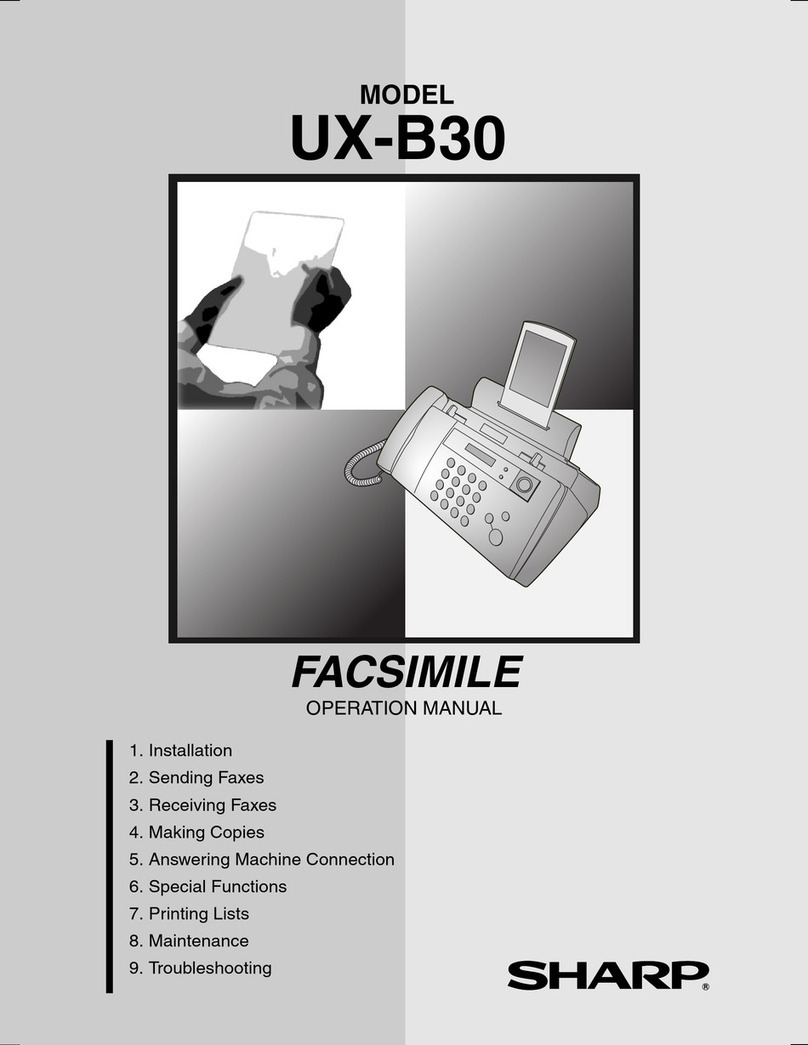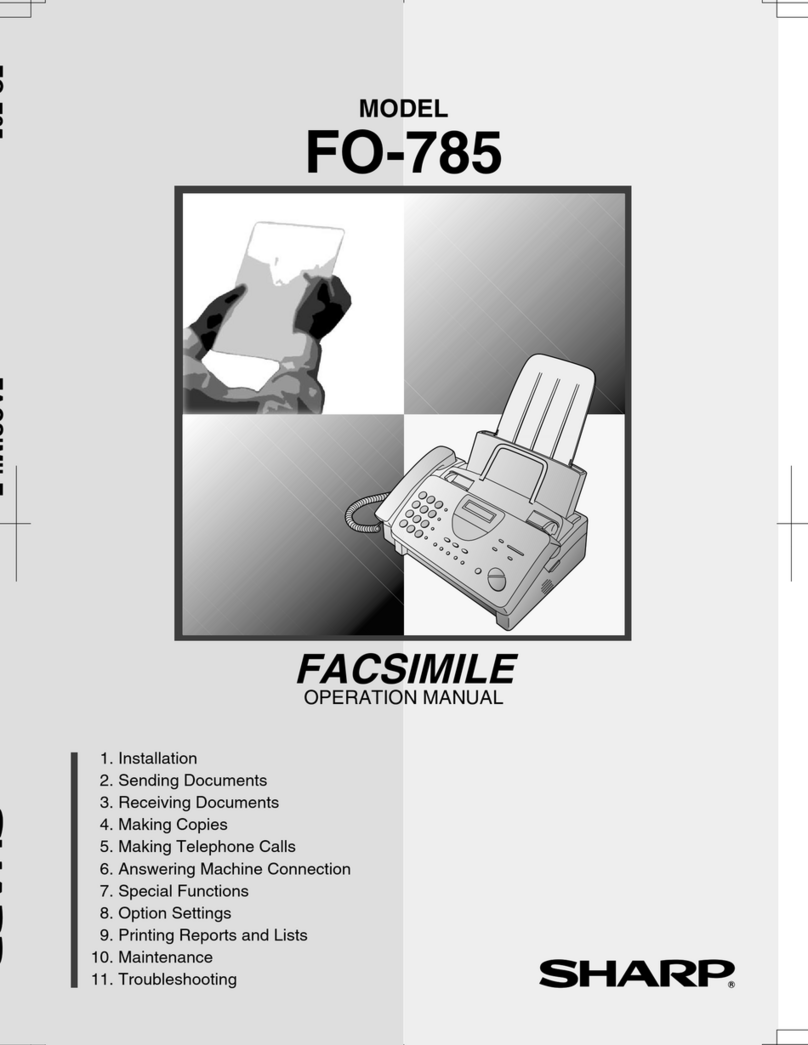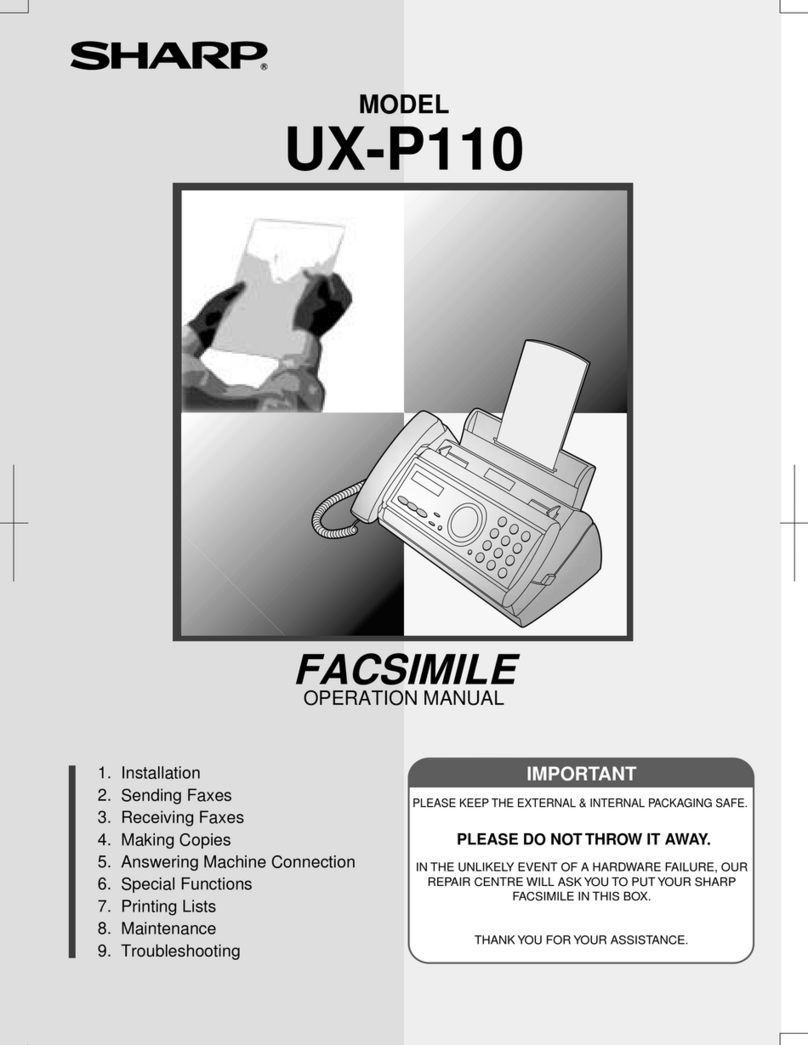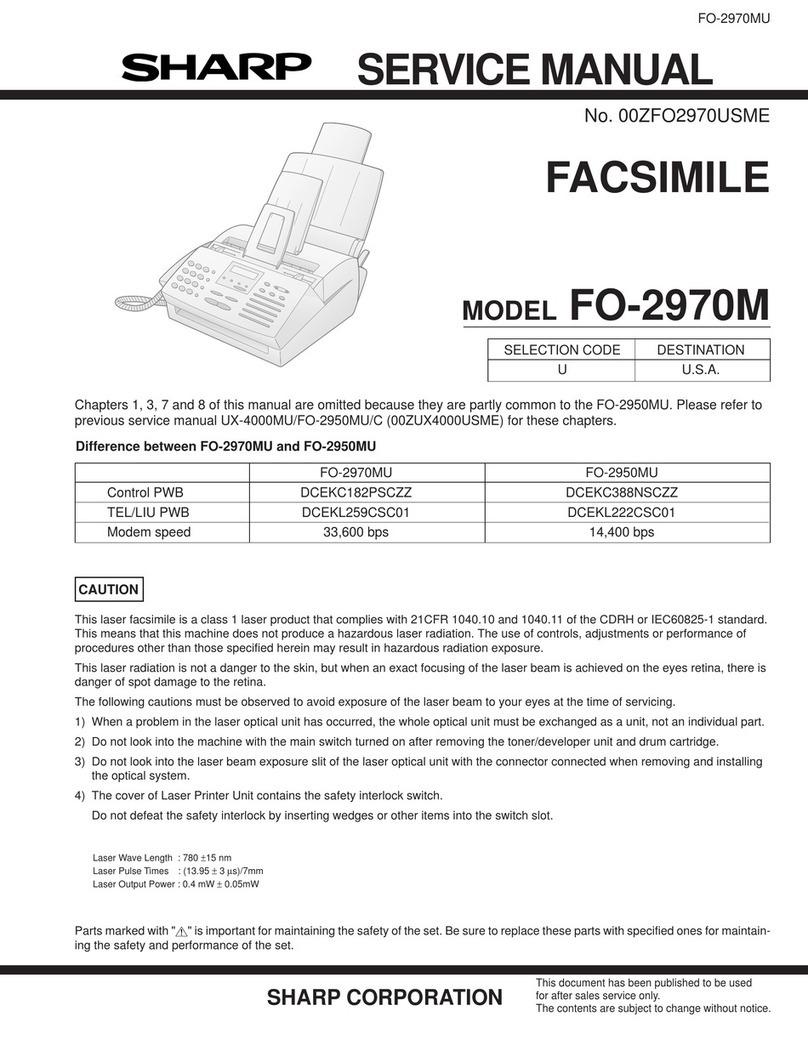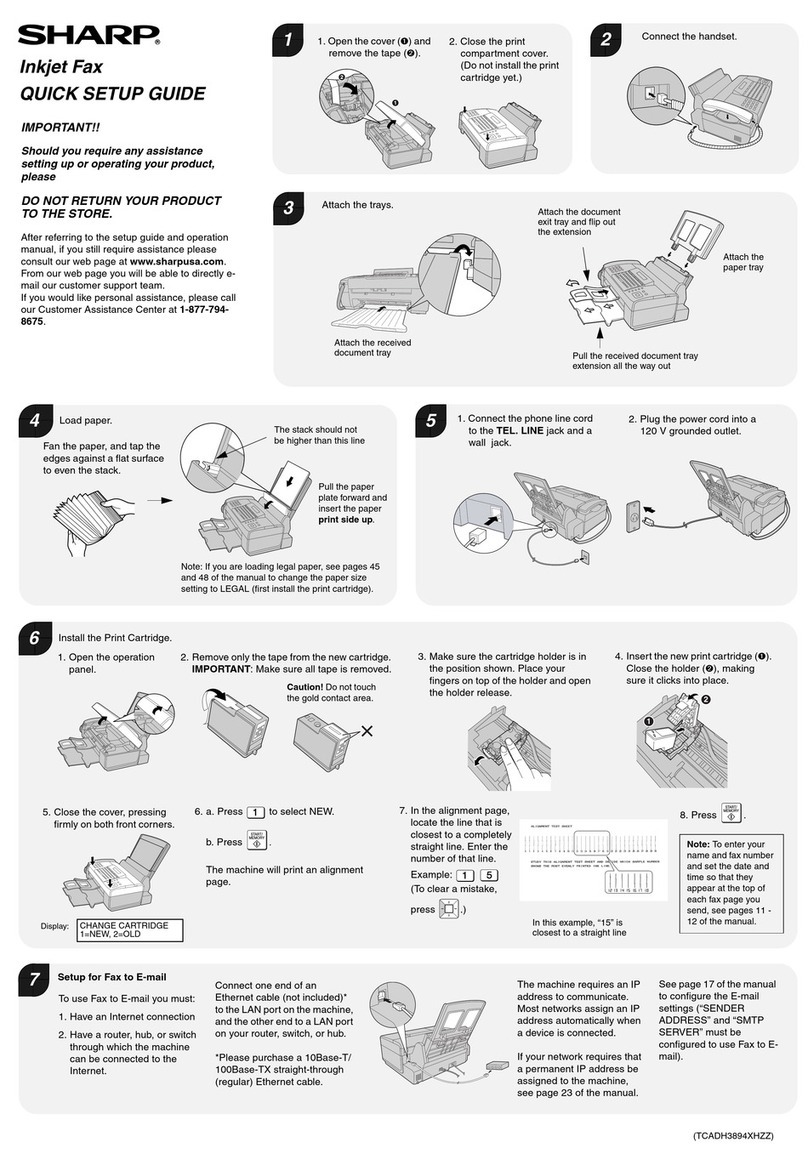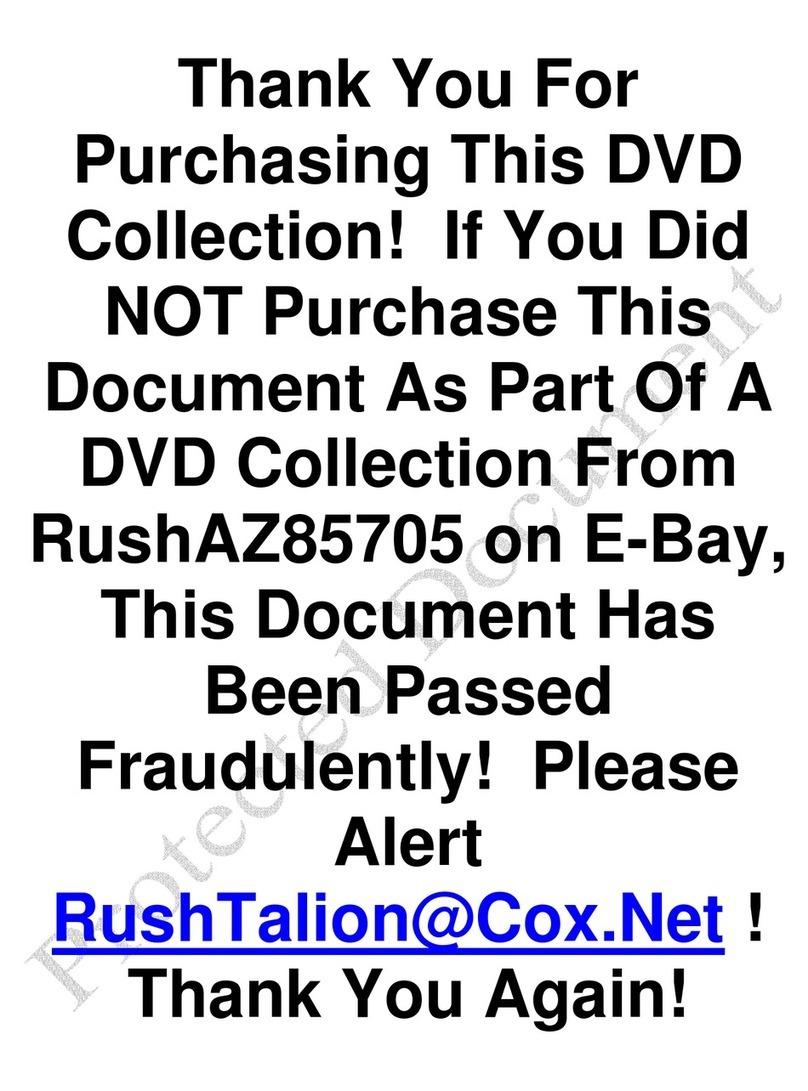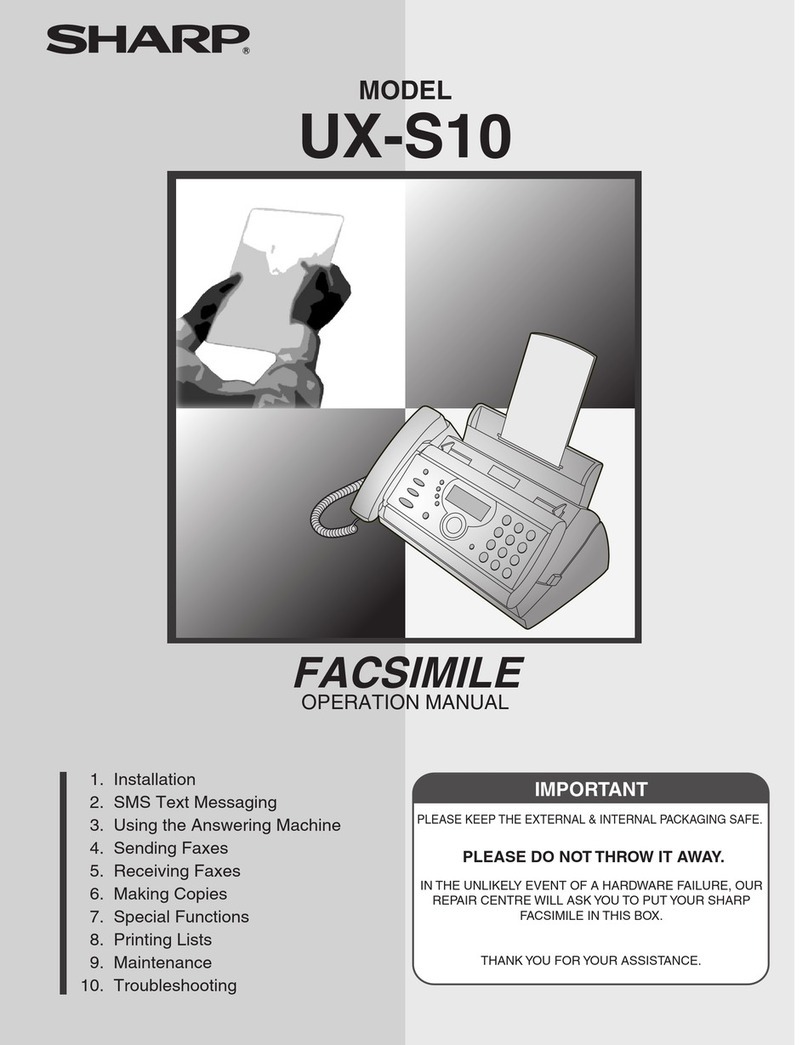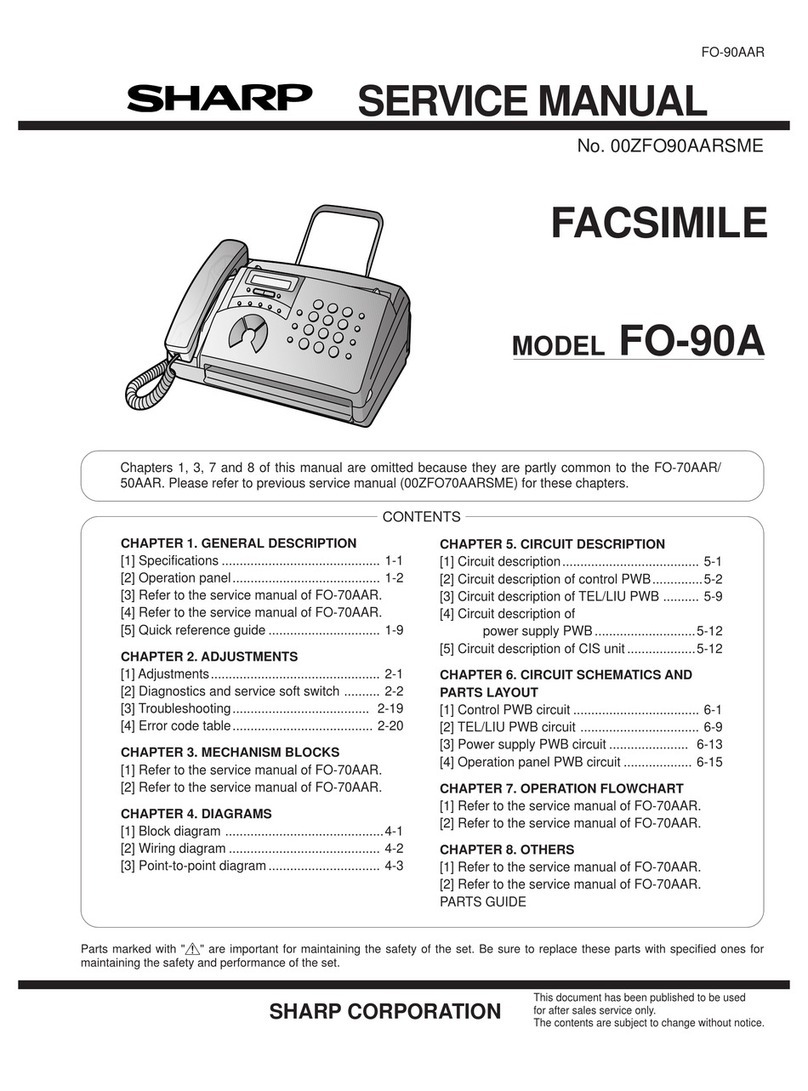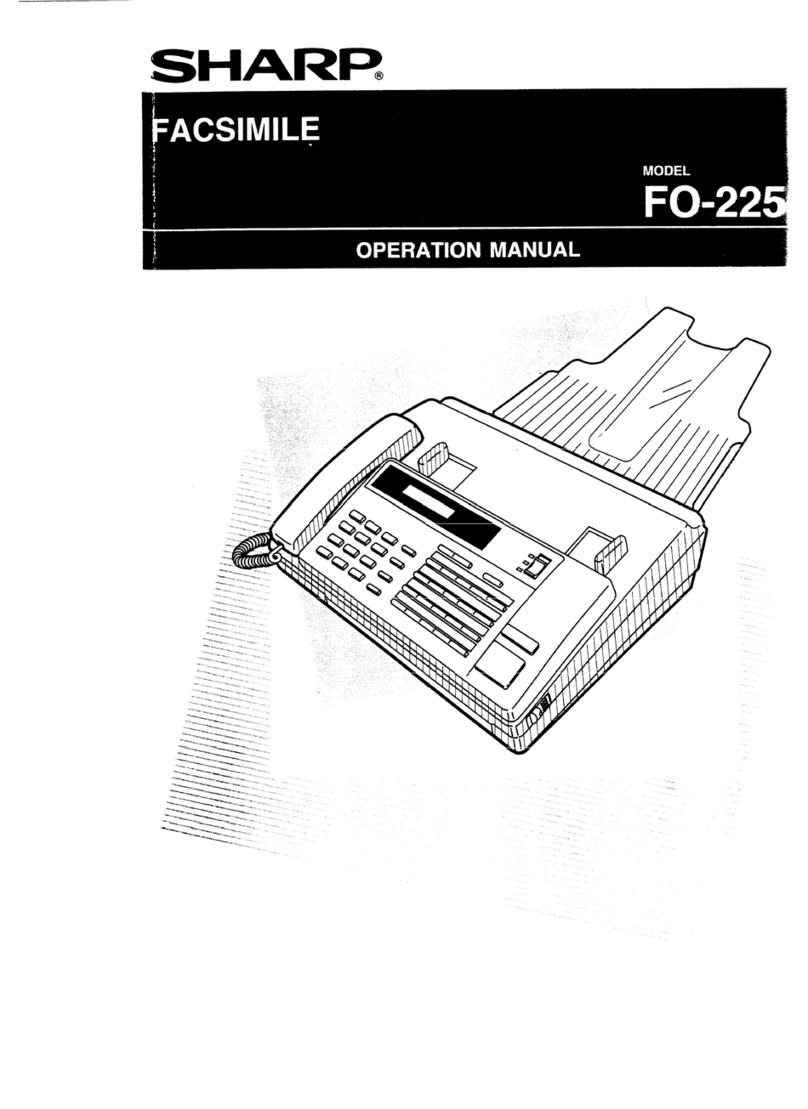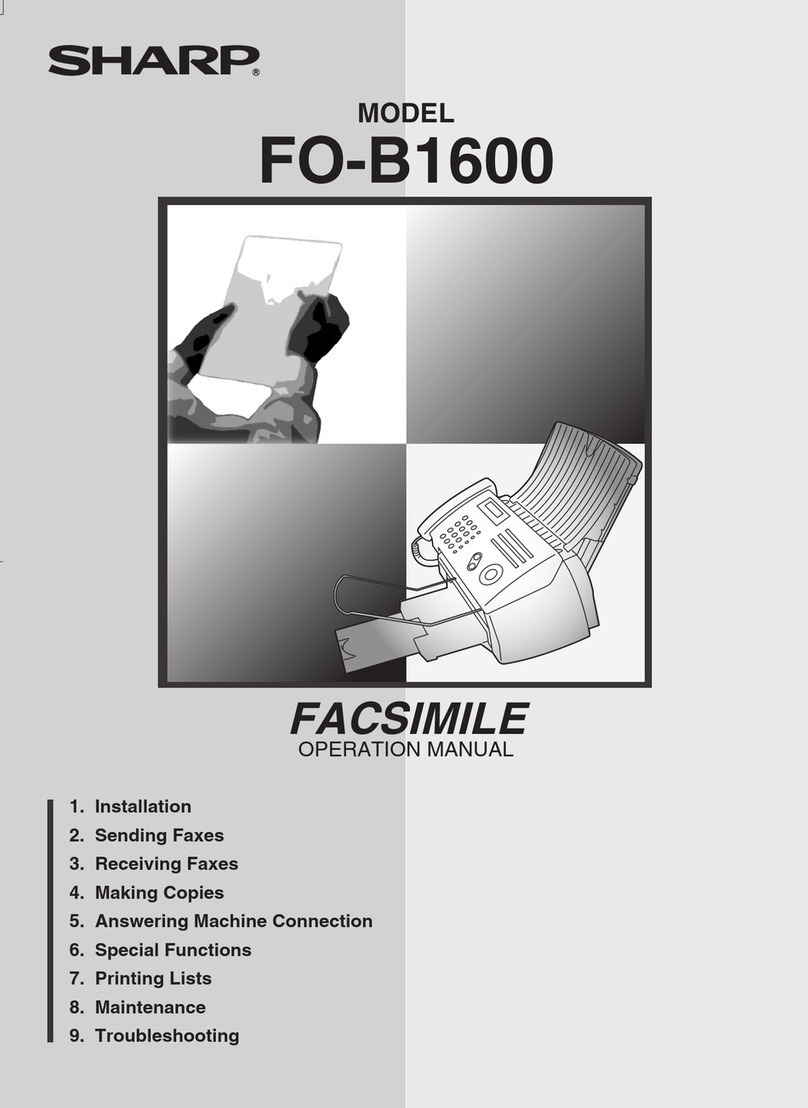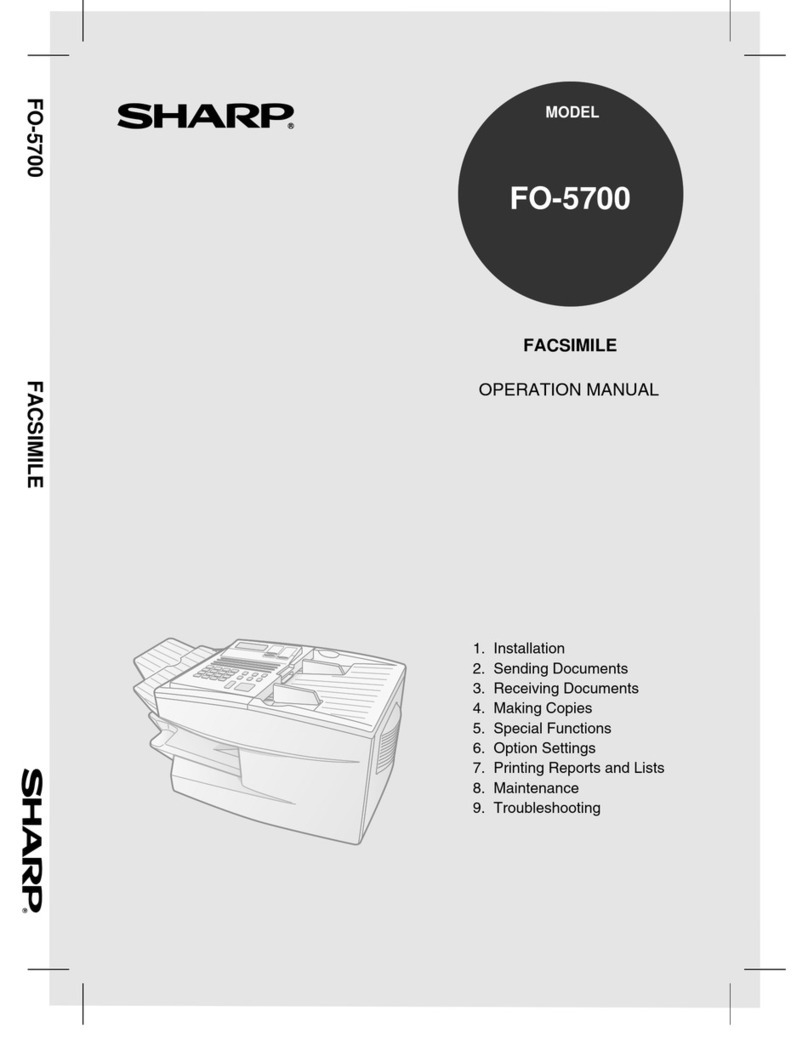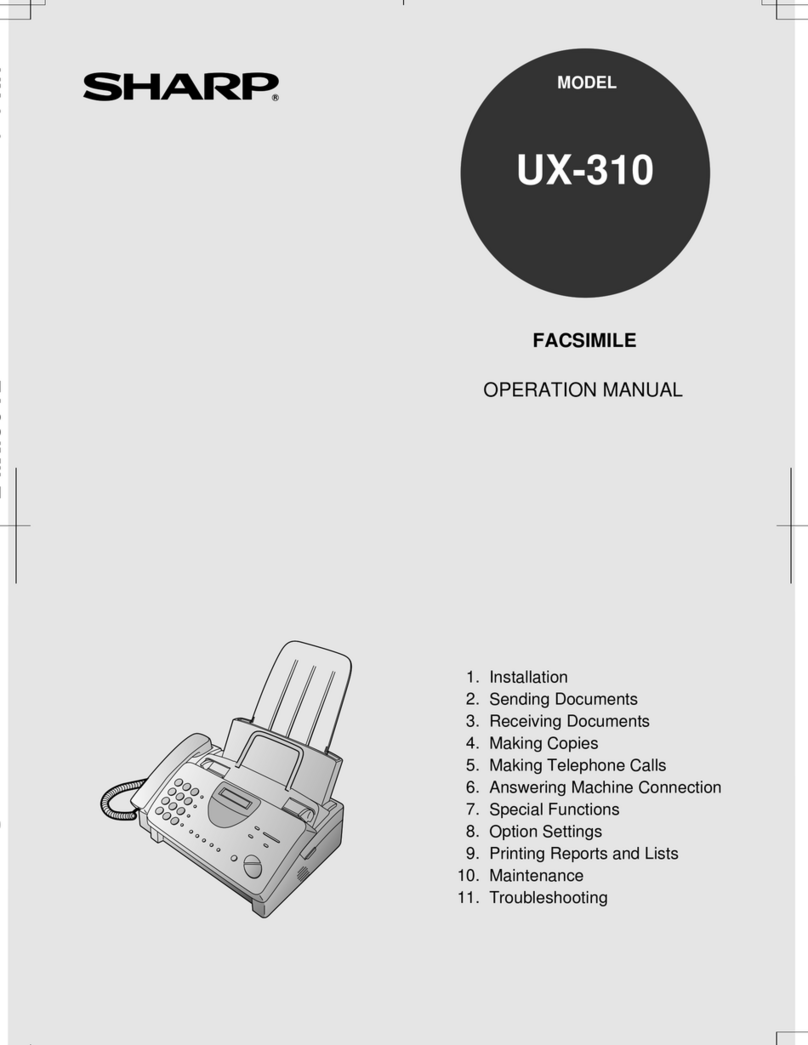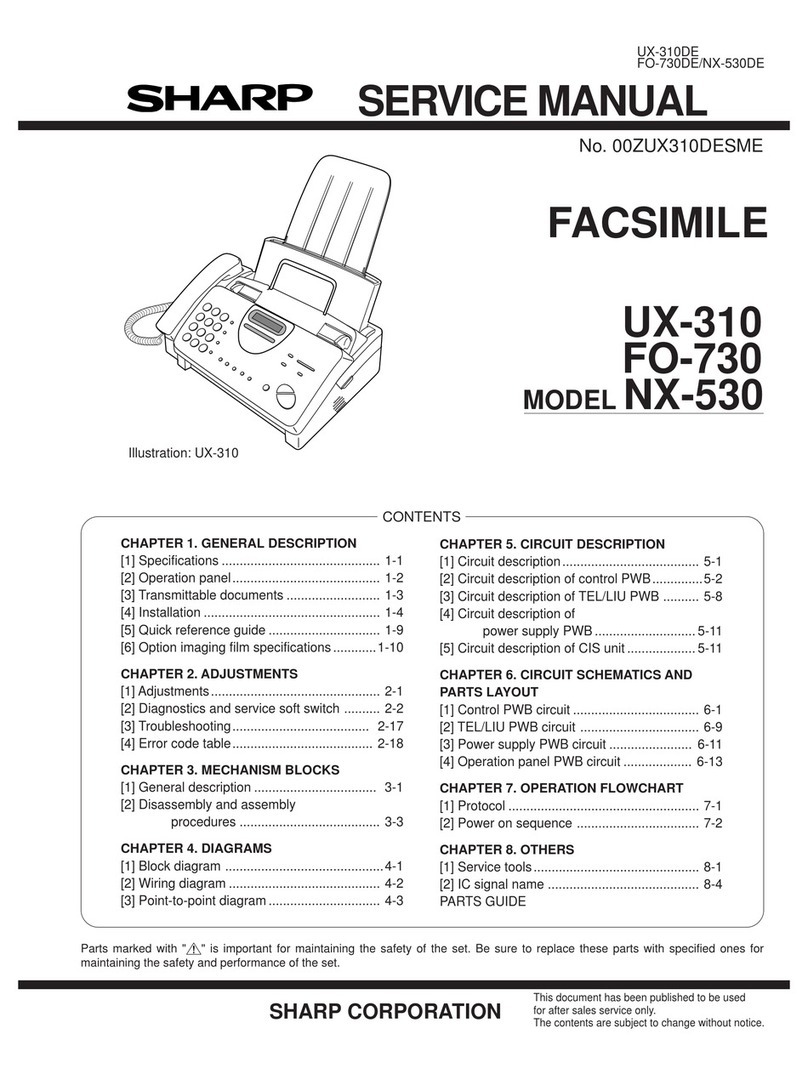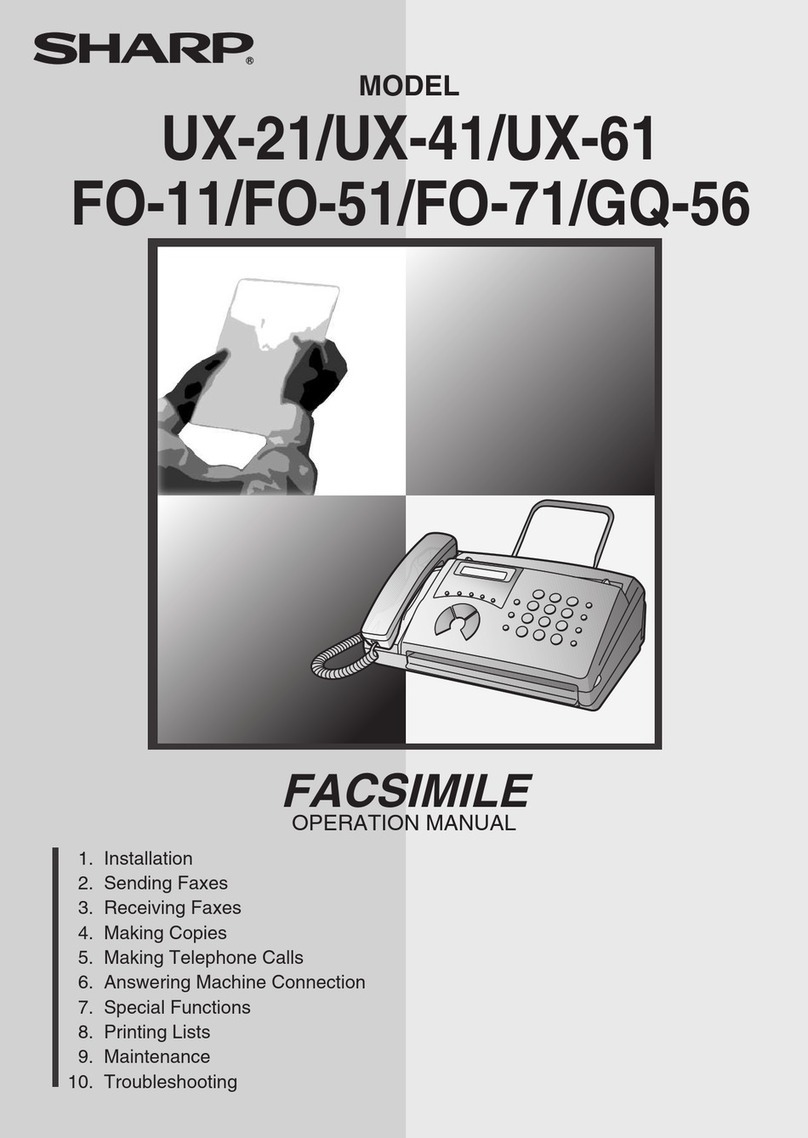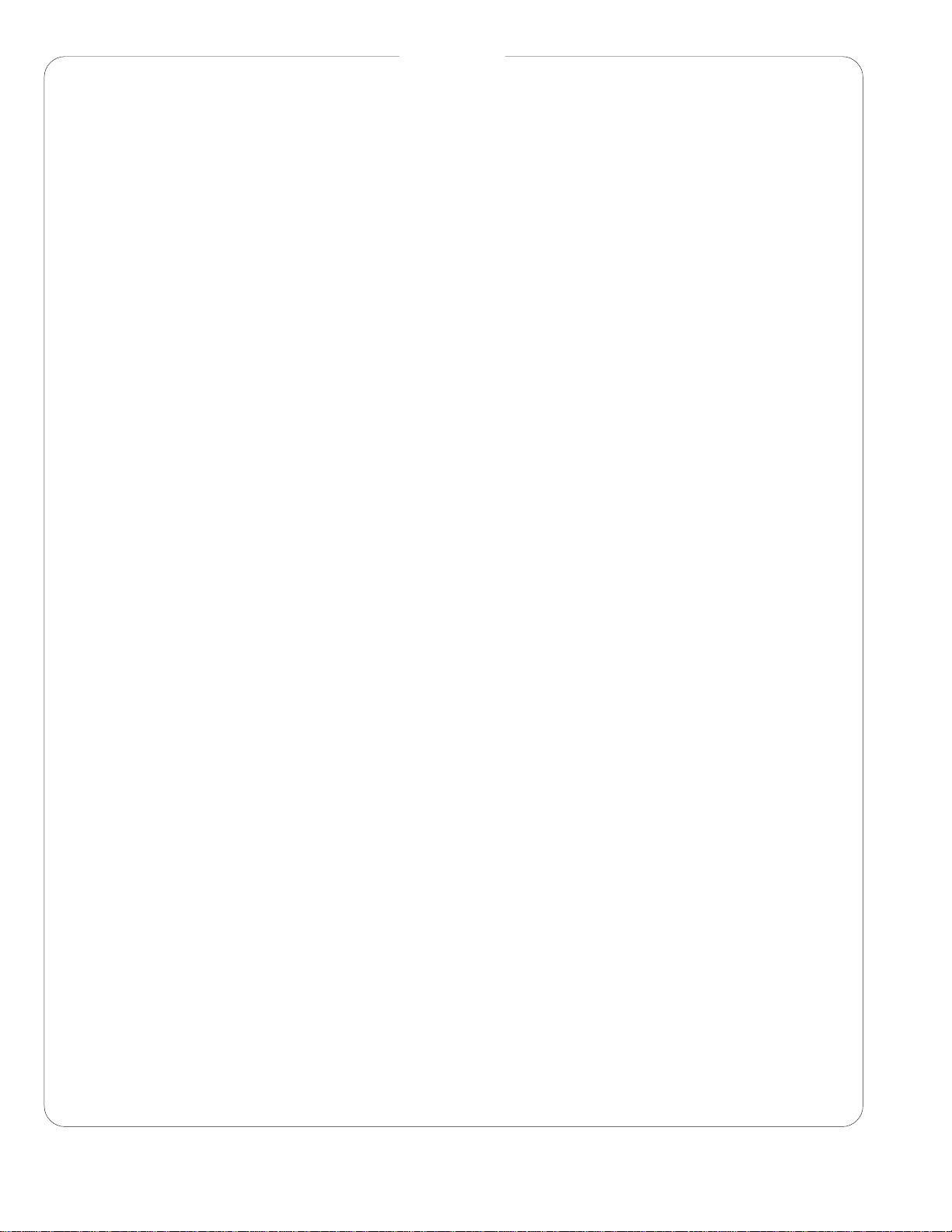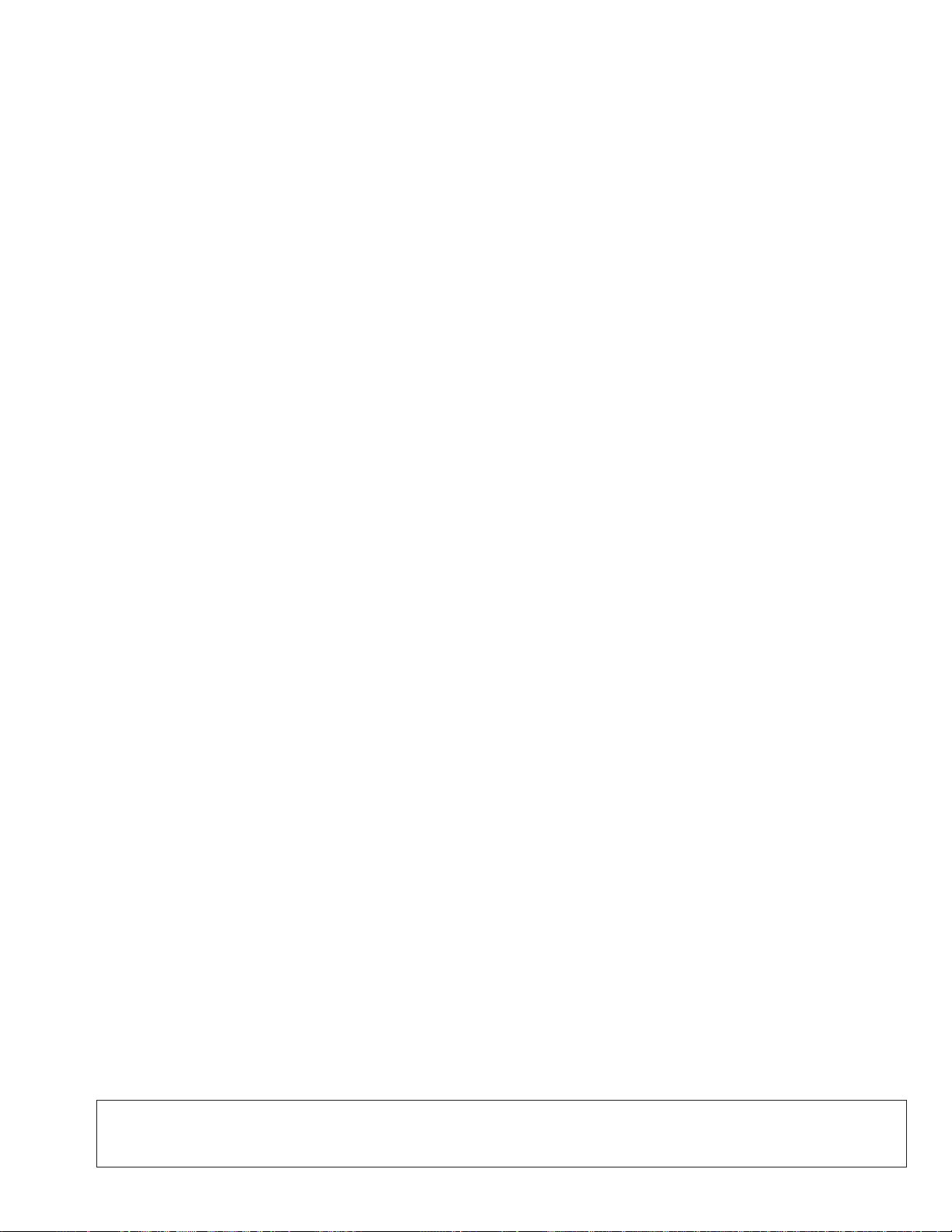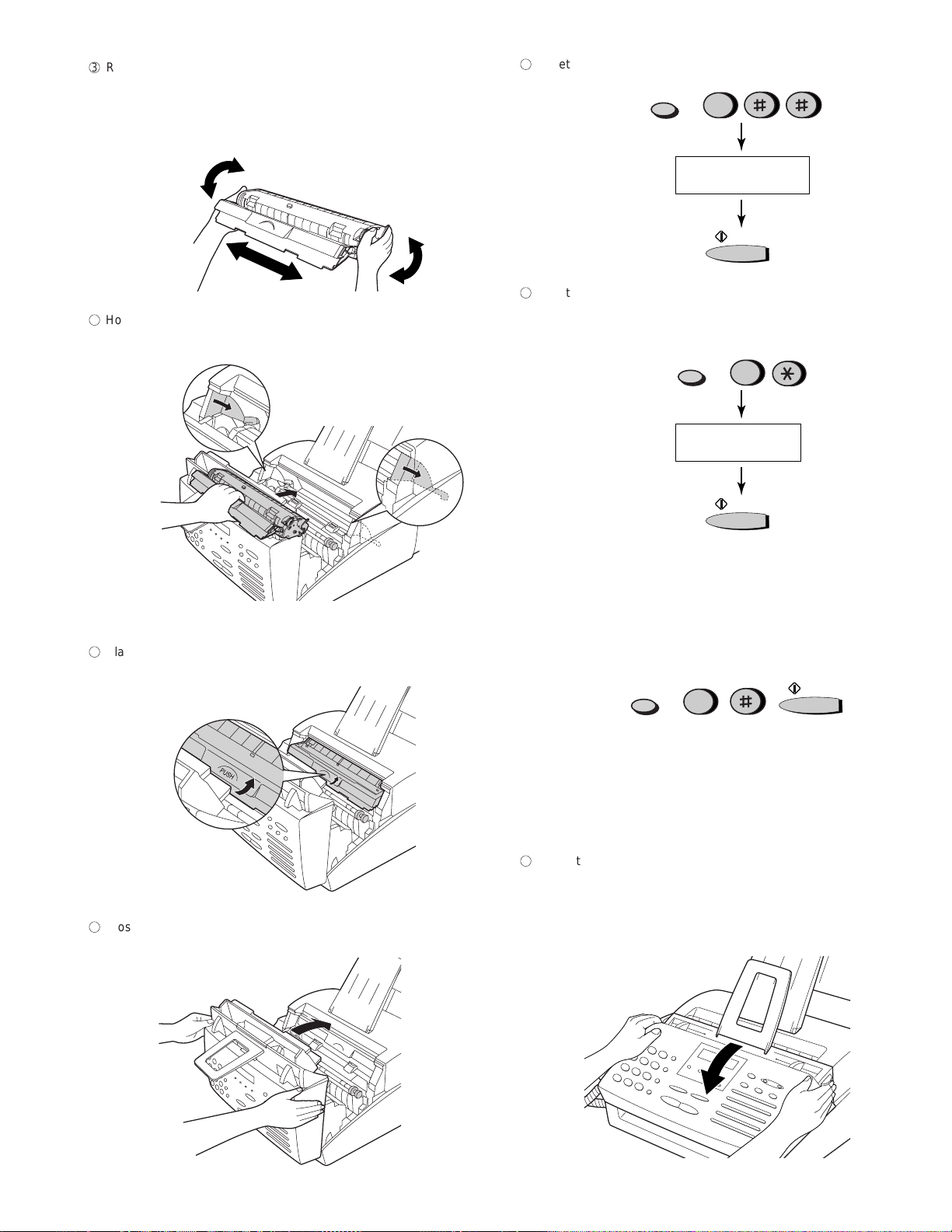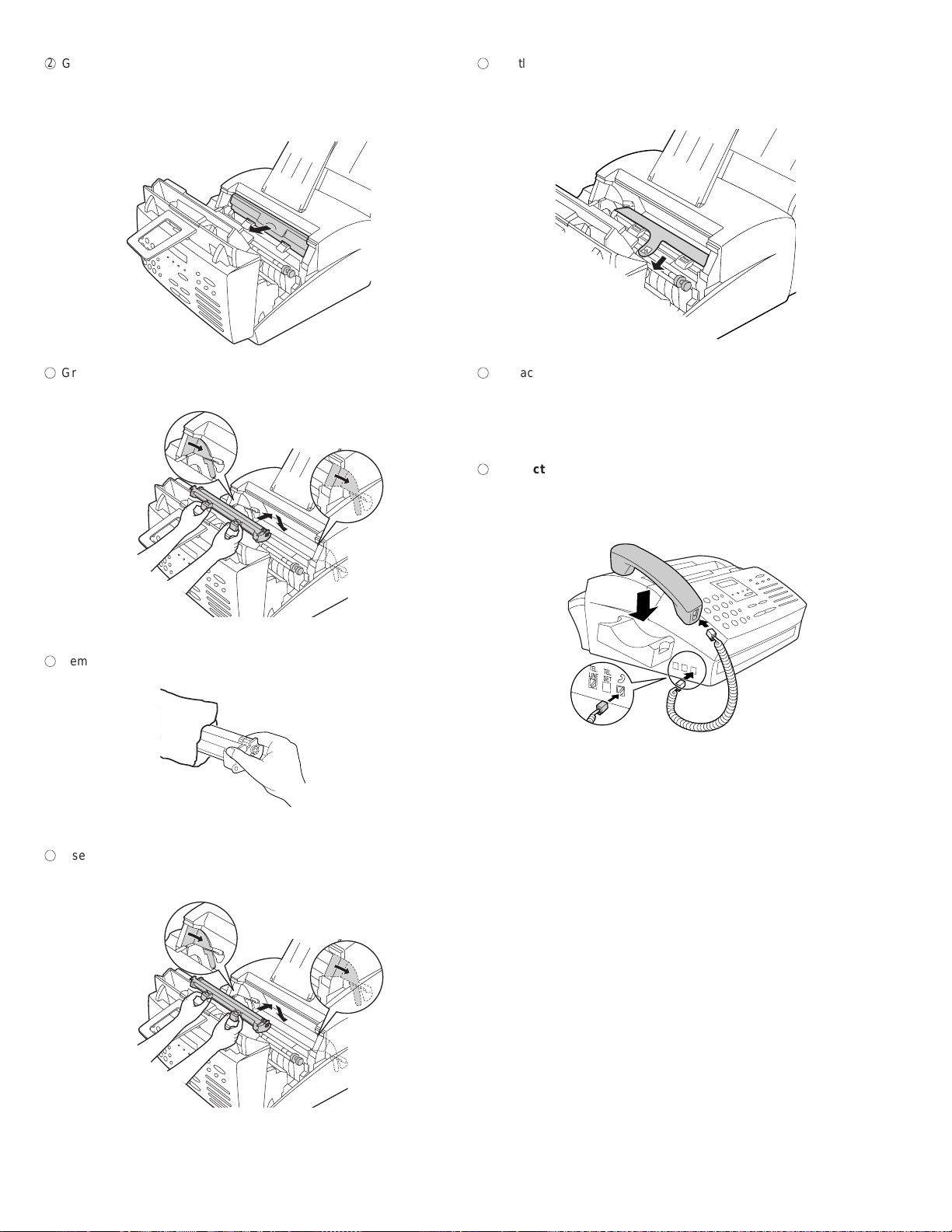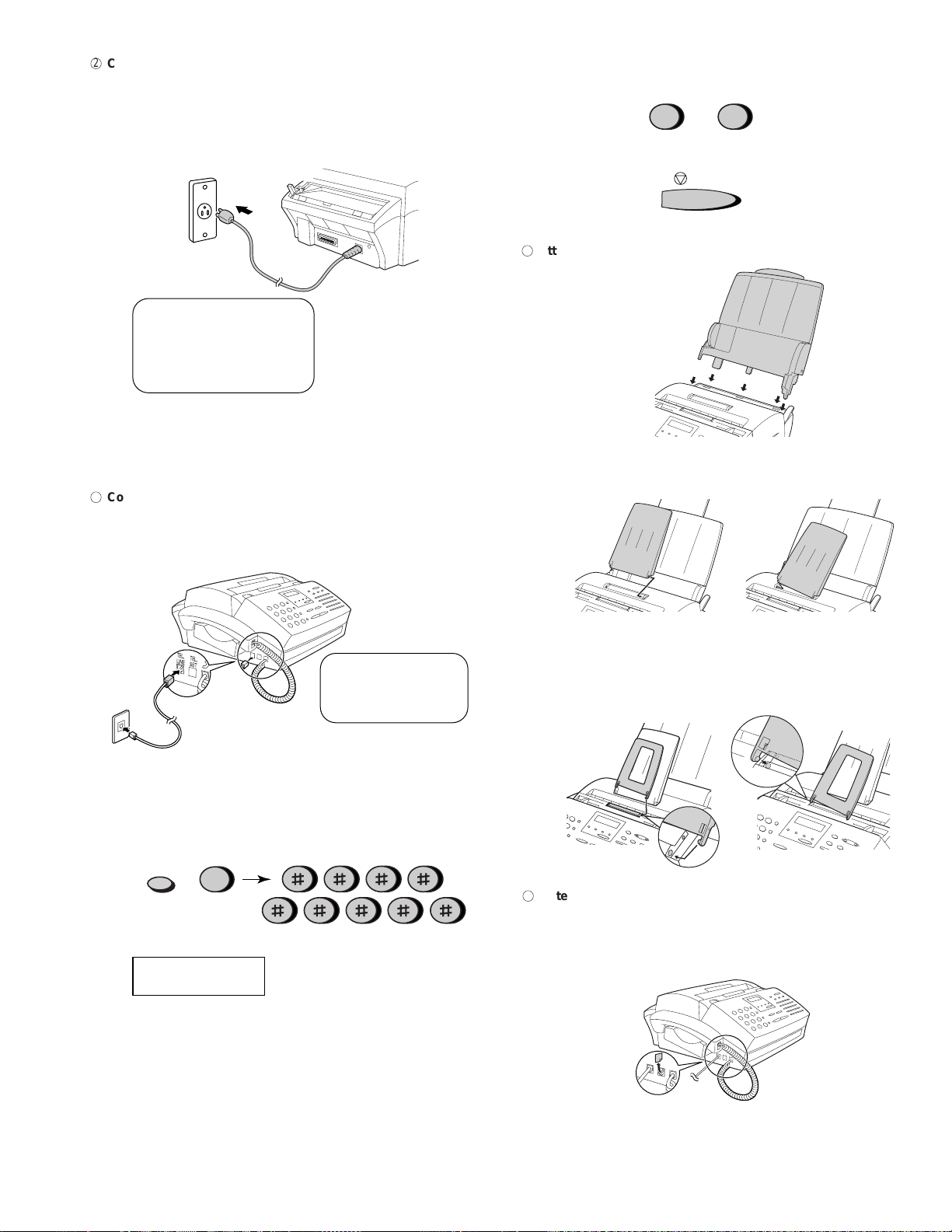1 – 1
UX-4000MU
FO-2950MU/C
CHAPTER 1. GENERAL DESCRIPTION
[1] Specifications
• GENERAL
* BasedonITU-T(CCITT)Test Chart #1 at standard resolution in Sharp
special mode, excluding time for protocol signals (i.e., ITU-T phase C
time only).
<IMPORTANT PLEASE READ FIRST>
To avoid problems with supplies, please don’t use supplies from other units. Please use new supplies, when supply changes are required.
Automatic dialing Rapid Key Dialing: 20 numbers
Speed Dialing: 100 numbers
Memory size* 2 MB (approx. 130 pages)
Modem speed 14,400 bps (max.)
Automatic fallback to lower speeds.
Transmission time* Approx. 6 seconds
Toner cartridge yield Initial starter cartridge (included with
(4% page coverage, letter paper)
fax machine): Approx. 1,875 pages
Replacement cartridge (UX-400ND):
Approx. 3,750 pages
Drum cartridge yield Initial starter cartridge (included with
fax machine): 20,000 pages (avg.)
Replacement cartridge (UX-400DR):
20,000 pages (avg.)
Scanning resolution Fax/copy:
Horizontal: 203 pels/inch (8 pels/mm)
Vertical:
Standard: 98 lines/inch (3.85 lines/mm)
Fine /Halftone: 196 lines/inch
(7.7 lines/mm)
Super fine: 391 lines/inch
(15.4 lines/mm)
PC: Enhanced 600 dpi
Automatic document 20 pages max. (20-lb. letter paper)
feeder
Halftone (grayscale) 64 levels (PC scan: 256 levels)
Paper tray capacity 200 sheets (20-lb. letter paper)
Compression scheme MMR, MR, MH
Applicable telephone line Public switched telephone network
Compatibility ITU-T (CCITT) G3 mode
Printing resolution Horizontal: 406 lines/inch (16 lines/mm)
Vertical: 391 lines/inch (15.4 lines/mm)
PC Printing: 600 dpi (enhanced 1,800 dpi)
Input document size Automatic feeding:
Width: 5.8 to 8.5" (148 to 216mm)
Length: 5.5 to 11" (140 to 279mm)
Manual feeding:
Width: 5.8 to 8.5" (148 to 216mm)
Length:5.5 to 39.4" mm (140 to 1,000mm)
Effective Scanning width 8.3" (210 mm) max.
Effective Printing width 8.0" (210 mm) max.
Reception modes Fax/Tel/A.M.
Scanning speed 8 ppm (letter paper)
Full Dual Access Yes
Copy function Single/Multi/Sort (99 copies/page)
Power requirements 120 V AC, 60 Hz
Operating temperature 50 - 86°F (10 - 30°C)
Humidity 20 to 85% RH
Power consumption Standby: 8.7 W
Maximum: 650 W
Dimensions Width: 15.2" (386 mm)
Depth: 15.7" (398 mm)
Height: 6.7" (169 mm)
Weight Approx.13.4lbs.(6.1kg)
Important:
• Thisfacsimile machine is not designed for use on a line whichhas call
waiting, call forwarding, or certain other special services offered by
your telephone company. If you attempt to use the fax machine in
conjunction with any of these services, you may experience errors
during transmission and reception of facsimile messages.
• This facsimile machine is not compatible with digital telephone sys-
tems.