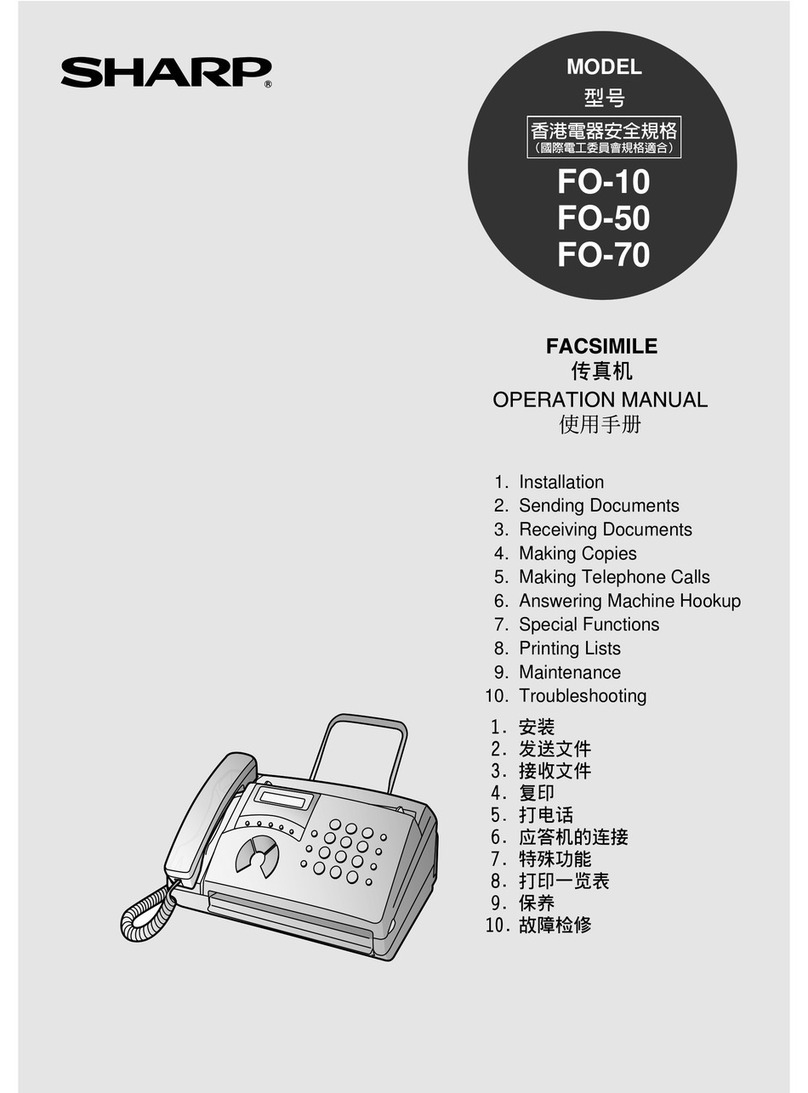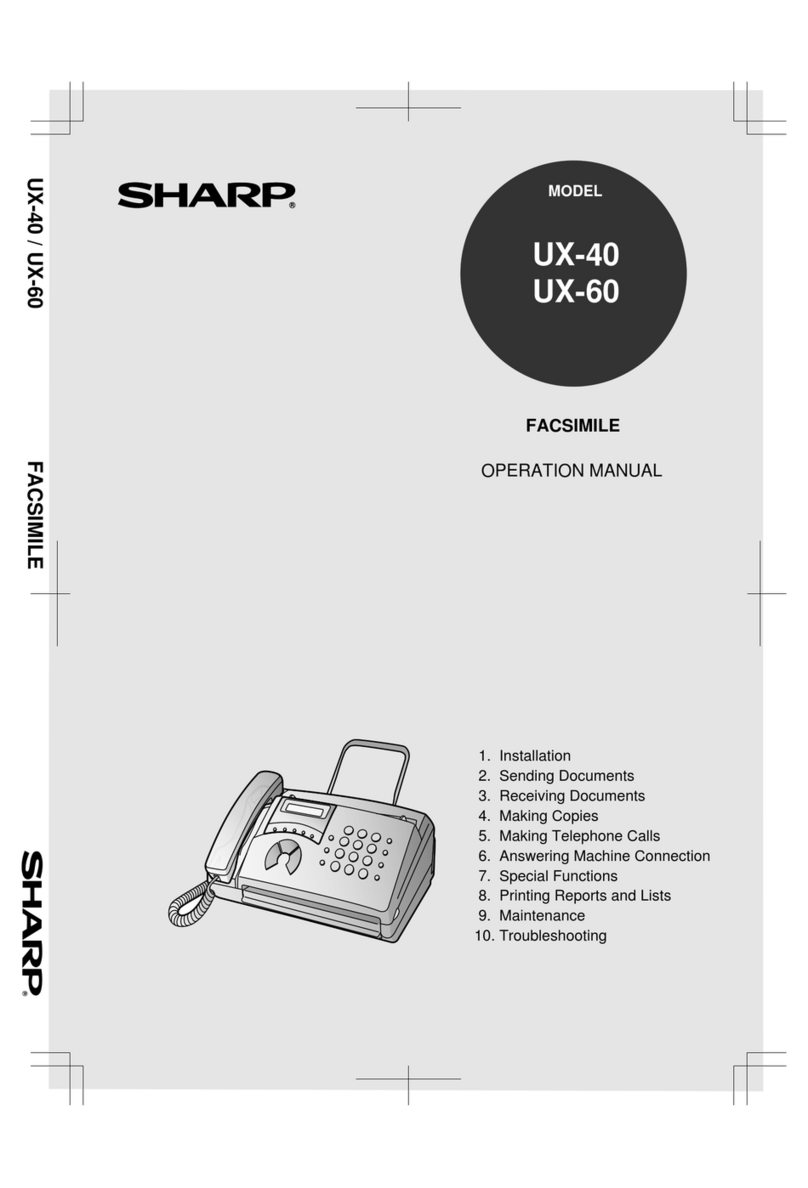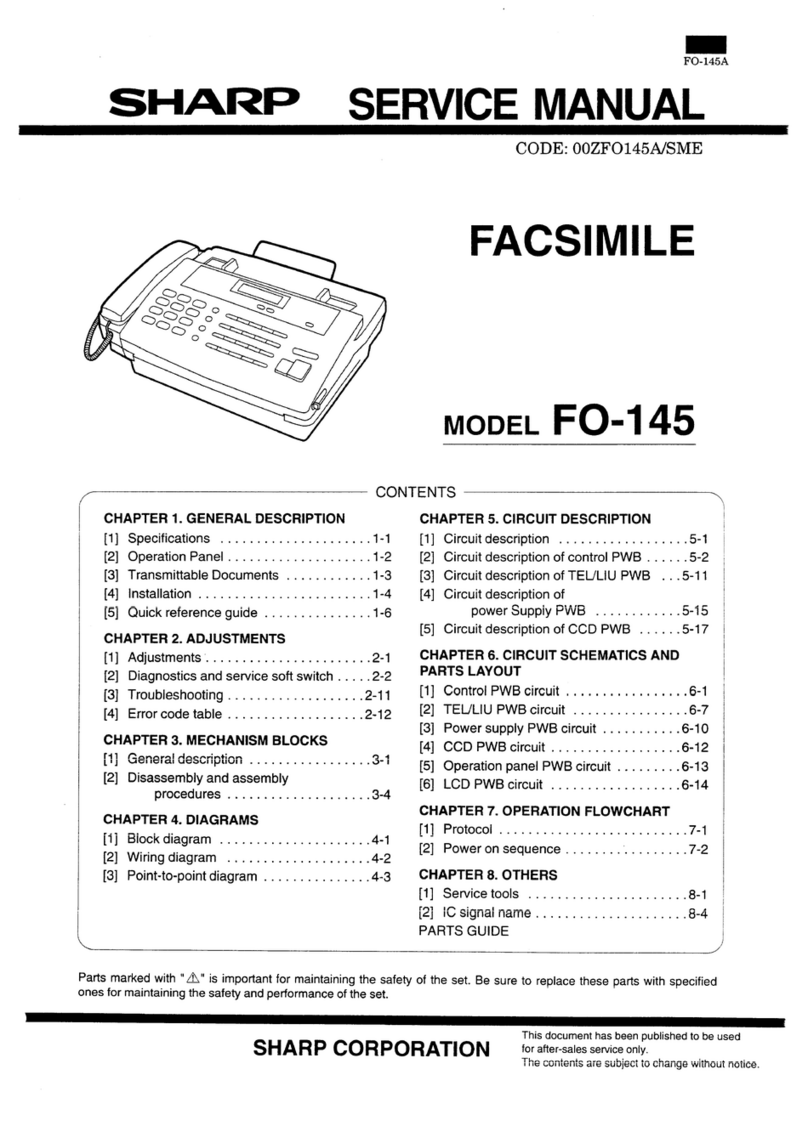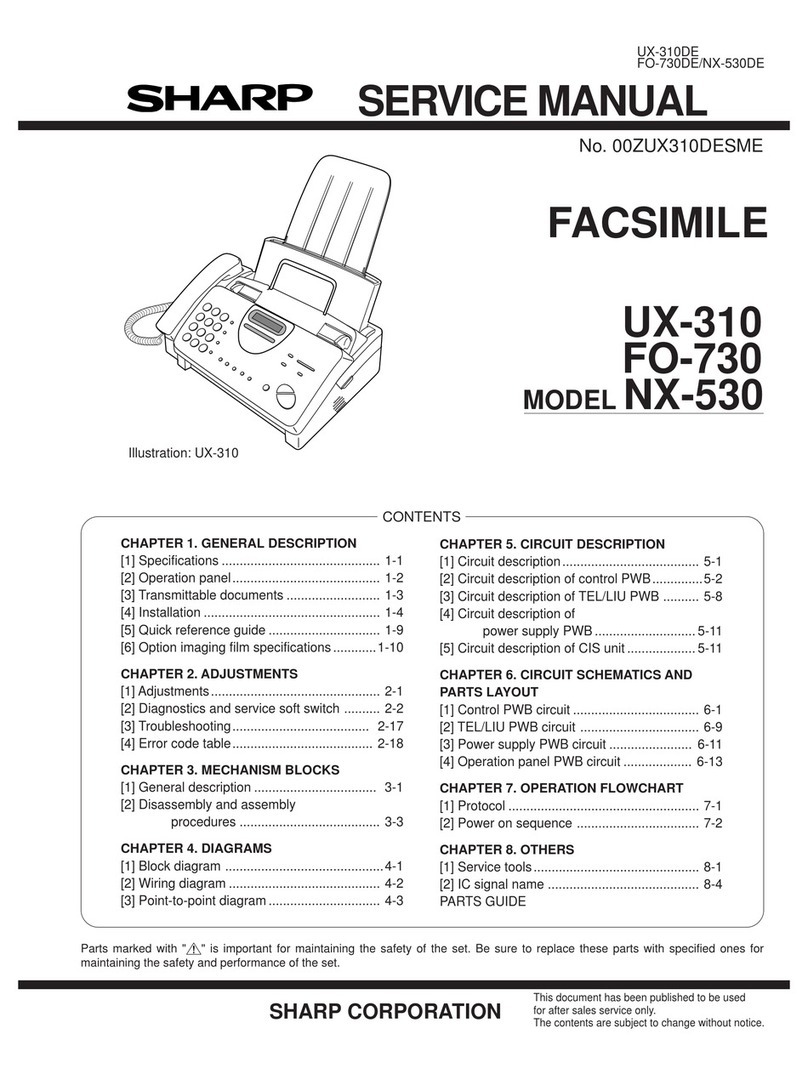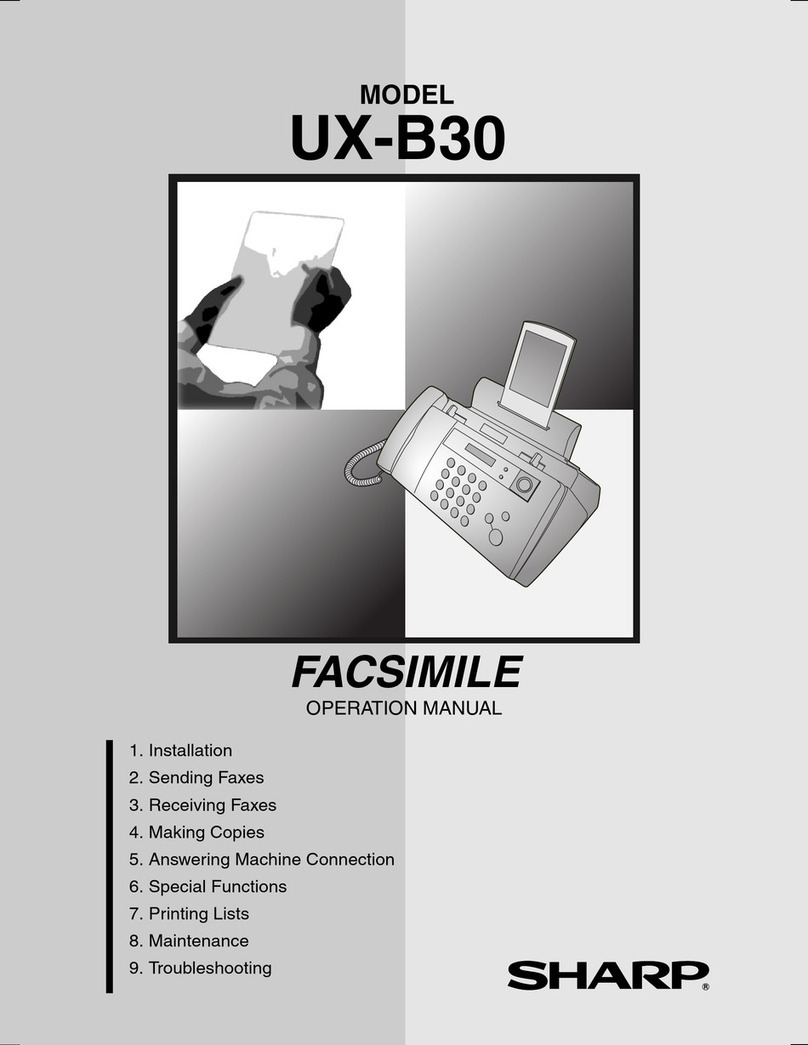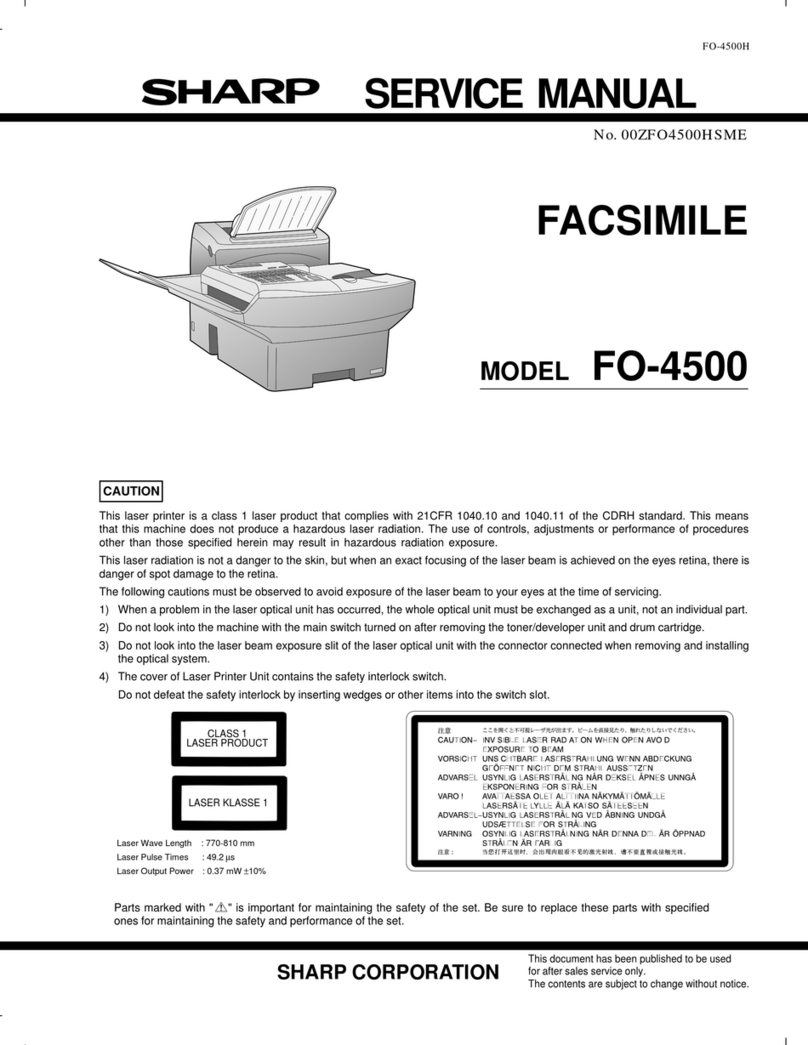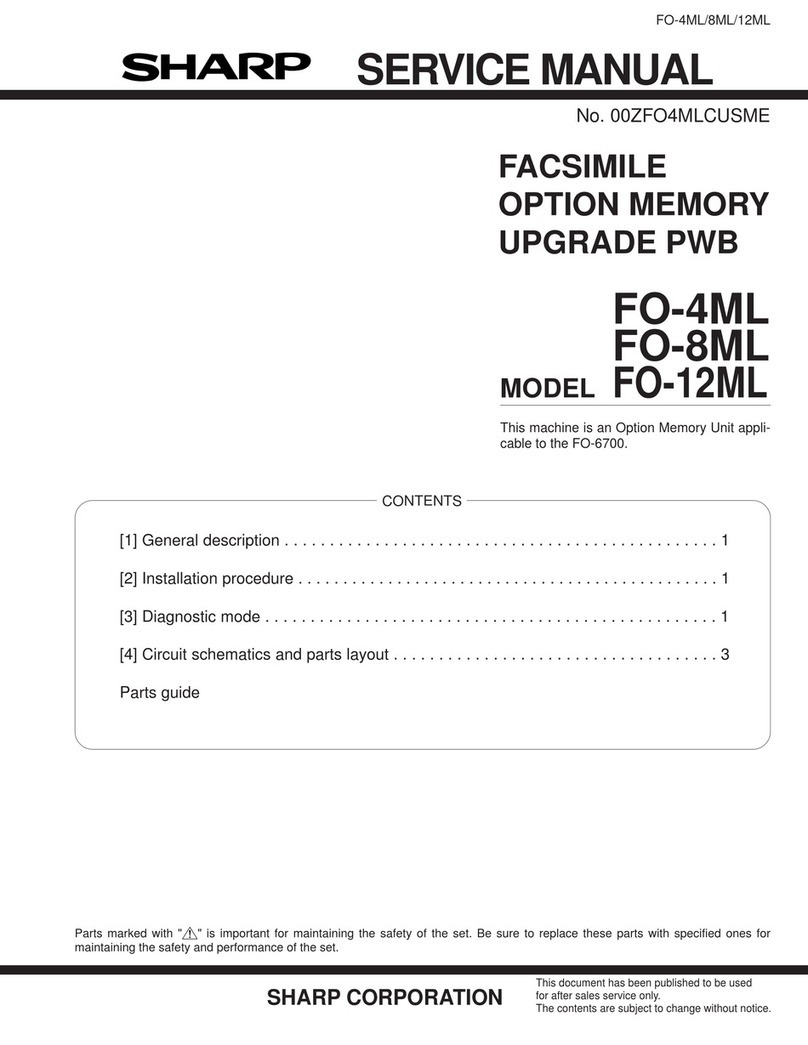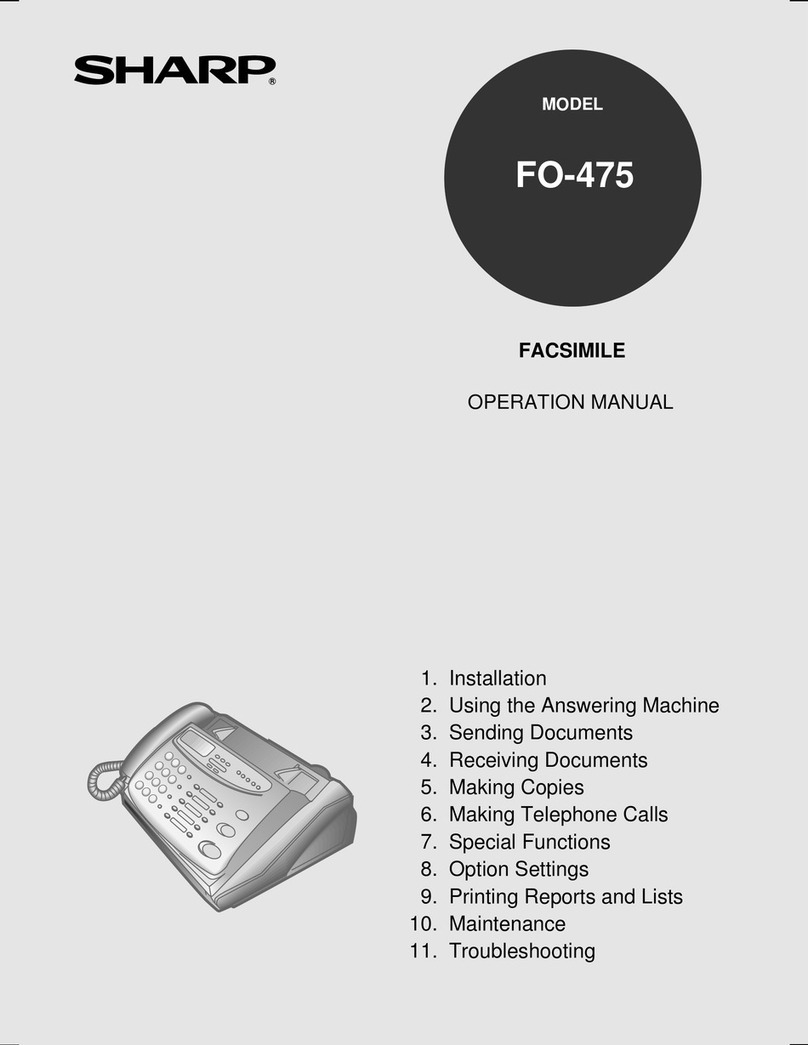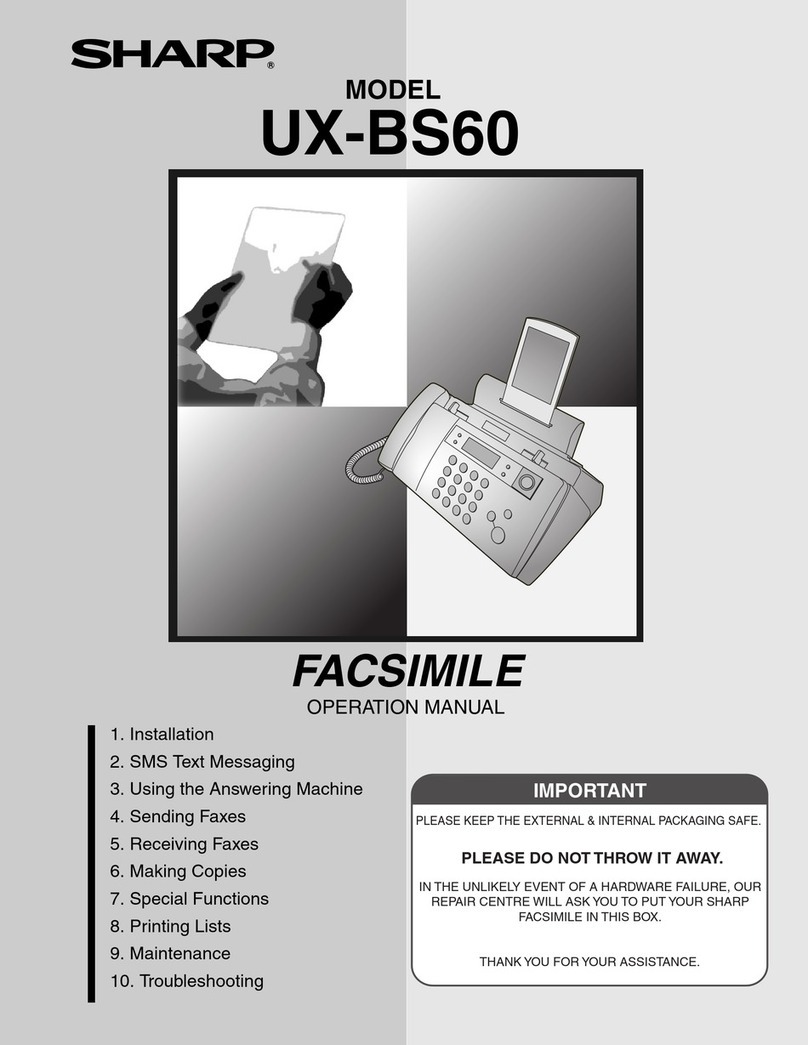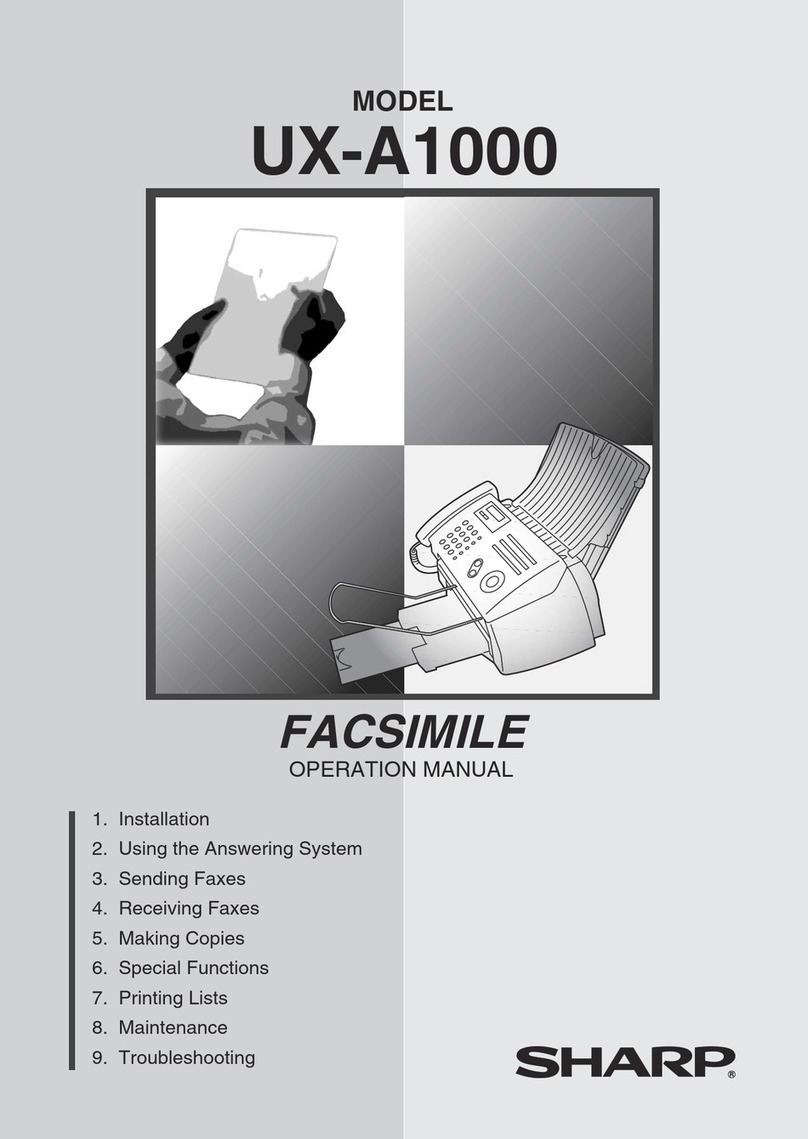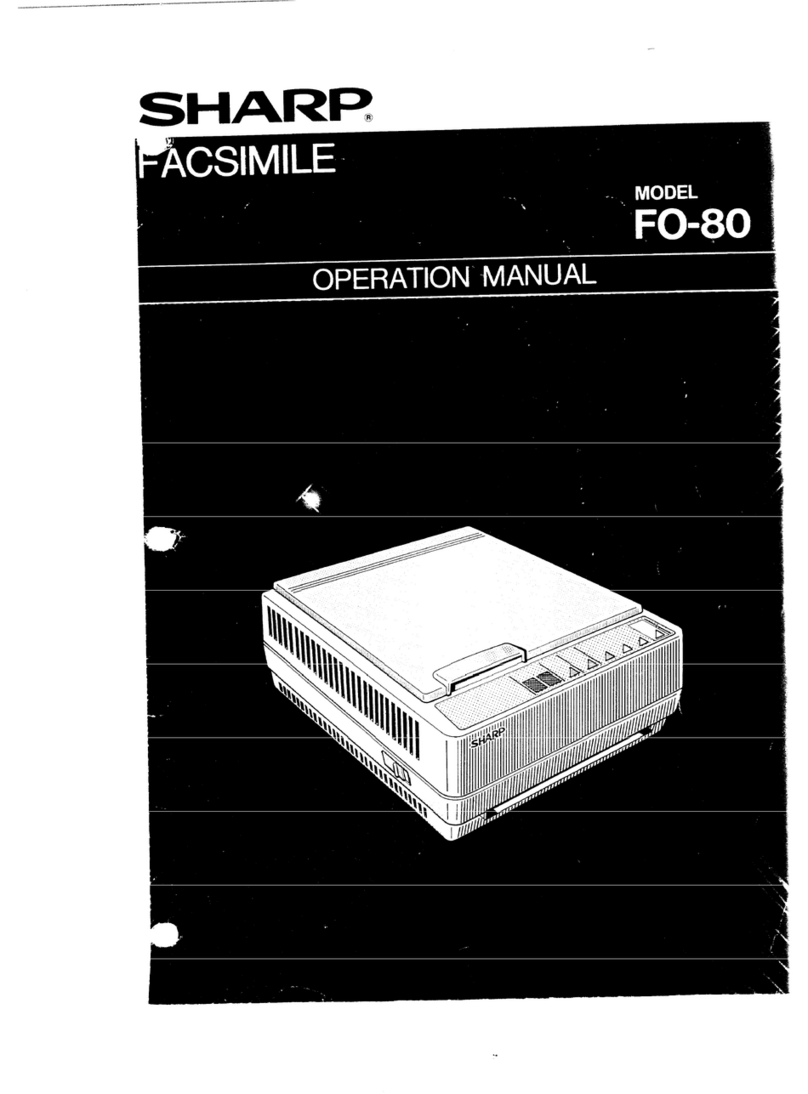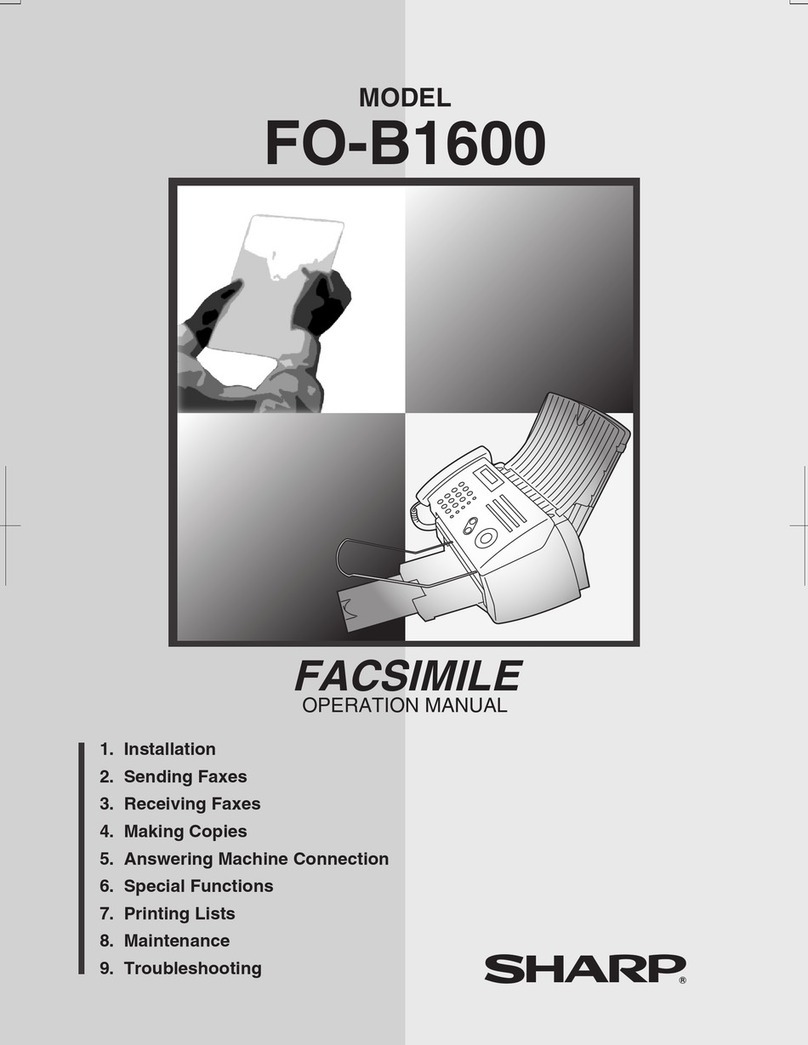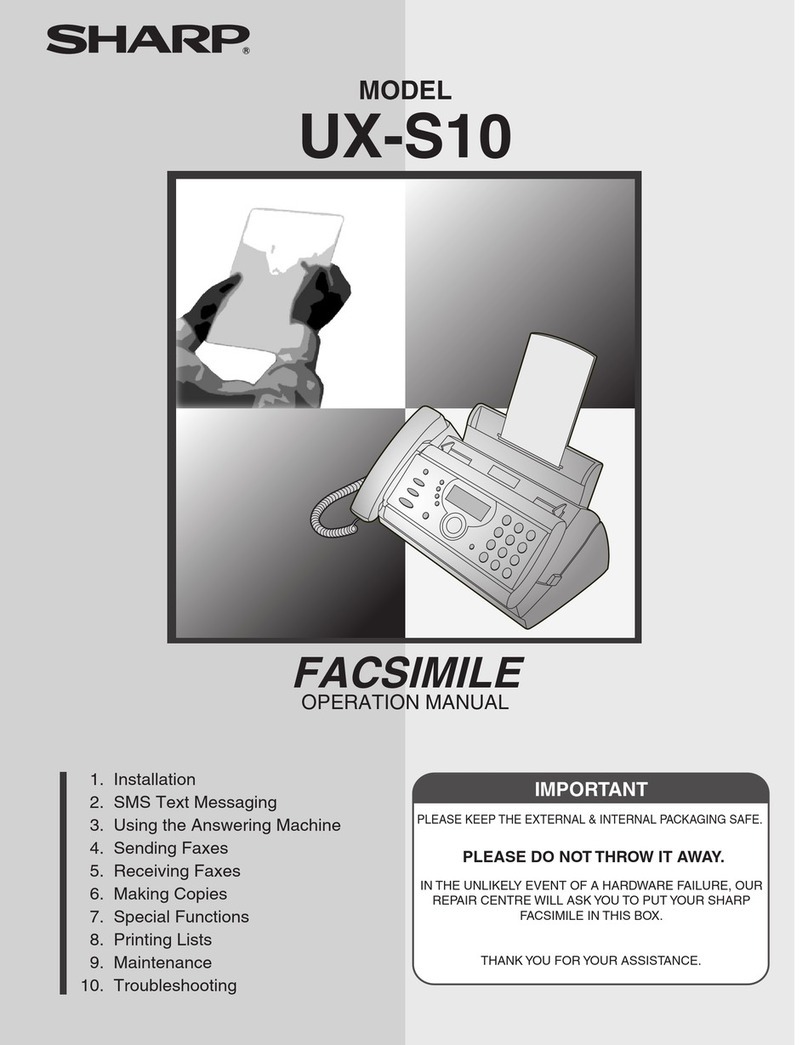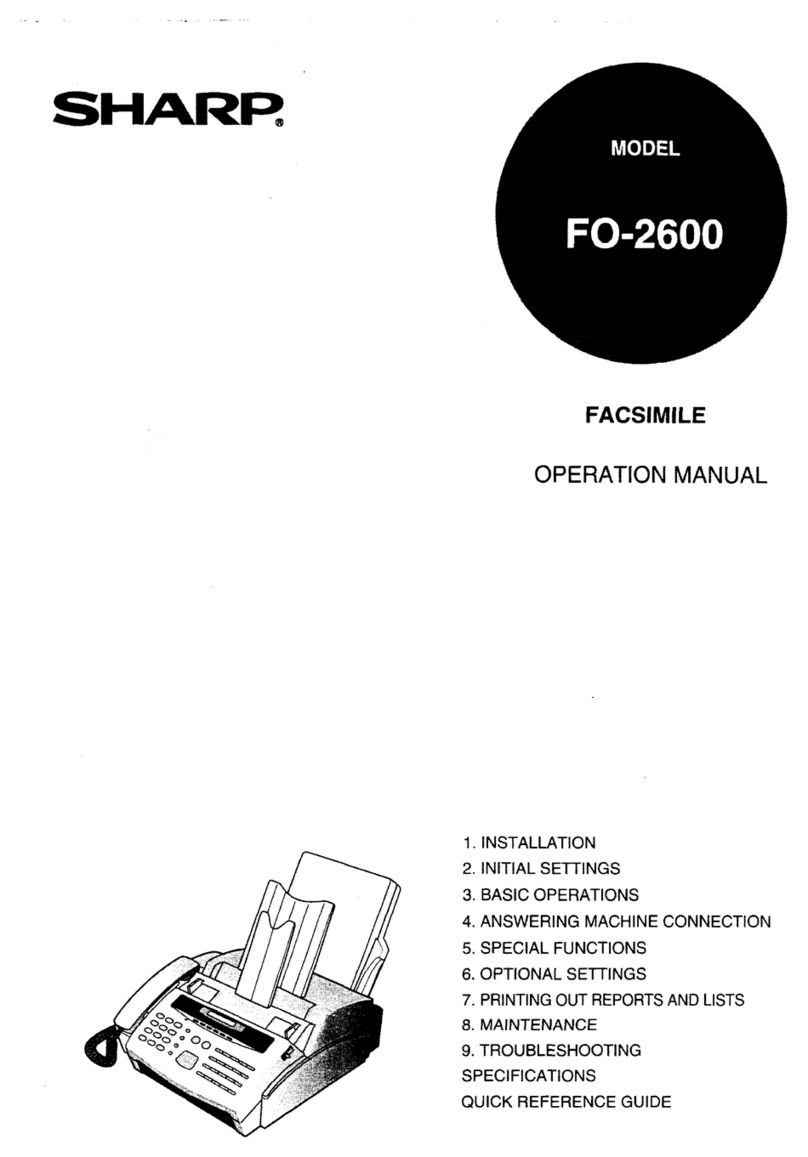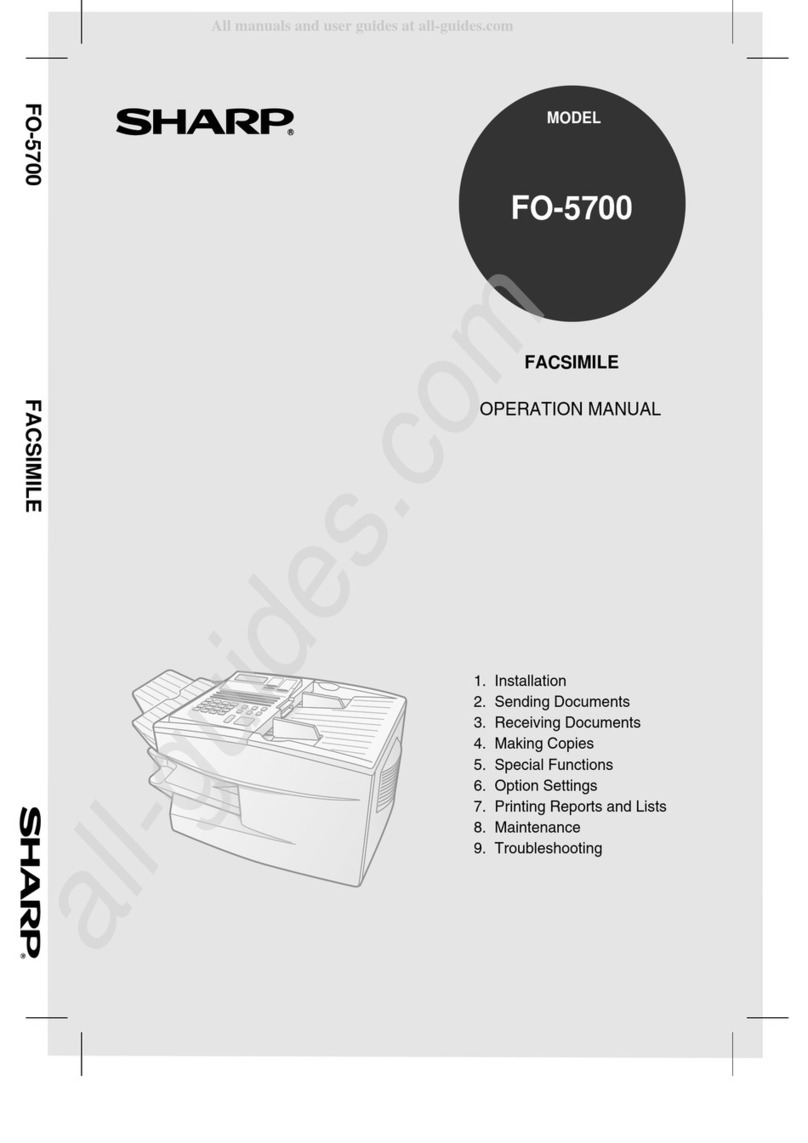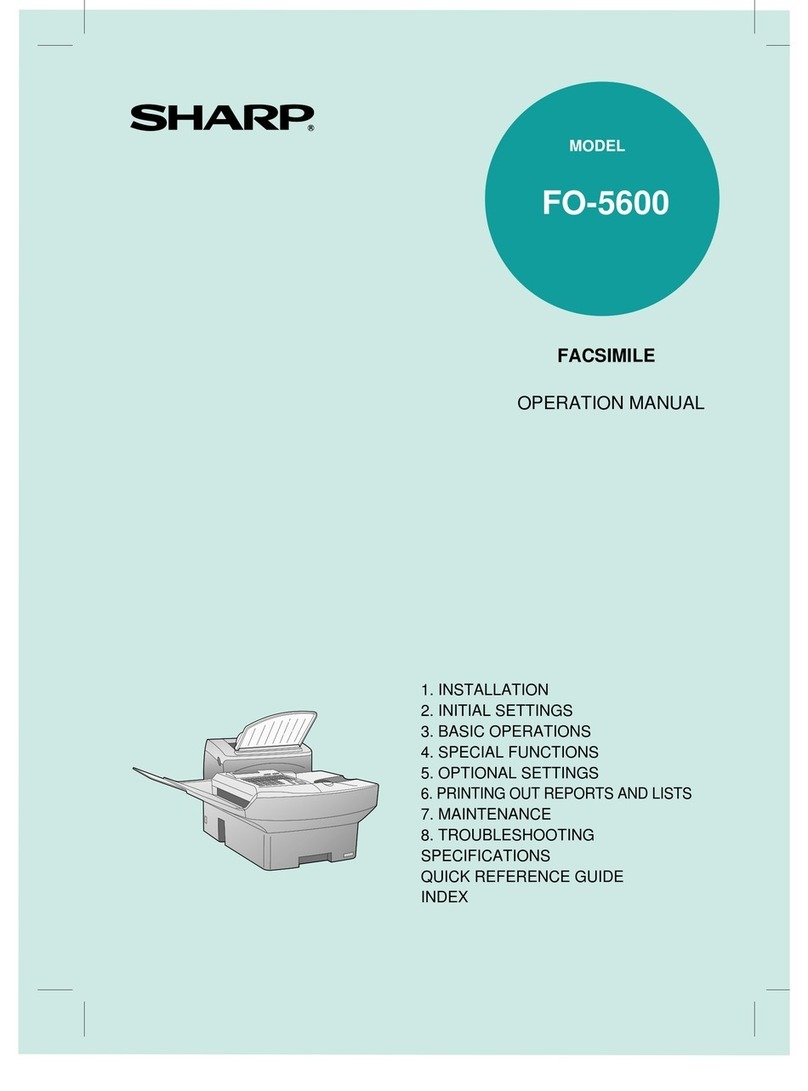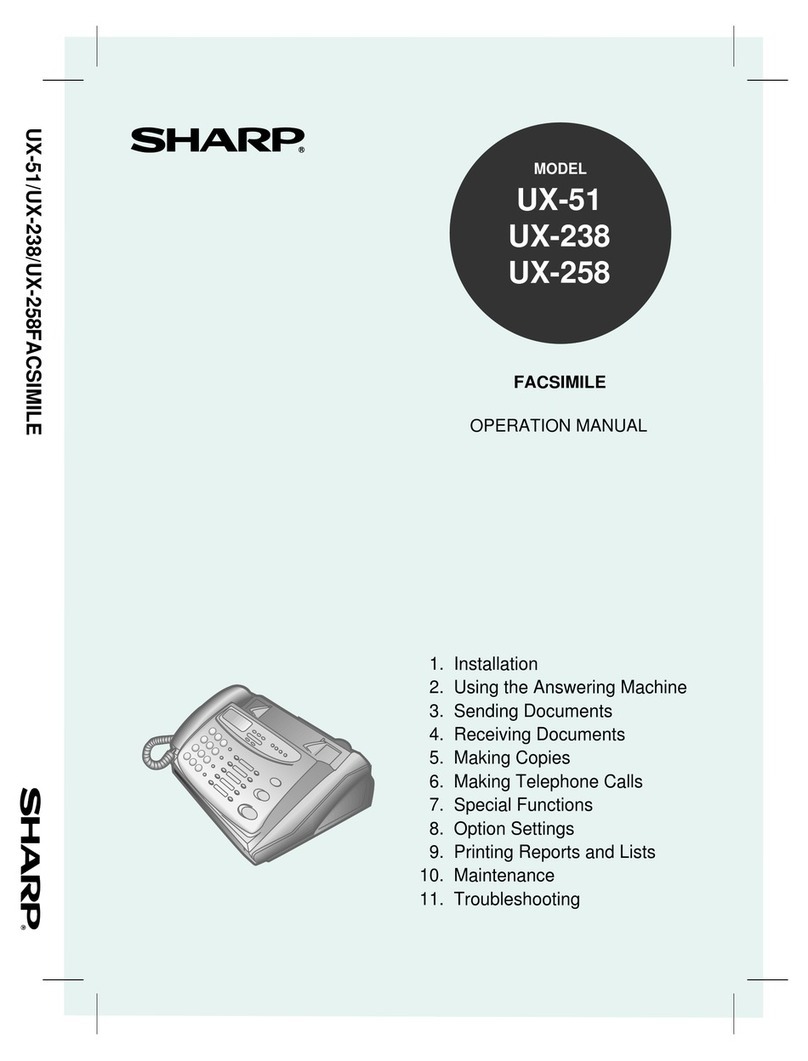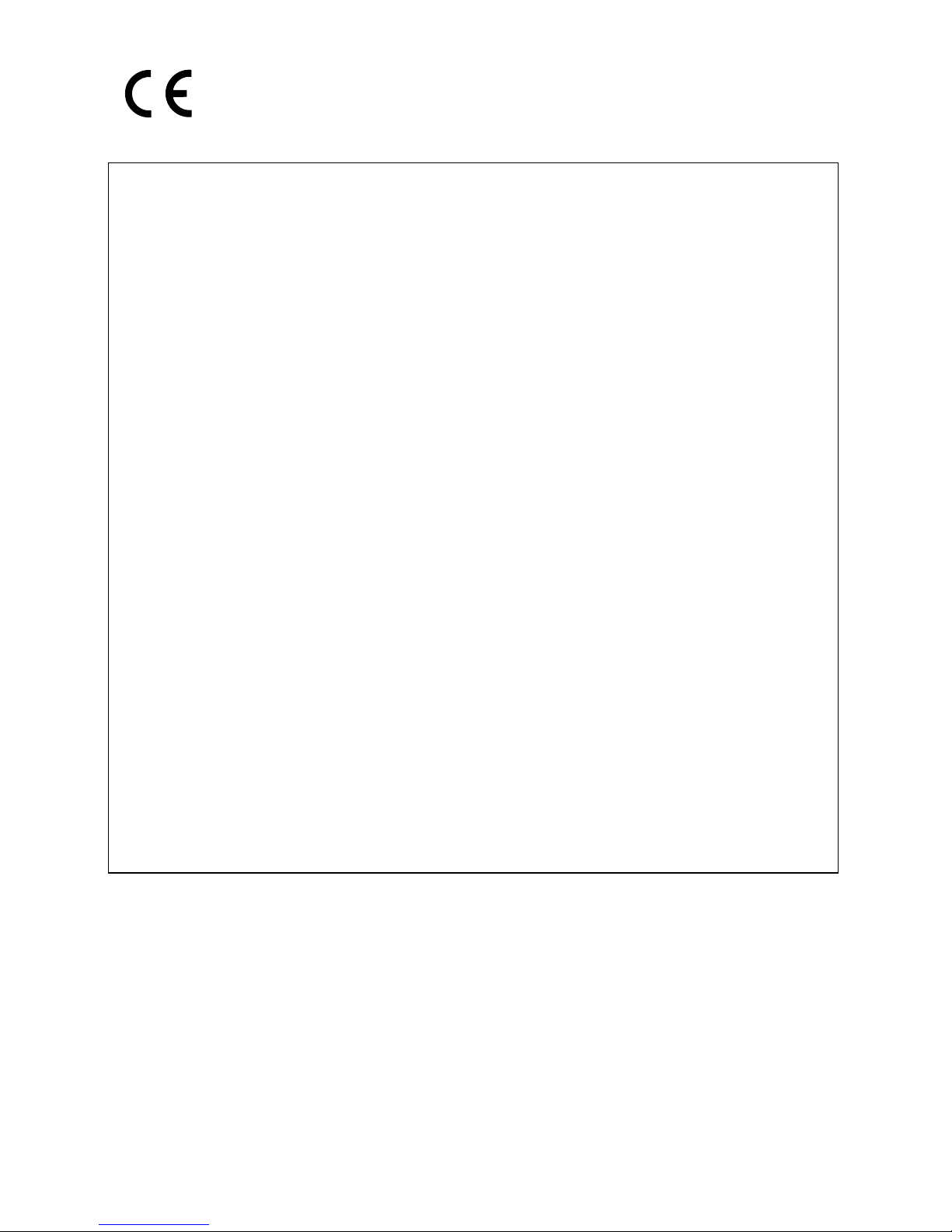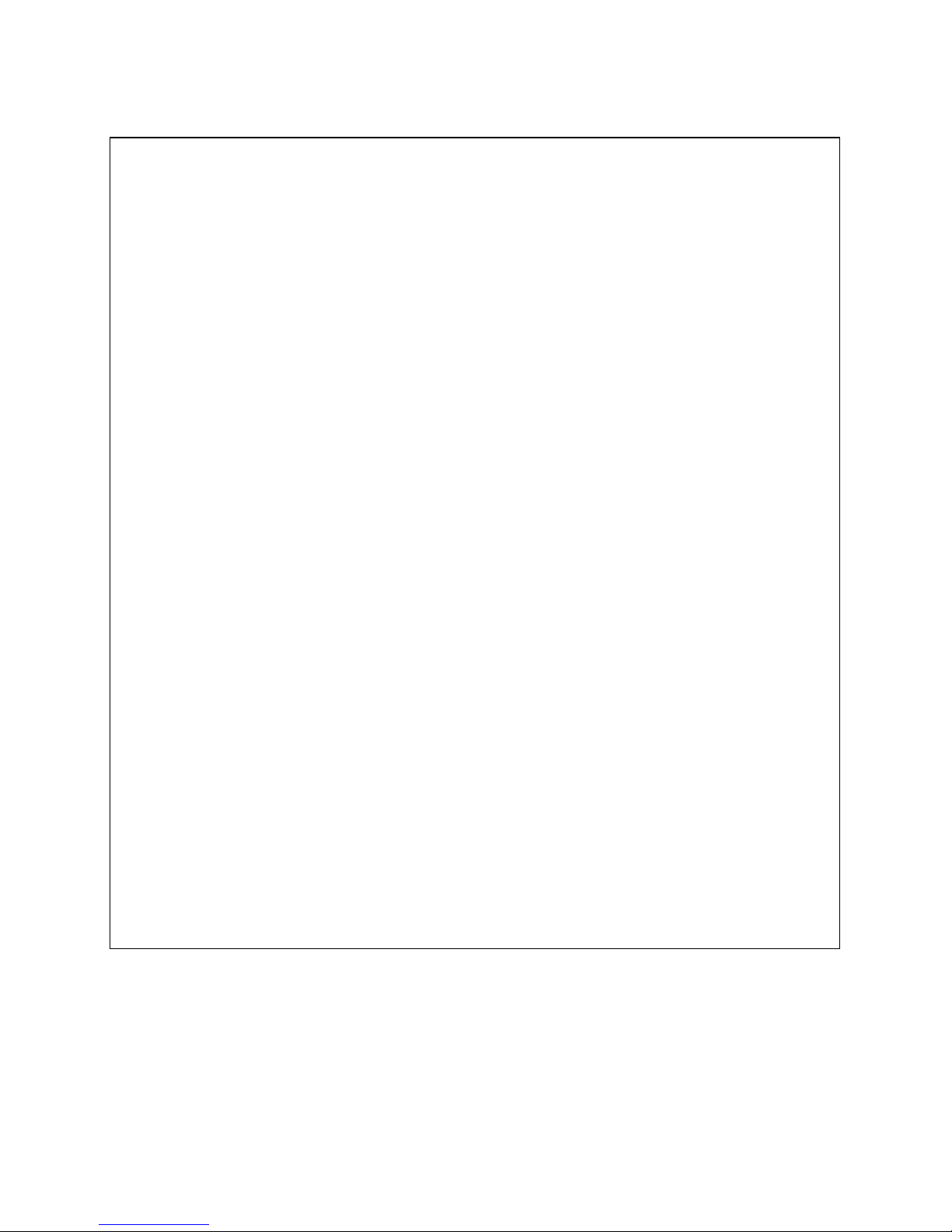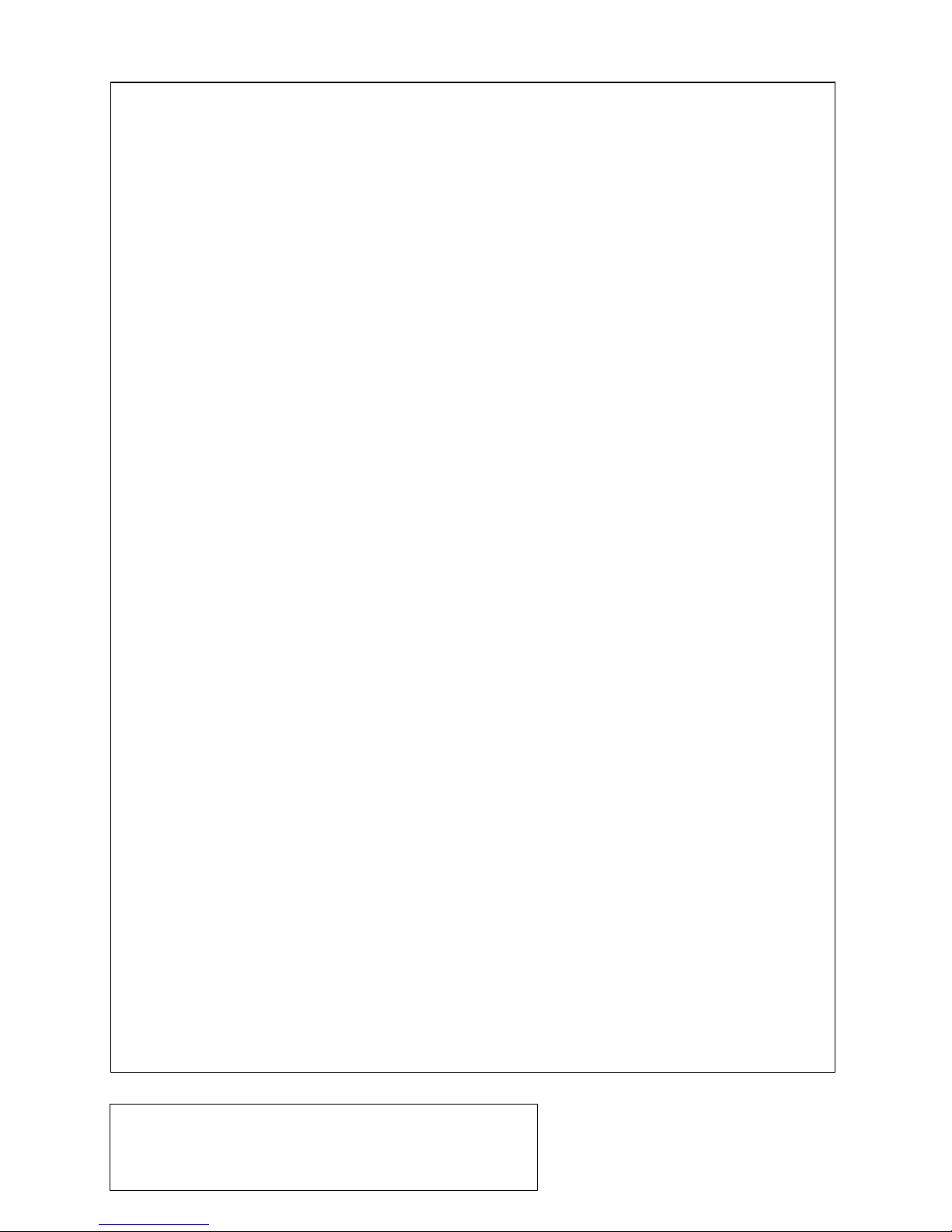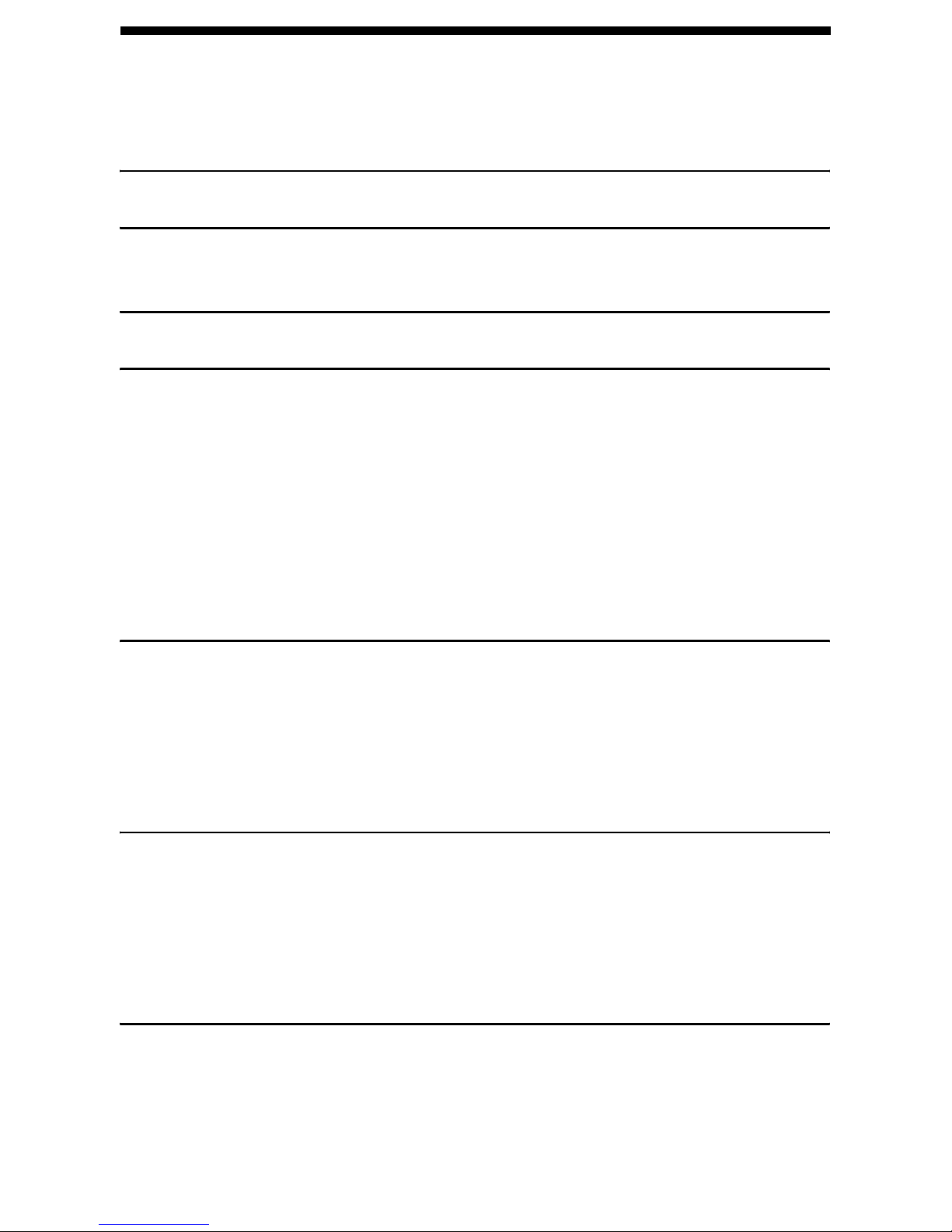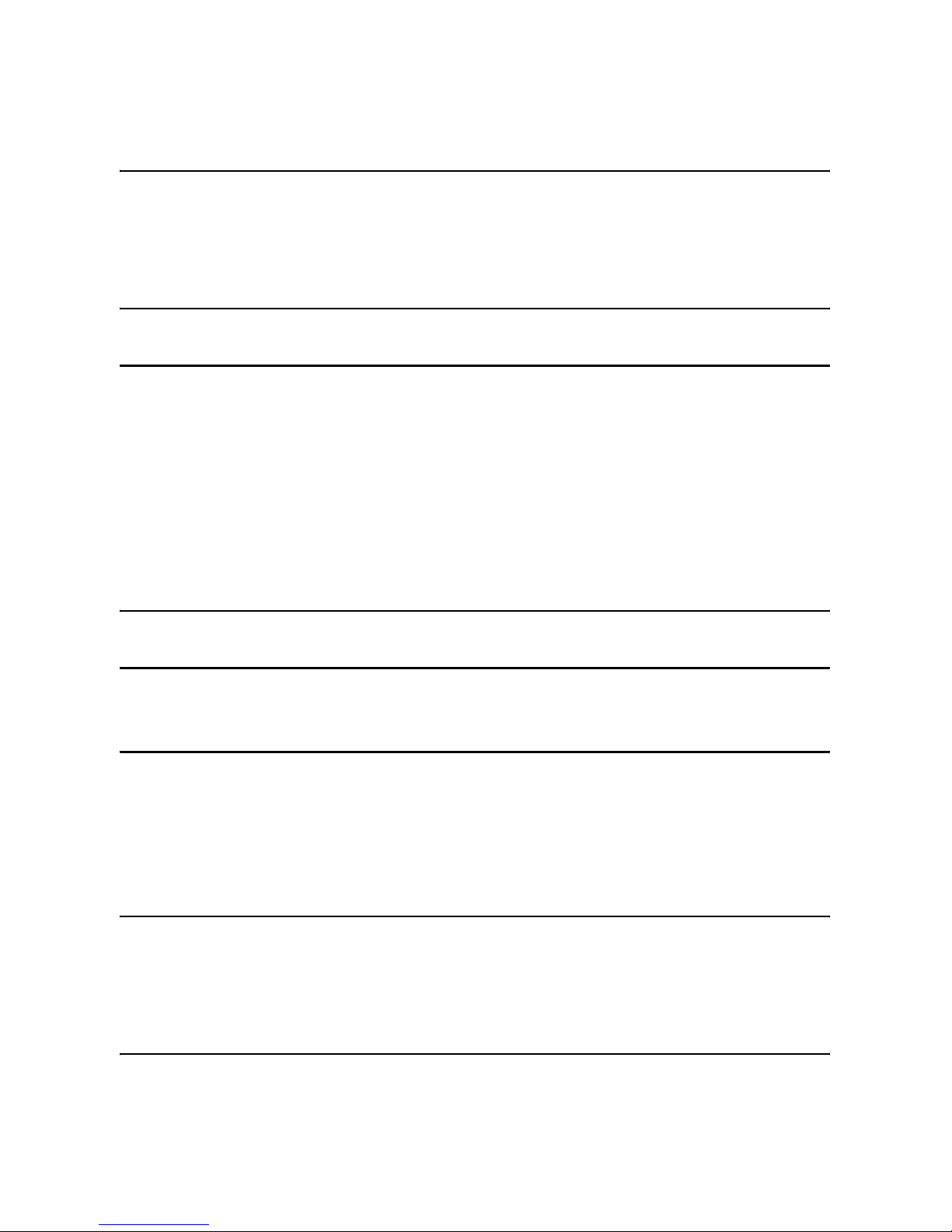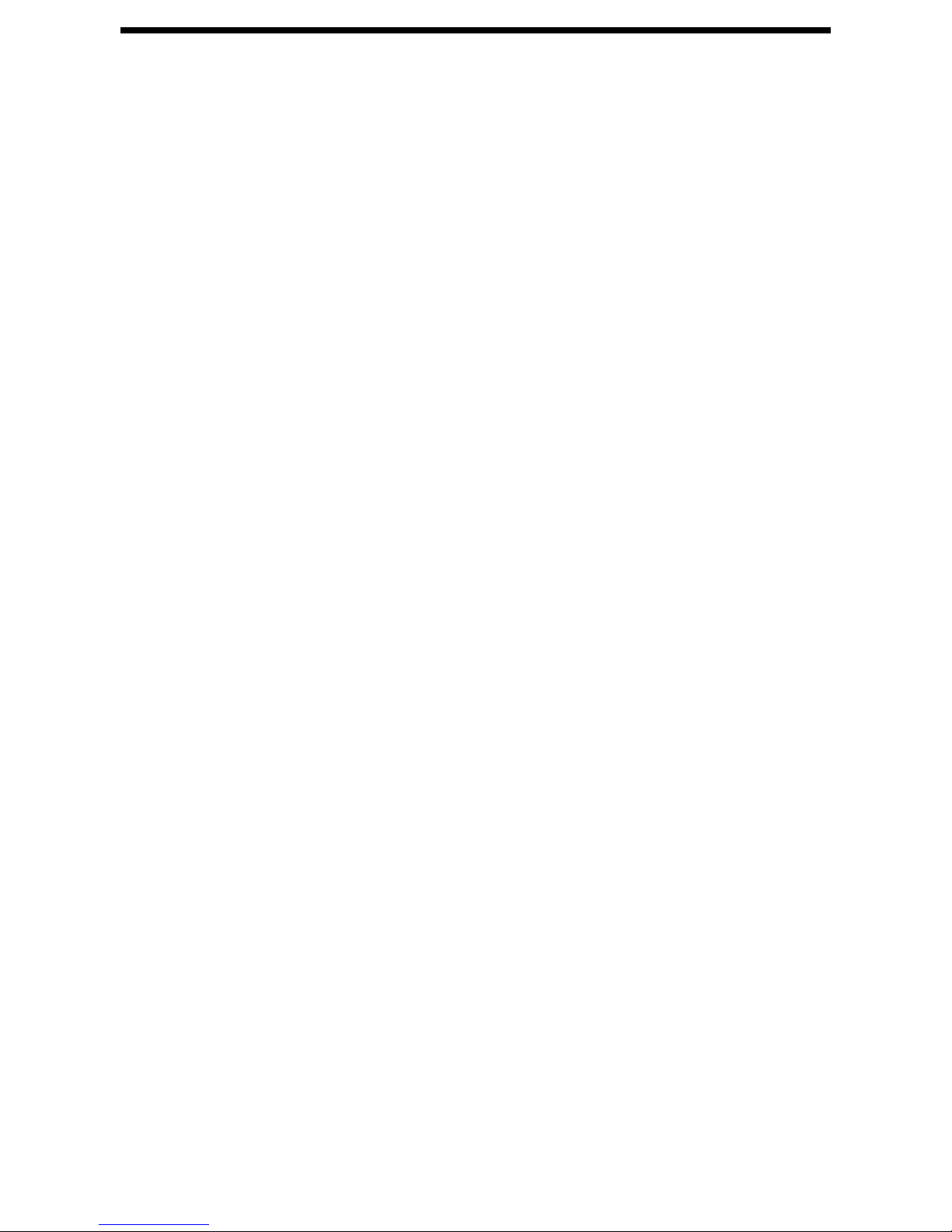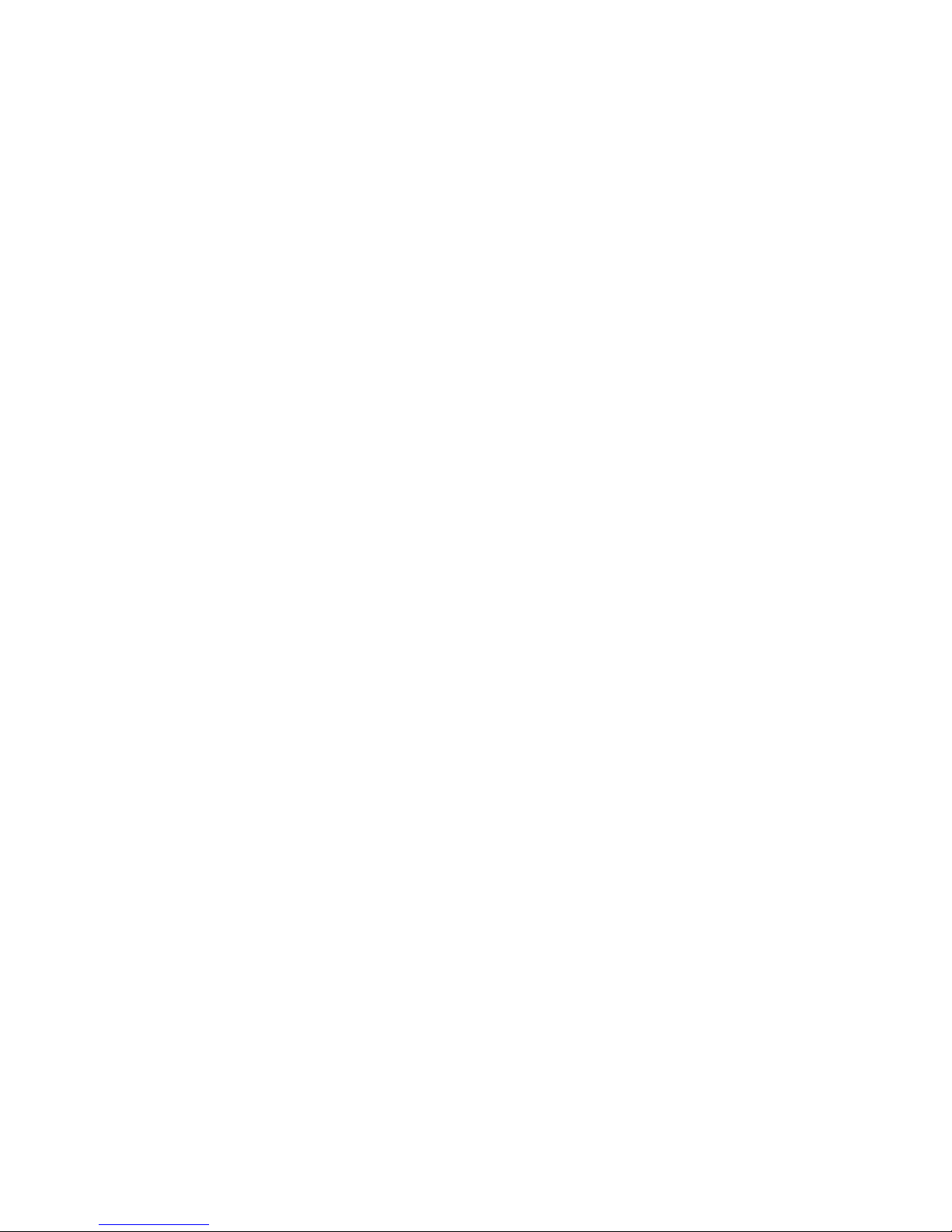This is a facsimile product operating in analogue public switched telephone networks which follow the ES203021
Standard.
Dies ist ein Faxprodukt für den Betrieb in analogen Telefonnetzen, die den ES203021-Standard verwenden.
Ce télécopieur fonctionne sur les réseaux téléphoniques publiques commutés et analogiques qui respectent la
norme ES203021.
Questo apparecchio facsmile funziona sulle reti telefoniche commutate pubbliche che seguono lo standard
ES203021.
Se trata de un aparato telefax que funciona en redes telefónicas analógicas que cumplan las normas
ES203021.
Este é um aparelho de fax, que funciona nas redes telefónicas analógicas públicas comutadas, que adoptaram
a norma ES203021.
Denna faxapparat fungerar i analoga allmänna telefonnät vilka följer ES203021 standarden.
Dette er et telefaks-produkt som fungerer i analoge offentlige telefonnett som svarer til ES203021-standard.
Tämä telekopiotuote toimii analogisessa puhelinverkossa, joka noudattaa ES203021 standardia.
Dette fax-apparat, som kan betjenes på analoge offentlige telefonnet, som følger standarden ES203021.
Dit is een faxproduct dat werkt op het analoge openbaar geschakelde netwerk volgens de ES203021-standaard.
Αυτή είναι µια συσκευή φαξ που λειτουργεί σύµφωνα µετα αναλογικά δηµόσια τηλεφωνικά δίκτυα µεταγωγής
που ακολουθούν το Πρότυπο ES203021.
To urządzenie pracuje w publicznej sieci telefonicznej zgodnie ze standartami ES203021.
Tento fax je kompatibilní s analogovými verejnými komutovanými telefonními sítemi, které splnují standard
ES203021.
Toto je telefaxové zariadenie, ktoré je urcené na používanie v verejnej telefónnej sieti, pre ktorú platí norma
ES203021.
Tisti telefaks deluje v analognih javnih telefonskih omrežjih, usklajenih s standardom ES203021.
Ez a fax termék a ES203021 szabványnak megfelelo analóg nyilvános kapcsolt telefonhálózatokban
muködtetheto.
Faksiseade töötab analoogtelefoni kommutaatorvõrkudes, mis vastavad ES203021 standardile.
Šītelefaksa ierīce var strādāt publiski komutējamos analogajos telefonu tīklos, kas atbilst standartam
ES203021.
Tai faksimilinis aparatas, veikiantis analoginiuose šiuolaikiškuose telefonųtinkluose, atitinkančiuose ES203021
standartą.
Acesta este un fax care opereazăîn reţelele telefonice analogice comutate publice care respectăstandardul
ES203021.
Това ефаксова машина, която работи по аналоговите публични комутируеми телефонни мрежи,
следващи стандарта ES203021.
Bu faks makinesi analog telefon sisteminde çalışmak üzere ES203021 standartlarına uygundur.