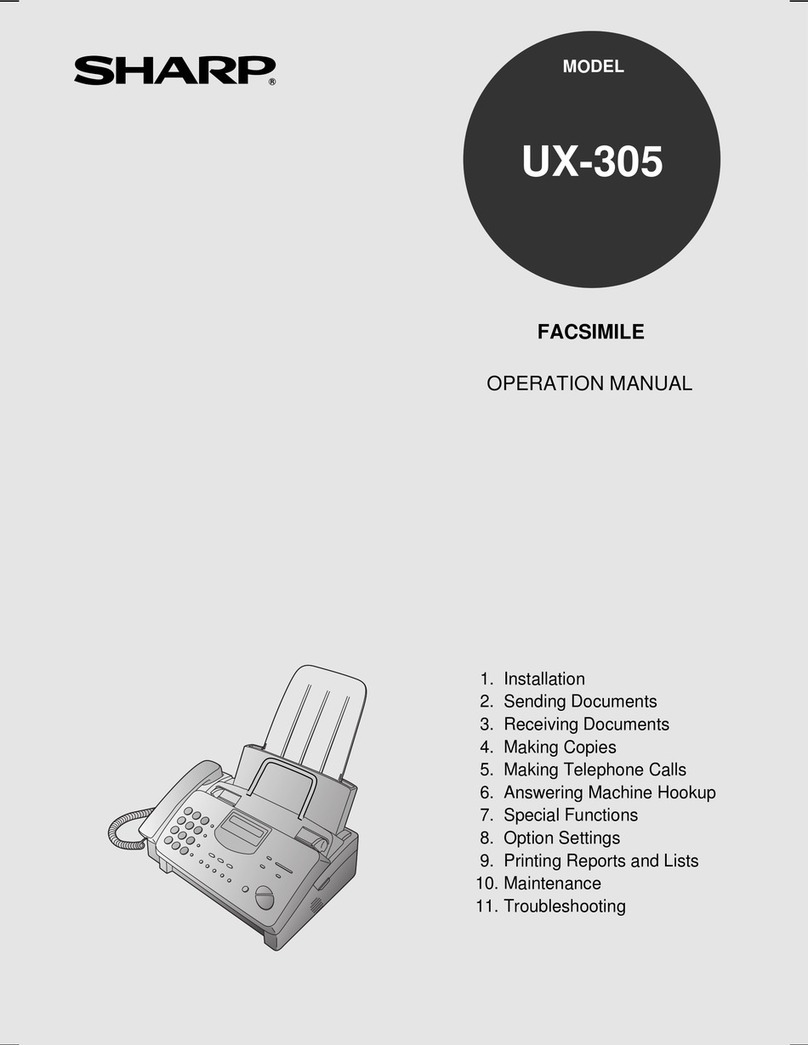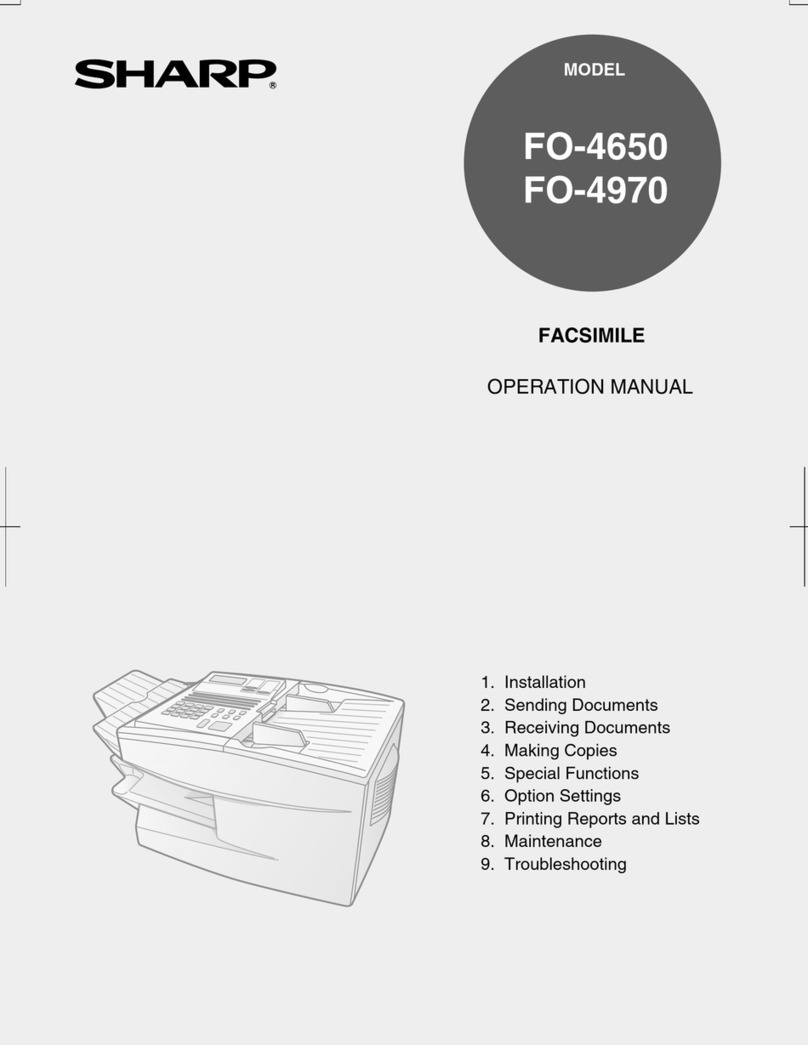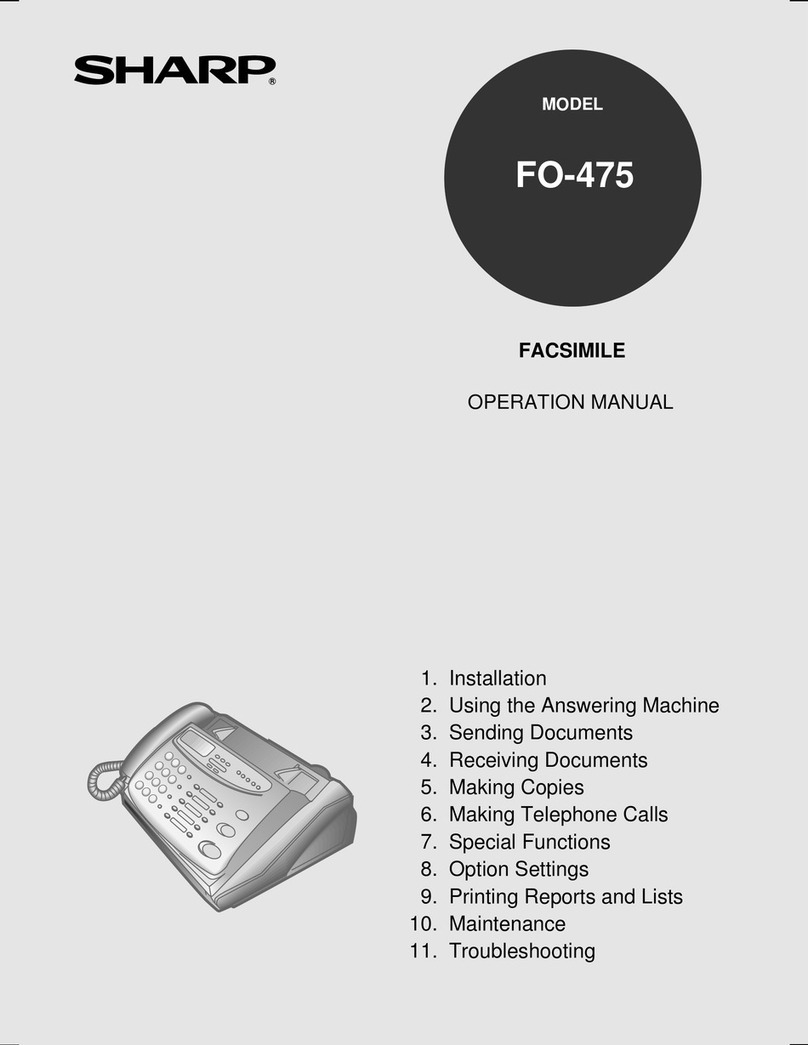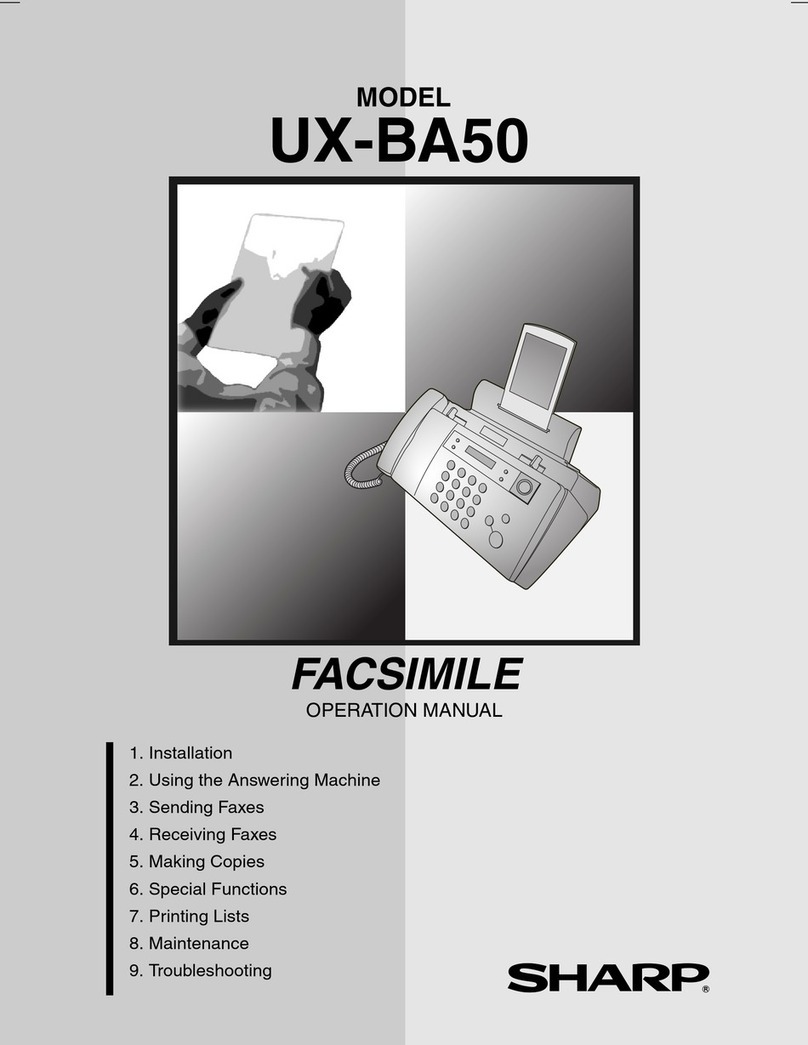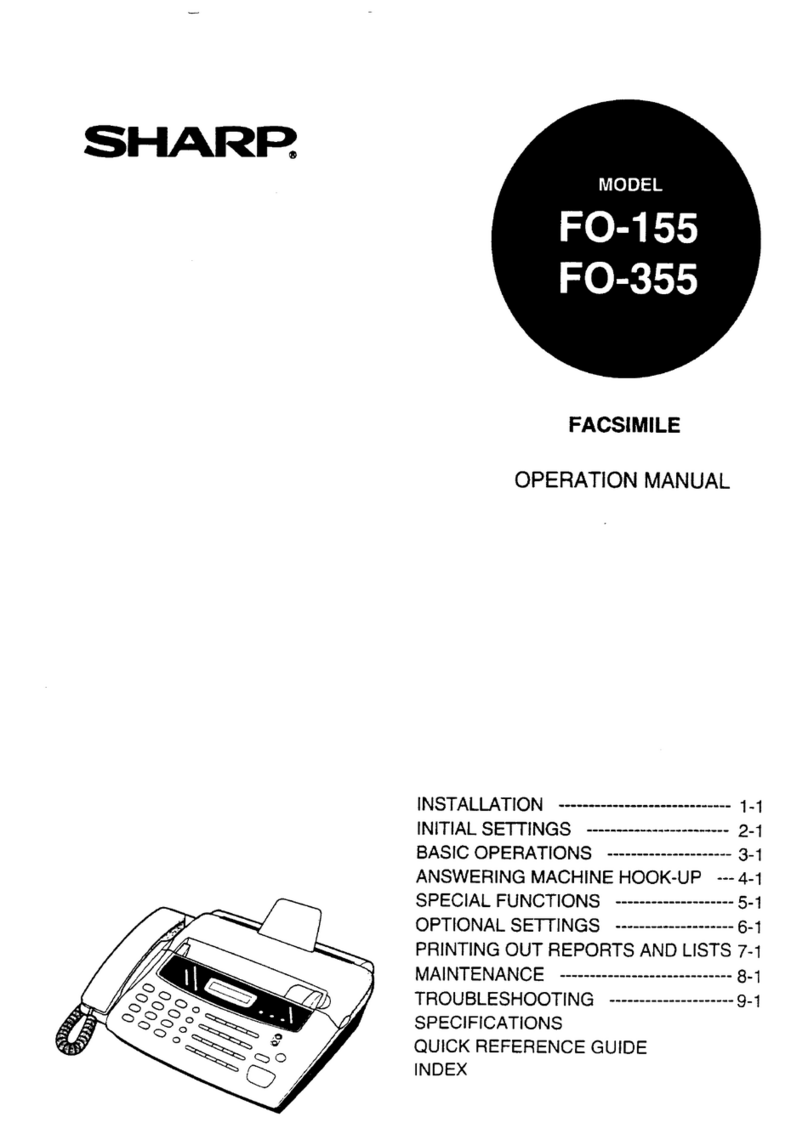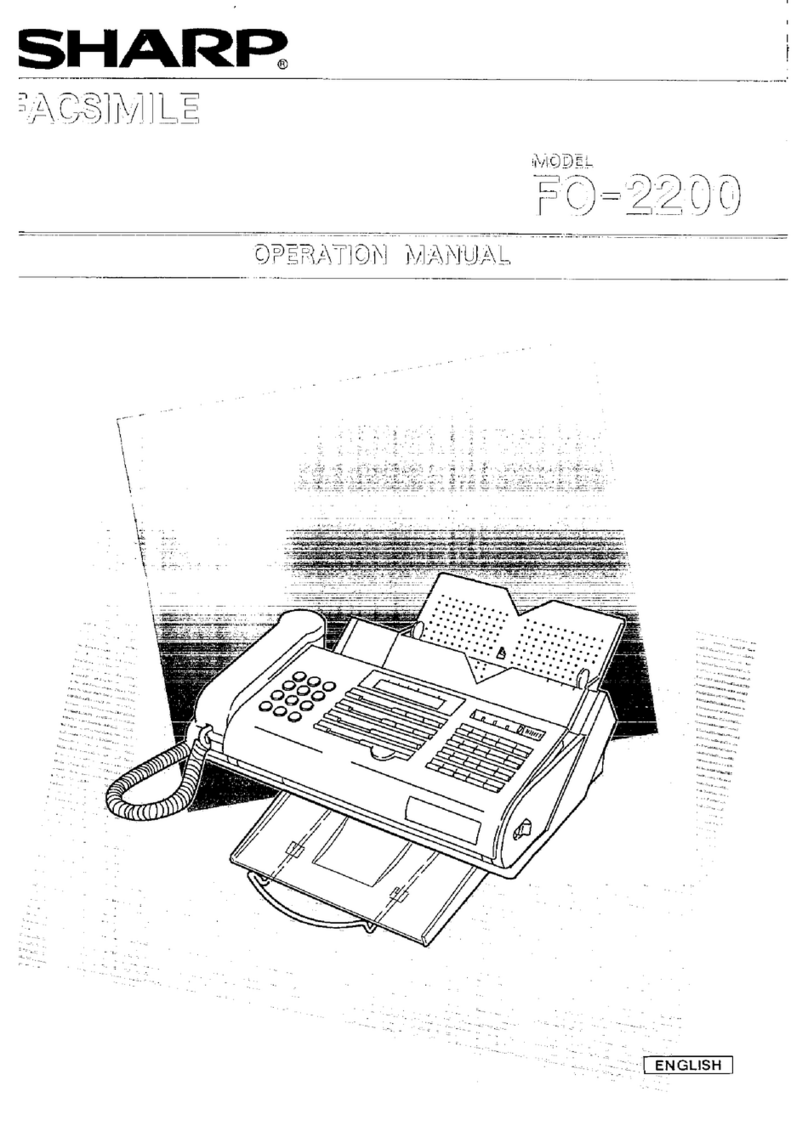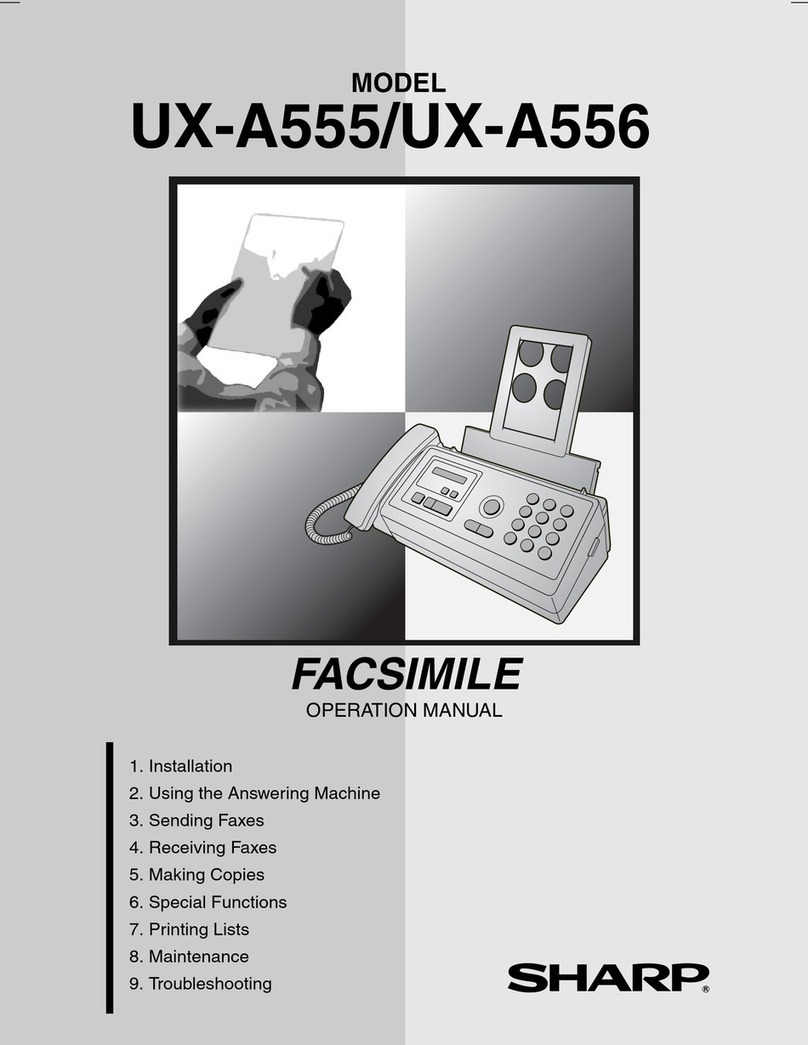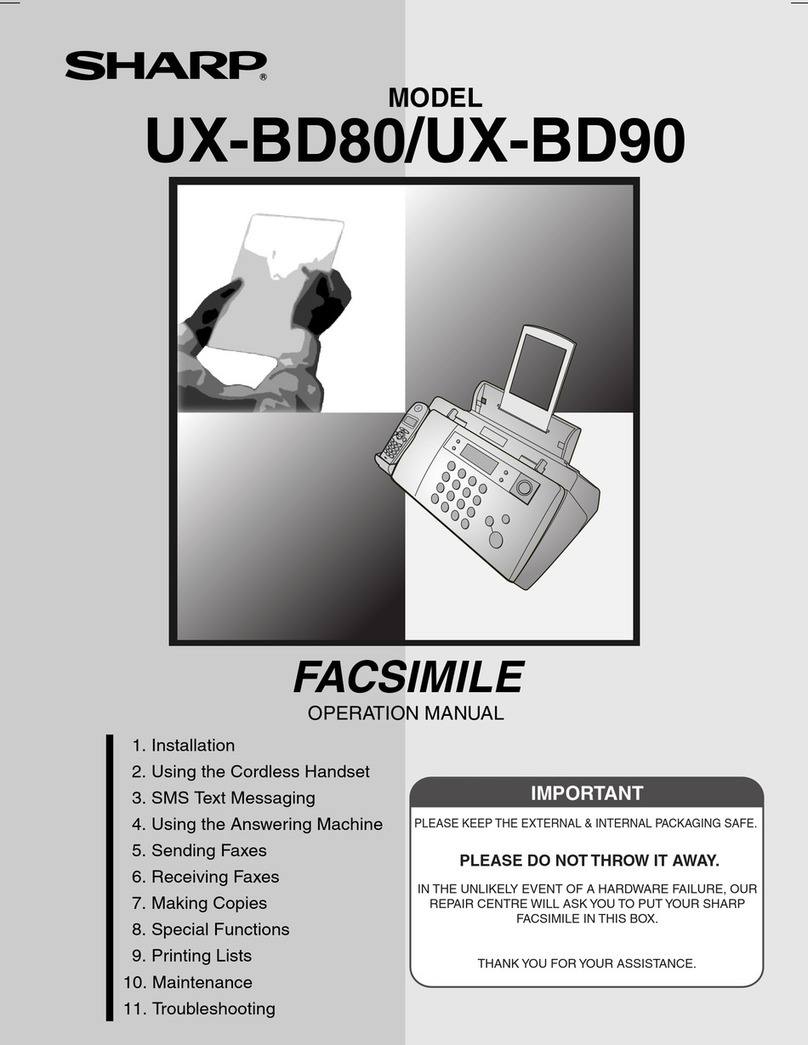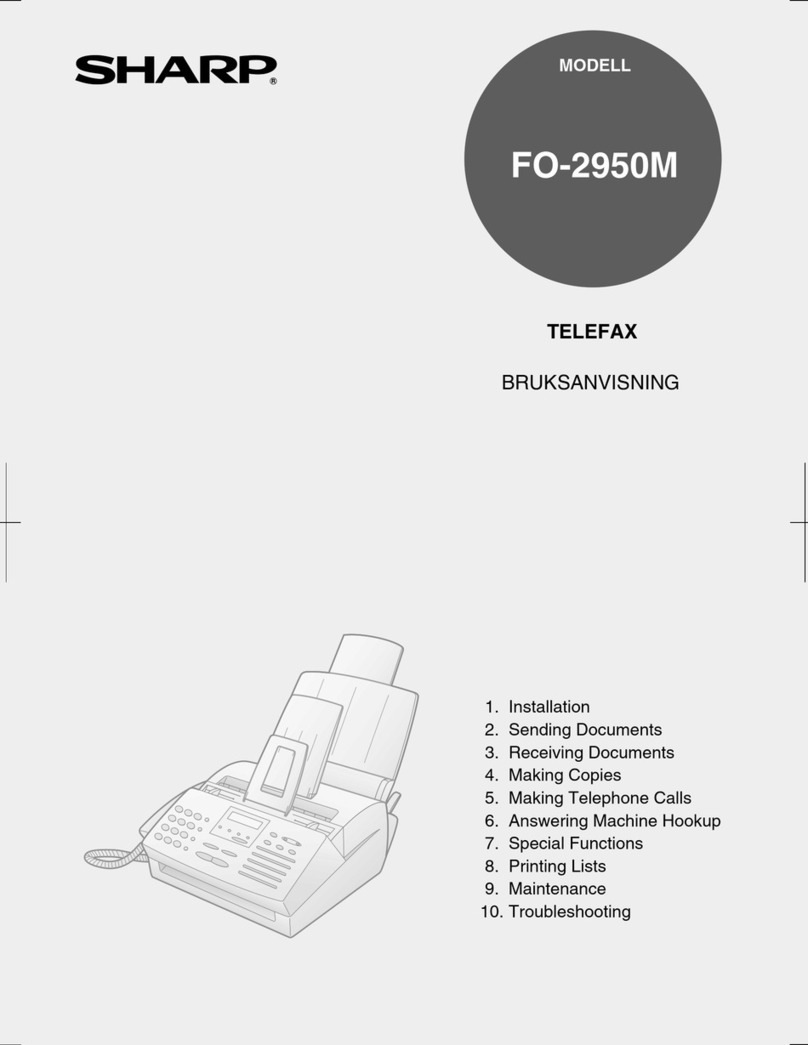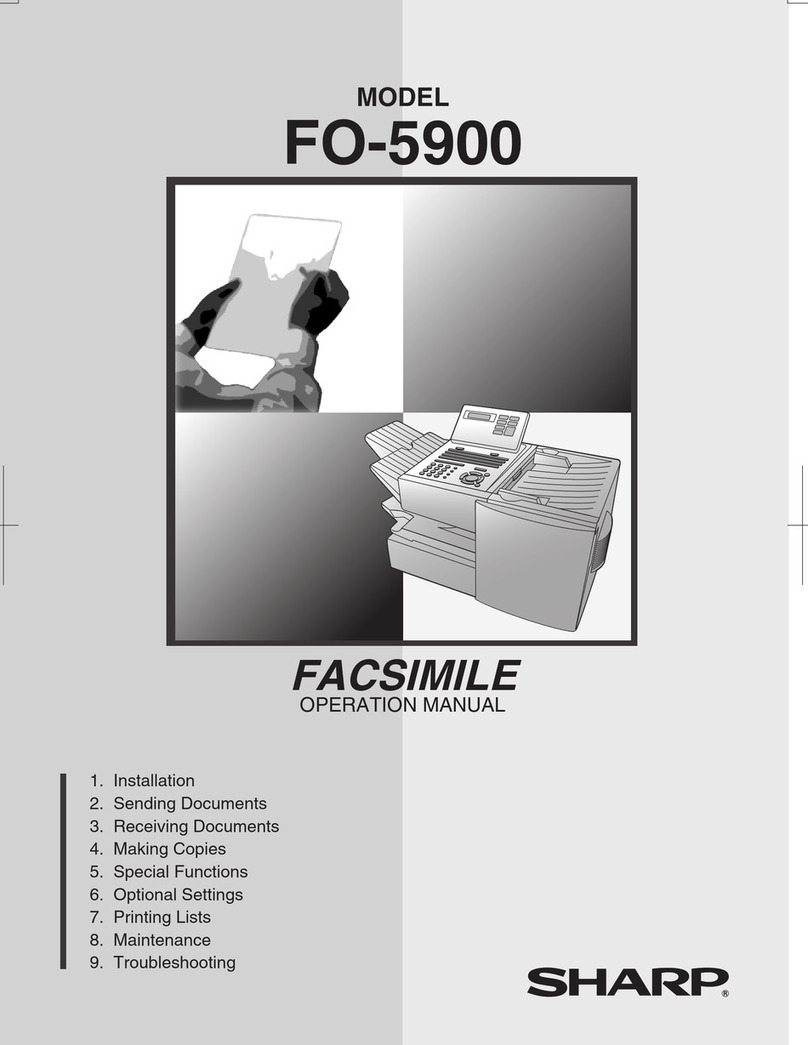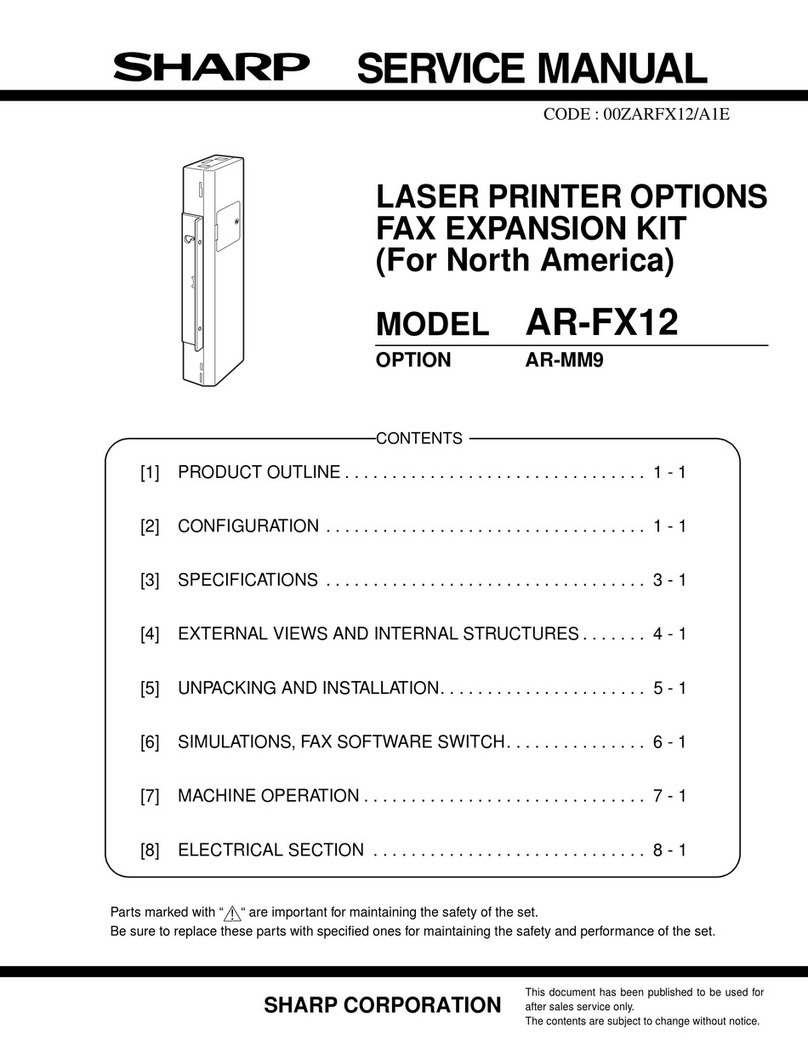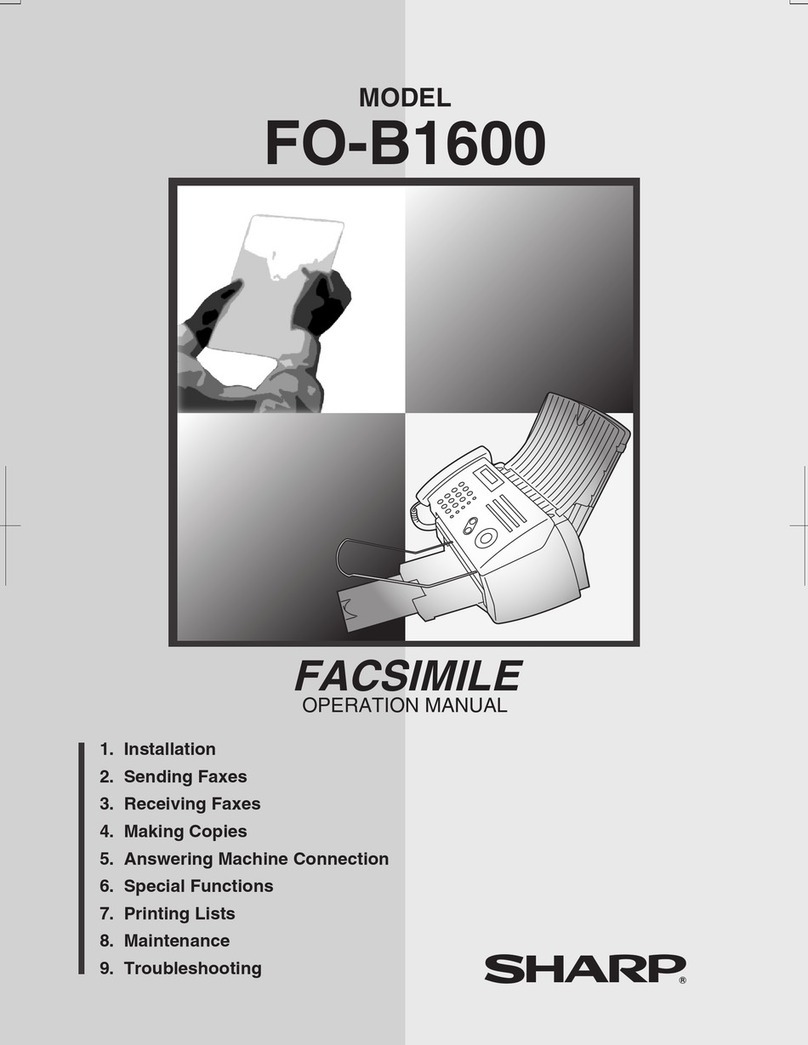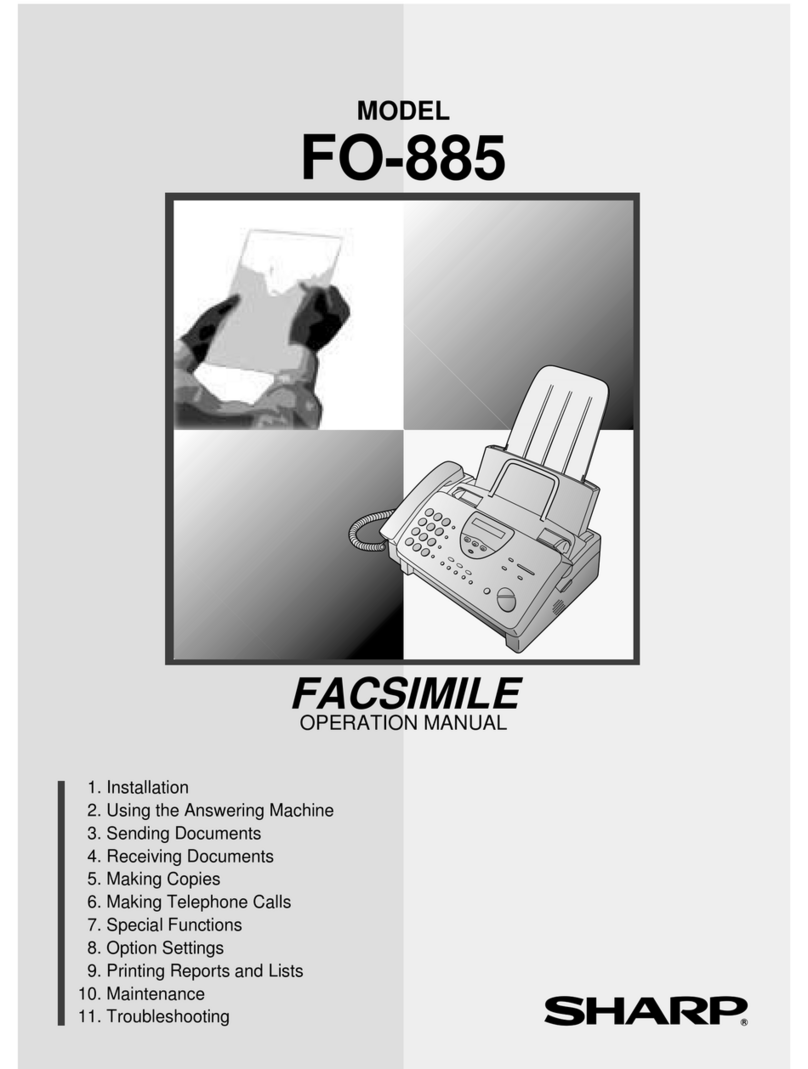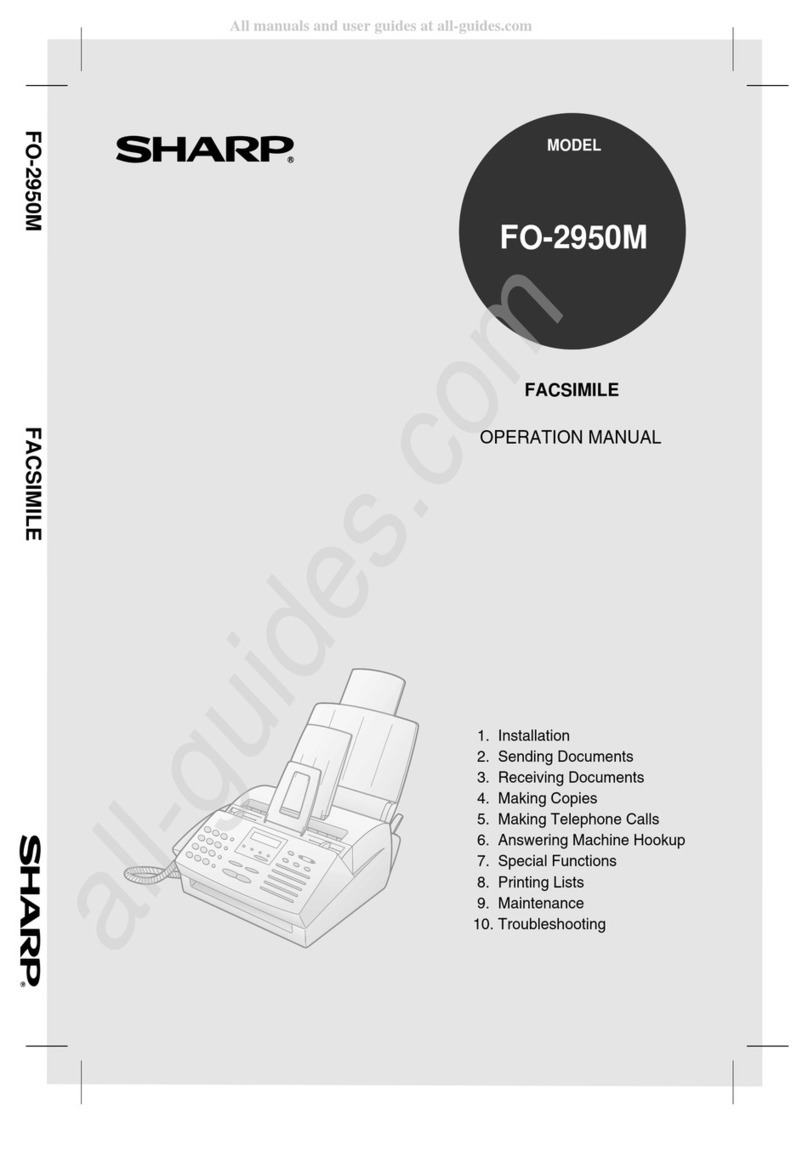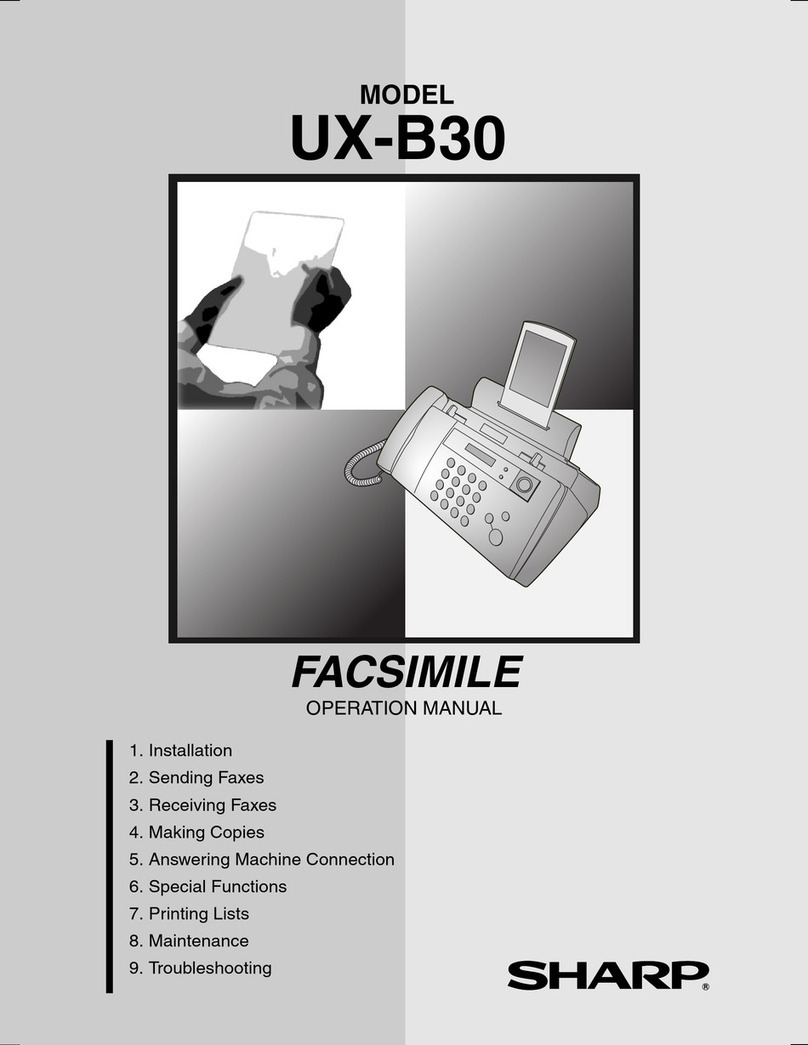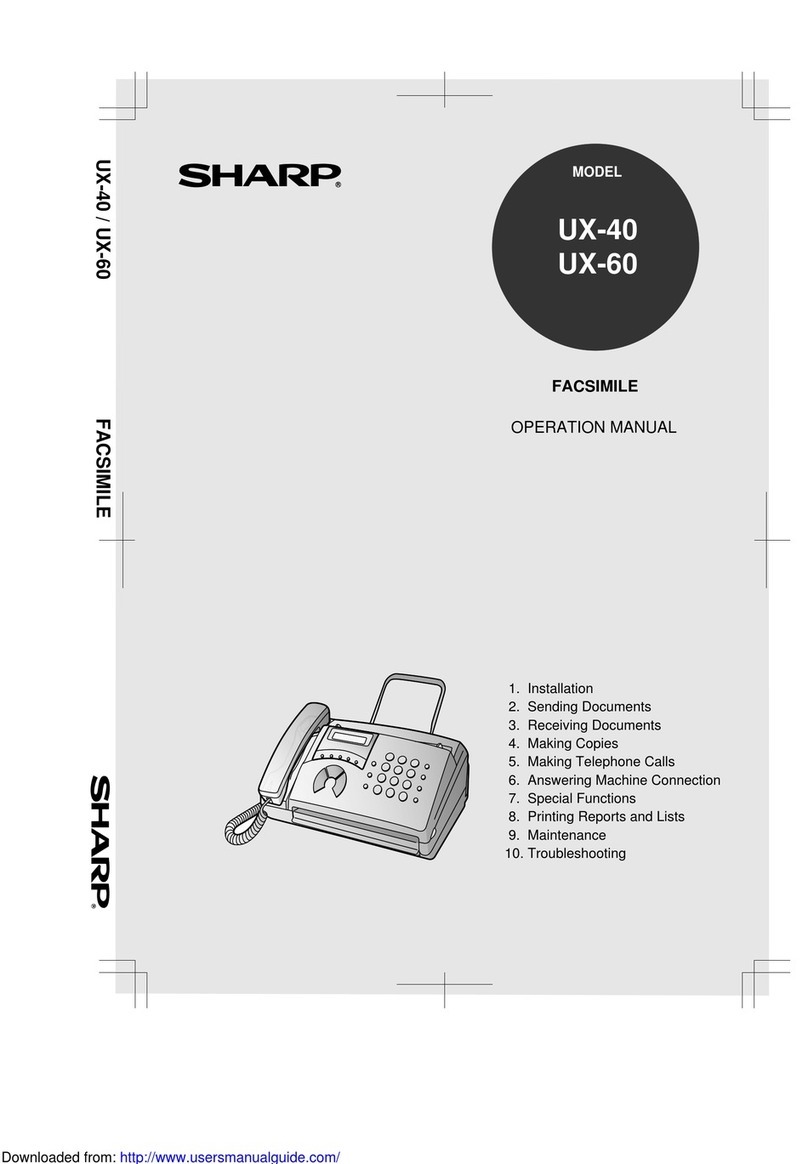Quick Setup Guide
Inkjet Fax UX-B800
1. Plug the power cord into a 230-240 V earthed
(3-prong) AC outlet.
1
4
Attach the trays.
Connect the handset.
Load paper.
1. Open the cover (➊) and
remove the tape and
plastic strip (➋).
2. Close the print
compartment cover.
(Do not install the print
cartridge yet.)
Pull the paper
plate forward and
insert the paper
print side up.
6
Install the Print Cartridge.
1. Open the operation
panel.
2. Remove only the tape from the new cartridge.
IMPORTANT: Make sure all tape is removed.
3. Make sure the cartridge holder is in
the position shown. Place your
fingers on top of the holder and open
the holder release.
5. Close the cover, pressing
firmly on both front corners.
Caution! Do not touch
the gold contact area.
6. a. Press to select NEW.
b. Press .
The machine will print an alignment
page.
7. In the alignment page,
locate the line that is
closest to a completely
straight line. Enter the
number of that line.
Example:
(To clear a mistake,
press .)
8. Press .
4. Insert the new print cartridge (➊).
Close the holder (➋), making
sure it clicks into place.
(TCADH3939XHZZ)
Note: To enter your
name and fax number
and set the date and
time so that they
appear at the top of
each fax page you
send, see pages 14 -
15 of the manual.
Display:
Attach the received
document tray Pull the received document tray
extension all the way out
Attach the document
exit tray and flip out
the extension
Attach the
paper tray
The stack should not
be higher than this line
Fan the paper, and
tap the edges against
a flat surface to even
the stack.
1
2
CHANGE CARTRIDGE
1=NEW, 2=OLD
2. Connect the phone line cord to the TEL. LINE socket and a wall
telephone socket (use the provided adapter if needed).
In this example, “15” is
closest to a straight line
To use Scan to E-mail you
must:
1. Have an Internet
connection
2. Have a router, hub, or
switch through which the
machine can be connected
to the Internet.
Connect one end of
an Ethernet cable
(not included)* to the
LAN port on the
machine, and the
other end to a LAN
port on your router,
switch, or hub.
*Please purchase a
straight-through
(regular) Ethernet
cable that supports
10Base-T.
The machine requires an IP address to communicate. Most
networks assign an IP address automatically when a device is
connected.
If your network requires that a permanent IP address be
assigned to the machine, see page 26 of the manual.
Open the browser on a computer connected to the
same network as the machine, and type in the
machine’s IP address in the Address bar of the
browser. The machine’s Web page will open.
Select “E-mail Setup” in the menu frame and
configure the settings. For detailed information on
each setting, click “Help” in the menu frame.
If you don’t know the information that must be
entered in each setting, ask your Internet service
provider.
2
3
5
7
Setup for Scan to E-mail
1
2
The machine is
initially set for tone
dialing. If you are
on a pulse dial
line, change the
"DIAL MODE"
setting as
explained on
pages 48 and 49
of the manual.
To use Scan-to-E-mail, you must configure the “Sender
Address”, and “SMTP Server” settings (see pages 18 - 20 of the
manual). You must also configure the “SMTP Authentication”
setting if required by your Internet service provider. This can be
done in the machine’s Web page. First press the keys on the
machine as follows to check the IP address of the machine
(page 16 of the manual).
1. Press , then until [NETWORK SETTING] appears.
2. Press , then to show [NETWORK INFORMATION].
3. Press . The address will appear on the bottom line of the
display.
FUNCTION
Example:
TEL.
LINE
TEL.
SET