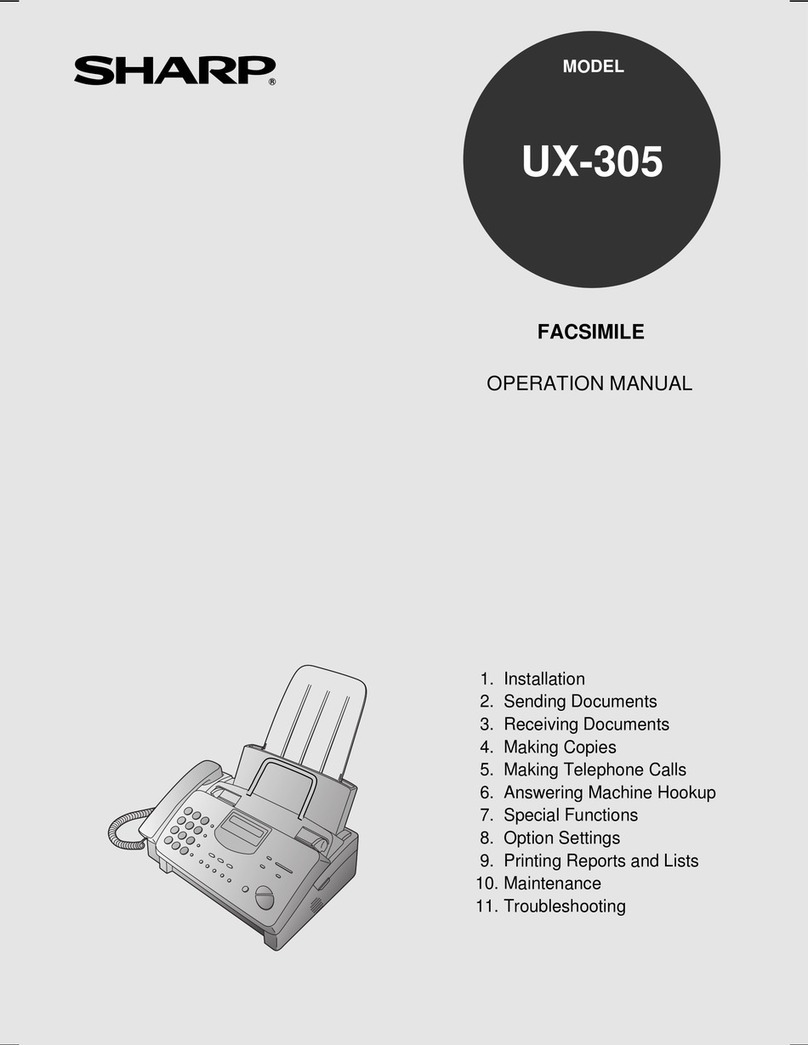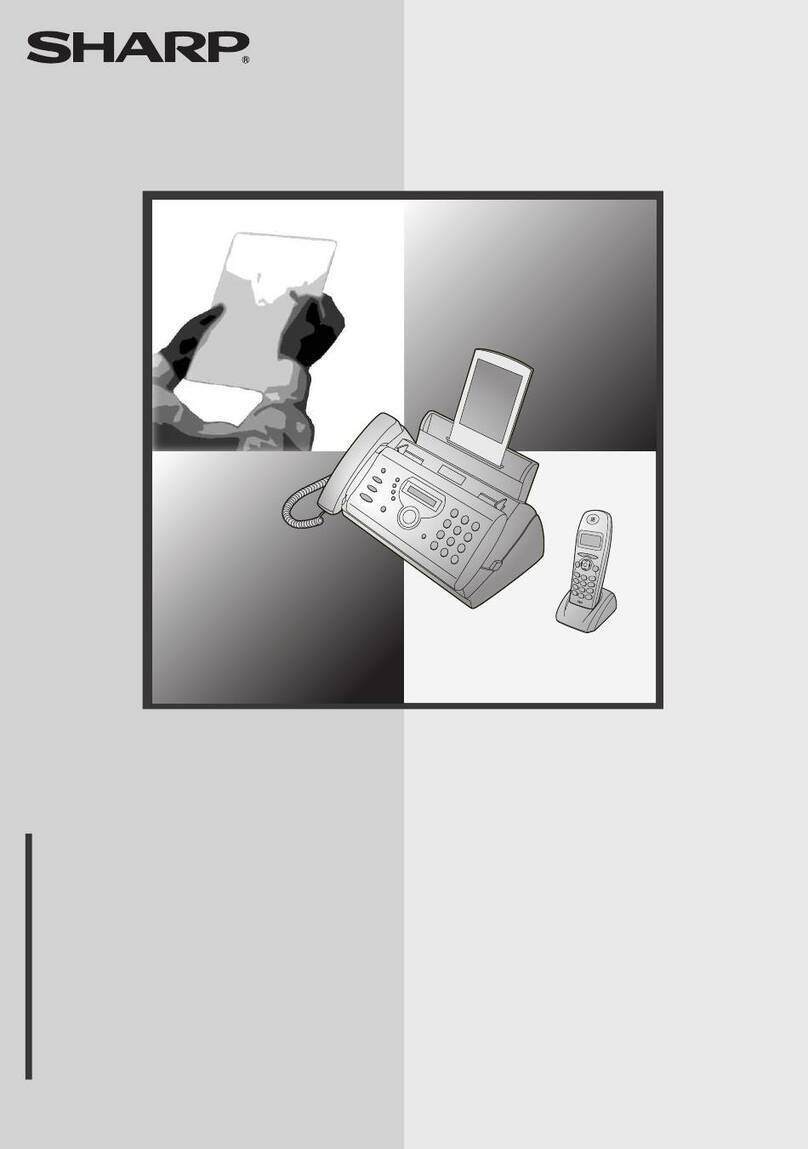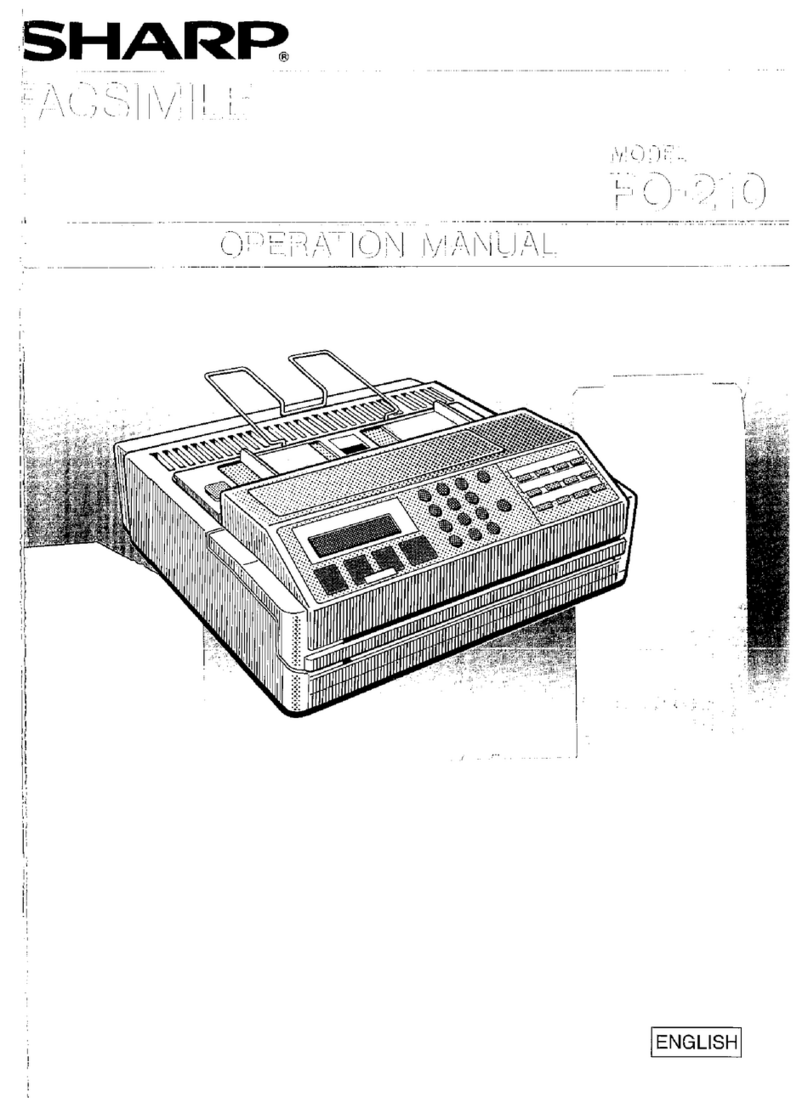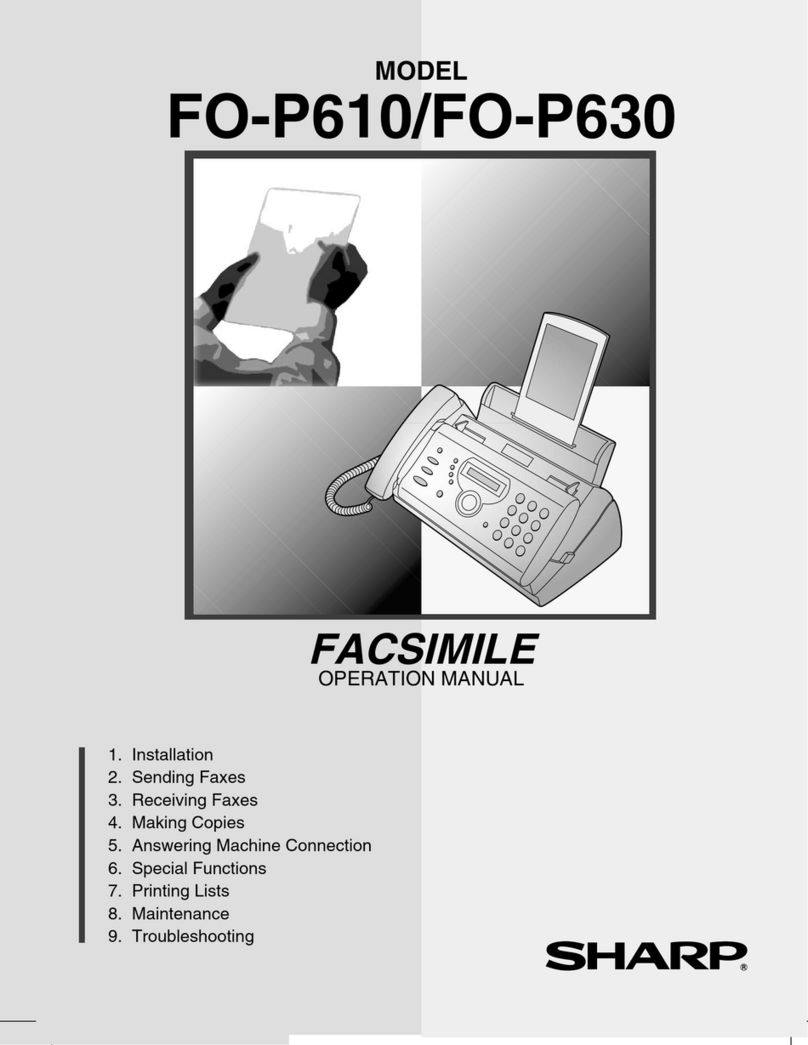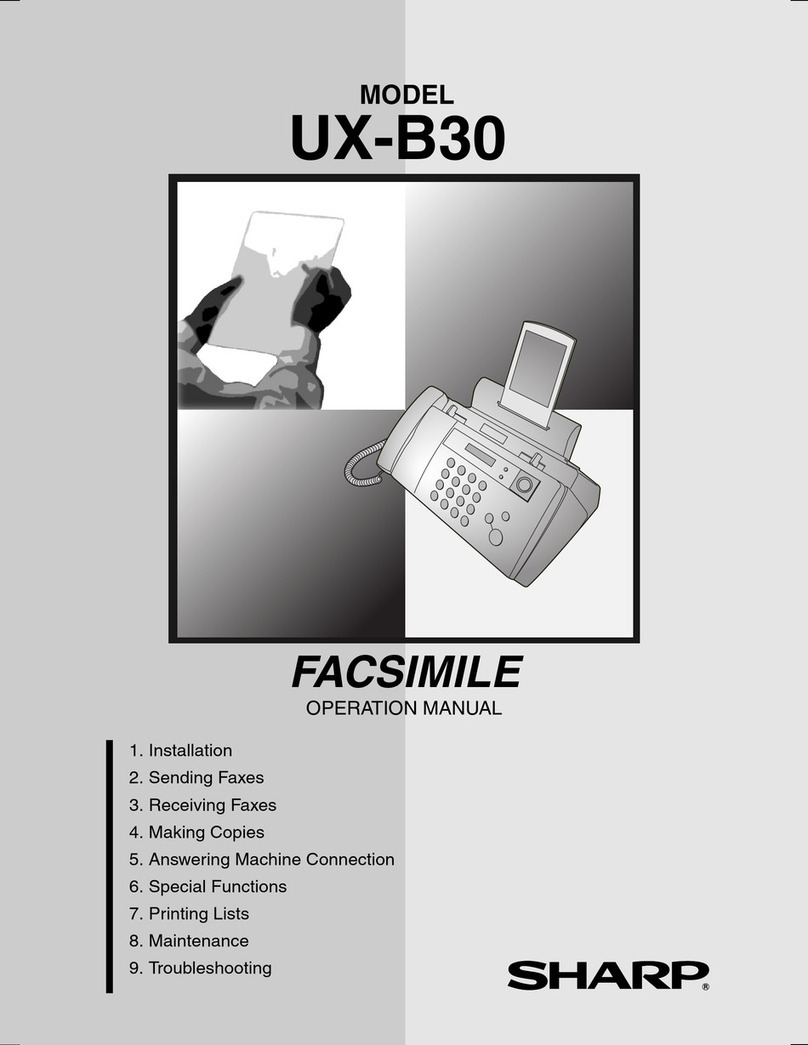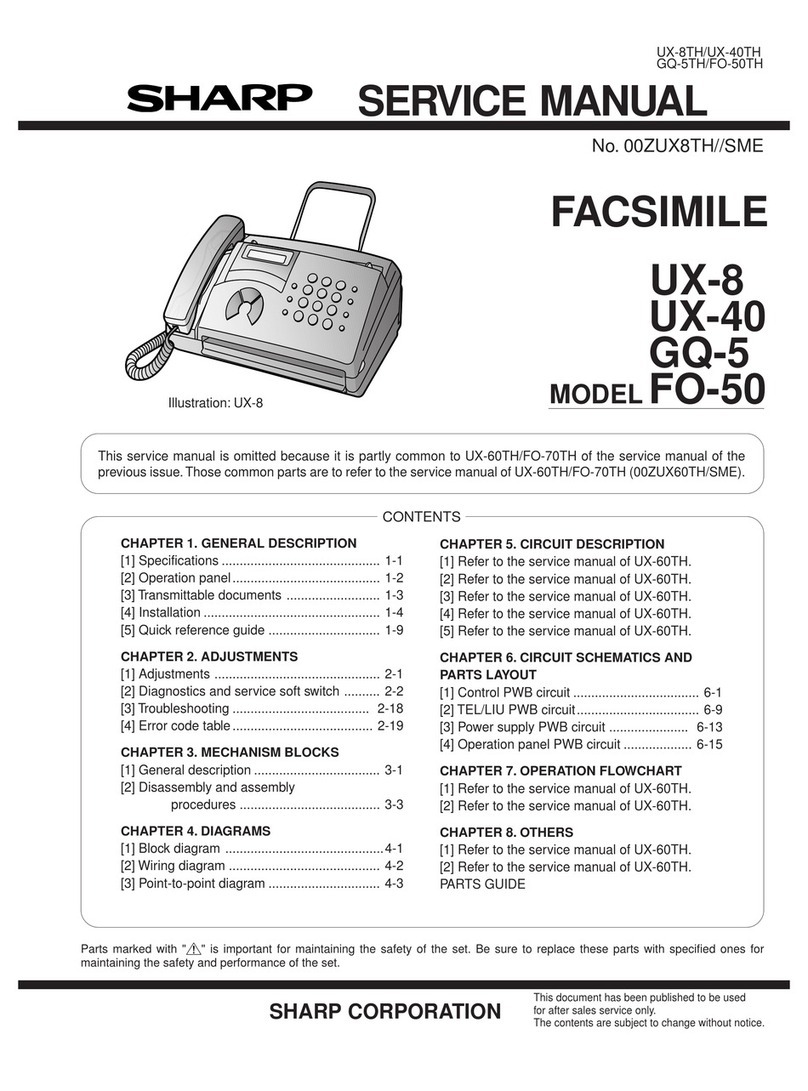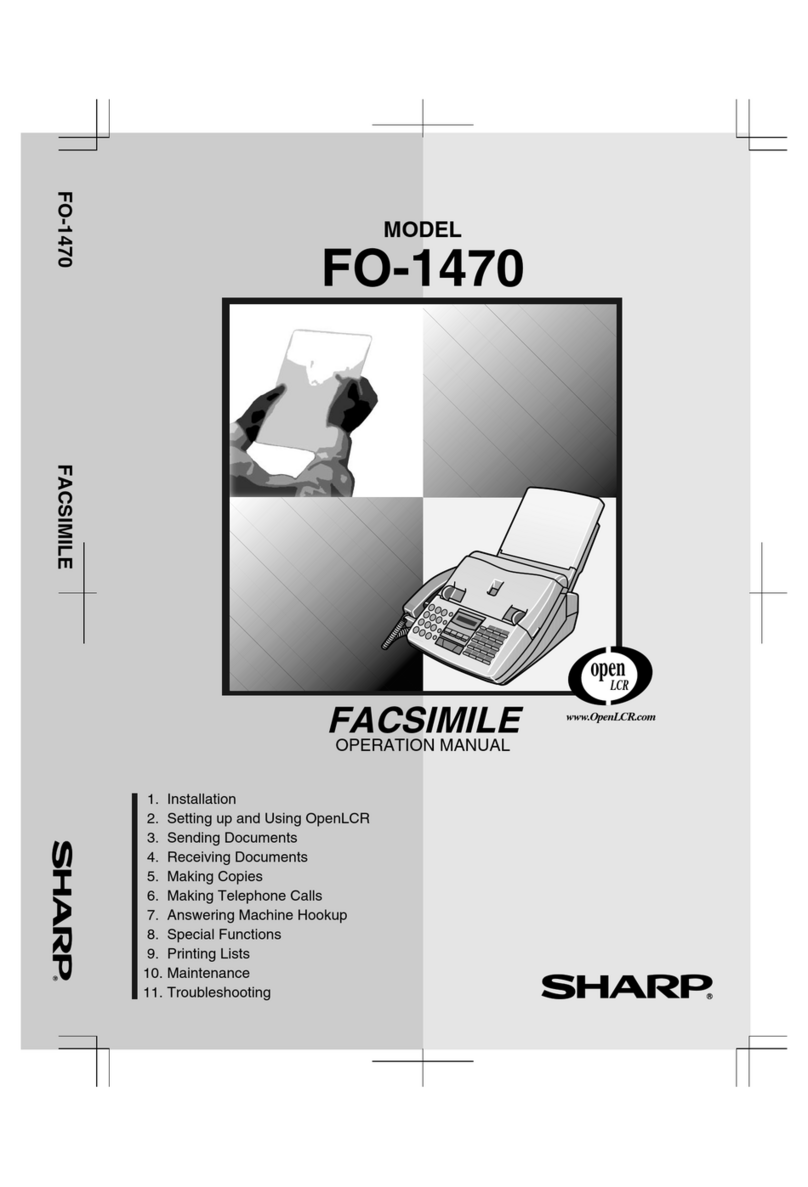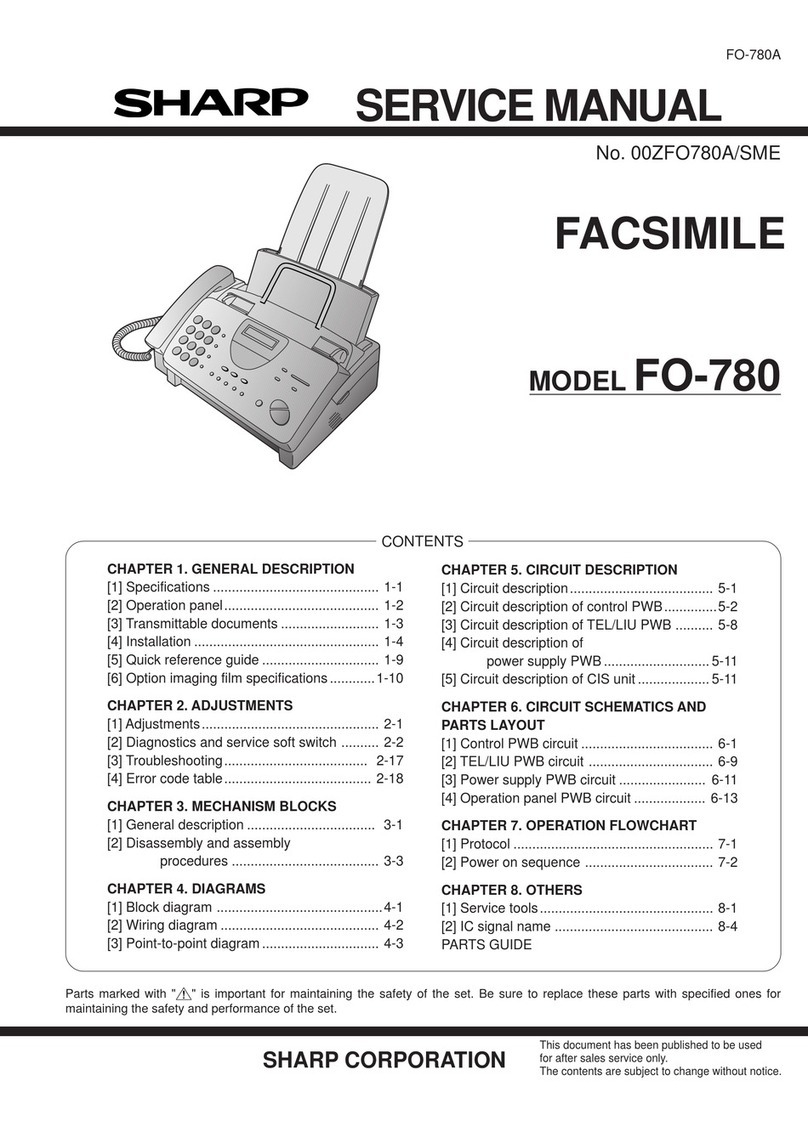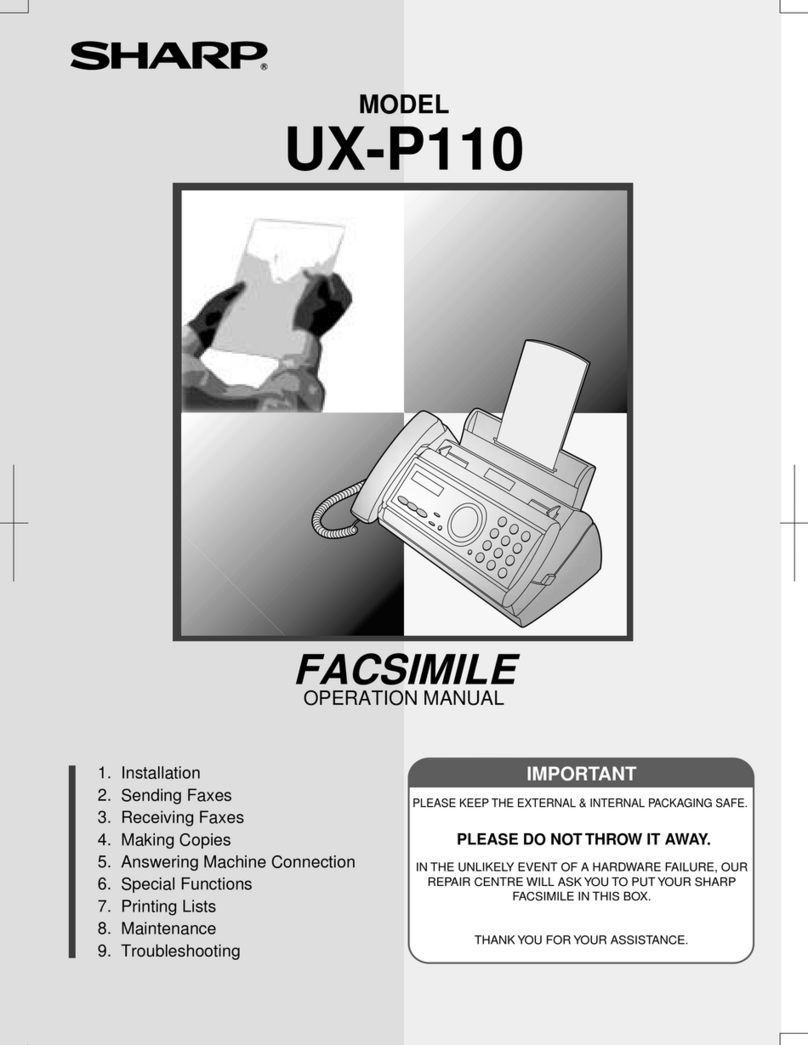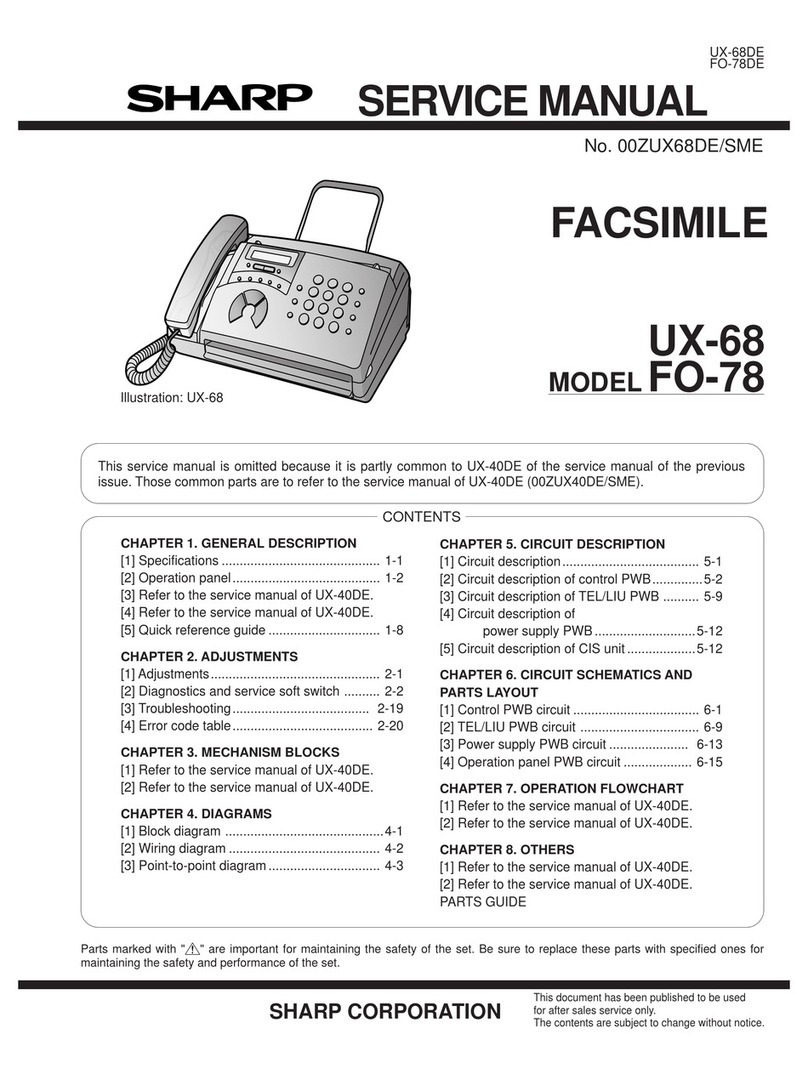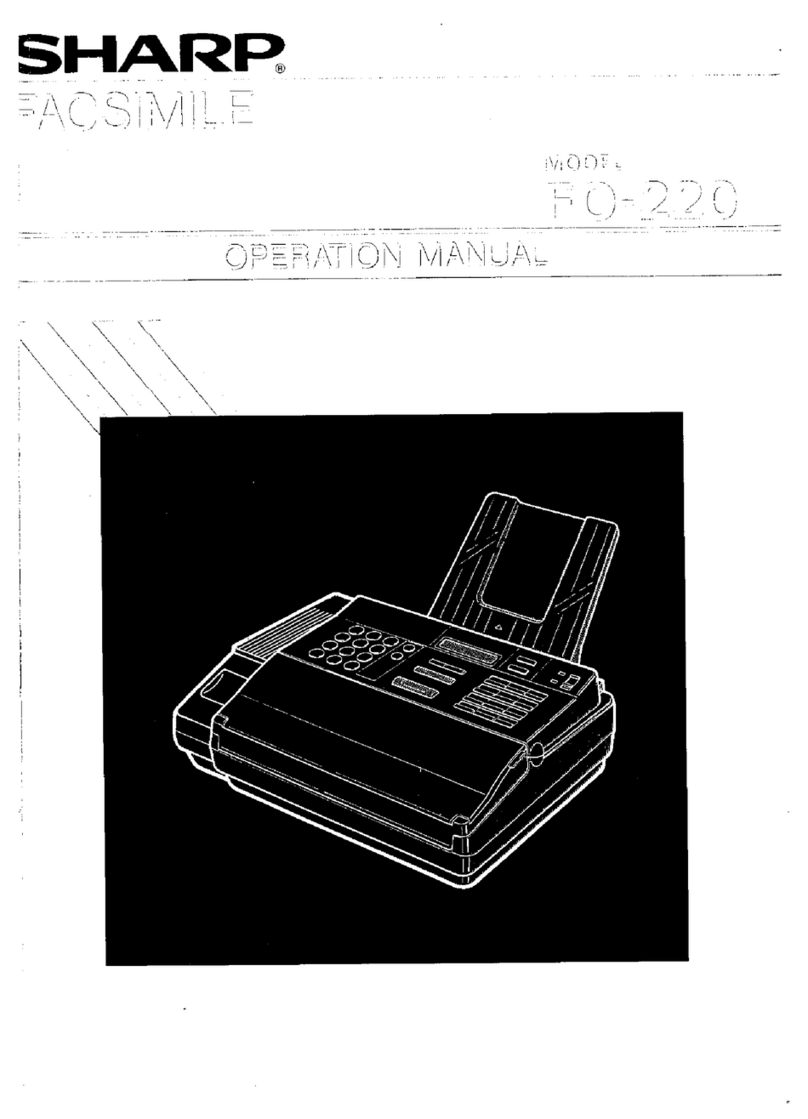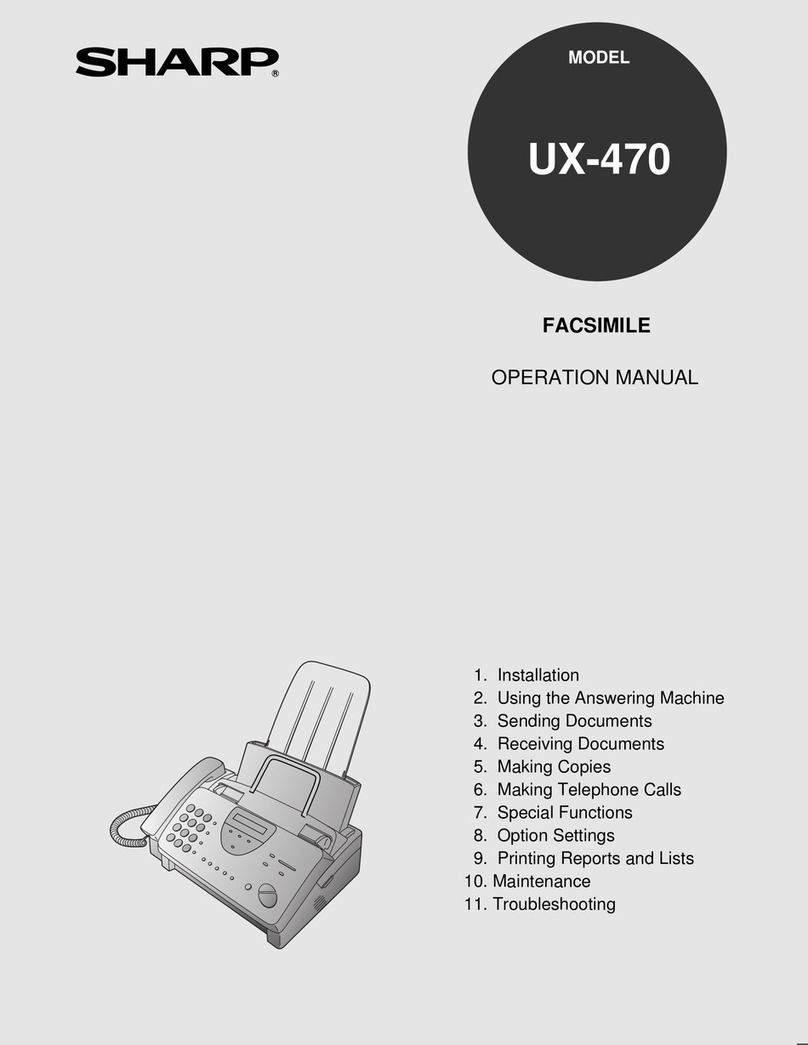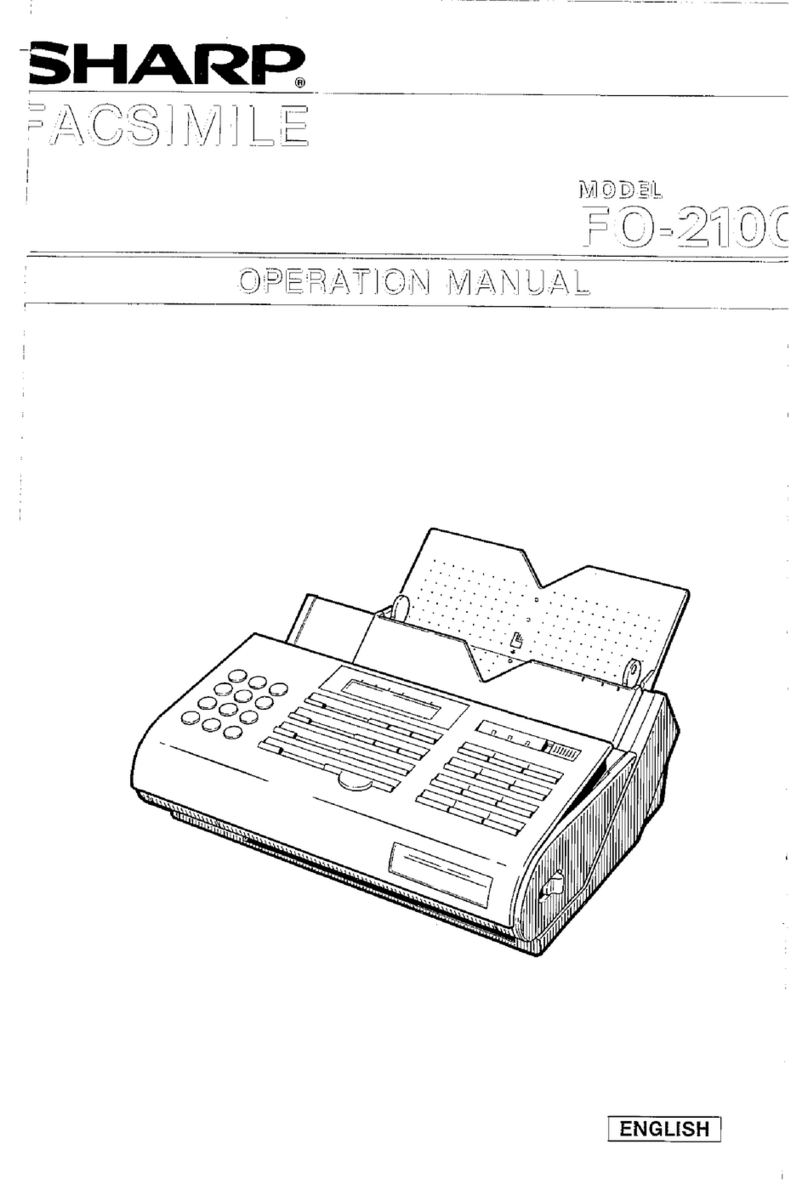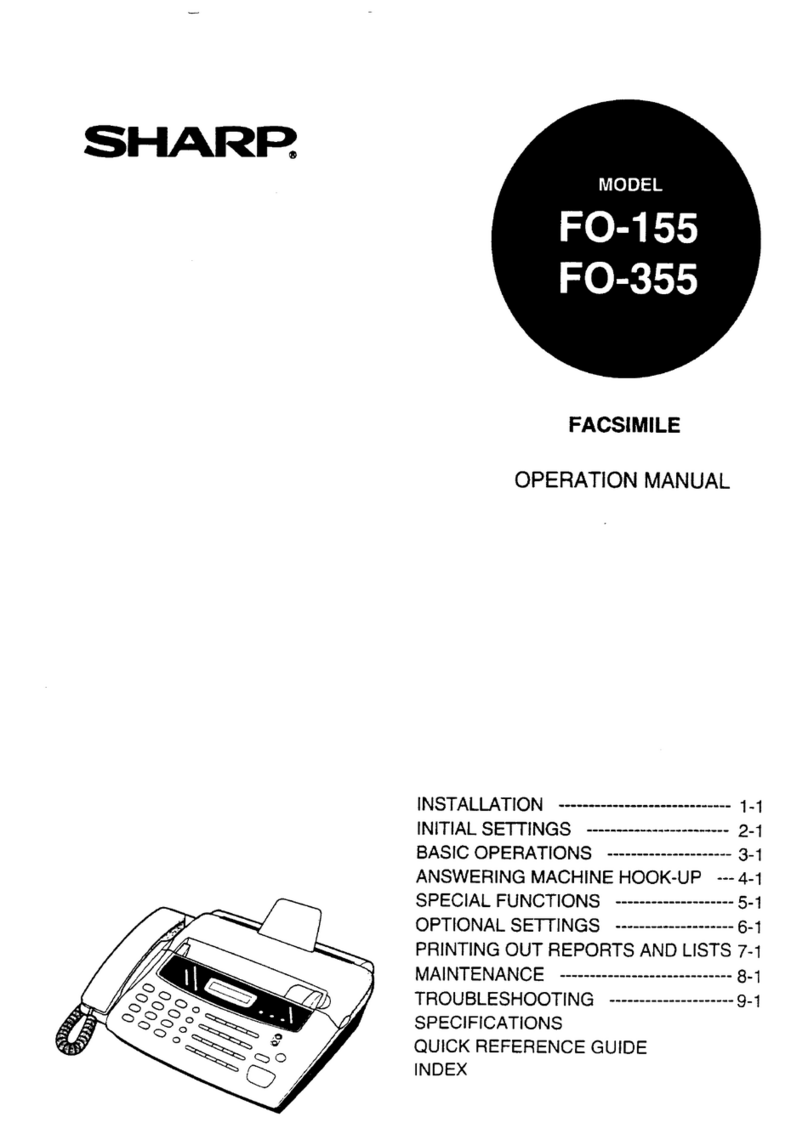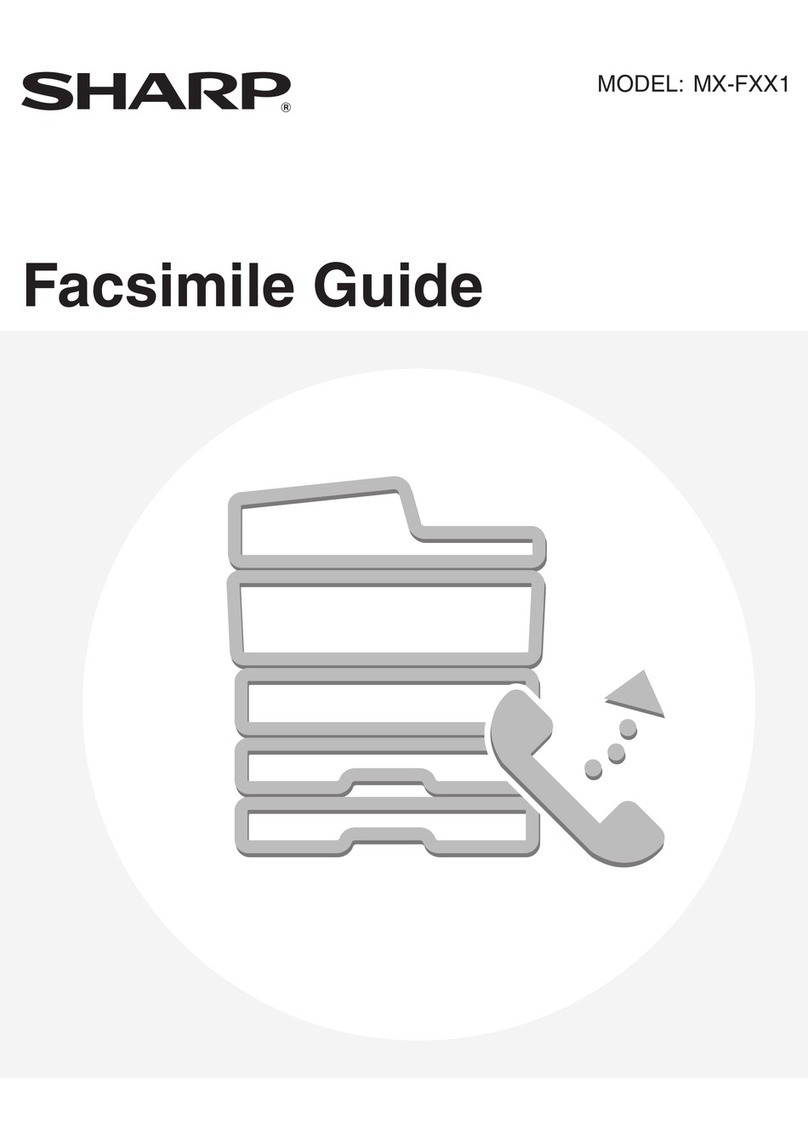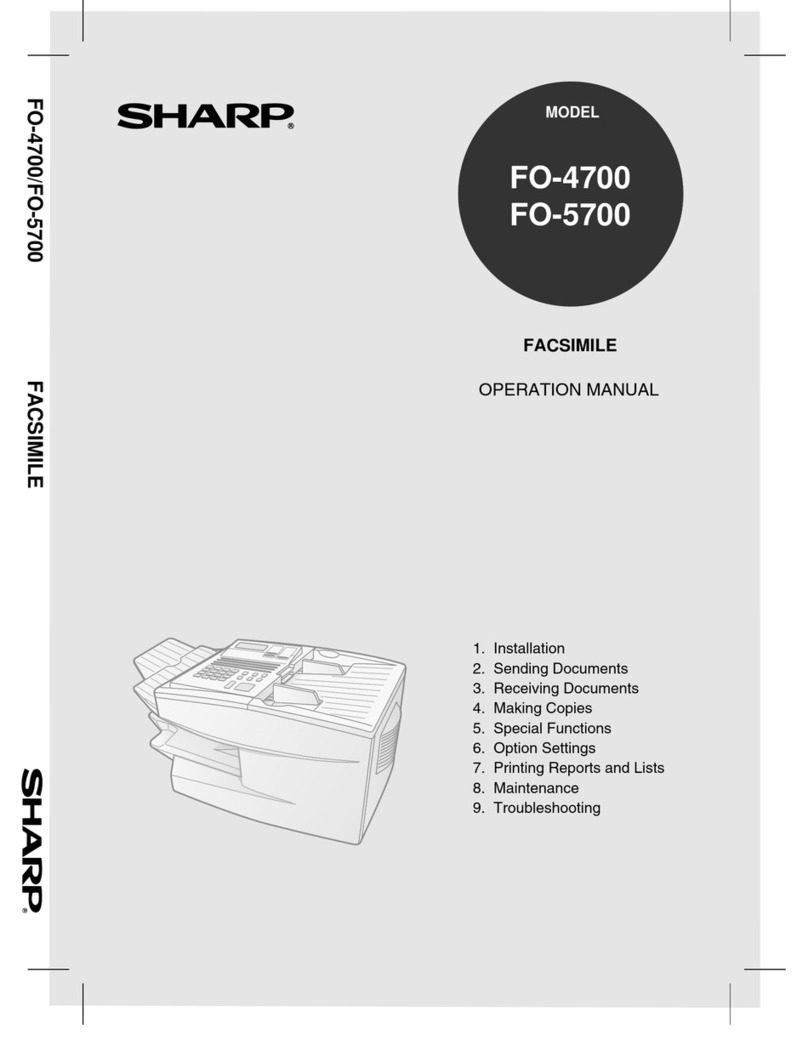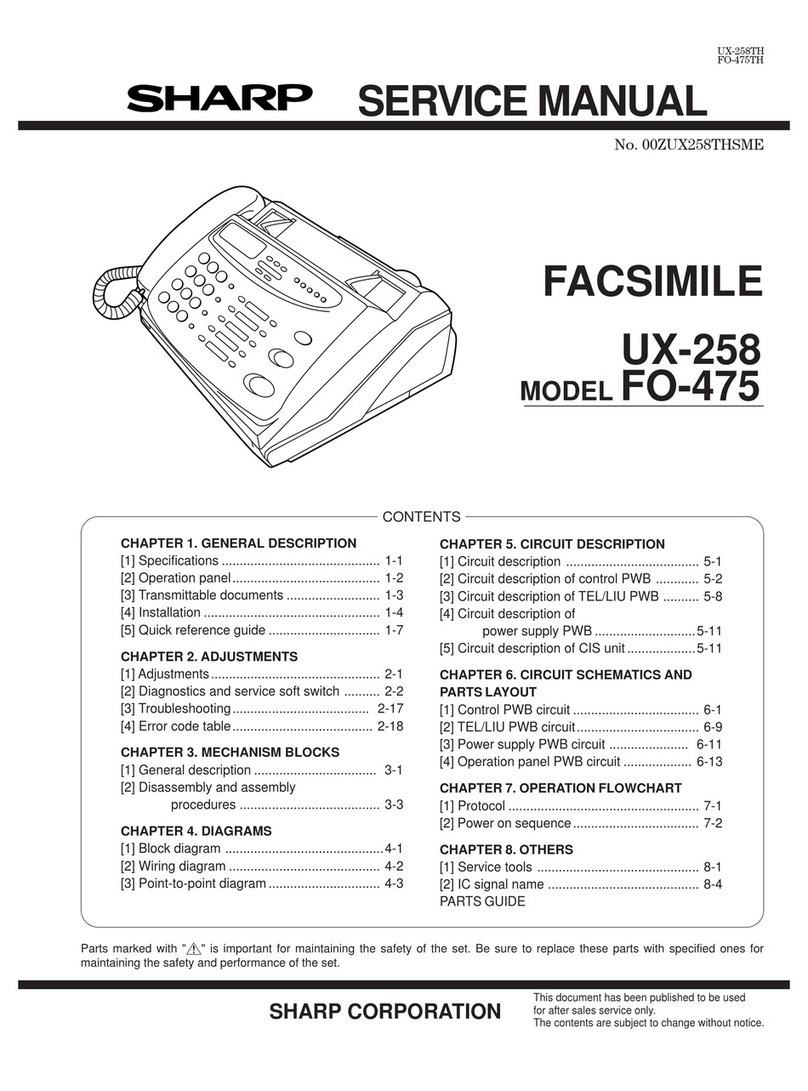Table of Contents
1 Installation 1
Unpacking Checklist. . . . . . . . . . . . . . . . . . . . . . . . . . . . . . . . . . . . . . . . 1
Connections. . . . . . . . . . . . . . . . . . . . . . . . . . . . . . . . . . . . . . . . . . . . . . . 2
Original Document Support . . . . . . . . . . . . . . . . . . . . . . . . . . . . . . . . . . 7
Loading the Fax Paper . . . . . . . . . . . . . . . . . . . . . . . . . . . . . . . . . . . . . . 7
A Look at the Operation Panel . . . . . . . . . . . . . . . . . . . . . . . . . . . . . . . 11
Entering Your Name and Fax Number. . . . . . . . . . . . . . . . . . . . . . . . . 14
Setting the Date and Time. . . . . . . . . . . . . . . . . . . . . . . . . . . . . . . . . . . 17
Selecting the Reception Mode . . . . . . . . . . . . . . . . . . . . . . . . . . . . . . . 19
Volume Adjustment . . . . . . . . . . . . . . . . . . . . . . . . . . . . . . . . . . . . . . . 20
2 Using the Answering Machine 22
Recording an Outgoing Message . . . . . . . . . . . . . . . . . . . . . . . . . . . . . 22
Operating the Answering Machine. . . . . . . . . . . . . . . . . . . . . . . . . . . . 25
Optional Answering Machine Settings. . . . . . . . . . . . . . . . . . . . . . . . . 29
Transfer Function . . . . . . . . . . . . . . . . . . . . . . . . . . . . . . . . . . . . . . . . . 33
Override Ringing. . . . . . . . . . . . . . . . . . . . . . . . . . . . . . . . . . . . . . . . . . 36
Remote Operations . . . . . . . . . . . . . . . . . . . . . . . . . . . . . . . . . . . . . . . . 38
3 Sending Documents 46
Transmittable Documents. . . . . . . . . . . . . . . . . . . . . . . . . . . . . . . . . . . 46
Loading the Document . . . . . . . . . . . . . . . . . . . . . . . . . . . . . . . . . . . . . 48
Resolution and Contrast . . . . . . . . . . . . . . . . . . . . . . . . . . . . . . . . . . . . 50
Sending a Fax by Normal Dialling . . . . . . . . . . . . . . . . . . . . . . . . . . . . 52
Sending a Fax by Automatic Dialling. . . . . . . . . . . . . . . . . . . . . . . . . . 54
4 Receiving Documents 63
Using TEL/FAX Mode . . . . . . . . . . . . . . . . . . . . . . . . . . . . . . . . . . . . . 63
Using ANRUFB. Mode . . . . . . . . . . . . . . . . . . . . . . . . . . . . . . . . . . . . 64
Using FAX Mode . . . . . . . . . . . . . . . . . . . . . . . . . . . . . . . . . . . . . . . . . 64
Using TEL Mode . . . . . . . . . . . . . . . . . . . . . . . . . . . . . . . . . . . . . . . . . 65
5 Making Copies 67
6 Making Telephone Calls 68