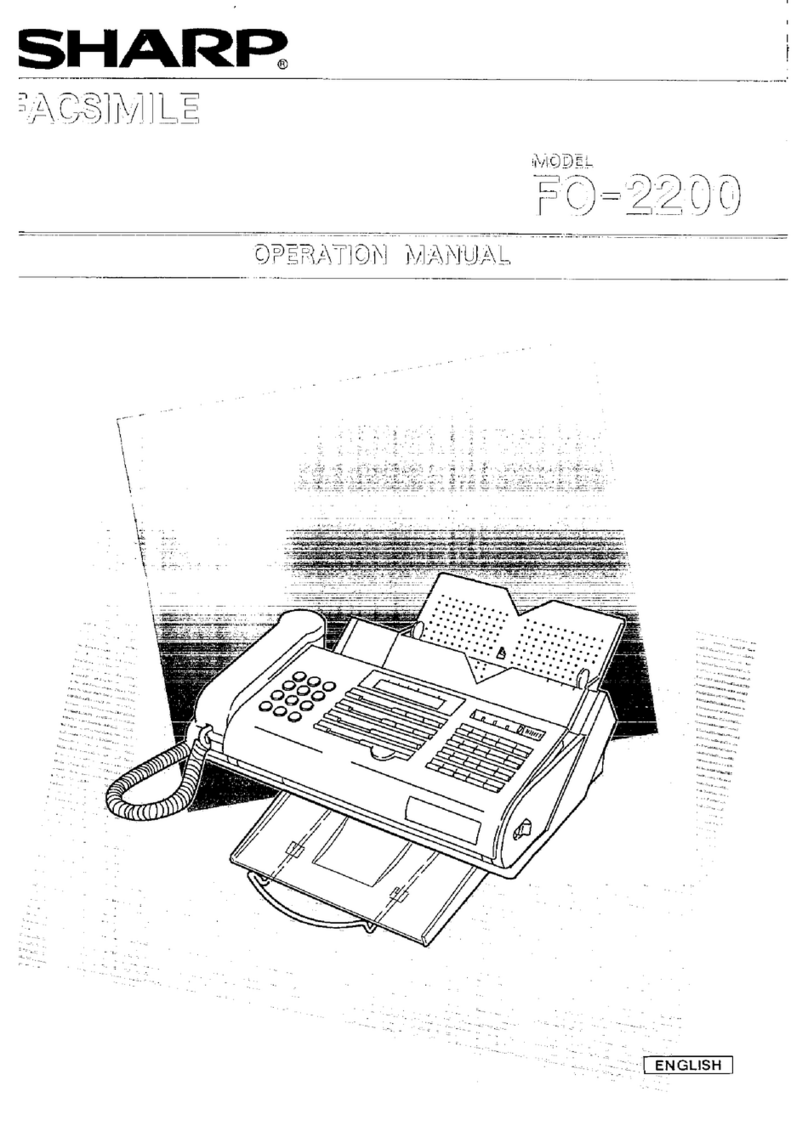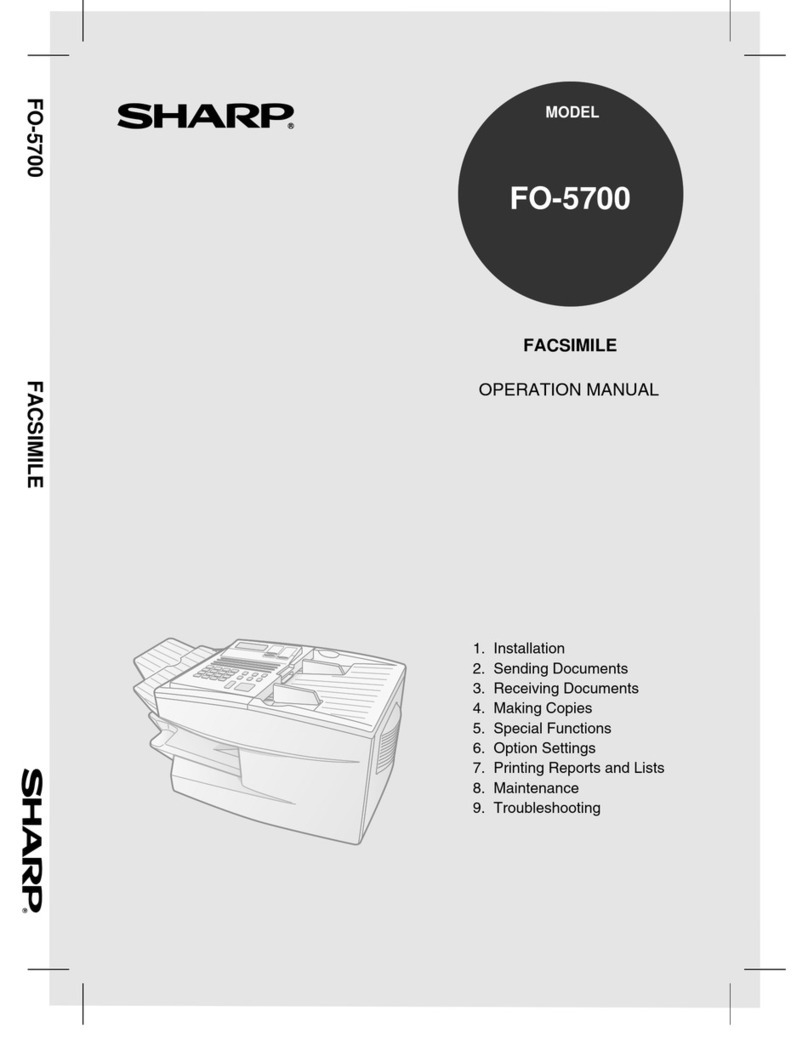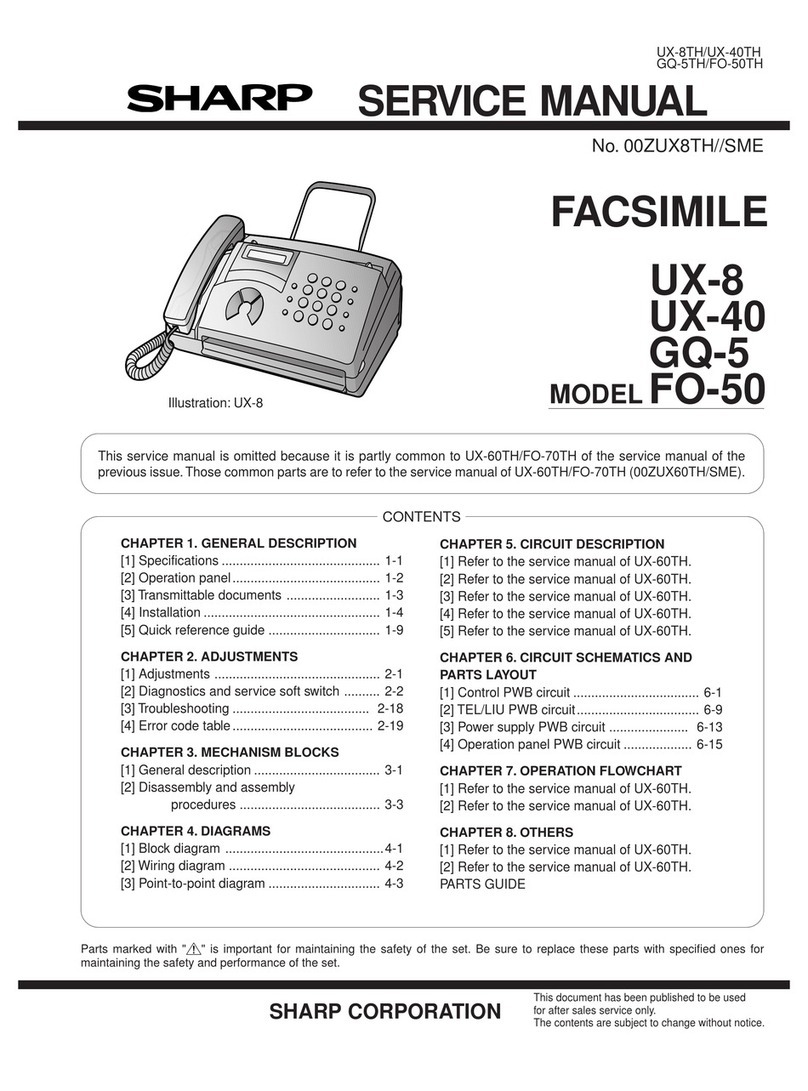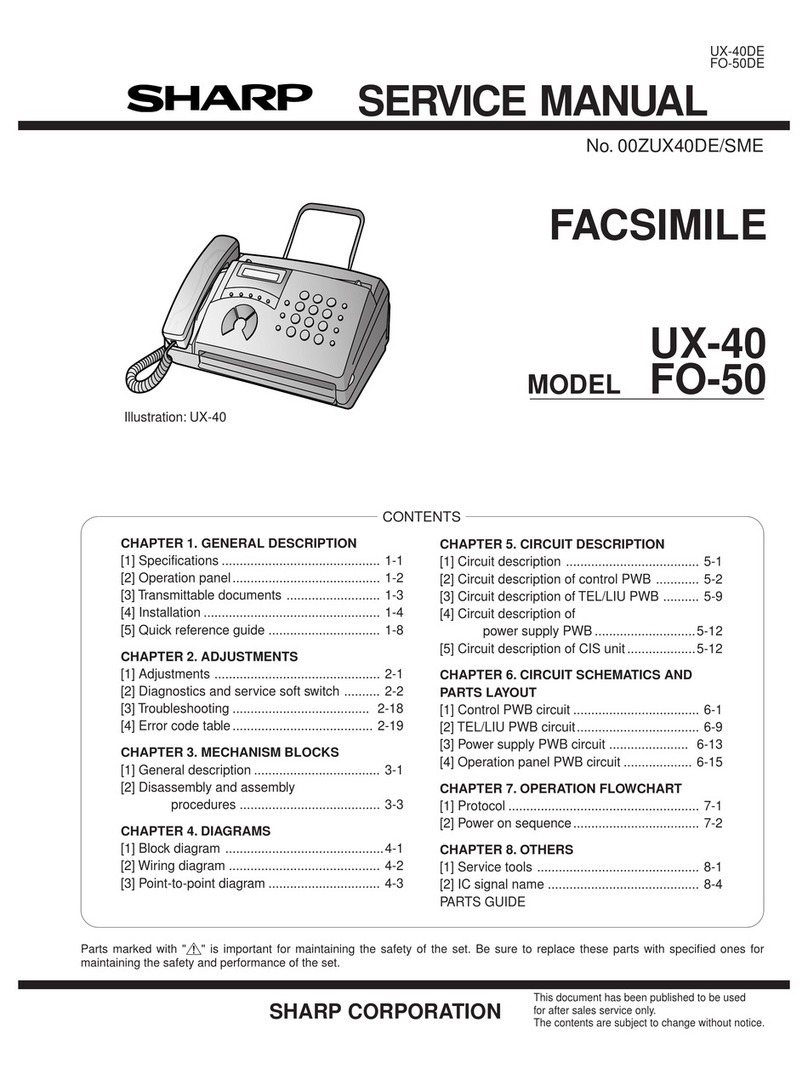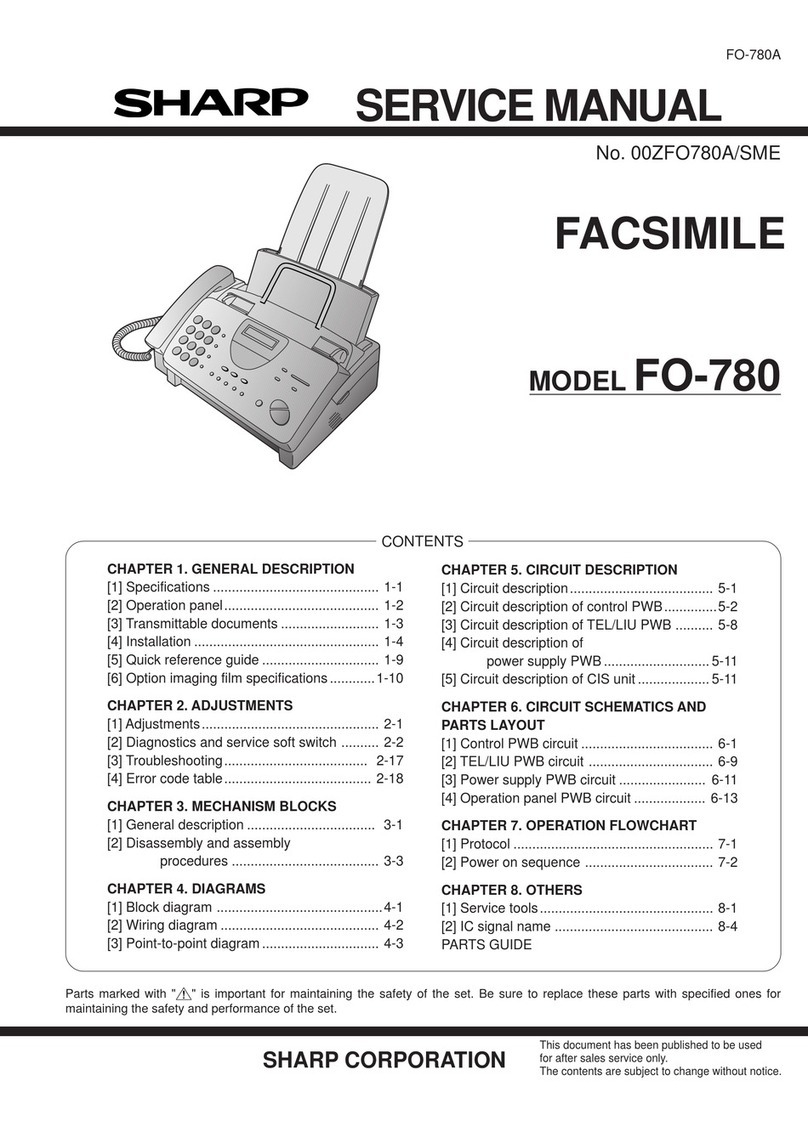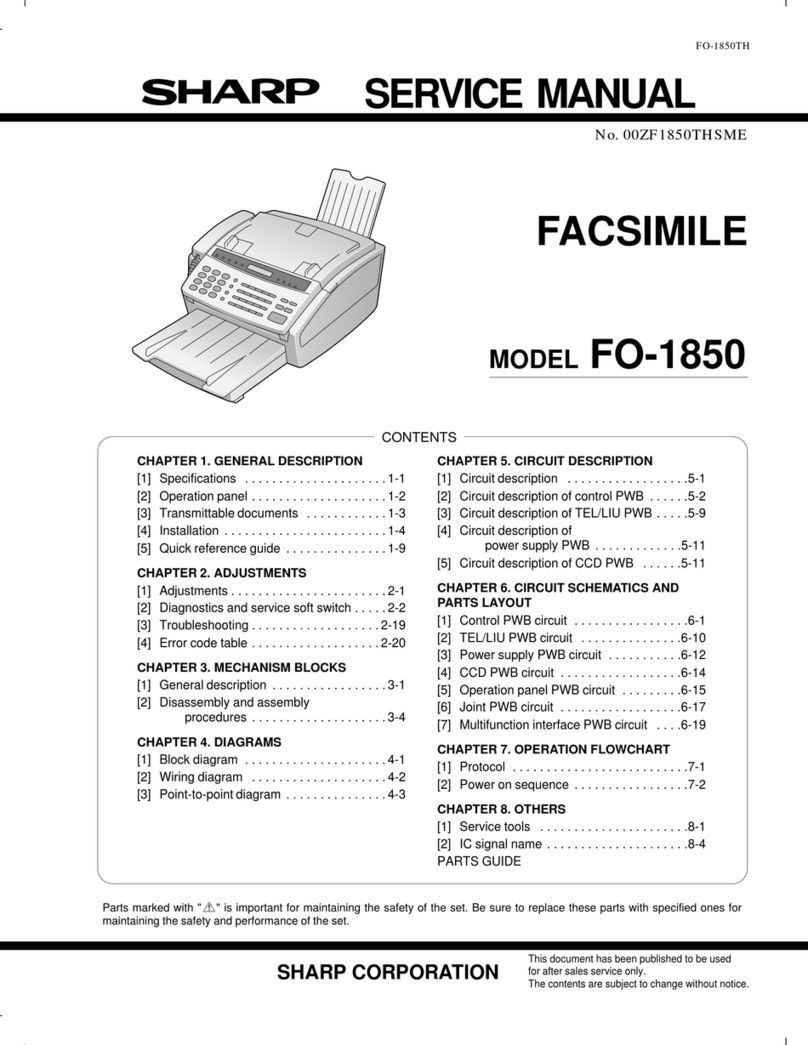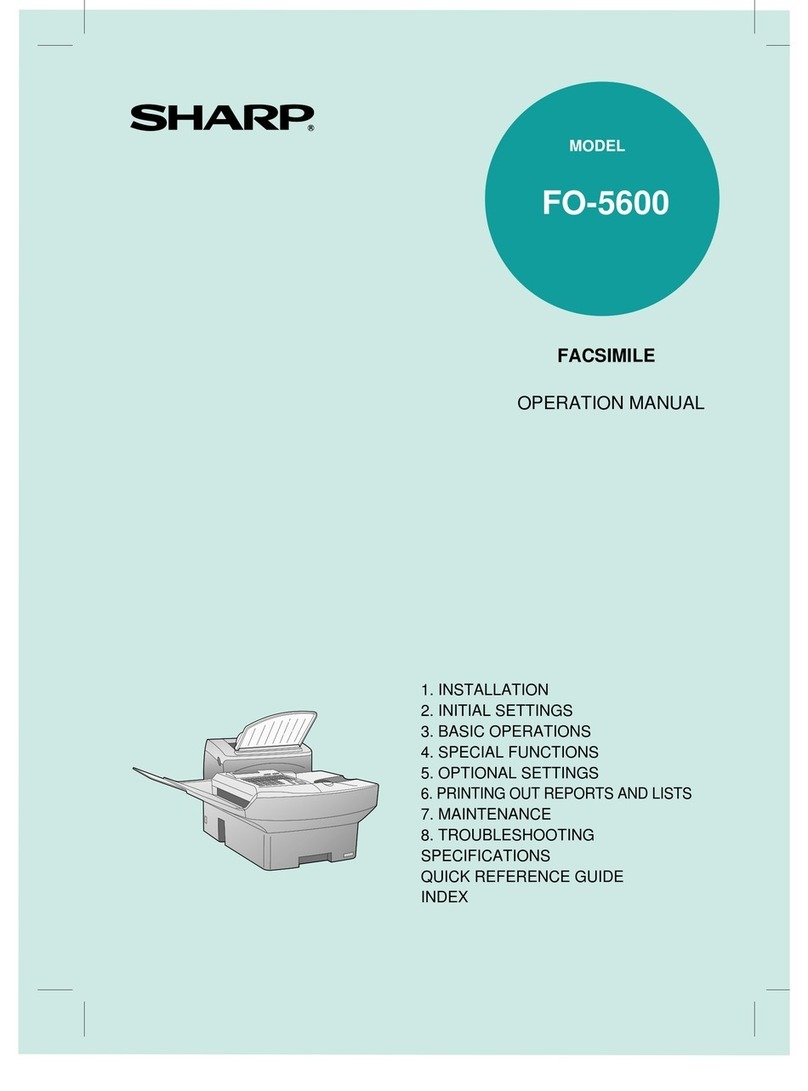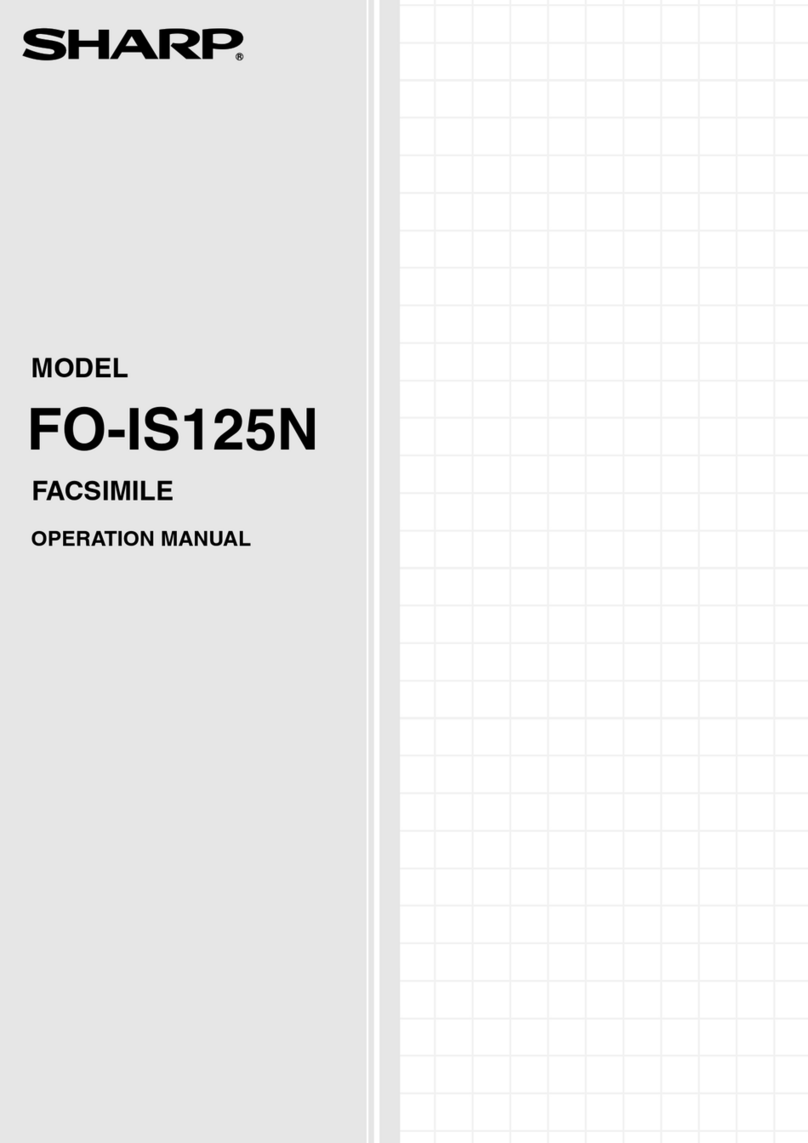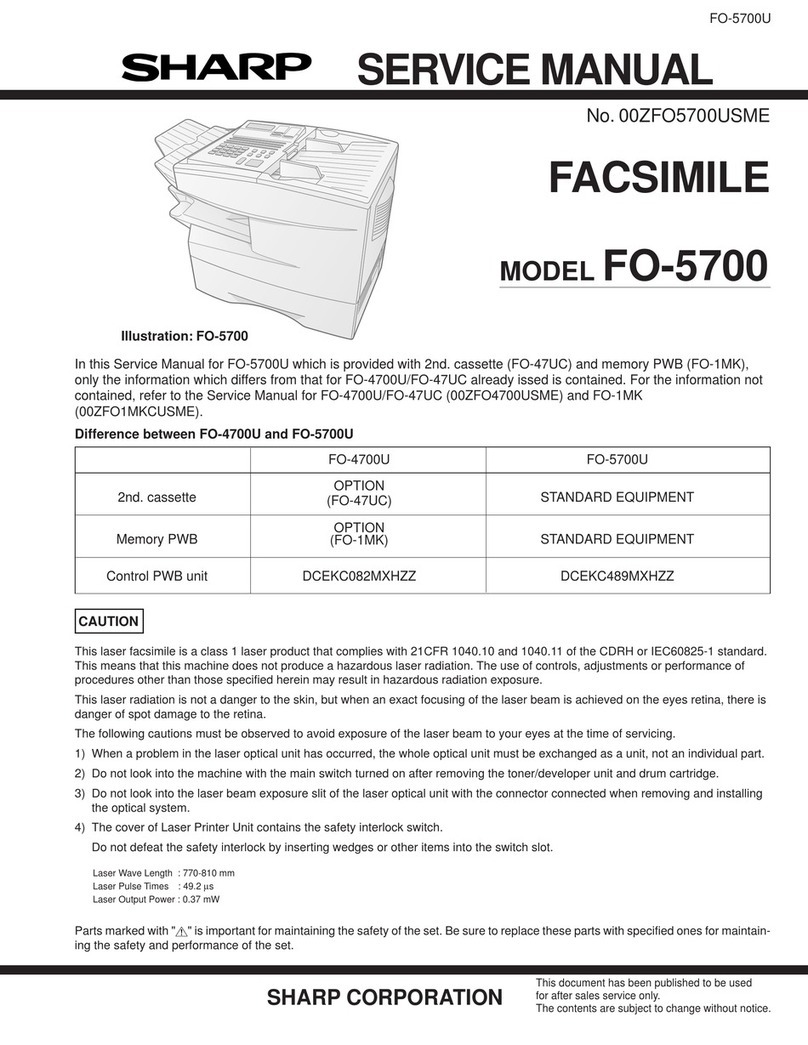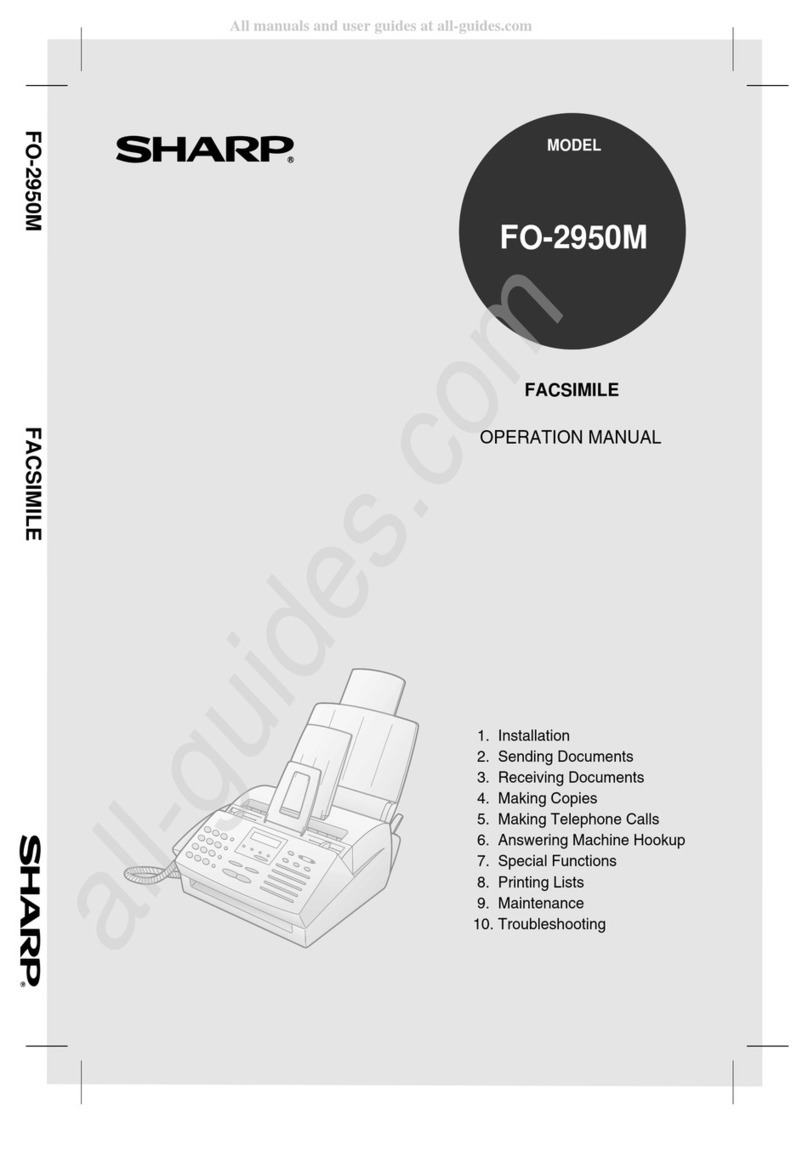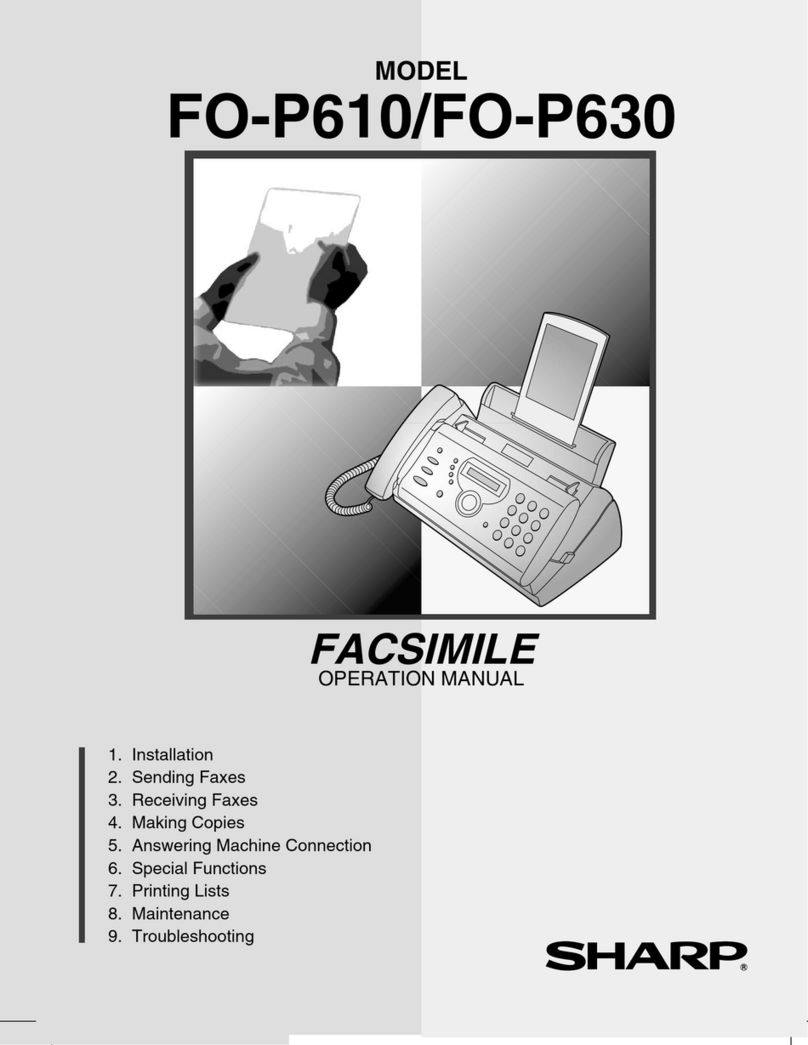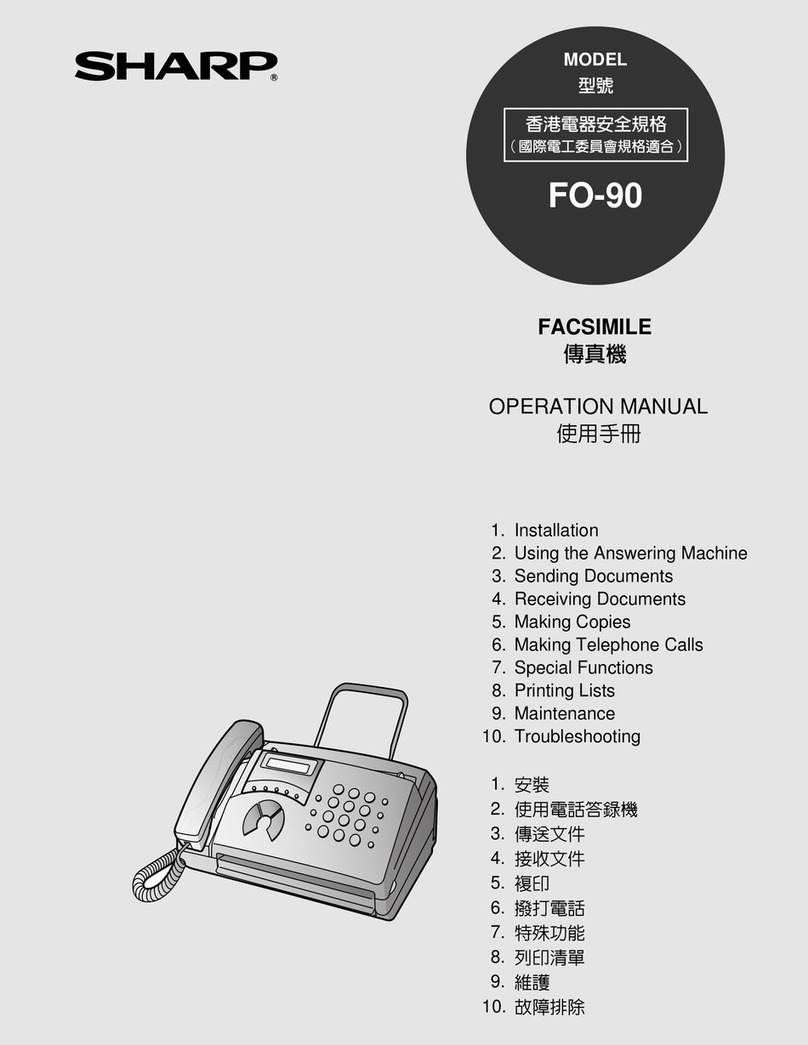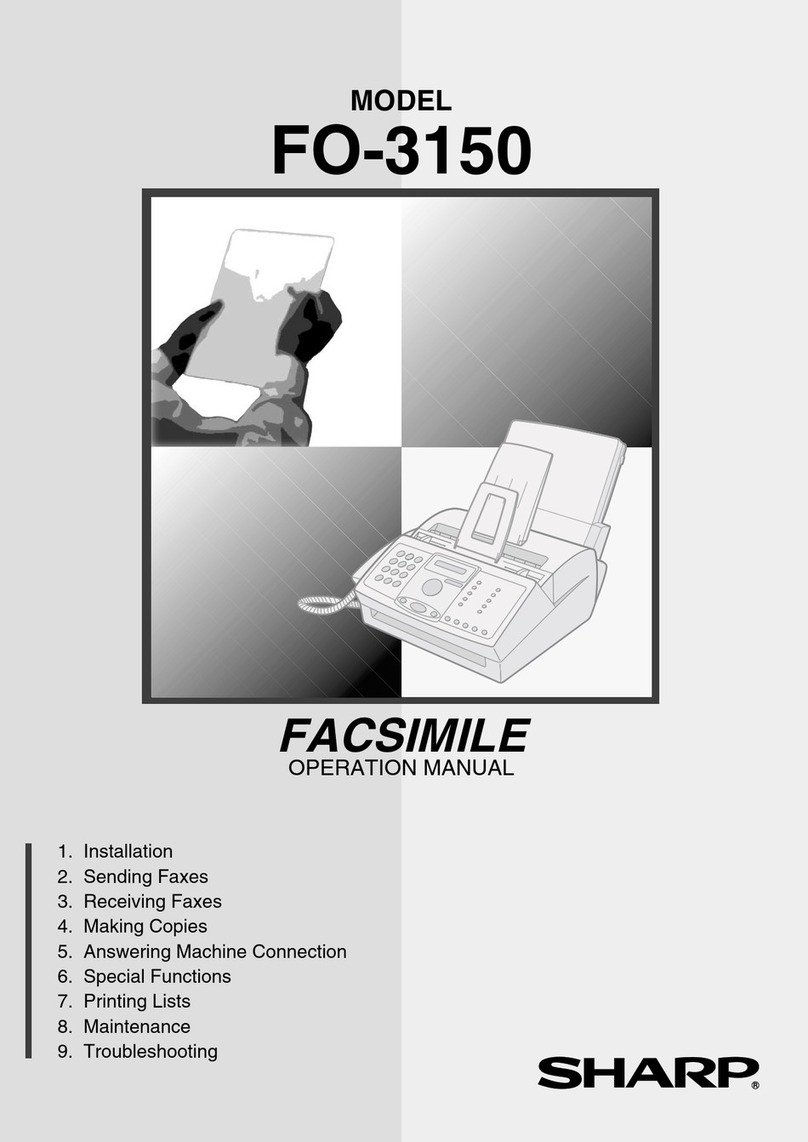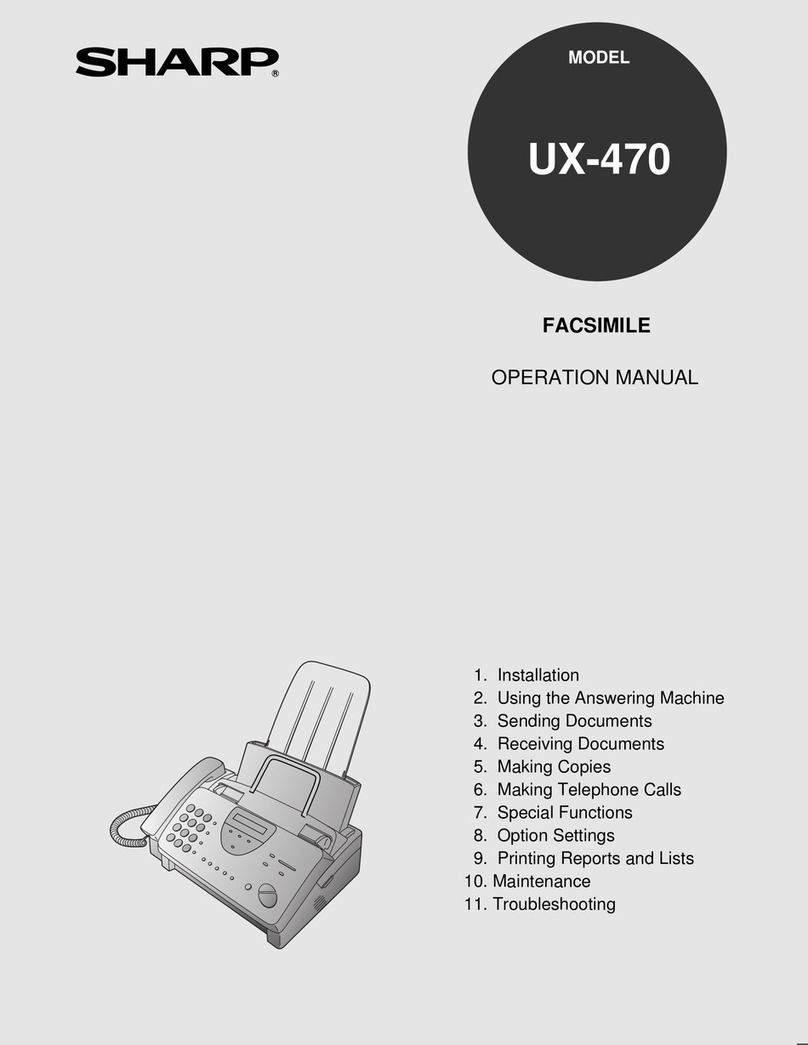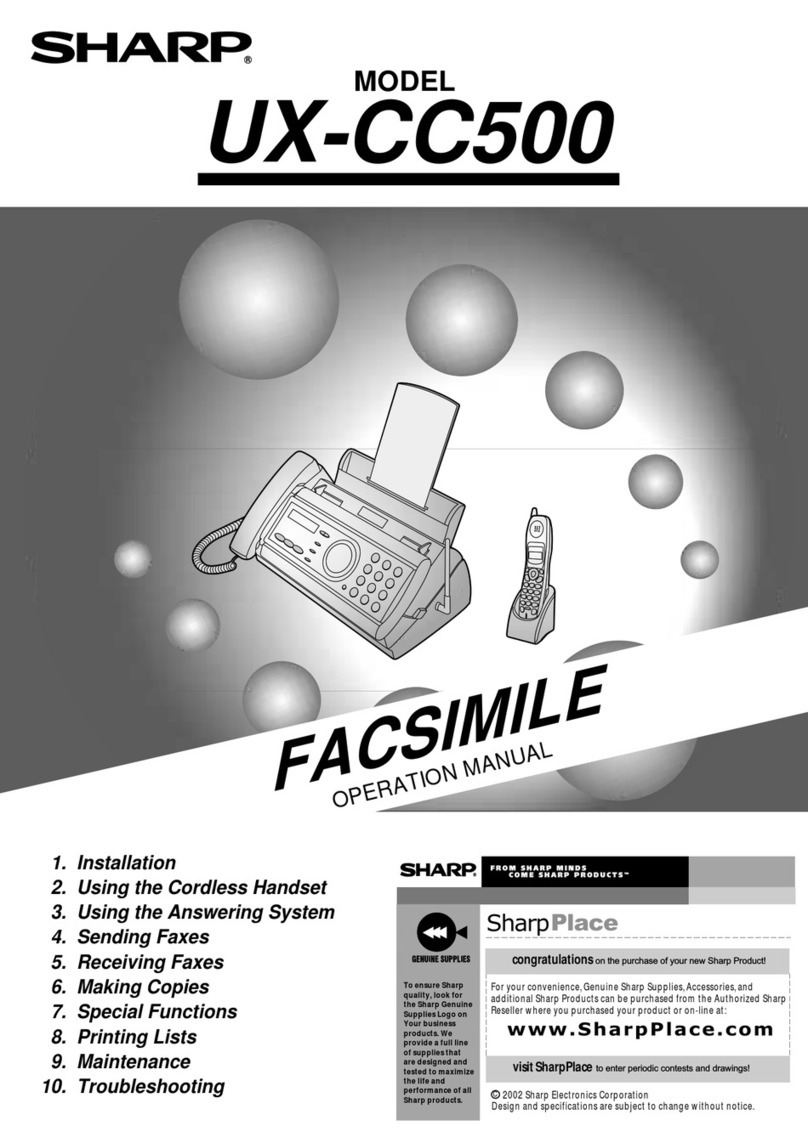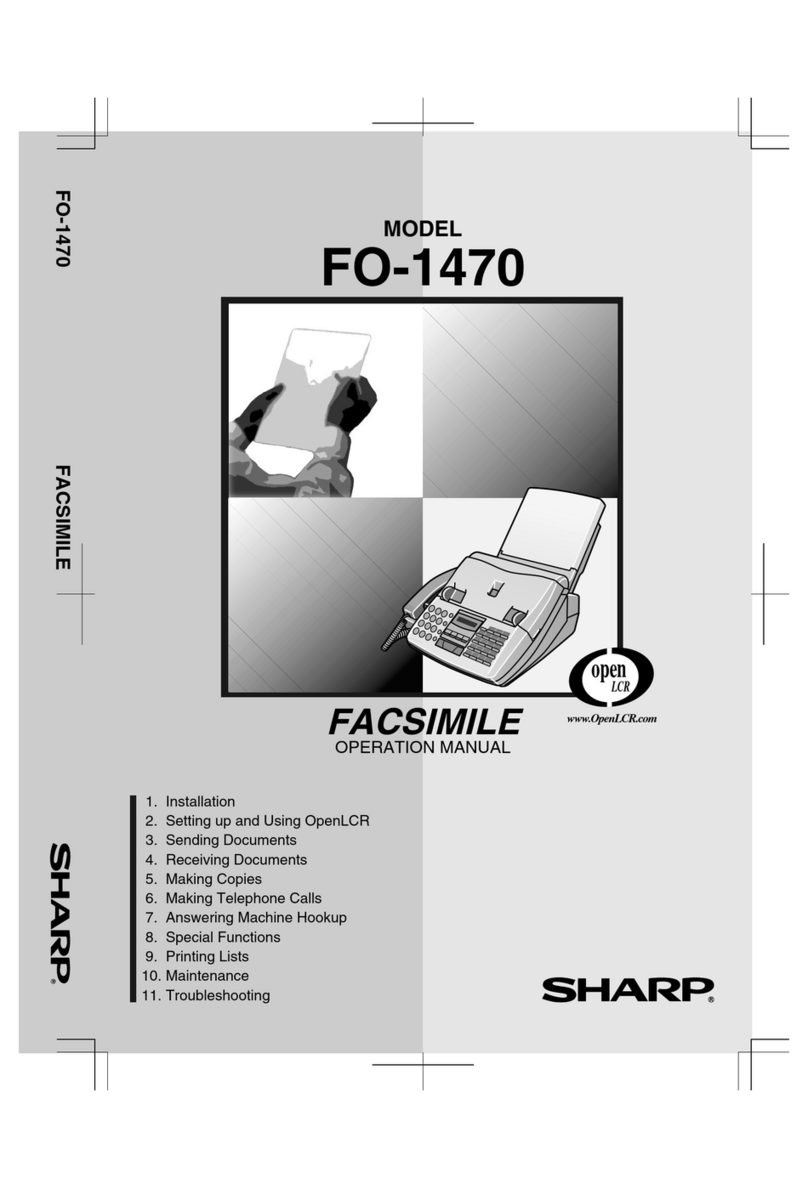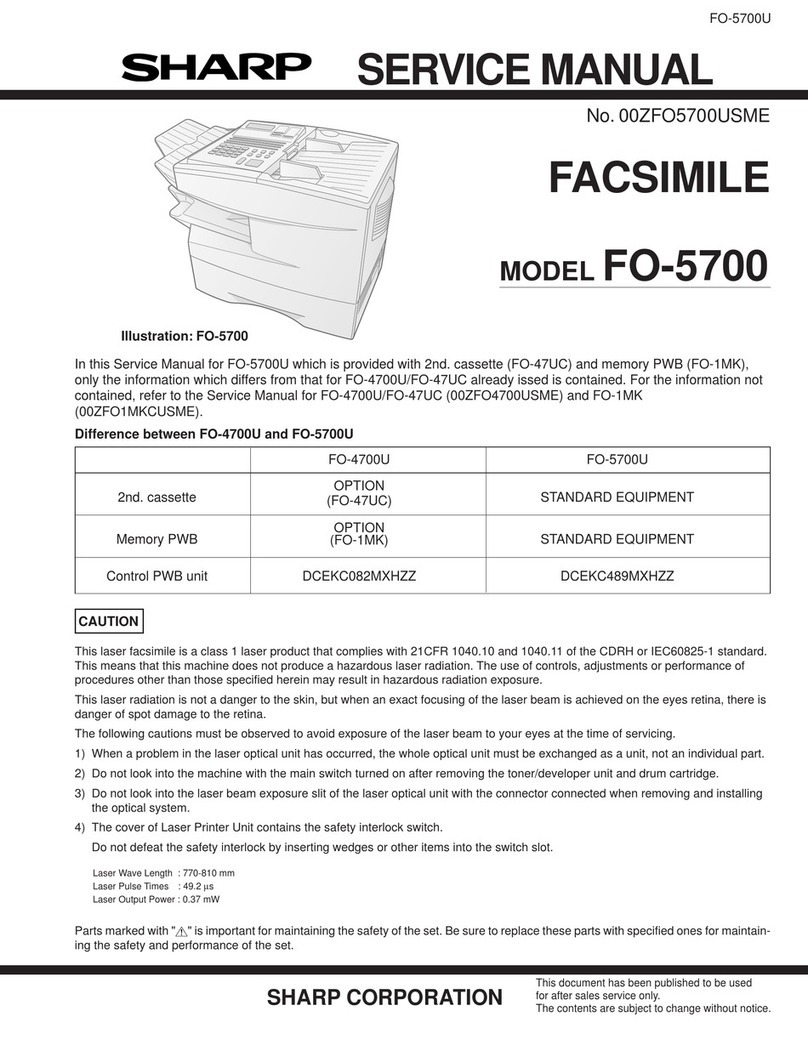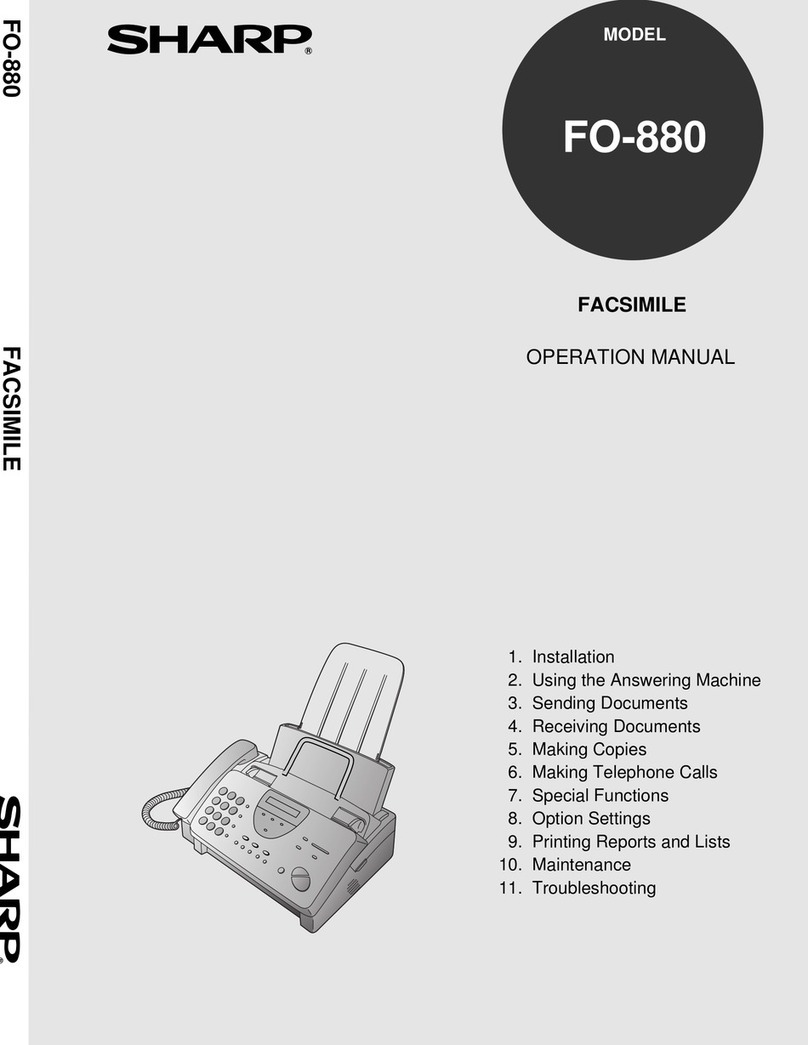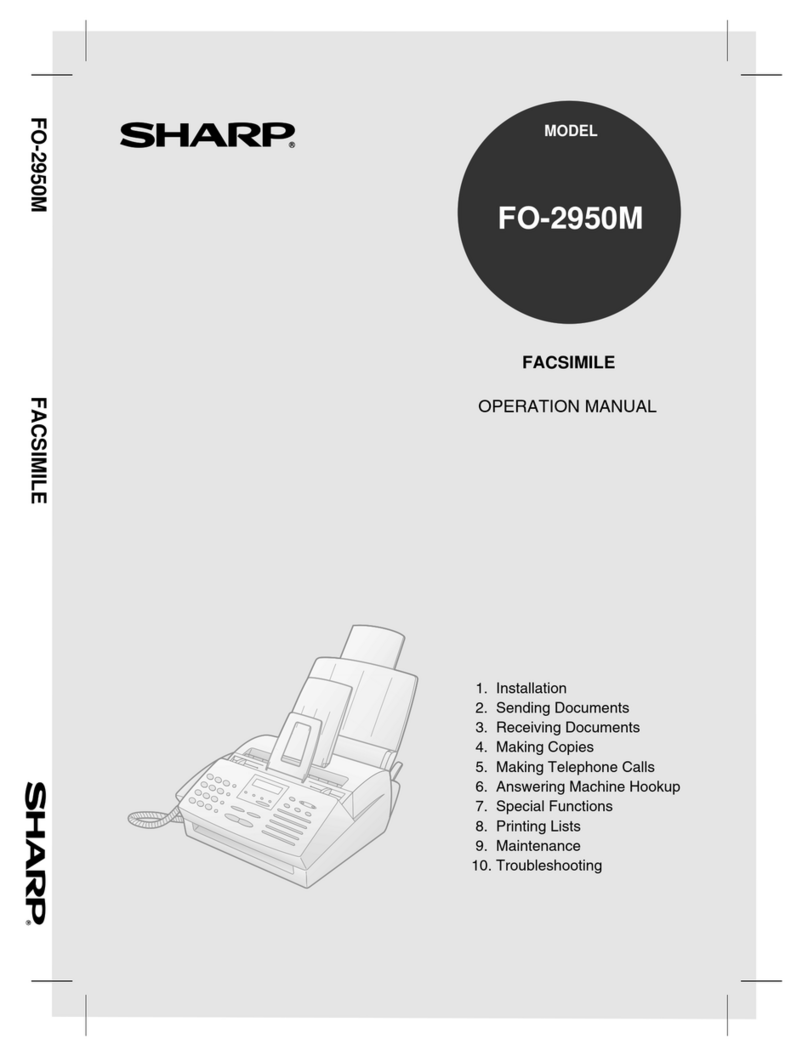Check the machine’s IP address and the connection.
9
Configure e-mail settings for Scan to E-mail in the machine’s Web page.
10
7Load paper.
1. Fan the paper, and then
tap the edges against a
flat surface to even the
stack.
2. Pull the paper plate forward
➊. Squeeze the paper guide
and adjust it to the width of
the paper ➋. Insert the stack
of paper into the tray, print
side up ➌.
3. Push the paper plate back down.
Connect the machine to your network.
The machine is connected using an Ethernet cable (not included).
Please purchase a 10Base-T/100Base-TX straight-through
(regular) cable.
Connect one end of the cable to the LAN port on the machine.
Connect the other end to a LAN port on your switch or hub. A
typical setup is shown below.
8
2
1
3
Switch/Hub
LAN ports
LAN cable
LAN cable
LAN cable
Internet
Router
The machine requires an IP address to
communicate.
If your network is set up to automatically assign IP
addresses (DHCP enabled), the machine will
automatically receive an IP address when it is
connected.
If your network requires that a static IP address be
assigned to the machine, see Network Settings on
page 45 of the online guide to set the IP address.
Follow these steps to check the machine’s IP
address and the connection:
1. Press , and then until
[NETWORK INFORMATION] appears.
2. Press .
•If the display shows [IP ADDRESS/DHCP: ON],
the machine received an IP address automatically
and is able to communicate. The IP address
appears on the second line. To show the machine’s
host name, press .
•If the display shows [IP ADDRESS/DHCP: OFF] a
static IP address has been set and the machine is
able to communicate. The IP address appears on
the second line. To show the machine’s host name,
press .
•If [NOW CONNECTING / CHECK LATER]
appears, press to exit, wait briefly, and then
repeat the procedure again.
If a message appears indicating that the
machine is unable to communicate...
•Check the Ethernet cable. Are the connections
secure? Are you using straight-through (not
crossover) cable for 10Base-T/100Base-TX?
•Try removing and then restoring the power to
the router or other device to which the machine
is connected.
•If the display shows [IP ADDRESS/DHCP:
FAIL], the machine was unable to obtain an IP
address automatically. Remove and then
reinsert the Ethernet cable. Restart the device
that acts as your DHCP server.
For more information, see pages 29 and 30 of the
online guide.
The machine’s Web page can be accessed from any computer connected to the same
network as the machine. Type in the machine’s host name (or IP address) in the address bar
of your computer’s Web browser. (See “9” above to check the machine’s host name.) When
the Web page opens, click E-mail Setup in the menu frame.
Install the printer driver.
11
Install the printer driver on each
computer that will use the machine as
a printer.
•To use the machine as a printer, it
must be connected to your network
and have an IP address as
explained in “9” above.
1. Insert the CD-ROM that
accompanied the machine into
your computer’s CD-ROM drive.
2. In the initial screen that appears,
click “Install Printer Driver”.
•If the initial screen does not
automatically appear, run
“Launch.exe” on the CD-ROM.
(Open “My Computer”, double-click
your CD-ROM drive, and double-
click “Launch.exe”.)
3. Follow the on-screen instructions
to install the printer driver.
1. Type in the host name of the
machine in your browser’s
address bar.
2. Click
E-mail
Setup to
open the
e-mail
settings.
3. Enter the host name or
IP address of your SMTP
Server.
4. If your SMTP server
requires SMTP
Authentication, select
this checkbox and
enter your User Name
and Password.
if your service requires
POP before SMTP,
select this checkbox and
enter the information
that follows.
5. Enter a Sender Name
and an E-mail Address.
(An address of an
existing account can be
used; responses to e-
mail sent from the
machine will be sent to
this address.)
6. When finished, click Submit to save your settings.
English