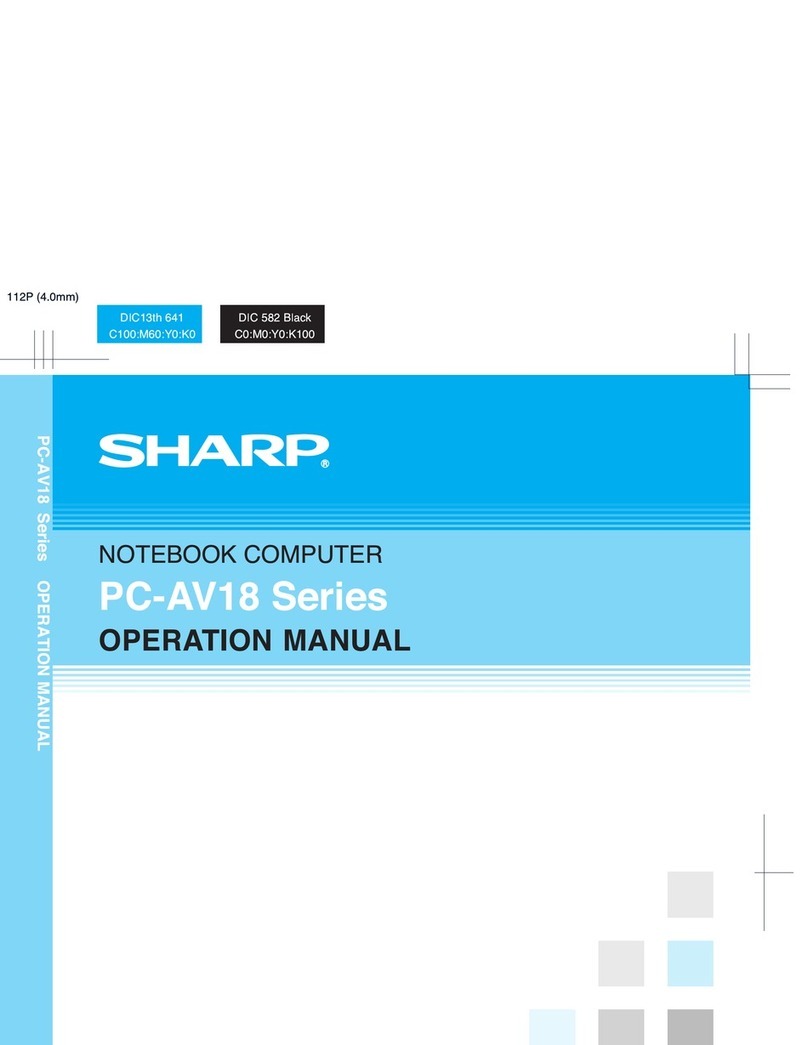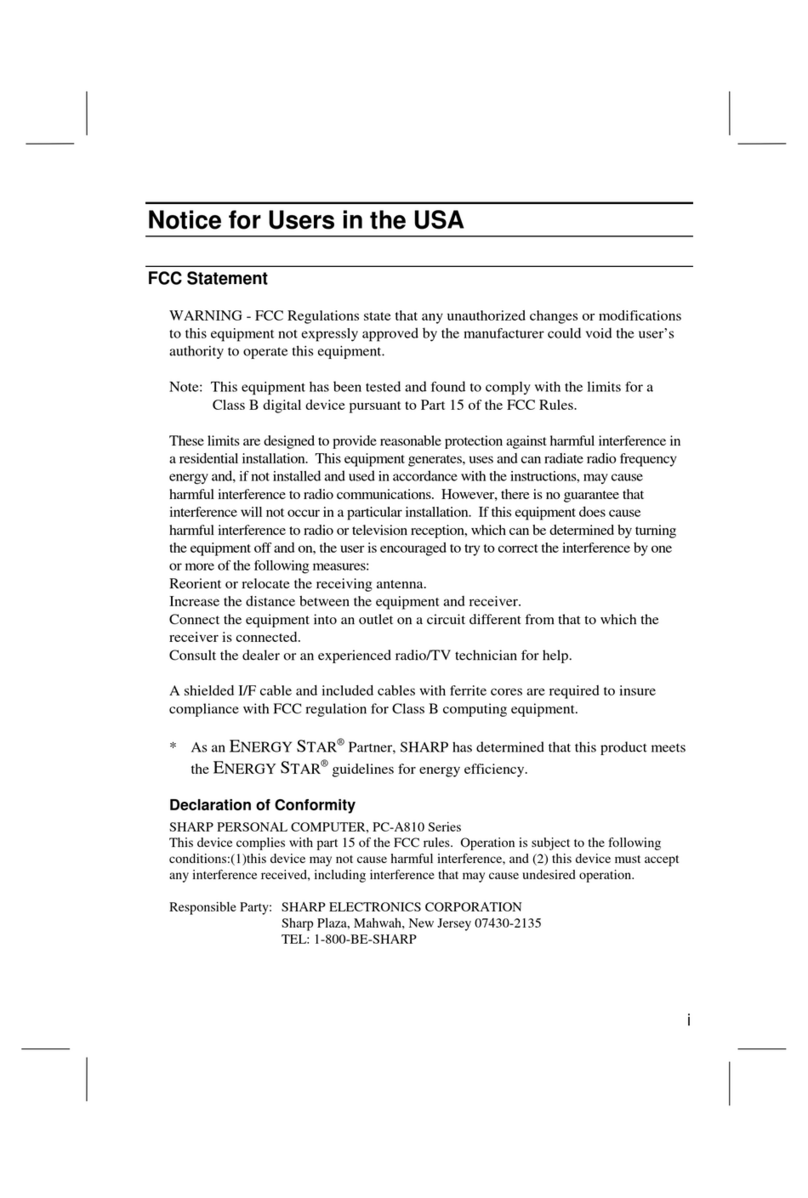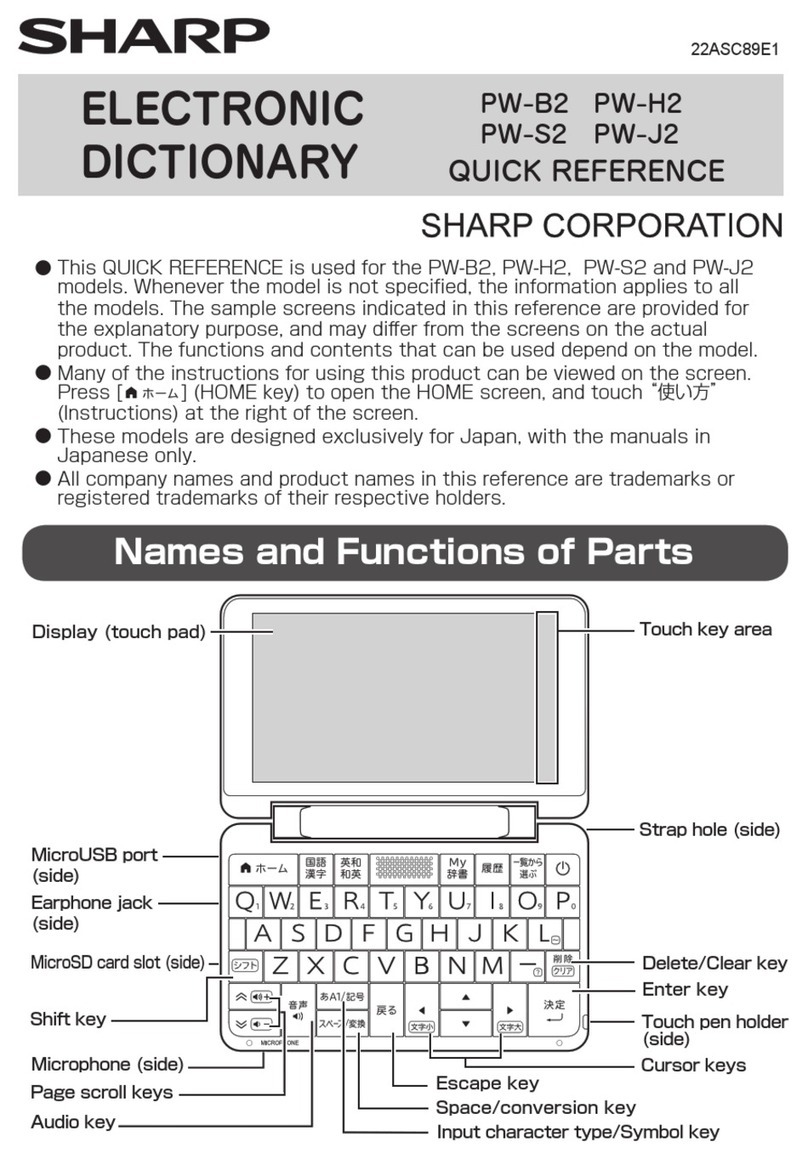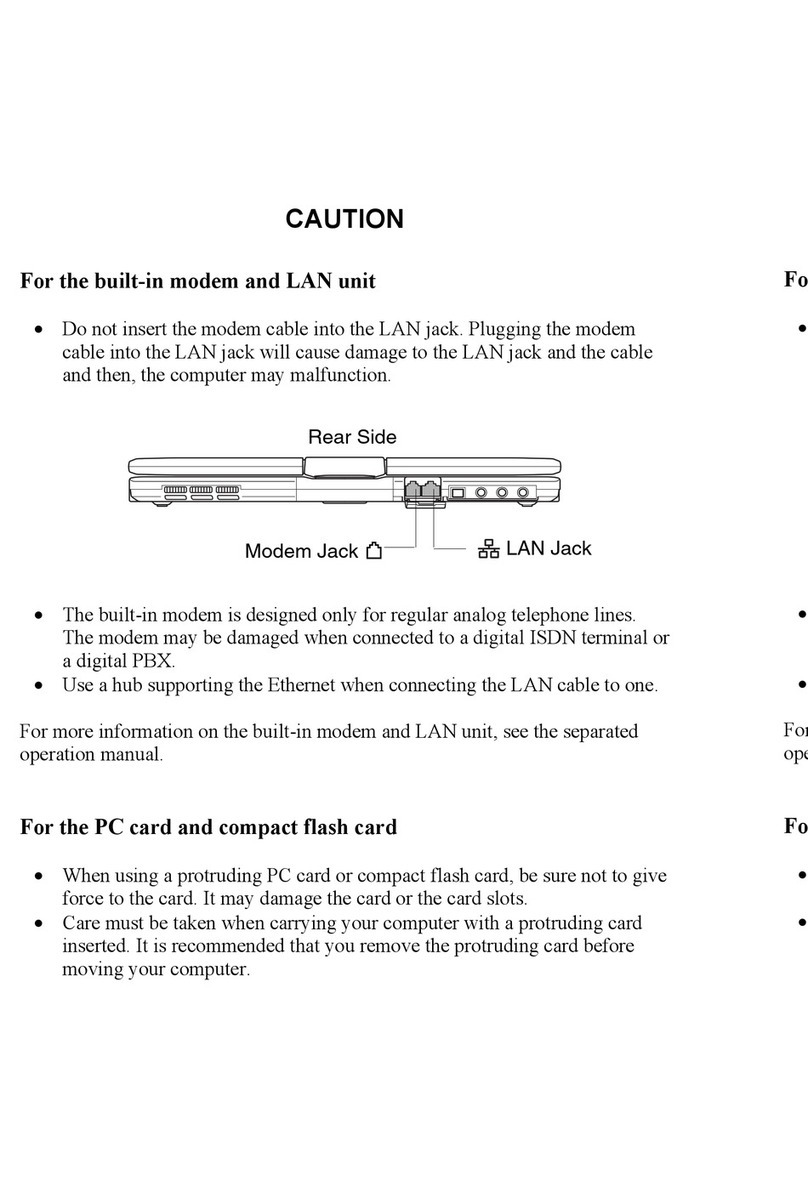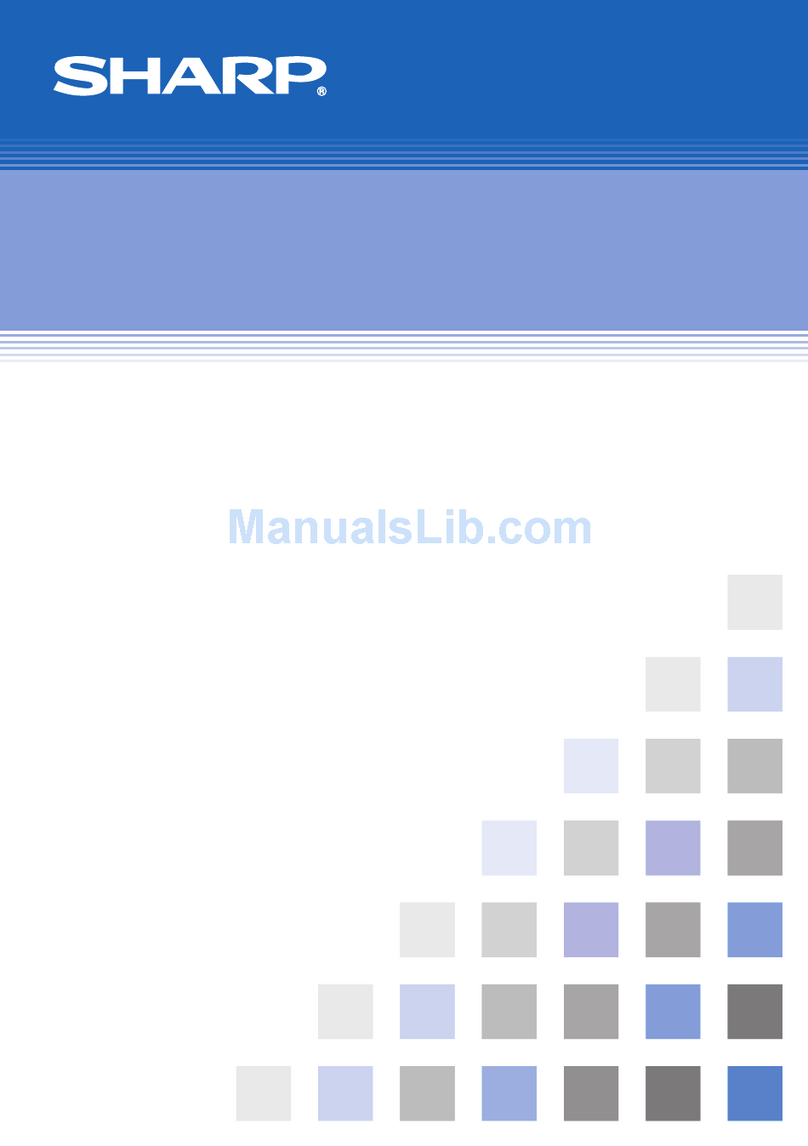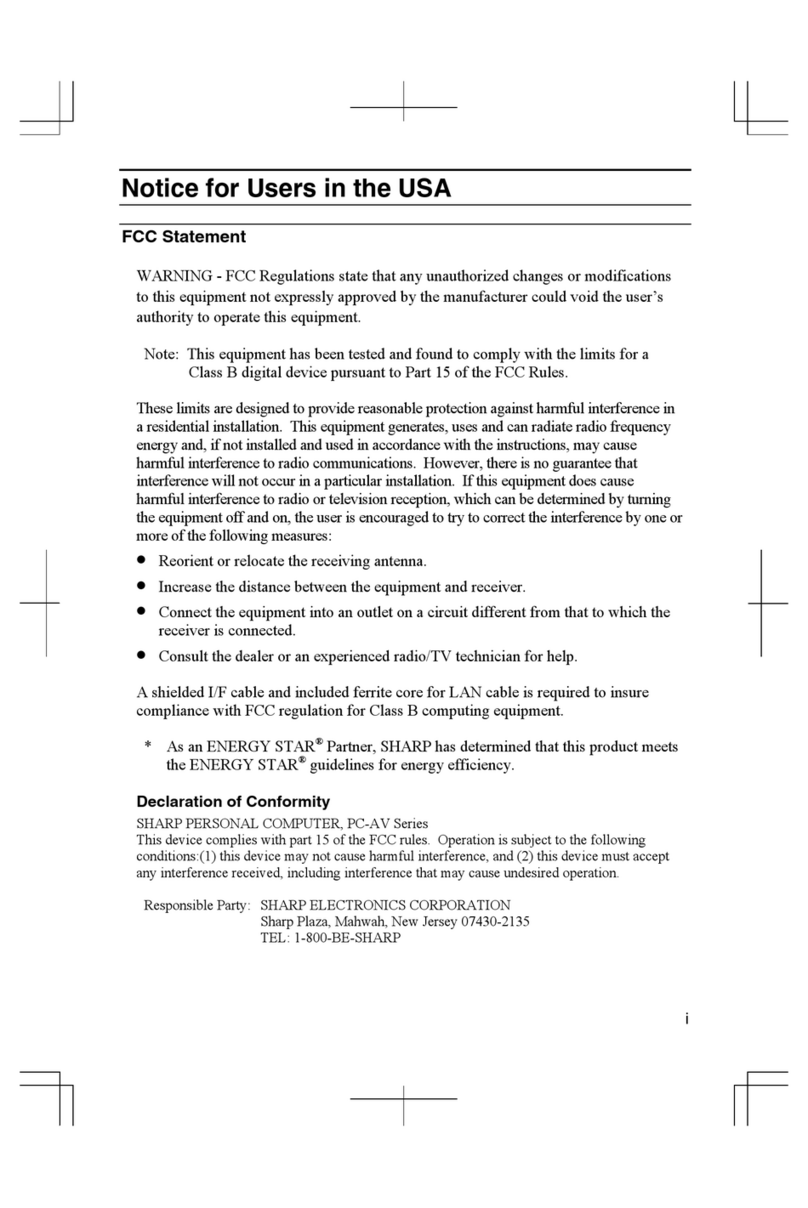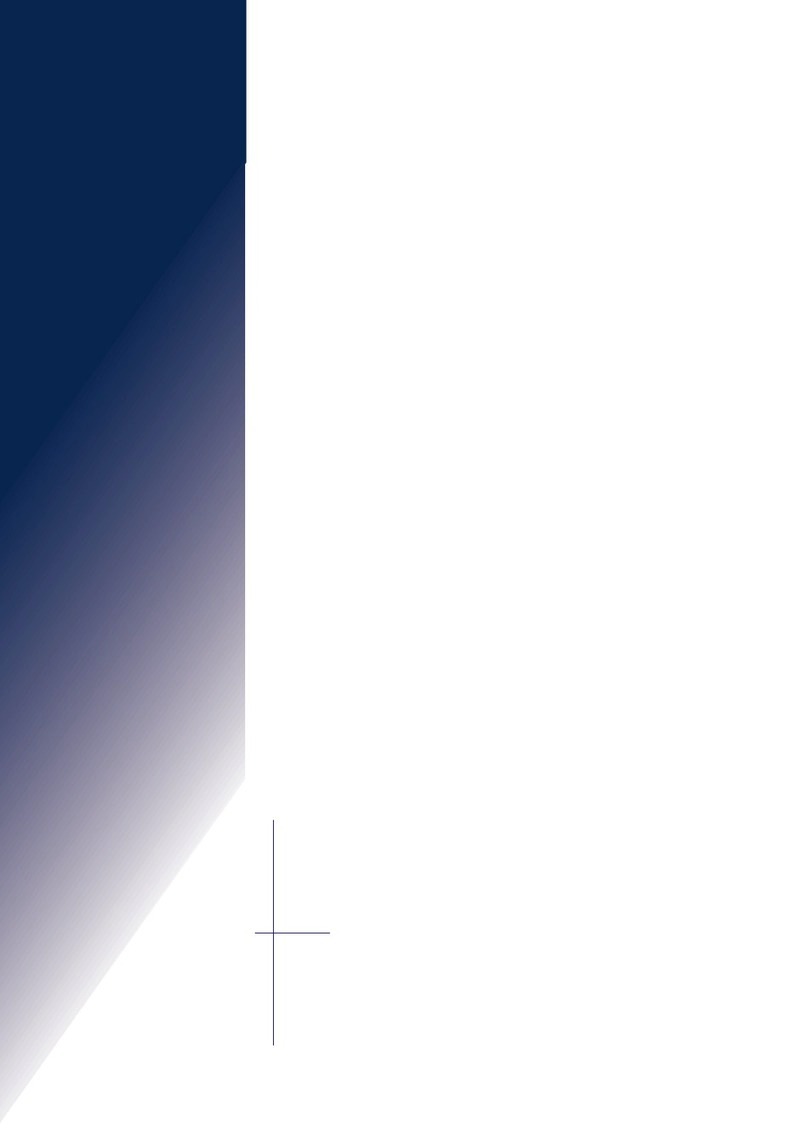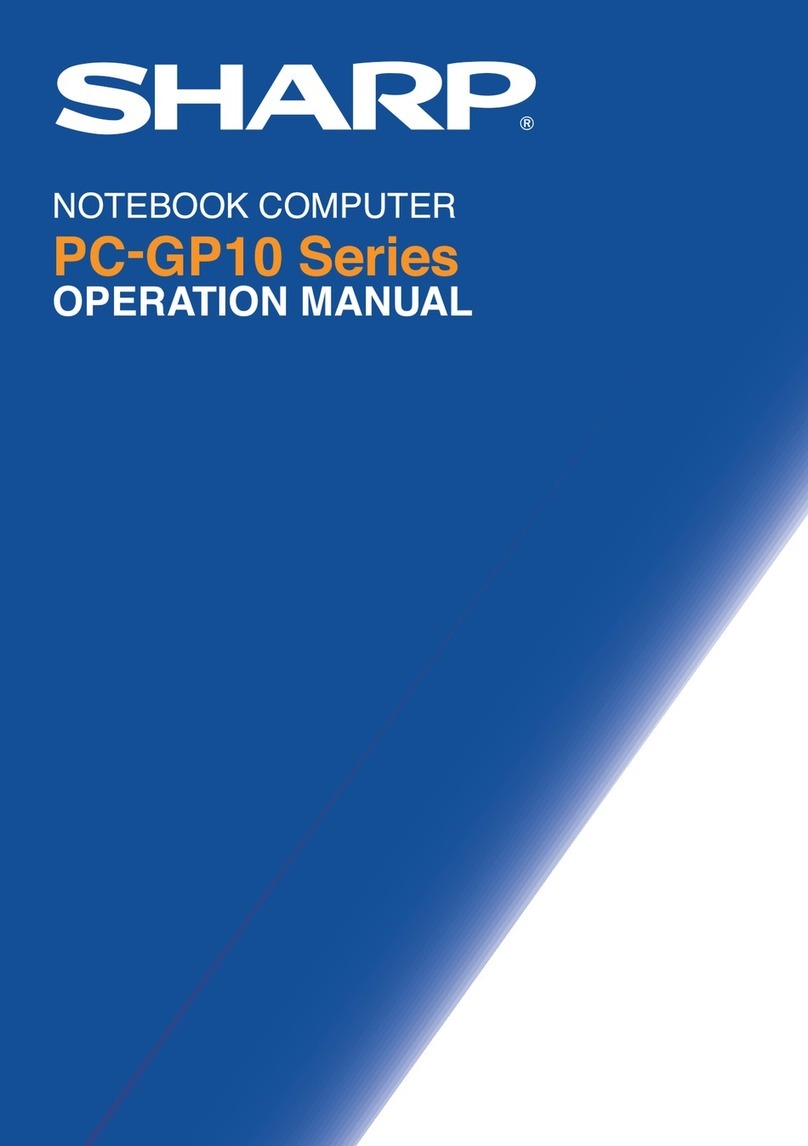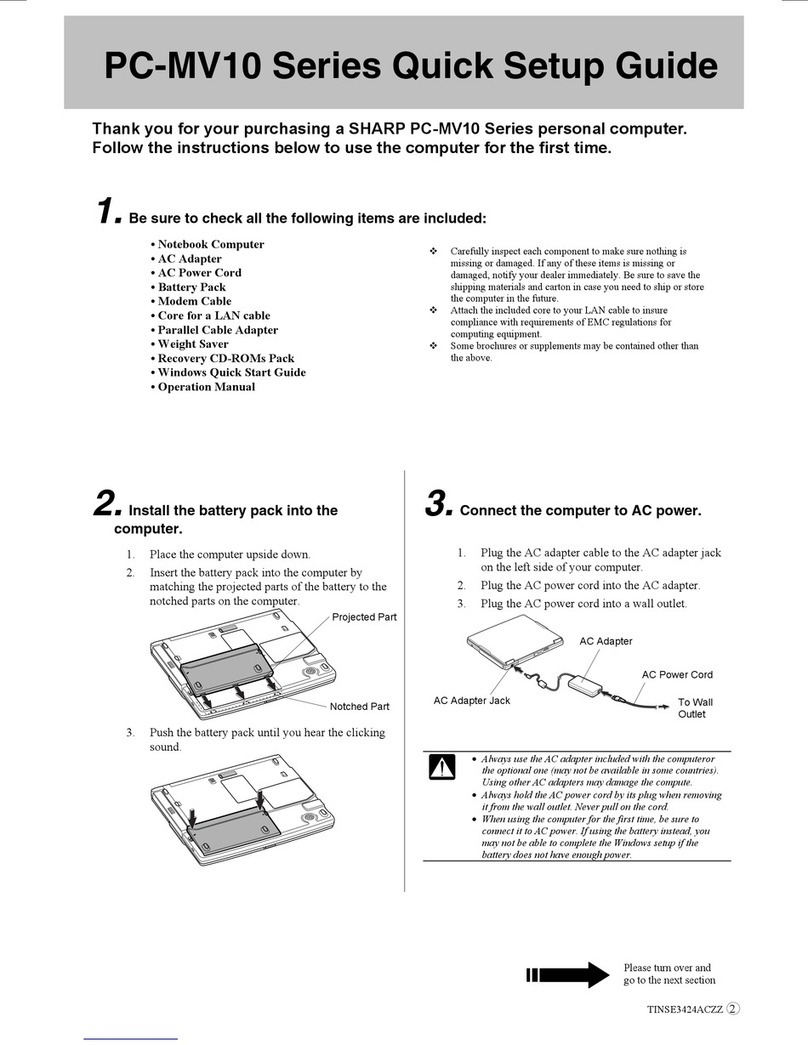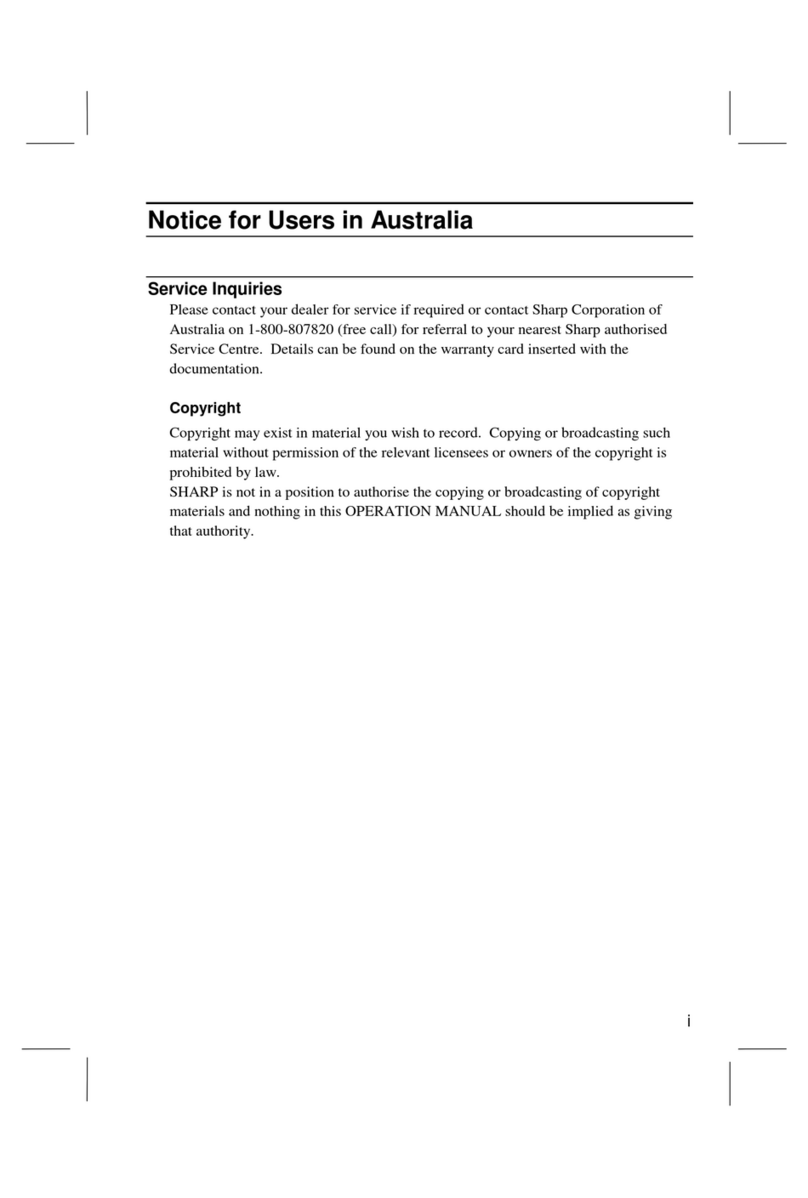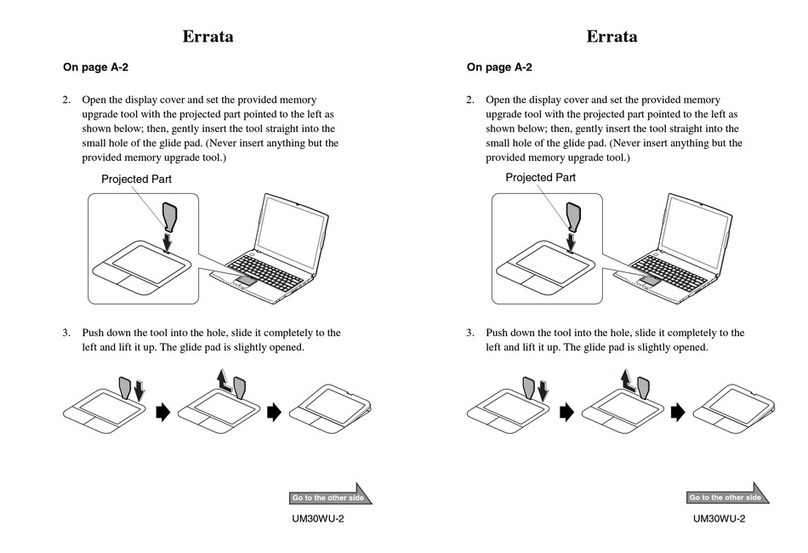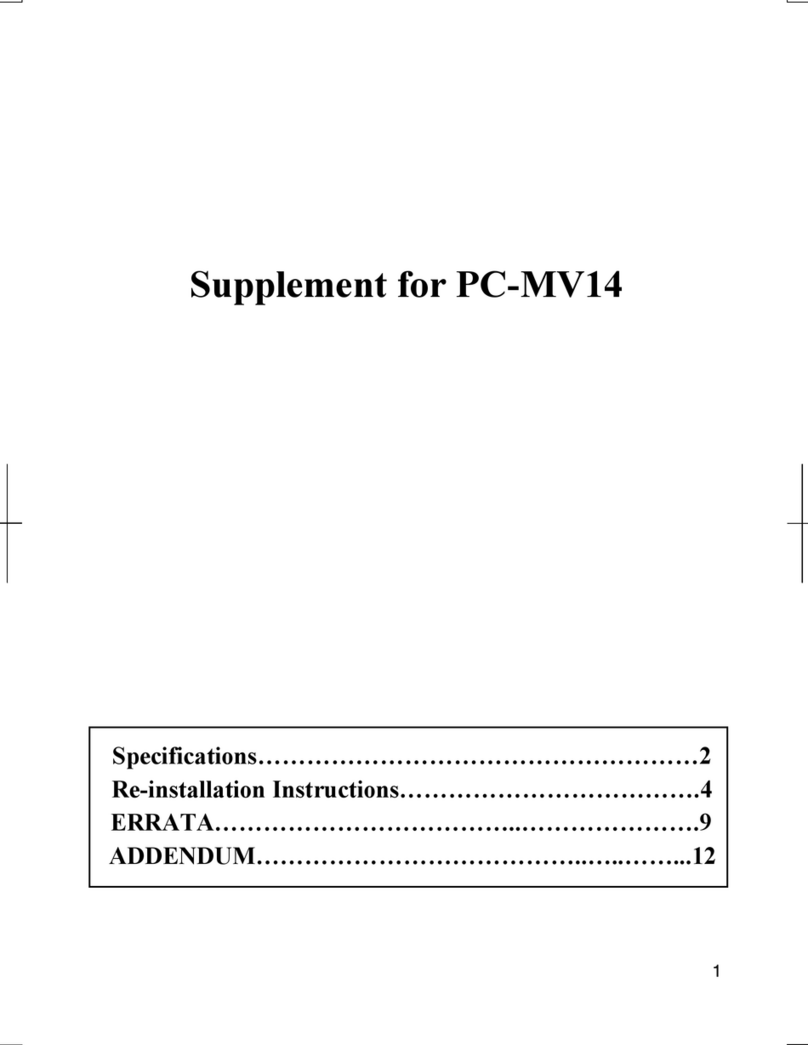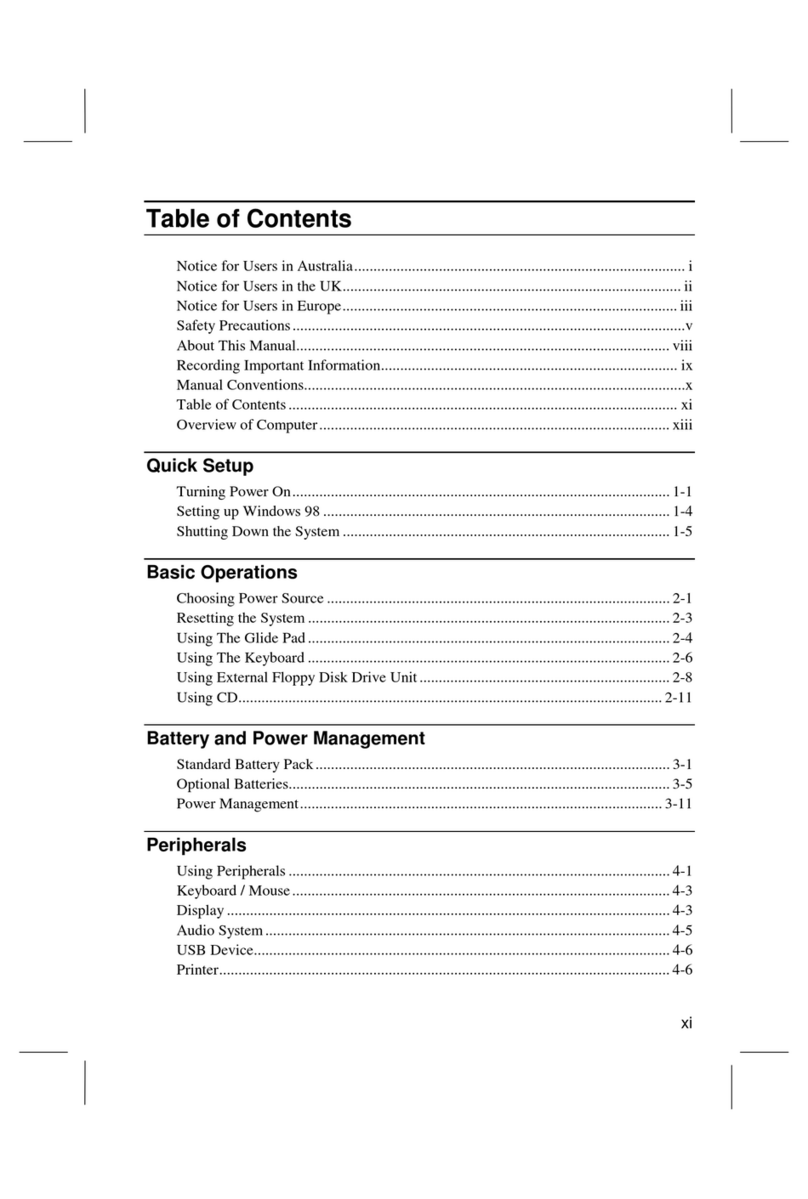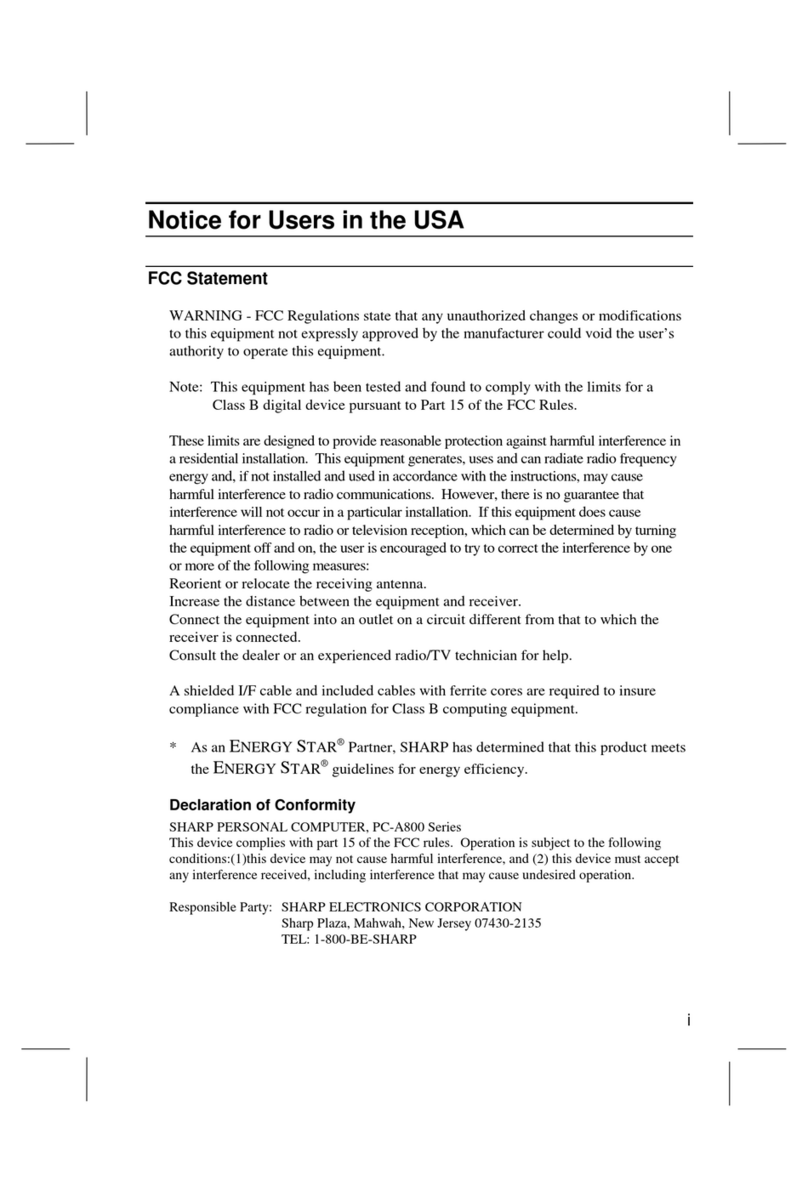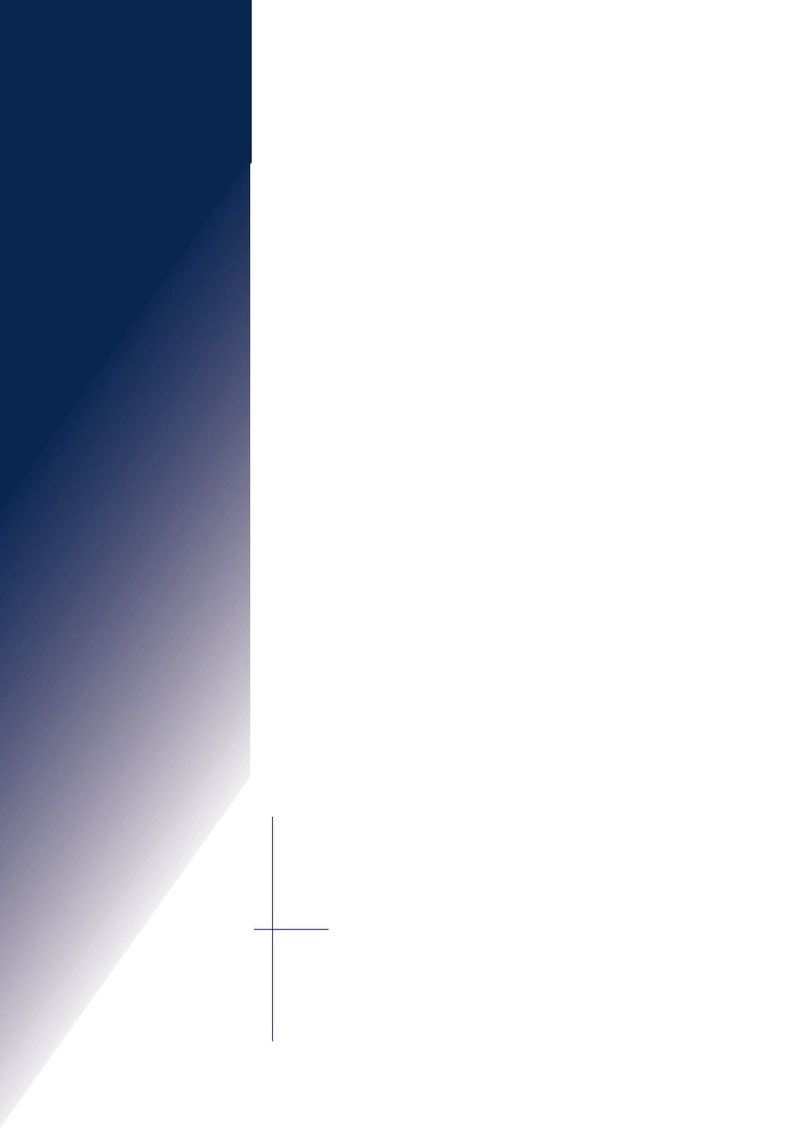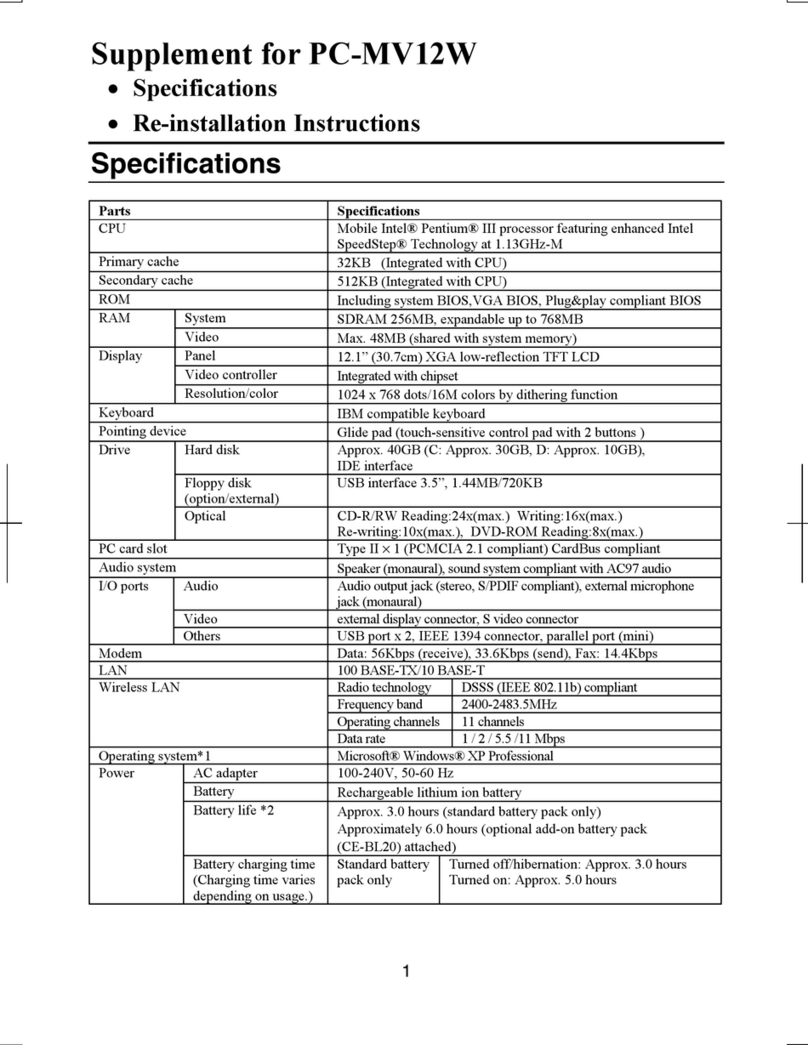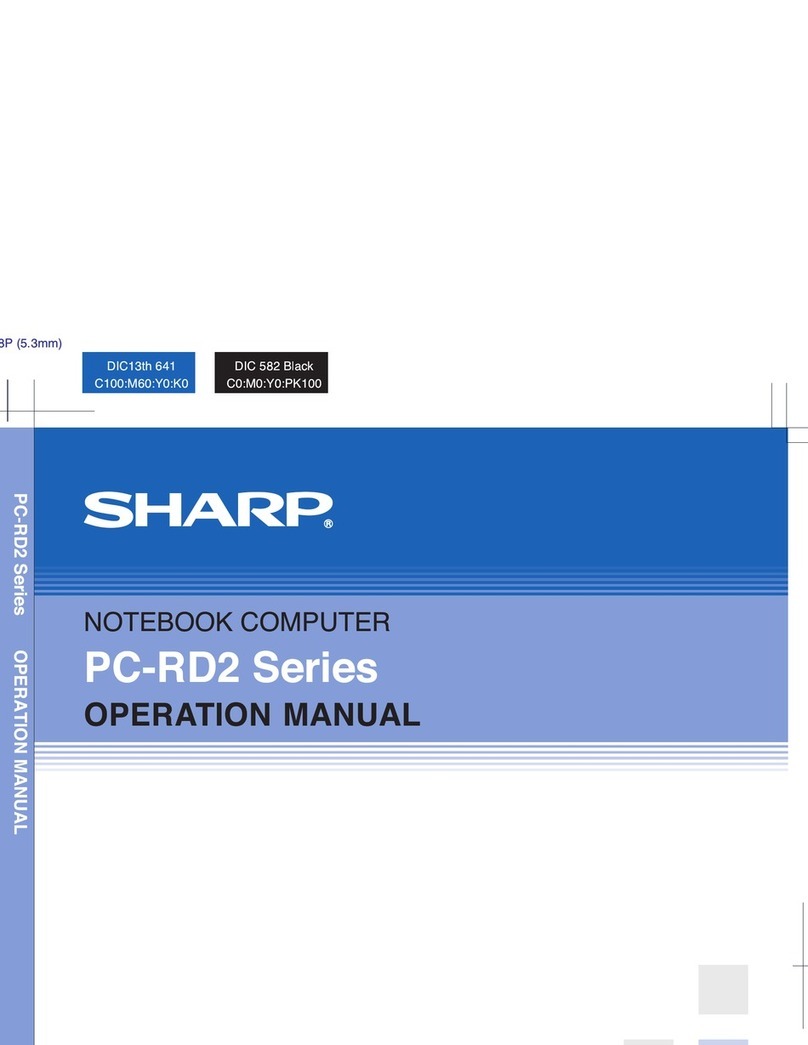4. Open the display cover and turn on the
computer.
1. Press the display cover lock button until the
display cover releases, and raise the cover.
2. Tilt the cover to more than 90-degrees.
The keyboard of your computer will raise
automatically when you open the display cover.
You need to tilt the cover more than 90-degrees to
raise the keyboard completely. Otherwise the
keyboard or the computer may malfunction.
3. Press the power button to turn on your computer.
5. Setup Windows.
After completing a self test to detect any problems,
Windows Setup Wizard starts. For the detail, refer to
Windows Quick Start Guide.
1. Select an Operating System.
This product has a dual-install of both
Windows(R) XP Professional and
Windows(R) 2000 Professional. You are
required to observe the following:
(1) You must make a one-time selection between
Windows(R) XP Professional and Windows(R)
2000 Professional.
(2) After such selection has been made, if the
rejected product is then desired, you will need to
acquire and pay for such product as a separate
transaction.
2. Confirm the selection, the system start installing
Windows. Follow the instruction on the screen.
(If you selected Windows 2000)
3. Accept the license agreement; then, click Next.
4. Type your name and organization; then, click Next.
5. Type your computer’s name and the
administrator’s password; then, click Next.
6. Confirm Typical settings is selected; then, click
Next.
7. Select your network environment; then, click Next.
The system restarts.
8. When you see Network Identification dialog box,
click Next.
9. Select the setting to log on to the computer, and
click Next. (Go to Step12 bellow.)
(If you selected Windows XP Professional)
3. Select your location, language, and keyboard type;
then, click Next.
4. Select the time zone where you will use the
computer;then, click Next.
5. Accept the license agreement; then, click Next.
6. Type your computer’s name; then, click Next.
7. Type your administrator’s password; then, click
Next.
8. Select your network environment; then, click Next.
9. Set Internet connection status; then, click Next.
10. Register your computer on the Web; then, click
Next.
11. Type a user name who will use the computer; then,
click Next. You can add other names except User1
after you finish the Windows setup.
12. Click Finish. The system restarts.
13. Double-click README FIRST(for U.K. users)
icon on the desktop and follow the instructions in
it. (UK users only)
When the setup finishes, set your date and time.
Double-click the time appearing on the bottom-
right of the screen to open Date/Time Properties
(Windows 2000) or Date and Time Properties
(Windows XP Professional) dialog box. Confirm
Time Zone is correctly selected, and set date and
time.
90°
When you turn on the
computer, the power
indicator ( ) turns on
green.
Power Indicator
Now your PC-UM series personal computer
is ready!
Enjoy your comfortable computing.
For more information, please refer to the
operation manual or Windows Quick Start
Guide.