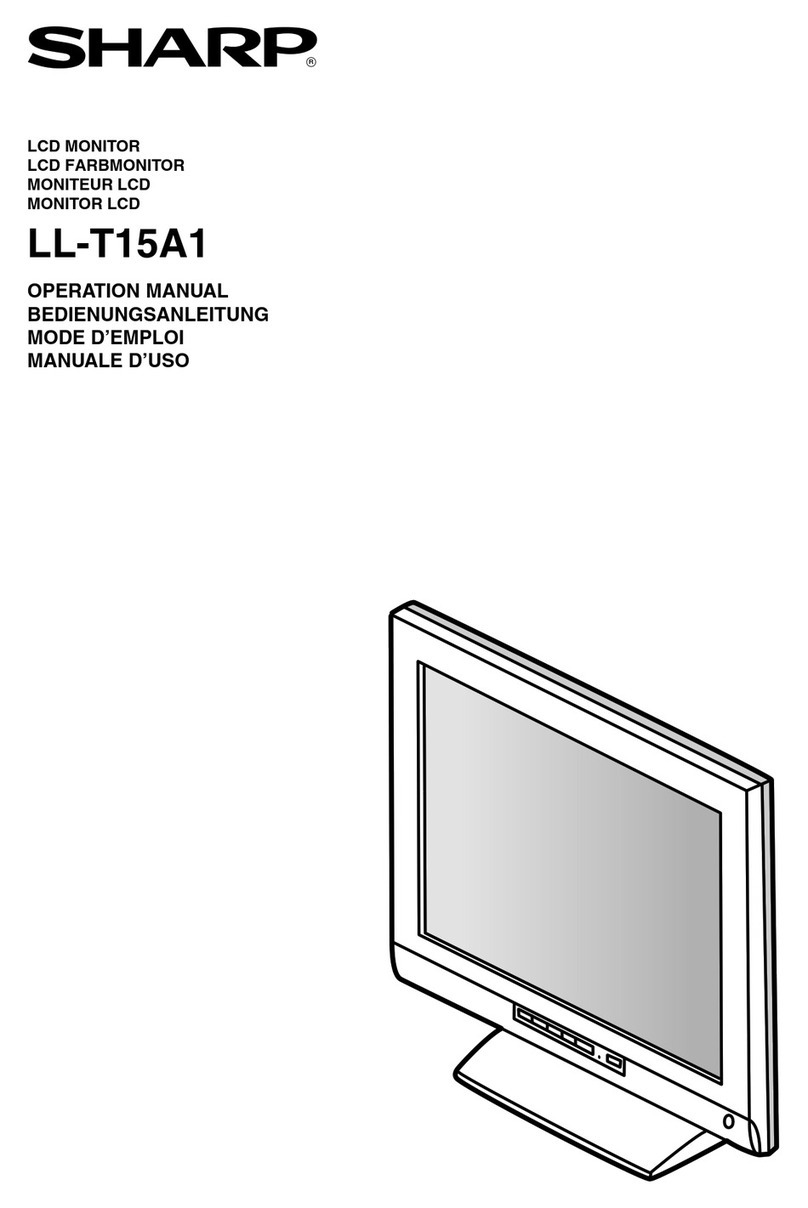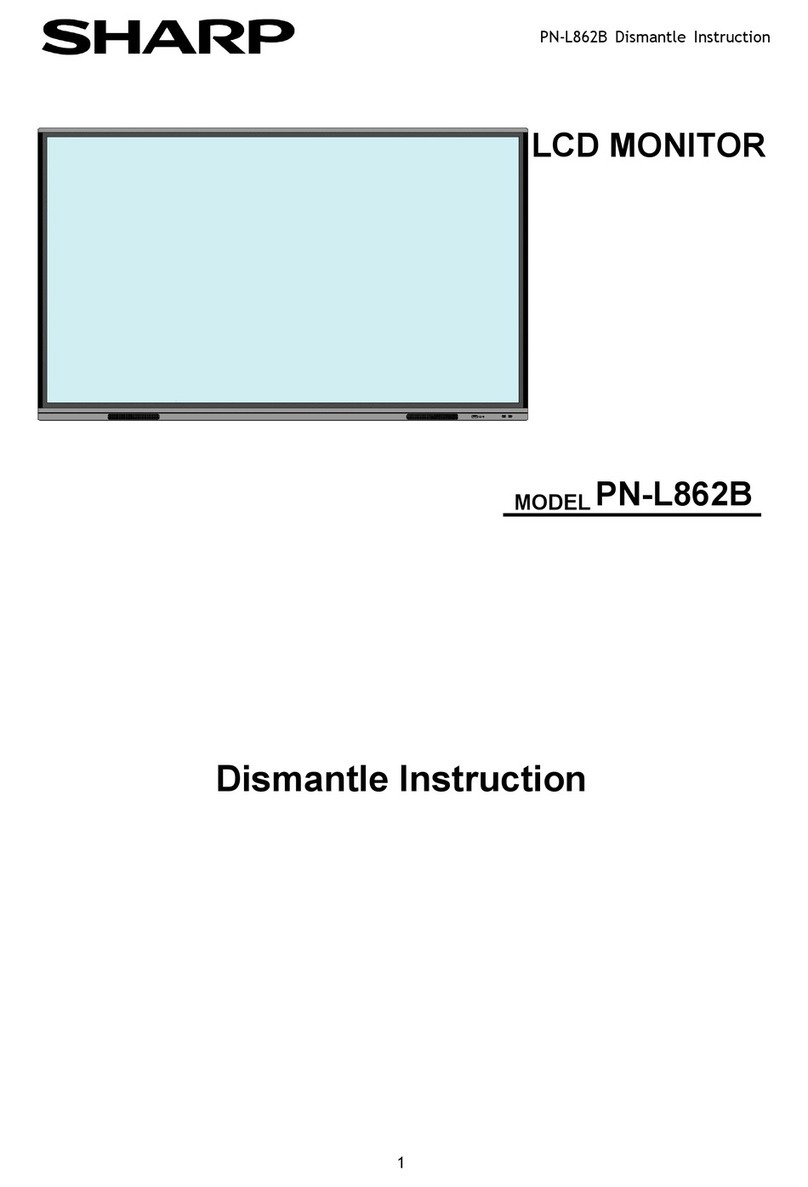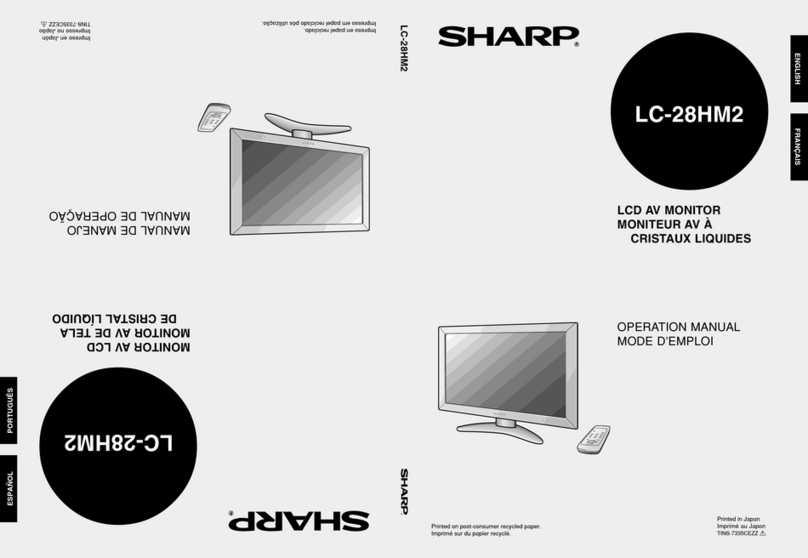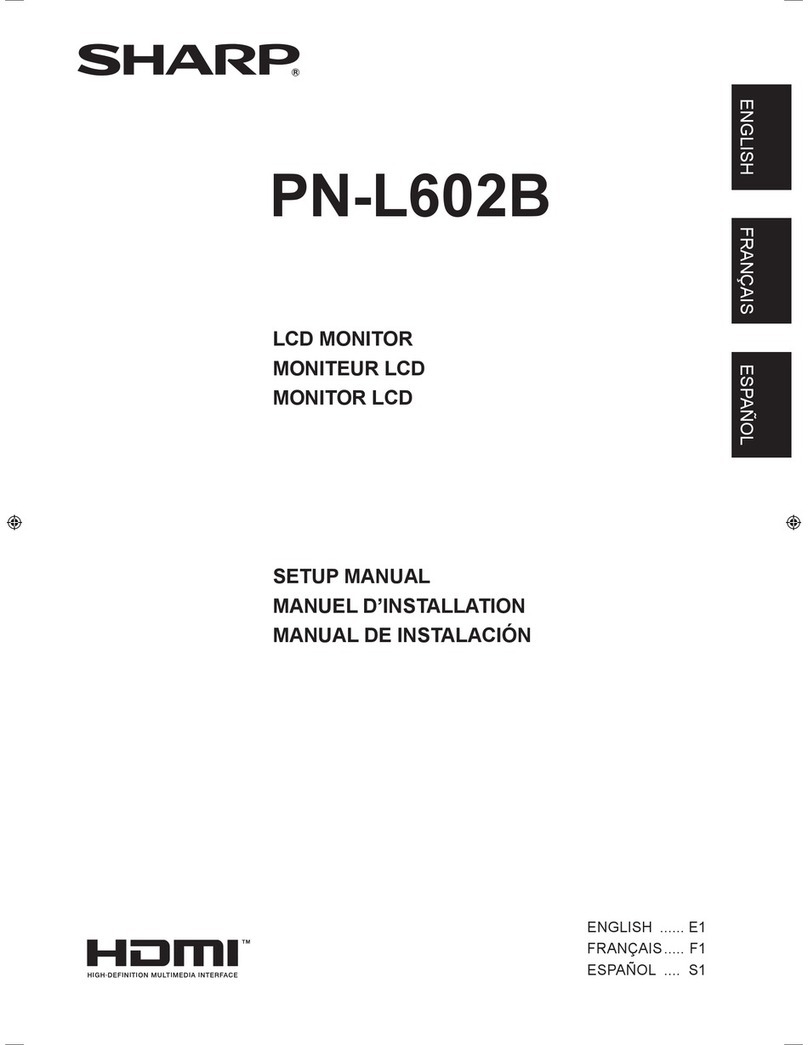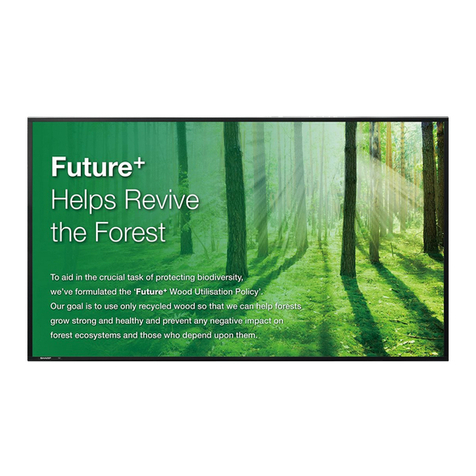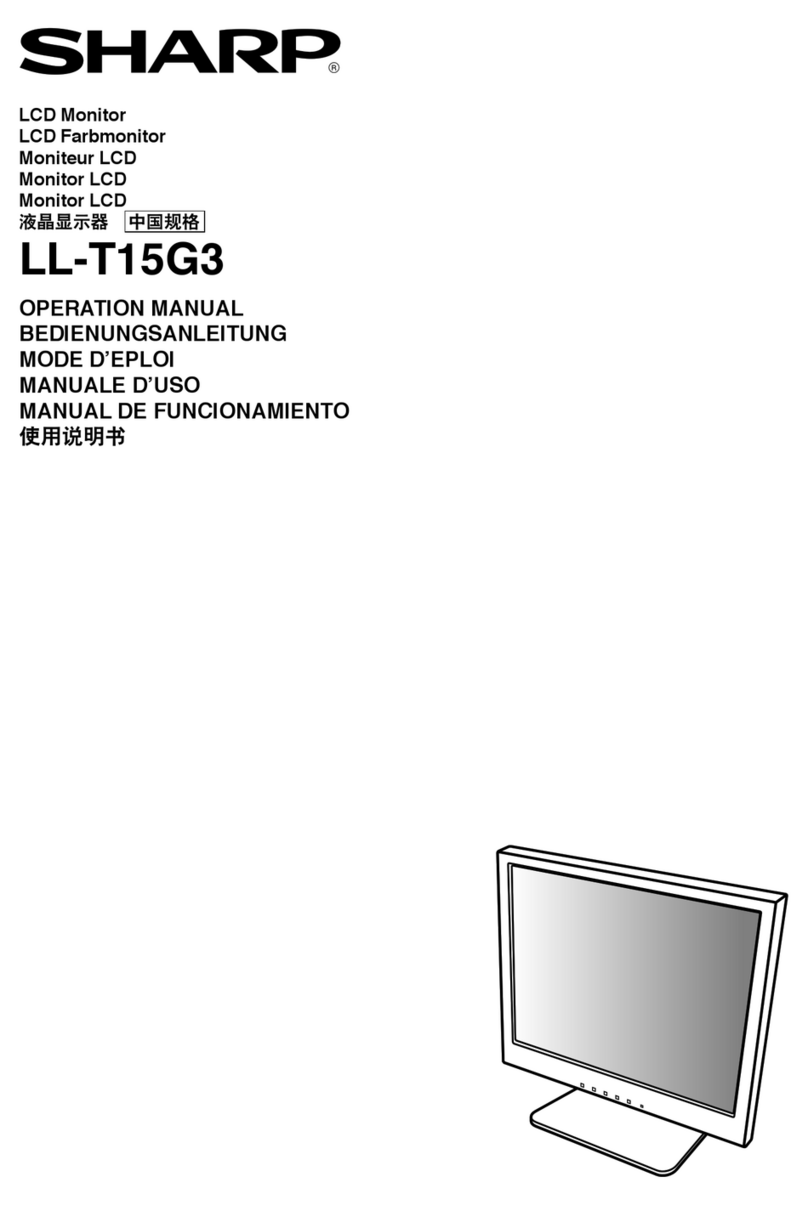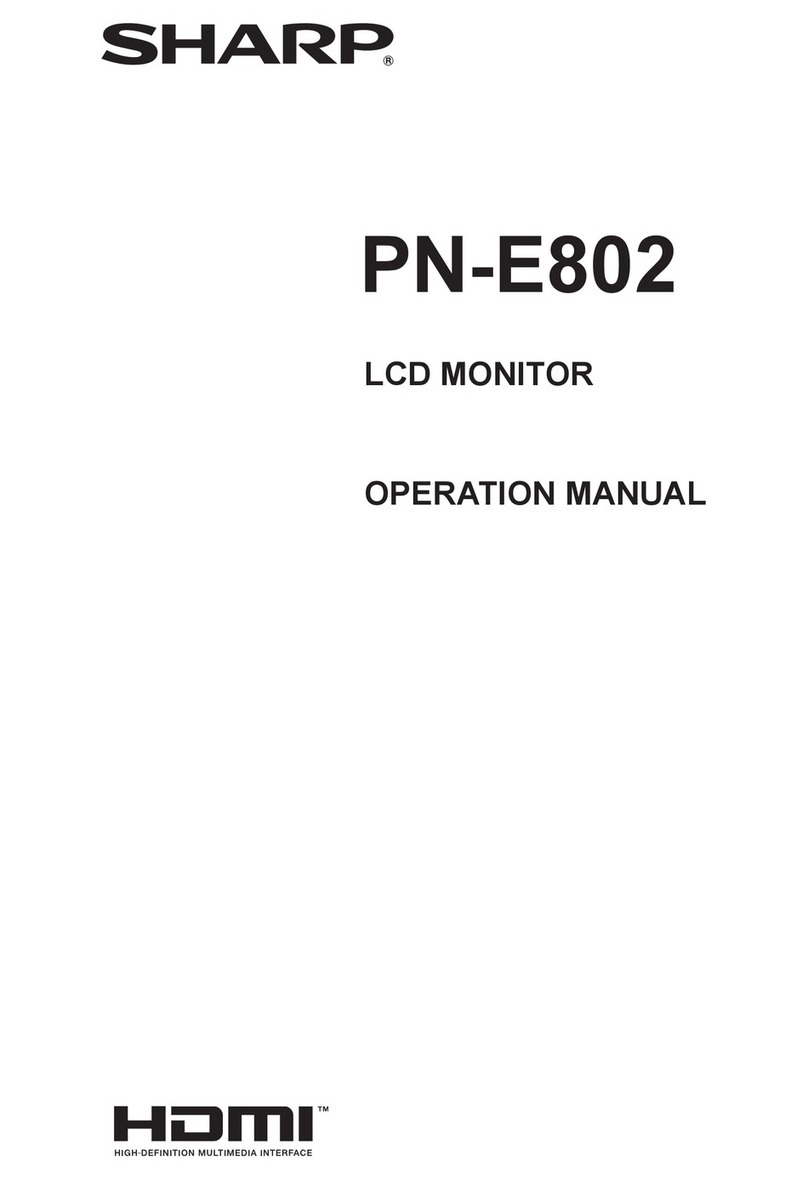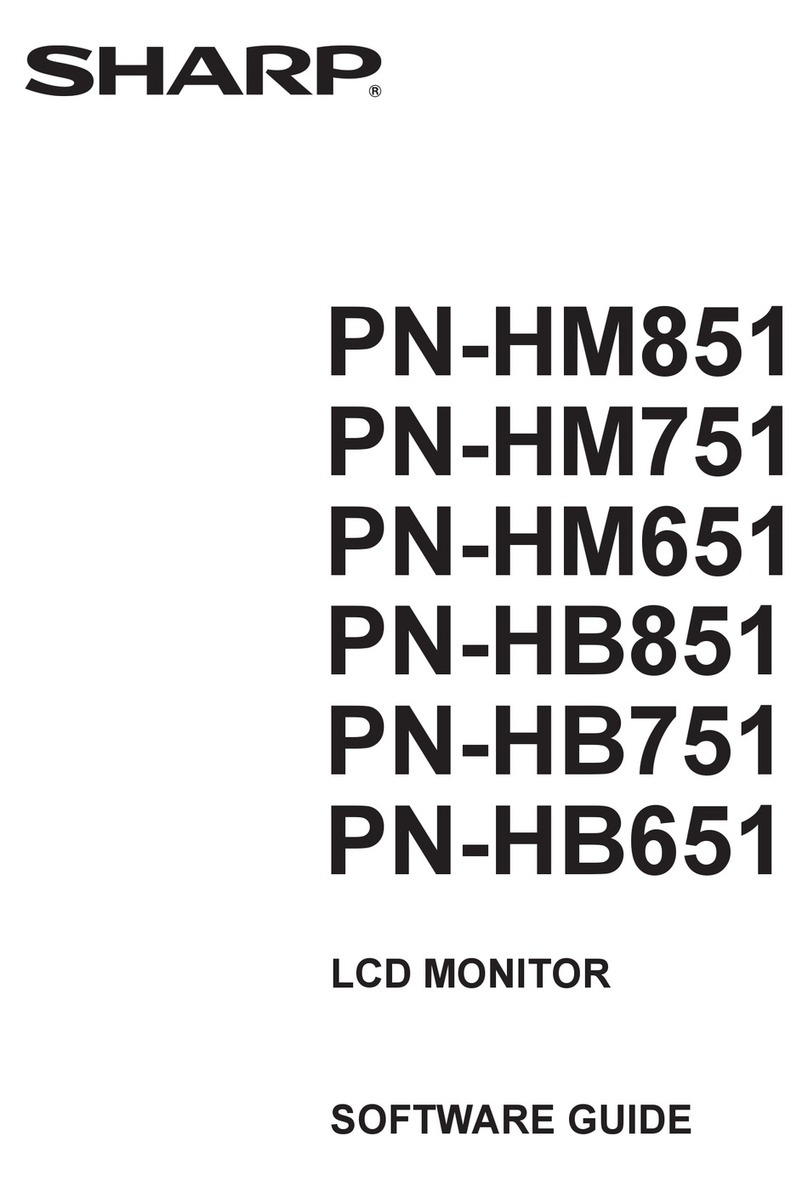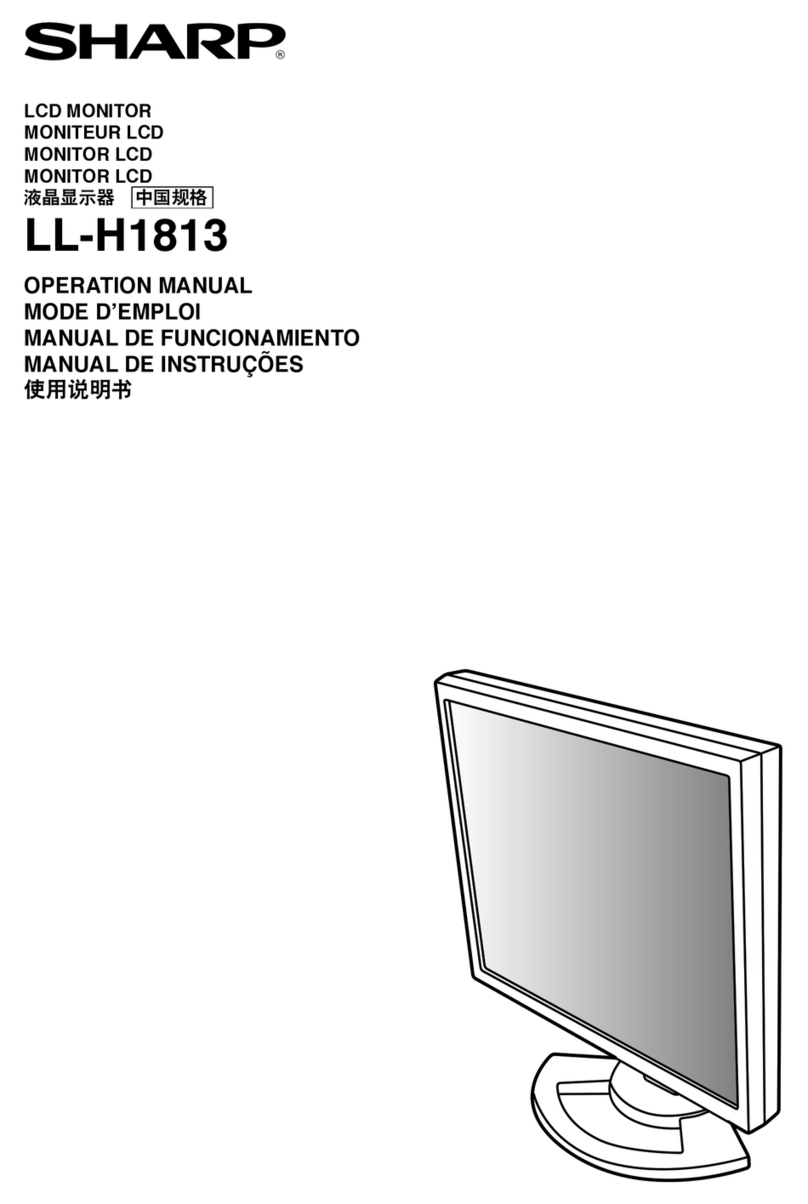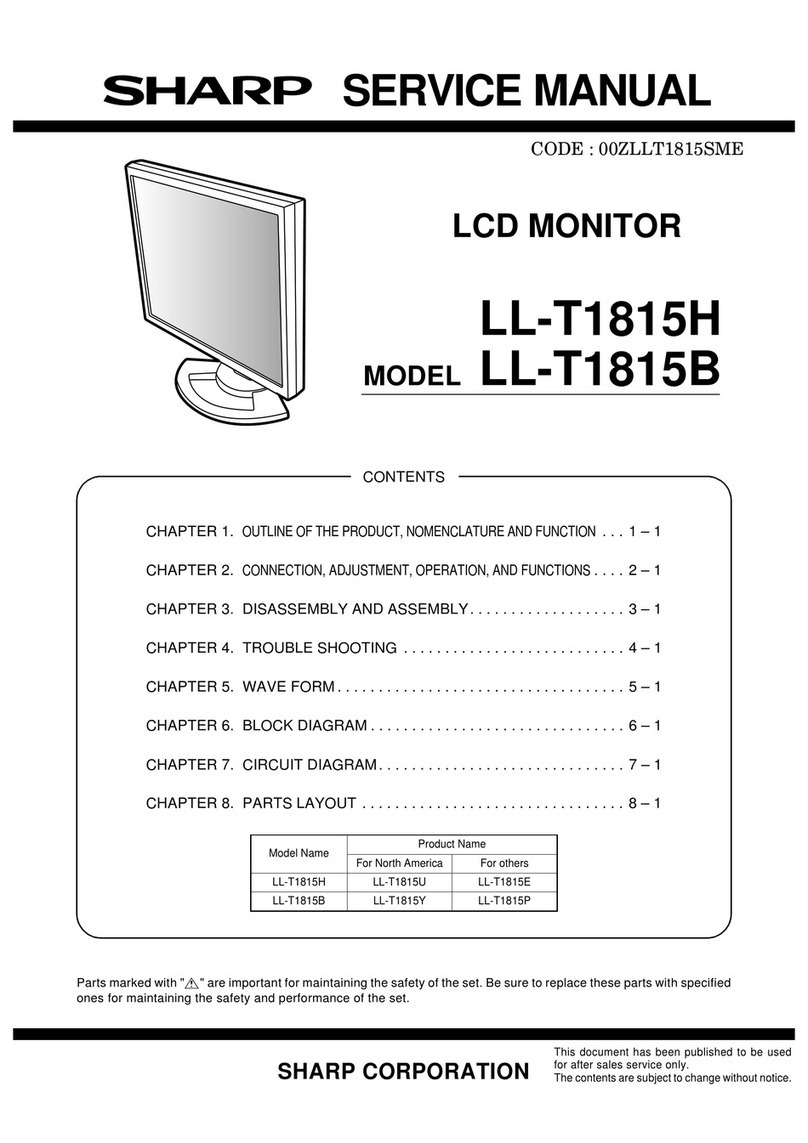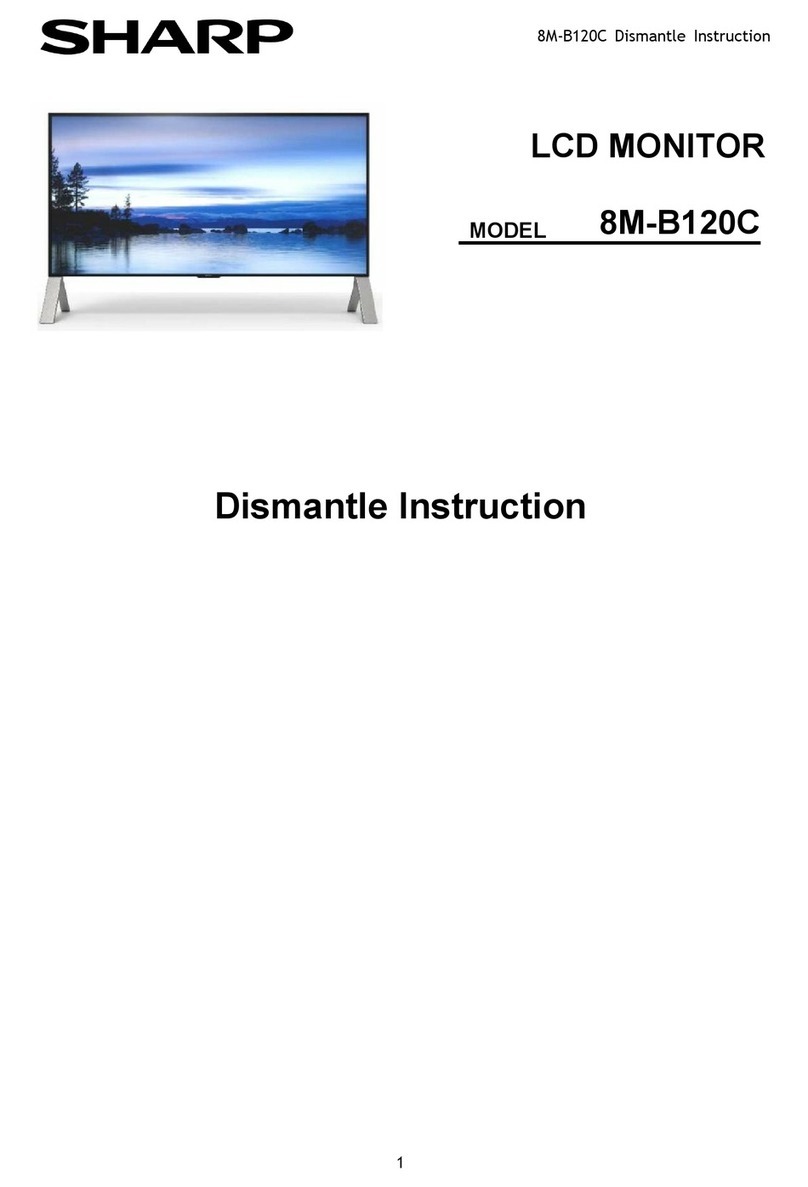- The TFT color LCD panel used in this monitor is made with
the application of high precision technology. However, there
may be minute points on the screen where pixels never light
or are permanently lit. Also, if the screen is viewed from
an acute angle there may be uneven colors or brightness.
Please note that these are not malfunctions but common
phenomena of LCDs and will not affect the performance of
the monitor.
- Do not display a still picture for a long period, as this could
cause a residual image.
- Never rub or tap the monitor with hard objects.
- Please understand that SHARP CORPORATION bears no
responsibility for errors made during use by the customer or
a third party, nor for any other malfunctions or damage to this
product arising during use, except where indemnity liability is
recognized under law.
- This monitor and its accessories may be upgraded without
advance notice.
- Do not use the monitor where there is a lot of dust, where
humidity is high, or where the monitor may come into contact
with oil or steam. Do not use in an environment where
there are corrosive gases (sulfur dioxide, hydrogen sulde,
nitrogen dioxide, chlorine, ammonia, ozone, etc.). As this
could lead to re.
- Ensure that the monitor does not come into contact with
water or other uids. Ensure that no objects such as paper
clips or pins enter the monitor as this could lead to re or
electric shock.
- Do not place the monitor on top of unstable objects or in
unsafe places. Do not allow the monitor to receive strong
shocks or to strongly vibrate. Causing the monitor to fall or
topple over may damage it.
- Do not use the monitor near heating equipment or in places
where there is likelihood of high temperature, as this may
lead to generation of excessive heat and outbreak of re.
- Do not use the monitor in places where it may be exposed to
direct sunlight. Risk of cabinet deformation and failure if the
monitor is used in direct sunlight.
- If the monitor is installed in a location exposed to sunlight
such as next to a window, measures to reduce ultraviolet and
infrared radiation and temperature measures are required.
For details, consult your dealer.
- Please be sure to constantly remove dust and garbage that
has attached to the ventilation opening. If dust collects in the
ventilation opening, it may lead to excessive heat, outbreak
of re, or malfunction.
As a standard, clean the inside of the monitor once every
year. If dust collects inside the monitor, it may lead to
excessive heat, outbreak of re, or malfunction. Please
request a cleaning of the inside of the monitor from an
authorized SHARP servicing dealer or service center.
- Images cannot be rotated on this monitor.
When using in vertical orientation, you will need to prepare
appropriately orientated content in advance.
- The AC outlet shall be installed near the equipment and shall
be easily accessible.
The Power Cord
- Use only the power cord supplied with the monitor.
- Do not damage the power cord nor place heavy objects on
it, stretch it or over bend it. Also, do not add extension cords.
Damage to the cord may result in re or electric shock.
- Do not use the power cord with a power tap.
Adding an extension cord may lead to re as a result of
overheating.
- Do not remove or insert the power plug with wet hands.
Doing so could result in electric shock.
- Unplug the power cord if it is not used for a long time.
- Do not attempt to repair the power cord if it is broken
or malfunctioning. Refer the servicing to the service
representative.
Manual Scope
- Microsoft, Windows and Internet Explorer are either
registered trademarks or trademarks of Microsoft Corporation
in the United States and/or other countries.
- The terms HDMI and HDMI High-Denition Multimedia
Interface, and the HDMI Logo are trademarks or registered
trademarks of HDMI Licensing Administrator, Inc. in the
United States and other countries.
- Adobe, Acrobat, and Reader are either registered trademarks
or trademarks of Adobe Systems Incorporated in the United
States and/or other countries.
- This product comes with RICOH Bitmap Fonts produced and
sold by RICOH COMPANY, LTD.
- All other brand and product names are trademarks or
registered trademarks of their respective holders.
- Language of OSD menu used in this manual is English by
way of example.
- Illustrations in this manual may not exactly represent the
actual product or display.
- This manual assumes use in landscape orientation, except
where specically noted.
- This manual assumes that this product will be used with
the remote control unit buttons, except where specically
noted. Operation by using the buttons on the rear side of the
product will perform the same functions.
Rear side buttons
Remote control
unit buttons
* For operation with the remote control unit, the PN-ZR01
control kit (optional) is required.
LED Backlight
● The LED backlight in this product has a limited lifetime.
* If the screen gets dark or does not turn on, it may be
necessary to replace the LED backlight. This LED
backlight is exclusive to this product and must be replaced
by an authorized Sharp servicing dealer or service center.
* Please contact your local Sharp servicing dealer or
service center for assistance.
Fan
● The fan in this product has a limited lifetime.
TIPS AND SAFETY INSTRUCTIONS