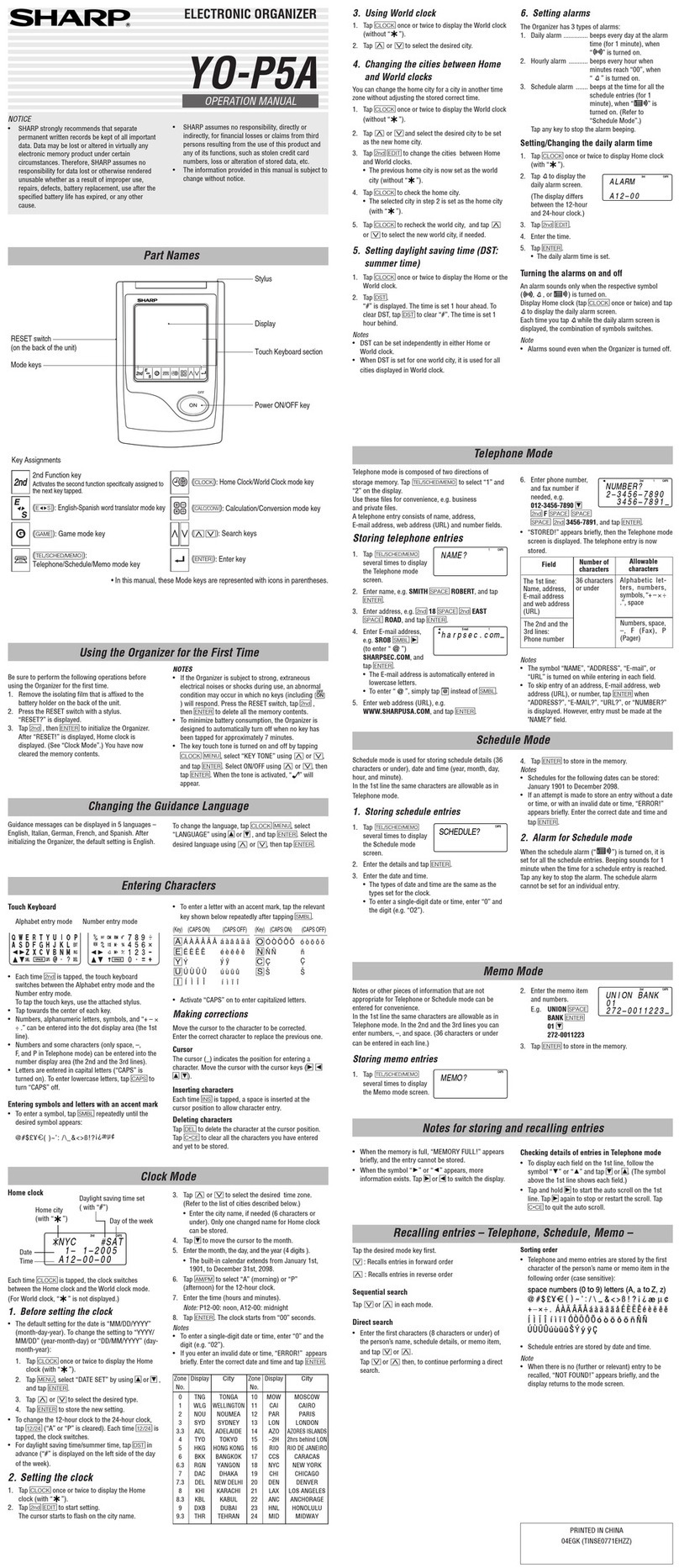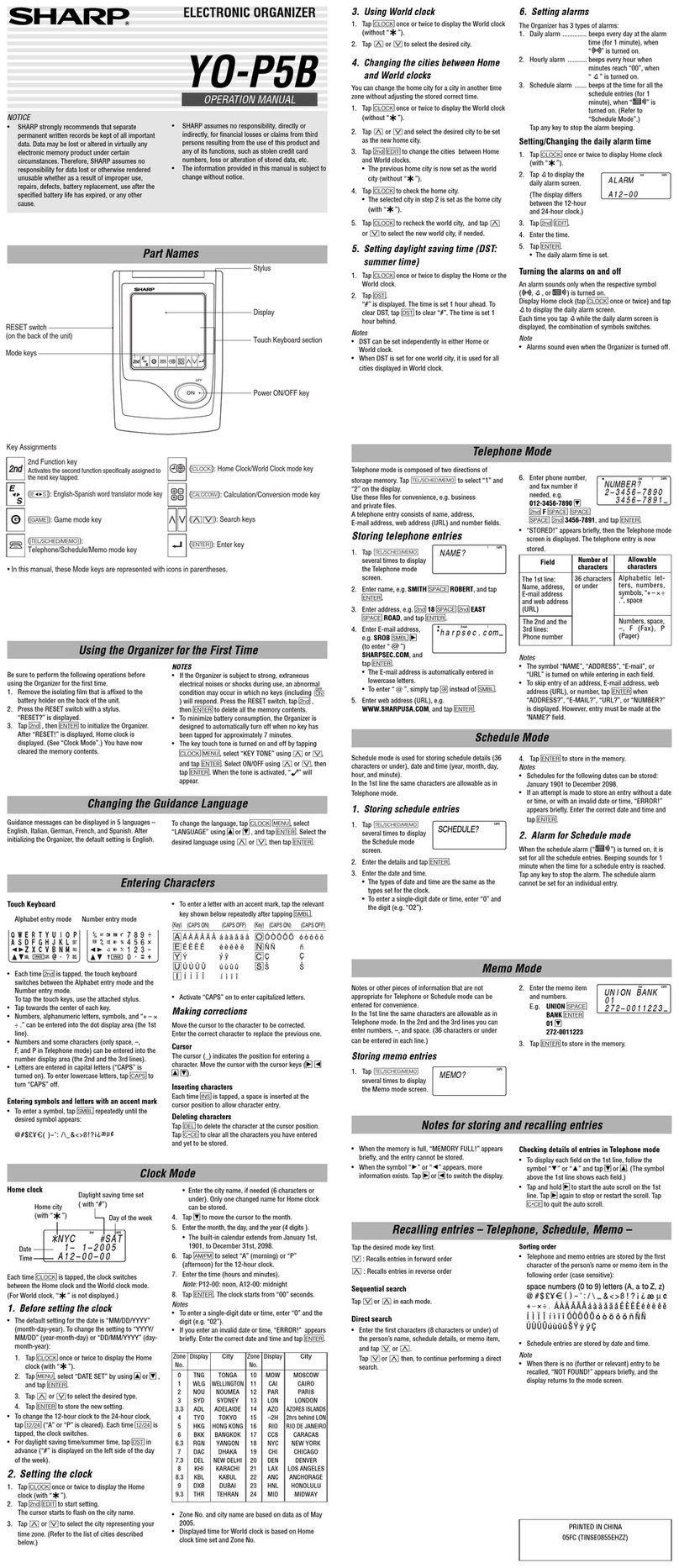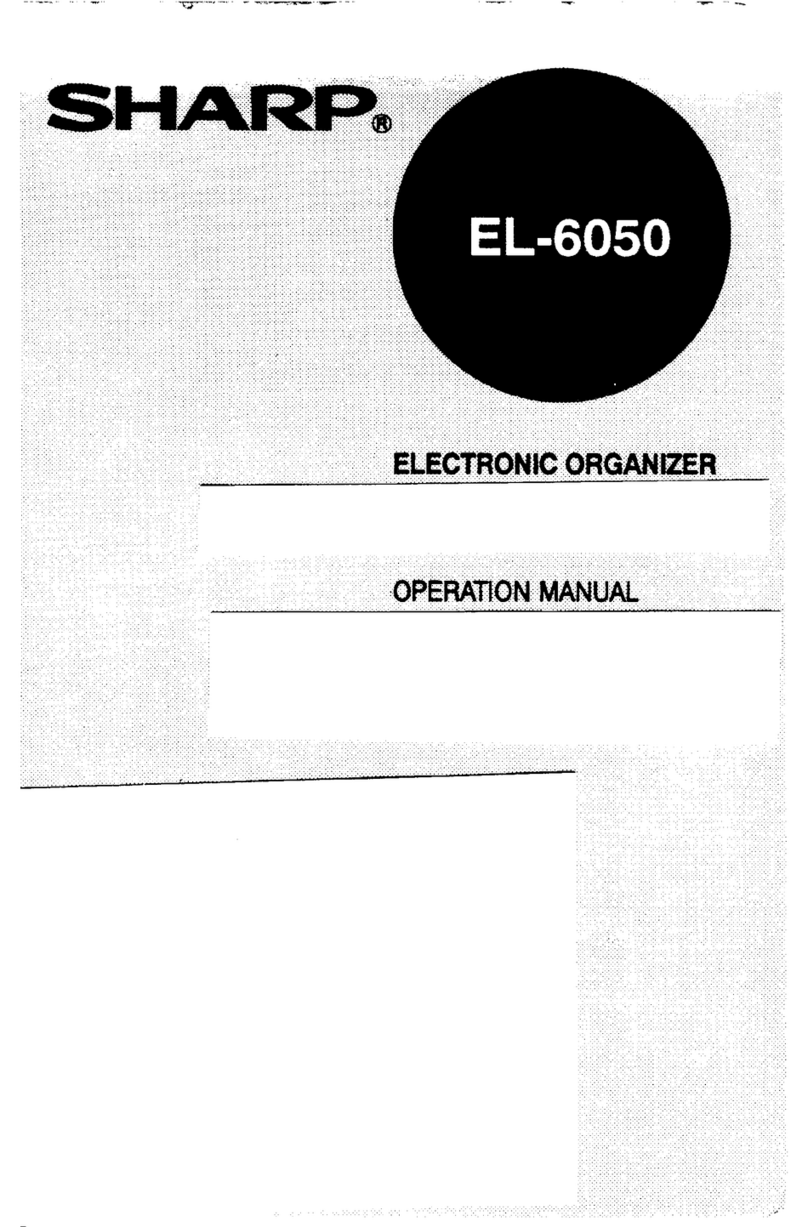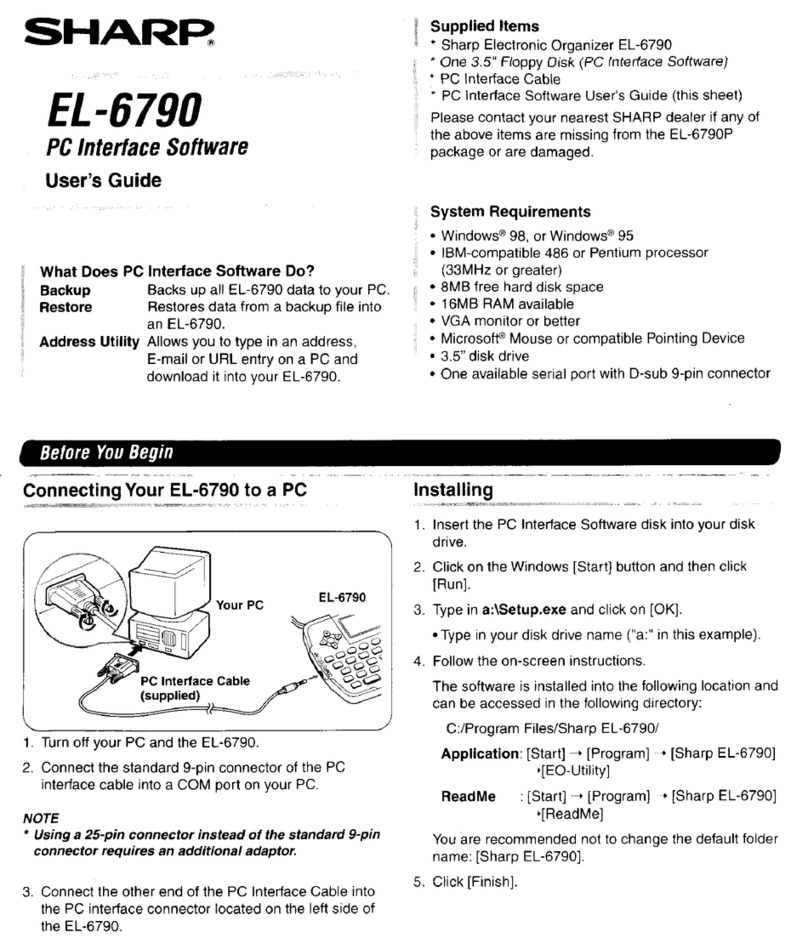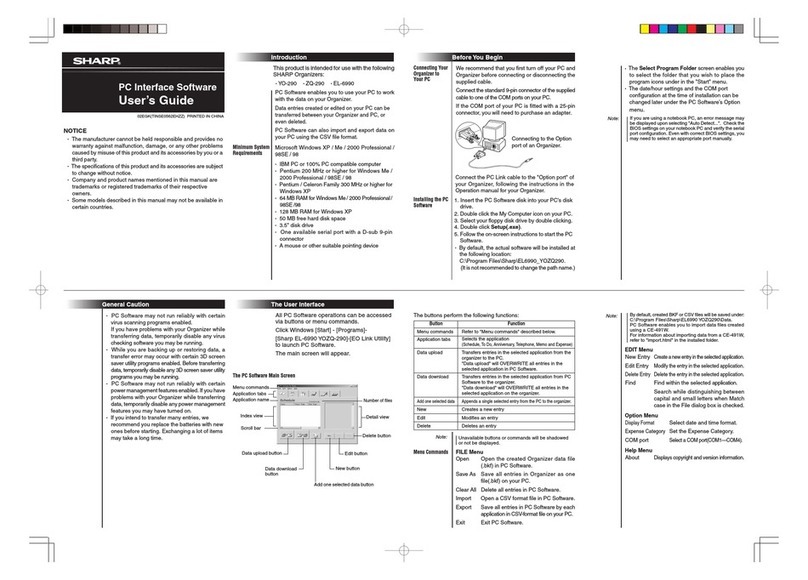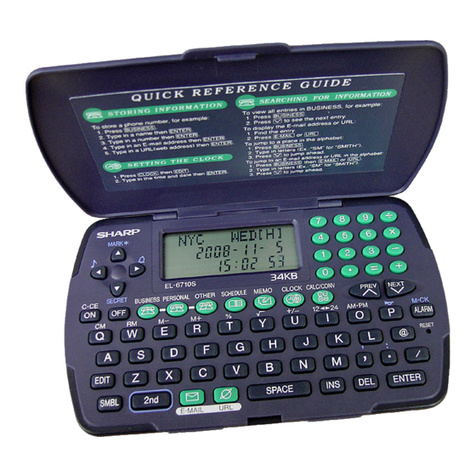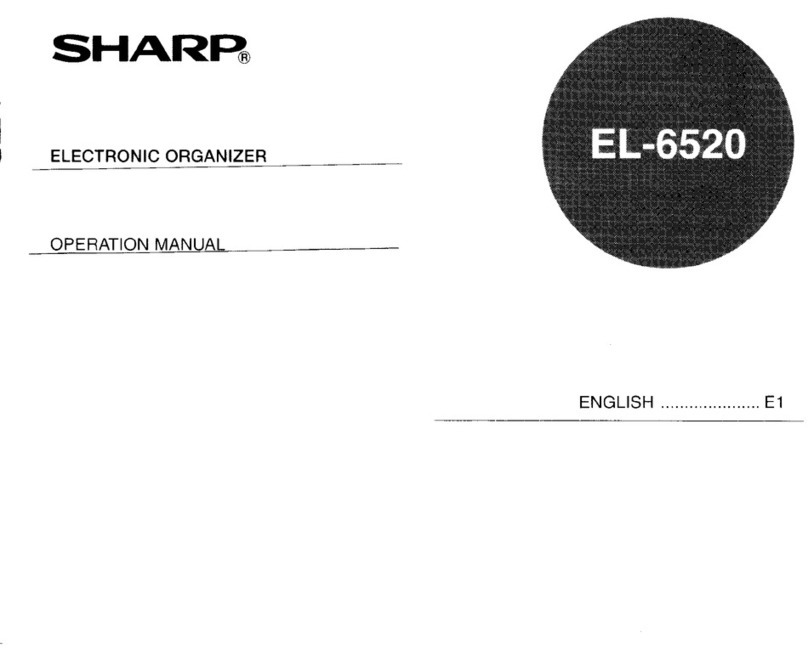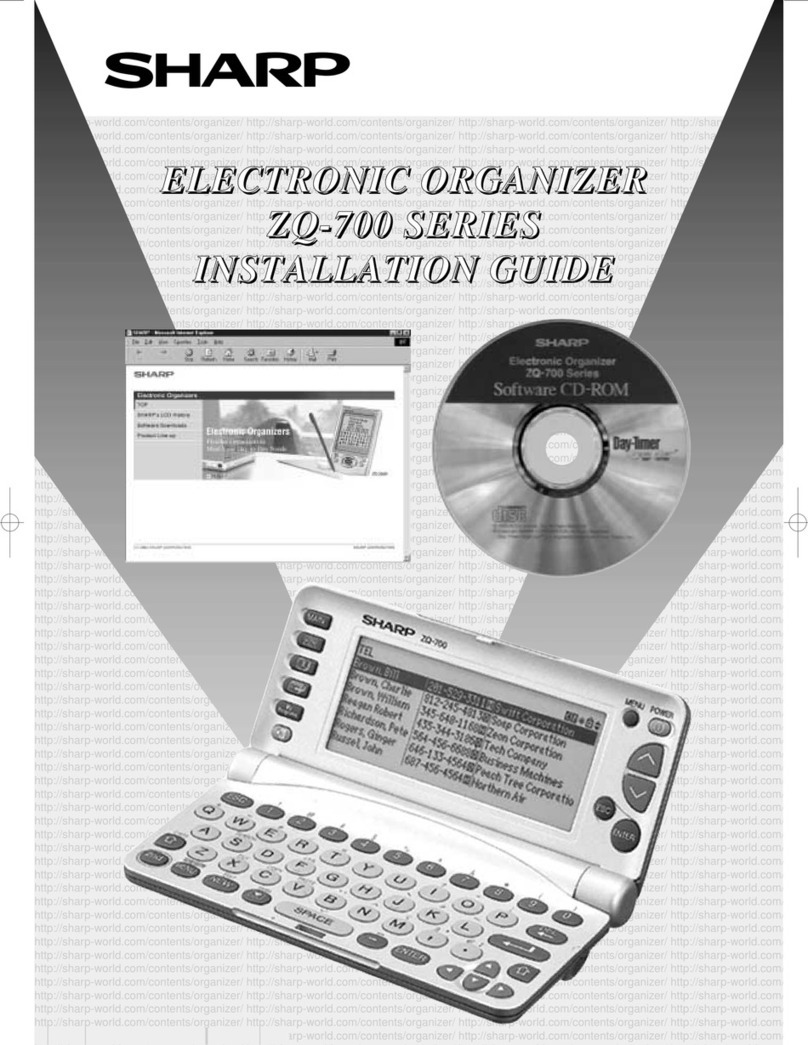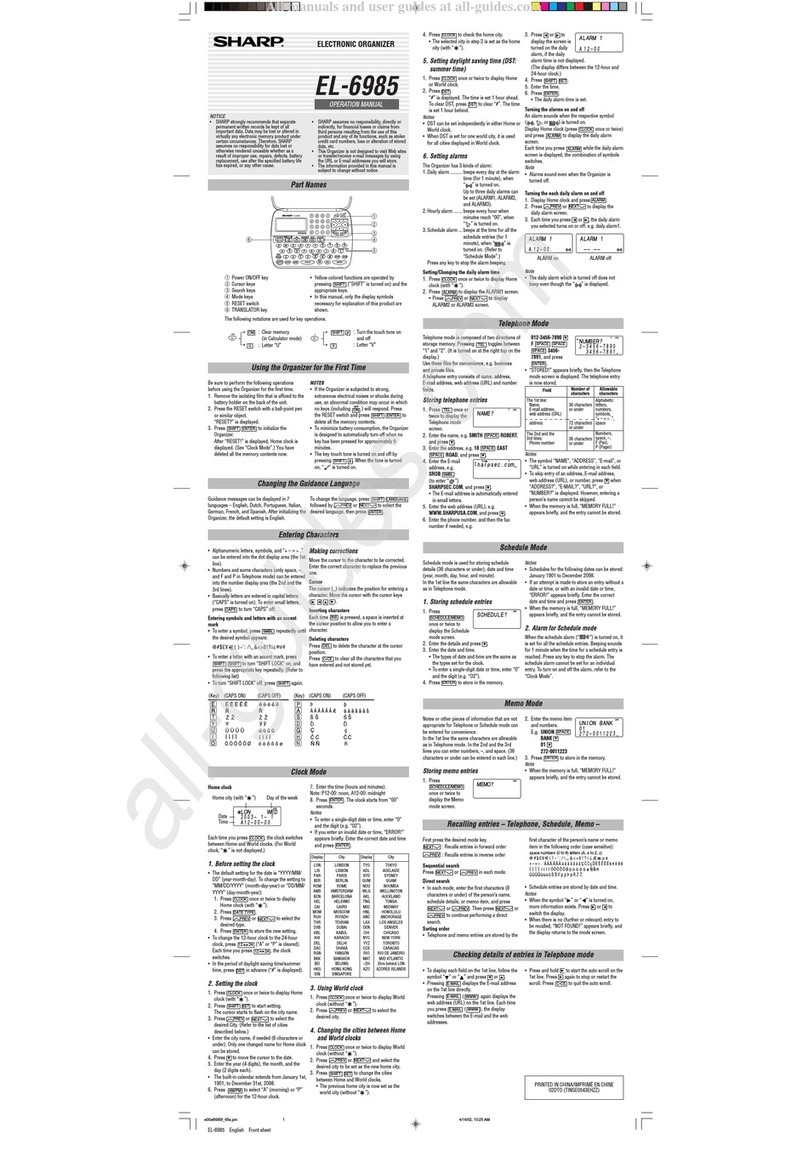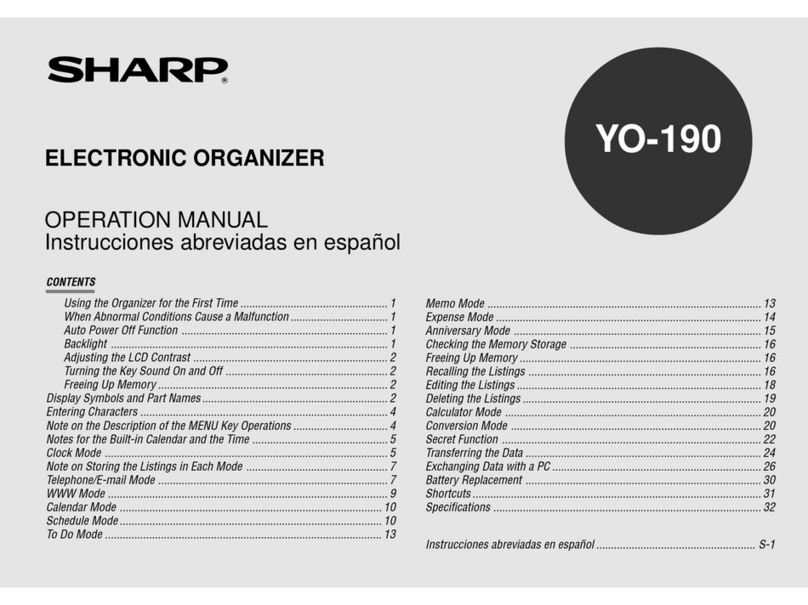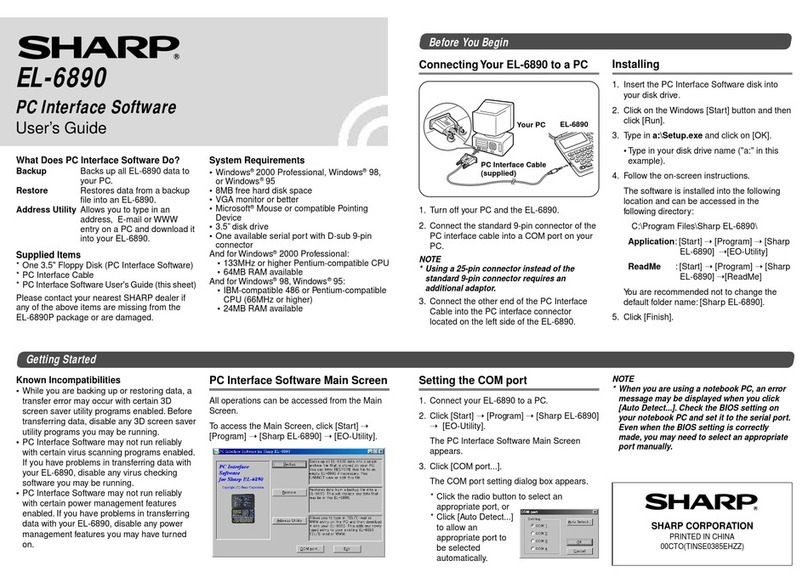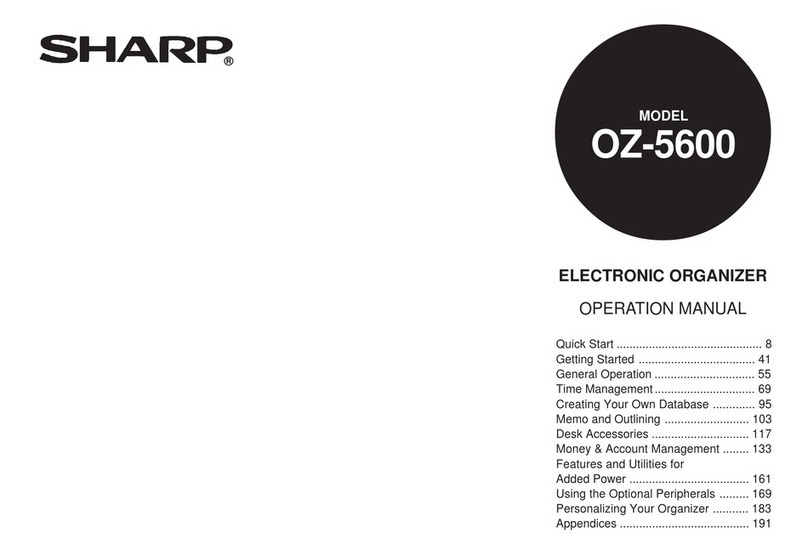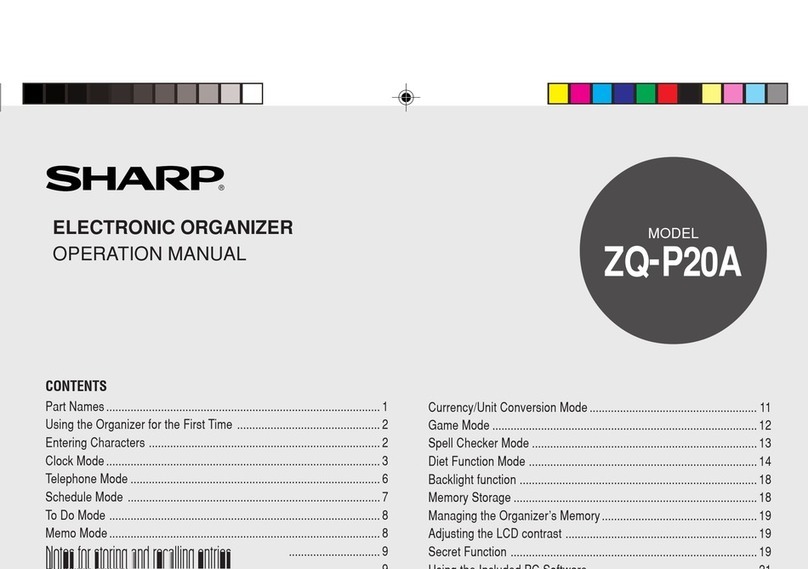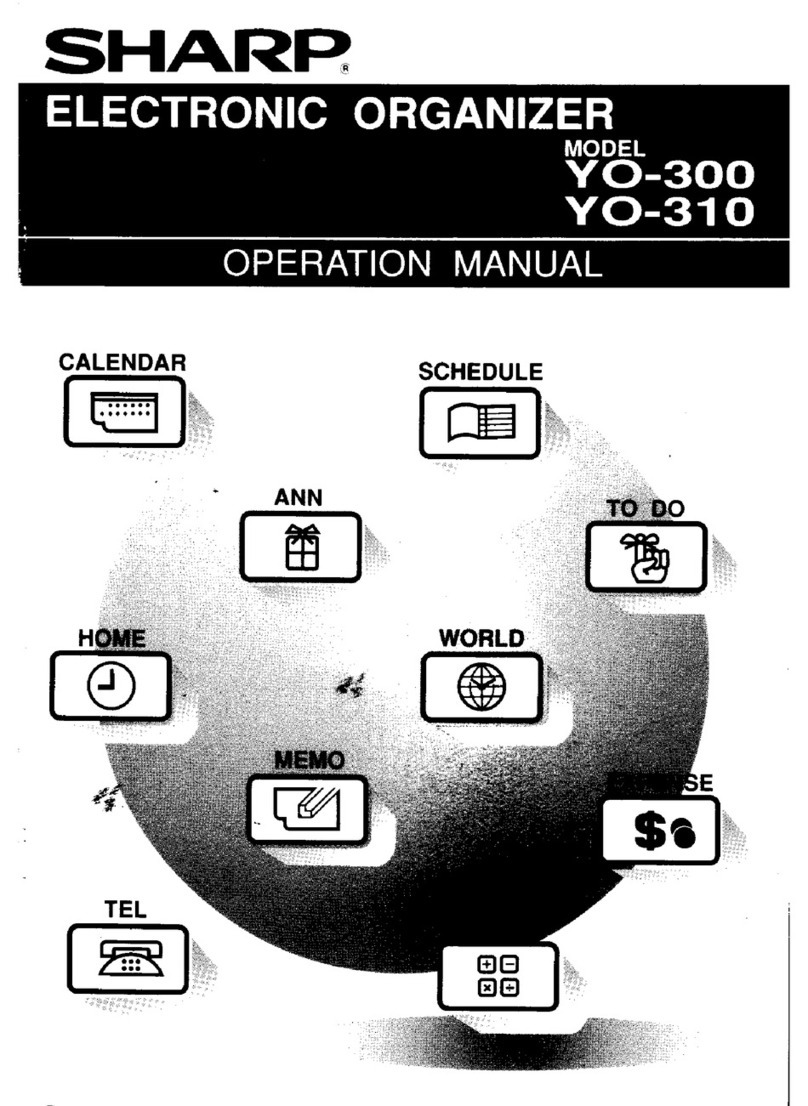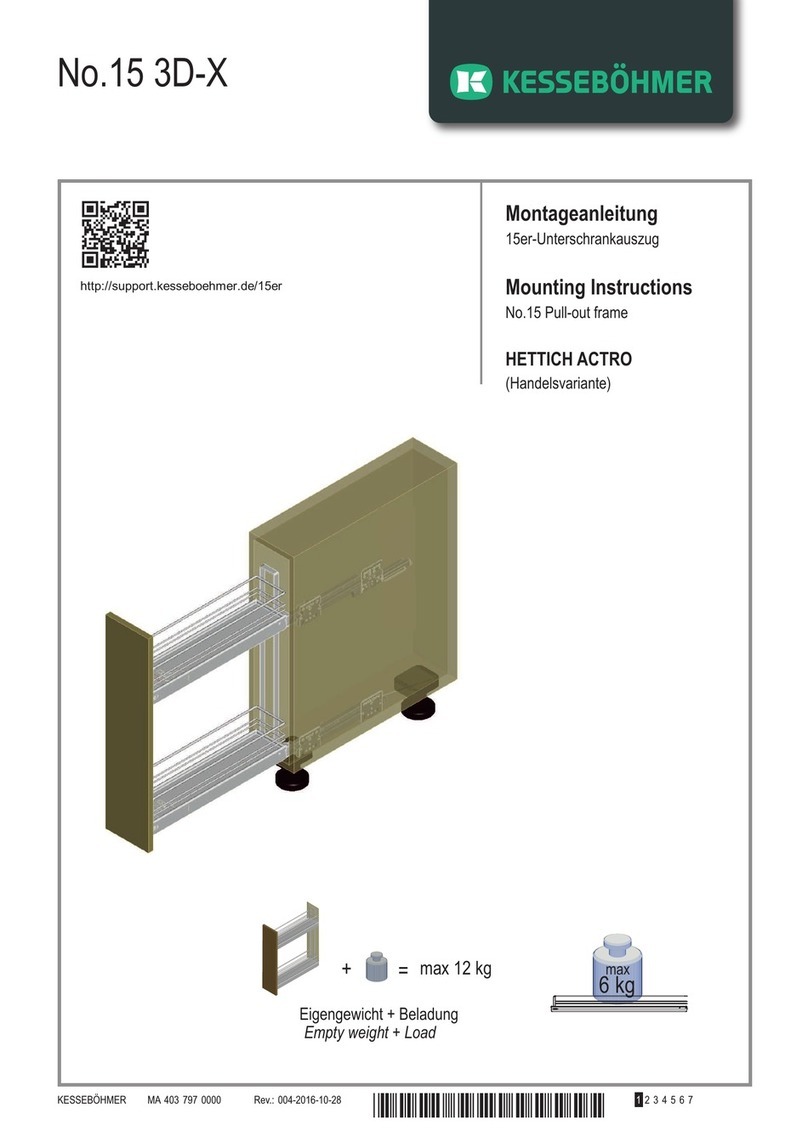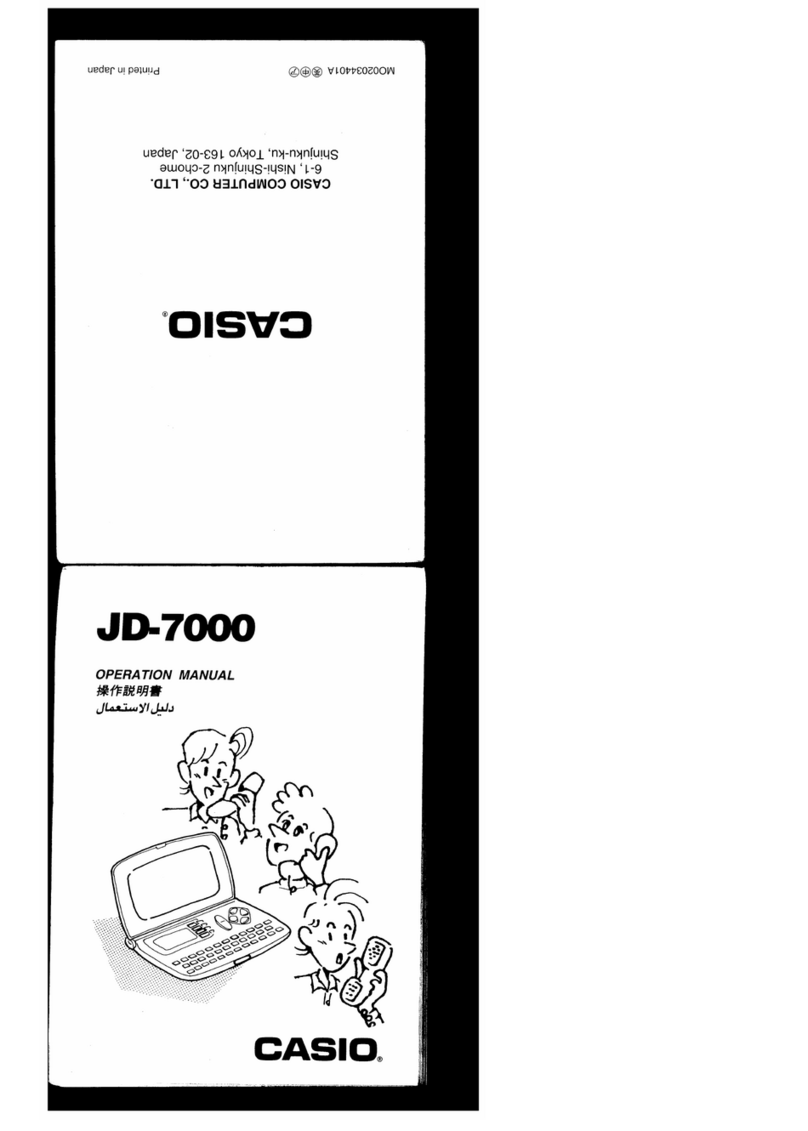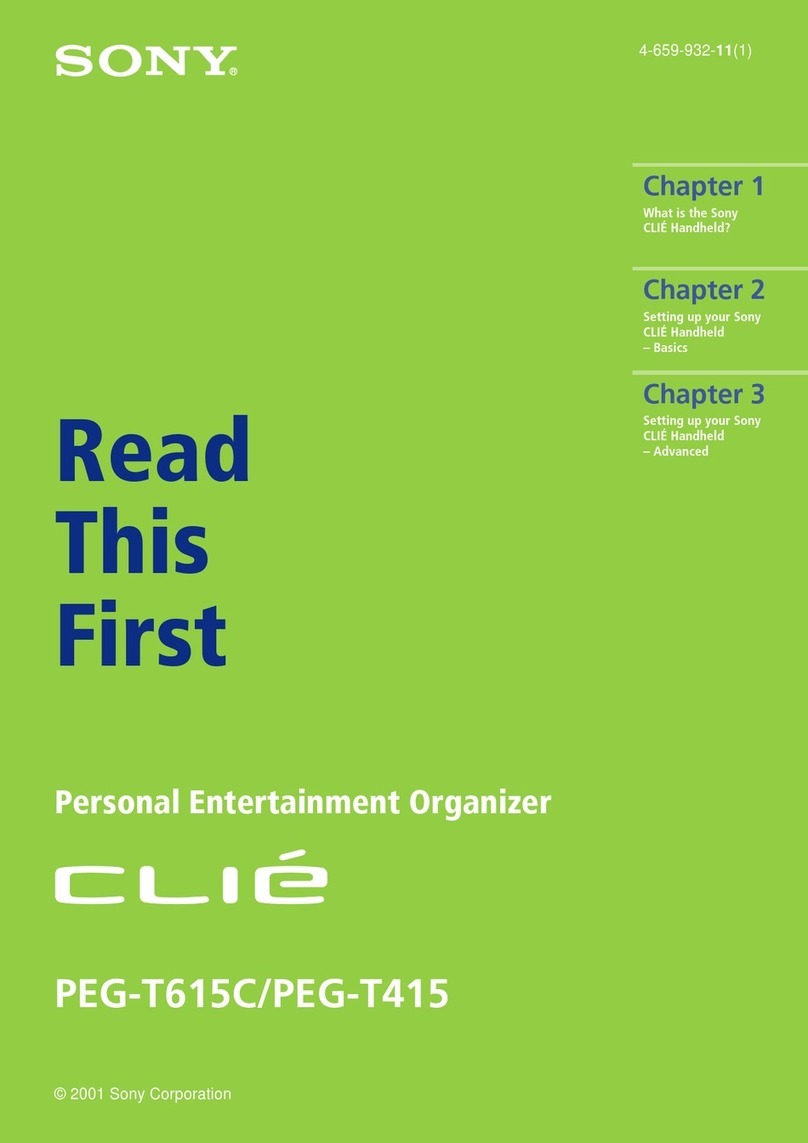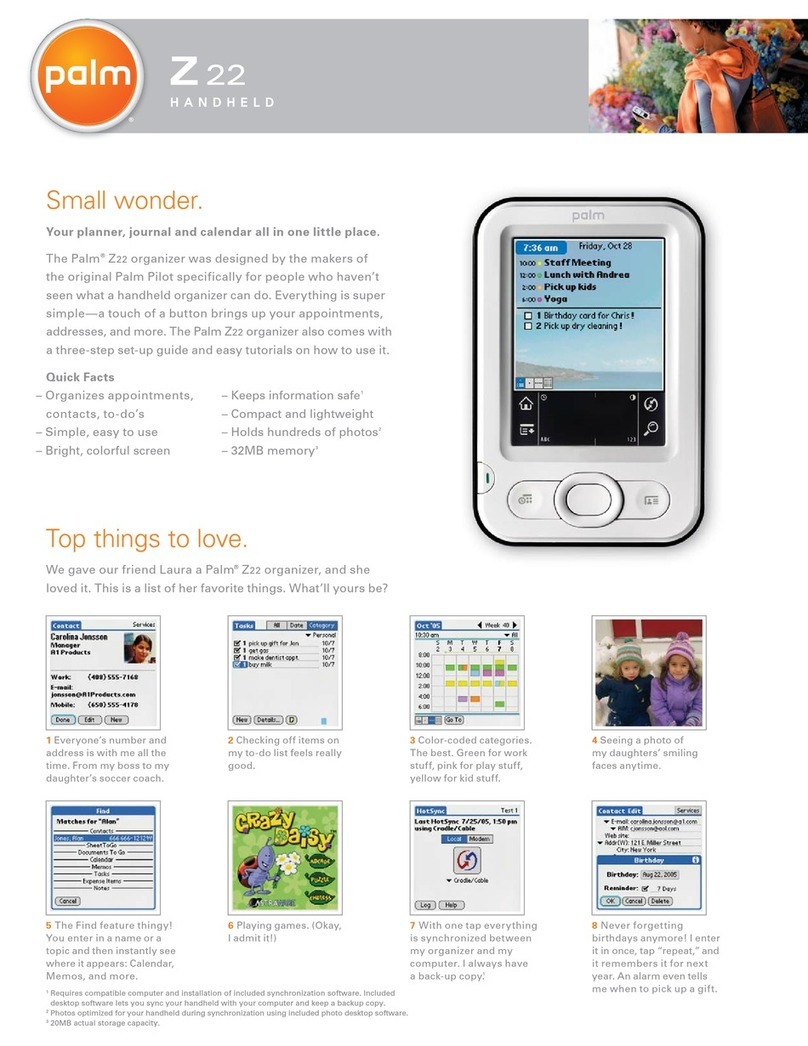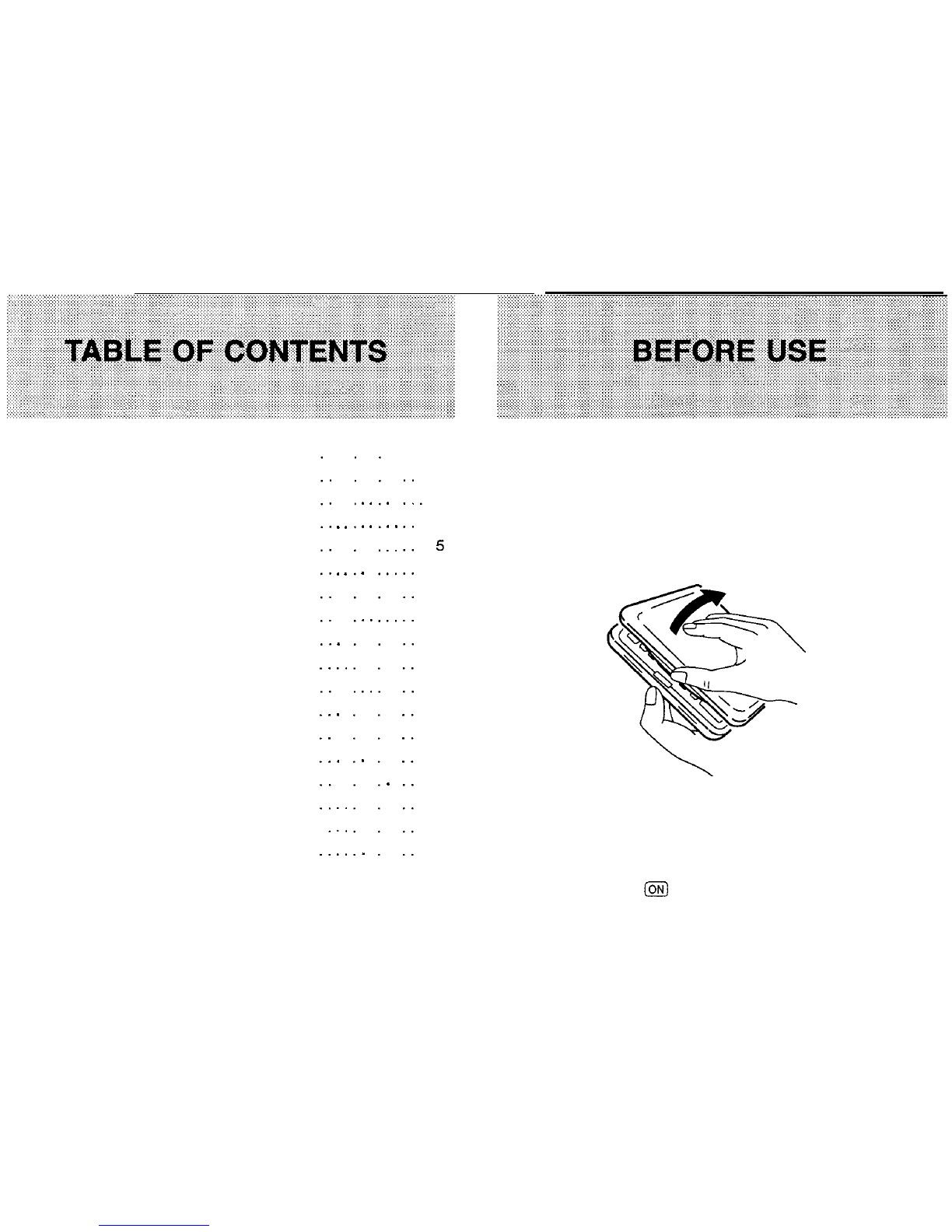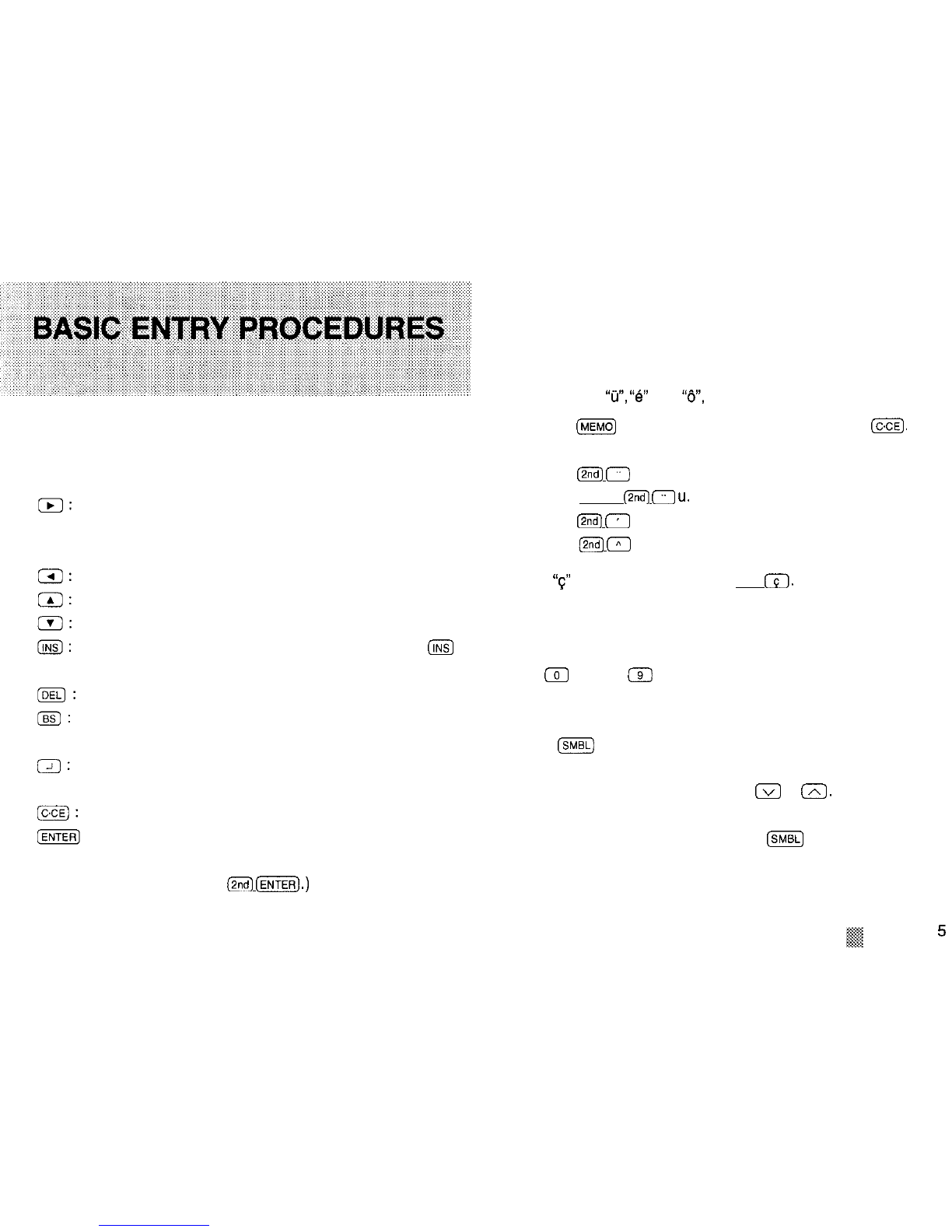from the International Date Line (zone number zero). For
example, there is a
i3-hour
difference between the
International Date Line and London (London is 13 hours
behind), so the zone number for London is 13. Honolulu is 23
hours behind the date line, so its zone number is 23.
Zone number
1. Press@$
(HOMEI.
2.
Press
m
Ir].
3. Press
(VI
or
W
to display the
desired city.
4.
Press-.
Notes:
NEW YORK
[ls:ol
MON JAN 1.1996
6 :
OOAMB
II
.To set the WORLD city, press
(2ndl
(WORLDJ
then follow the
above procedure.
.If the name of city you want to set is not in the built-in city
list, display the zone number for the city, press
m
and
then enter the city name.
.For zone numbers 0, 14 and 15, the city name display is
blank.
.Some city names are abbreviated on the display as follows:
HONG KONG HONGKONG
NEW DELHI DELHI
RIO DE JANEIRO RIO
LOS ANGELES L.A.
ANCHORAGE ANC.
Setting the HOME time and date
1.
Press
(2ndJ
(HOMEJ.
2. Enter the hour and minutes followed by A (a.m.) or P (p.m.).
3. Press
a,
enter the day and month in two digits each and
the year in four digits.
4. The clock starts when (ENTER1 is pressed.
Notes:
The time and date of the WORLD clock is set automatically
according to the HOME clock.
When using the 24-hour system, in step 2 above, enter the
hour and minutes in four digits.
To select the 12-hour or 24-hour clock, press (MENU],
a,
1,
m,
a
then
1.
Next, select the desired system with
(41
and
[tl
and press
(ENTER_J.
Setting daylight savings time
HOME time clock
1. Press
(2ndj
(HOME_).
2. Enter the correct DST time.
3.
Press
(znd]
(ENTERJ;
“
-@I’
appears.
vi
To clear the DST setting, enter the correct time again in the
same manner as above.