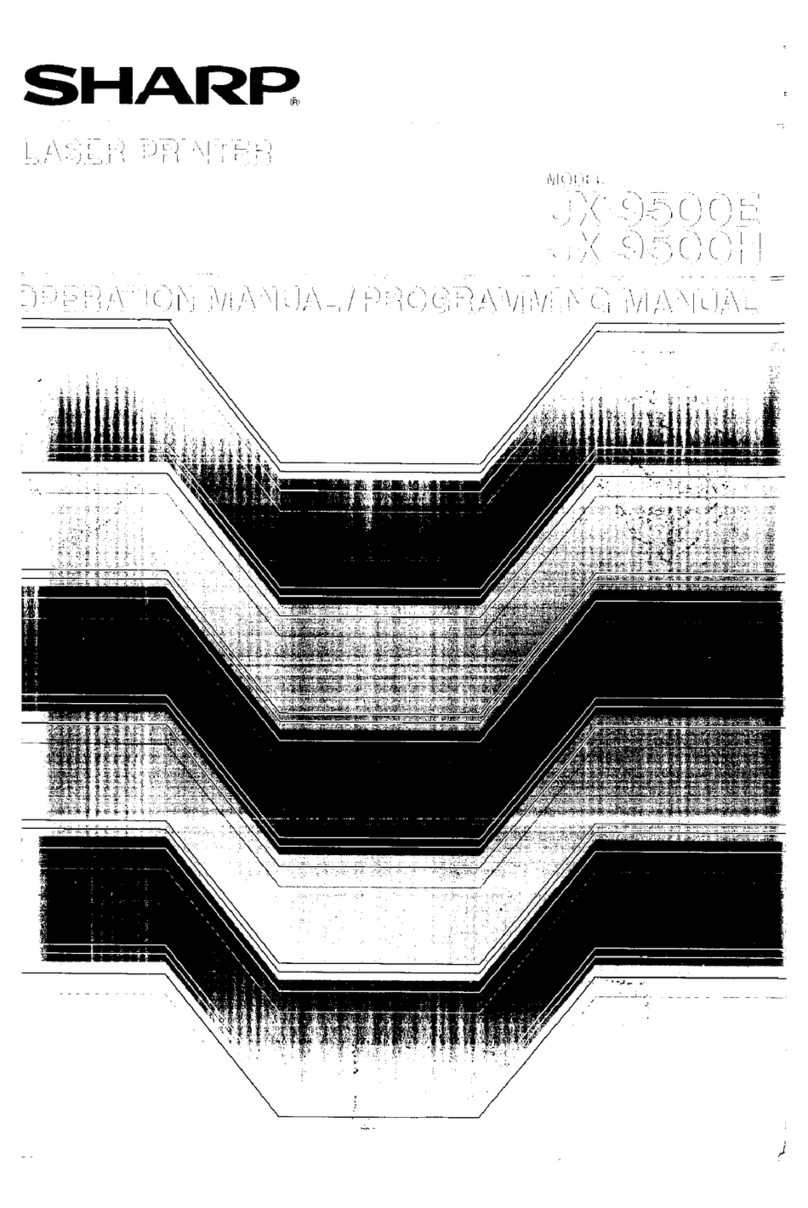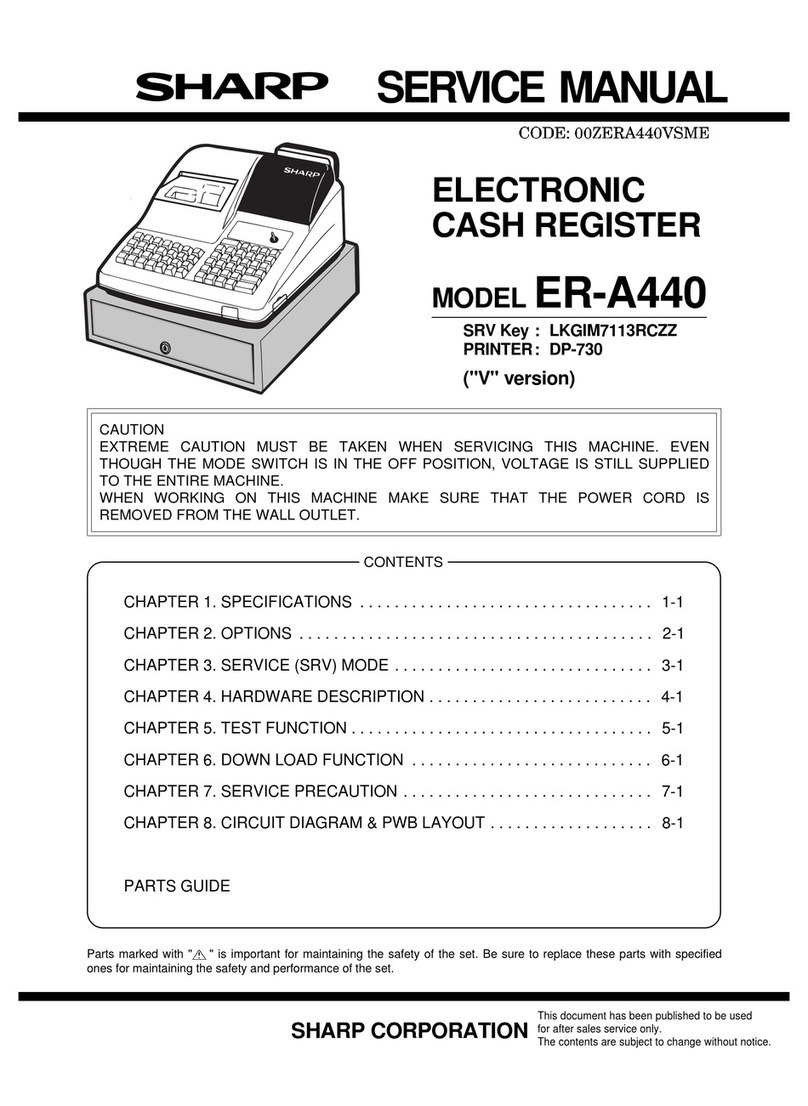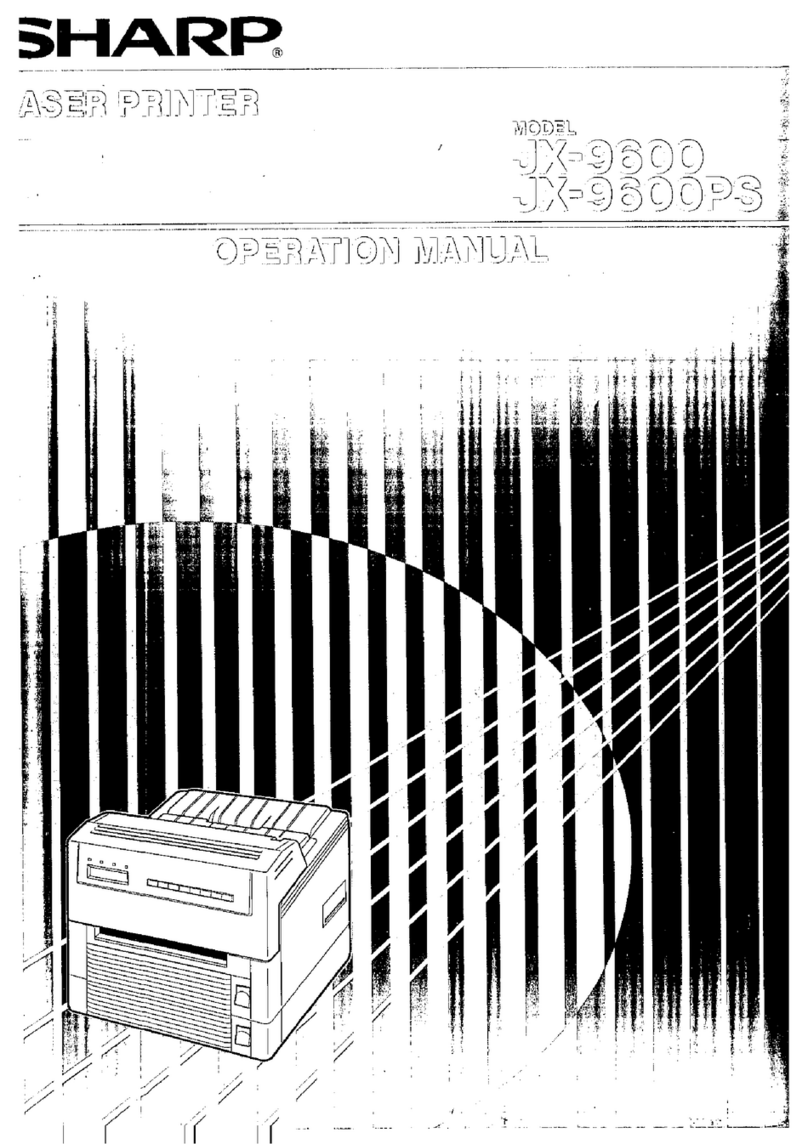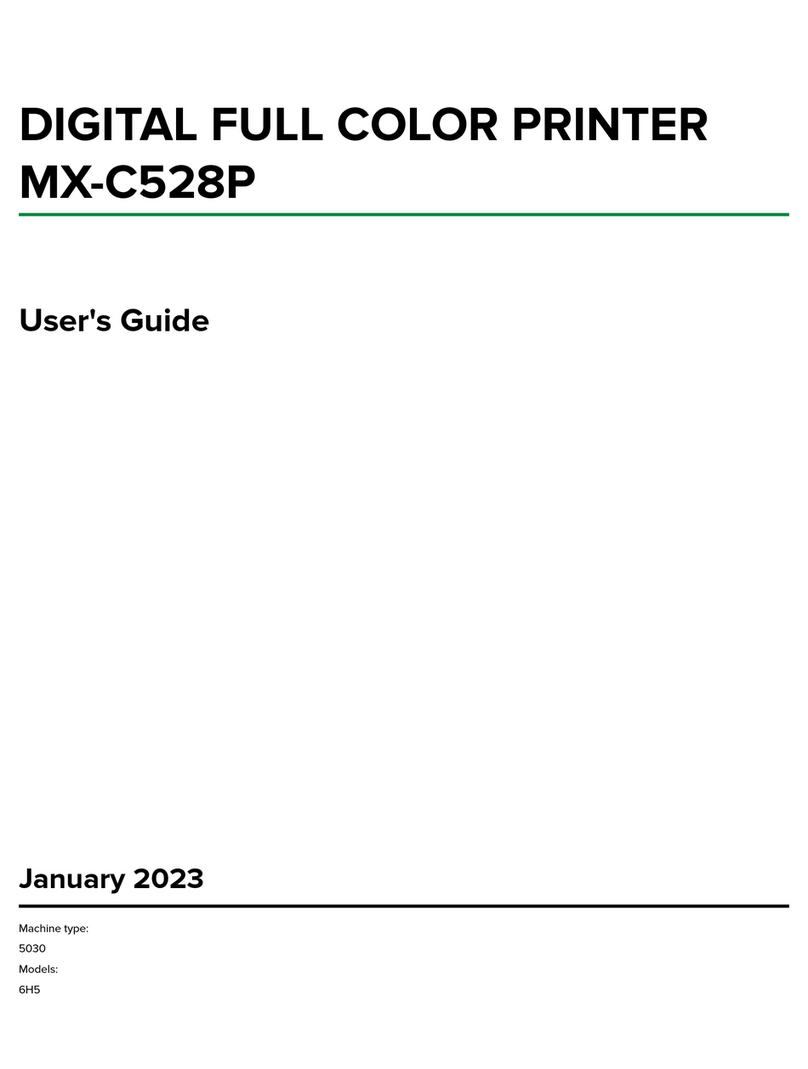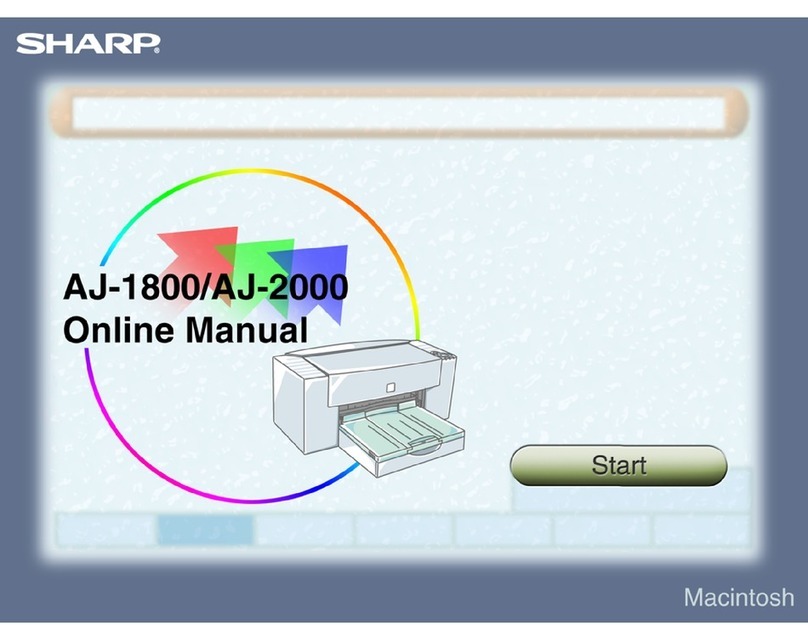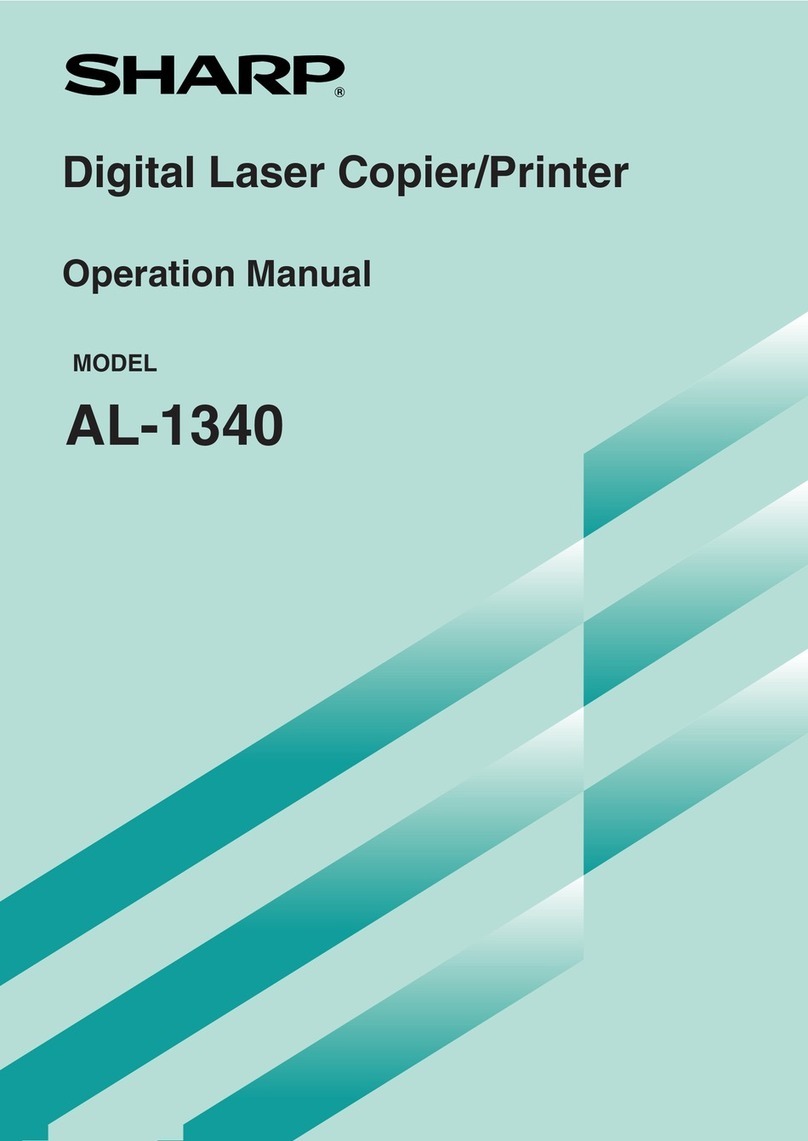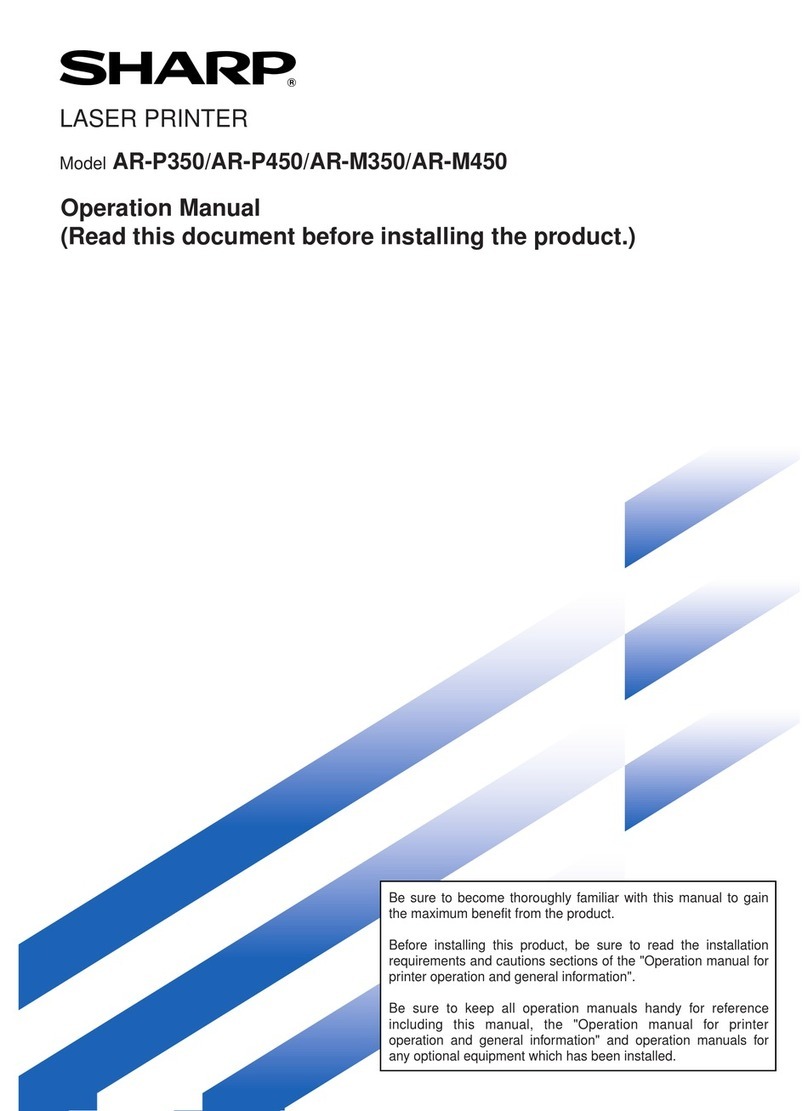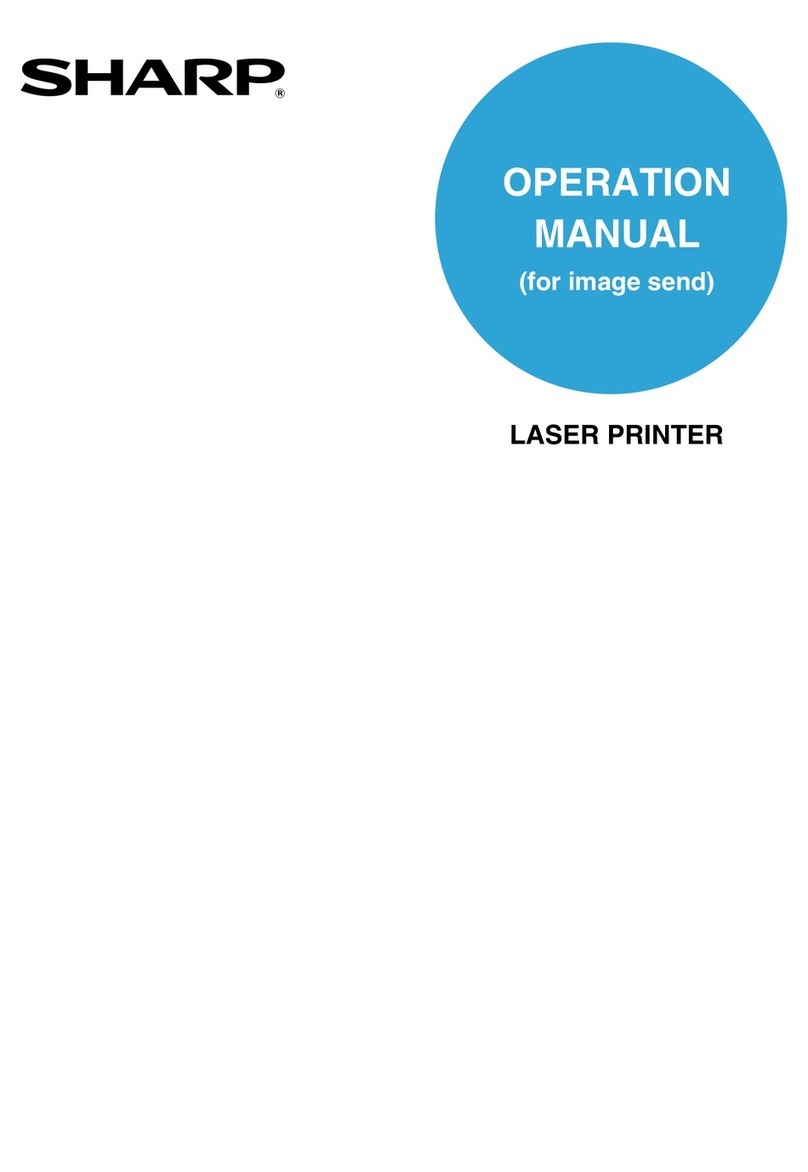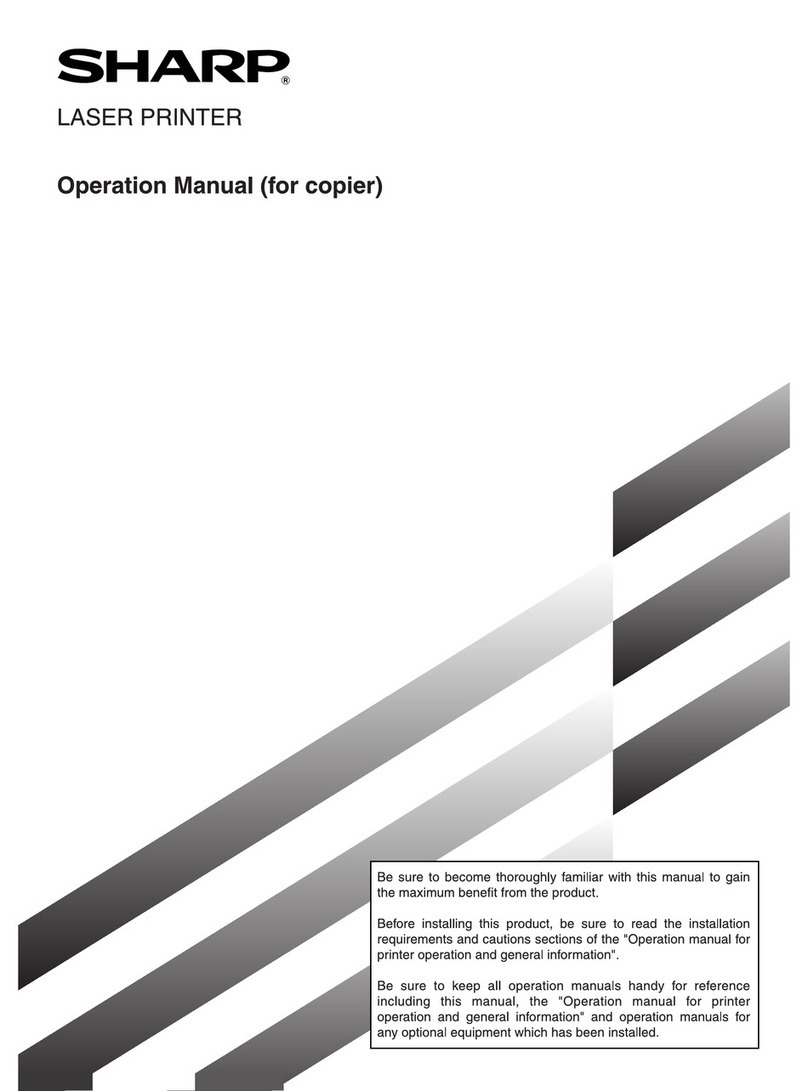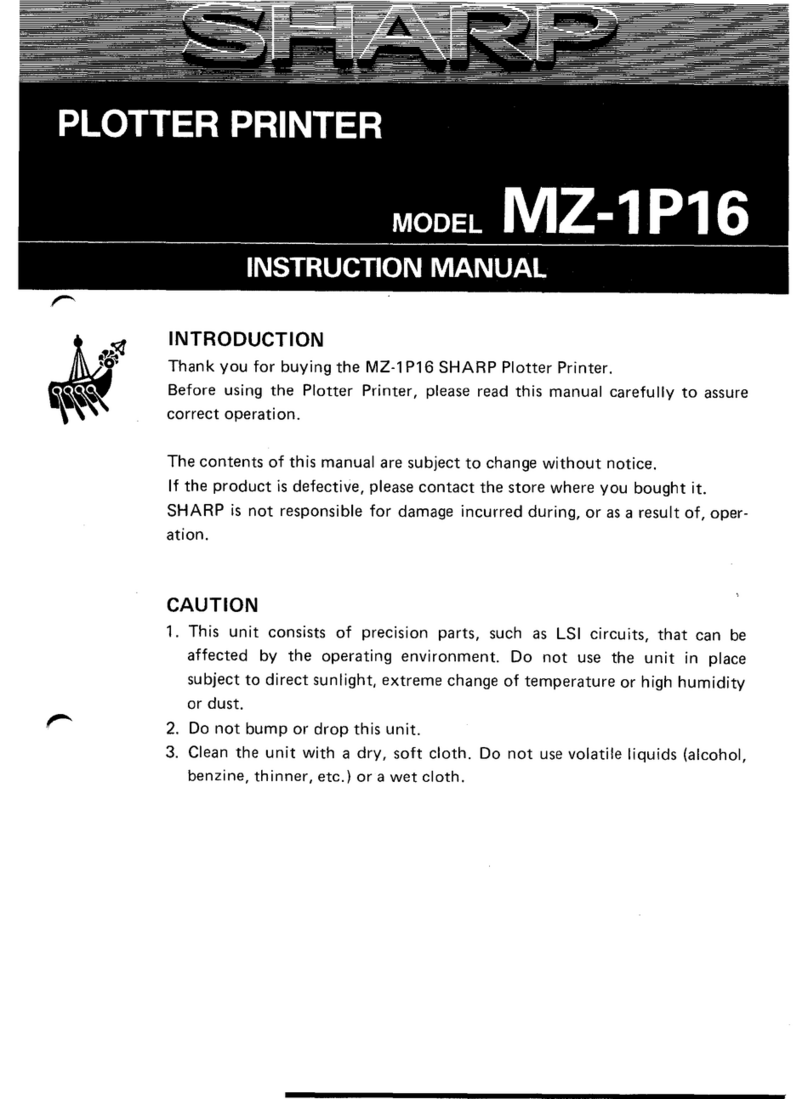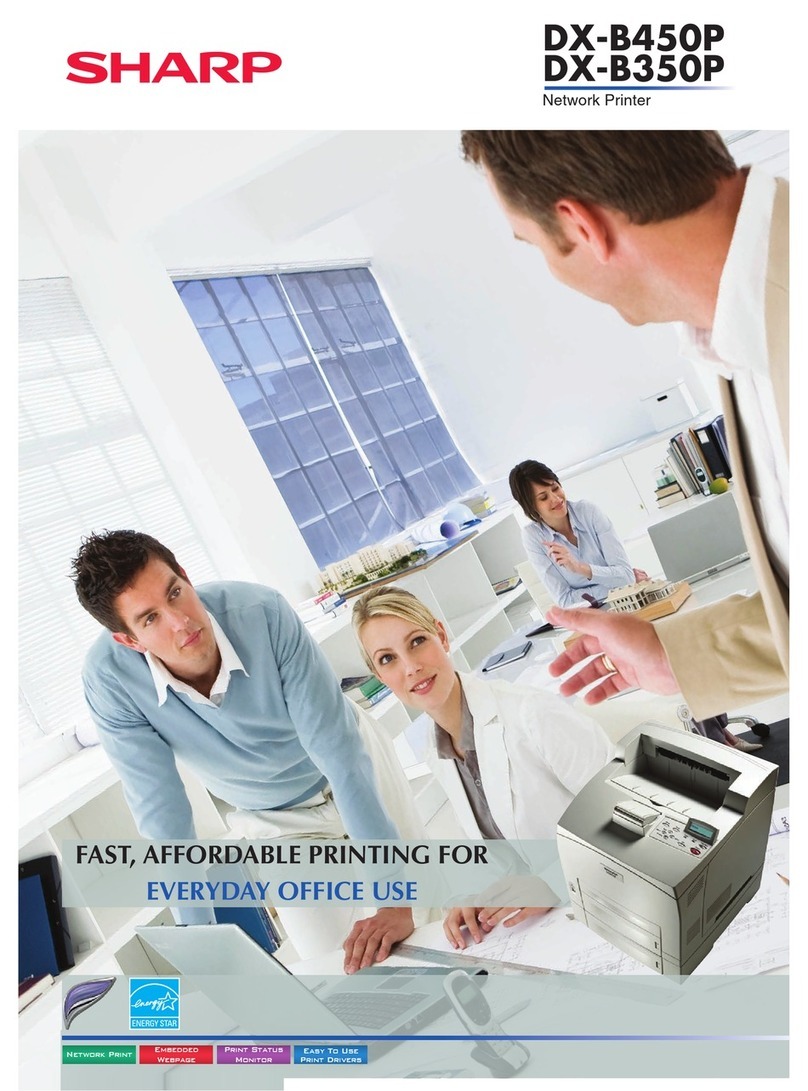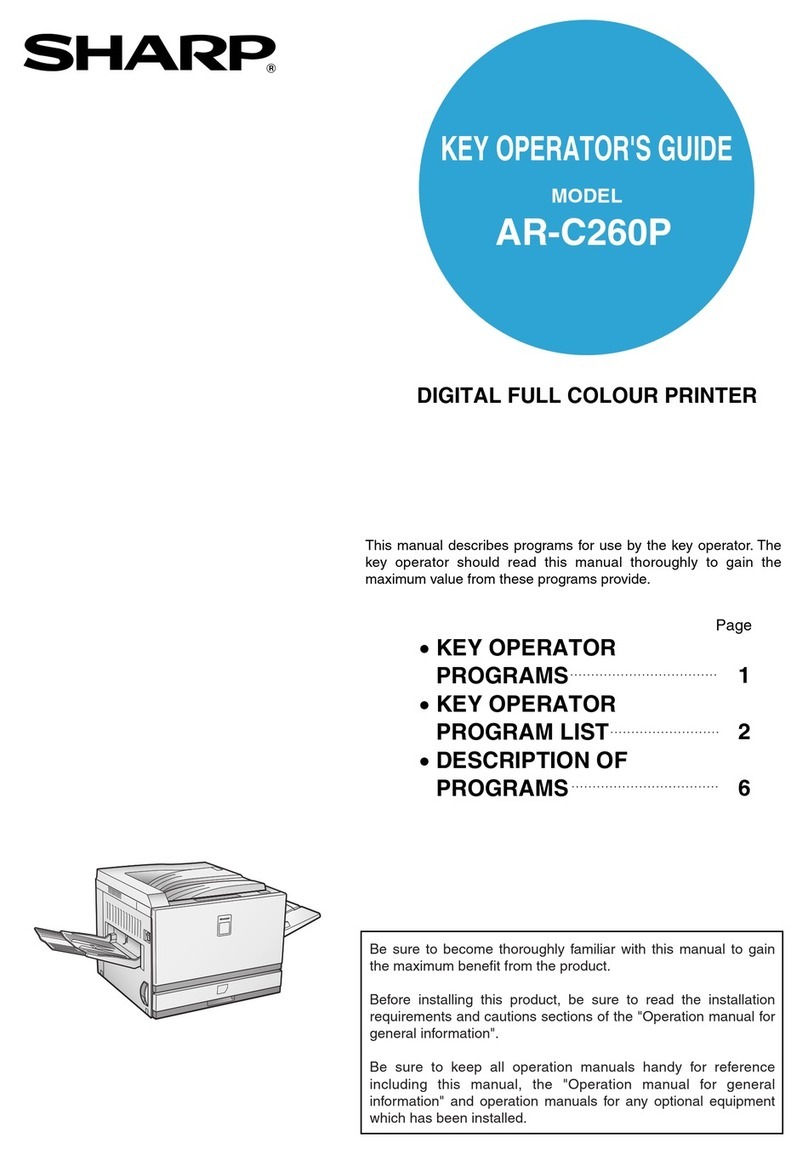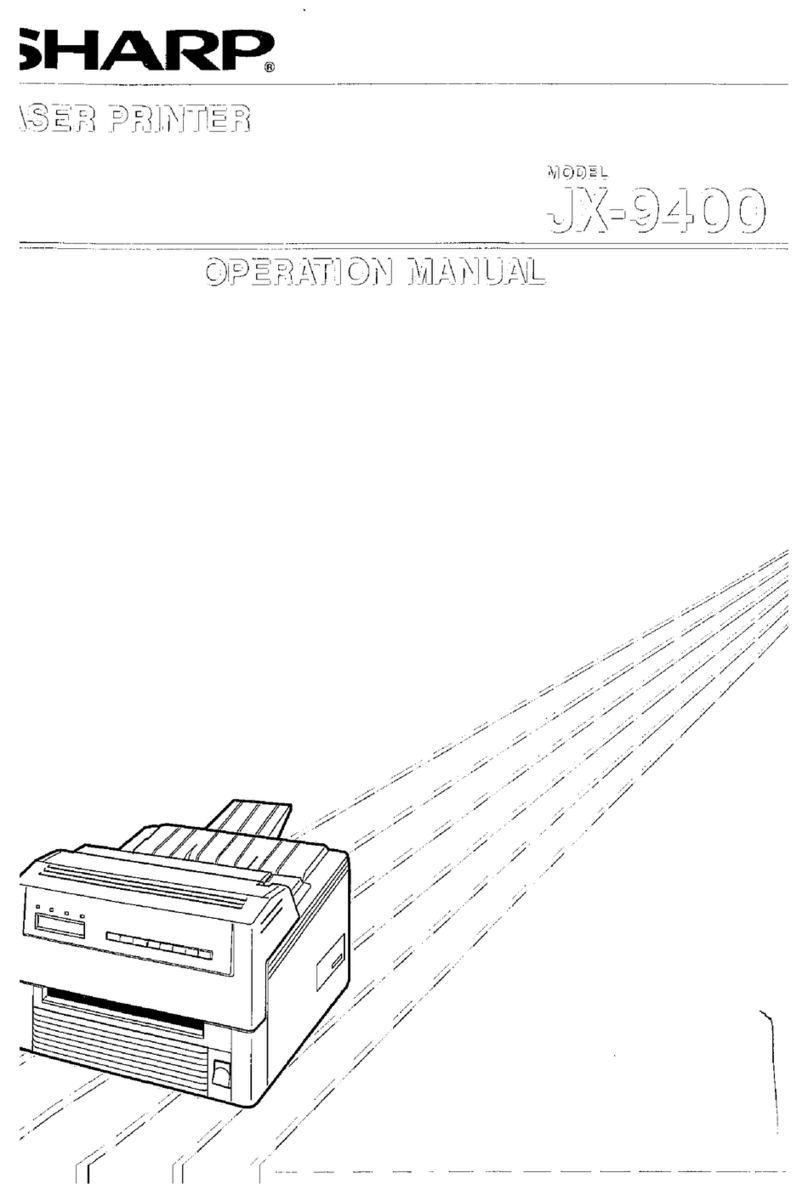Windows 95/98/Me/NT 4.0
Printer Driver Settings
7
How to Use the
Online Manual Print Print Status
Window Maintenance TroubleshootingSharing Printer
Windows 95/98/Me/NT4.0
Windows 2000/XP
Printer Driver Settings
"Paper/Quality" Tab Settings (part 2)
Media
Select the type of paper to be used. Select from "Plain",
"Coated", "Photo", "Transparency", "T-shirt transfer", and
"Card Stock". Insert the paper that was selected into the tray.
For more information on various paper types, refer to the
following table.
Print Quality
This option sets printing speed and quality. You can trade off
speed for quality. "Draft" is the fastest and lowest quality,
"Best" is the slowest and best quality.
Media Description Media Usage
Plain Normal office paper
(copier paper and high quality
paper)
Corporate documents
Coated The print side of coated paper
is whiter. Graphics, Images
Photo The print sideofphotopaperis
glossy. Photographs
Transparency
Overhead presentation on clear
film. The print side of
transparency film is rougher.
Overhead
presentations
T-shirt transfer This media is to betransferred
to cloth materials by an iron. T-shirt, Place mat
Card Stock Thick plain paper Card printing
!Be sure to use Sharp recommended OHP films
when you select "Transparency".
!If you select "T-shirt transfer", the original image will
be reversed on the printed media to make a proper
image on the T-shirt.
!Dependingonthis"Media"setting,someofthe"Print
Quality" settings cannot be selected.
!If lines are broken when printing with "Draft", change
the setting to any other option.
!Some of the settings cannot be selected depending
on the "Media".
Draft
Sharp Rapid
Normal
Best
Select this option when you want to print text data
with high speed. If you print graphics, illustrations, or
lines with this option, the print quality is low.
Select this option when you want to print a document
containing graphics or illustrations with high speed.
This option provides a lower print quality than
"Normal" or "Best".
This option offers you normal print quality with normal
print speed.
Select this option when you want to get high print
quality for photographs or images.
* The print quality also depends on the specified (loaded) paper type.