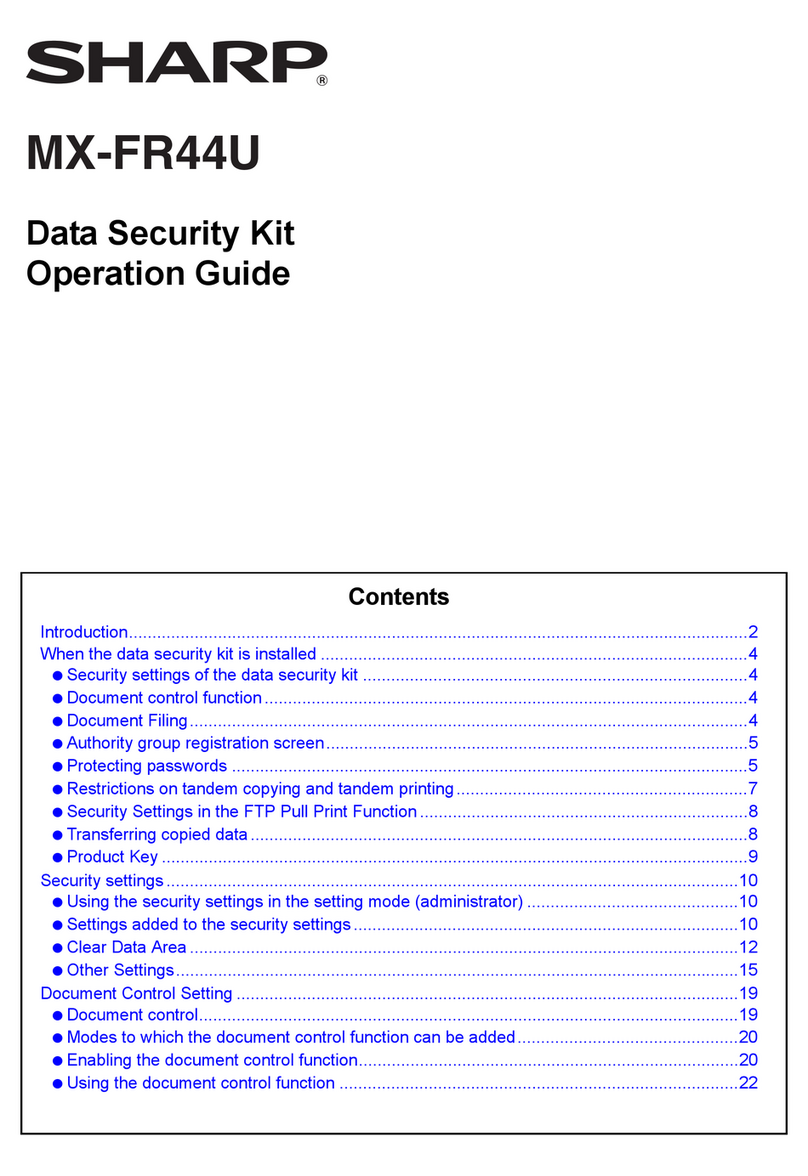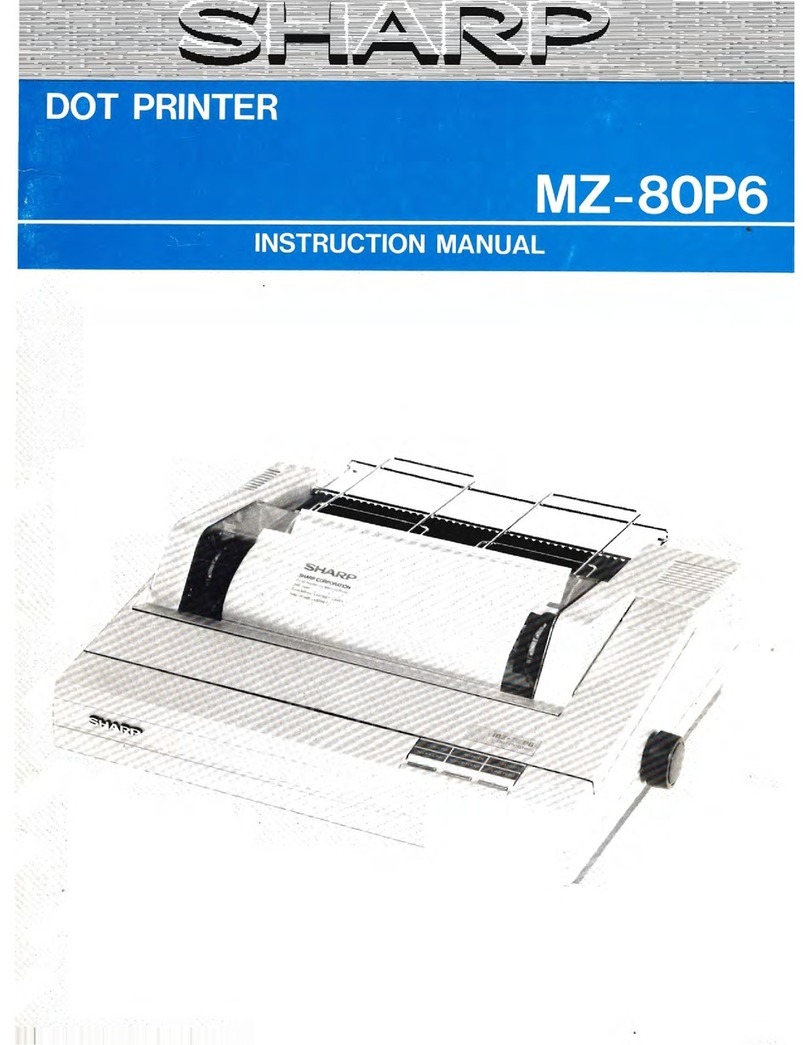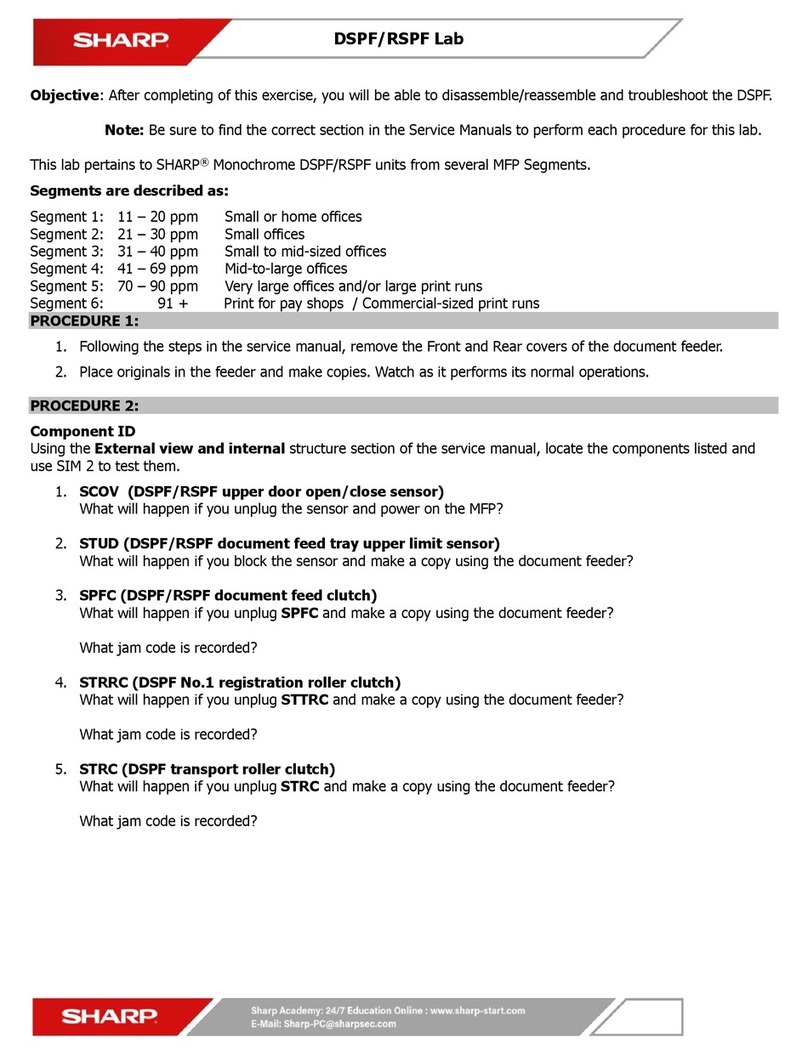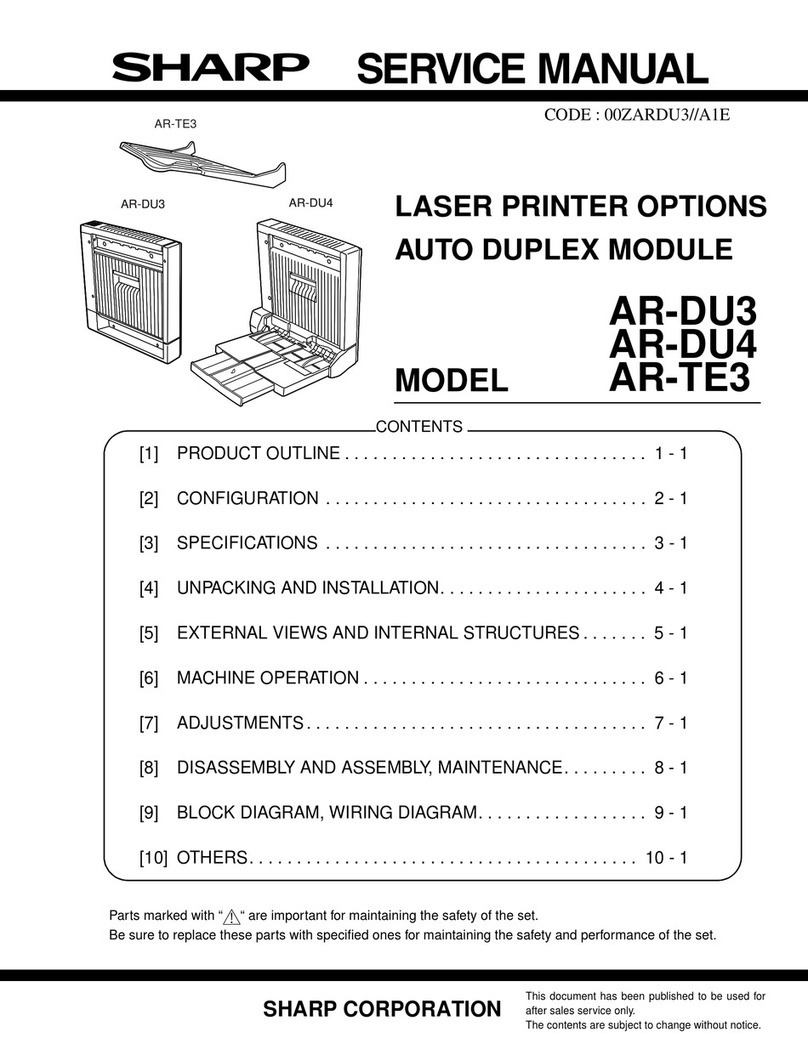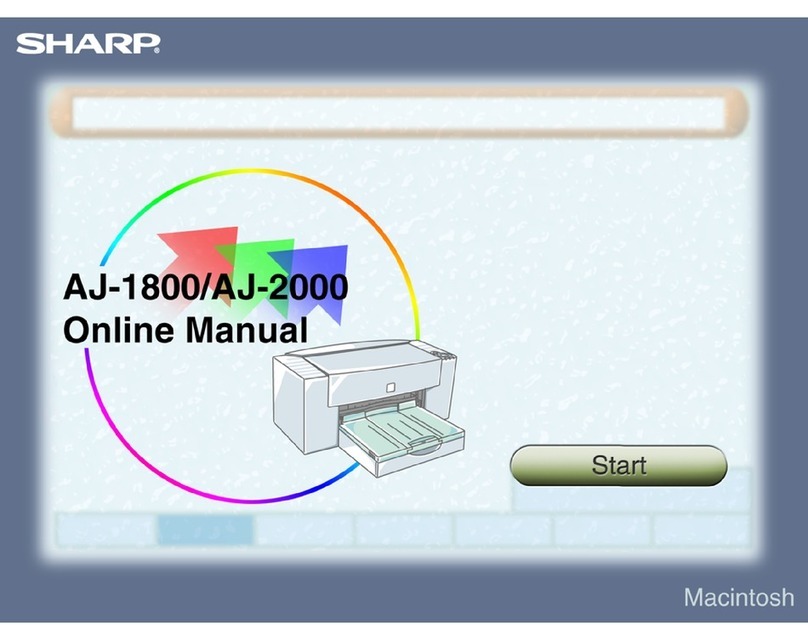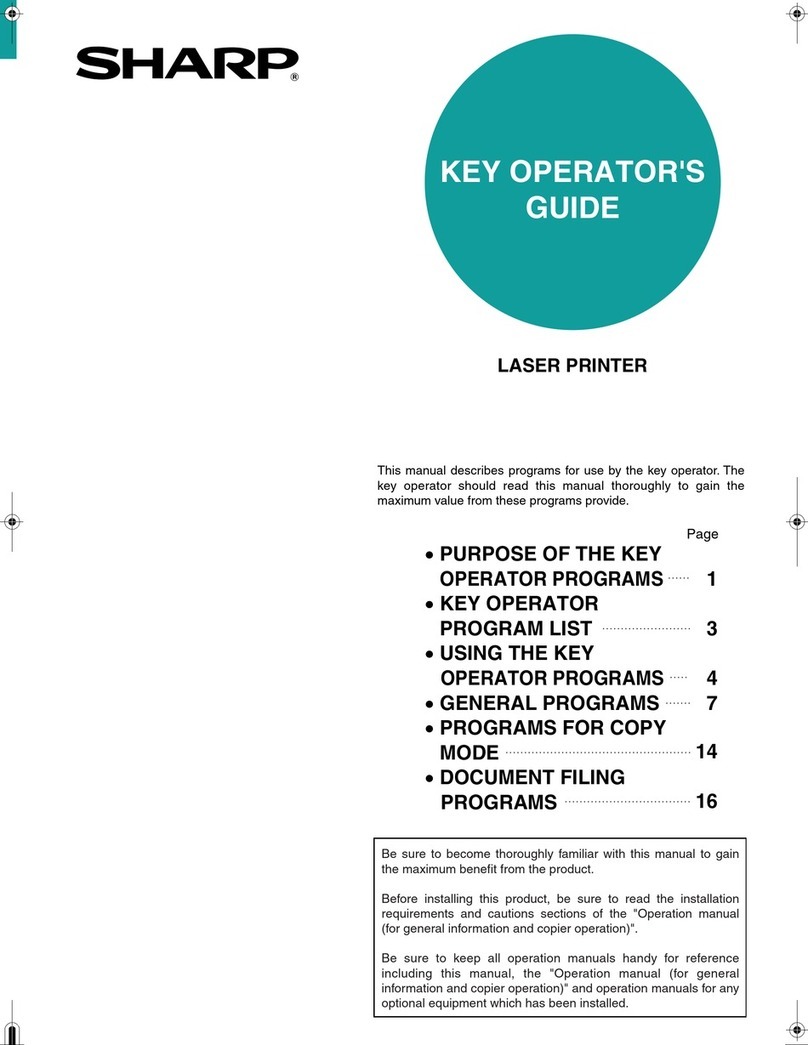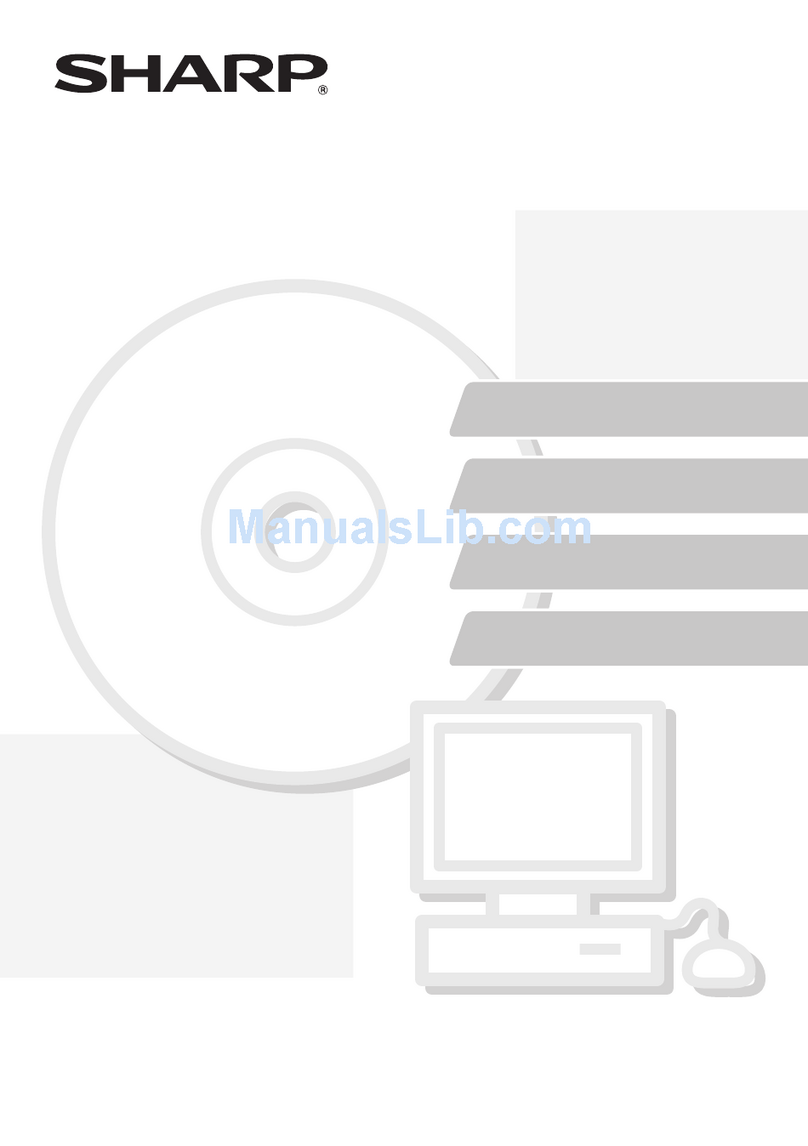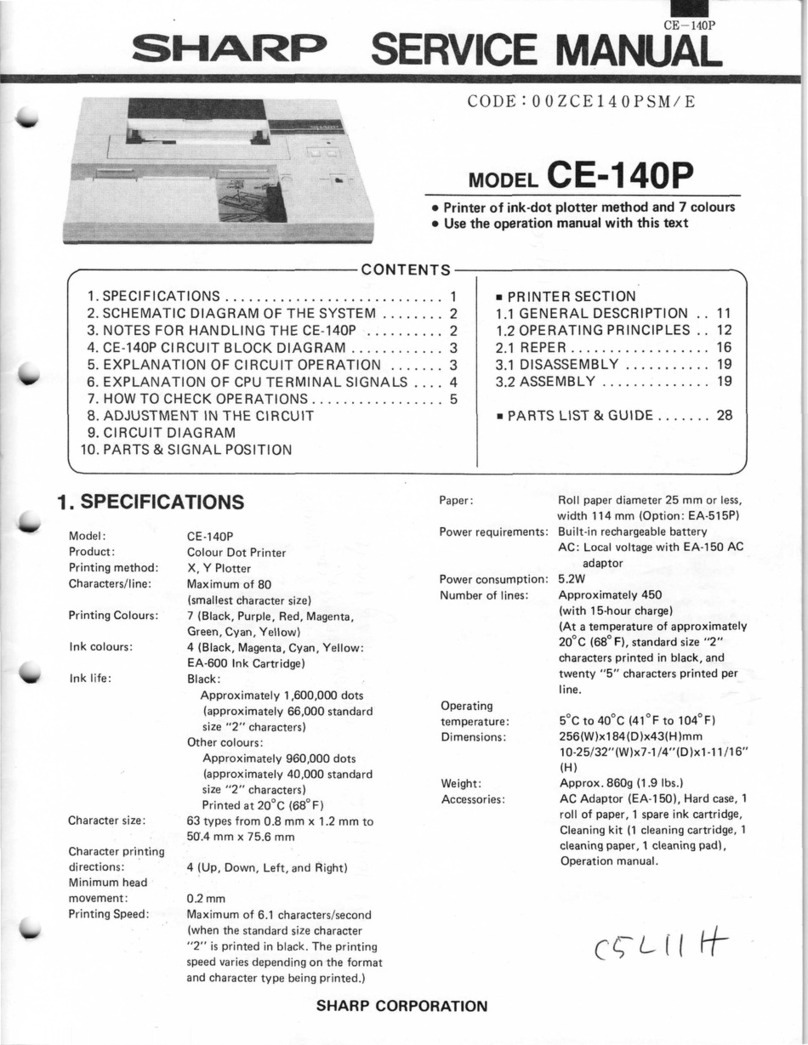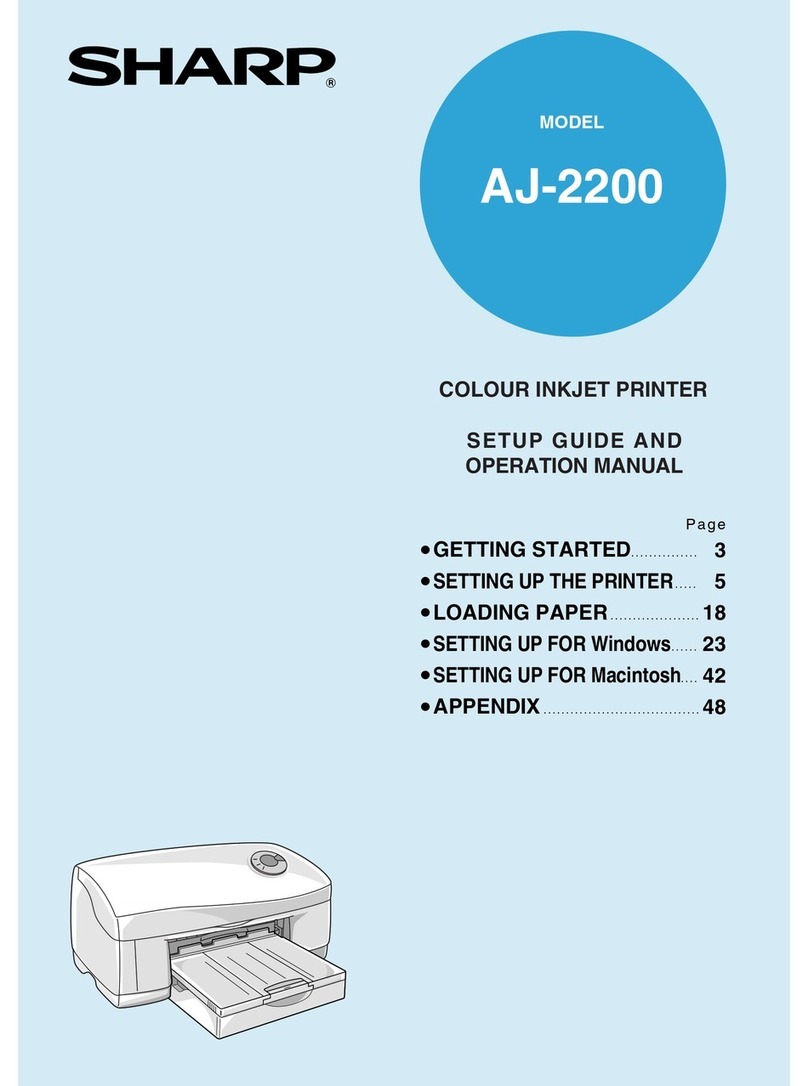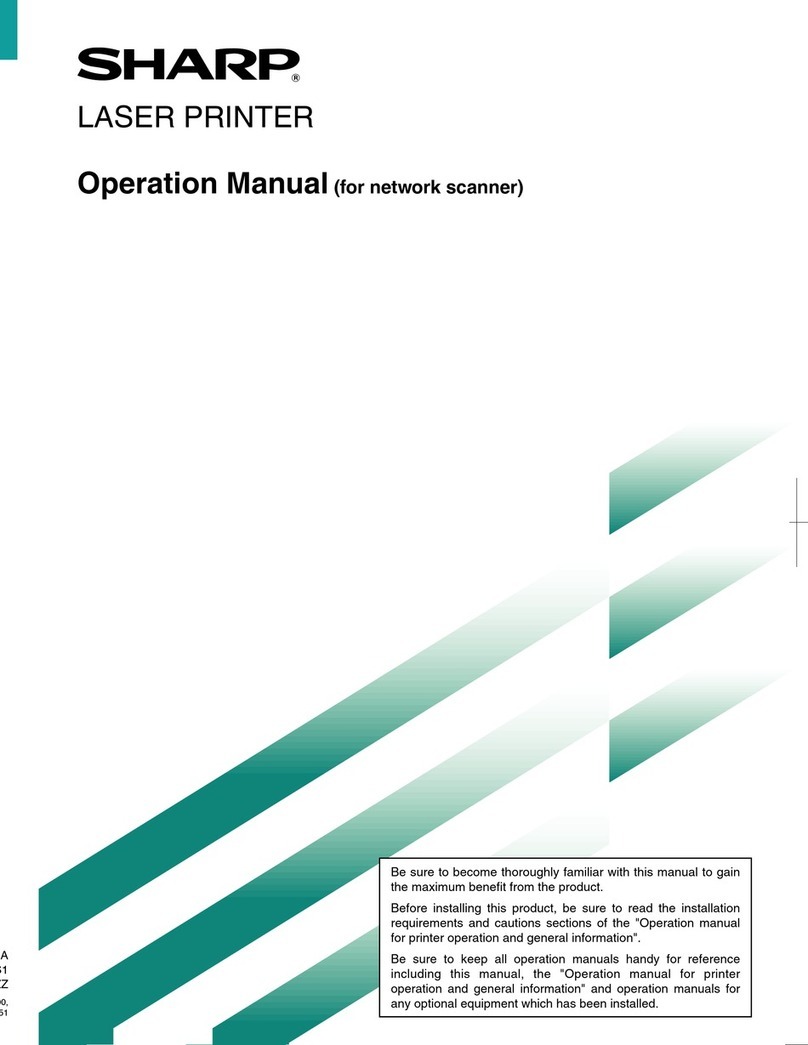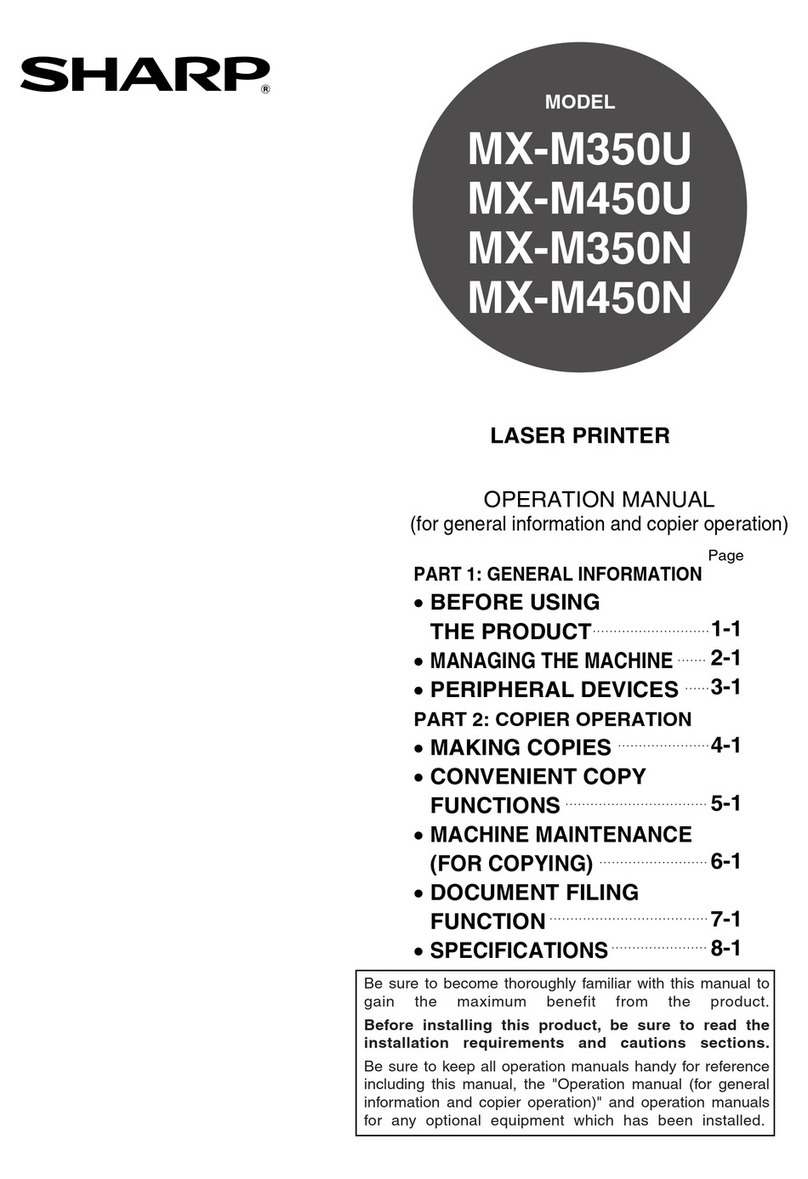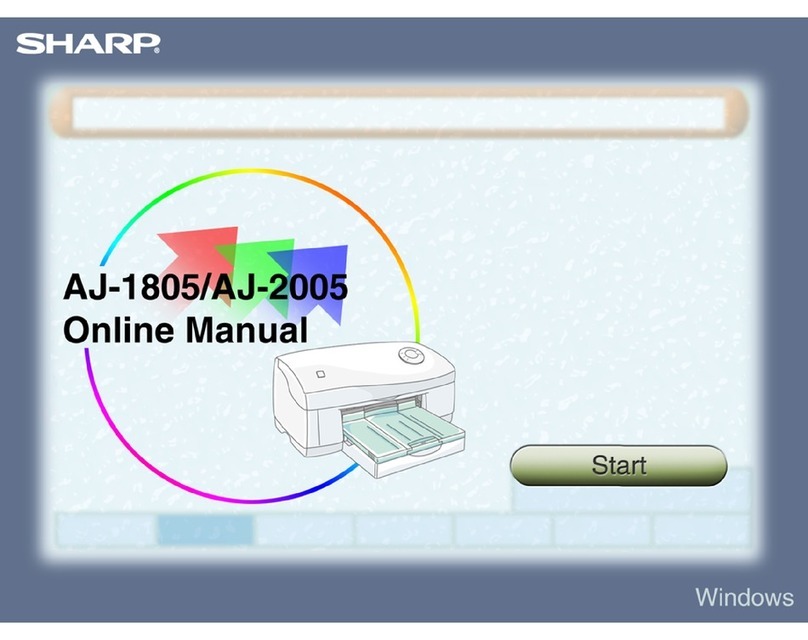4
INTRODUCTION
This unit is a full colour multifunctional peripheral, providing you with copier, printer, and
scanner functions.
MAIN FEATURES
Printer features
zHigh-speed printing at 16ppm (monochrome), or 9ppm (colour).*1
z2400dpi x 1200dpi printing with smoothing produces outstanding quality images
(Standard resolution is 600dpi).
zA variety of editing functions such as adding watermarks or multiple printing onto one
page.
Copier features
zHigh-speed copying at 16cpm (monochrome), or 9cpm (colour).*1
zA scan once print many (SOPM) feature*2 provides high productivity.
zA variety of functions including posters and reversing scanned images enable you to
use this unit for various purposes.
Scanner features
zHigh quality scanning at 600dpi x 2400dpi with a broad range of colour reproduction.
zEasy operation with just pressing the scan button on the unit.
zHigh-speed scanning using the Compression Scan (or Quick Scan) function.
General features
zFor black output, carbon black ink provides clear copying/printing quality comparable
to laser copier/printer level.
zEach ink tank is independent, they can be used until completely spent, ensuring
minimum waste of ink. The print head is also fully detachable, requiring no special
tools for replacement.
zThe unit is equipped with a 150 sheet*3 capacity paper tray, allowing the user to copy/
print big jobs without constantly refilling the tray.
zUSB interface*4 enable you to make simple Hotplug*5 connections. Parallel interface
is also equipped as standard.
z
The output tray is located inside the unit, making this unit compact to save office space.
zDesigned to save energy with low power consumption.
zThis unit can be used with Windows 95, Windows 98, Windows Me, Windows NT
Workstation 4.0 (Service Pack 4 or later), Windows 2000 Professional, Windows XP
Professional and Windows XP Home Edition.
*1 When using SHARP original data with A4/8.5"x11" paper in the fastest mode
(copier) or draft mode (printer).
*2 By storing the scanned data in memory, this unit can make multiple copies with
only scanning once.
*3 With 80g/m2(21lbs.) plain paper.
*4 USB can only be used with computers which have a USB interface and have
Windows 98, Windows Me, Windows 2000 Professional, Windows XP
Professional or Windows XP Home Edition preinstalled.
*5 Peripherals can be plugged or unplugged while the computer and they are
connected to a power source.
Downloaded from: http://www.usersmanualguide.com/