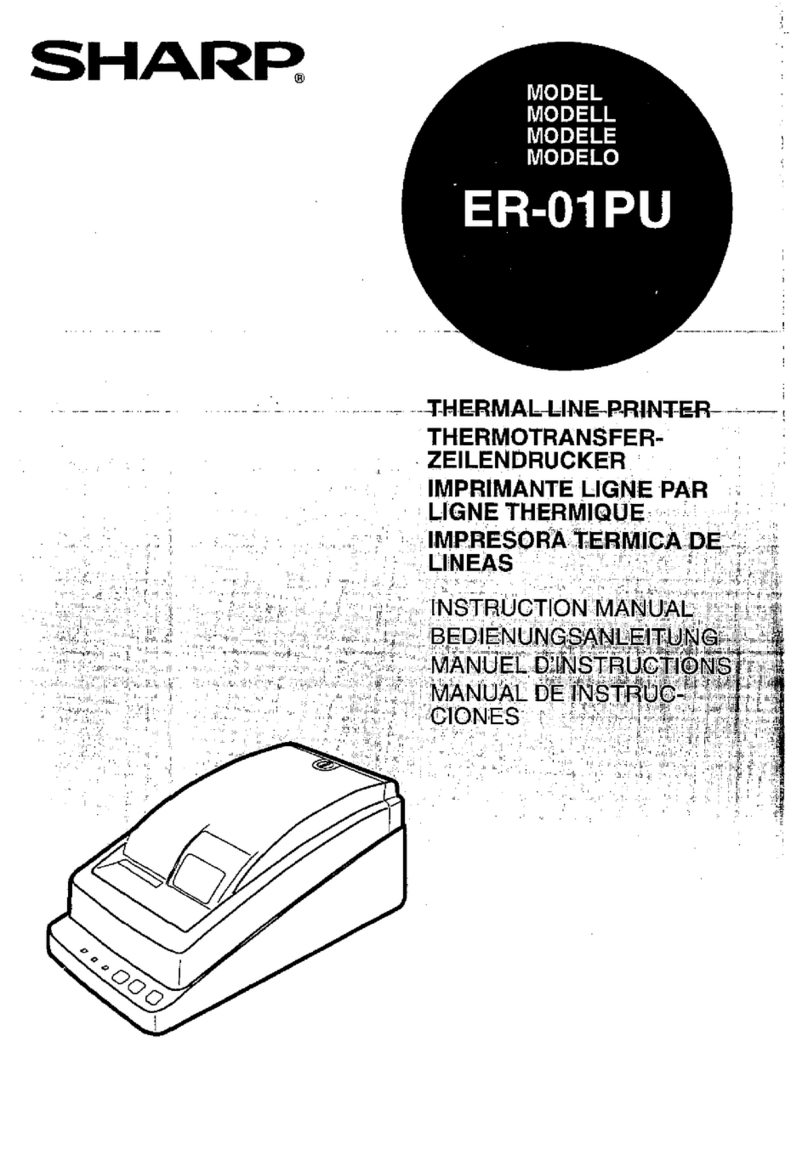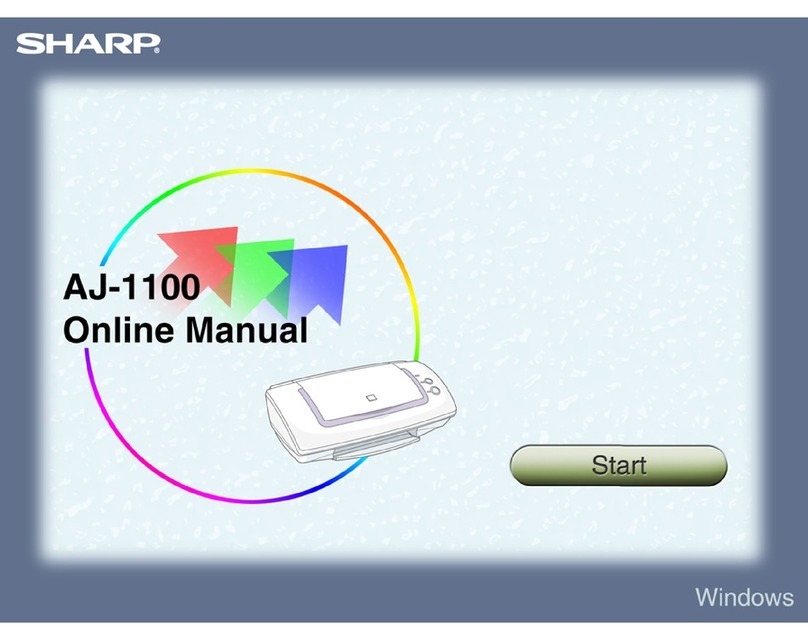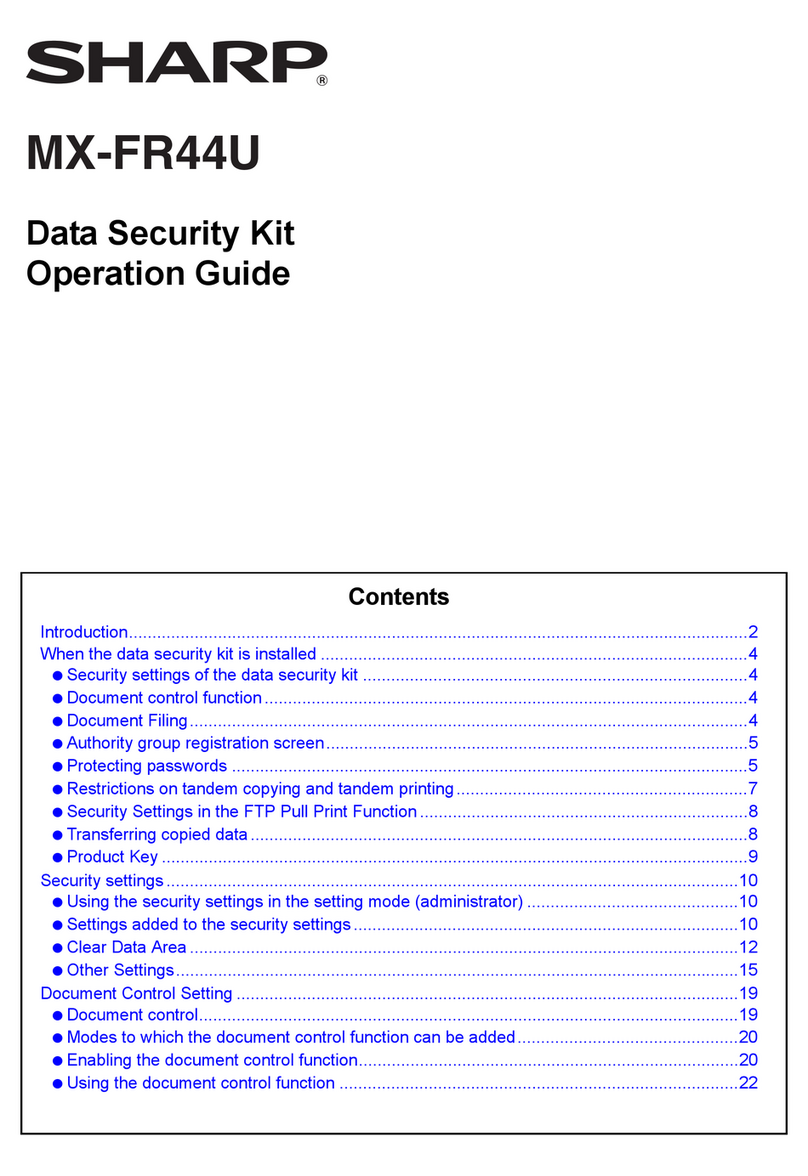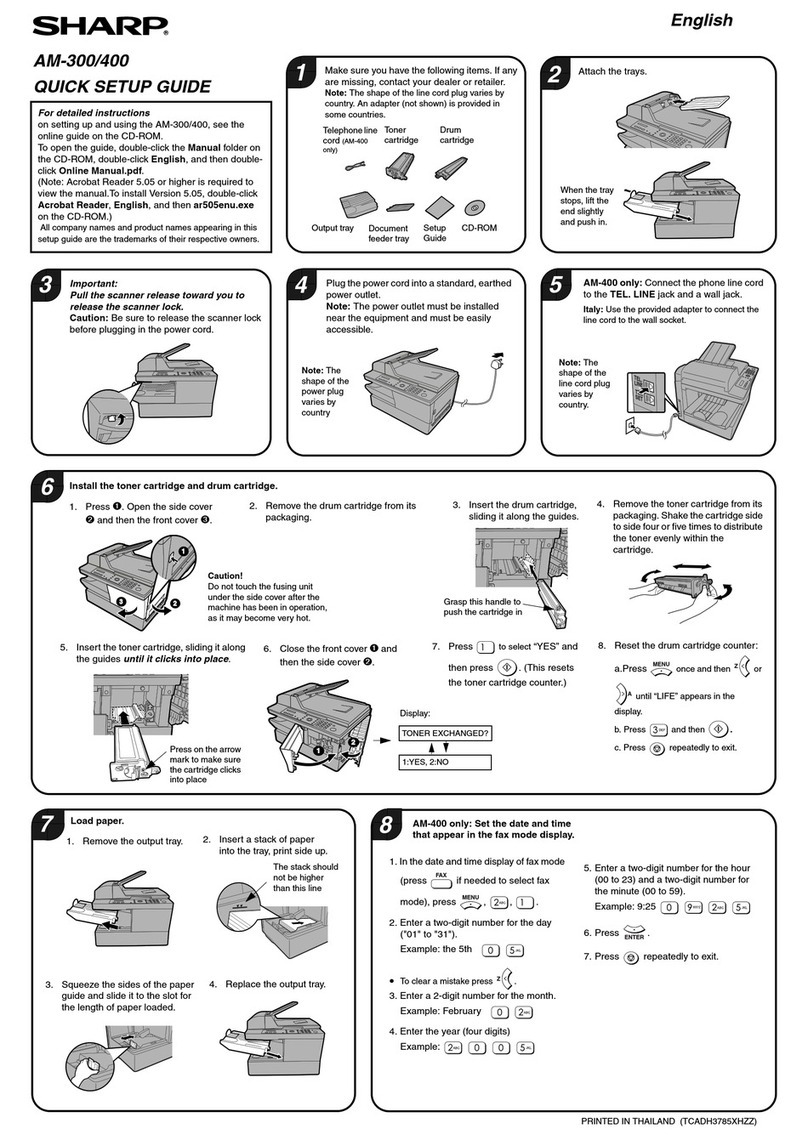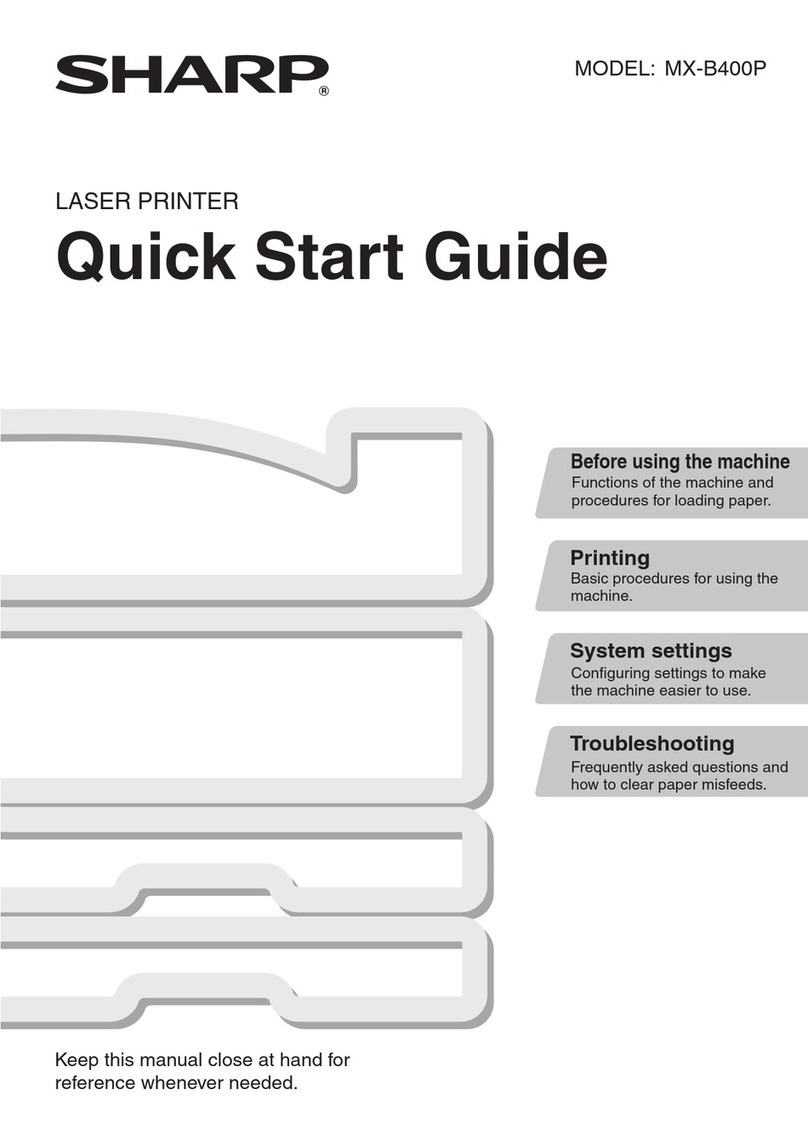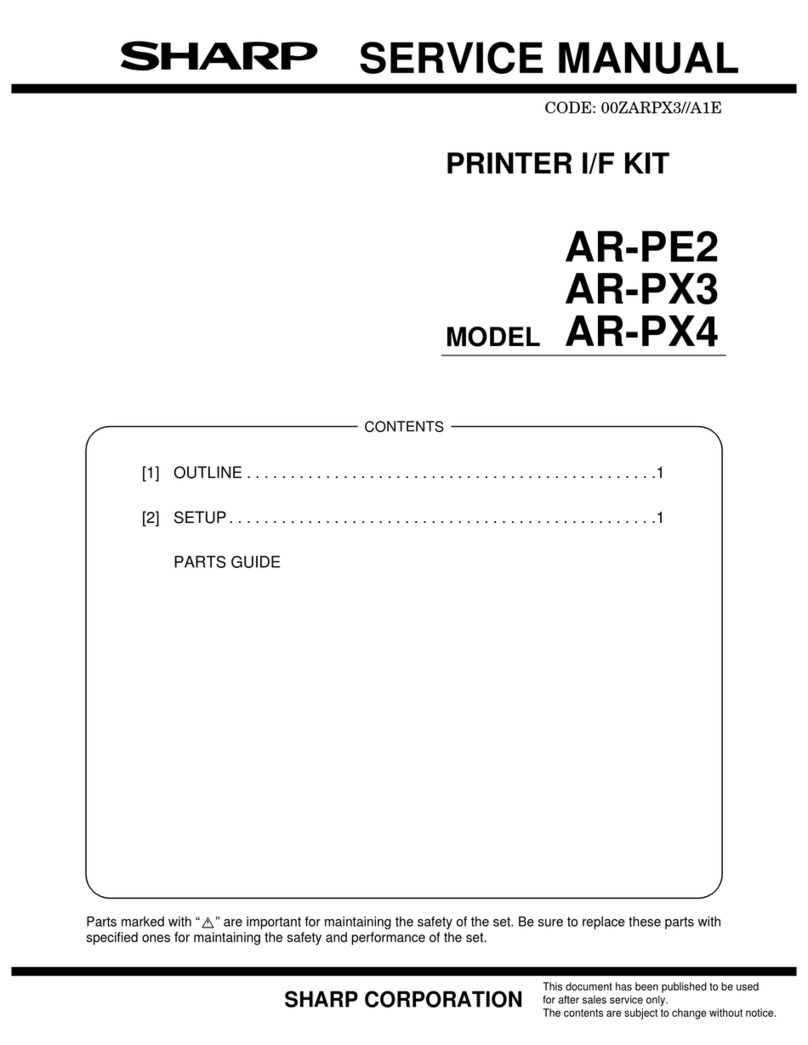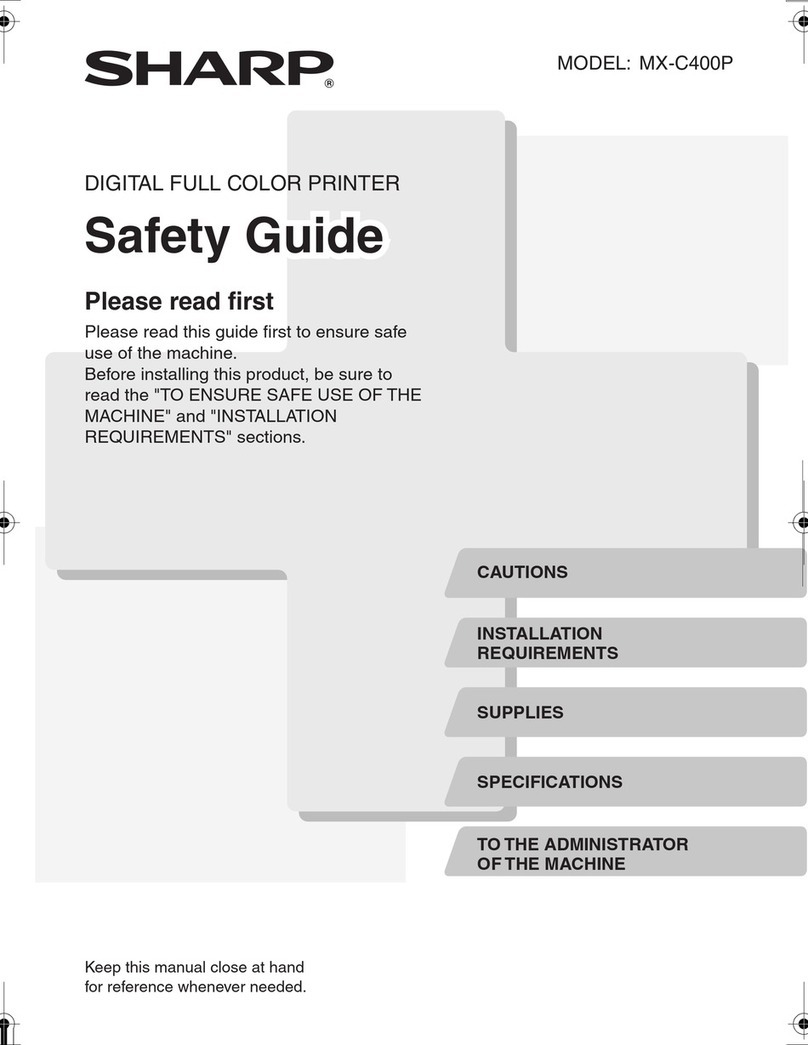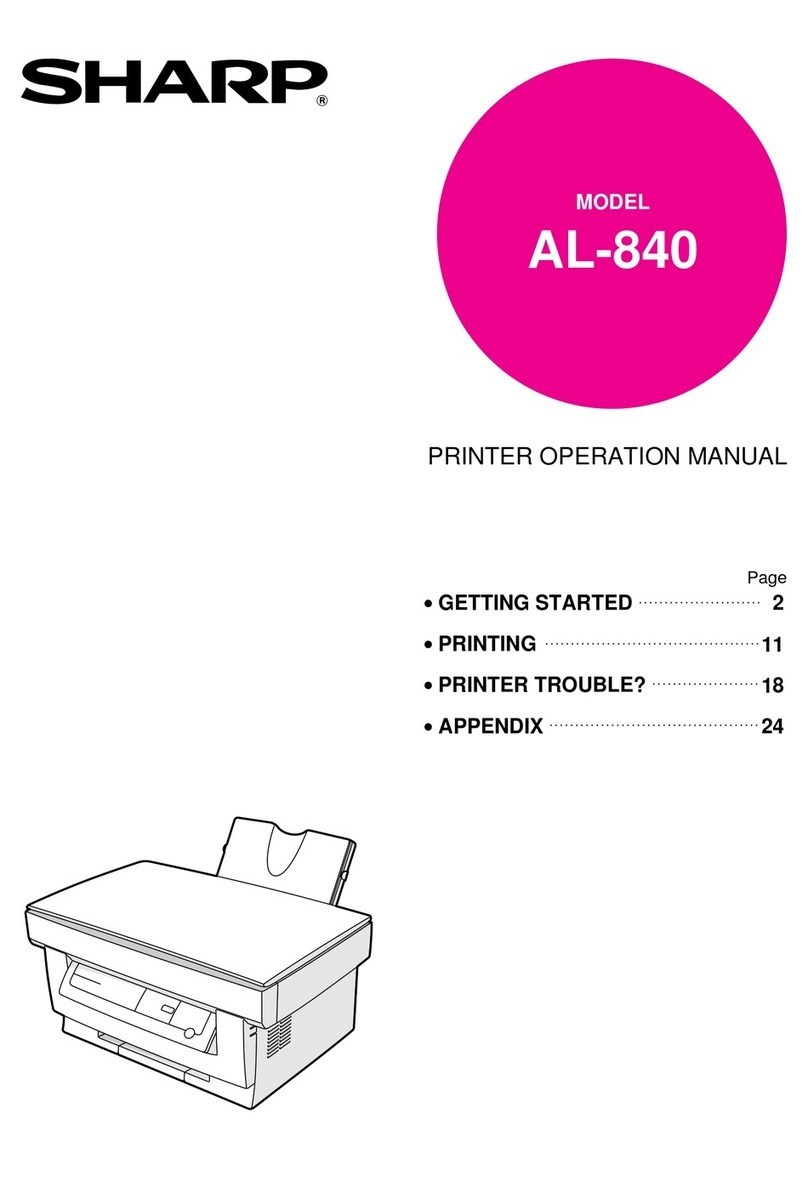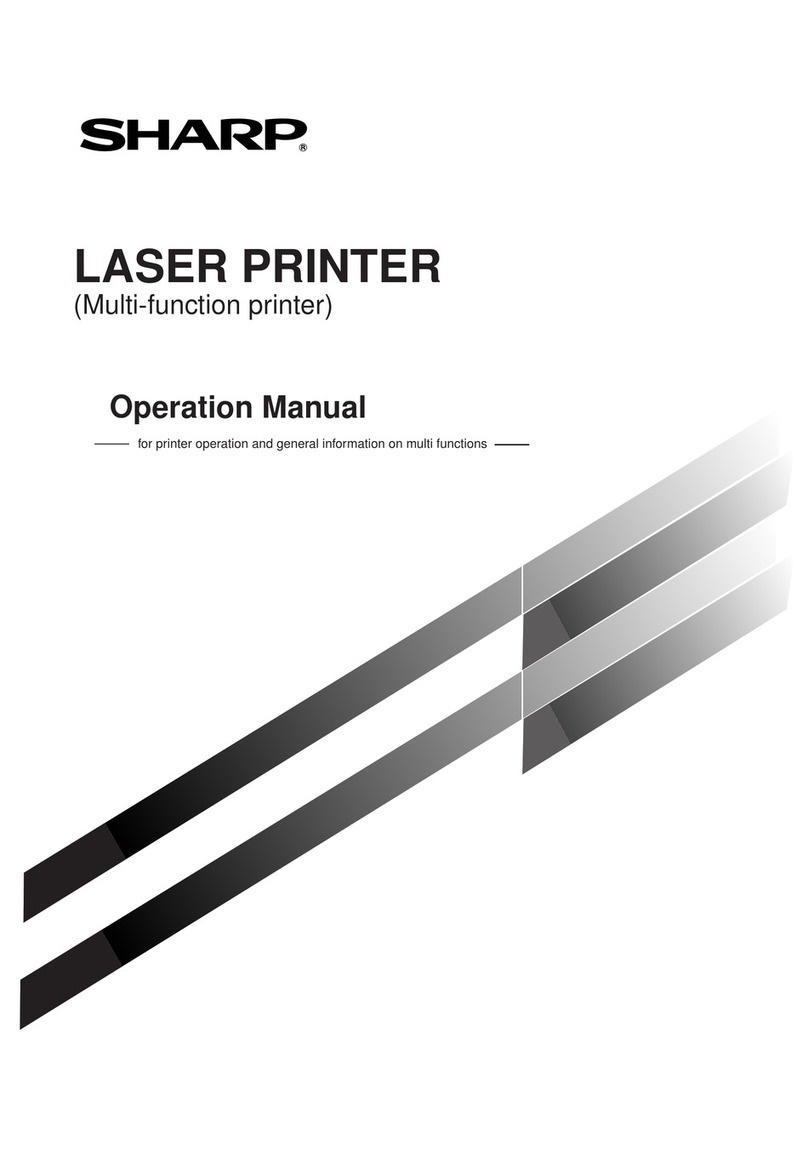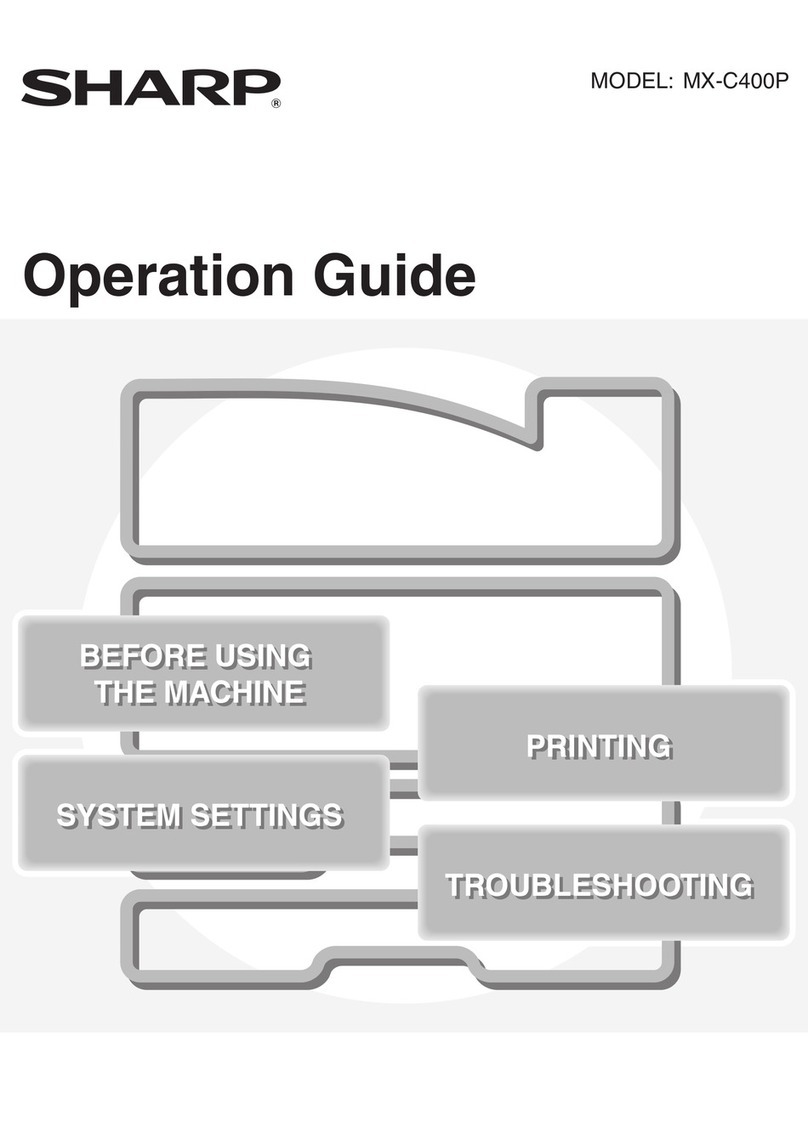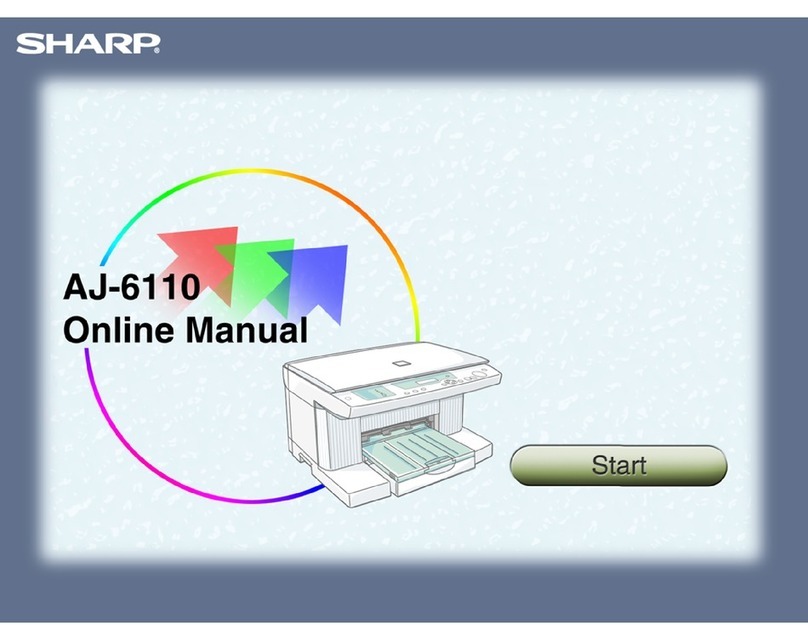Optional Units Manual
4
Main Specifications
High Capacity Feeder A3
Item Description
Paper size High Capacity Feeder*1 Standard Size:
Max SRA3 (320 x 450 mm), 12.6×19.2“ (320 x 488 mm), Min
A6
Custom Size:
98 x 148 mm to 330 x 488 mm
Bypass Tray*2 Standard Size:
Max A3, 11 x 17”, Min A6
Custom Size:
98 x 148 mm to 330 x 488 mm*3
Paper weight High Capacity Feeder 52 to 350 g/m2
Bypass Tray 52 to 300 g/m2*4
Feeding Capacity*5
/ Number of Tray
High Capacity Feeder 2100 sheets x 2-tray
Bypass Tray 250 sheets
Power supply AC 100-120 V +/- 10 %, 6 A, AC 220-240 V +/- 10 %, 4 A,
50/60 Hz common
Maximum power consumption 880 W
Dimensions W 988 x D 762 x H 992 mm
Weight 211 kg*6 / 241kg*7
*1: When setting main scanning 98 to 182 mm paper, Post Card Kit is required.
*2: Multi Bypass Tray or Multi Bypass Tray for Banner Print (Optional) is required.
*3: Banner sheet printing of up to 330 x 1200 mm is available (Optional).
*4: Banner sheet printing of 82 to 300 g/m2is available (Optional).
*5: 82 g/m paper
*6: Weight 211 kg is with an optional Multi Bypass Tray or Multi Bypass Tray for Banner Print.
*7: Weight 241 kg is with Paper Feeding Unit for the chained configuration
2nd High Capacity Feeder A3
Item Description
Paper size High Capacity Feeder*1 Standard Size:
Max SRA3 (320 x 450 mm), 12.6×19.2“ (320 x 488 mm), Min A6
Custom Size:
98 x 148 mm to 330 x 488 mm
Paper weight High Capacity Feeder 52 to 350 g/m2
Feeding Capacity*2
/ Number of Tray
High Capacity Feeder 2100 sheets x 2-tray
Power supply AC 100-120 V +/- 10 %, 5 A, AC 220-240 V +/- 10 %, 3 A, 50/60 Hz
common
Maximum power consumption 660 W
Dimensions W 988 x D 762 x H 992 mm
Weight 235 kg*3 / 211 kg*4
*1: When setting main scanning 98 to 182 mm paper, Post Card Kit is required.
*2: 82 g/m paper
*3: Weight 235 kg is with Paper Feeding Unit on top of the High Capacity Feeder A3 (shipping configuration)
*4: Weight 211 kg is with an optional Multi Bypass Tray or Multi Bypass Tray for Banner Print.
Optional Multi Bypass Tray or Multi Bypass Tray for Banner Print is required.