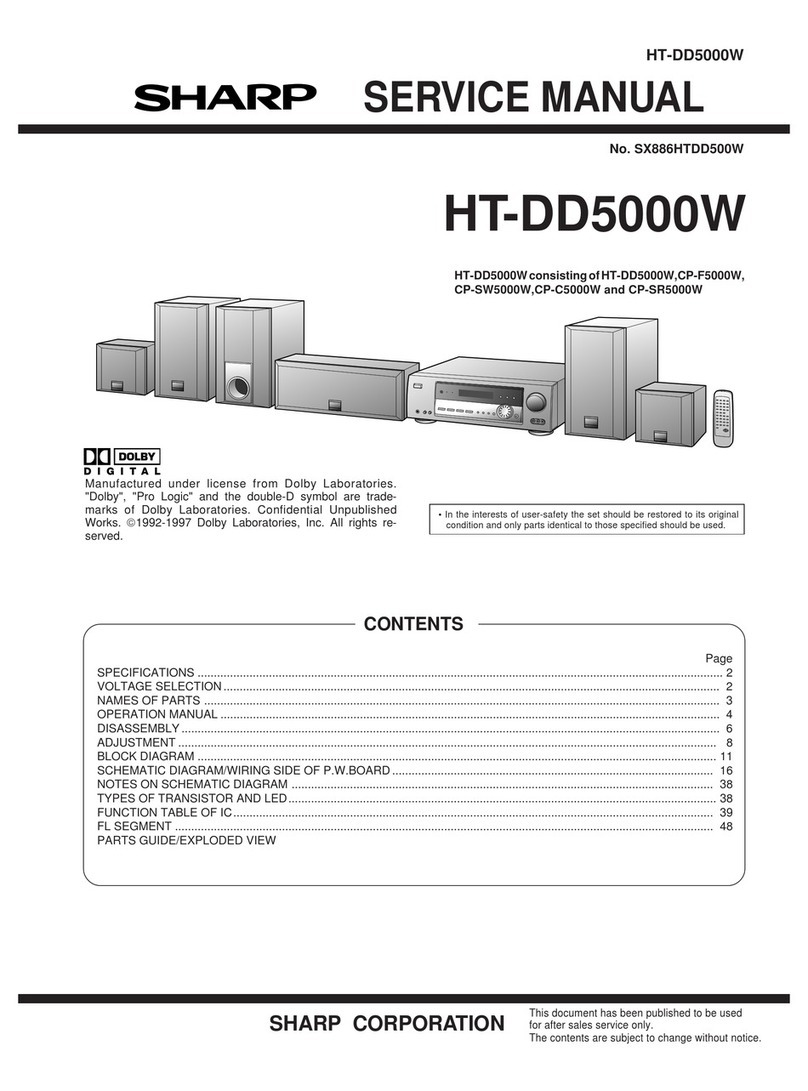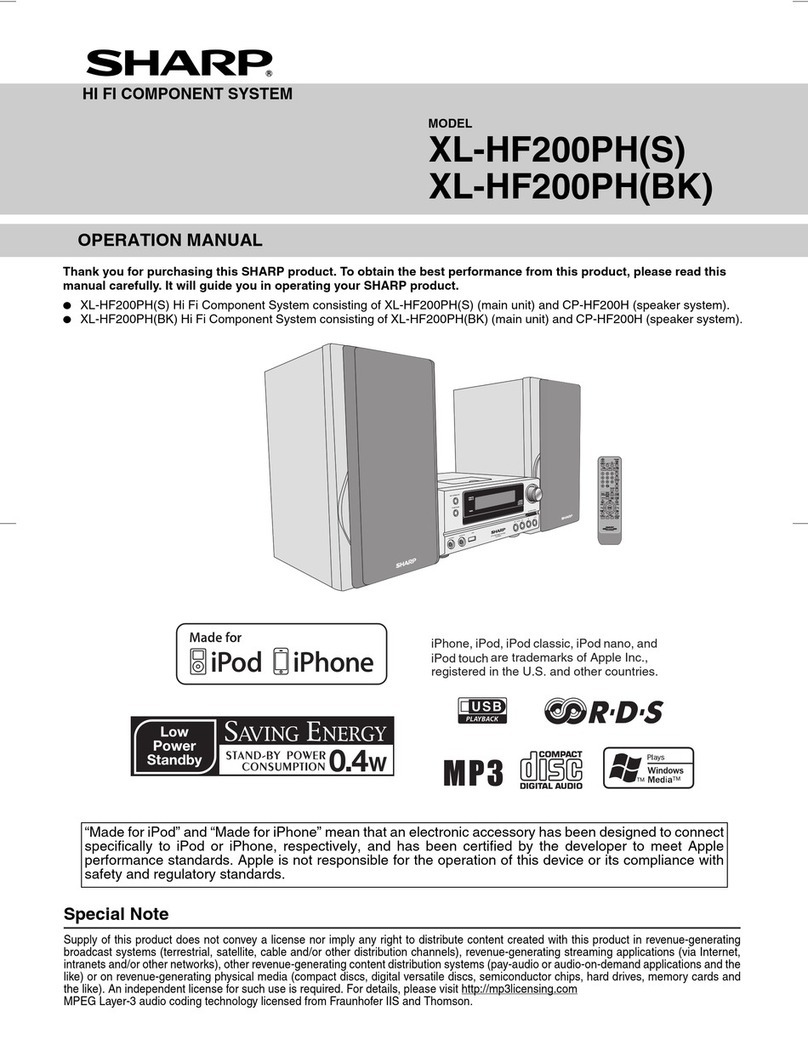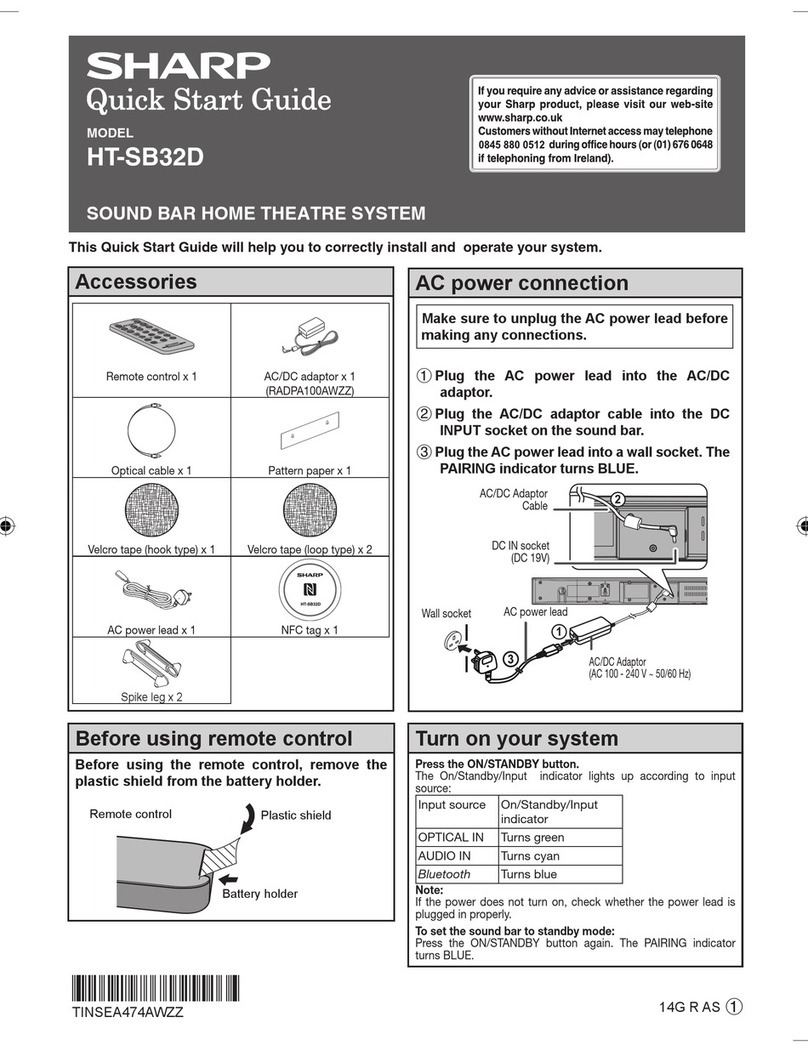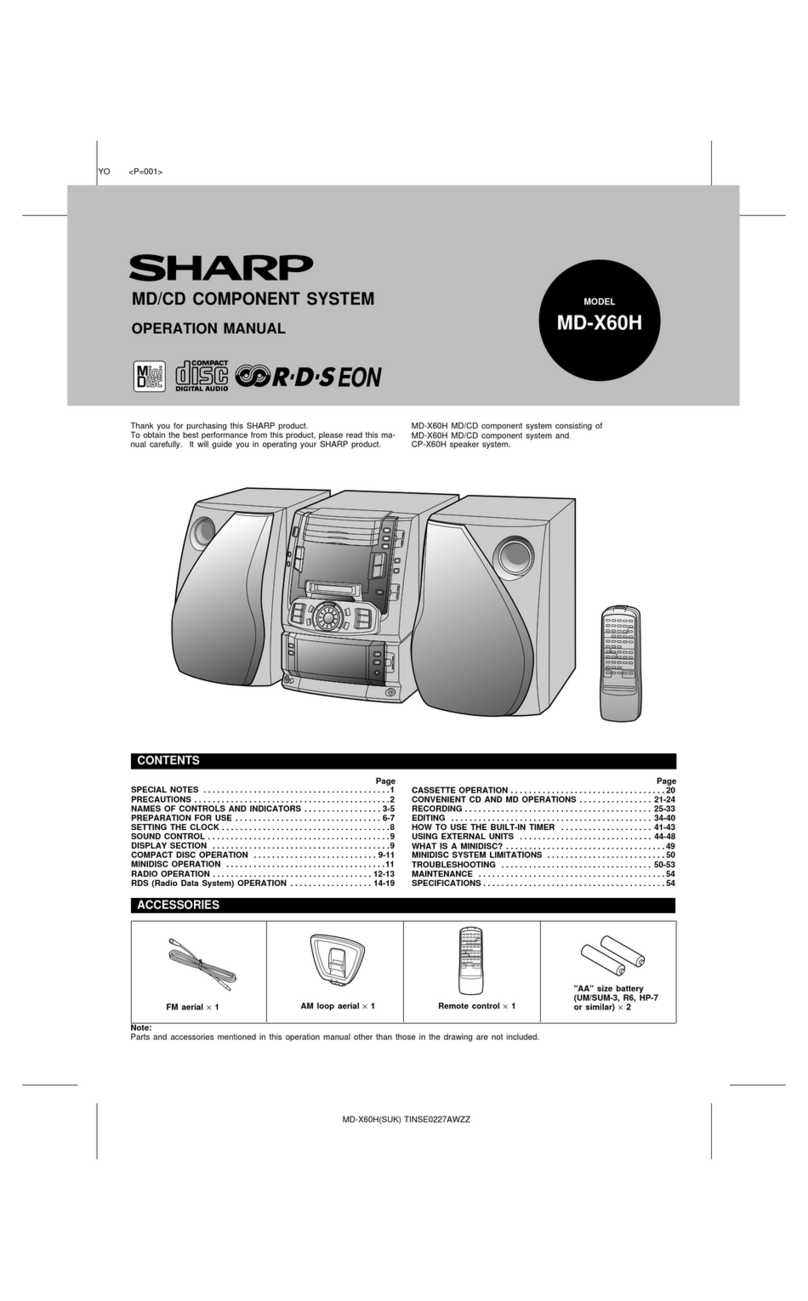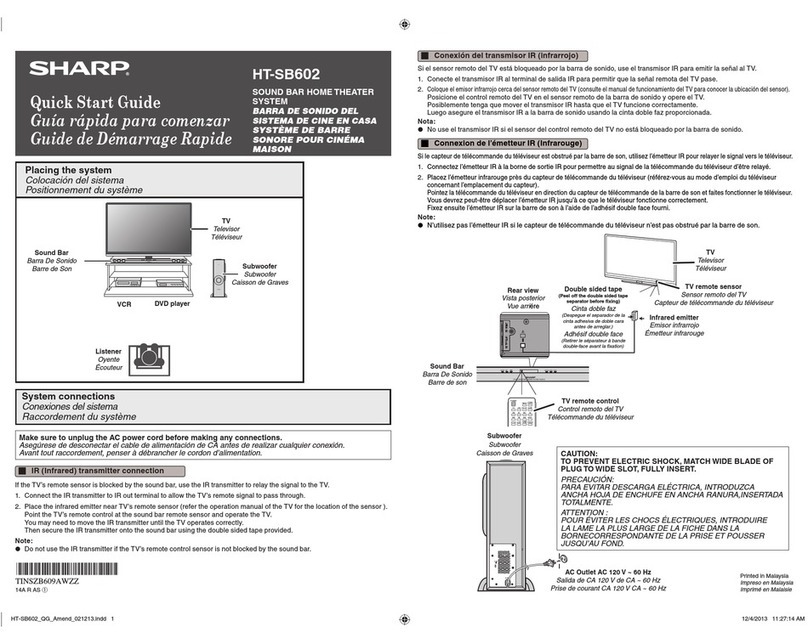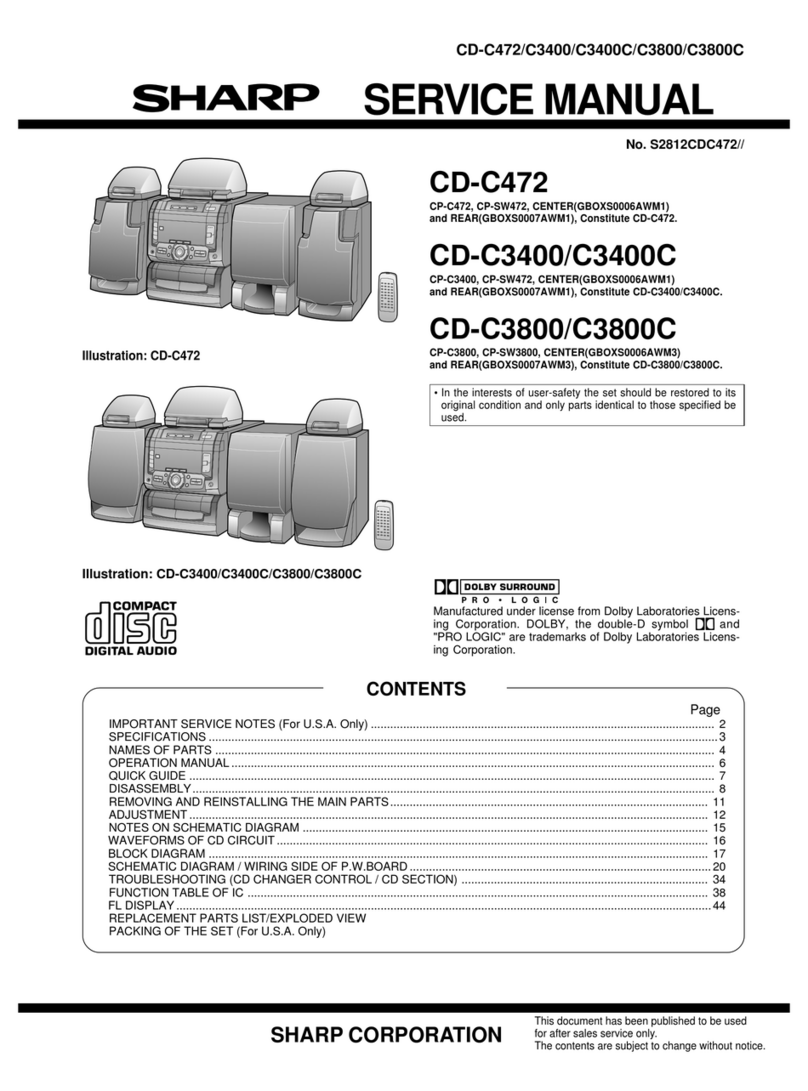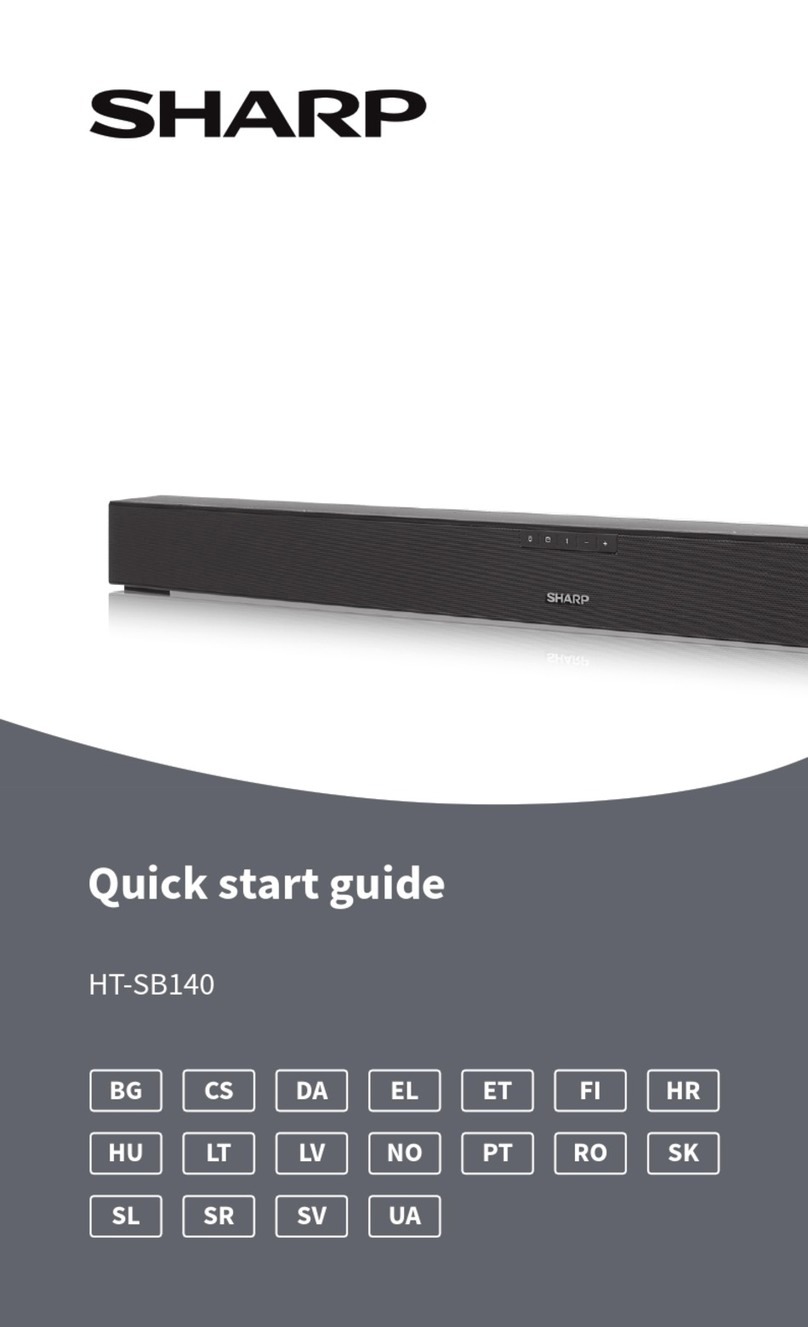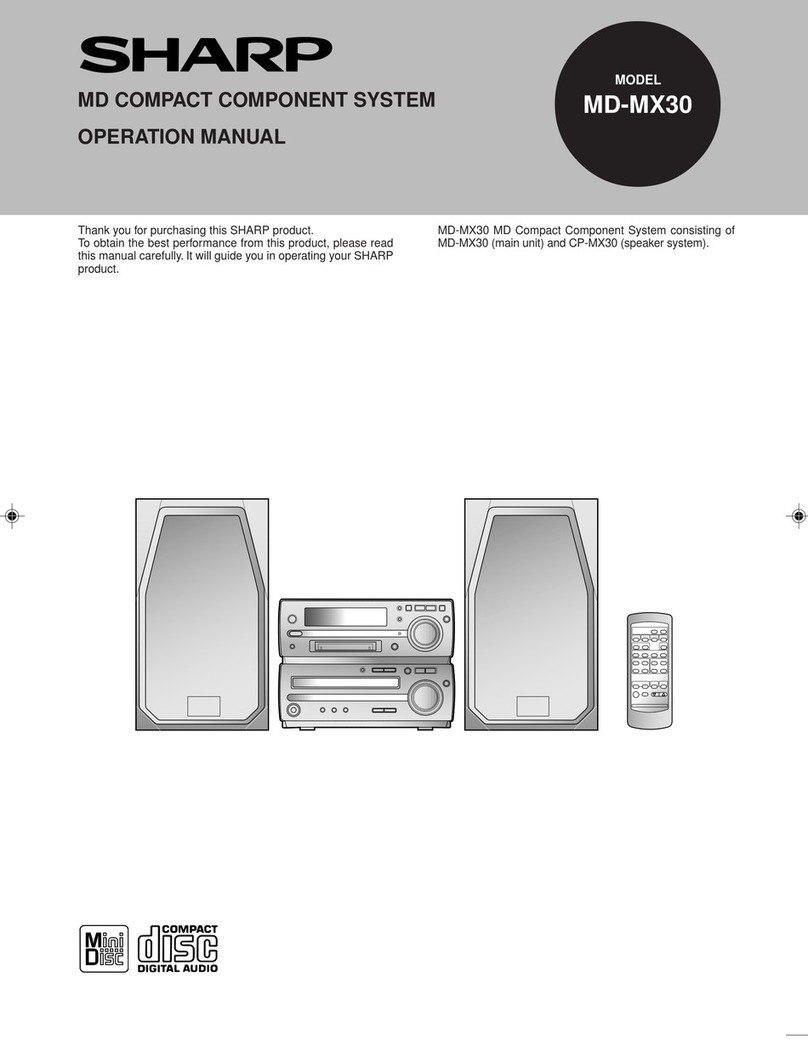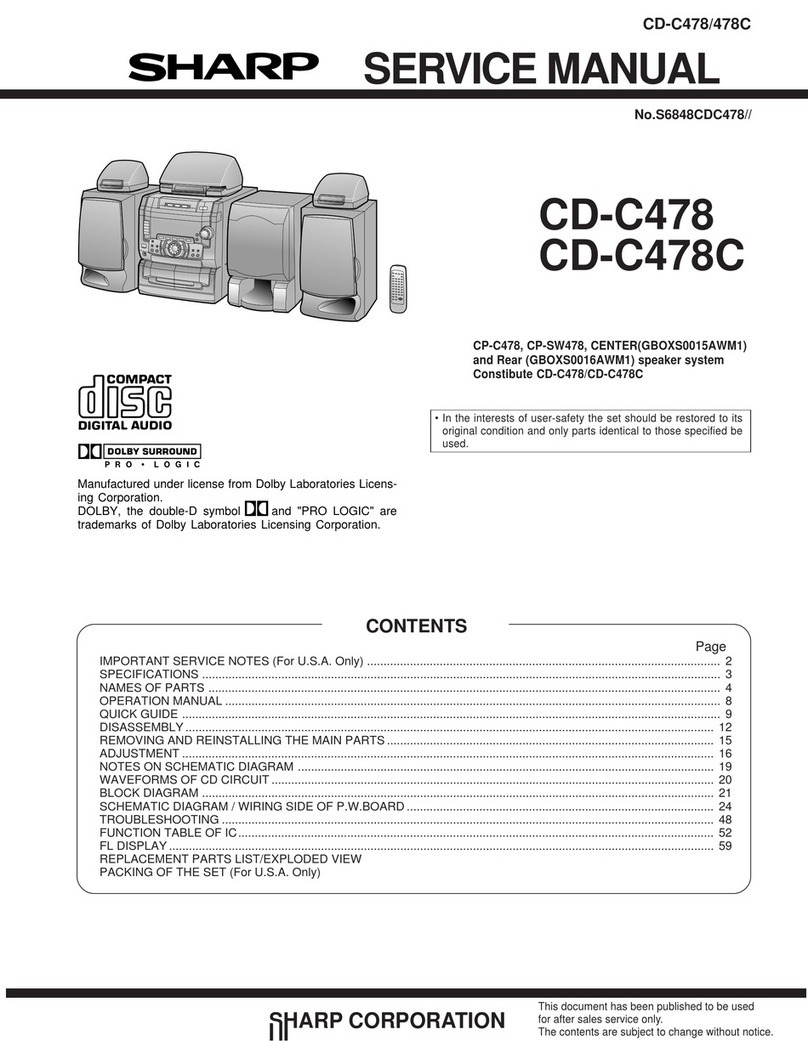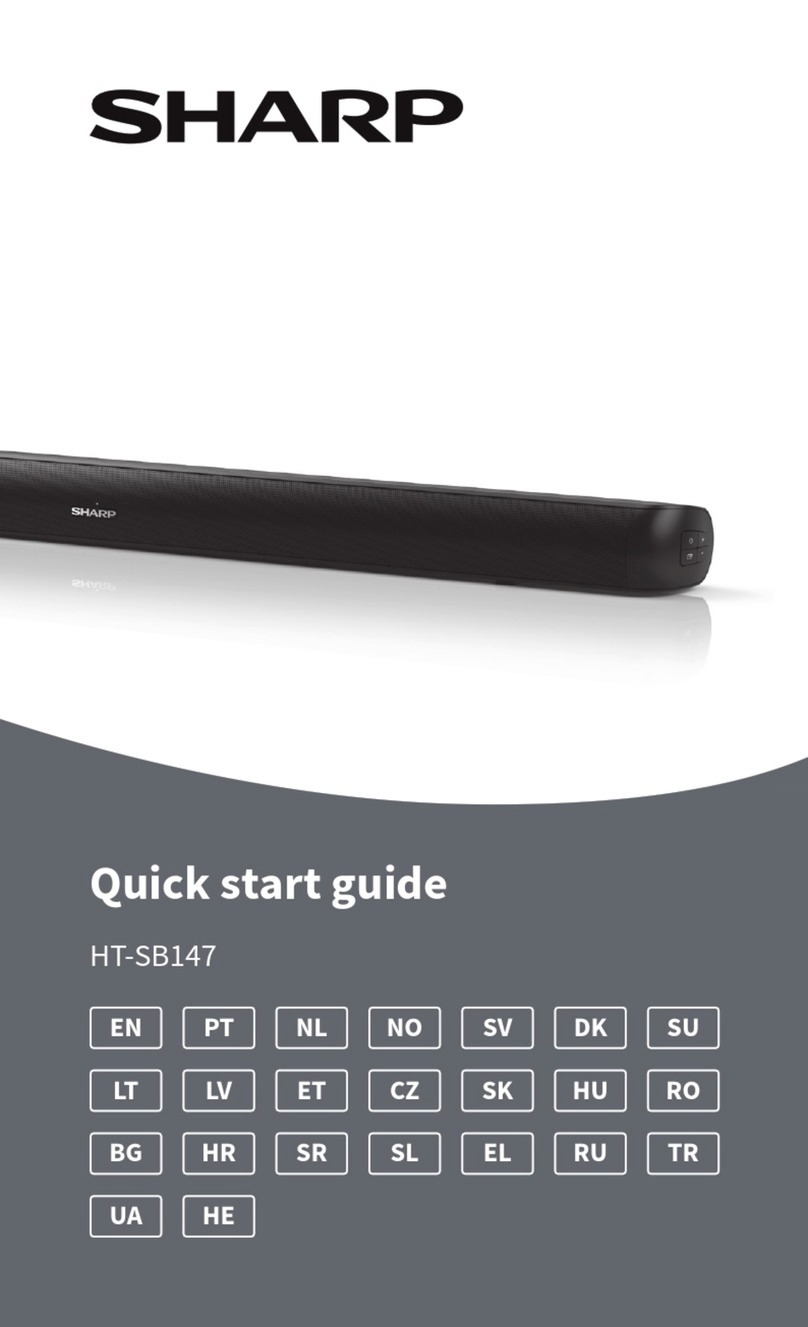E-2
IMPORTANT SAFETY INSTRUCTIONS
Electricity is used to perform many useful functions,
but it can also cause personal injuries and property
damage if improperly handled. This product has been
engineered and manufactured with the highest priority
on safety. However, improper use can result in electric
shock and/or re. In order to prevent potential danger,
please observe the following instructions when install-
ing, operating and cleaning the product. To ensure your
safety and prolong the service life of this product, please
read the following precautions carefully before use.
1) Read these instructions.
2) Keep these instructions.
3) Heed all warnings.
4) Follow all instructions.
5) Do not use this apparatus near water.
6) Clean only with dry cloth.
7) Do not block any ventilation openings. Install in
accordance with the manufacturer’s instructions.
8) Do not install near any heat sources such as ra-
diators, heat registers, stoves, or other apparatus
(including ampliers) that produce heat.
9) Do not defeat the safety purpose of the polarized
or grounding-type plug. A polarized plug has two
blades with one wider than the other. A grounding
type plug has two blades and a third grounding
prong. The wide blade or the third prong are pro-
vided for your safety. If the provided plug does
not t into your outlet, consult an electrician for
replacement of the obsolete outlet.
10) Protect the power cord from being walked on
or pinched particularly at plugs, convenience
receptacles, and the point where they exit from
the apparatus.
11) Only use attachments/accessories specied by
the manufacturer.
12) Use only with the cart, stand,
tripod, bracket, or table speci-
ed by the manufacturer, or
sold with the apparatus. When
a cart is used, use caution
when moving the cart/appara-
tus combination to avoid injury from tip-over.
13) Unplug this apparatus during lightning storms or
when unused for long periods of time.
14) Refer all servicing to qualied service person-
nel. Servicing is required when the apparatus
has been damaged in any way, such as power-
supply cord or plug is damaged, liquid has been
spilled or objects have fallen into the apparatus,
the apparatus has been exposed to rain or mois-
ture, does not operate normally, or has been
dropped.
Additional Safety Information
15) Power Sources - This product should be oper-
ated only from the type of power source indicated
on the marking label. If you are not sure of the
type of power supply to your home, consult your
product dealer or local power company. For prod-
uct intended to operate from battery power, or
other sources, refer to the operating instructions.
16)
Overloading - Do not overload wall outlets, exten-
sion cords, or integral convenience receptacles
as this can result in a risk of re or electric shock.
17)
Object and Liquid Entry - Never push objects
of any kind into this product through openings
as they may touch dangerous voltage points or
short-out parts that could result in a re or electric
shock.
To prevent re or shock hazard, do not expose this
appliance to dripping or splashing. No objects lled
with liquids, such as vases, shall be placed on the
apparatus.
18) Damage Requiring Service - Unplug this product
from the wall outlet and refer servicing to quali-
ed service personnel under the following condi-
tions:
a. When the AC cord or plug is damaged,
b. If liquid has been spilled, or objects have fallen
into the product,
c.
If the product has been exposed to rain or water,
d.
If the product does not operate normally by fol-
lowing the operating instructions. Adjust only
those controls that are covered by the operating
instructions as an improper adjustment of other
controls may result in damage and will often re-
quire extensive work by a qualied technician to
restore the product to its normal operation,
e. If the product has been dropped or damaged in
any way, and
f.
When the product exhibits a distinct change in
performance - this indicates a need for service.
19) Replacement Parts - When replacement parts
are required, be sure the service technician has
used replacement parts specied by the manu-
facturer or have the same characteristics as the
original part. Unauthorized substitutions may
result in re, electric shock, or other hazards.
20) Safety Check - Upon completion of any service
or repairs to this product, ask the service techni-
cian to perform safety checks to determine that
the product is in proper operating condition.