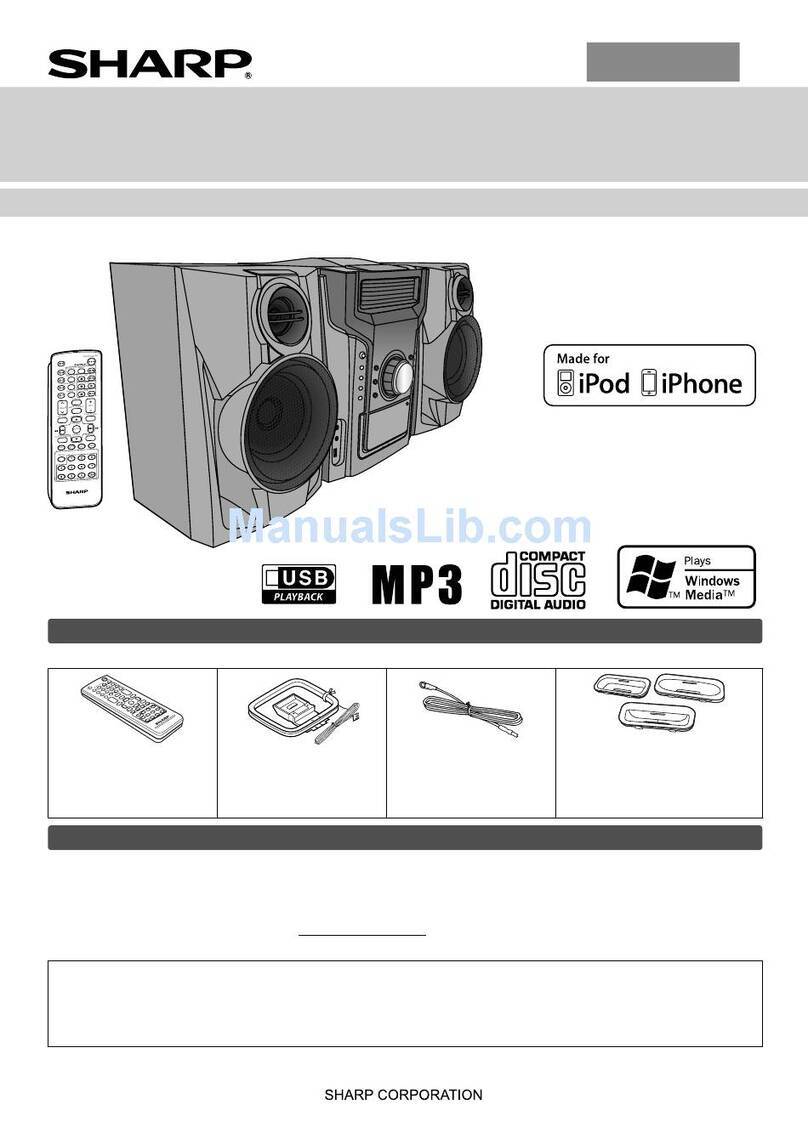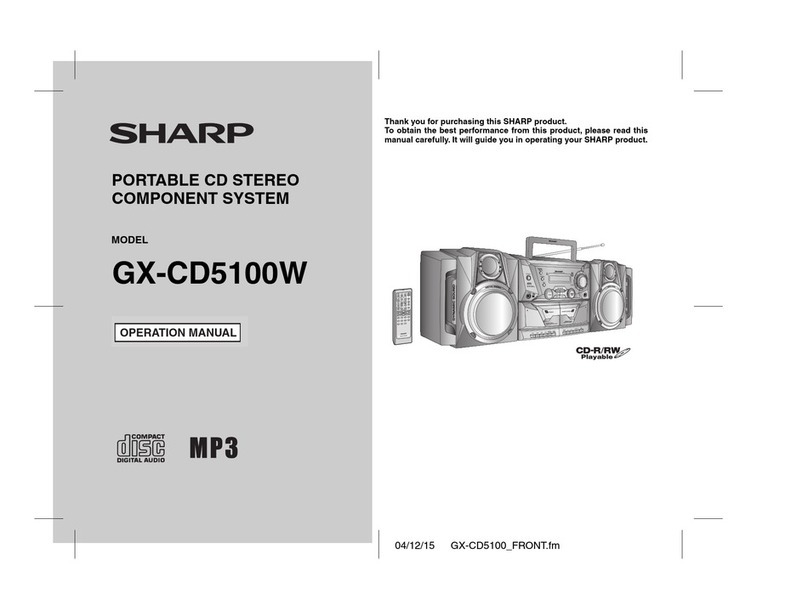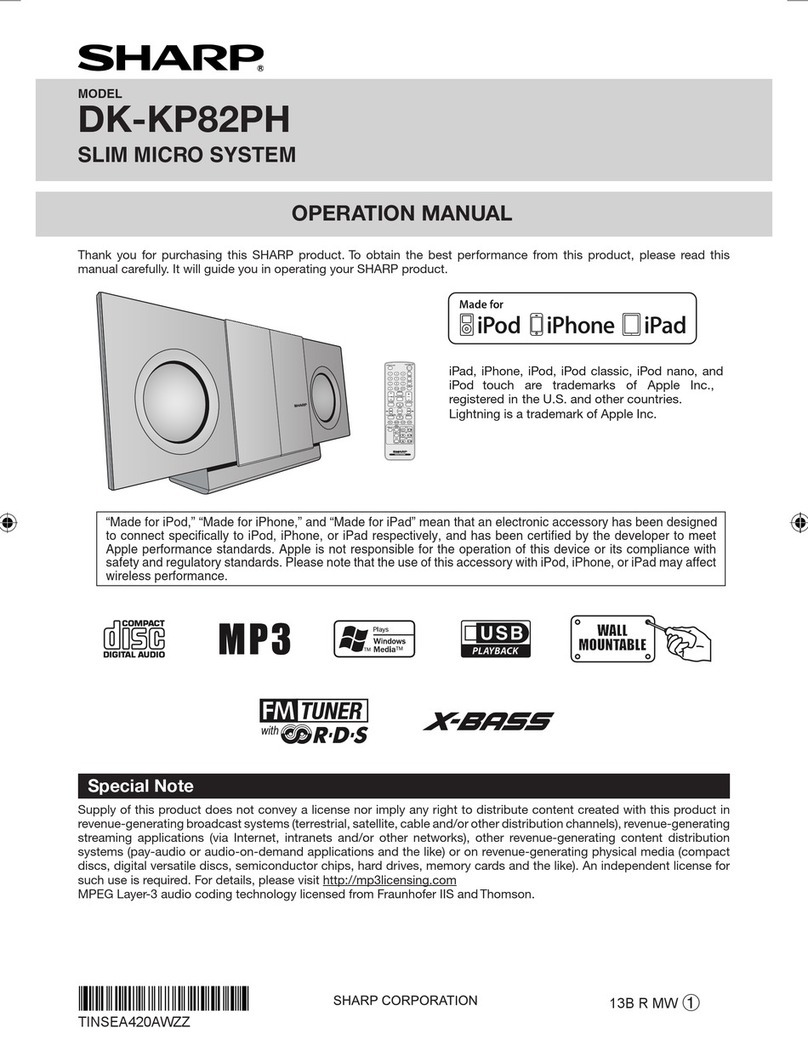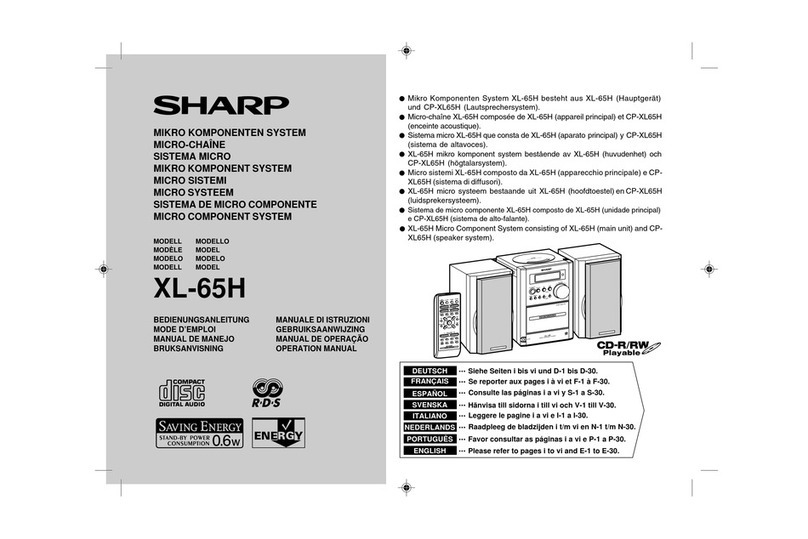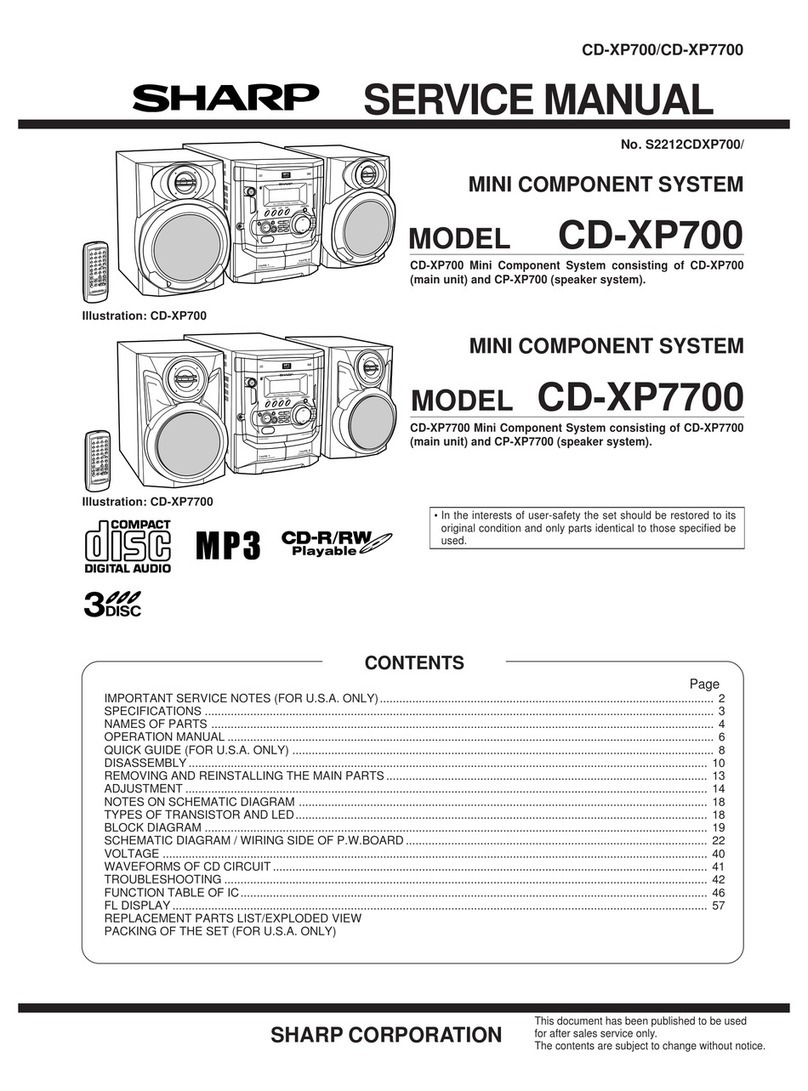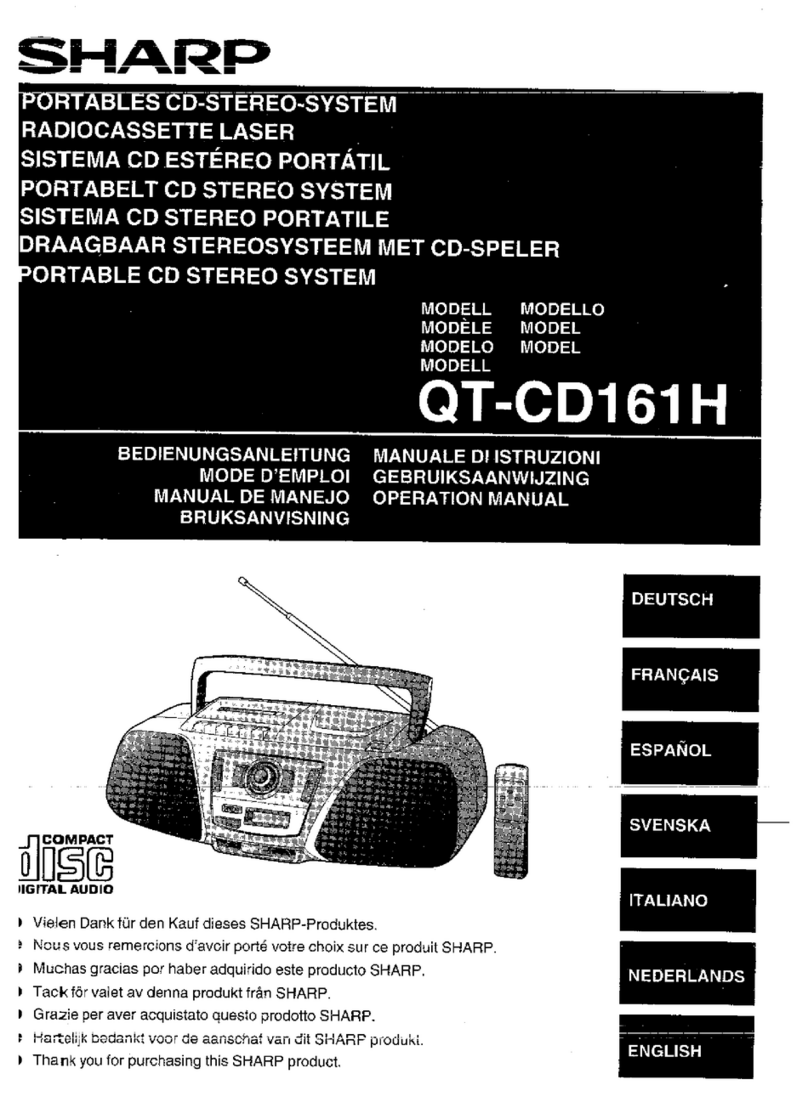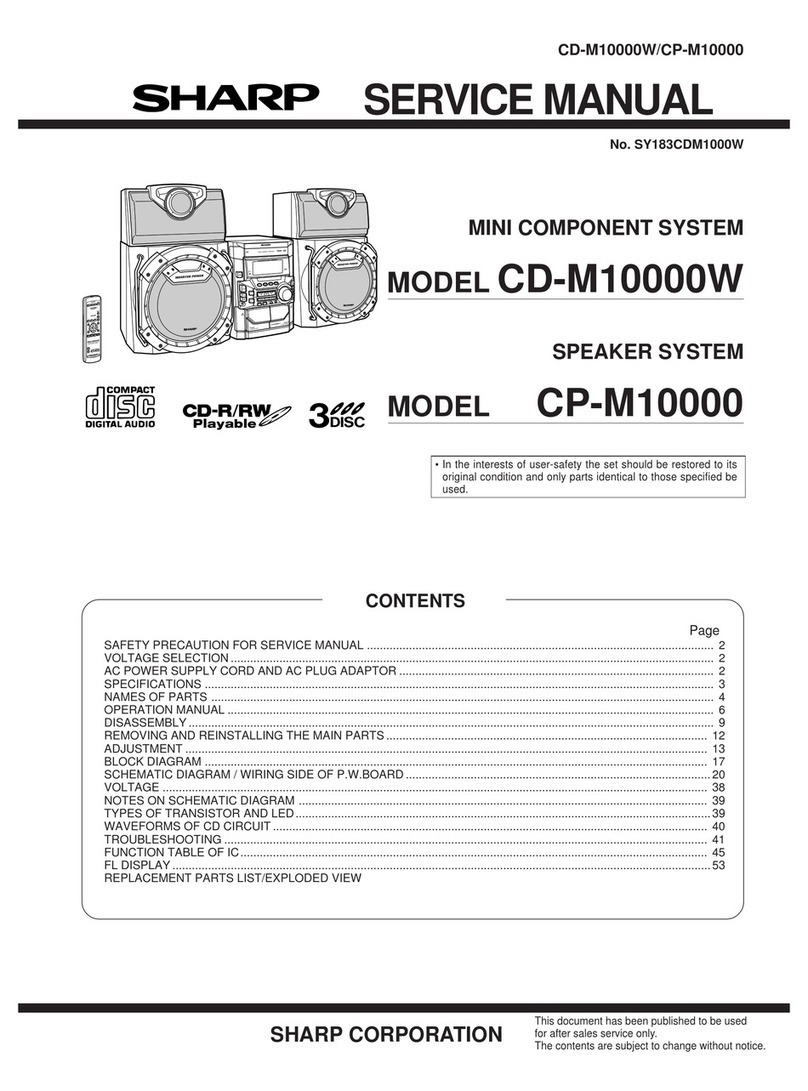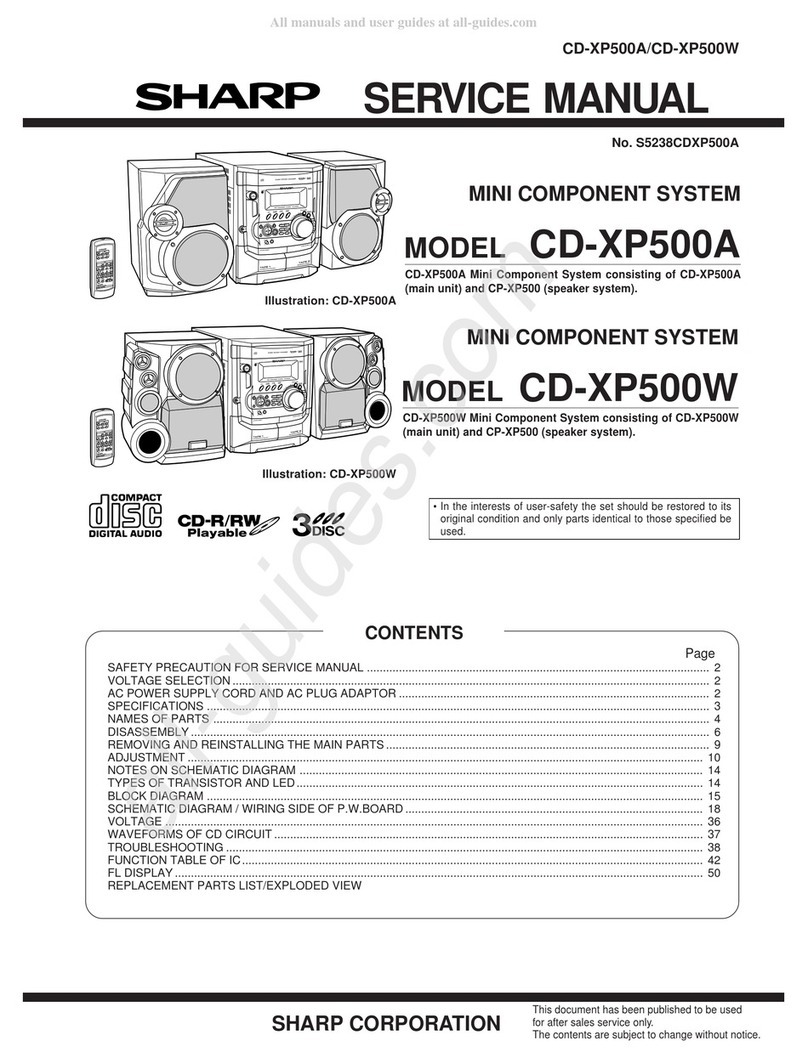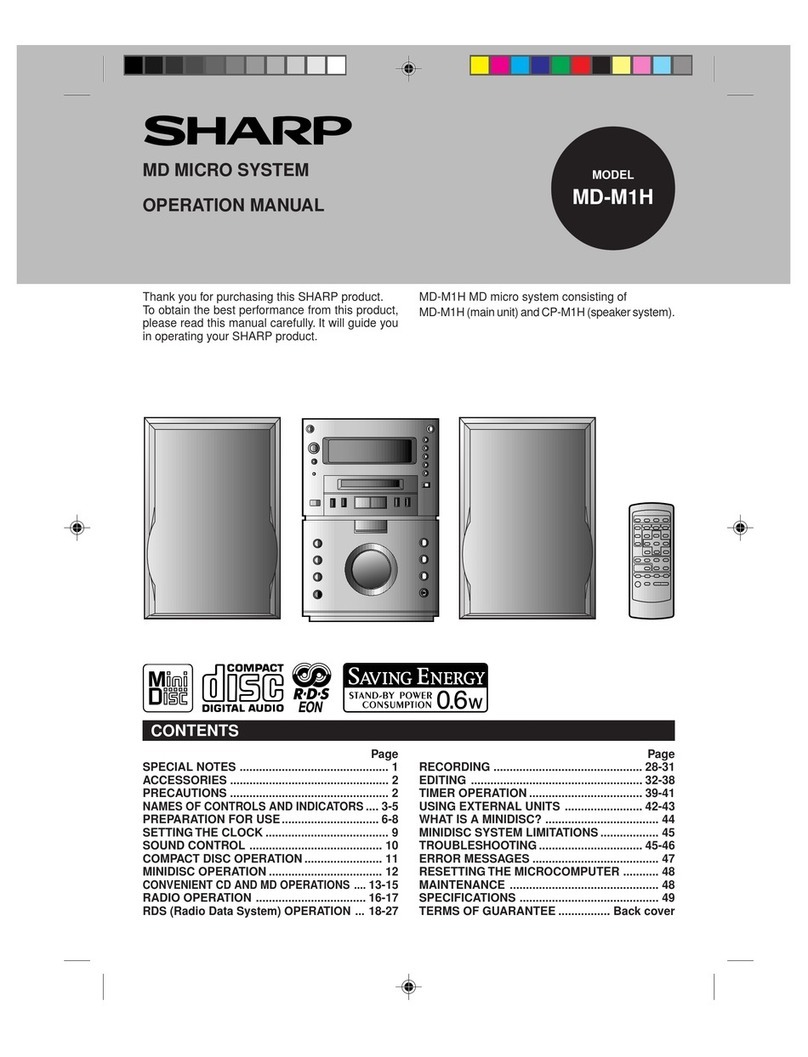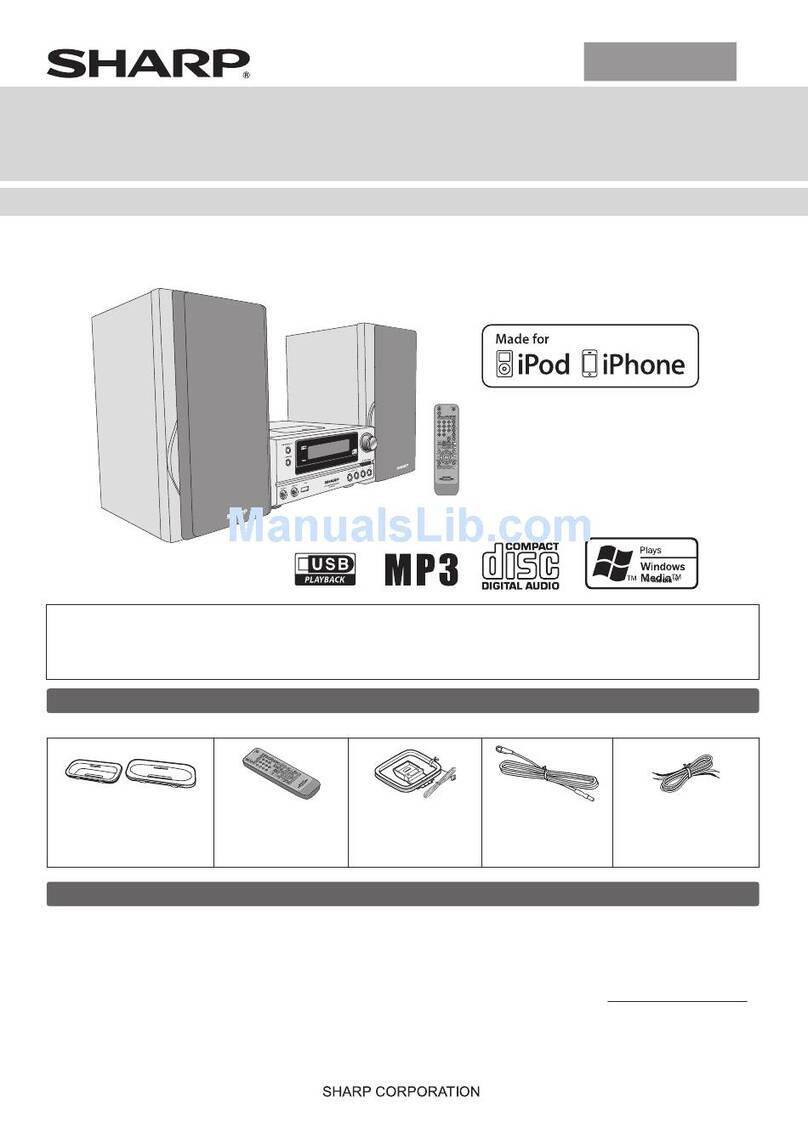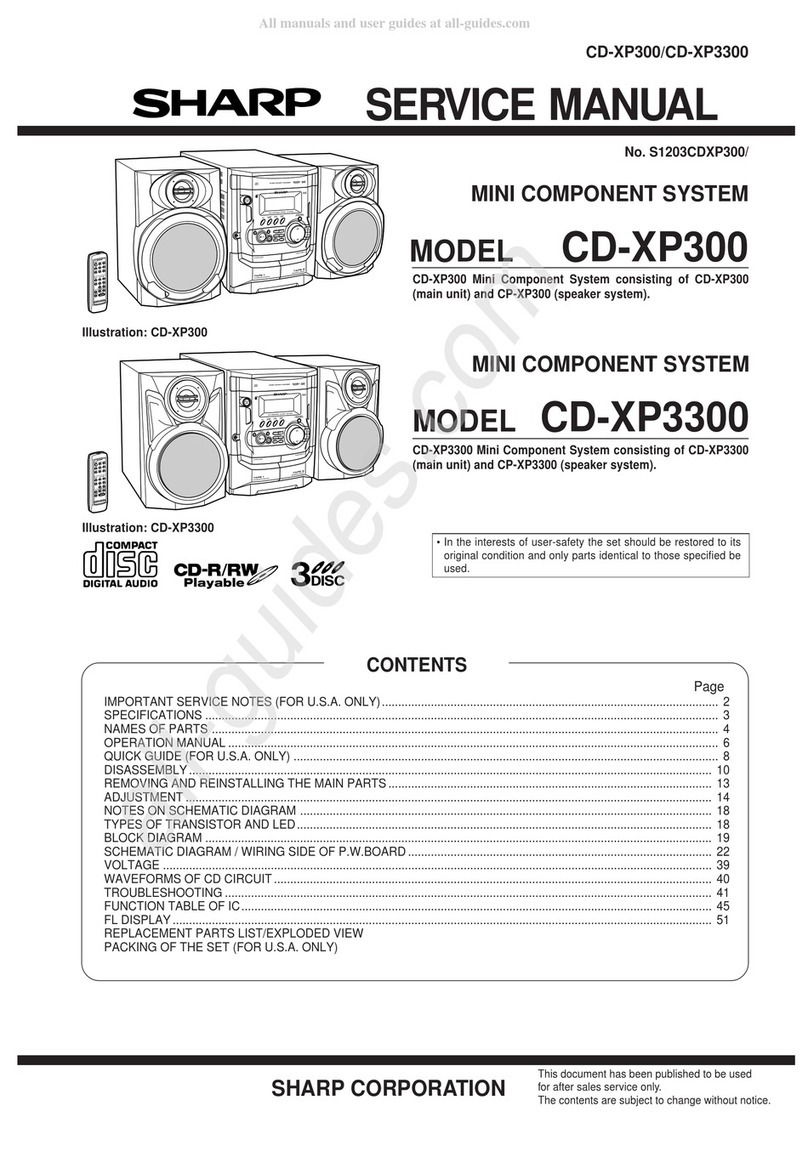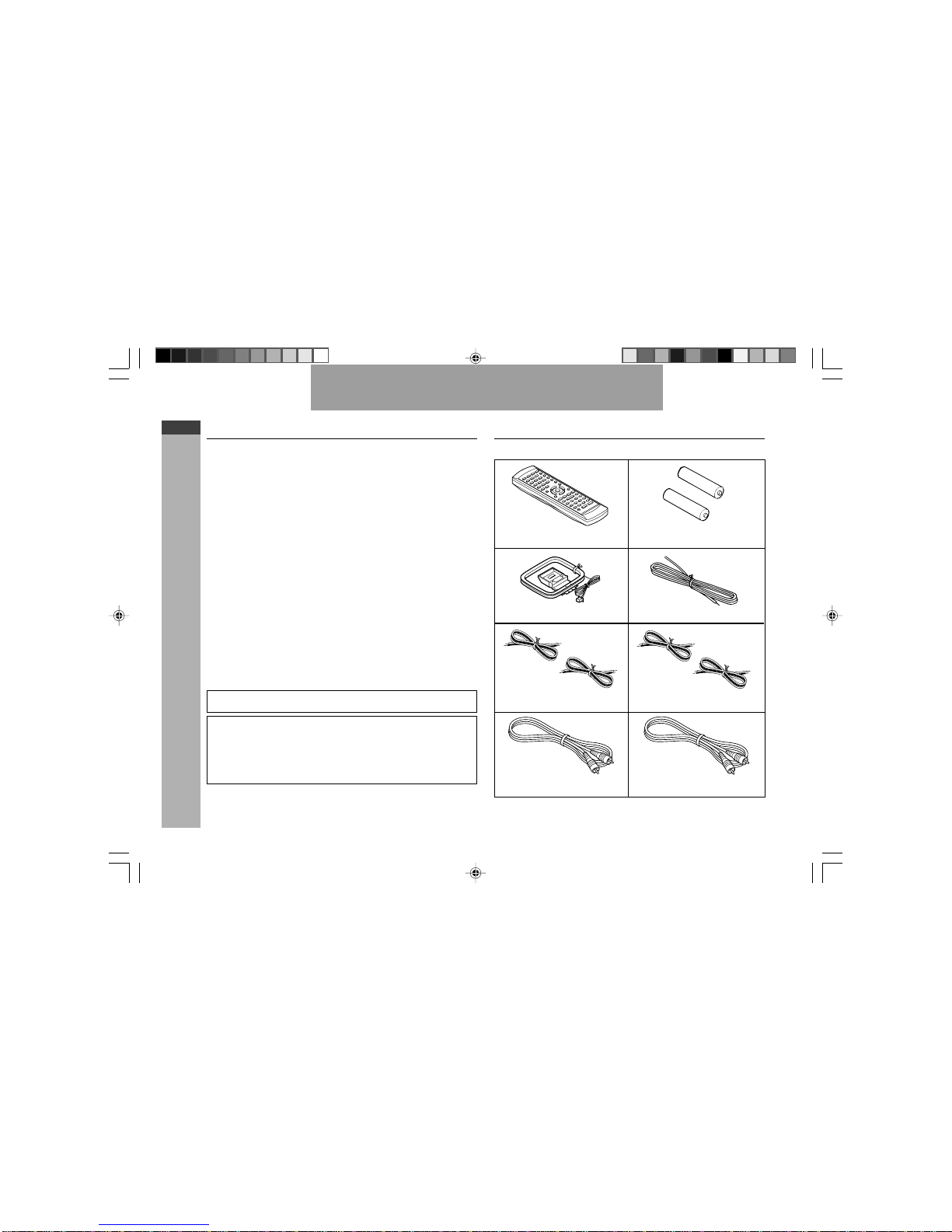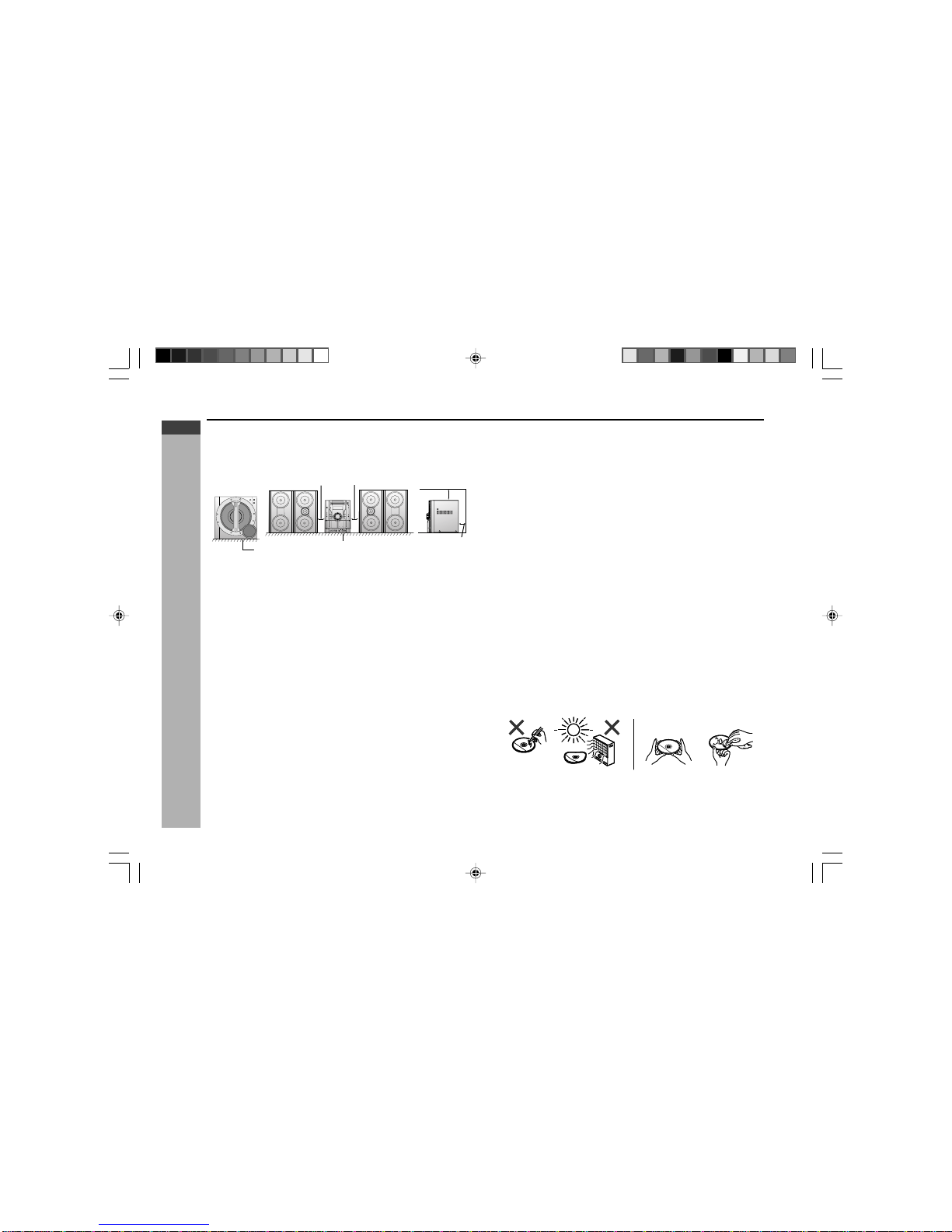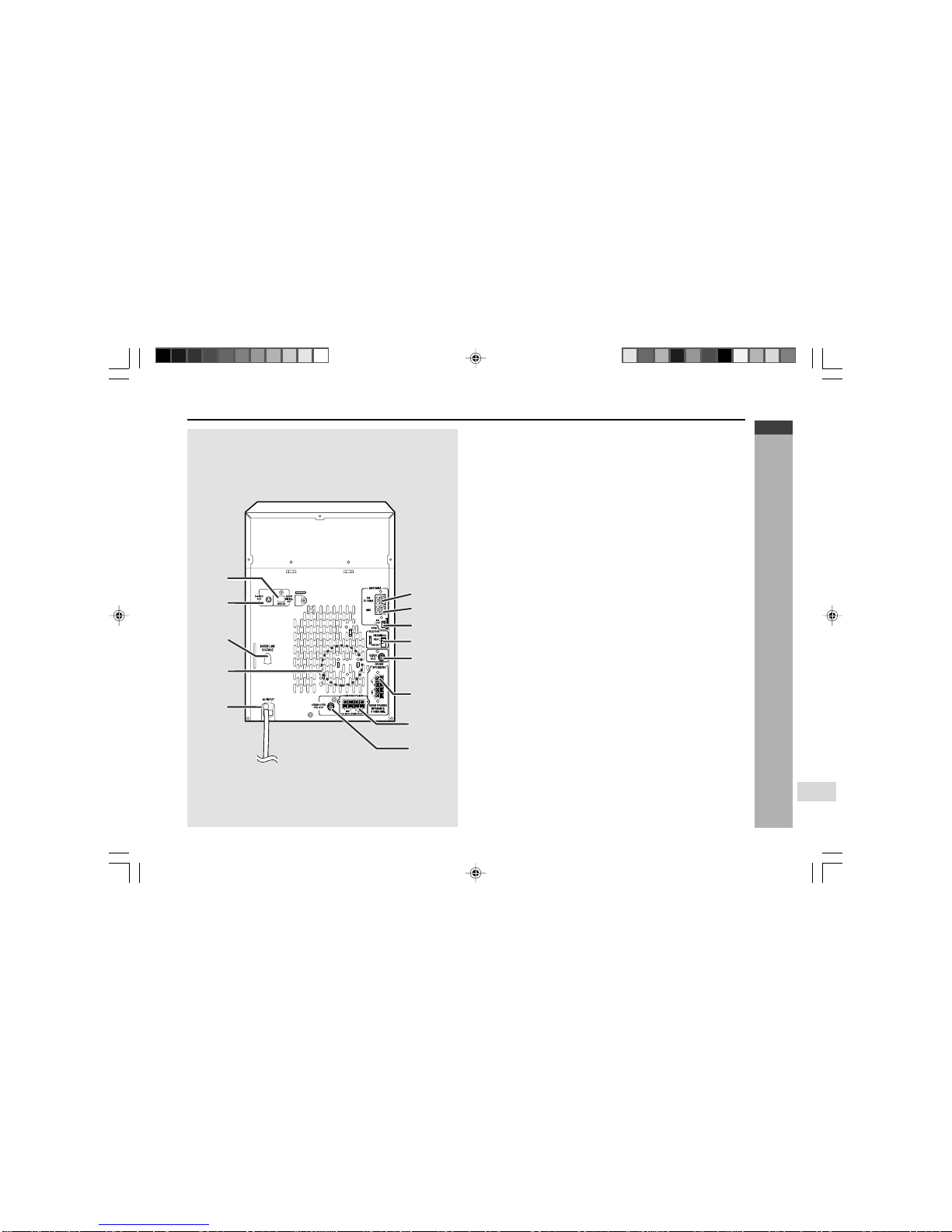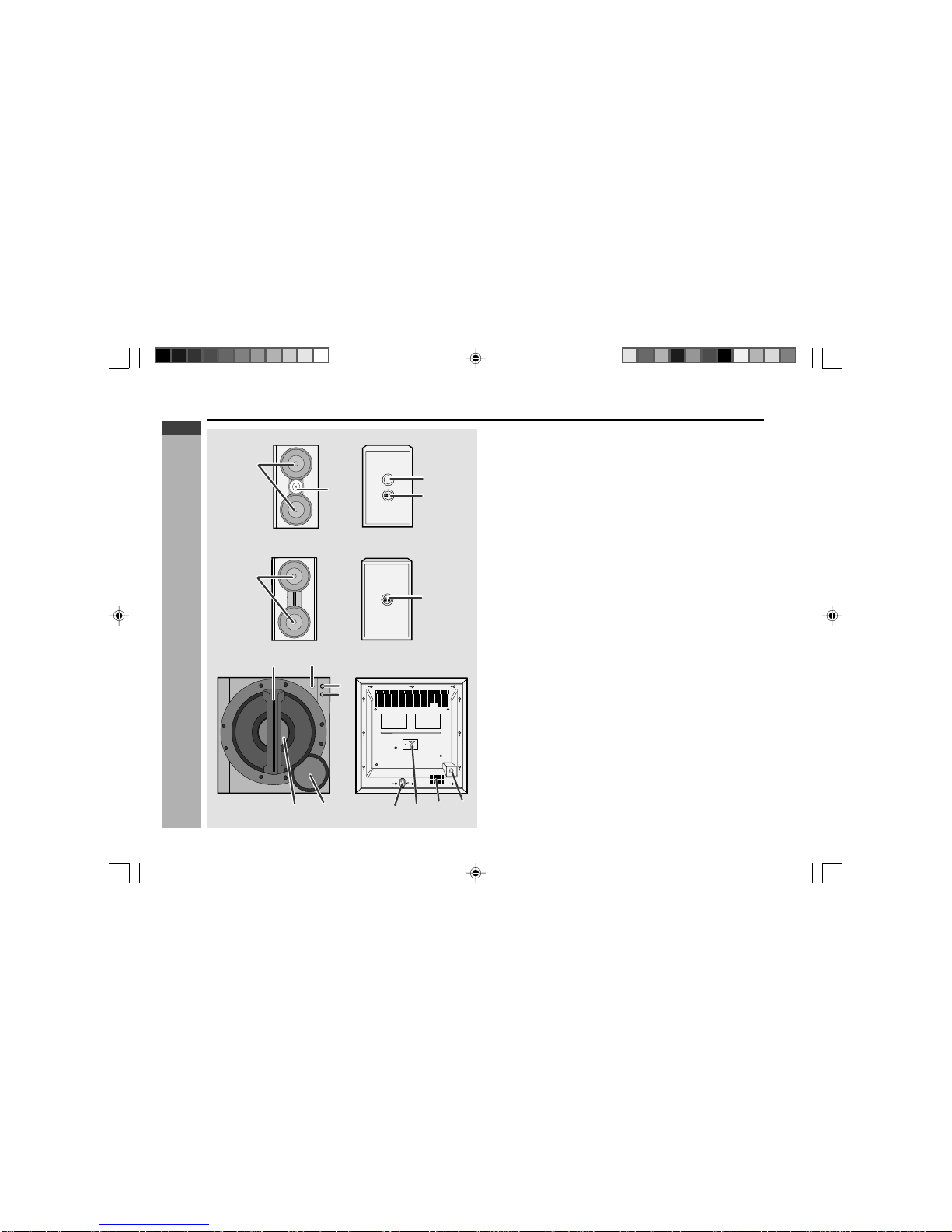E-8
ENGLISH
General Information
CD-G10000DVD (S)
TINSZA160AWZZ
CD-G10000DVD
CP-G10000
7
1
2
20
21
22
23
24
25
26
27
28
3
4
5
6
7
8
9
10
18
19
11
15 33 34 35 36
37 38 39 40
29 30 31 32
16 17
12 13 14
GAME
/VIDEO
RRMCGA015AWSA
HRemote control Reference page
1. Remote Control Transmitter................................................................ 17
2. Disc Number Select Buttons ................................................... 22, 33, 46
3. DVD Top Menu Button ......................................................................... 44
4. Clock/Timer Button ............................................................ 19, 66, 68, 69
5. Direct Search Button ..................................................................... 51, 52
6. Clear/Display Button ............................................................................ 43
7. Enter Button ................................................................................... 24, 28
8. Cursor Left Button ......................................................................... 27, 51
9. Memory/Dimmer Button ...................................18, 19, 43, 51, 57, 66, 67
10. Cursor Down Button ................................................................ 24, 28, 51
11. Tape Record Pause Button ......................................... 61, 62, 63, 64, 65
12. DVD Chapter Skip/DVD/Video CD/MP3/ WMAFast Reverse/Video CD/
CD/MP3/WMA Track Down/Tape Fast Wind and Tuner Preset Down,
Time Down Button ................................................................... 34, 35, 50
13. DVD/Video CD/CD/MP3/WMA Pause Button ...................................... 35
14. DVD Chapter Skip/DVD/Video CD/MP3/WMAFast Forward/Video CD/
CD/MP3/WMA Track Up/Tape Fast Wind and Tuner Preset Up,
Time Up Button ........................................................................ 34, 35, 50
15. Tape 2 Reverse Play Button .........................................55, 59, 61, 62, 63
16. DVD/Video CD/CD/MP3/WMA/Tape Stop Button .......................... 33, 51
17. DVD/Video CD/CD/MP3/WMA/Tape 1 Play/
Tape 2 Forward Play Button .......................................................... 33, 51
18. Shift Button .................................................................................... 24, 55
19. Volume Up or Down Button................................................................. 18
20. On/Stand-by Button ....................................................................... 18, 23
21. Echo Level Up/Down Button .............................................................. 54
22. DVD Direct Button................................................................................ 37
23. DVD Menu Button ................................................................................ 44
24. Return Button ................................................................................. 38, 39
25. CD Random Button ..............................................................................50
26. Cursor Up Button ..................................................................... 24, 28, 51
27. Cursor Right Button....................................................................... 27, 51
28. DVD/Video CD Slow Button................................................................. 34
29. DVD/Video CD/CD/MP3/WMA Repeat Button ..................................... 42
30. DVD Subtitle Button............................................................................. 38
31. DVD Angle Button ................................................................................ 38
32. DVD Zoom Button ................................................................................ 41
33. DVD/Video CD/CD/MP3/WMA Button ............................................ 23, 33
34. Tuner (Band) Button ............................................................................ 56
35. Tape (1 VV
VV
V2) Button ....................................................................... 58, 59
36. Game/Video Button........................................................................ 54, 70
37. Equaliser Mode Select Button............................................................. 18
38. Extra Bass Button ................................................................................18
39. DVD 3-D Virtual Surround Button ....................................................... 39
40. DVD On Screen Button ........................................................................ 32
*CD-G10000DVD(EN)06-09 05.1.17, 10:468