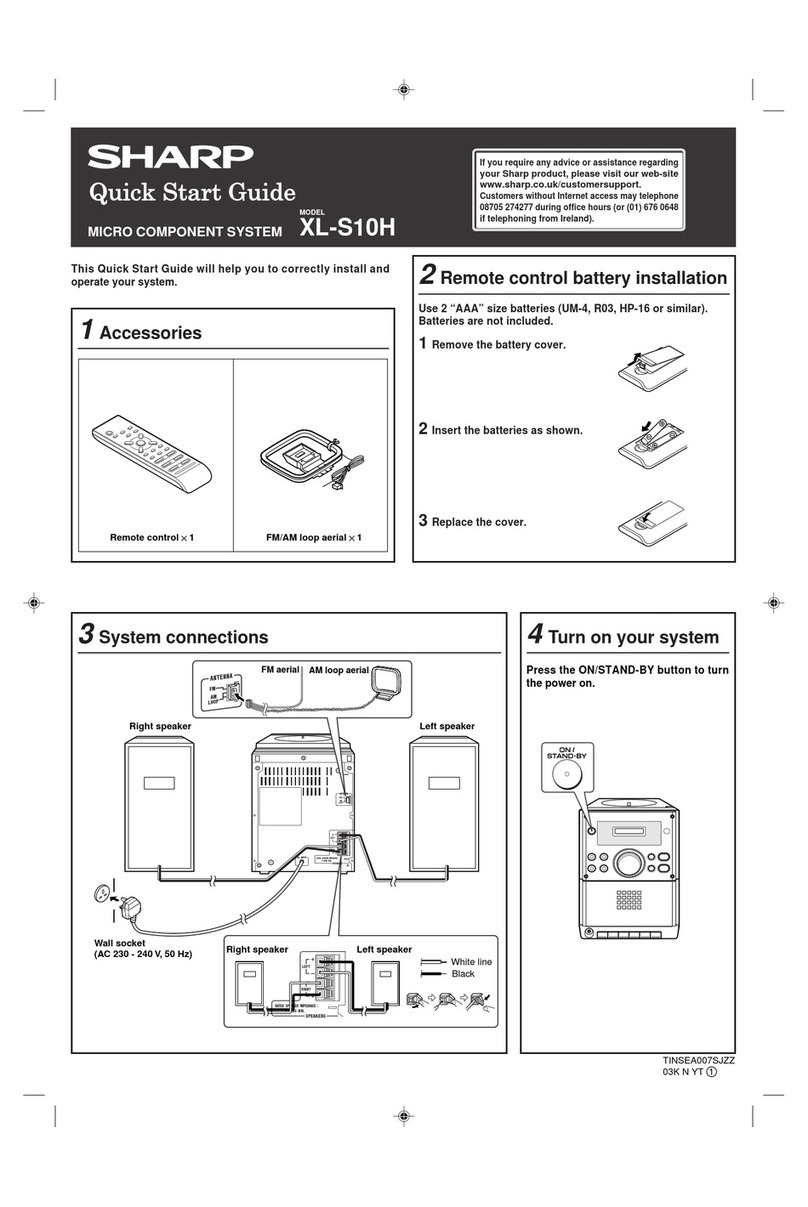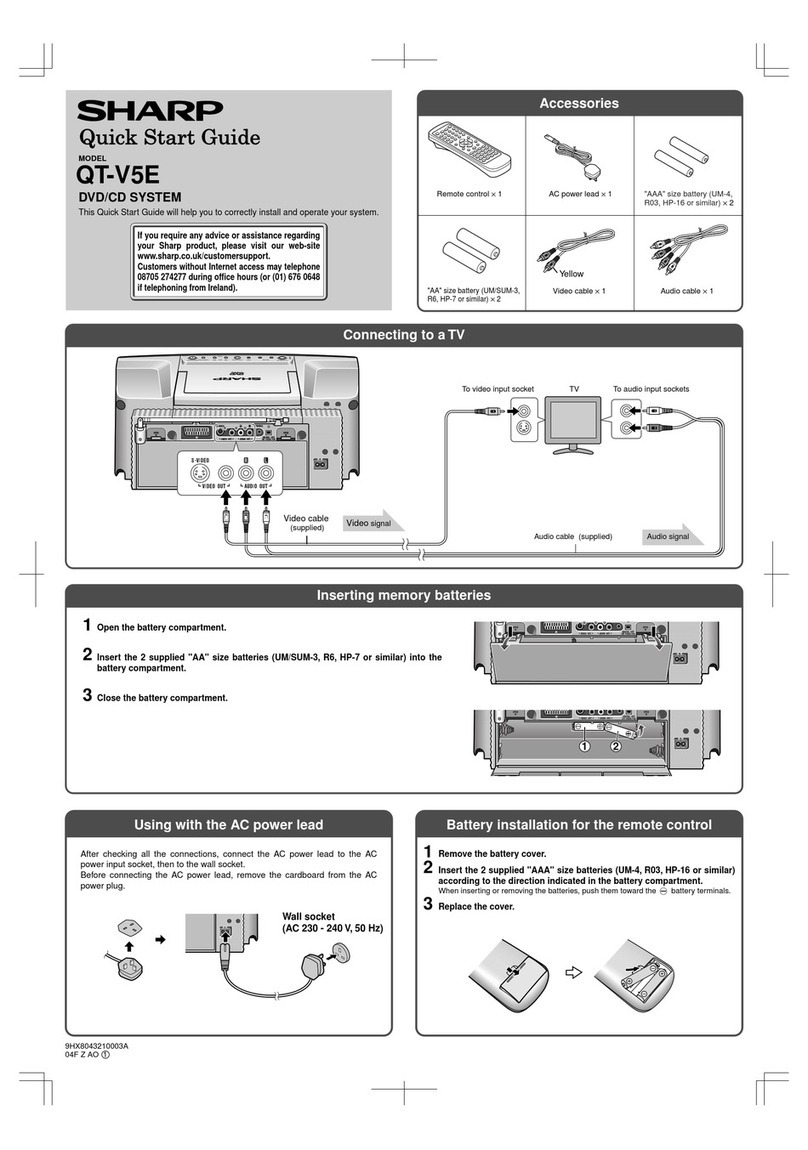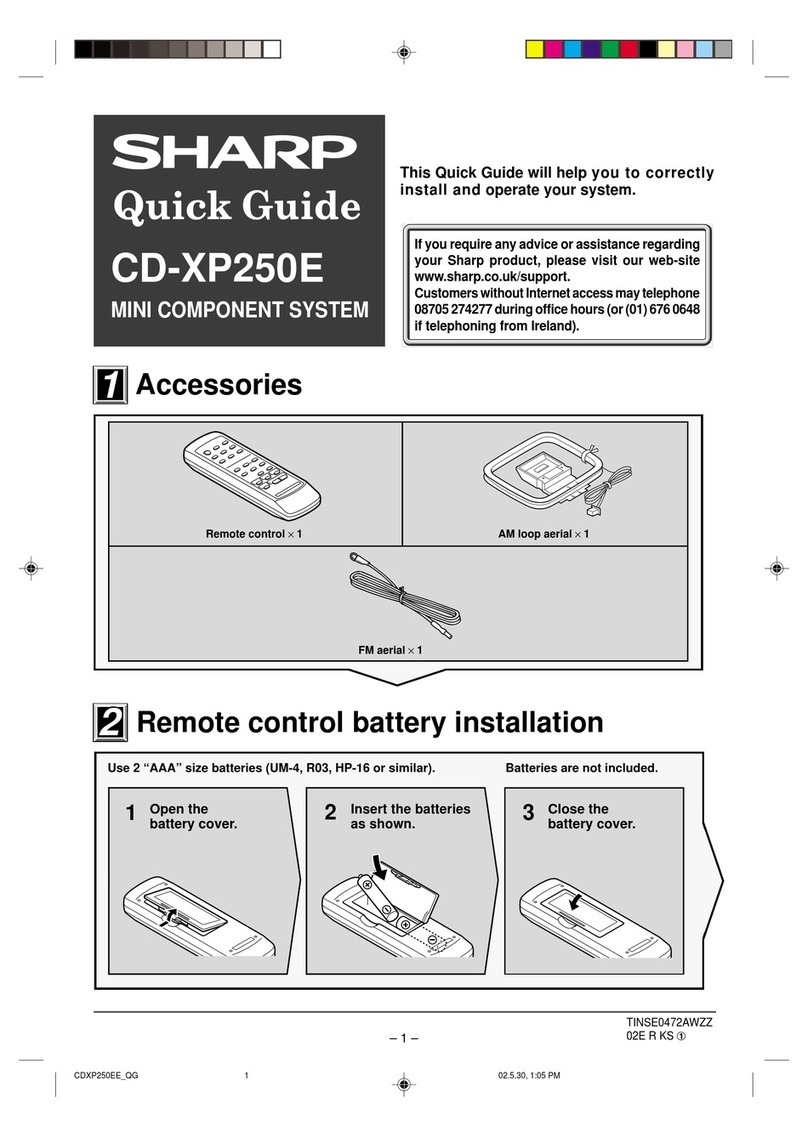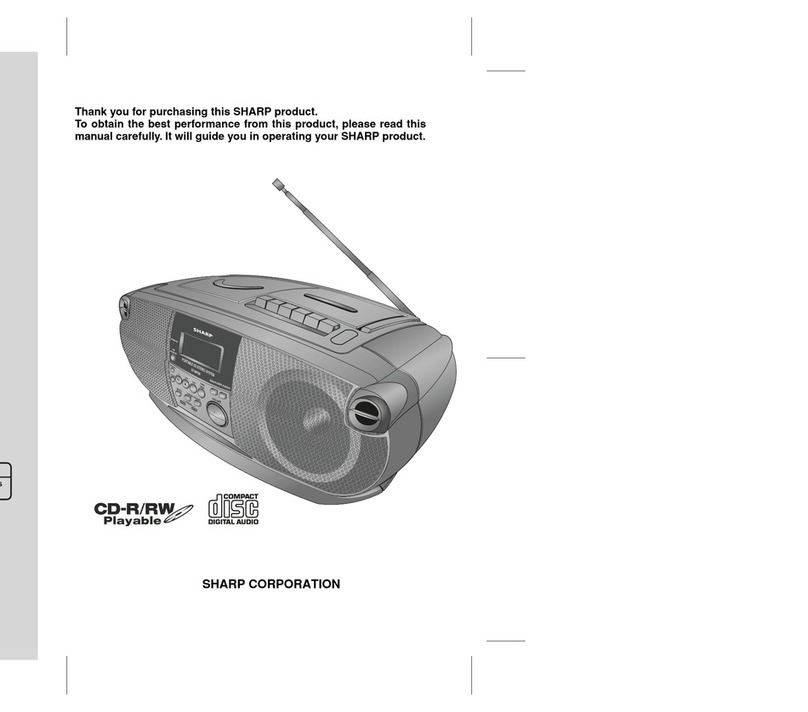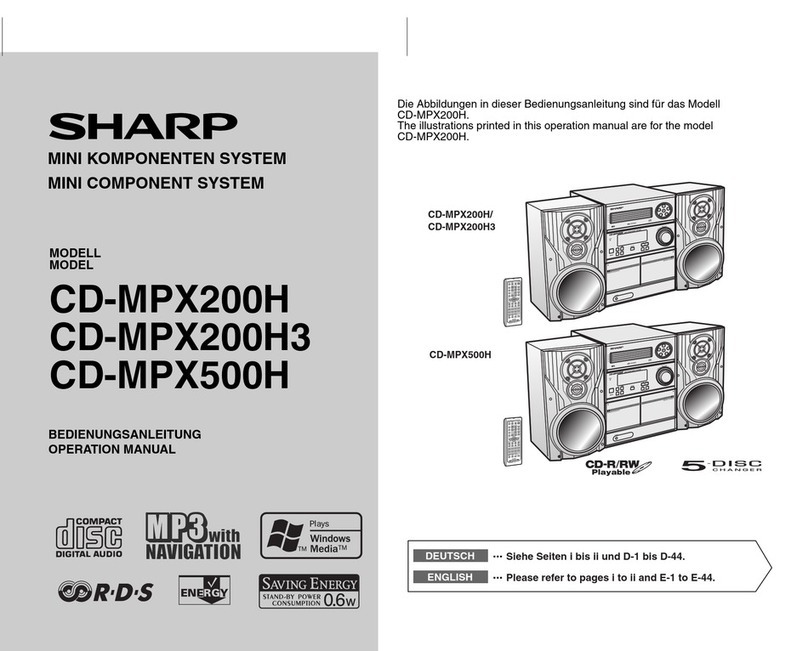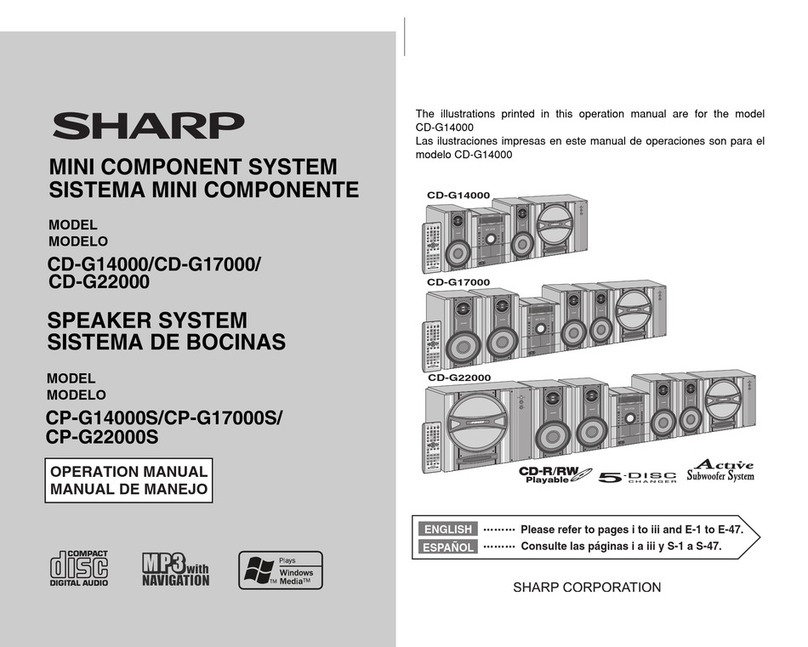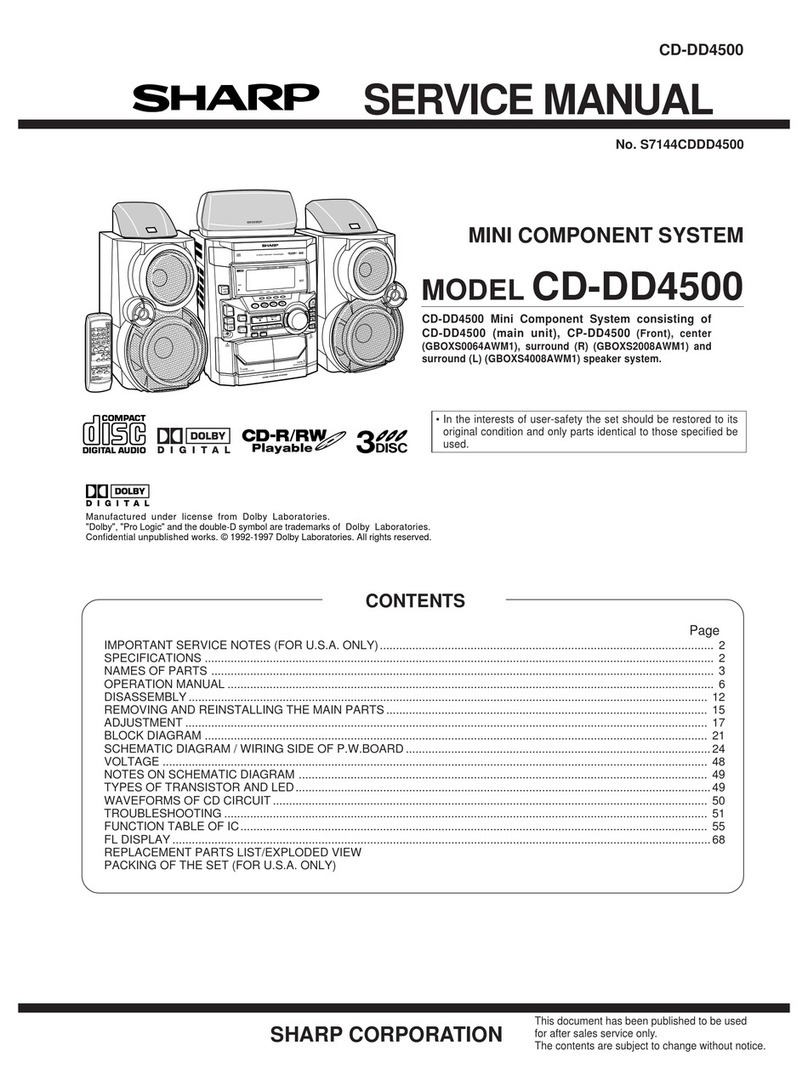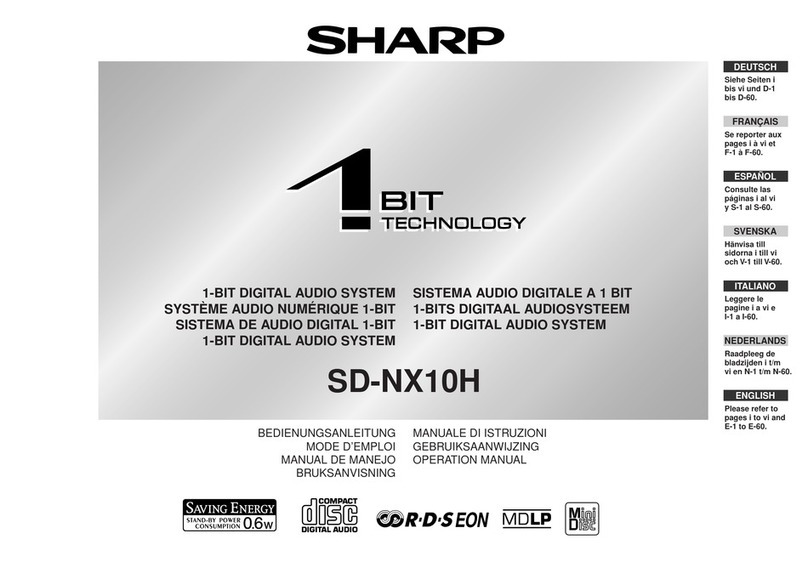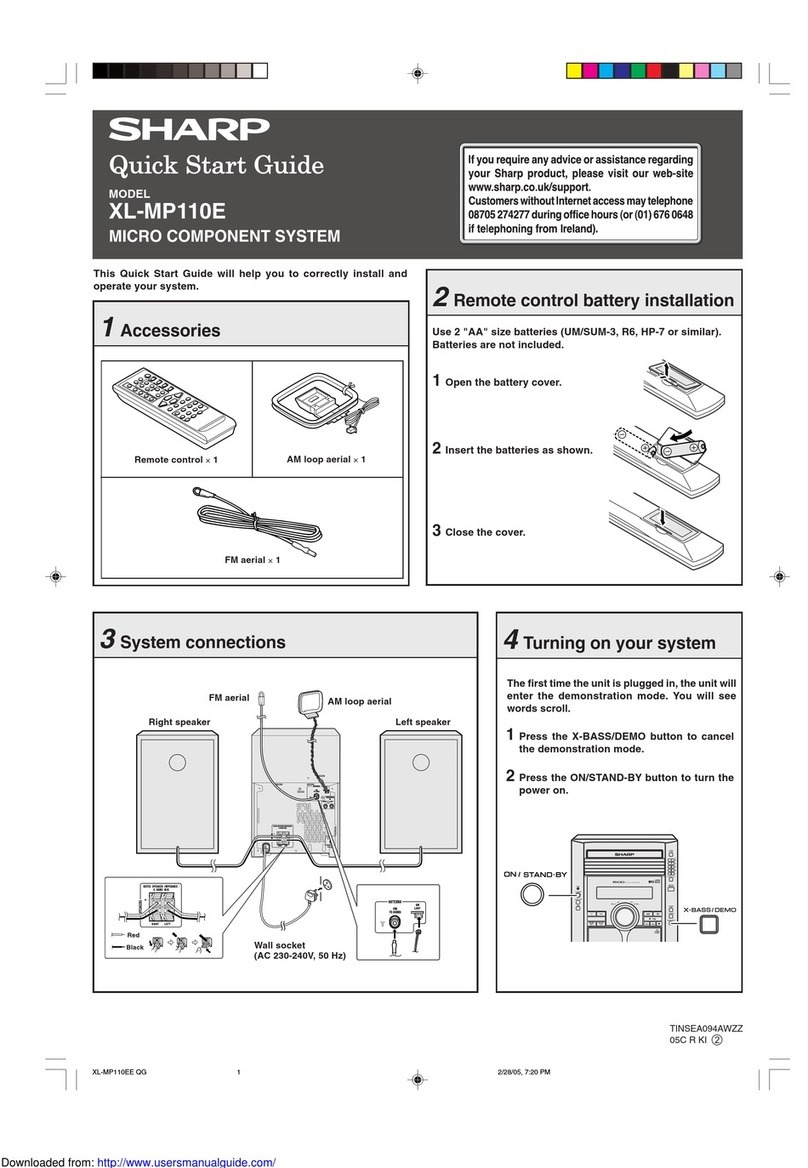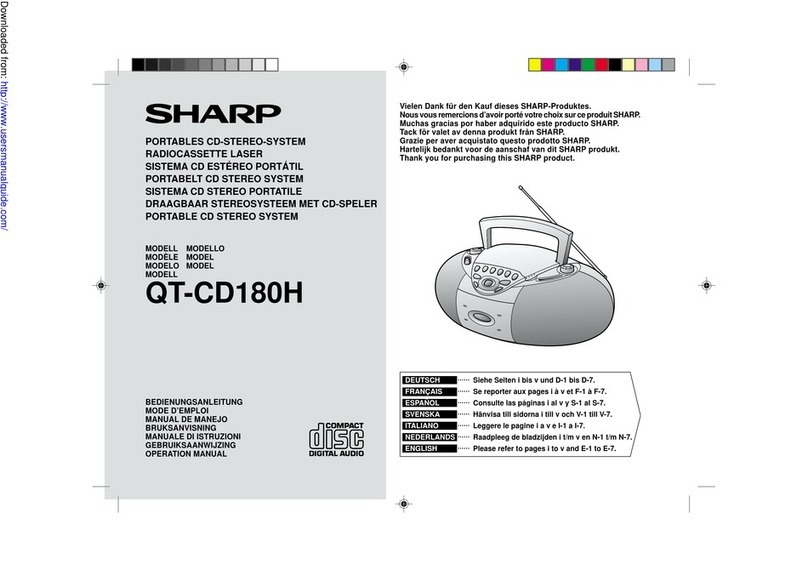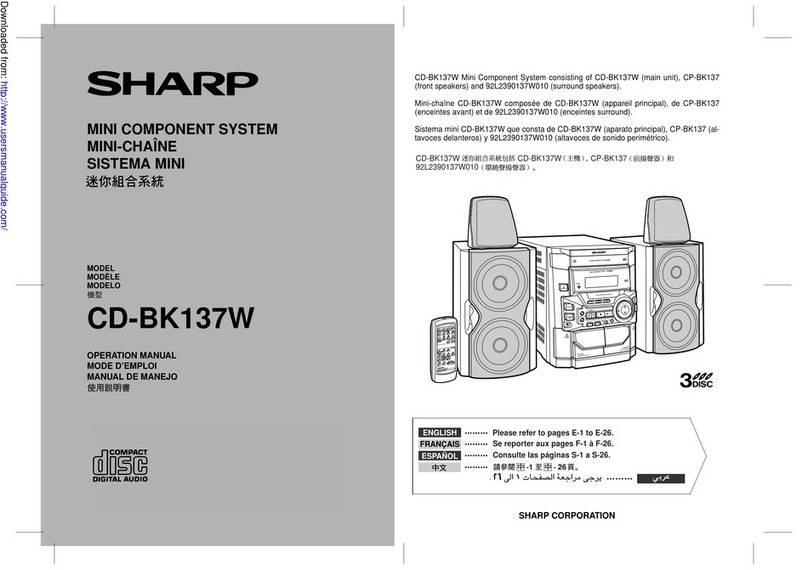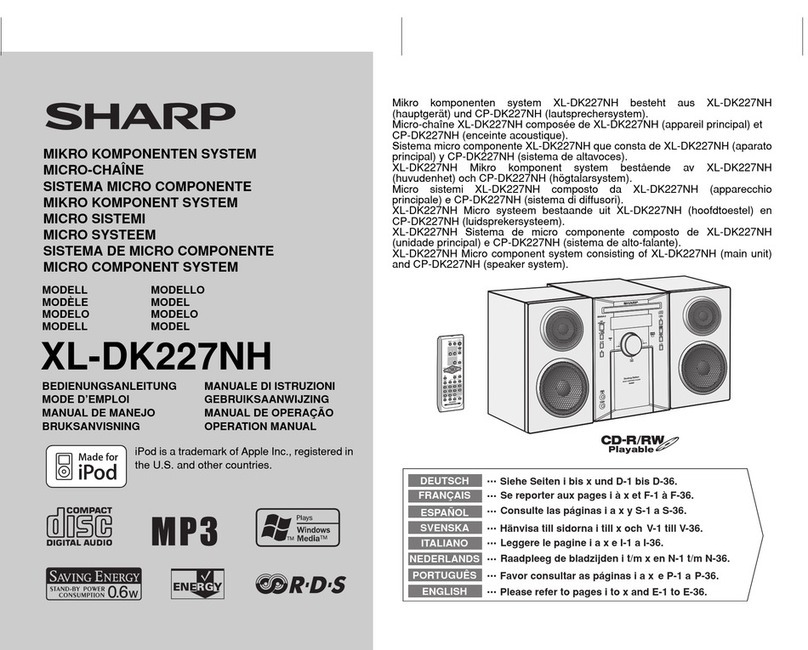<P=002>
PRECAUTIONS
■General
●‘;ease make sure that the unit is positioned in a well ven-
tilated area and that there is at least 10 cm (4") of free
space along the sides and back. There must also be a
minimum of 50 cm (19-11/16") of free space on the top
of the unit.
●Do not use oil, solvents, petrol, paint thinners or insecti-
cides on the unit.
●Do not expose the unit to moisture, to temperatures higher
than 60˚C (140˚F) or to extreme low temperatures.
●Keep the unit away from direct sunlight, strong magnetic
fields, excessive dust, humidity and electronic/electrical
equipment (home computers, facsimiles, etc.) which gen-
erates electrical noise.
●Hold the AC power plug by the head when removing it
from the AC socket, since pulling the lead can damage
internal wires.
●When cleaning the heads, pinch rollers, etc, remove the
AC power plug from the AC socket as the unit contains
high voltages.
Do not remove the outer cover, as this may result in elec-
tric shock. Refer internal service to your local SHARP ser-
vice facility.
●Use the unit on a firm, level surface free from vibration,
and do not place anything on the top of the unit.
●If the unit does not work properly whilst in use, disconnect
the AC power lead from the AC socket. Plug the AC power
lead back in, and then press the POWER button to turn
the power on.
●If an electrical storm is taking place near you, it is sug-
gested that you disconnect the AC power lead from the
AC socket for safety.
Warning:
The voltage used must be the same as that specified on
this unit. Using this product with a higher voltage other than
which is specified is dangerous and may result in a fire or
other type of accident causing damage. SHARP will not be
held responsible for any damage resulting from use of this
unit with a voltage other than that which is specified.
■Volume control
The sound level at a given volume setting depends on a
combination of speaker efficiency, location and various other
factors.
It is advisable to avoid exposure to high volume levels, which
occur whilst turning the unit on with the volume control set-
ting up high, or whilst continually listening at high volumes.
■Condensation
Sudden temperature changes, storage or operation in an
extremely humid environment may cause condensation in-
side the cabinet (CD pickup, tape heads, etc.) or on the
transmitter LED on the remote control.
Condensation can cause the unit to malfunction.
If this happens, leave the power on with no disc (or cassette)
in the unit until normal playback is possible (about 1 hour).
Wipe off any condensation on the transmitter LED with a
soft cloth before operating the unit.
■Care of compact discs
Compact discs are fairly resistant to damage, however
mistracking can occur due to an accumulation of dirt on the
disc surface.
Follow the guidelines below for maximum enjoyment from
your CD collection and player.
●Do not write on either side of the disc, particularly the non-label
side. Signals are read from the non-label side. Do not mark
this surface.
●Keep your discs away from direct sunlight, heat, and excessive
moisture.
●Always hold the CDs by the edges. Fingerprints, dirt, or water
on the CDs can cause noise or mistracking. If a CD is dirty
or does not play properly, clean it with a soft, dry cloth, wiping
straight out from the centre, along the radius.
■Cassette tape
●This deck features an auto tape selector. Just load a tape,
and the tape formula being used will be sensed automat-
ically.
●For playback, use normal (low-noise), CrO2or metal tape
for the best sound. For recording, use normal (low-noise)
or CrO2tape. Metal tape cannot be used for recording.
●Do not use C-120 tapes, tapes with large diameter reels,
or poor-quality tapes, as they may cause malfunctions.
●Before loading a tape into the cassette compartment,
tighten the slack with a pen or pencil.
●Cassettes have removable tabs which prevent accidental
recording or erasing from taking place. Removing the tab
will protect the corresponding side from being erased.
Cover the tab holes with adhesive tape to erase or record
again.
●When covering erasure prevention tab holes, do not cover
the CrO2and metal detection holes located between them.
Otherwise, the deck will sense the tape as normal tape.
●TAPE 1: Playback only.
TAPE 2: Playback or record.
Side A (1)
Tab for side B (2) Tab for side A (1)
Detection hole
NO
YES
Correct
CD-C491H(SUK) TINSE0229AWZZ
3