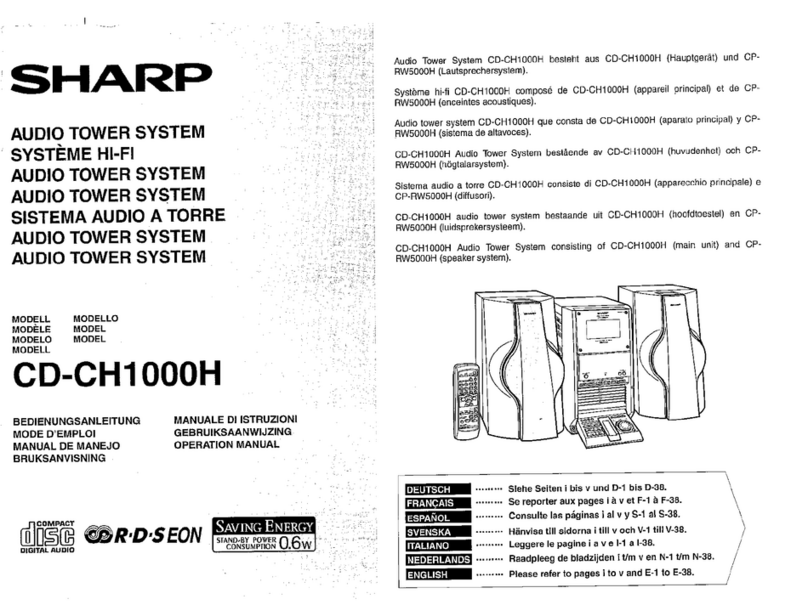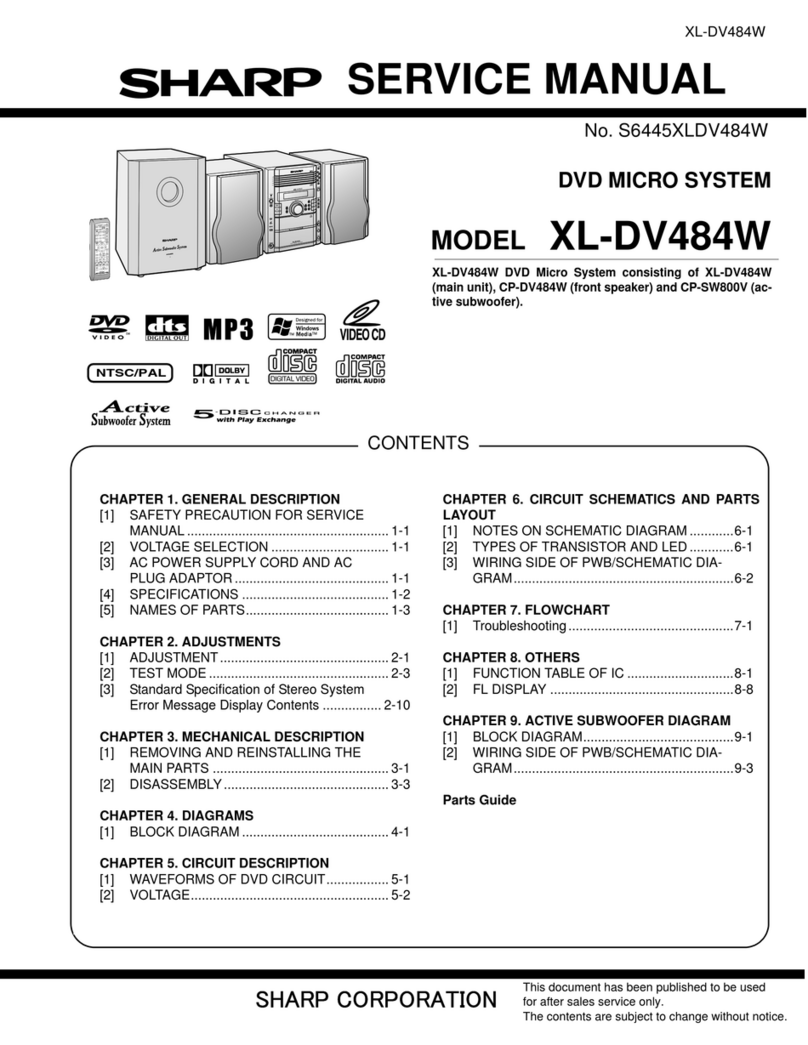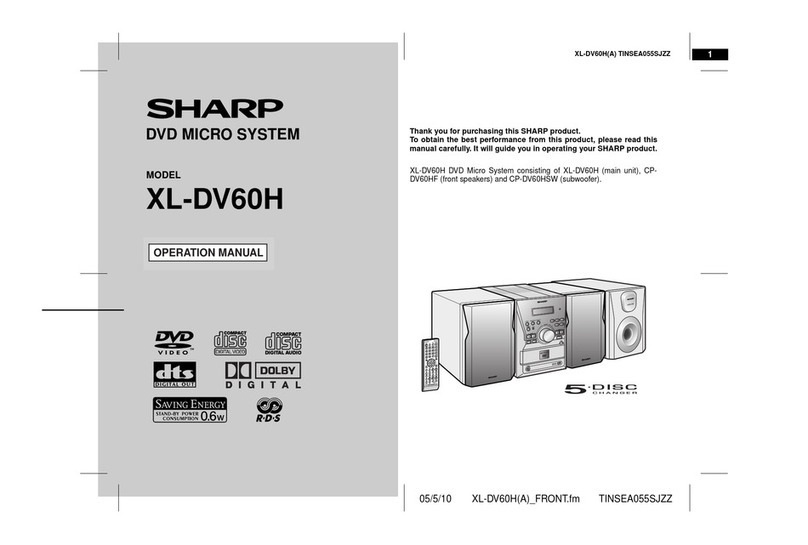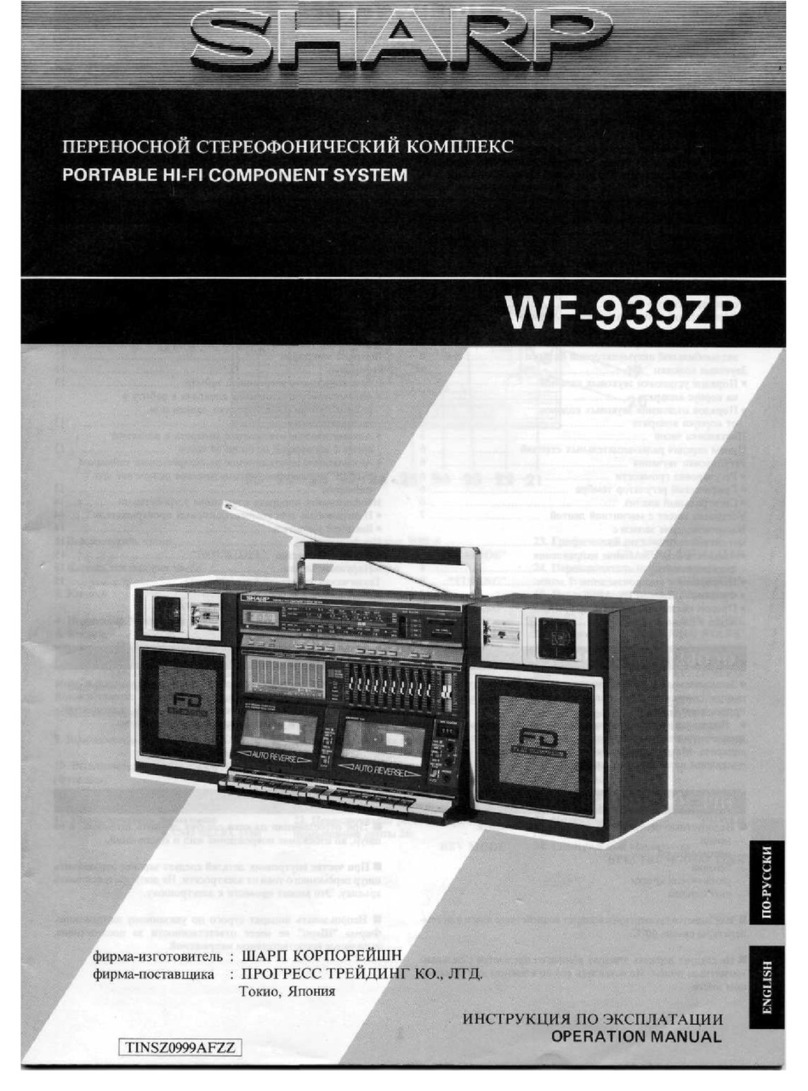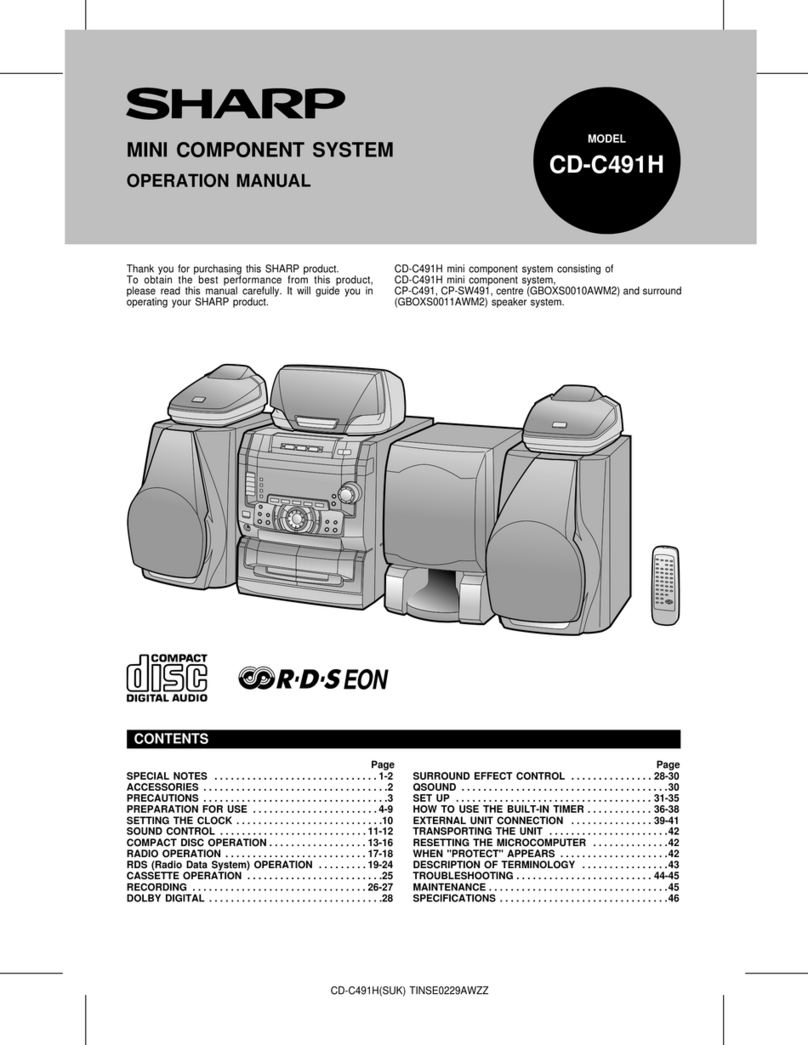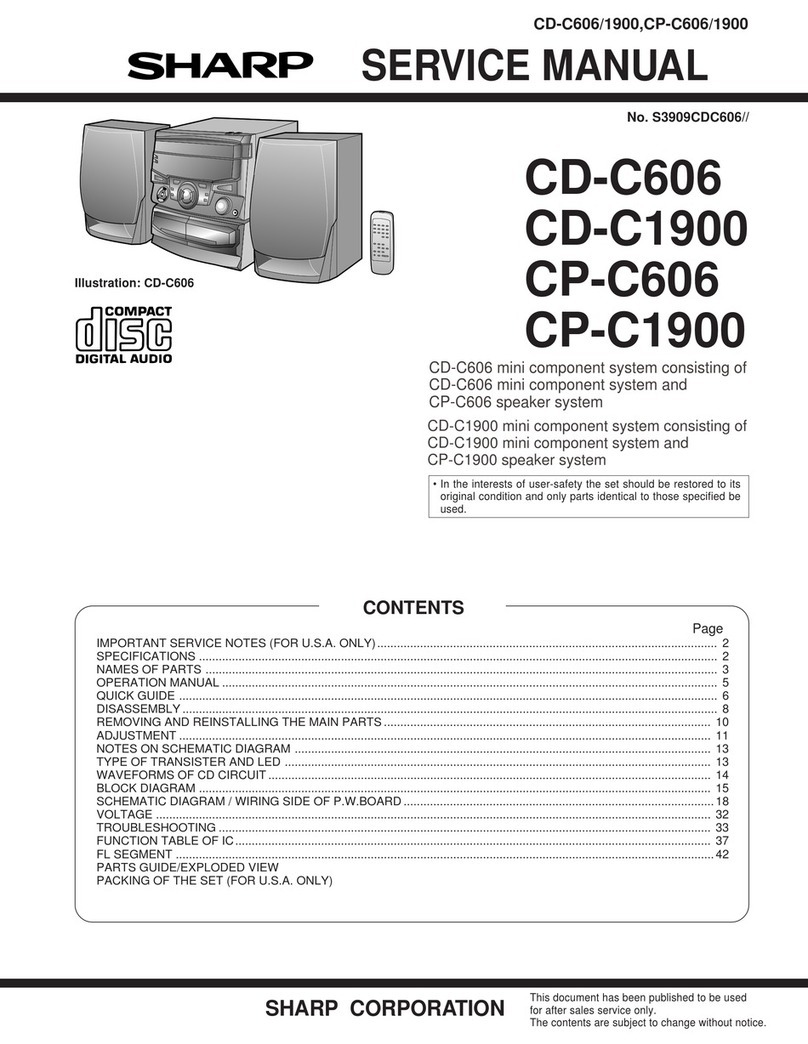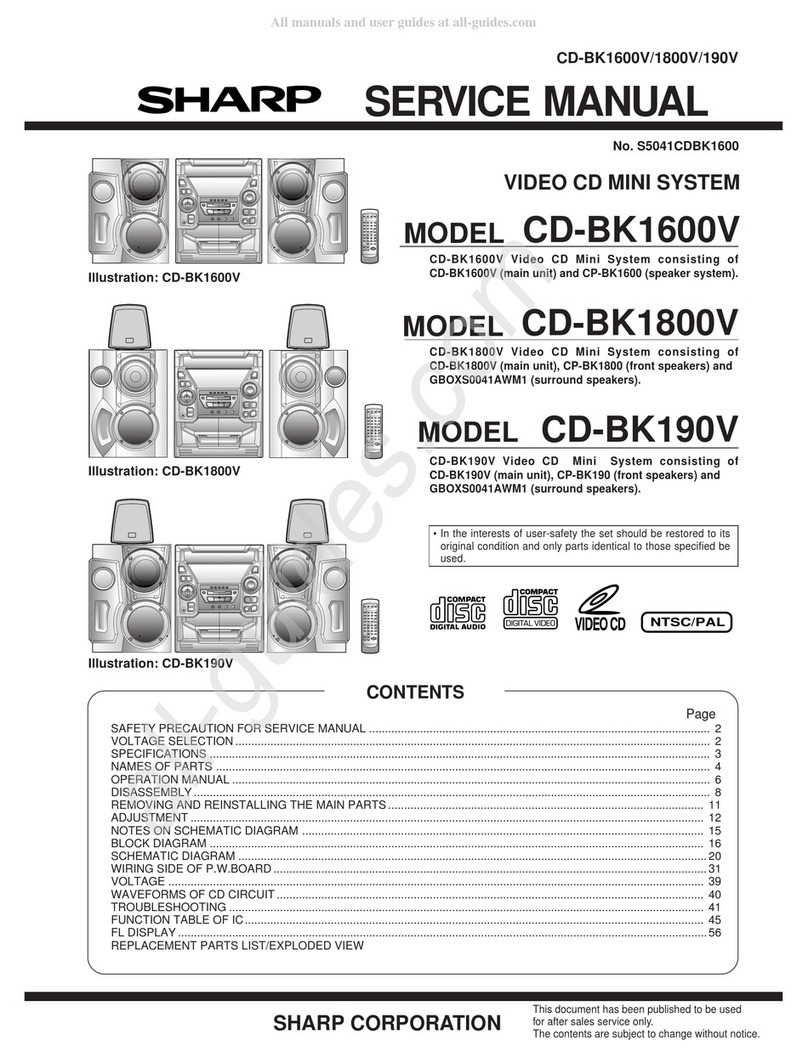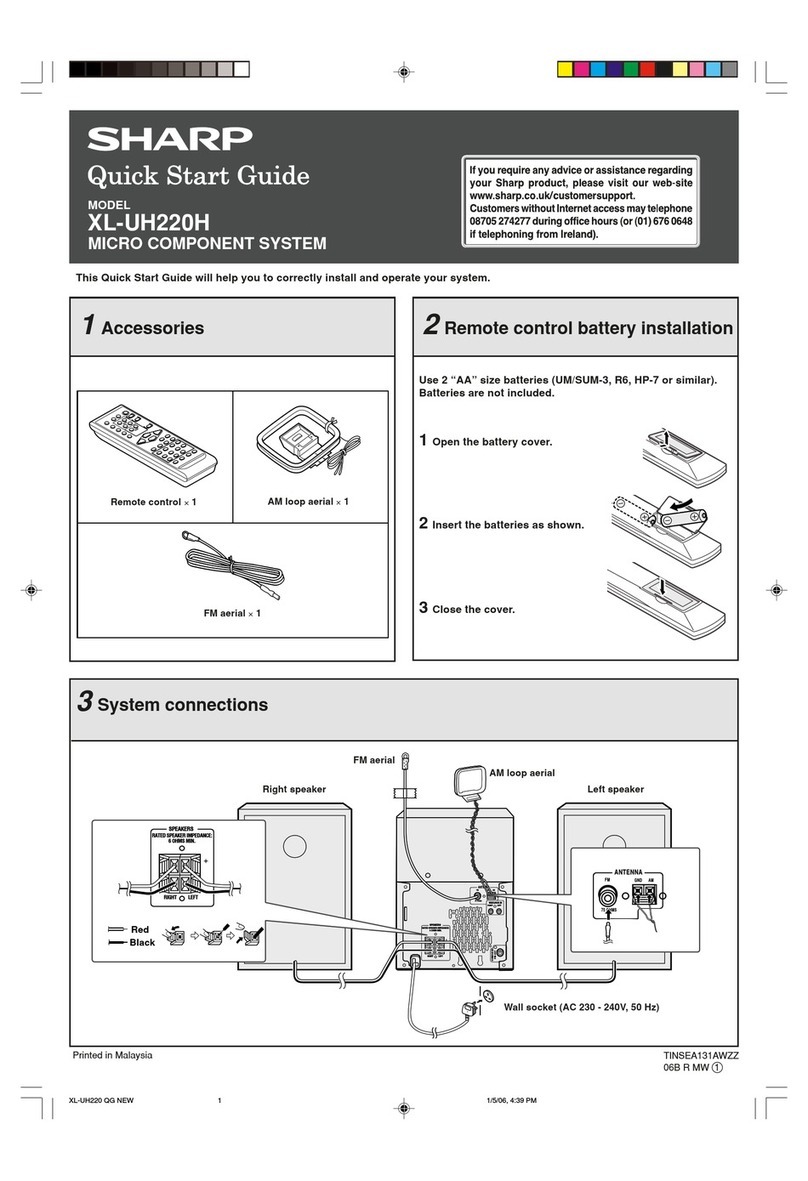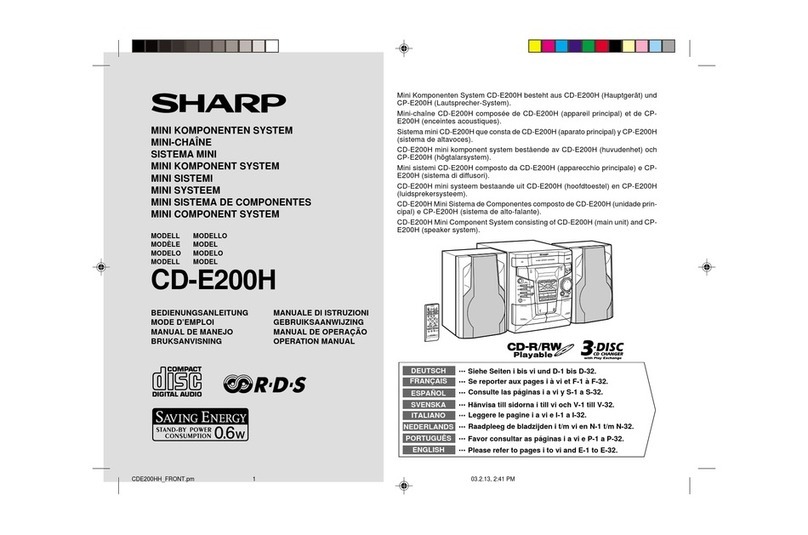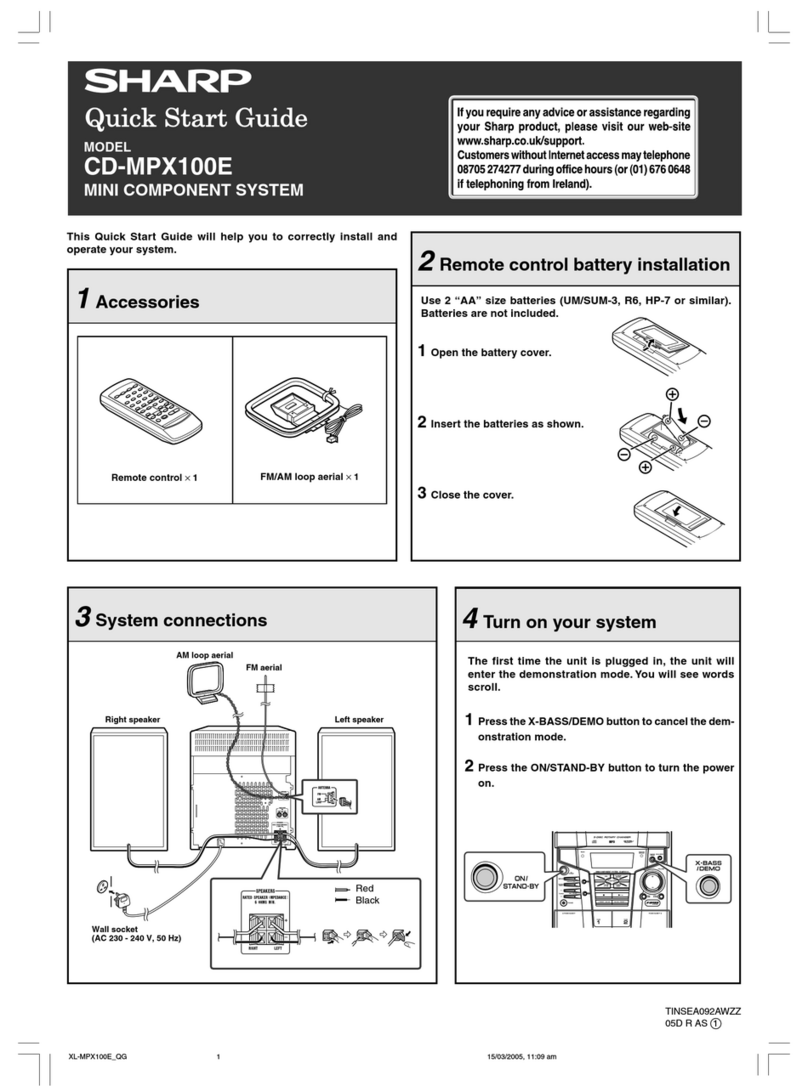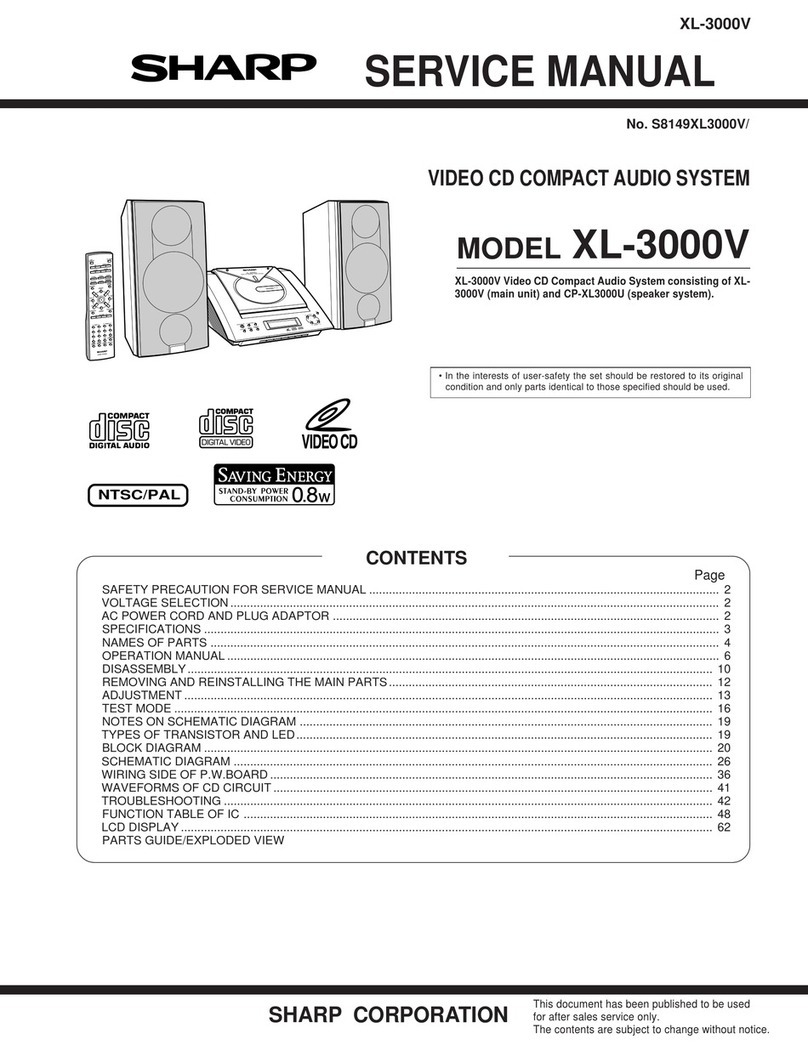4
04/6/8 QT-V5E_UK_1.fm 9HX80432100003
QT-V5E
General Information
- Contents -
Contents
Page
"General Information
Accessories . . . . . . . . . . . . . . . . . . . . . . . . . . . . . . . . . . . . . . . . . . . . . . . . . . . . . . 5
Types of playable discs . . . . . . . . . . . . . . . . . . . . . . . . . . . . . . . . . . . . . . . . . . . . 5
Precautions . . . . . . . . . . . . . . . . . . . . . . . . . . . . . . . . . . . . . . . . . . . . . . . . . . . . . . 6
Controls and indicators . . . . . . . . . . . . . . . . . . . . . . . . . . . . . . . . . . . . . . . . . . 7, 8
Description of discs . . . . . . . . . . . . . . . . . . . . . . . . . . . . . . . . . . . . . . . . . . . . 9, 10
"Preparation for Use
System connections . . . . . . . . . . . . . . . . . . . . . . . . . . . . . . . . . . . . . . . . . . . . . . 11
Power source . . . . . . . . . . . . . . . . . . . . . . . . . . . . . . . . . . . . . . . . . . . . . . . . . . . . 12
Battery installation . . . . . . . . . . . . . . . . . . . . . . . . . . . . . . . . . . . . . . . . . . . . . . . 13
Turning the power on . . . . . . . . . . . . . . . . . . . . . . . . . . . . . . . . . . . . . . . . . . . . . 13
Setting the clock . . . . . . . . . . . . . . . . . . . . . . . . . . . . . . . . . . . . . . . . . . . . . . . . . 14
General control . . . . . . . . . . . . . . . . . . . . . . . . . . . . . . . . . . . . . . . . . . . . . . . . . . 15
"DVD Operation
DVD playback
Playback . . . . . . . . . . . . . . . . . . . . . . . . . . . . . . . . . . . . . . . . . . . . . . . . . . . . . 16, 17
Resume play . . . . . . . . . . . . . . . . . . . . . . . . . . . . . . . . . . . . . . . . . . . . . . . . . . . . 17
DVD mode operation indicators . . . . . . . . . . . . . . . . . . . . . . . . . . . . . . . . . . . . . 17
Basic operation
To locate the beginning of a chapter/track (skip) . . . . . . . . . . . . . . . . . . . . . . . 18
Fast forward/Fast reverse (search) . . . . . . . . . . . . . . . . . . . . . . . . . . . . . . . . . . 18
To start playback from the desired point (direct play) . . . . . . . . . . . . . . . . . . . 19
Useful operation
Still picture/Frame advance . . . . . . . . . . . . . . . . . . . . . . . . . . . . . . . . . . . . . . . . 19
Slow-motion play . . . . . . . . . . . . . . . . . . . . . . . . . . . . . . . . . . . . . . . . . . . . . . . . 19
To change the angle . . . . . . . . . . . . . . . . . . . . . . . . . . . . . . . . . . . . . . . . . . . . . . 20
To zoom images (zoom) . . . . . . . . . . . . . . . . . . . . . . . . . . . . . . . . . . . . . . . . . . . 20
To play repeatedly (repeat play) . . . . . . . . . . . . . . . . . . . . . . . . . . . . . . . . . . . . . 20
To play the contents between the specified points repeatedly (A-B repeat) . . . 21
To select a title from the top menu of the disc . . . . . . . . . . . . . . . . . . . . . . . . . 21
To select a subtitle or audio language from the disc menu . . . . . . . . . . . . . . 21
Various settings
To change the subtitle language . . . . . . . . . . . . . . . . . . . . . . . . . . . . . . . . . . . . 22
To change the audio language (audio output) . . . . . . . . . . . . . . . . . . . . . . . . . 22
To change the TV system . . . . . . . . . . . . . . . . . . . . . . . . . . . . . . . . . . . . . . . . . . 23
To change the display on TV screen . . . . . . . . . . . . . . . . . . . . . . . . . . . . . . . . . 23
Page
"Video CD and Super Video CD Operation
Video CD and Super Video CD playback
Video CD with P.B.C. (playback control) . . . . . . . . . . . . . . . . . . . . . . . . . . . . . . . 24
To start playback from the desired point (direct play) . . . . . . . . . . . . . . . . . . . . 25
"CD, CD-R and CD-RW Operation
CD operation
To play in the desired order (programmed play) . . . . . . . . . . . . . . . . . . . . . . . . 25
To play in random order (random play) . . . . . . . . . . . . . . . . . . . . . . . . . . . . . . . . 26
MP3 and JPEG disc operation
MP3 and JPEG disc playback . . . . . . . . . . . . . . . . . . . . . . . . . . . . . . . . . . . . . . . 26
Zoom function . . . . . . . . . . . . . . . . . . . . . . . . . . . . . . . . . . . . . . . . . . . . . . . . . . . . 27
Rotating a picture . . . . . . . . . . . . . . . . . . . . . . . . . . . . . . . . . . . . . . . . . . . . . . . . . 27
"Radio Operation
Listening to the radio . . . . . . . . . . . . . . . . . . . . . . . . . . . . . . . . . . . . . . . . . . . 28, 29
"Advanced Features
Changing the setup menu . . . . . . . . . . . . . . . . . . . . . . . . . . . . . . . . . . . . . . 30 - 33
Timer and sleep operation . . . . . . . . . . . . . . . . . . . . . . . . . . . . . . . . . . . . . . . 34, 35
Connecting other equipment . . . . . . . . . . . . . . . . . . . . . . . . . . . . . . . . . . . . . . . . 36
"References
Troubleshooting chart . . . . . . . . . . . . . . . . . . . . . . . . . . . . . . . . . . . . . . . . . . 37, 38
Error indicators and warnings . . . . . . . . . . . . . . . . . . . . . . . . . . . . . . . . . . . . . . . 39
Maintenance . . . . . . . . . . . . . . . . . . . . . . . . . . . . . . . . . . . . . . . . . . . . . . . . . . . . . 39
Specifications . . . . . . . . . . . . . . . . . . . . . . . . . . . . . . . . . . . . . . . . . . . . . . . . . . . . 39
TERMS OF GUARANTEE . . . . . . . . . . . . . . . . . . . . . . . . . . . . . . . . . . . Back cover
Icons used in this operation manual
Some functions may not be available depending on discs.The following icons
indicate the discs that can be used in the section.
Some operations may not be performed depending on discs even if they
are described in this manual.
During operation, " " may be displayed on the screen.
This means that the operations described in this manual are not possible
at this time.
...Indicates DVDs.
...Indicates super video CDs.
...Indicates video CDs.
...Indicates audio CDs.
...Indicates CD-R/RW with MP3 recording.
...Indicates CD-R/RW with JPEG recording.