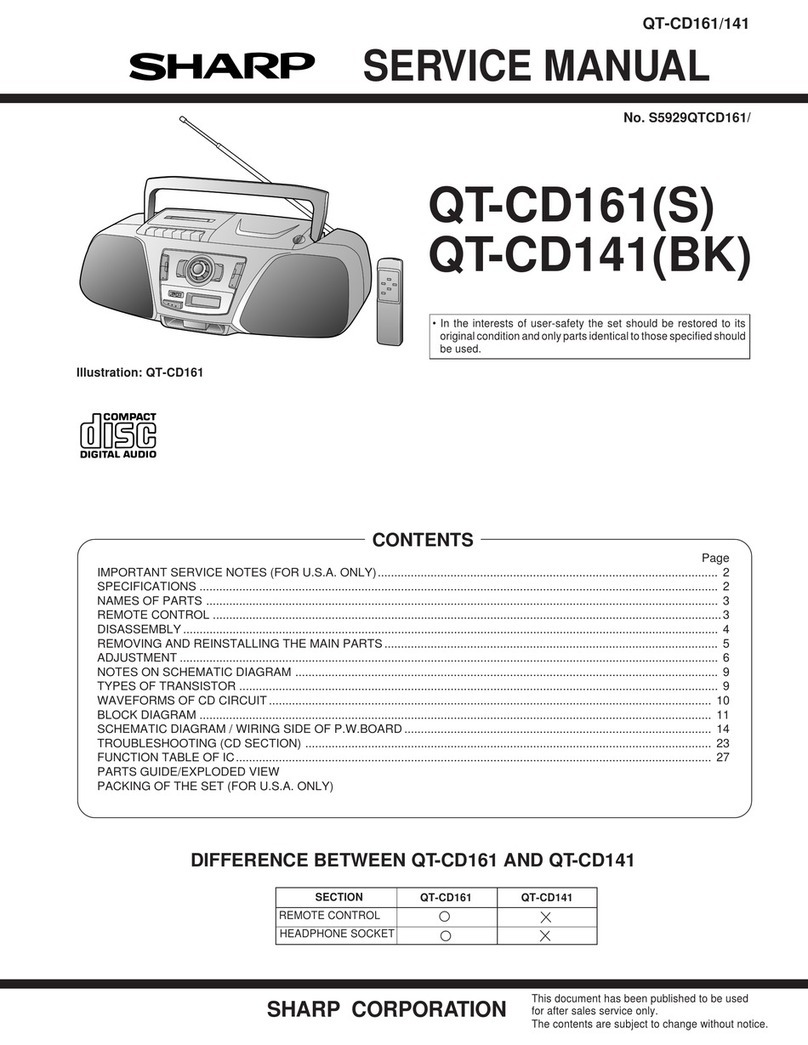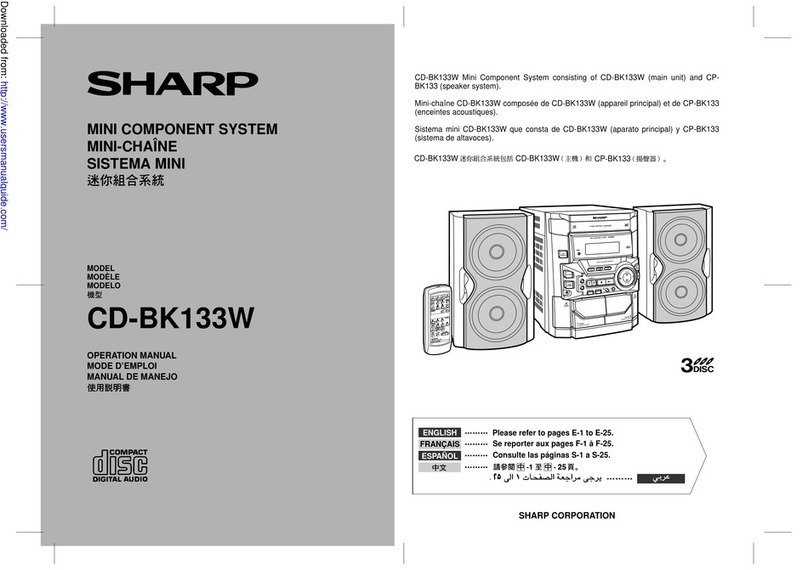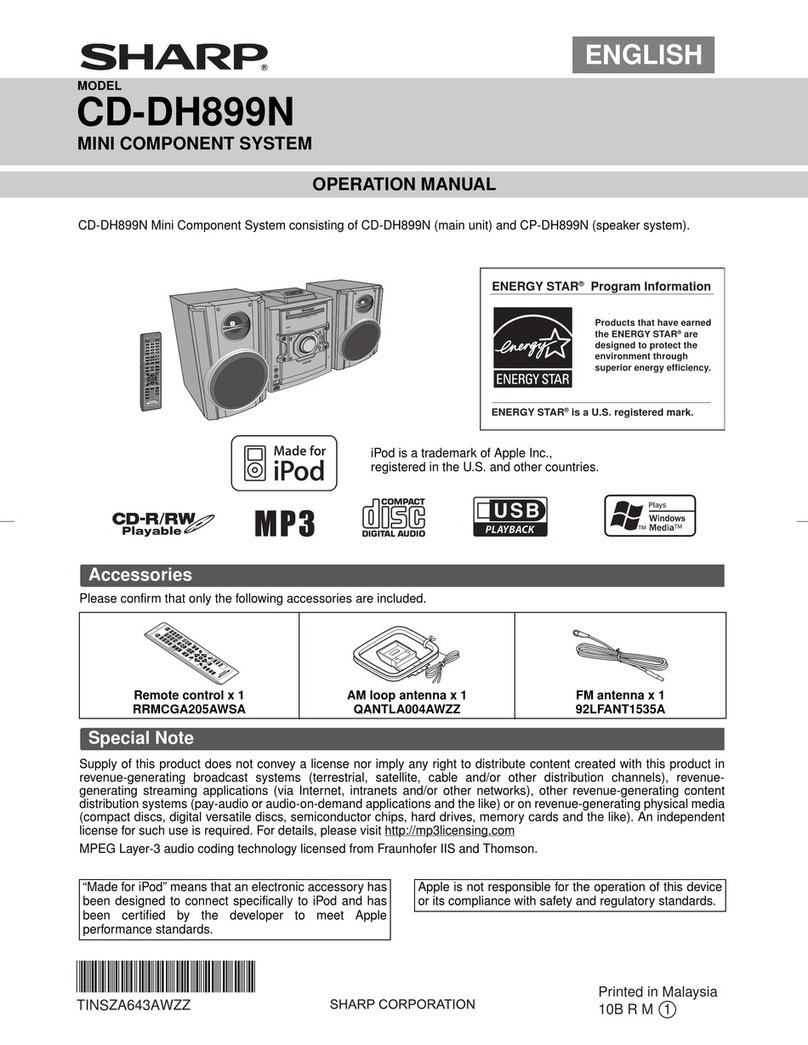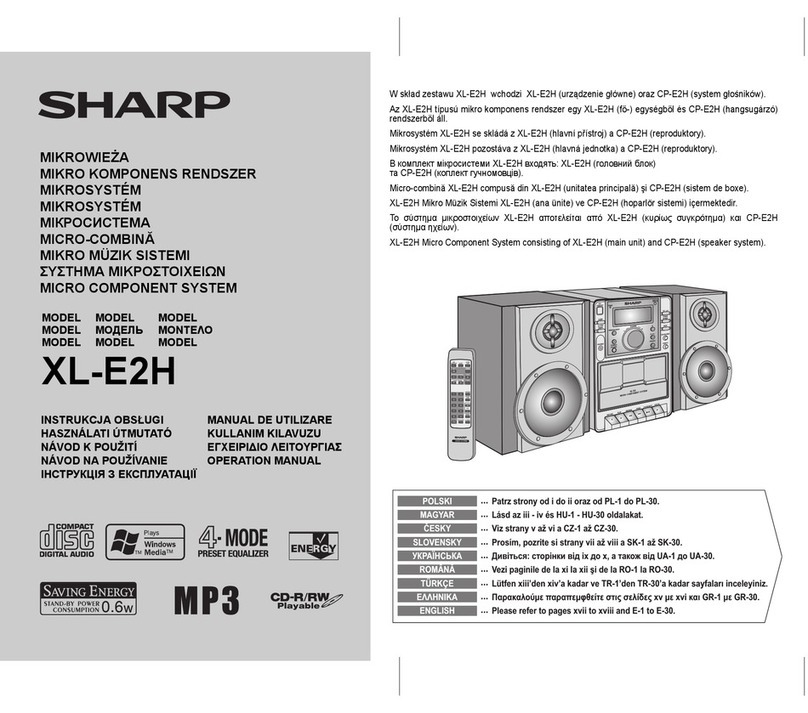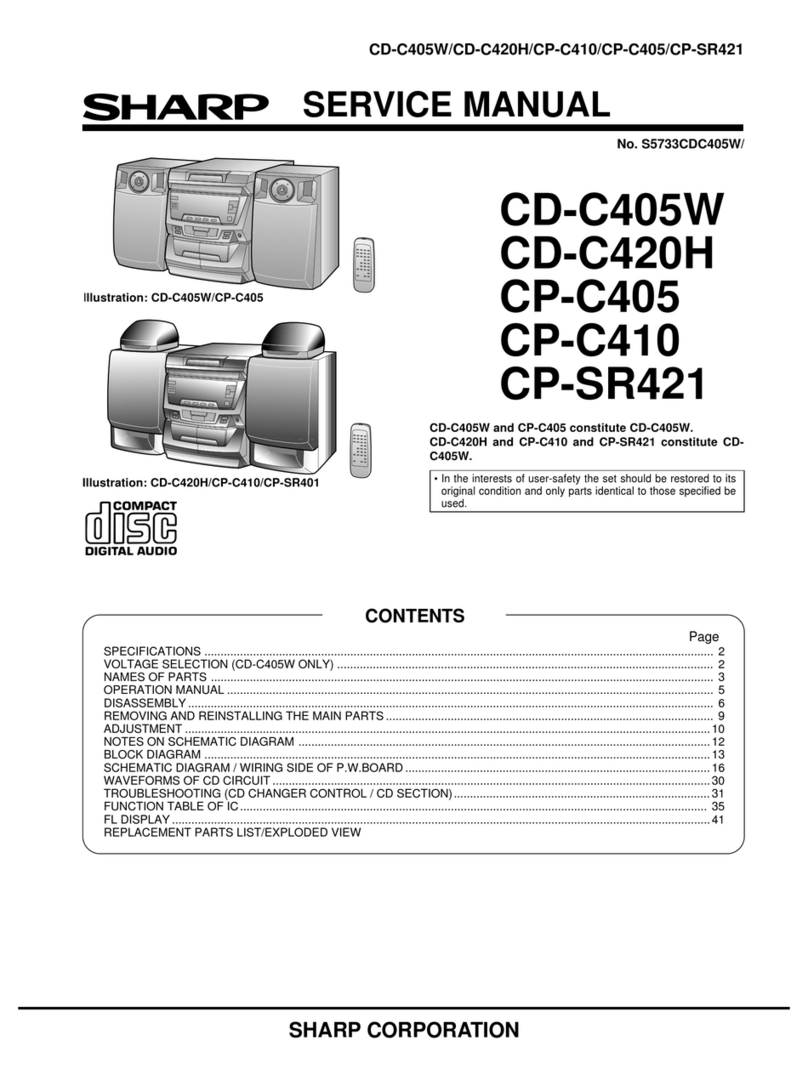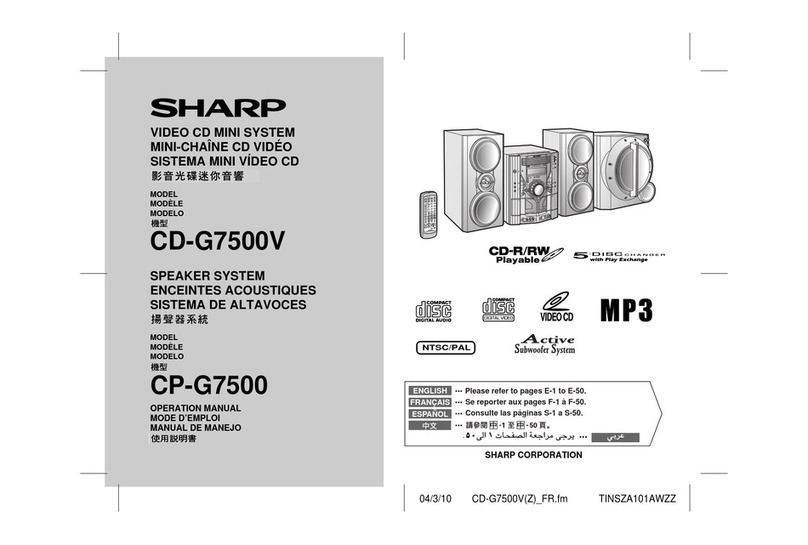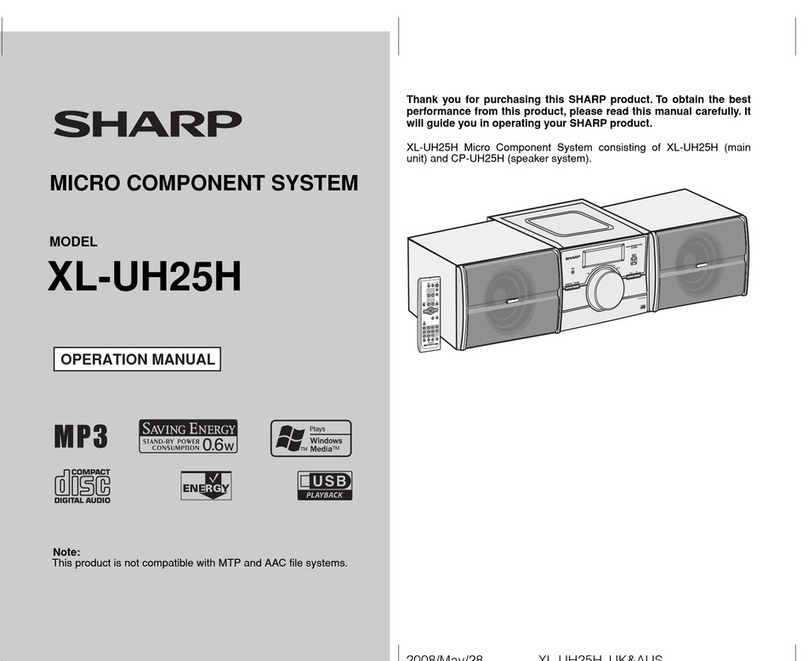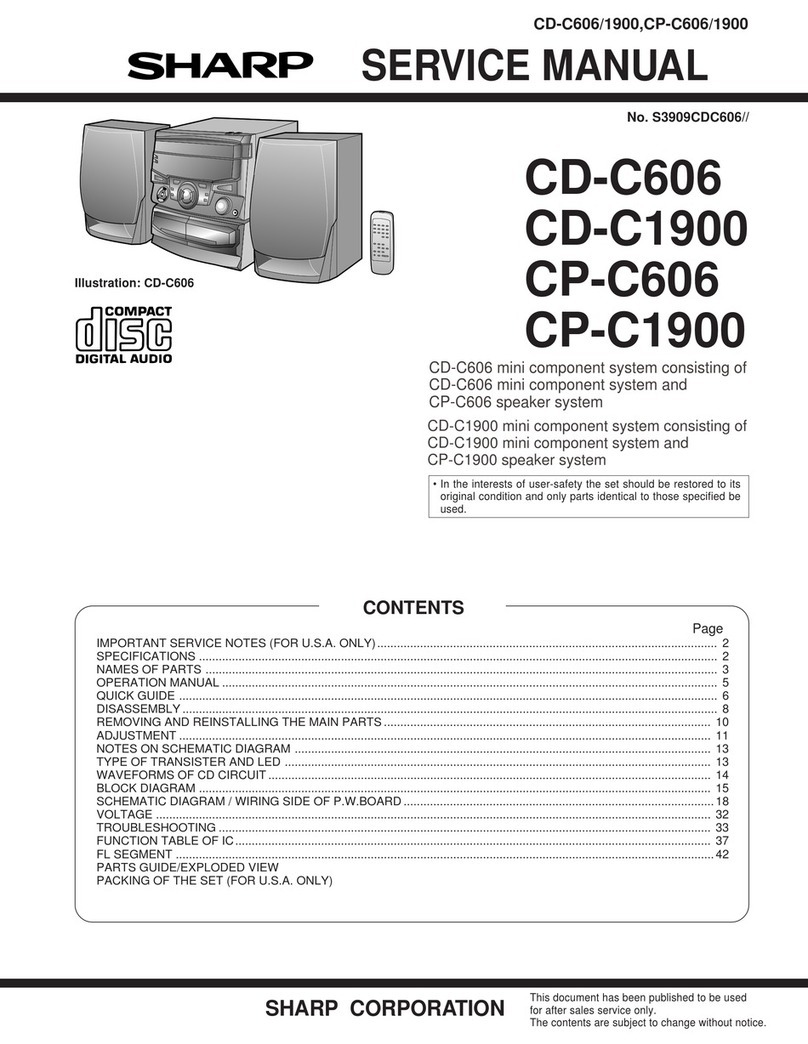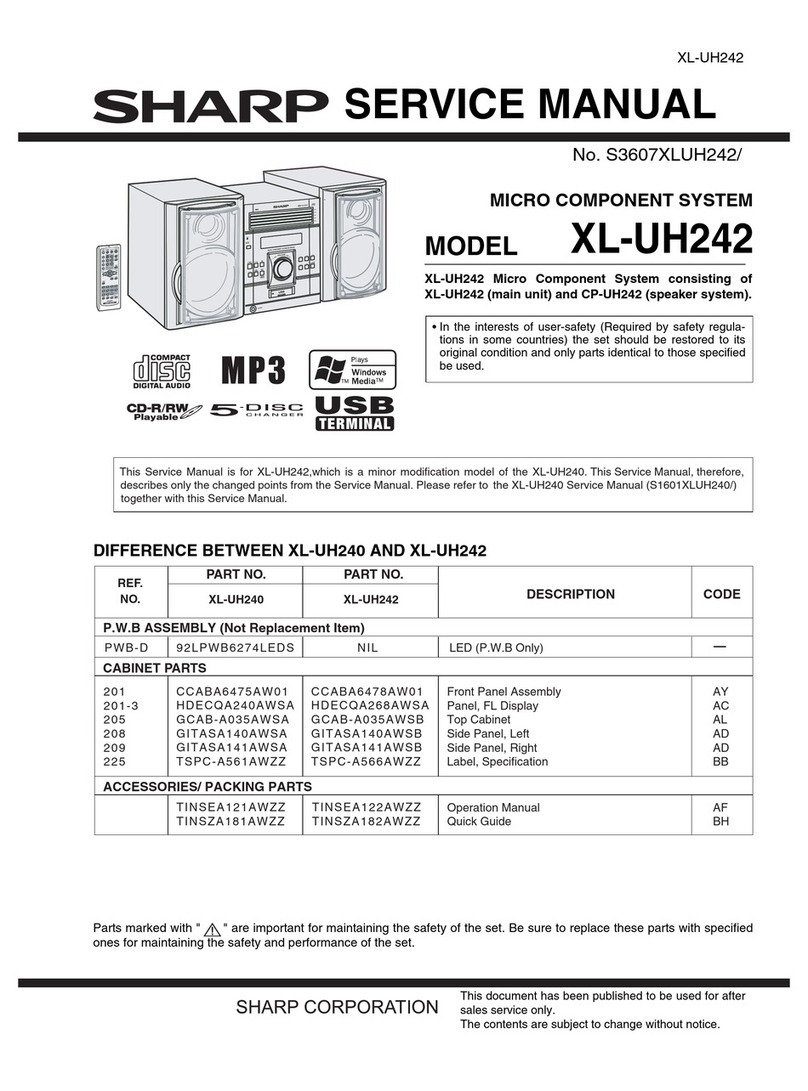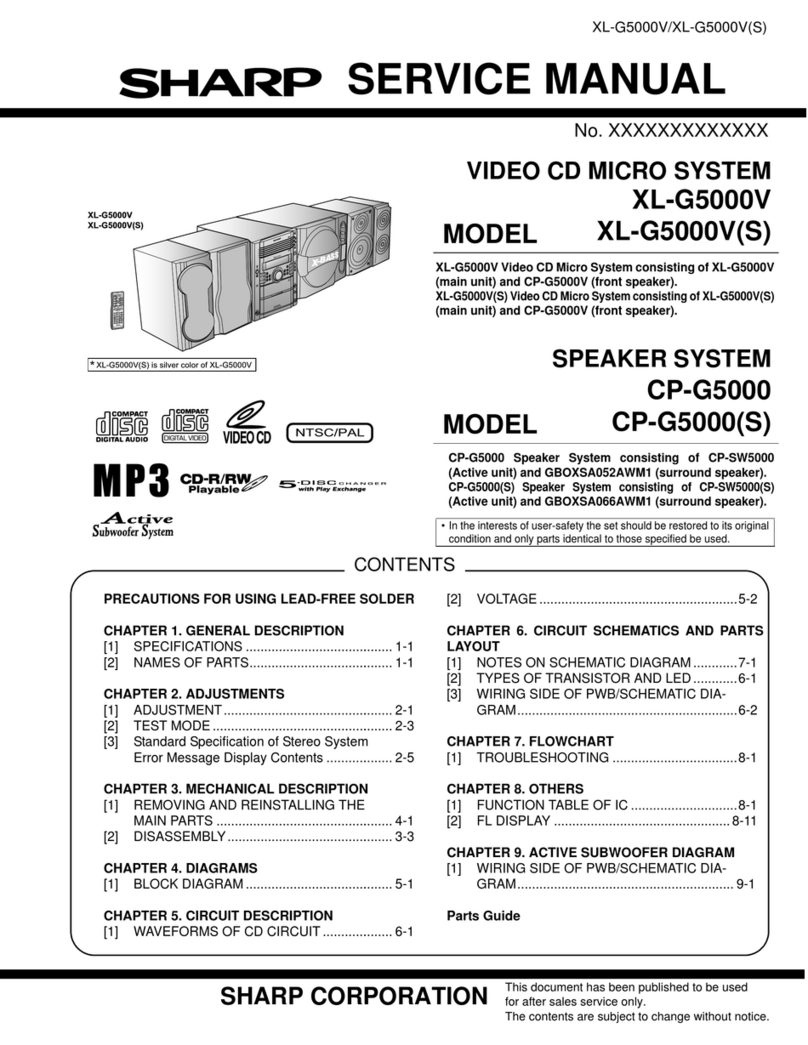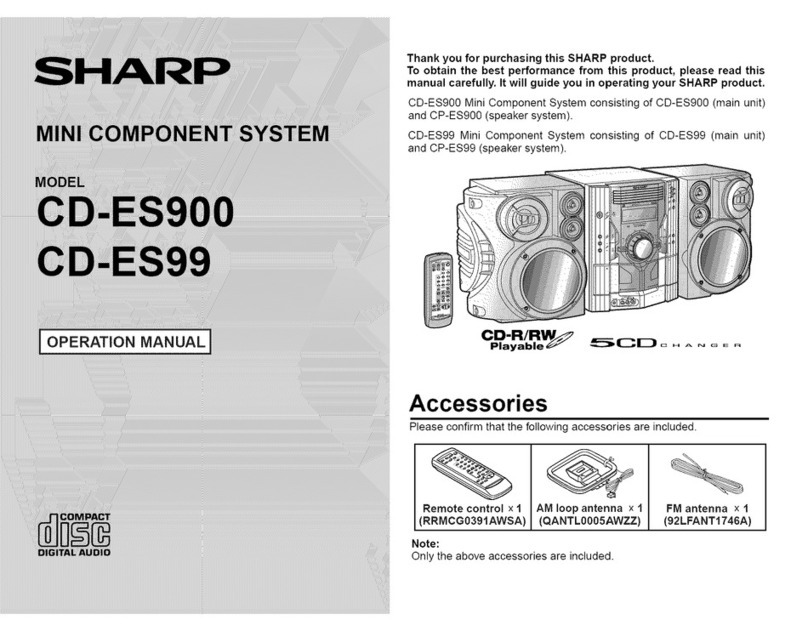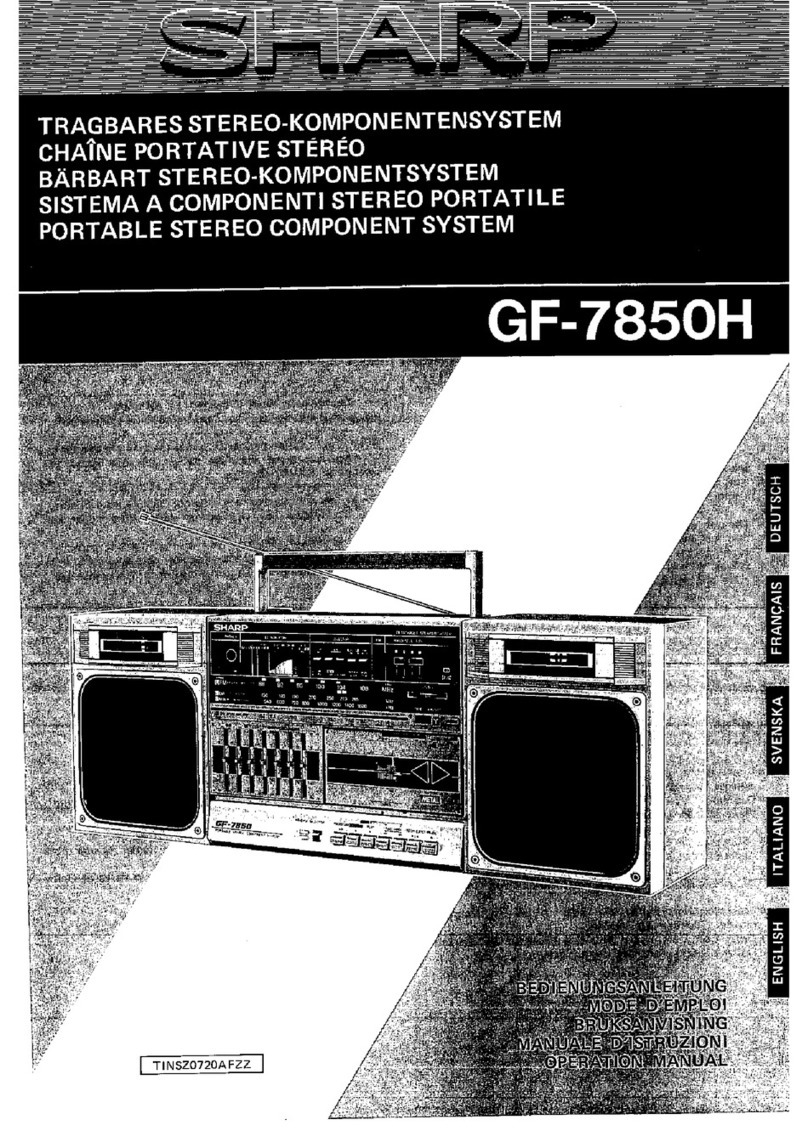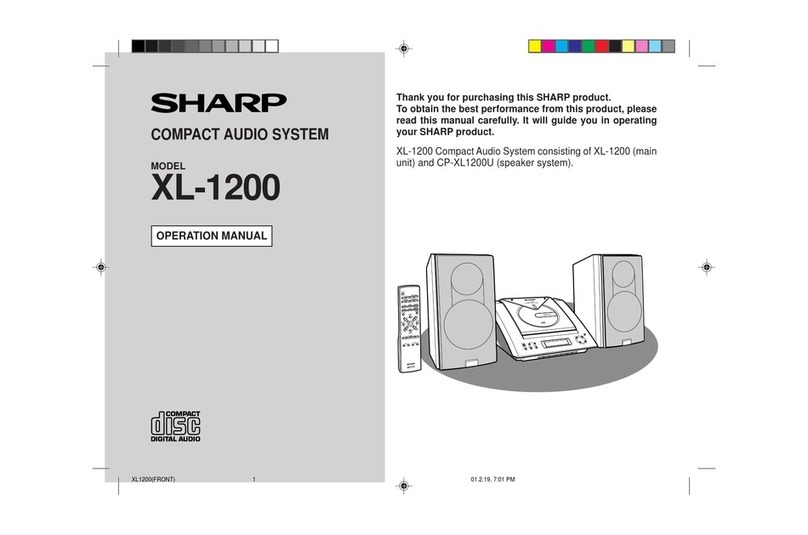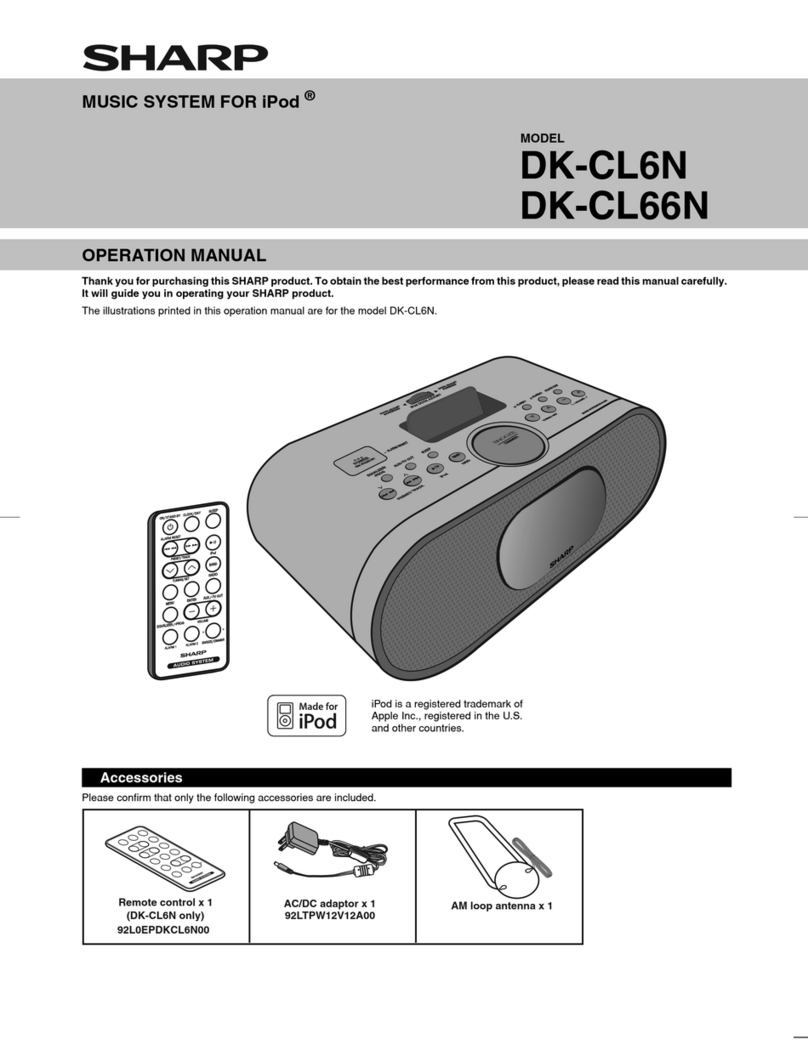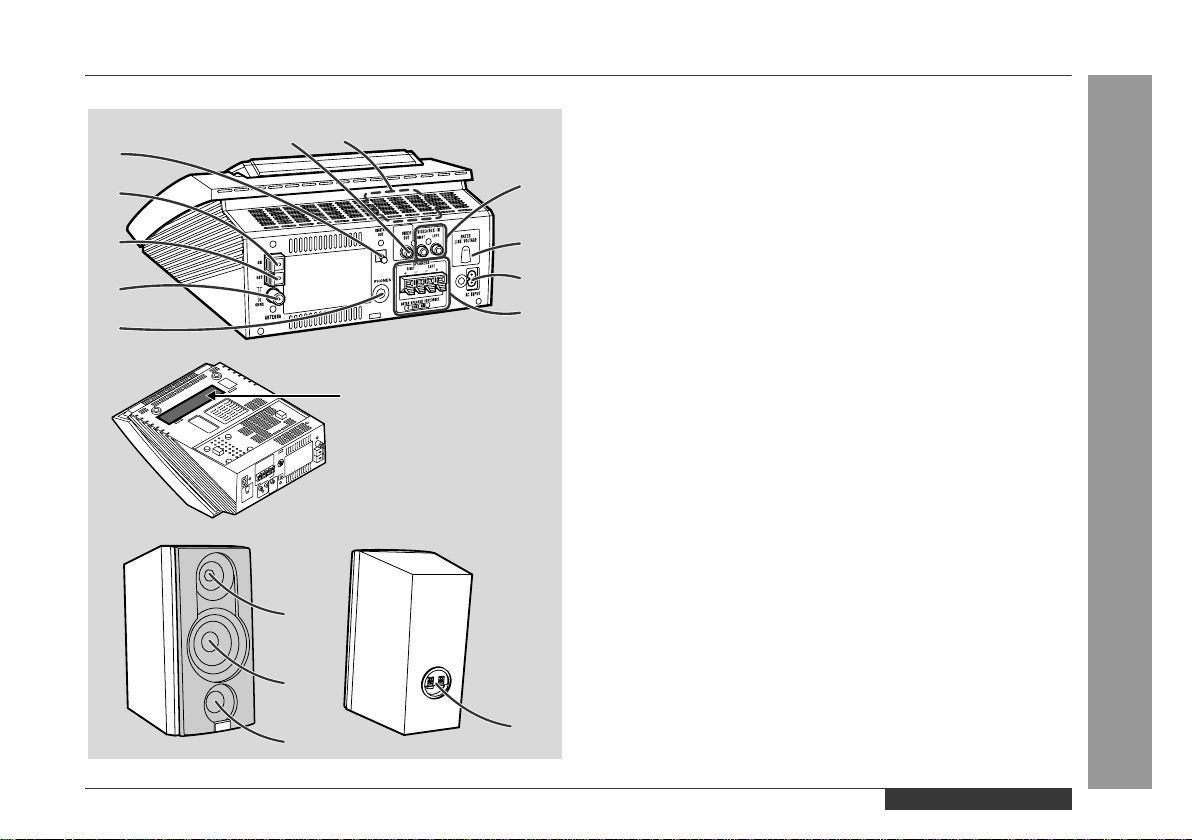ENGLISH
E-7
General Information
- Controls and Indicators -
Controls and Indicators (continued)
!Remote control Reference page
1.Remote Control Transmitter . . . . . . . . . . . . . . . . . . . . . . . . . . . 8
2.On/Stand-by Button . . . . . . . . . . . . . . . . . . . . . . . . . . . . . . . . . 8
3.Video CD/CD Button . . . . . . . . . . . . . . . . . . . . . . . . . . . . 19, 29
4.Tuner Button . . . . . . . . . . . . . . . . . . . . . . . . . . . . . . . . . . . . . . 31
5.Timer Button . . . . . . . . . . . . . . . . . . . . . . . . . . . . . . . . . . . . . 33
6.Clock Button . . . . . . . . . . . . . . . . . . . . . . . . . . . . . . . . . . 16, 33
7.Memory Button . . . . . . . . . . . . . . . . . . . . . . . . . . . . . . 16, 25, 32
8.Dimmer Button . . . . . . . . . . . . . . . . . . . . . . . . . . . . . . . . . . . 14
9.Surround Button . . . . . . . . . . . . . . . . . . . . . . . . . . . . . . . . . . 15
10.Volume Up and Down Buttons . . . . . . . . . . . . . . . . . . . . . . . . 15
11.Video/Auxiliary Button . . . . . . . . . . . . . . . . . . . . . . . . . . . . . . 36
12. Video CD TV Type Button . . . . . . . . . . . . . . . . . . . . . . . . . . 18
13.Band Selector Button . . . . . . . . . . . . . . . . . . . . . . . . . . . . . . . 31
14. Video CD/CD Clear Button . . . . . . . . . . . . . . . . . . . . . . . . . . 25
15.Sleep Button . . . . . . . . . . . . . . . . . . . . . . . . . . . . . . . . . . . . . 35
16. Random/Repeat Button . . . . . . . . . . . . . . . . . . . . . . . . . . . . 24
17.Disc Compartment Cover Open/Close Button . . . . . . . . . . . . 14
18. Audio Mode Button . . . . . . . . . . . . . . . . . . . . . . . . . . . . . . . 28
19.Tuner Preset Up Button . . . . . . . . . . . . . . . . . . . . . . . . . . . . . 32
20.Video CD Skip or Previous, CD Track Down Button . . 21, 23, 30
21.Video CD/CD Fast Reverse, Tuning Down Button . . . 23, 30, 31
22.Video CD/CD Play Button . . . . . . . . . . . . . . . . . . . . . . 19, 22, 29
23.Video CD Skip or Next, CD Track Up Button . . . . . . . 21, 23, 30
24.Video CD/CD Fast Forward, Tuning Up Button . . . . . 23, 30, 31
25.Video CD/CD Pause Button . . . . . . . . . . . . . . . . . . . . 20, 22, 29
26.Video CD Stop or Return, CD Stop Button . . . . . . . . 20, 22, 29
27.Tuner Preset Down Button . . . . . . . . . . . . . . . . . . . . . . . . . . . 32
28.Bass Up and Down Buttons . . . . . . . . . . . . . . . . . . . . . . . . . . 15
29.Video CD/CD Direct Search Buttons . . . . . . . . . . . . . . . . . . 24
30. Video CD Intro Button . . . . . . . . . . . . . . . . . . . . . . . . . . . . . 27
31. Video CD Track Digest Button . . . . . . . . . . . . . . . . . . . . . . . 26
32.Treble Up and Down Buttons . . . . . . . . . . . . . . . . . . . . . . . . . 15
33. Video CD Playback Control Auto/Off Button . . . . . . . . . . . 21
34. Video CD/CD Display Button . . . . . . . . . . . . . . . . . . . . . . . . 28
35. Video CD Time Search Button . . . . . . . . . . . . . . . . . . . . . . . 27
Buttons with " " mark in the illustration can be operated on the re-
mote control only.
Other buttons can be operated both on the main unit and the re-
mote control.
1
2
3
4
5
6
7
8
9
10
11
13
12
14
15
16
17
19 23
24
25
20
21
22
26 27
18
28 32
29
30 33
34
35
31
Battery installation for remote control (See page 8.)