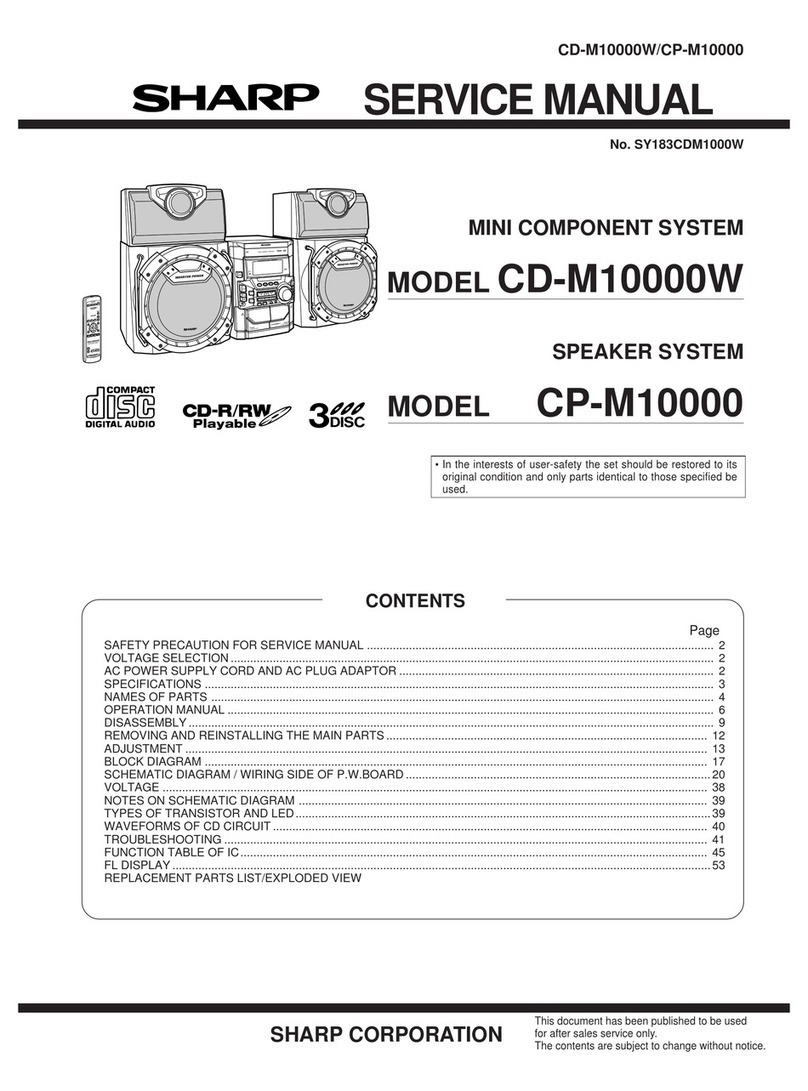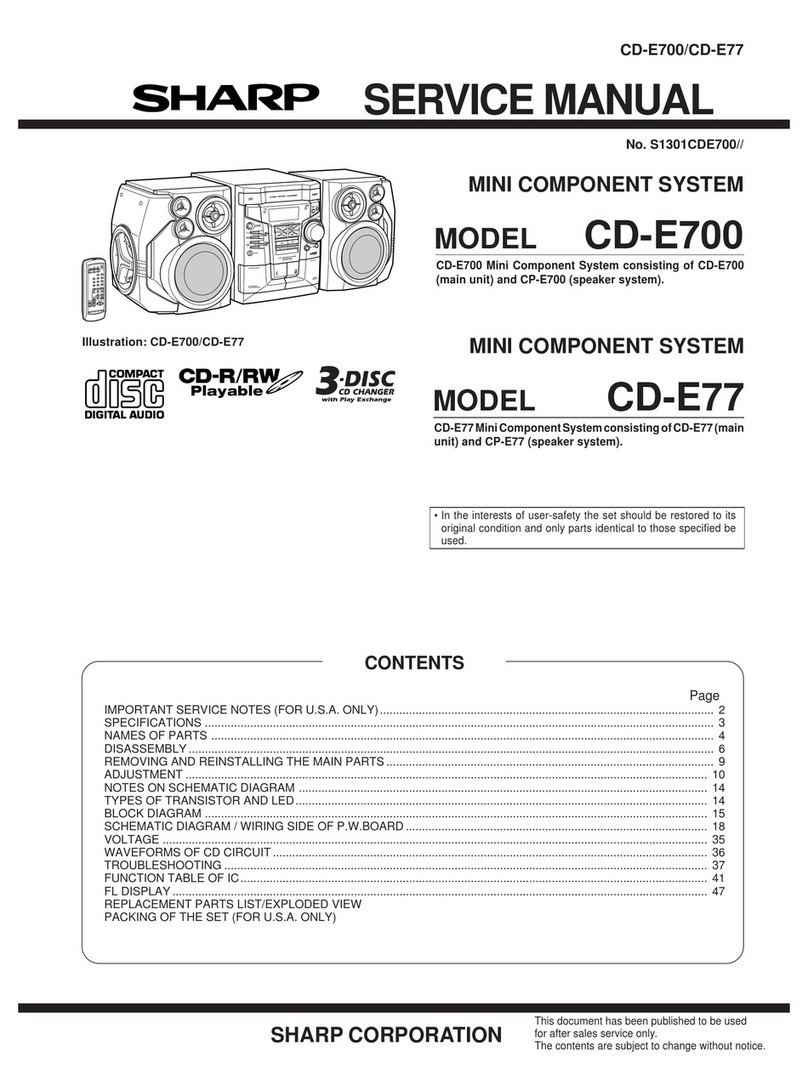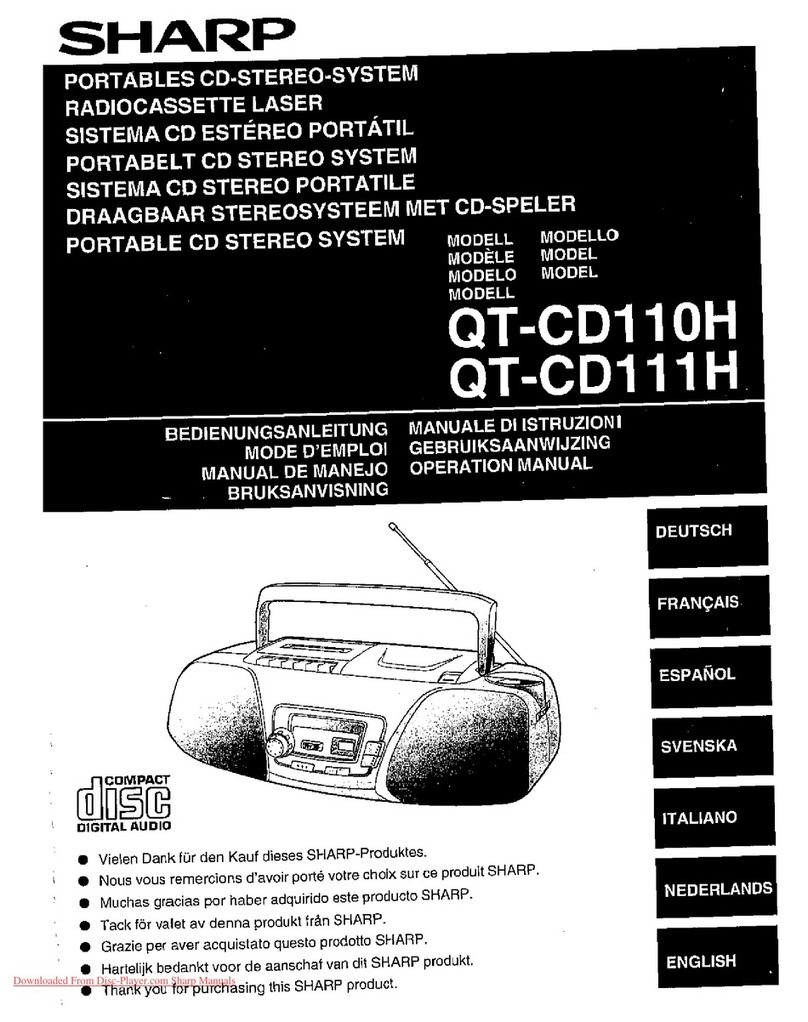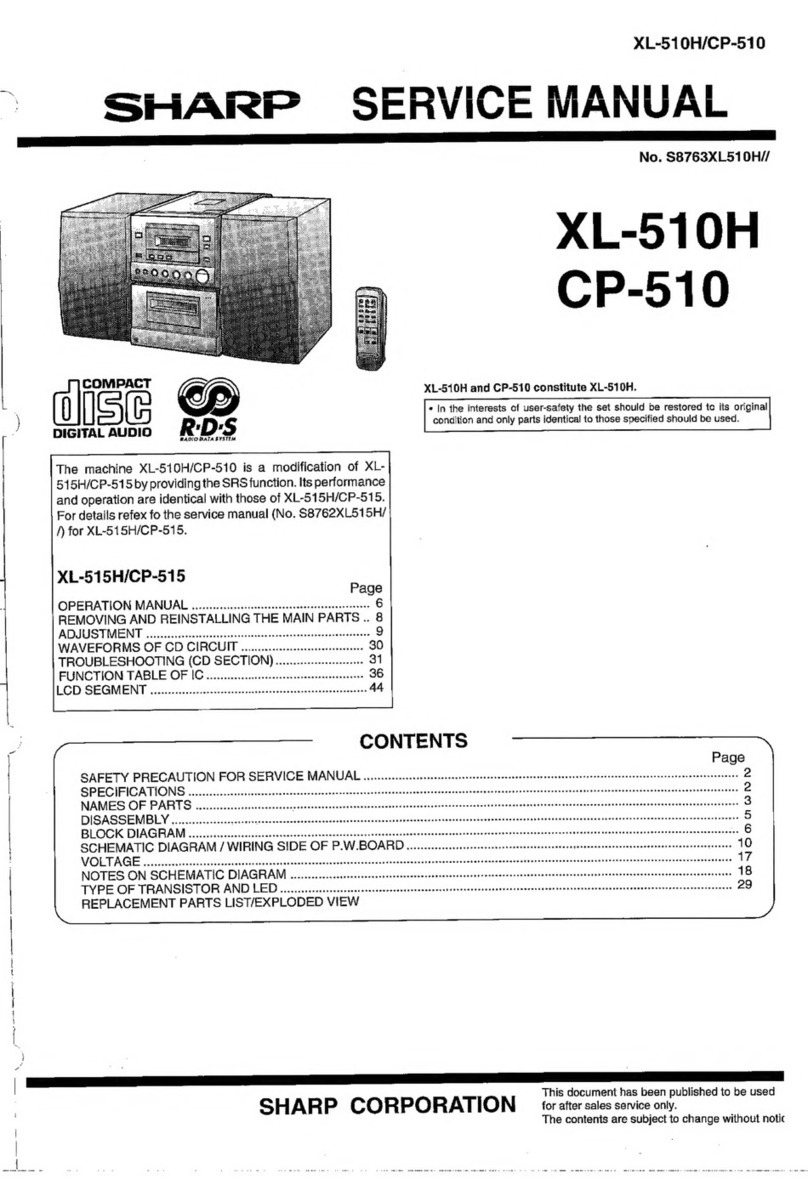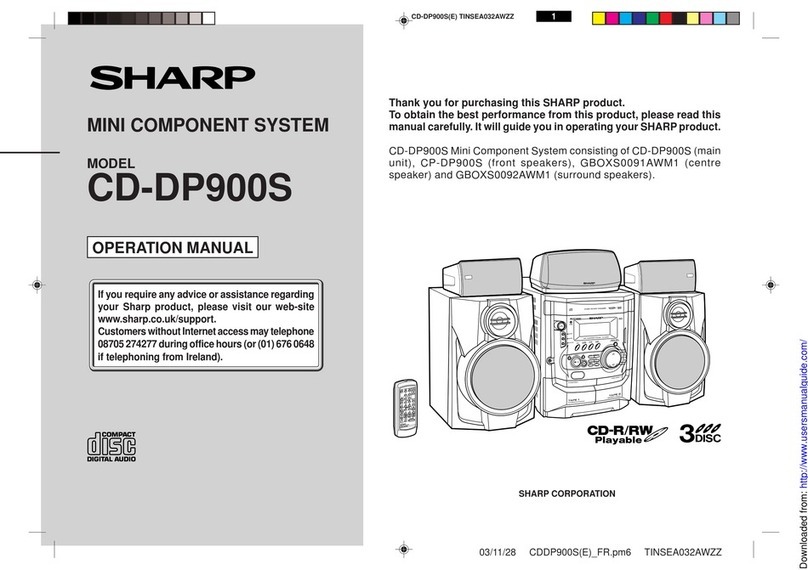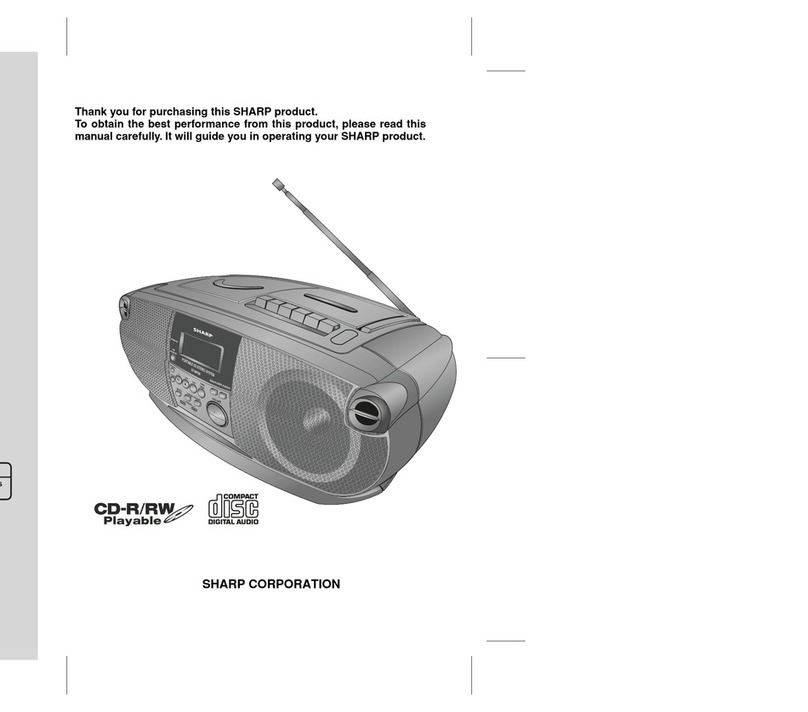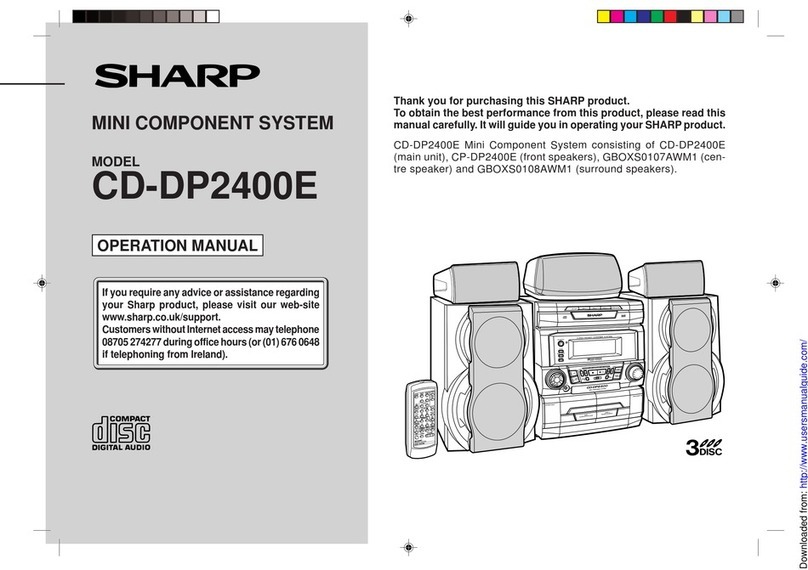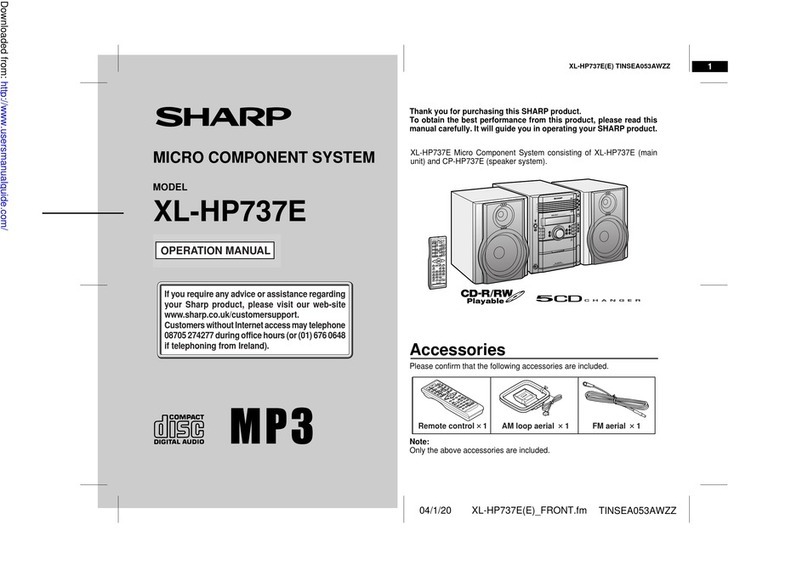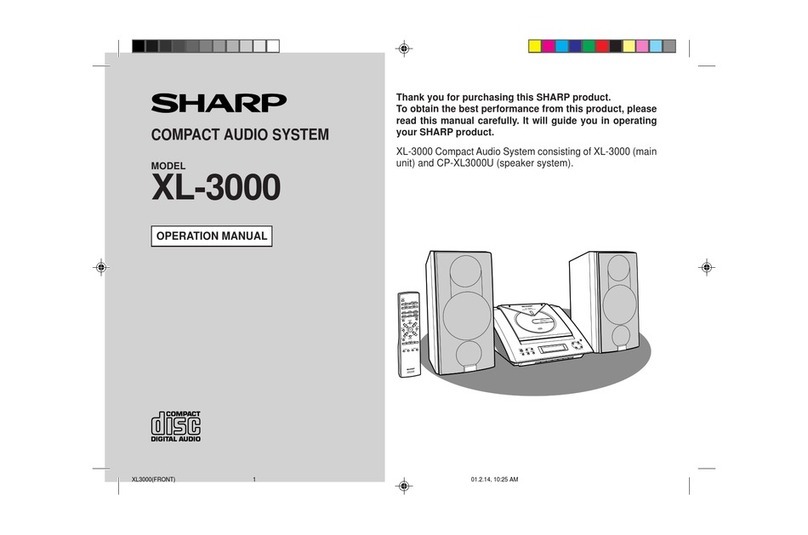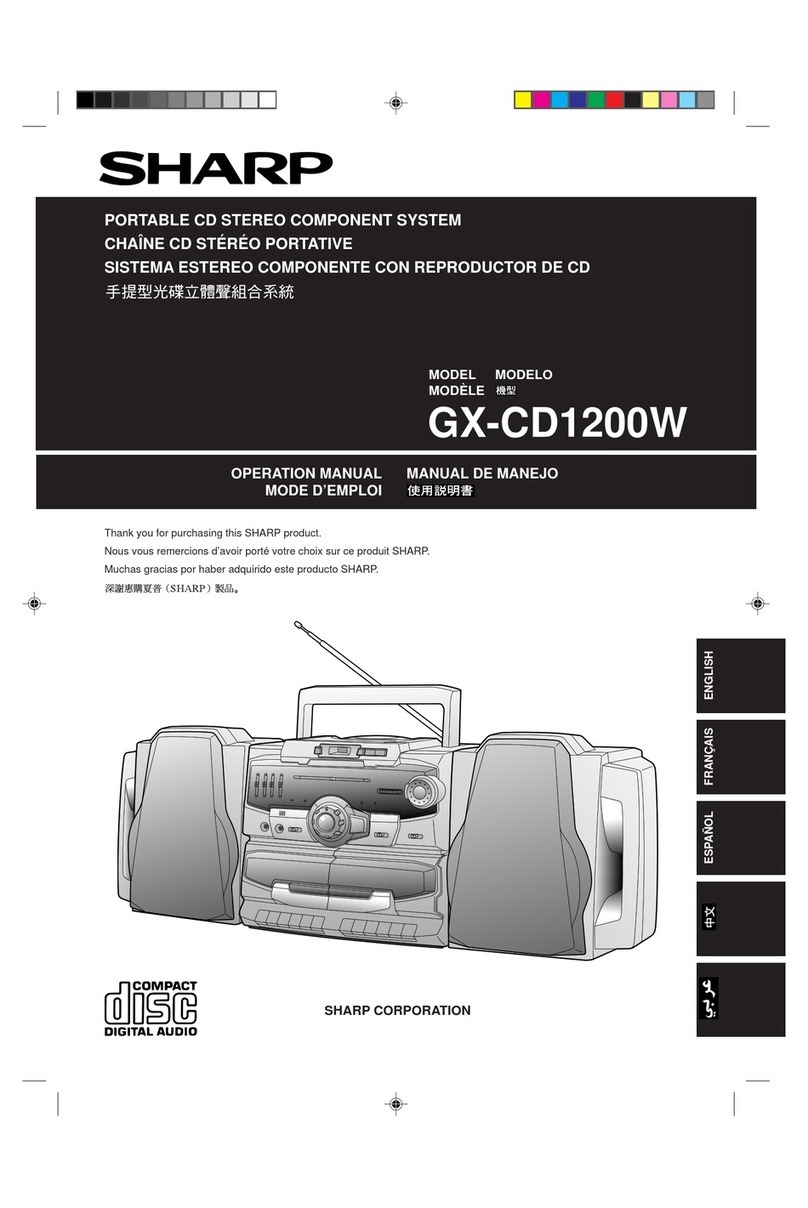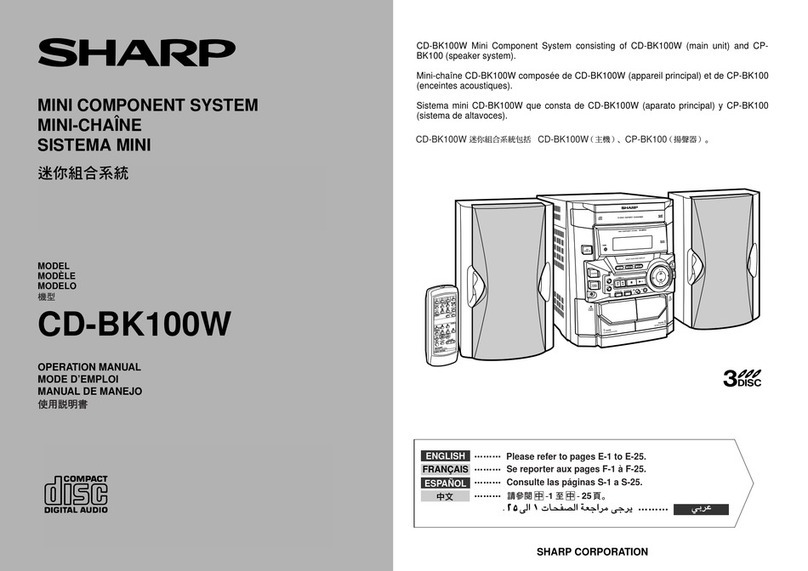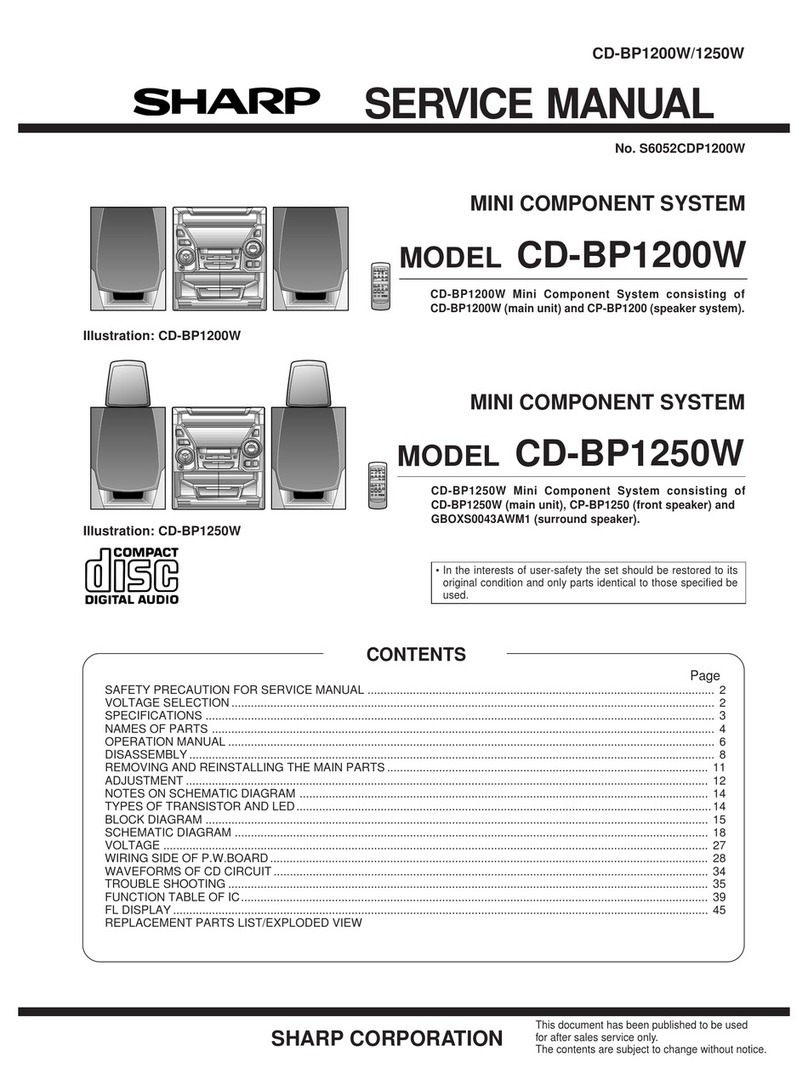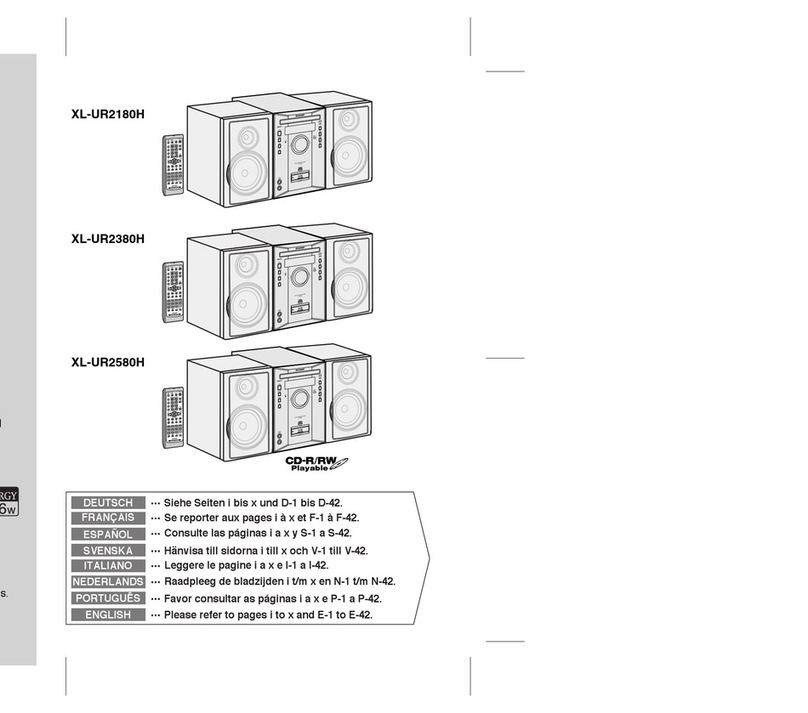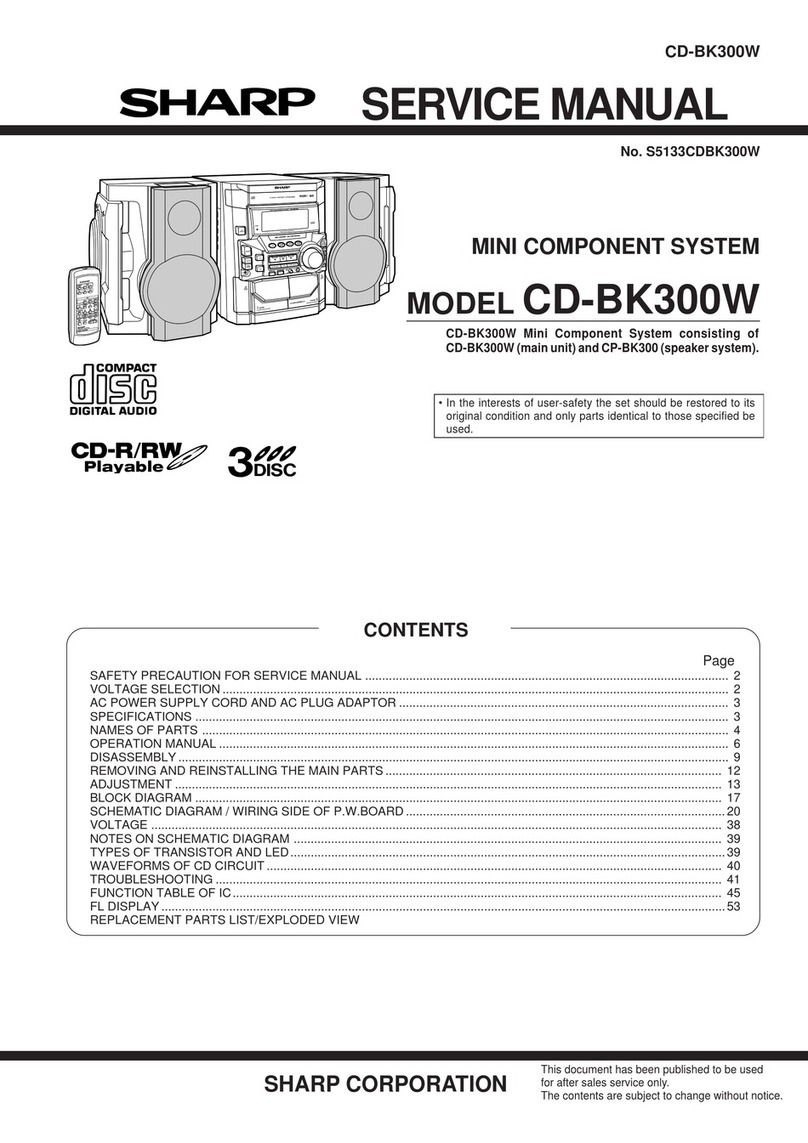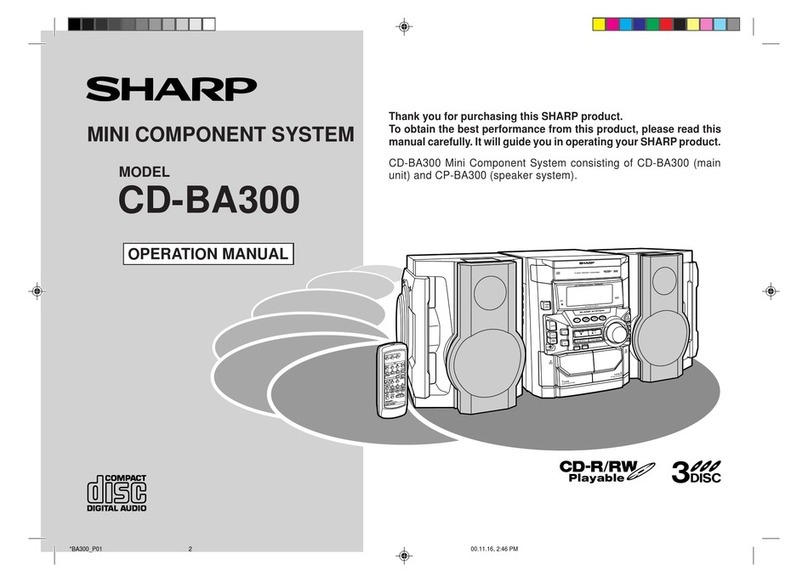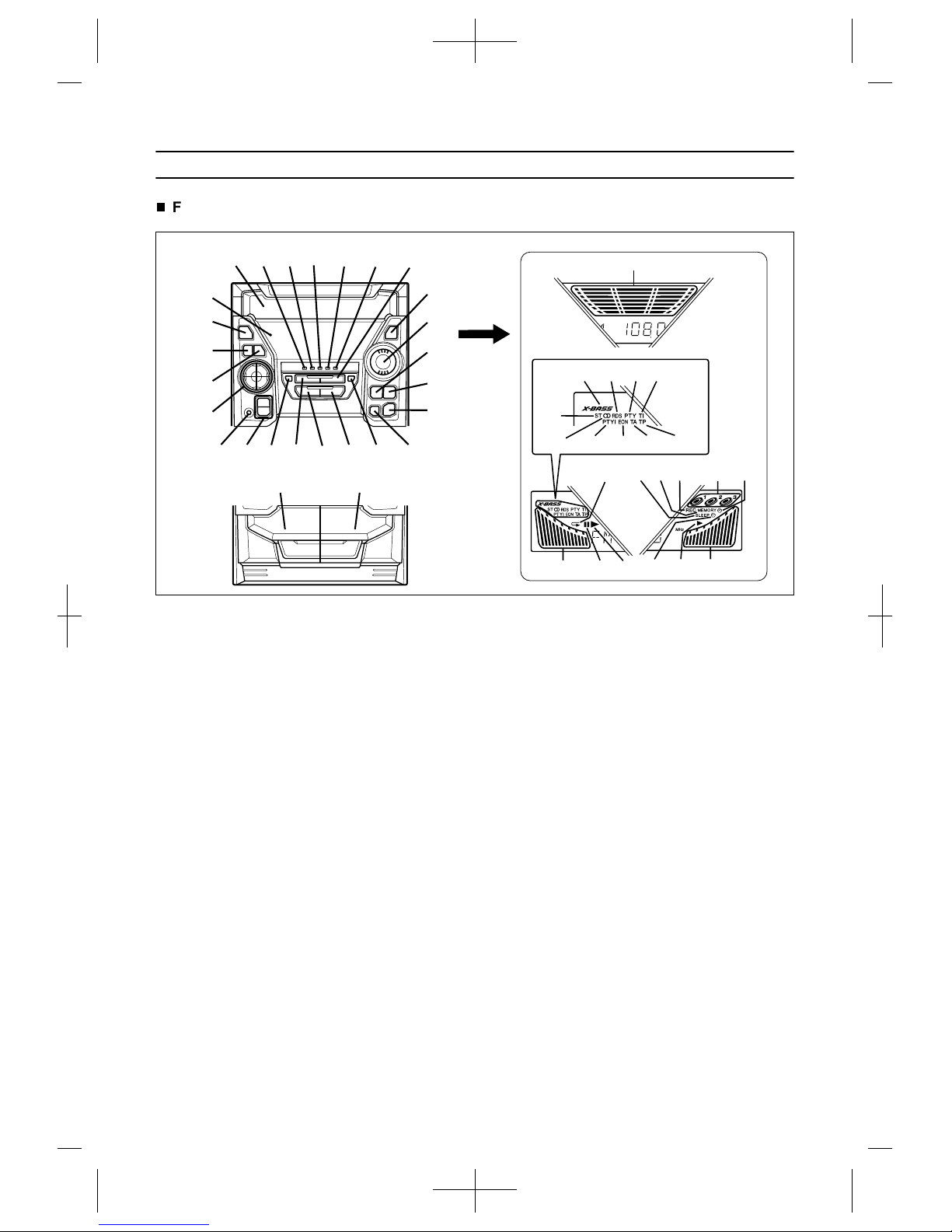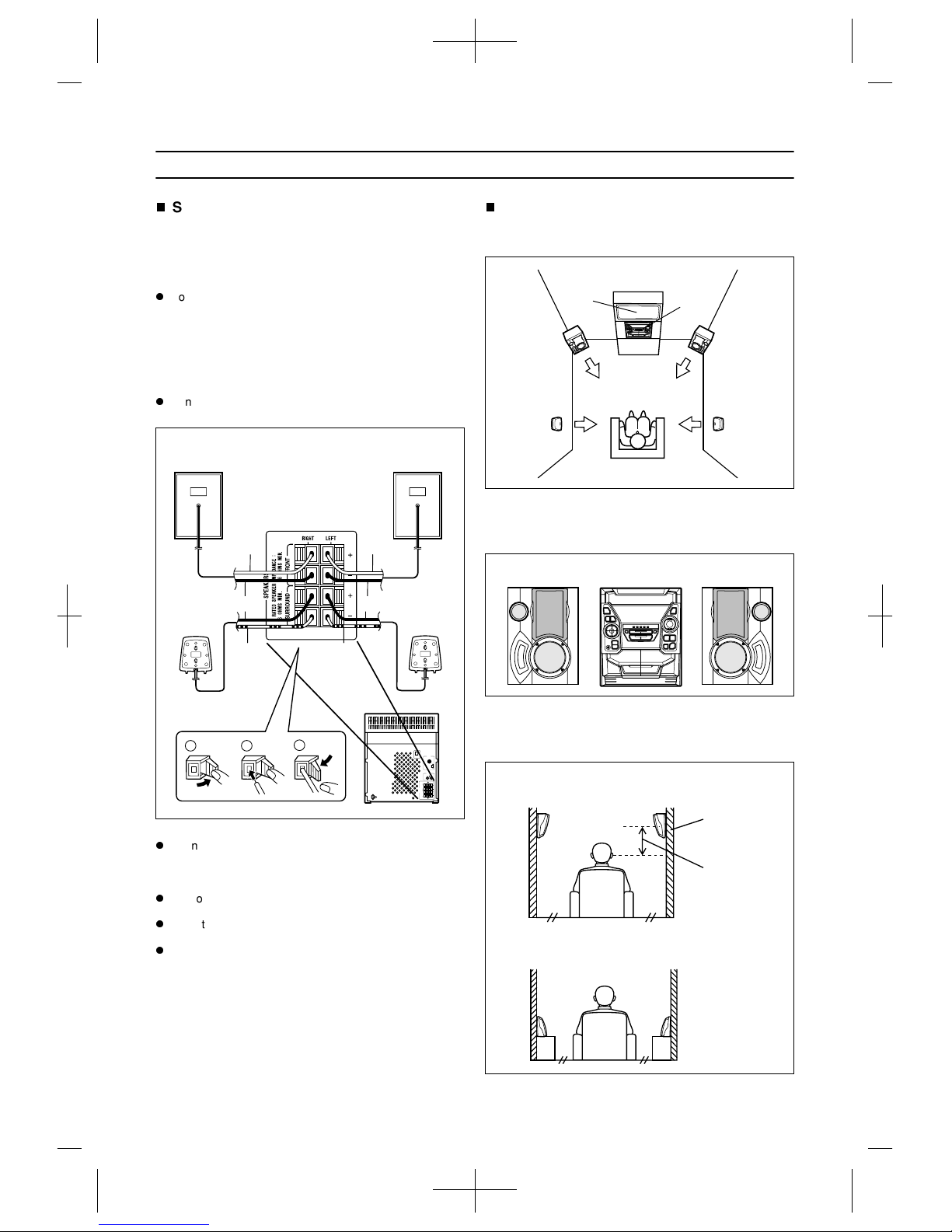3
PRECAUTIONS
General
Please ensure that the equipment is positioned in a well
ventilated area and ensure that there is at least 10 cm
(4") of free space along the sides, top and back of the
equipment.
Do not use oil, solvents, petrol, paint thinners or insecti-
cides on the unit.
Do not expose the unit to moisture, to temperatures
higher than 60°C (140°F) or to extreme low tempera-
tures.
Keep the unit away from direct sunlight, strong magnetic
fields, excessive dust, humidity and electronic/electrical
equipment (home computers, facsimiles, etc.) which gen-
erates electrical noise.
Hold the AC power plug by the head when removing it
from the AC socket, as pulling the lead can damage inter-
nal wires.
When cleaning the heads, pinch rollers, etc., remove the
AC power plug from the wall socket as the unit contains
high voltages. Do not remove the outer cover, as this may
result in electric shock. Refer internal service to your
local SHARP service facility.
Use the unit on a firm, level surface free from vibration,
and do not place anything on the top of the unit.
If the unit does not work properly whilst in use, discon-
nect the AC power lead from the AC socket. Plug the AC
power lead back in, and then press the ON/STAND-BY
button to turn the power on.
If an electrical storm is taking place near you, it is sug-
gested that you disconnect the AC power lead from the
AC socket for safety.
The ventilation should not be impeded by covering the
ventilation openings with items, such as newspapers,
tablecloths, curtains, etc.
No naked flame sources, such as lighted candles, should
be placed on the apparatus.
Attention should be drawn to the environmental aspects
of battery disposal.
The apparatus is designed for use in moderate climate.
Warning:
The voltage used must be the same as that specified on this
unit. Using this product with a higher voltage other than that
which is specified is dangerous and may result in a fire or
other type of accident causing damage. SHARP will not be
held responsible for any damage resulting from use of this
unit with a voltage other than that which is specified.
Volume control
The sound level at a given volume setting depends on a
combination of speaker efficiency, location and various
other factors. It is advisable to avoid exposure to high vol-
ume levels, which occur whilst turning the unit on with the
volume control setting up high, or whilst continually listening
at high volumes.
Condensation
Sudden temperature changes, storage or operation in an
extremely humid environment may cause condensation
inside the cabinet (CD pickup, tape heads, etc.) or on the
transmitter LED on the remote control.
Condensation can cause the unit to malfunction. If this hap-
pens, leave the power on with no disc (or cassette) in the
unit until normal playback is possible (about 1 hour). Wipe
off any condensation on the transmitter LED with a soft cloth
before operating the unit.
Care of compact discs
Compact discs are fairly resistant to damage, however mis-
tracking can occur due to an accumulation of dirt on the disc
surface. Follow the guidelines below for maximum enjoy-
ment from your discs and unit.
Do not write on either side of the disc, particularly the
non-label side. Signals are read from the non-label side.
Do not mark this surface.
Keep your discs away from direct sunlight, heat, and
excessive moisture.
Always hold the CDs by the edges. Fingerprints, dirt, or
water on the CDs can cause noise or mistracking. If a CD
is dirty or does not play properly, clean it with a soft, dry
cloth, wiping straight out from the centre, along the
radius.
Cassette tape
For playback, use normal or low-noise tape for the best
sound. (Metal or CrO tape is not recommended.) For
recording, use only normal tape.
Do not use C-120 tapes, tapes with large diameter reels,
or poor-quality tapes, as they may cause malfunctions.
Before loading a tape into the cassette compartment,
tighten the slack with a pen or pencil.
Cassettes have removable tabs which prevent accidental
recording or erasing from taking place. Removing the tab
will protect the corresponding side from being erased.
Cover the tab holes with adhesive tape to erase or record
again.
TAPE 1: Playback only. TAPE 2: Playback or record.
NO
YES
Correct
Side A (1)
Tab for side B (2) Tab for side A (1)