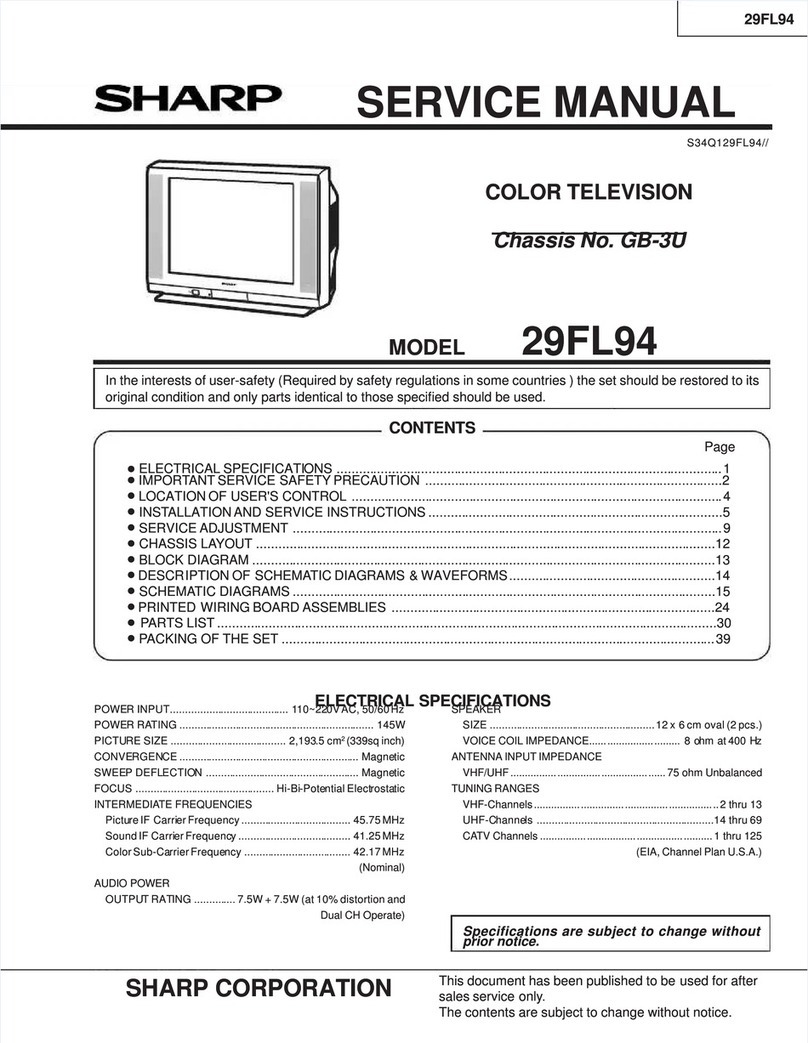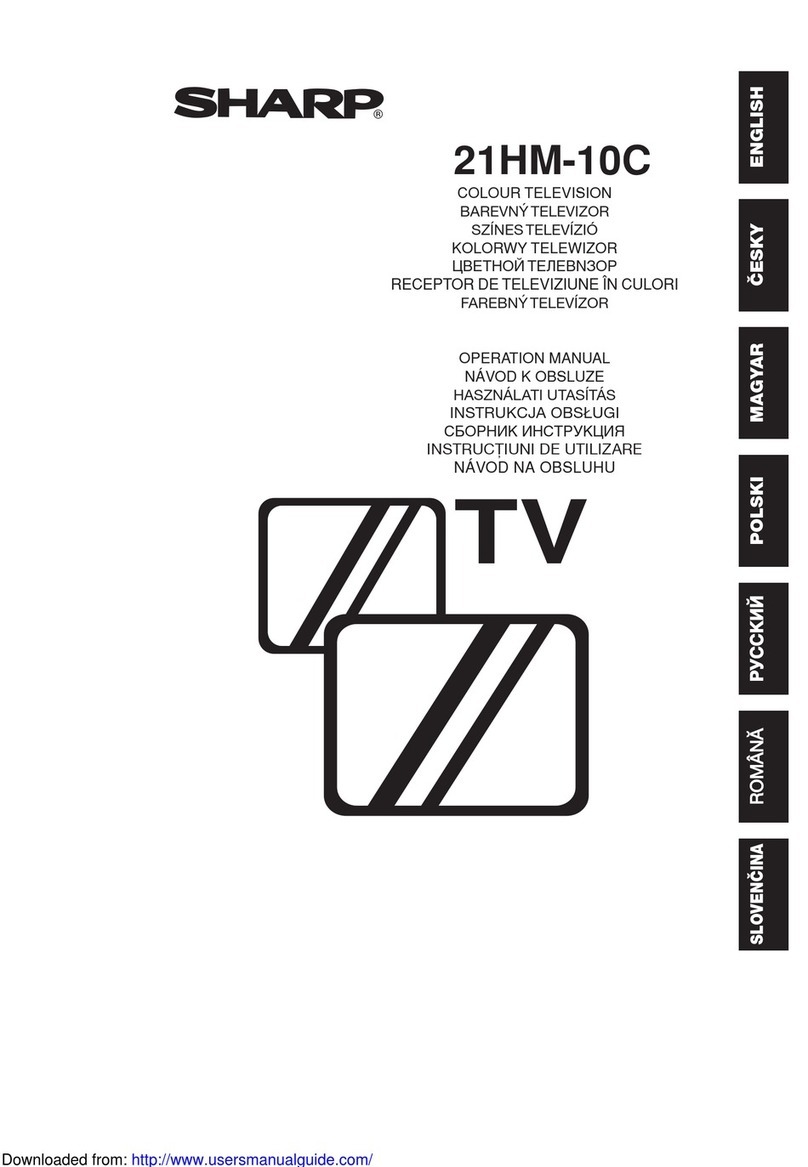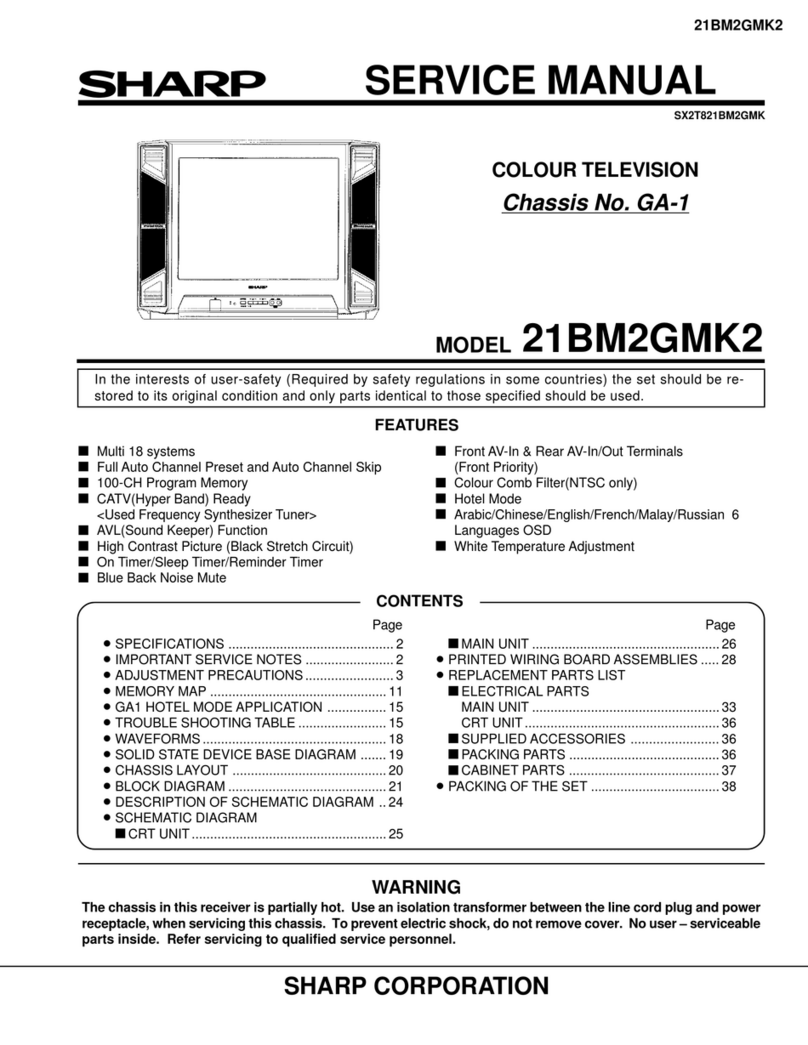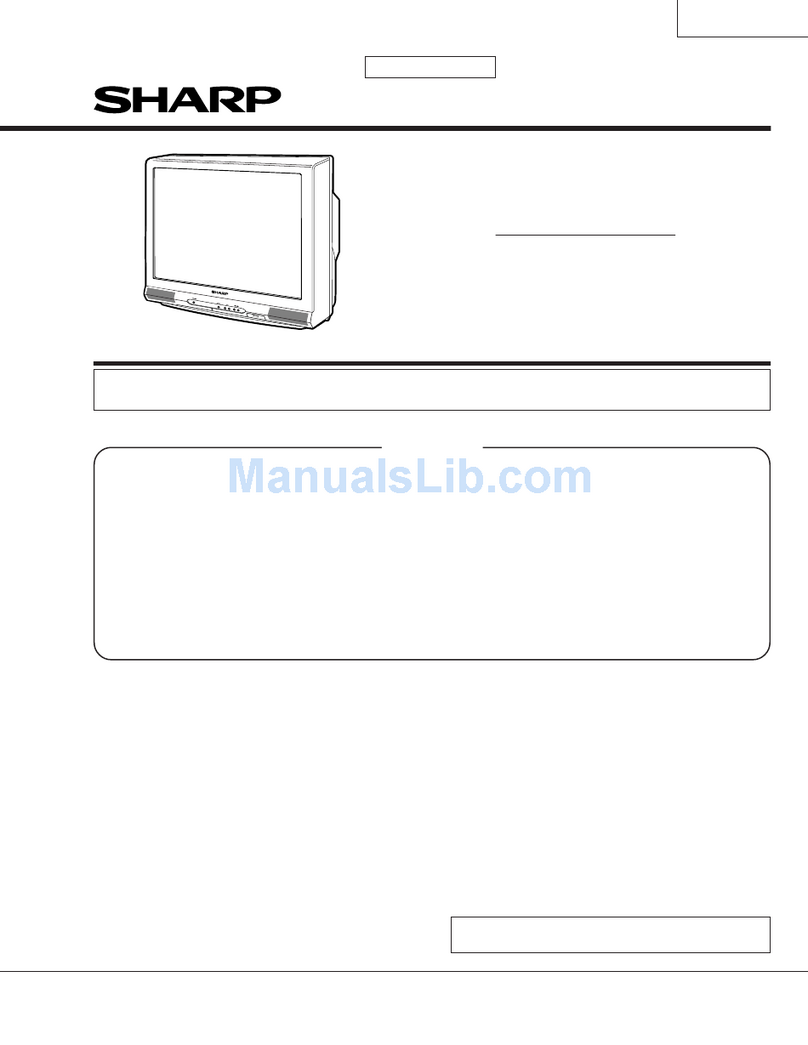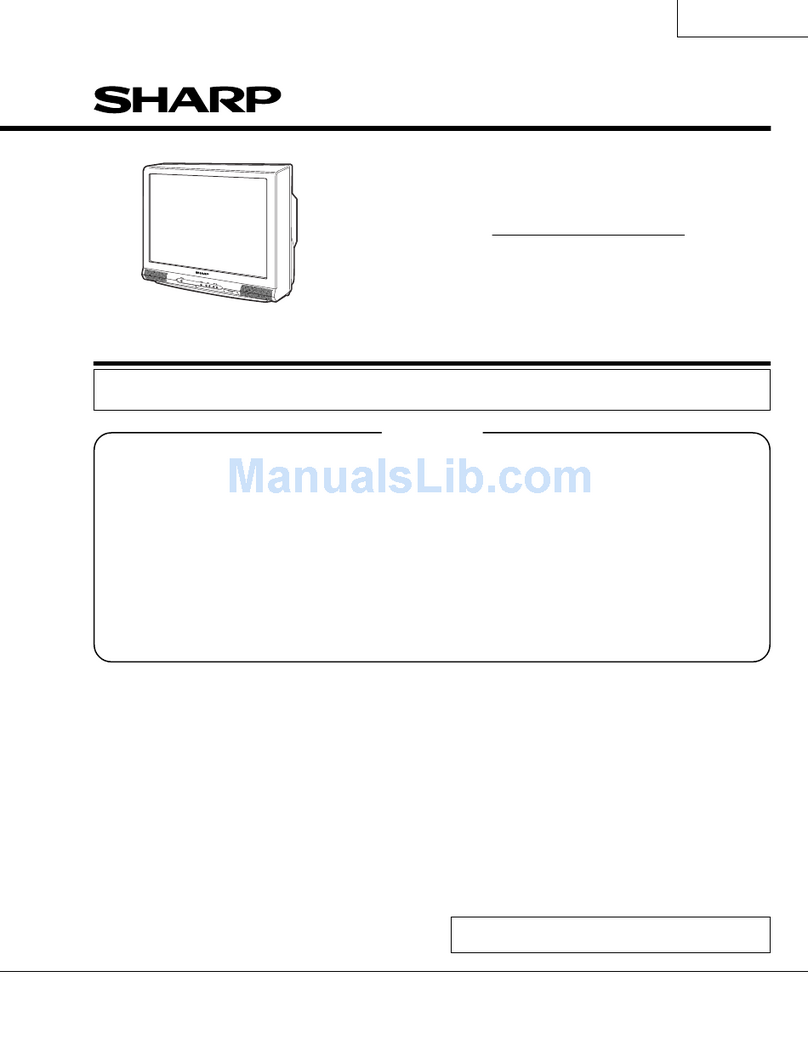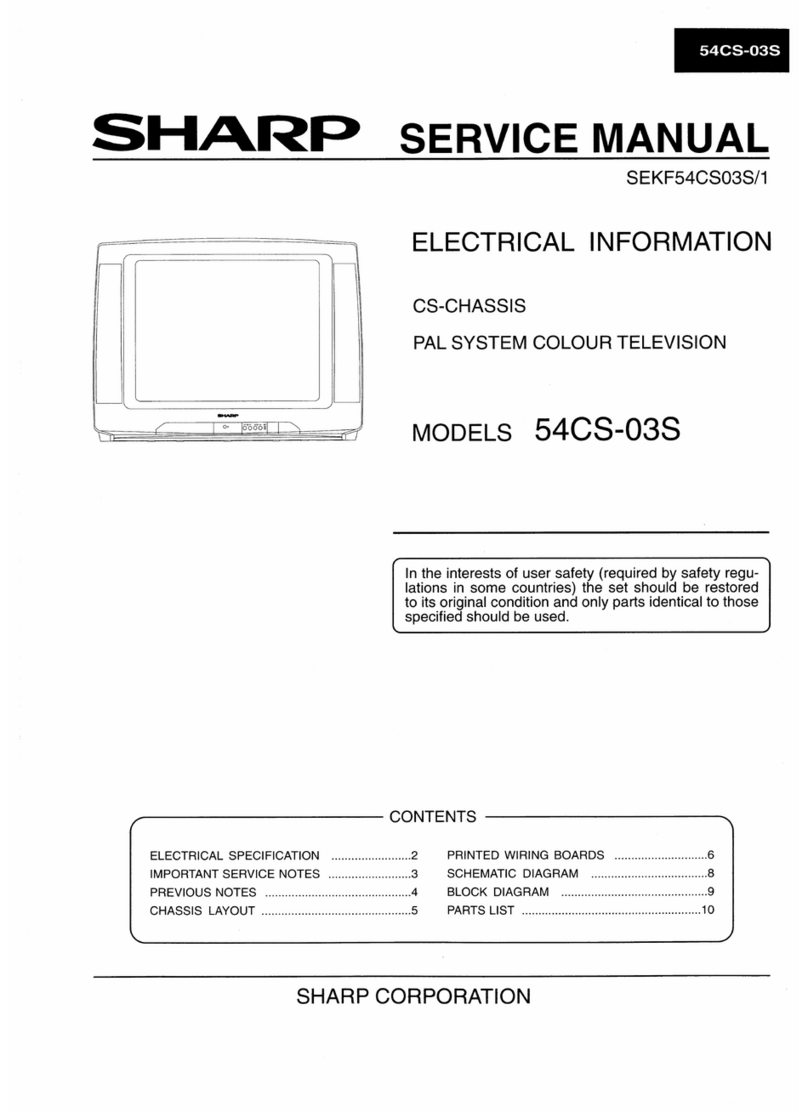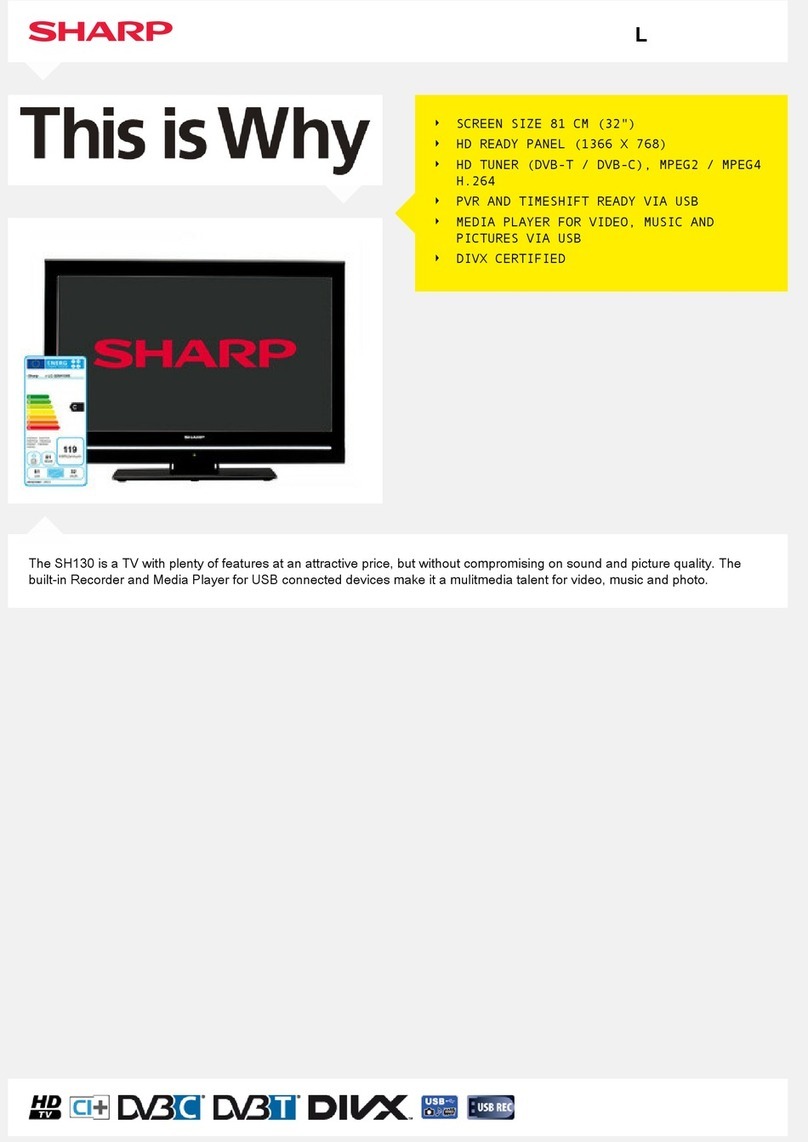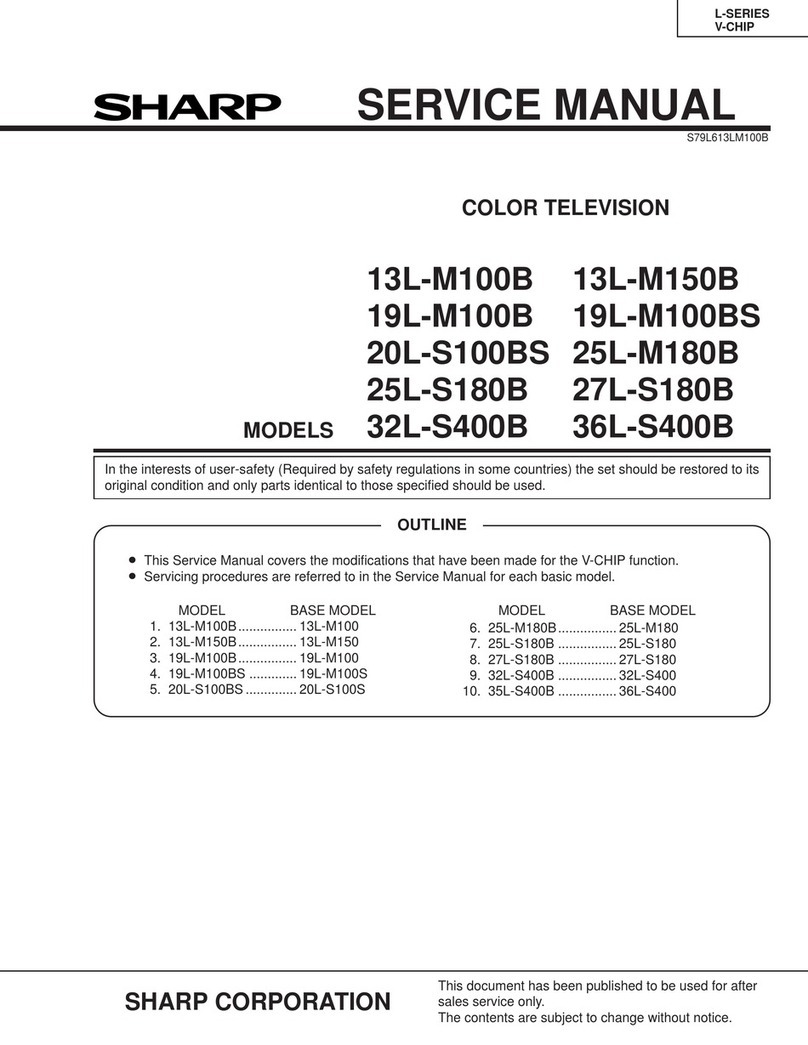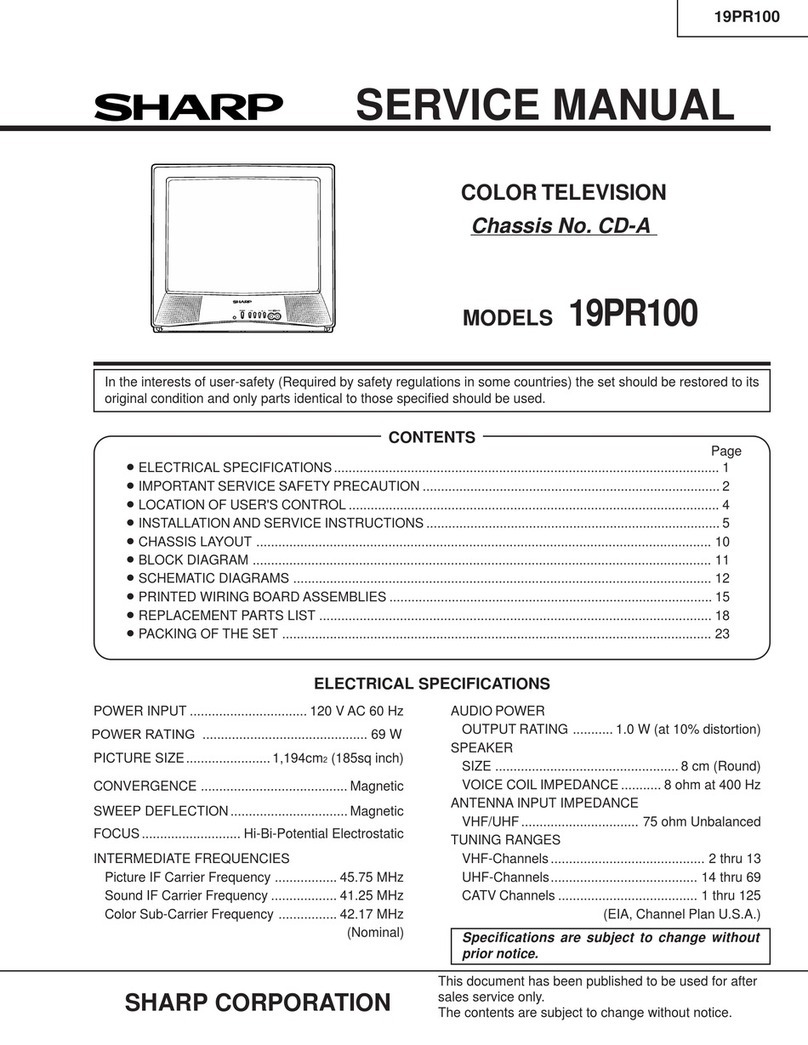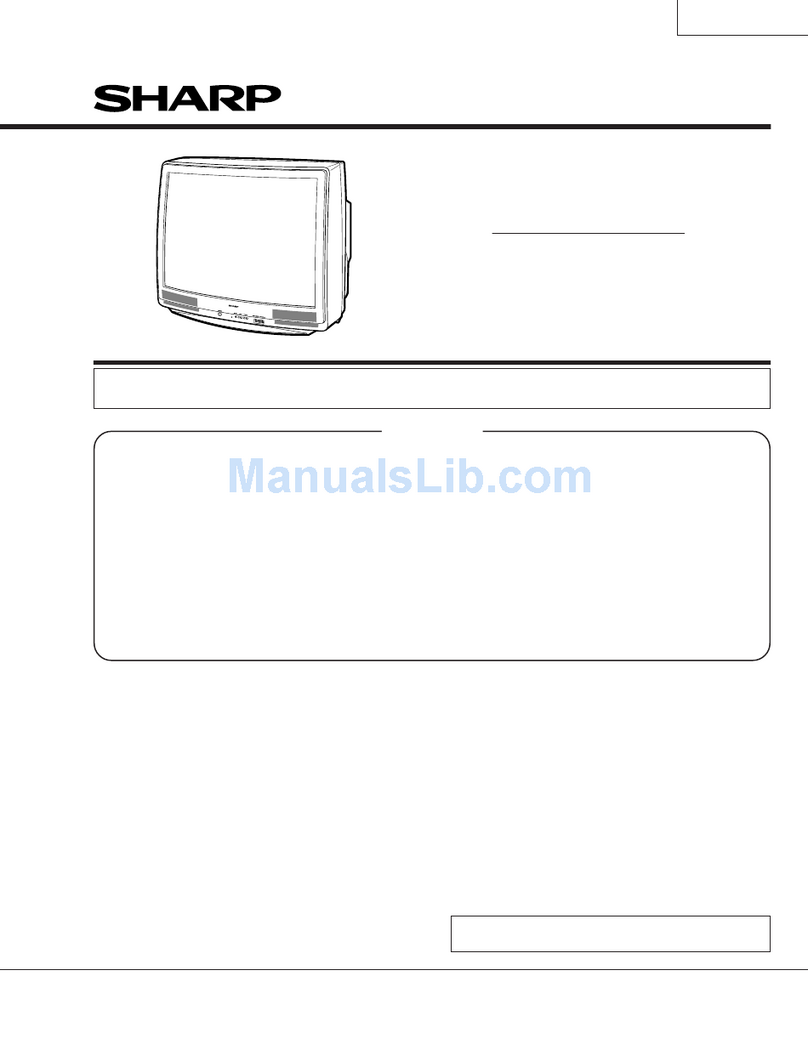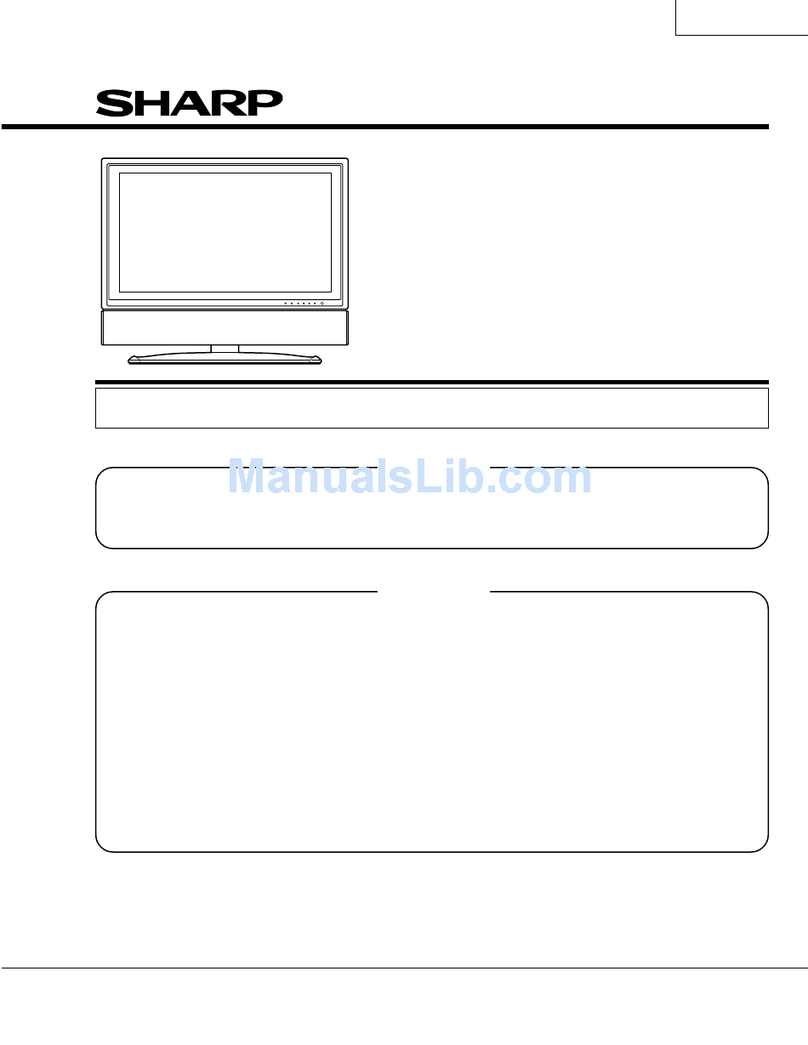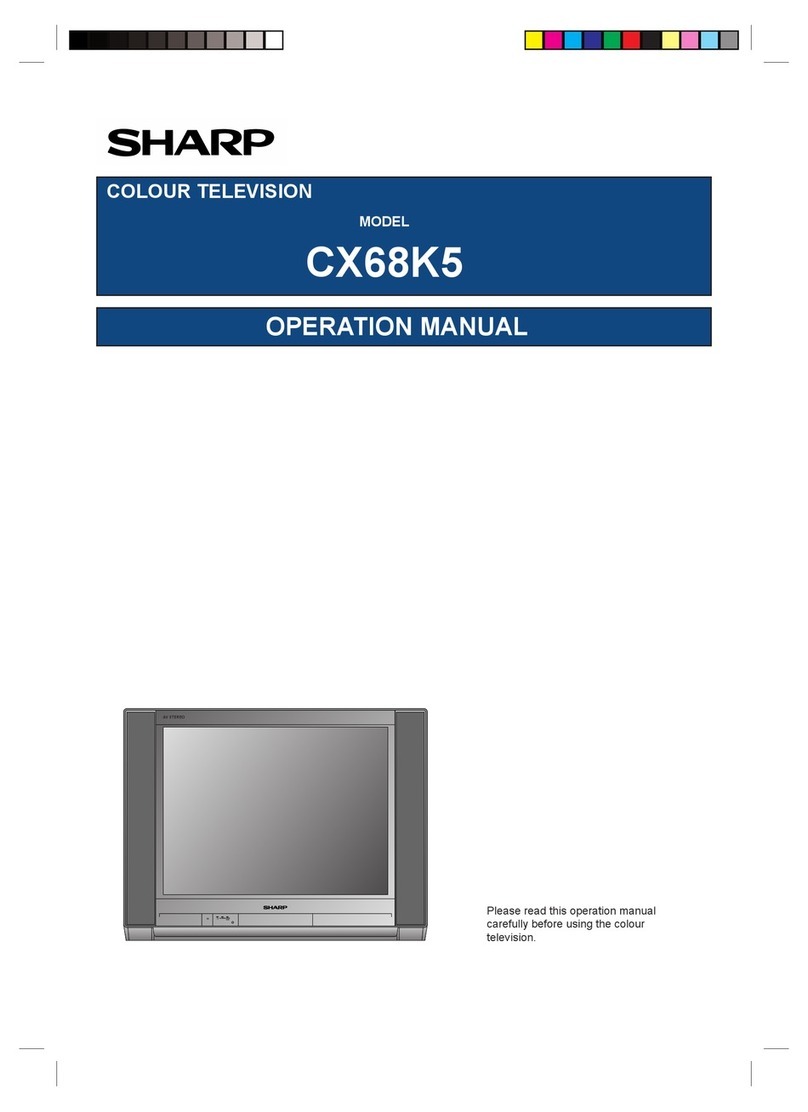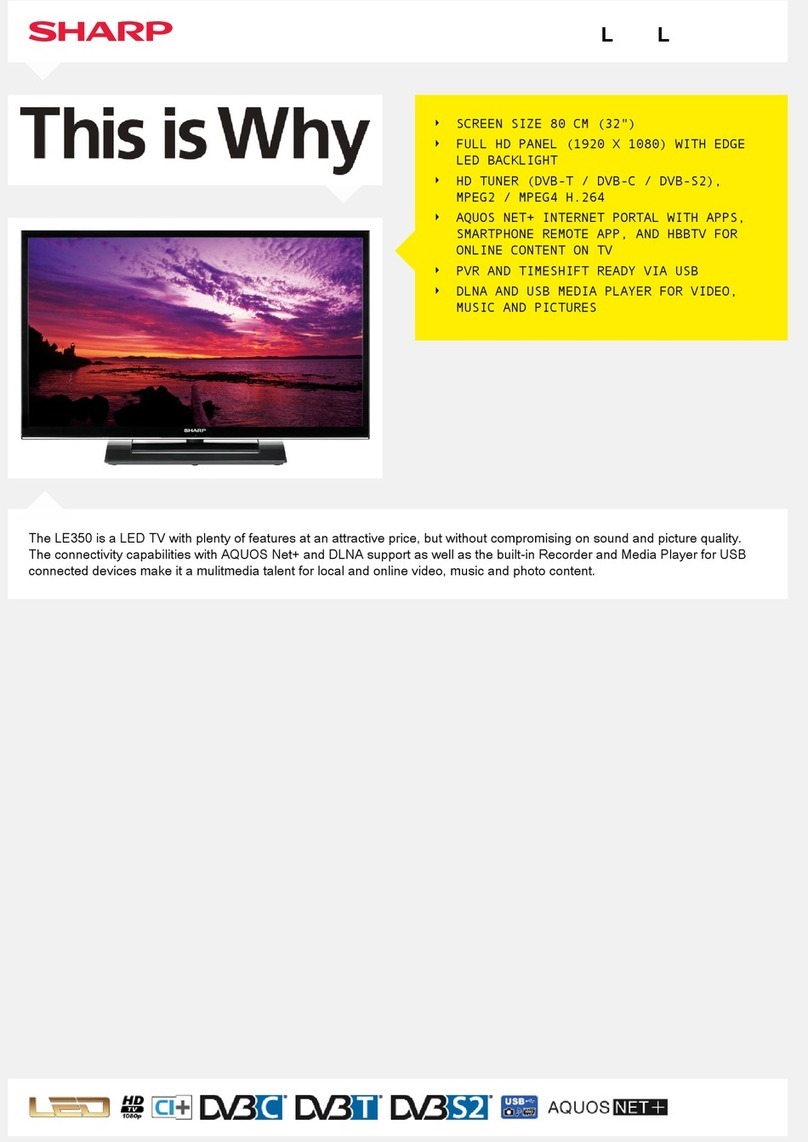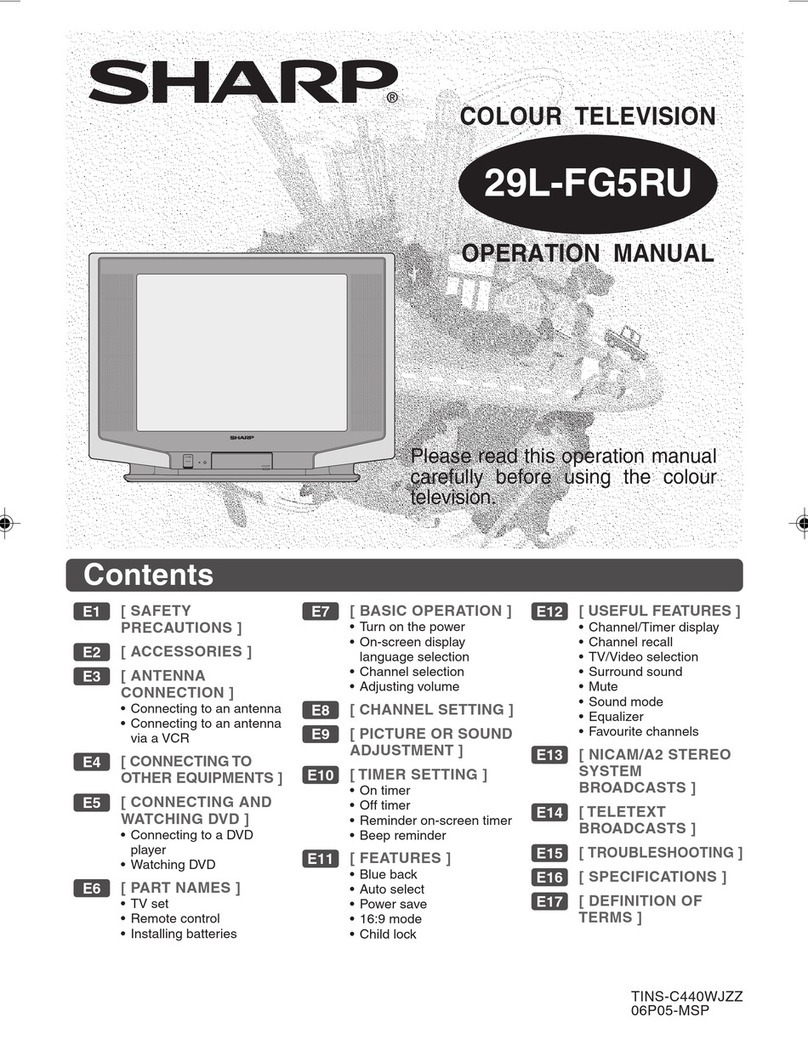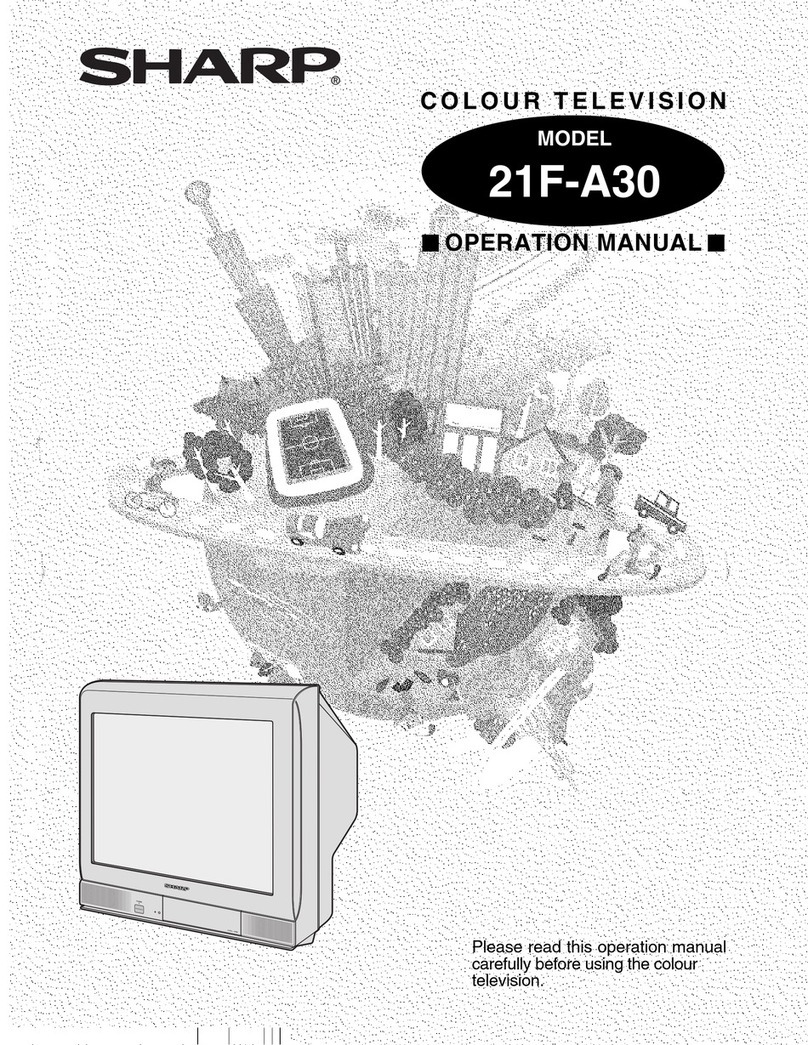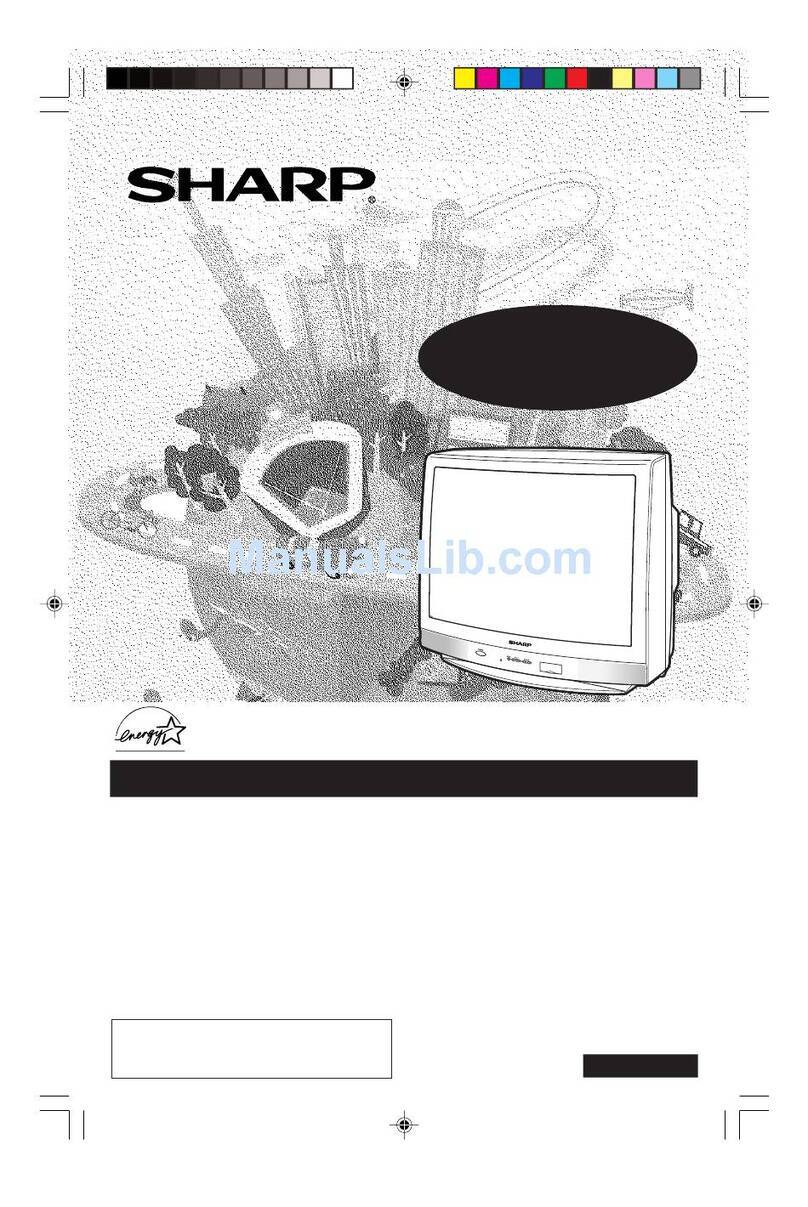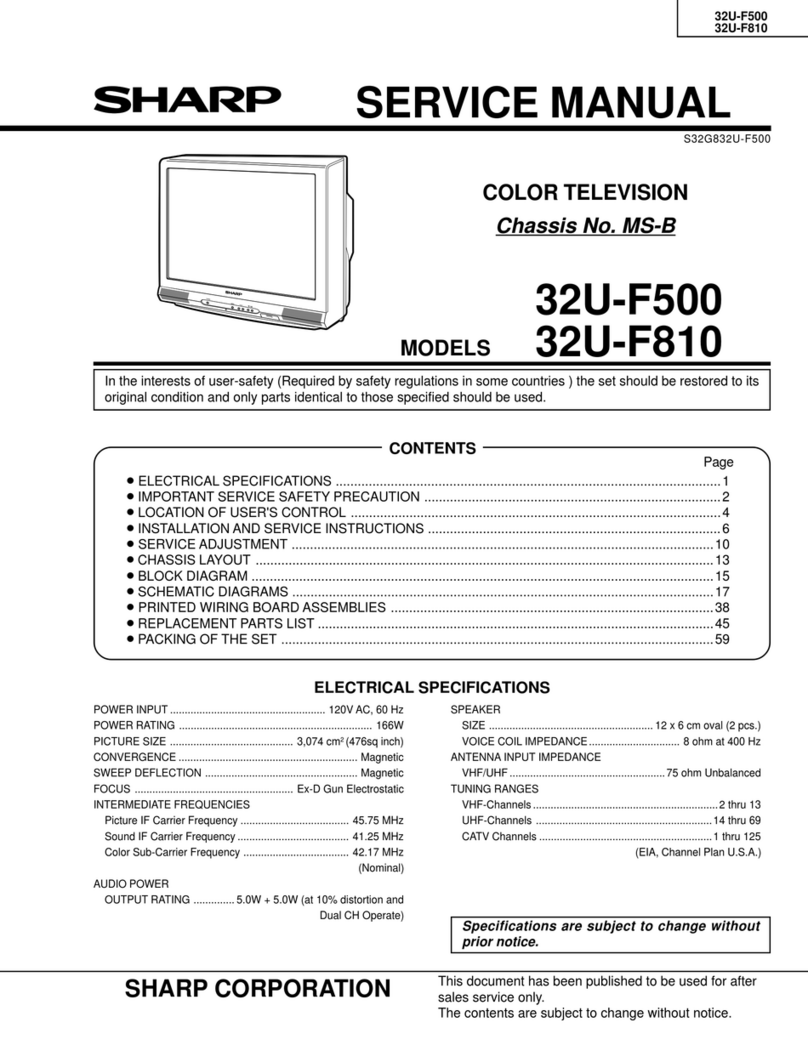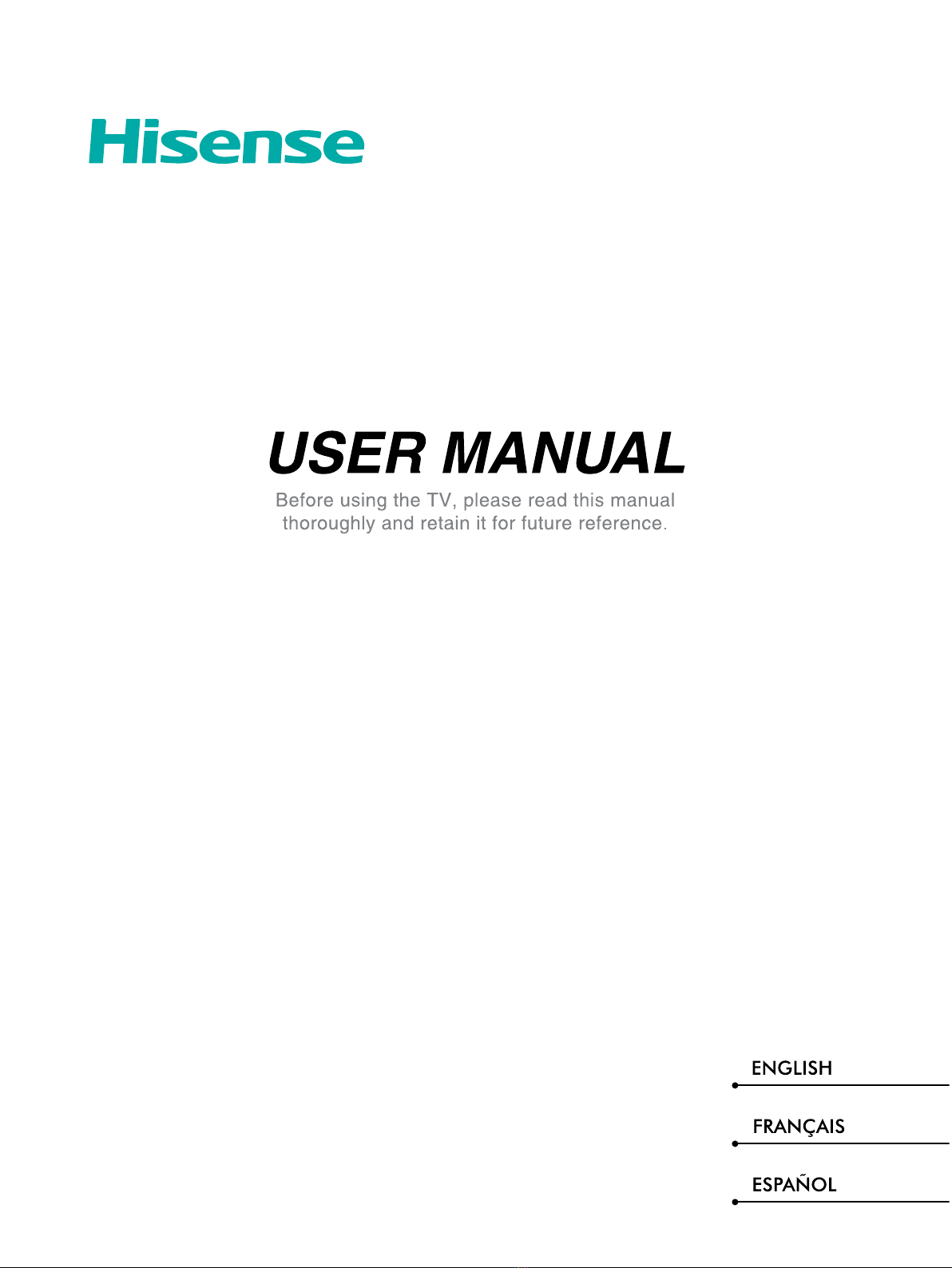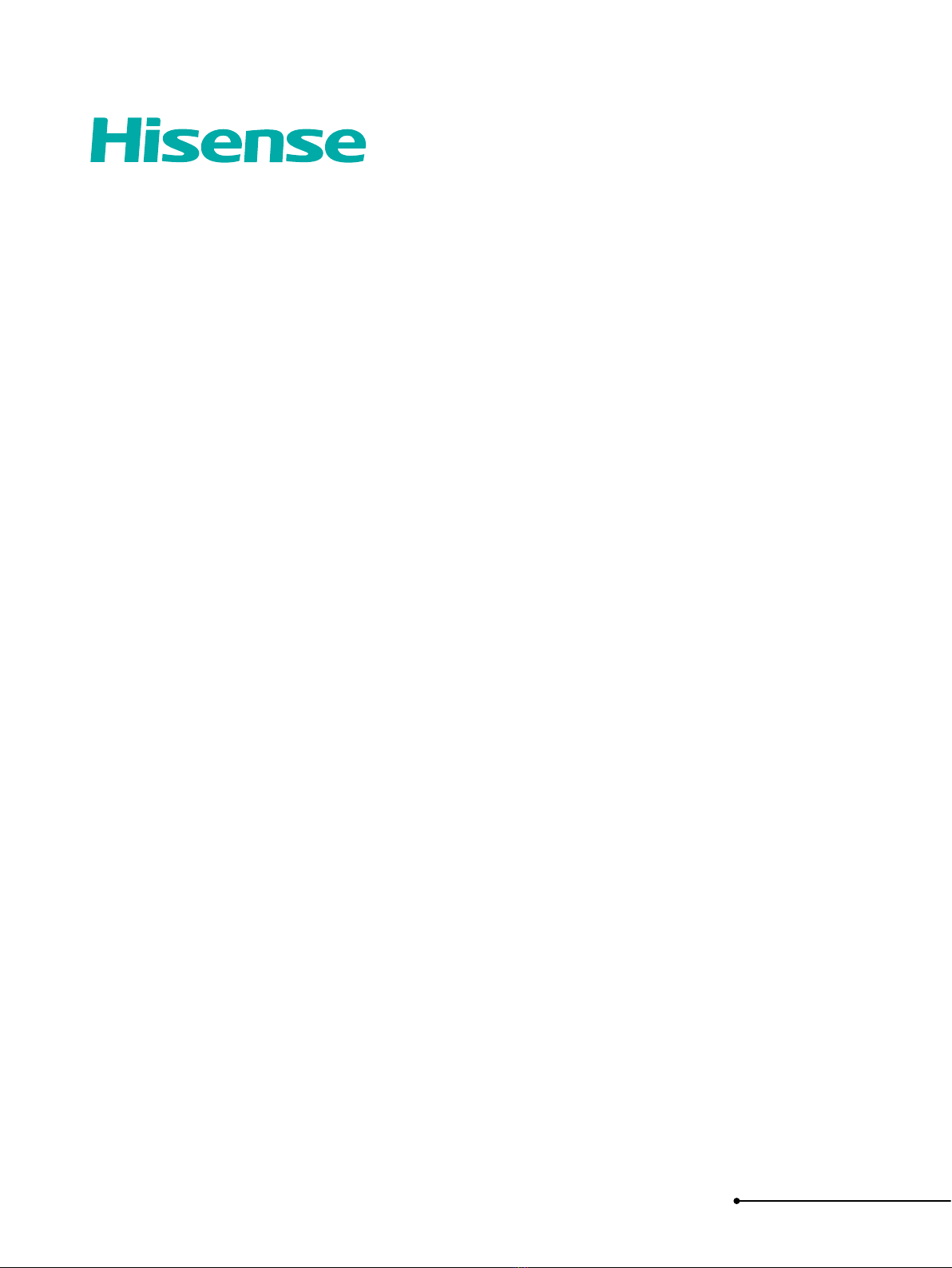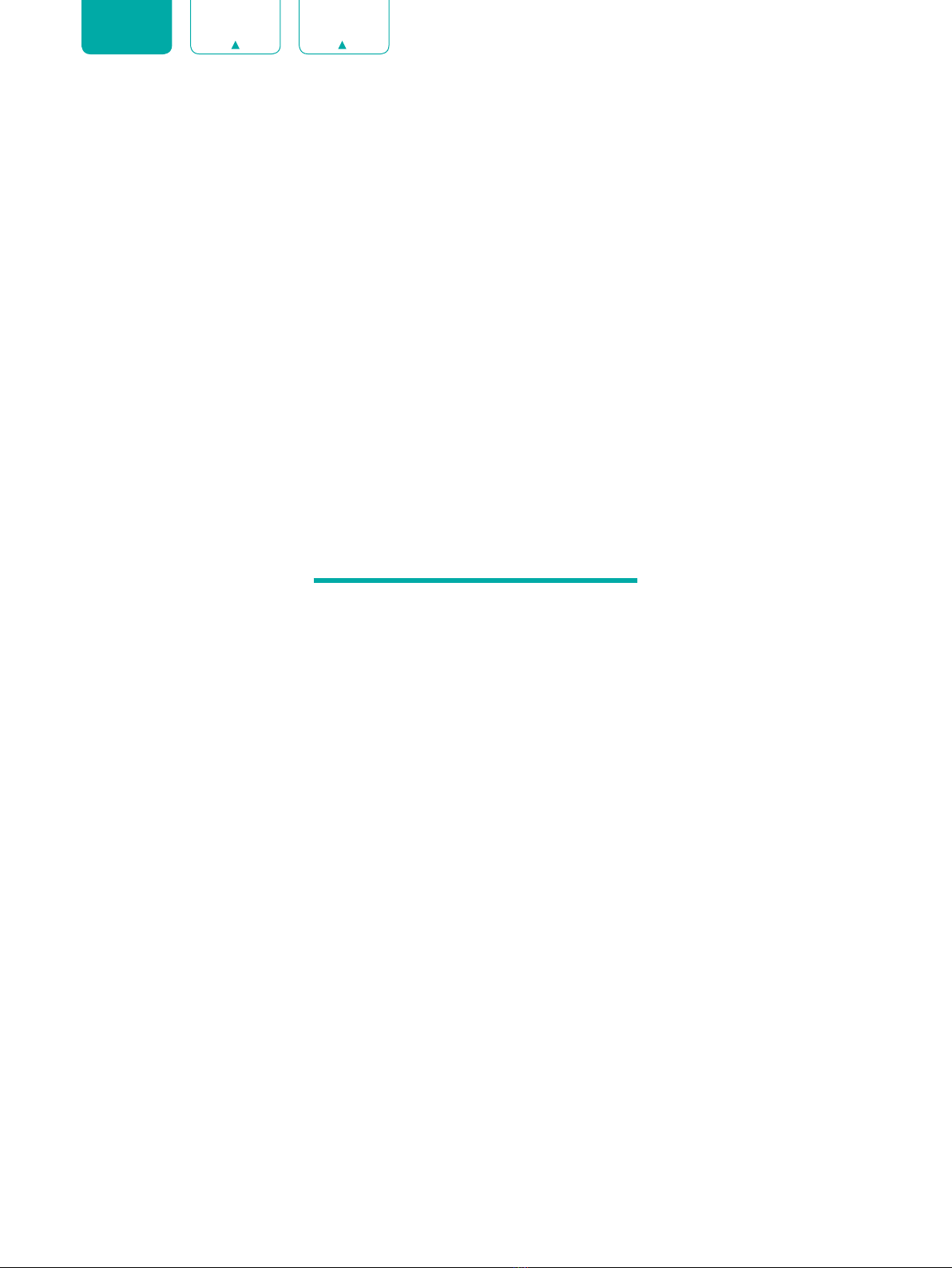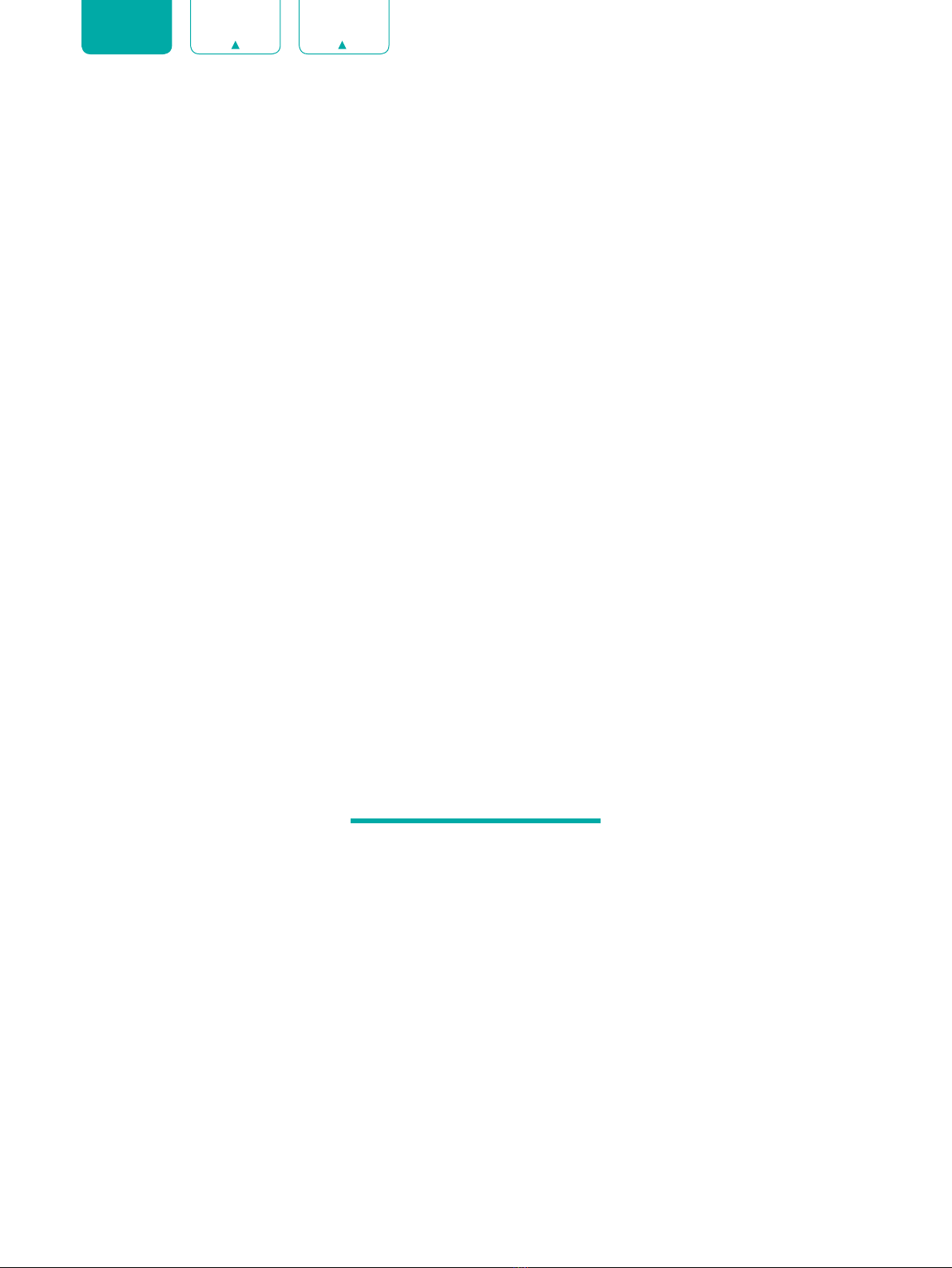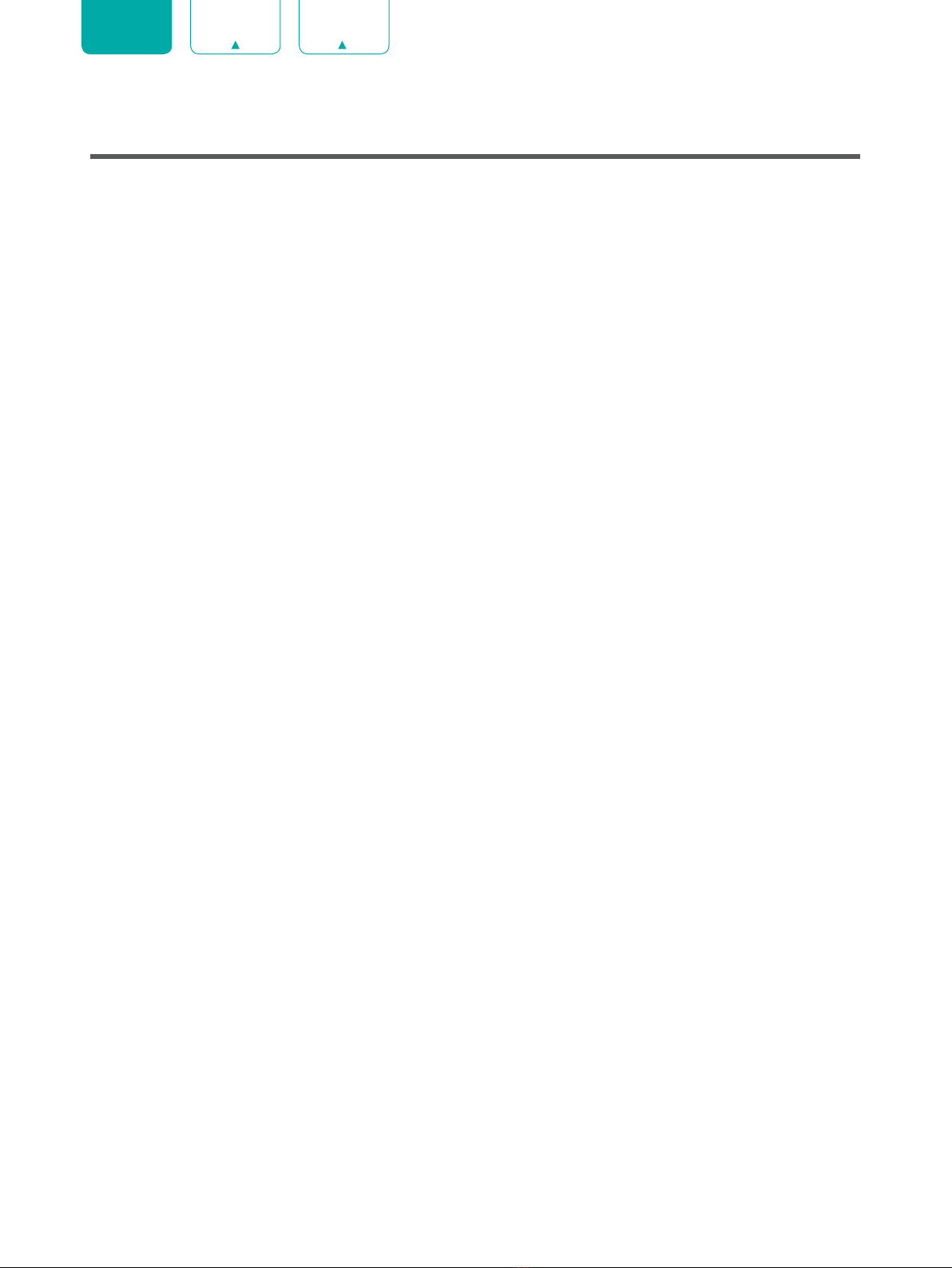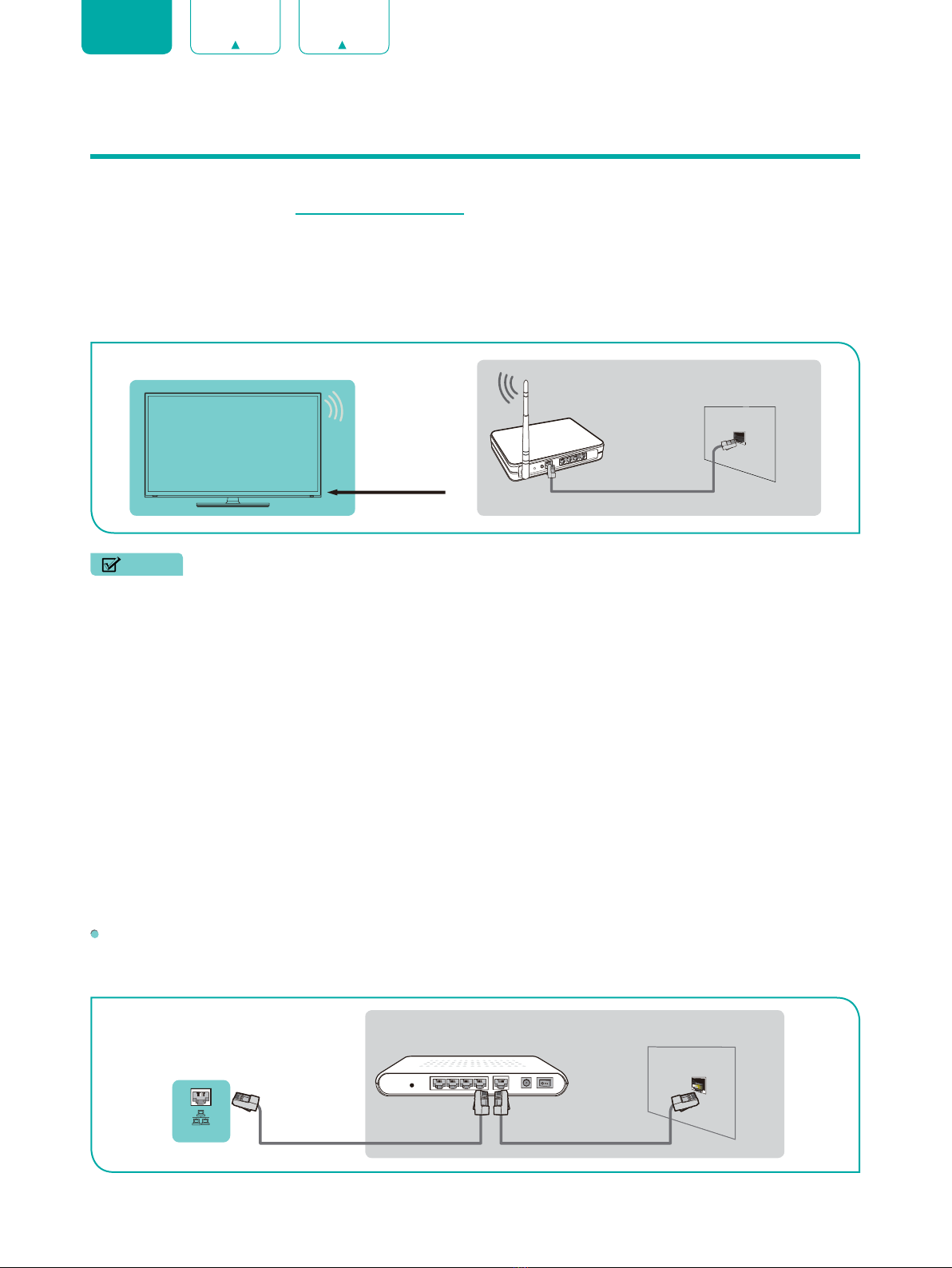3
ENGLISH FRANÇAIS ESPAÑOL
Content
Content ...............................................................................................................3
Connecting Devices to your TV........................................................................5
Connecting an antenna, cable set-top box or satellite receiver ................................................5
Connecting a satellite receiver, DVD player or other audio visual (AV) device with a
composite video cable (yellow/red/white)..................................................................................5
Connecting an AV device with an HDMI cable..........................................................................6
Connecting speakers or other audio receivers..........................................................................6
Connecting a digital sound bar to use Audio Return Channel (ARC)........................................7
Connecting a USB device..........................................................................................................7
Connecting a headphone ..........................................................................................................7
Connecting Your TV to a Wireless or Wired Network ....................................8
Connecting to a wireless network ..............................................................................................8
Connecting to a wired (Ethernet) network..................................................................................8
Using Your TV Remote Control ......................................................................10
Buttons on your TV remote.......................................................................................................10
Remote control range information............................................................................................11
Completing the First-Time Setup Menu .........................................................12
Shortcuts Instructions.....................................................................................13
Turning your TV on or off..........................................................................................................13
Selecting the input source .......................................................................................................13
Using the Live TV .....................................................................................................................13
Using the Menu Function .........................................................................................................15
Basic Settings ..................................................................................................16
Using the Settings Menu..........................................................................................................16
Picture Menu ............................................................................................................................17
Sound Menu.............................................................................................................................17
Network Menu ..........................................................................................................................18
Channel Menu..........................................................................................................................18
Accessibility .............................................................................................................................19
System Menu ...........................................................................................................................19
Support Menu ..........................................................................................................................21
Parental Control........................................................................................................................22