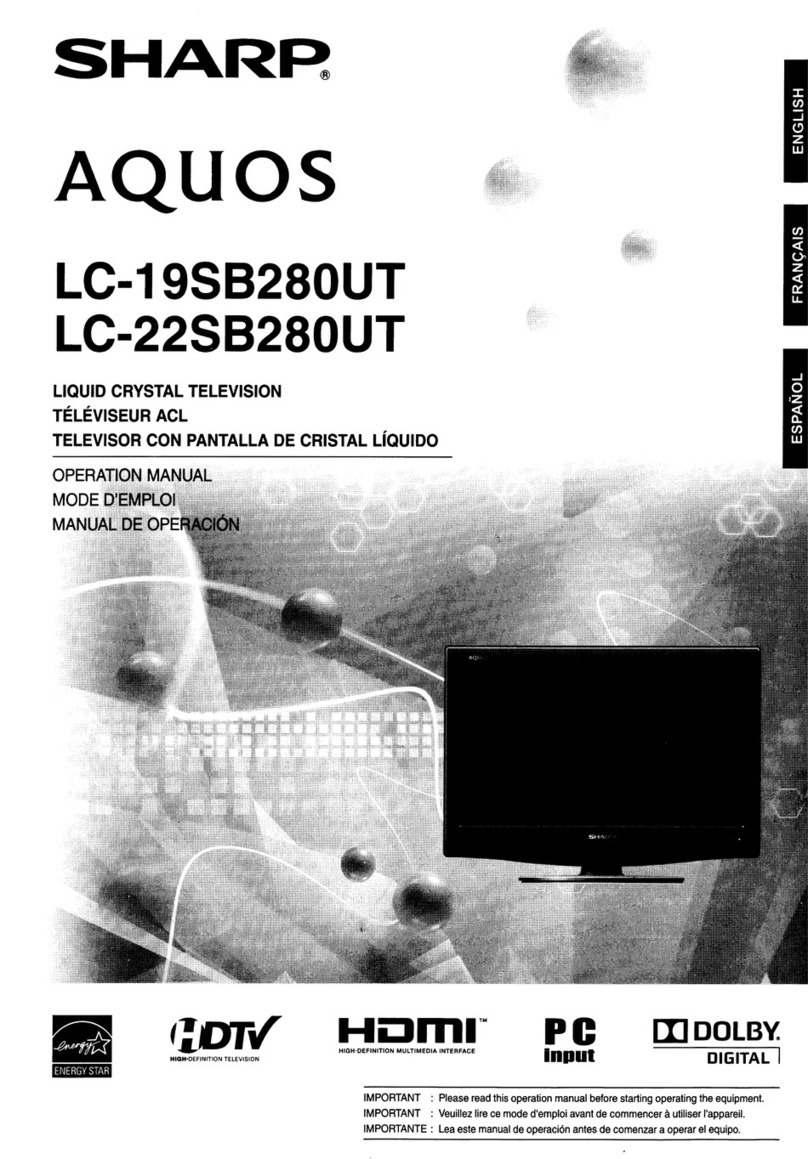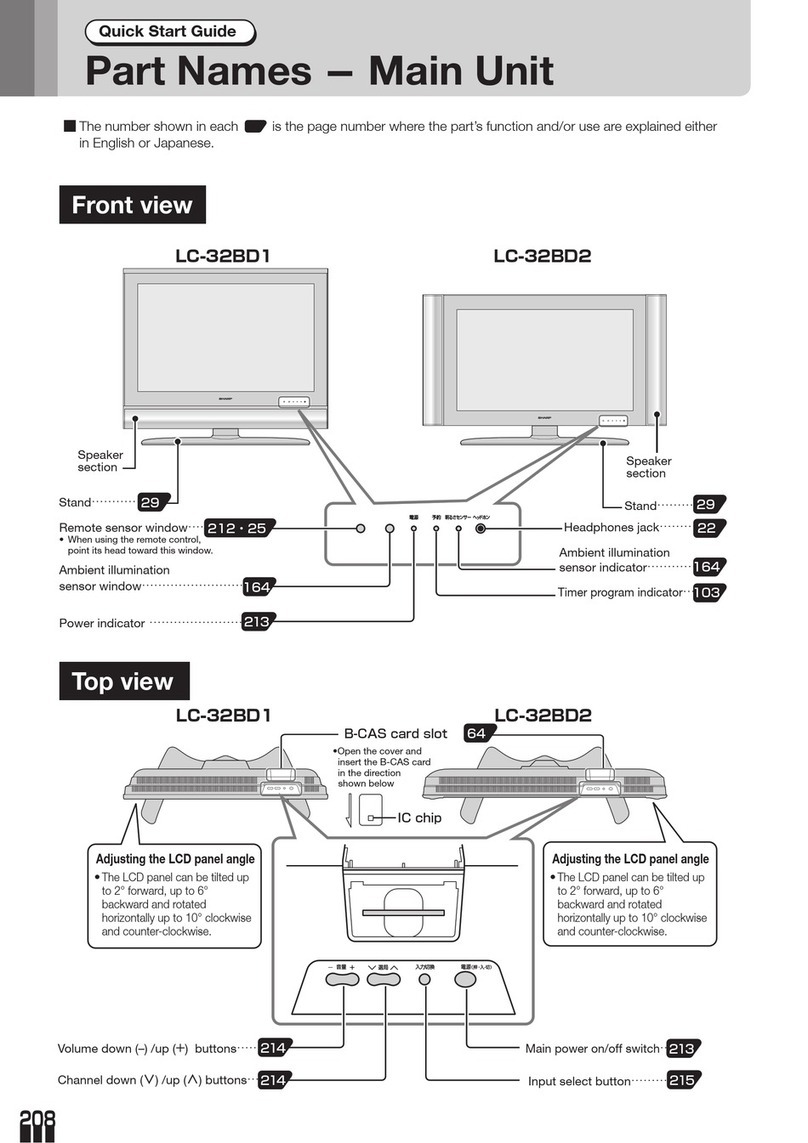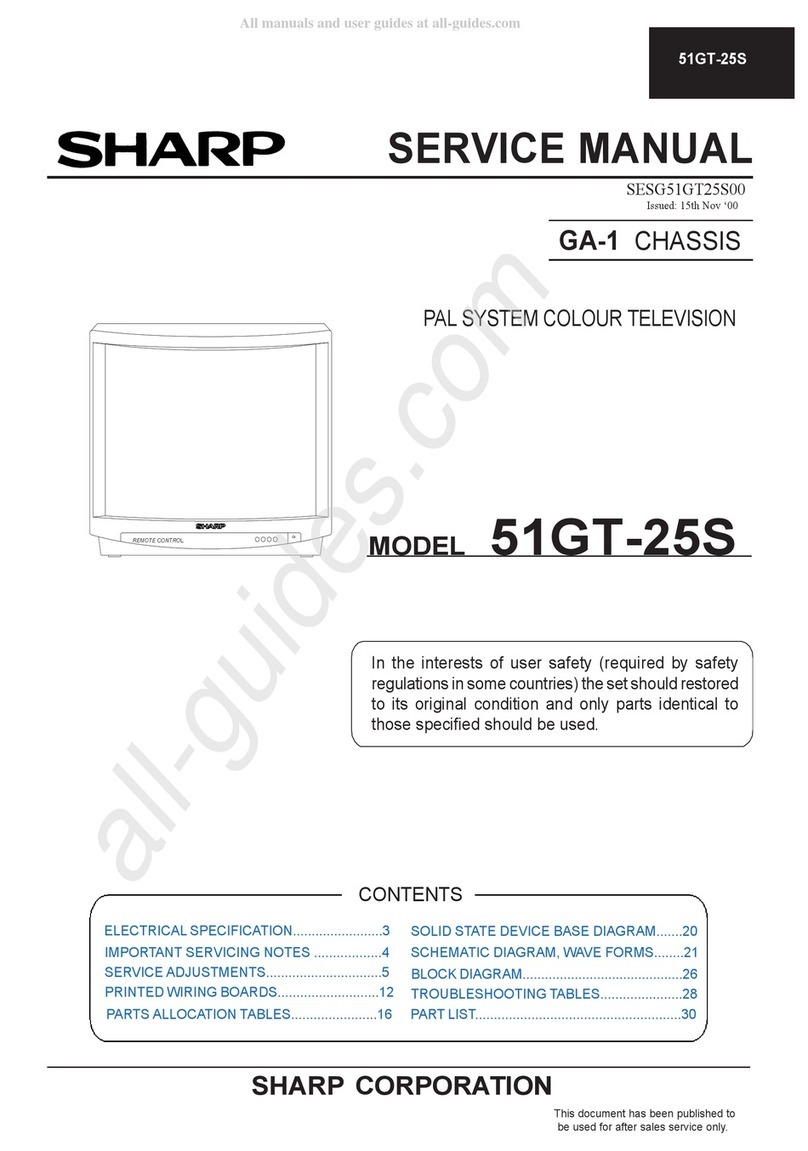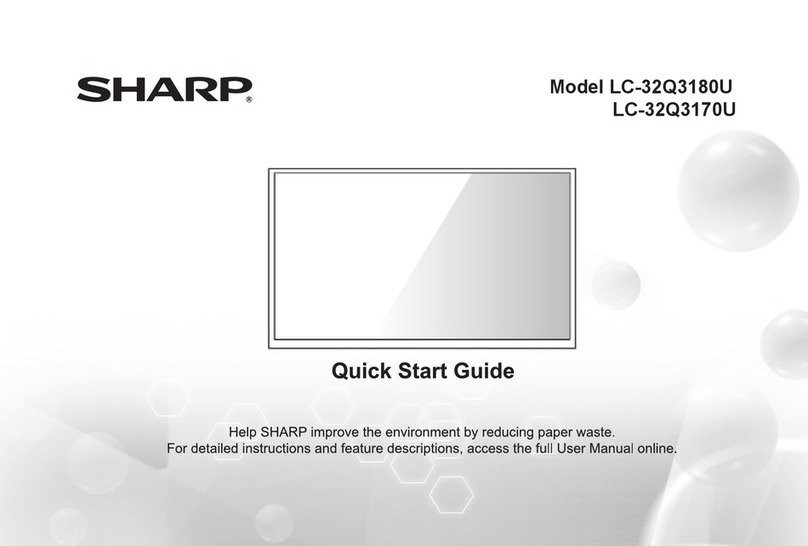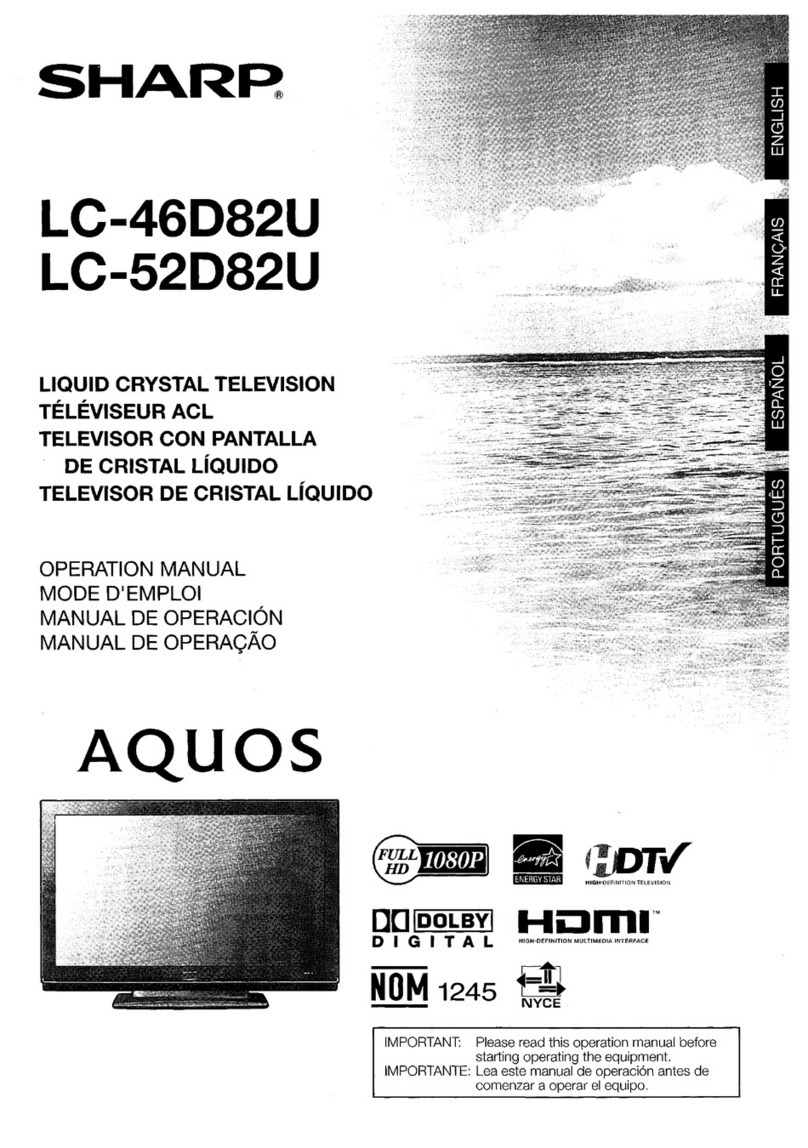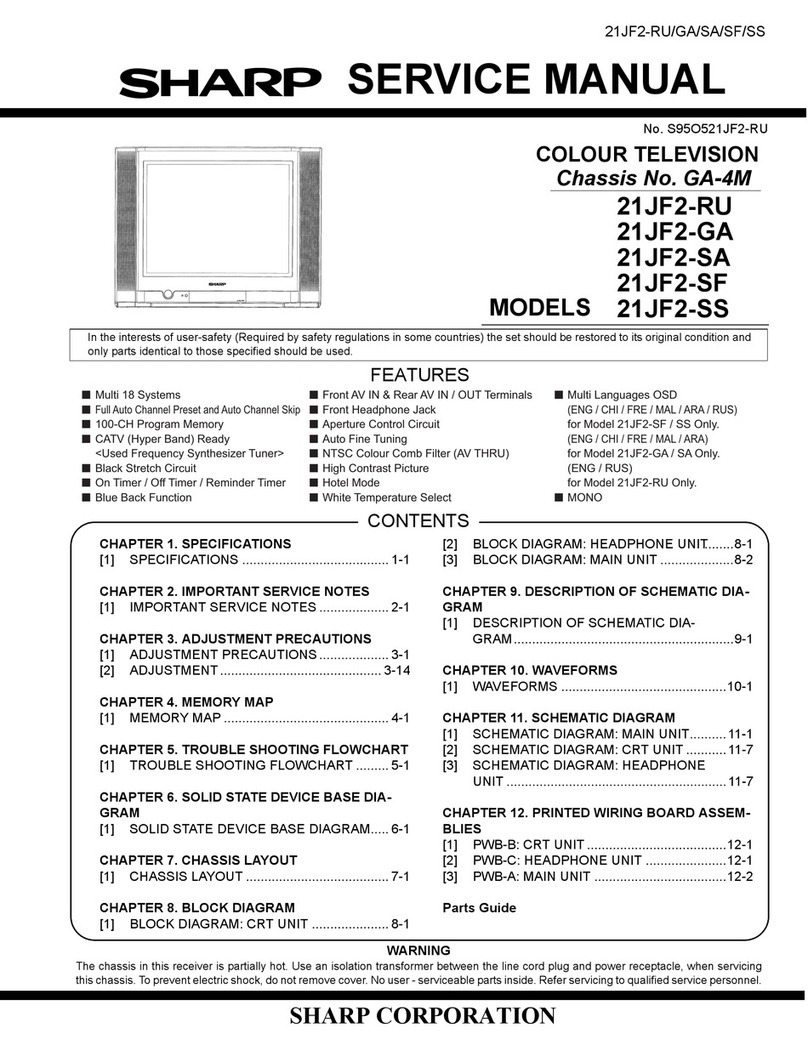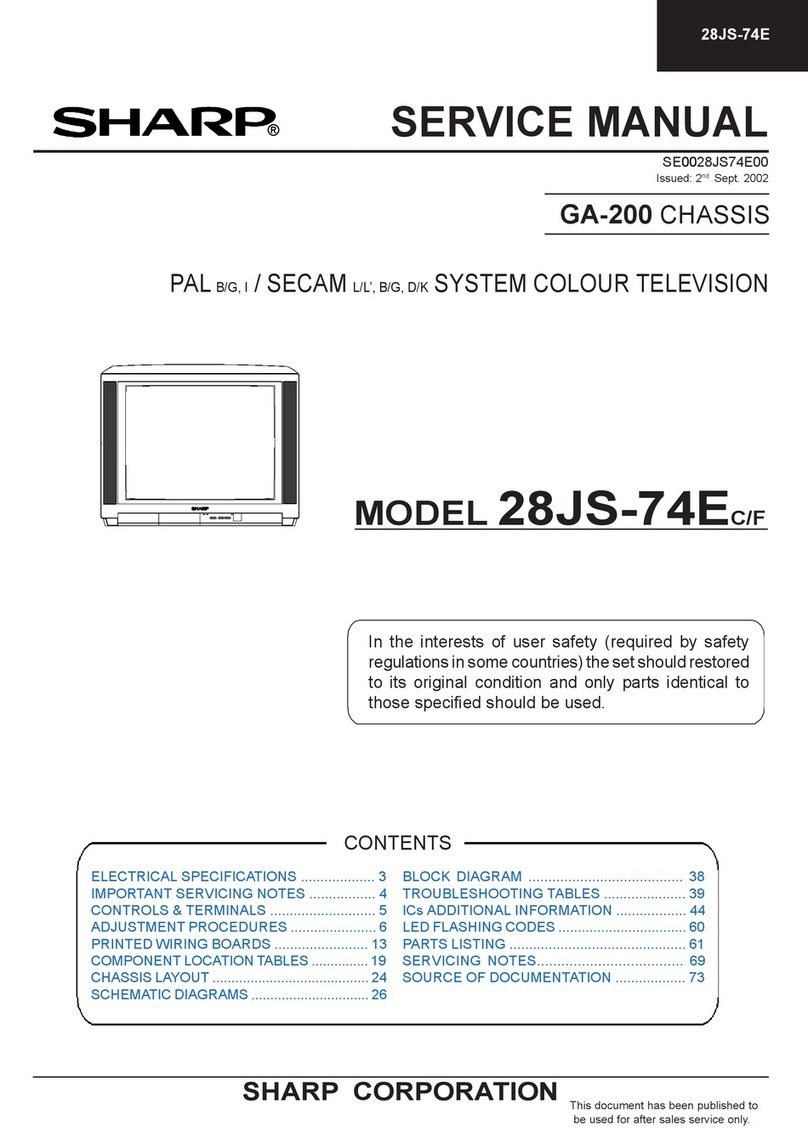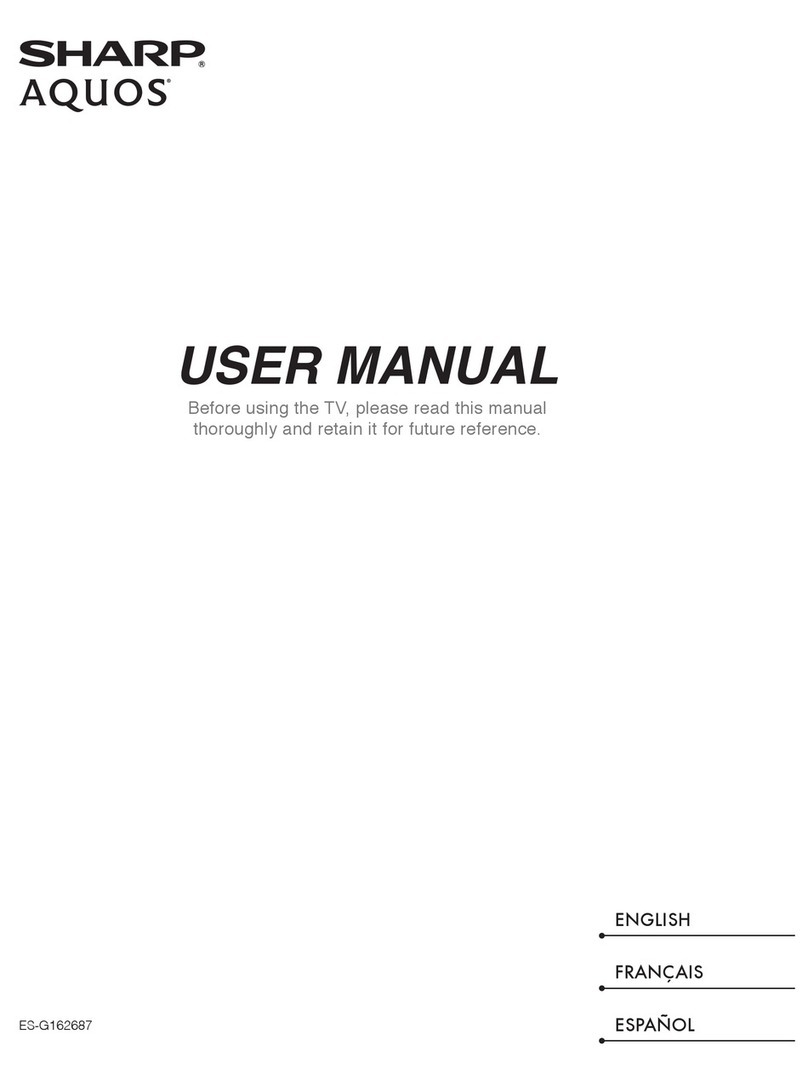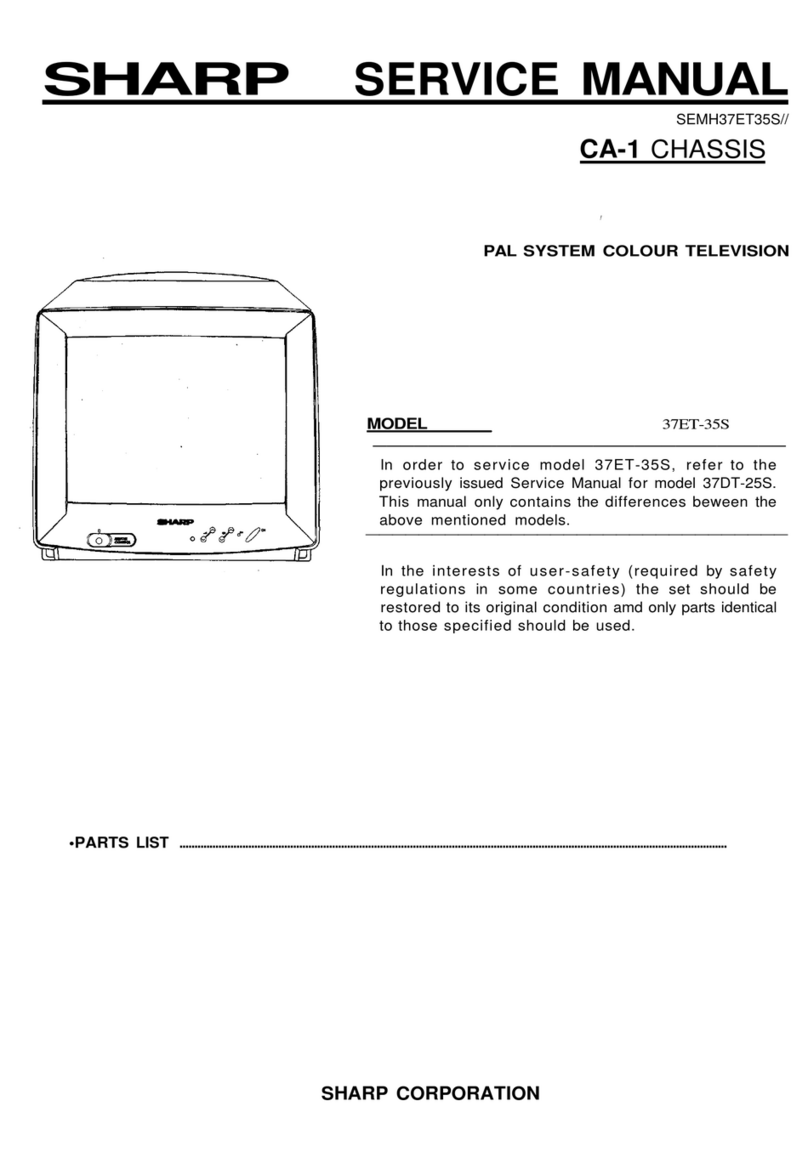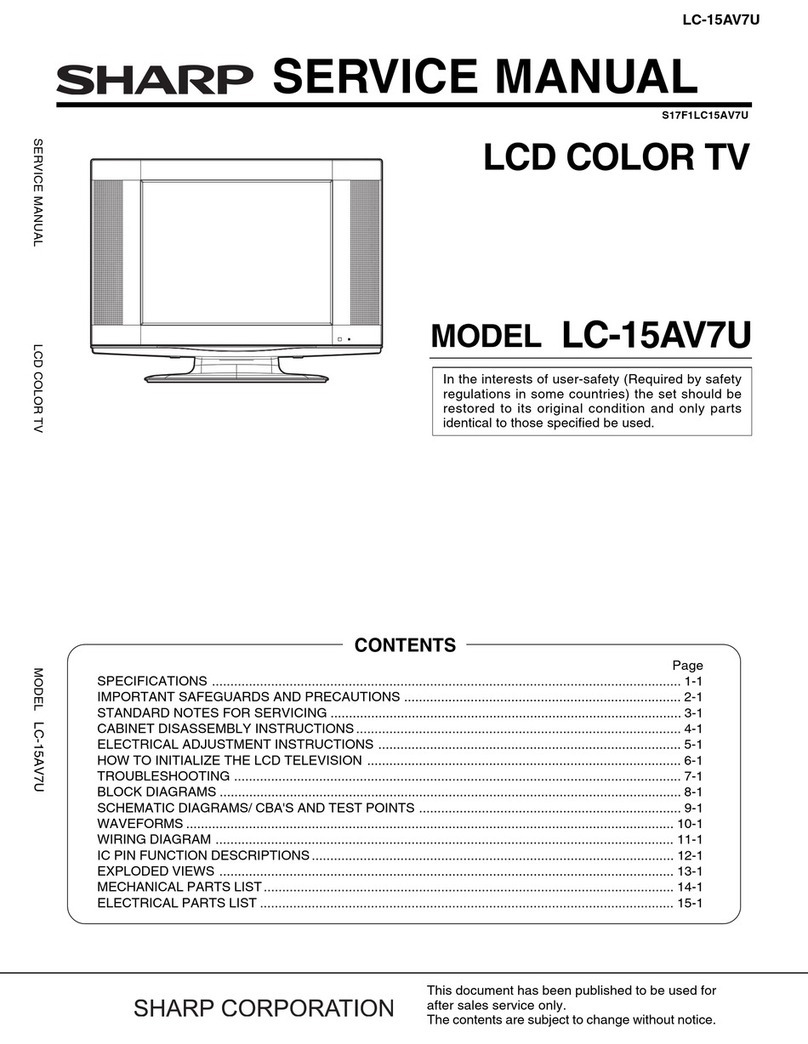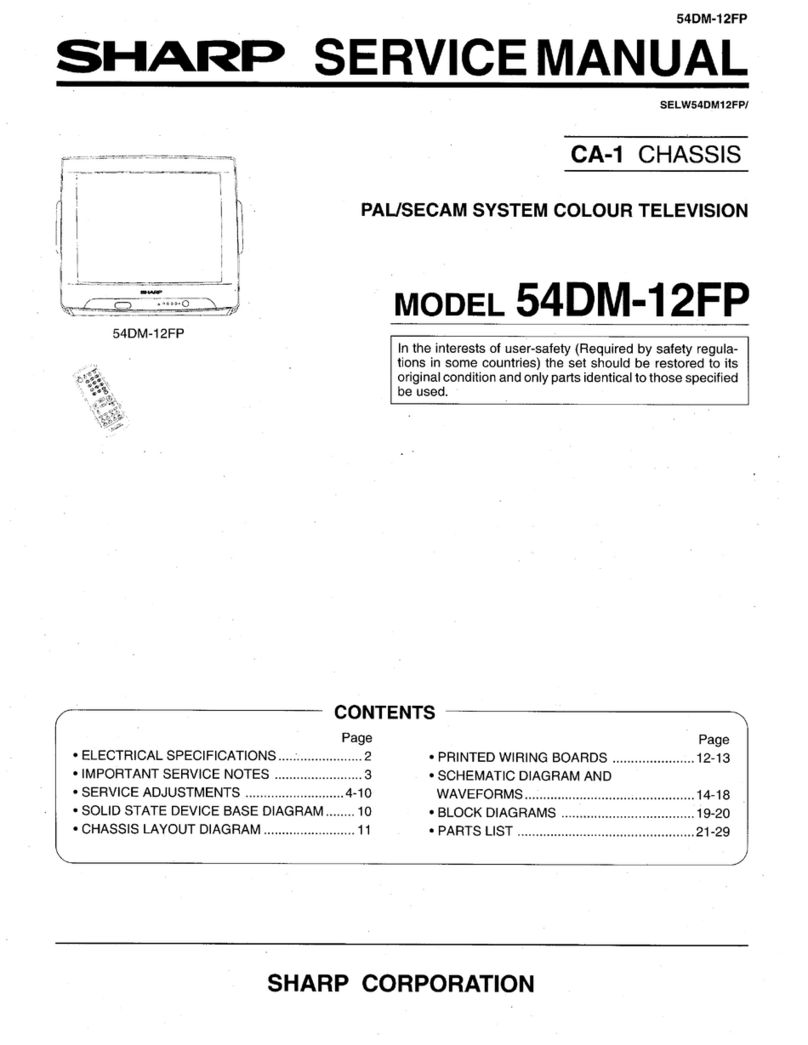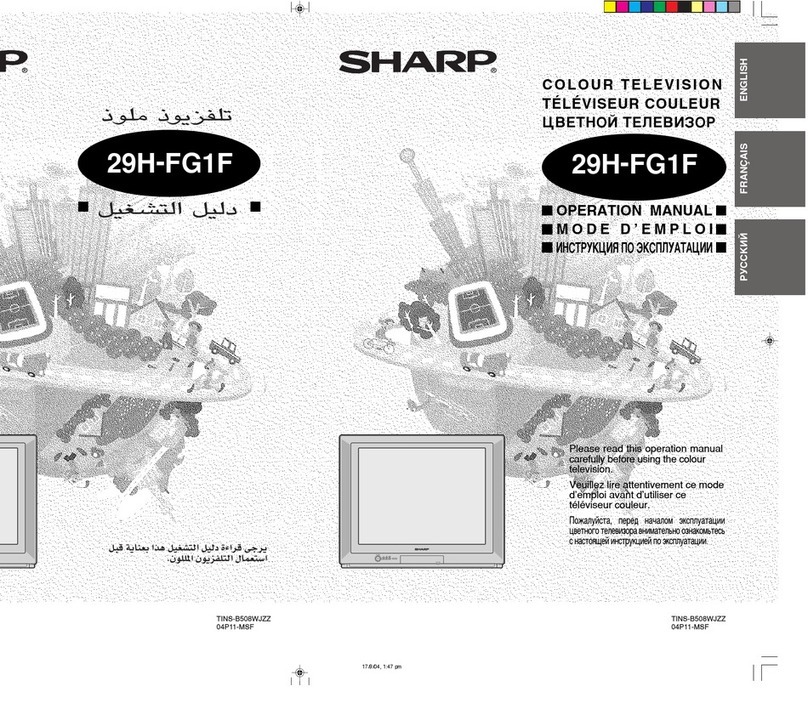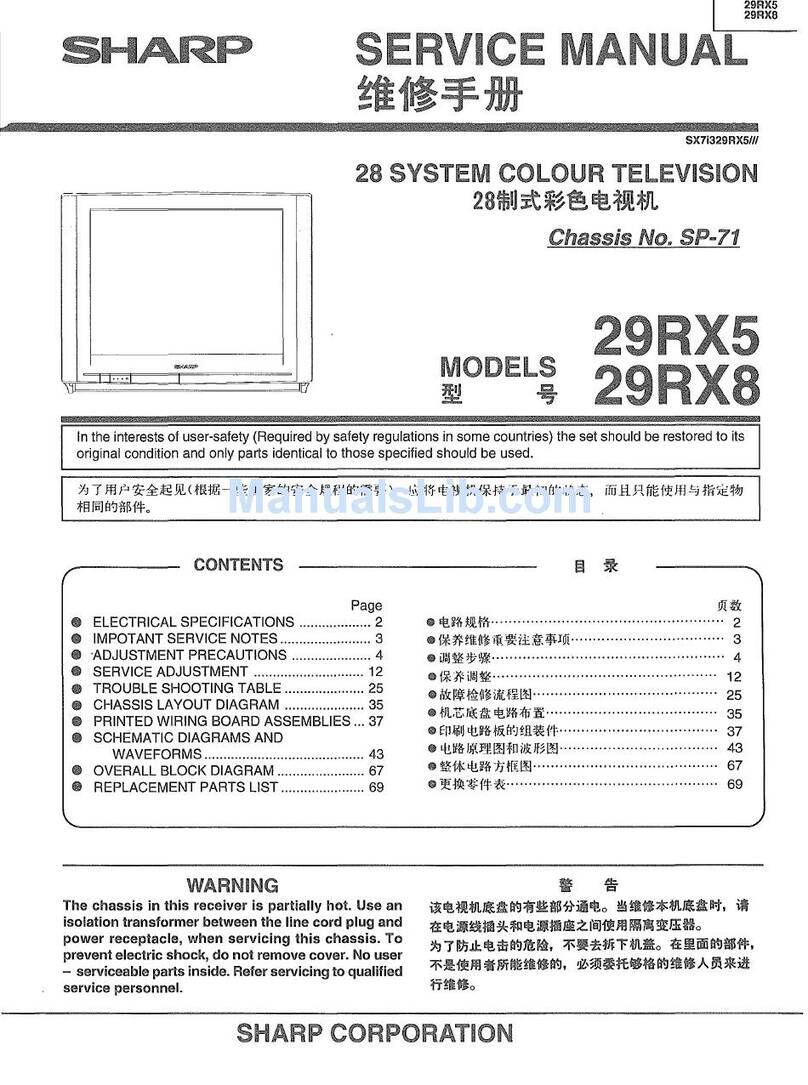4
Introduction
• Do not place vases or any other
water-filled containers on this
product.
The water may spill onto the product
causing fire or electric shock.
• Stand — Do not place the product
on an unstable cart, stand, tripod
or table. Doing so can cause the
product to fall, resulting in serious
personal injuries as well as damage
to the product. Use only a cart,
stand, tripod, bracket or table
recommended by the manufacturer
or sold with the product. When
mounting the product on a wall, be
sure to follow the manufacturer’s
instructions. Use only the mounting
hardware recommended by the
manufacturer.
• Ventilation — The vents and other
openings in the cabinet are designed
for ventilation. Do not cover or block
these vents and openings since
insufficient ventilation can cause
overheating and/or shorten the life
of the product. Do not place the
product on a bed, sofa, rug or other
similar surface, since they can block
ventilation openings. This product is
not designed for built-in installation;
do not place the product in an
enclosed place such as a bookcase
or rack, unless proper ventilation
is provided or the manufacturer’s
instructions are followed.
• In case the product is dropped and
the cabinet is damaged, be sure to
turn off the power of the product,
and unplug the power cord. If you
continue to use the product, it may
cause fire or electric shock. Contact
your dealer.
• Do not open the rear cover of the
cabinet to reconstruct the circuits.
There exists high voltage within the
cabinet and it may cause electric
shock and injury. If maintenance is
required, contact your dealer.
• The LCD panel used in this product
is made of glass. Therefore, it can
break when the product is struck
forcefully or with a sharp object. If
the LCD panel is broken, be careful
not to be injured by broken glass.
• Heat sources — Keep the product
away from heat sources such as
radiators, heaters, stoves and other
heat-generating products (including
amplifiers).
• To prevent fire, never place any type
of candle or naked flames on the top
or near the TV set.
• To prevent fire or shock hazard, do
not place the AC power cord under
the TV set or other heavy items.
• Do not place heavy objects
on this product or stand on it.
Doing so could cause injury if the
product overturns. Take special
care near children and pets.
• Unplug the power cord before you
move the TV set. If not unplugged
beforehand, the power cord may
become damaged and cause
electric shock.
The LCD panel is a very high technology product with
2,073,600 pixels, giving you fine picture details.
Due to the very large number of pixels, occasionally a few
non-active pixels may appear on the screen as a fixed point
of blue, green, red or yellow.
This is within product specifications and does not constitute
a fault.
Precautions when transporting the TV
• When transporting the TV, never
carry it by holding or otherwise
putting pressure onto the display.
Be sure to always carry the TV by
two people holding it with two hands
— one hand on each side of the TV.
• Do not display a still picture for a long time, as this could
cause an afterimage to remain.
• Install the product on the place where the AC cord can
be unplugged easily from the AC outlet, or from the AC
INPUT terminal on the rear of the product.
NOTE
• The above are pictures for reference only; the actual item
might be different.