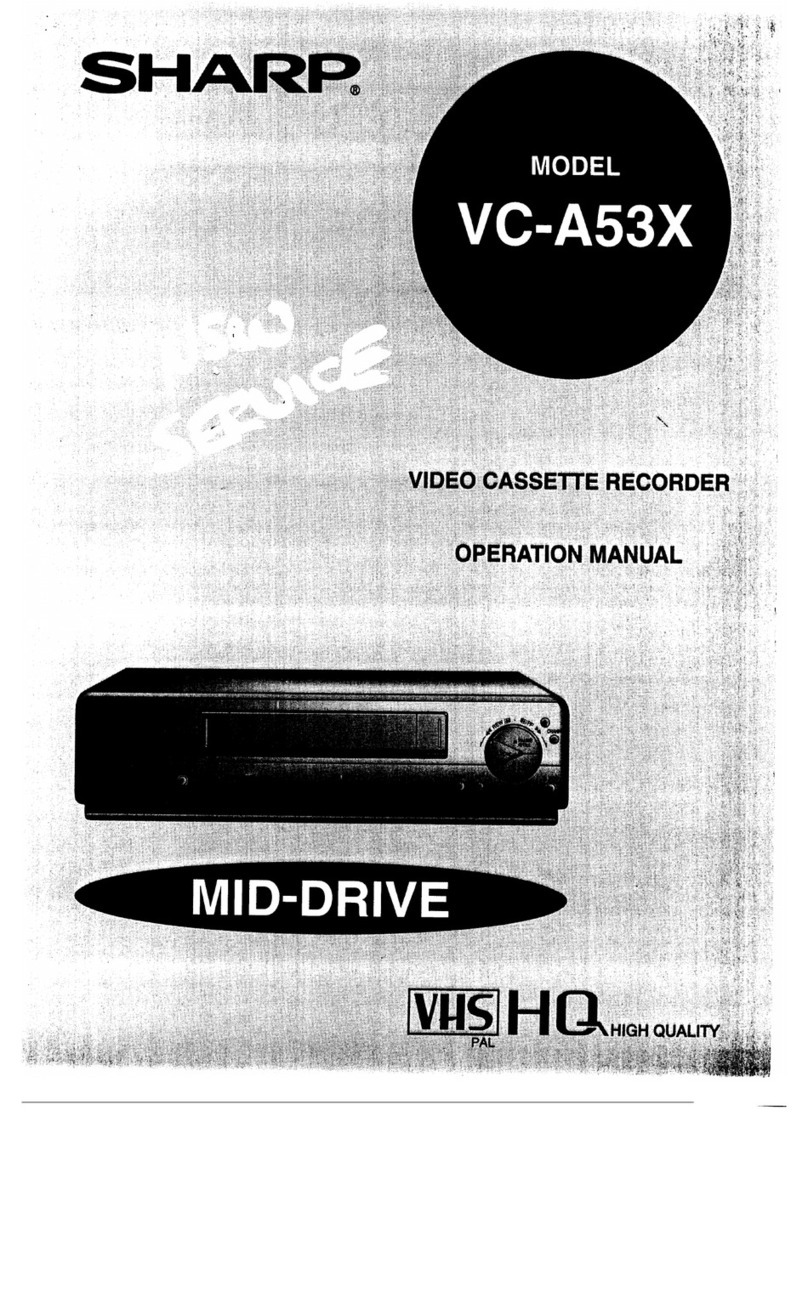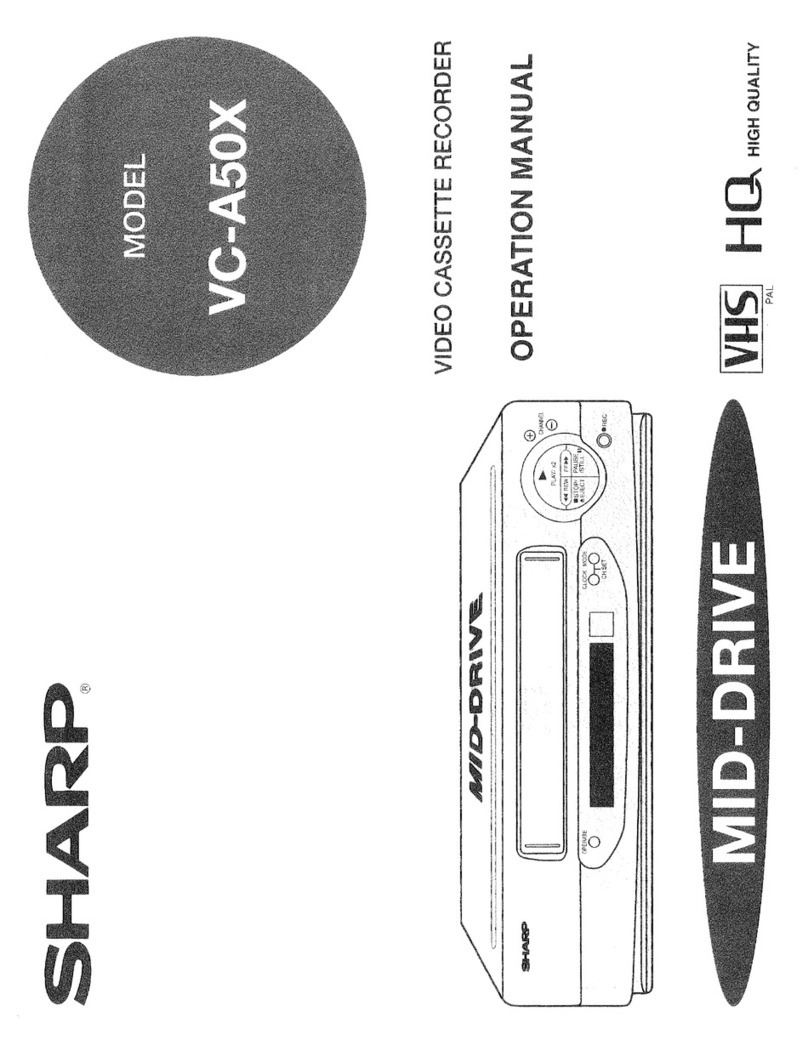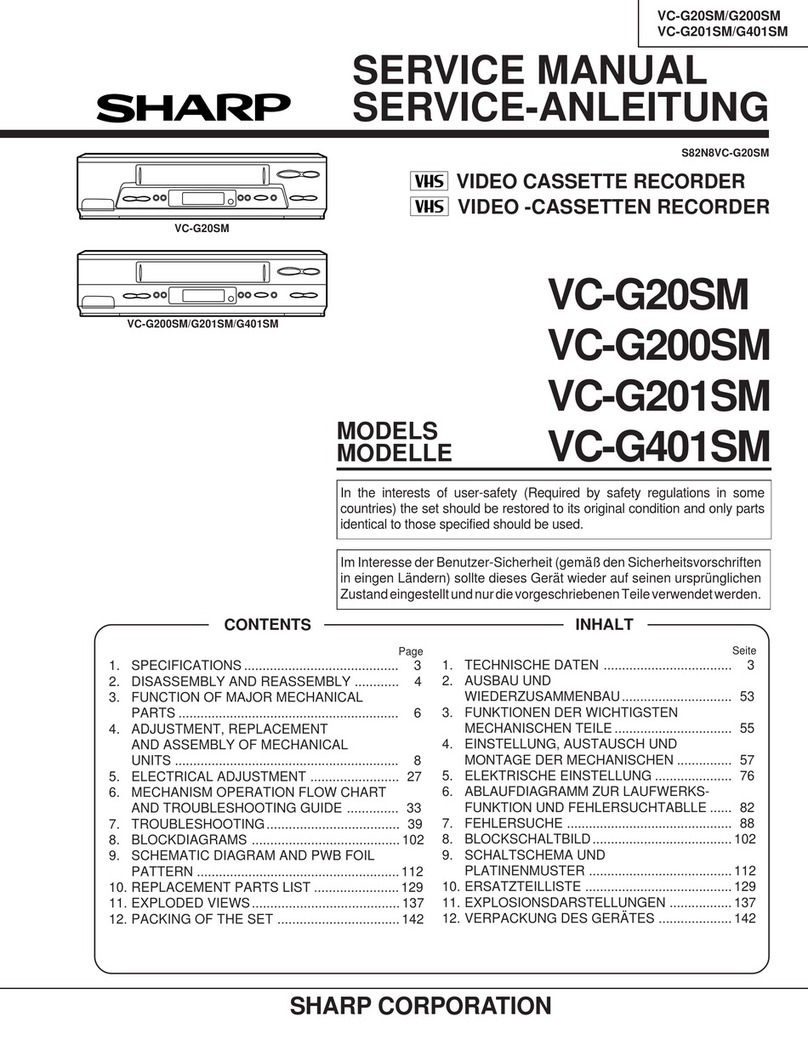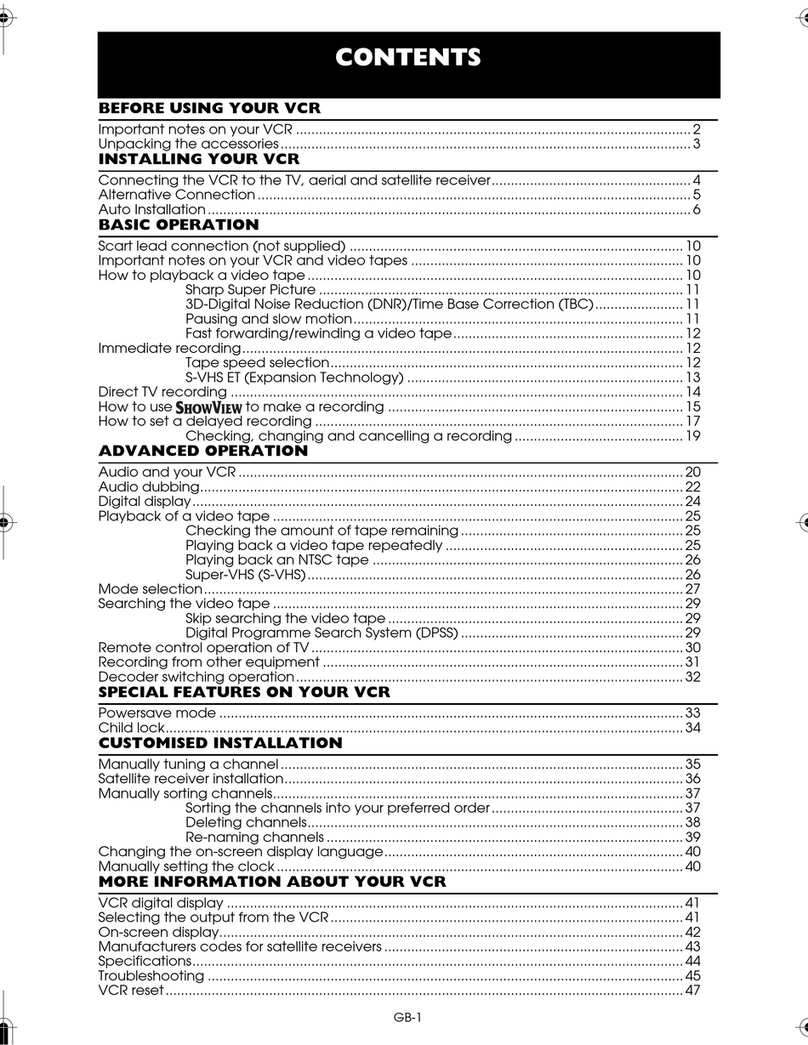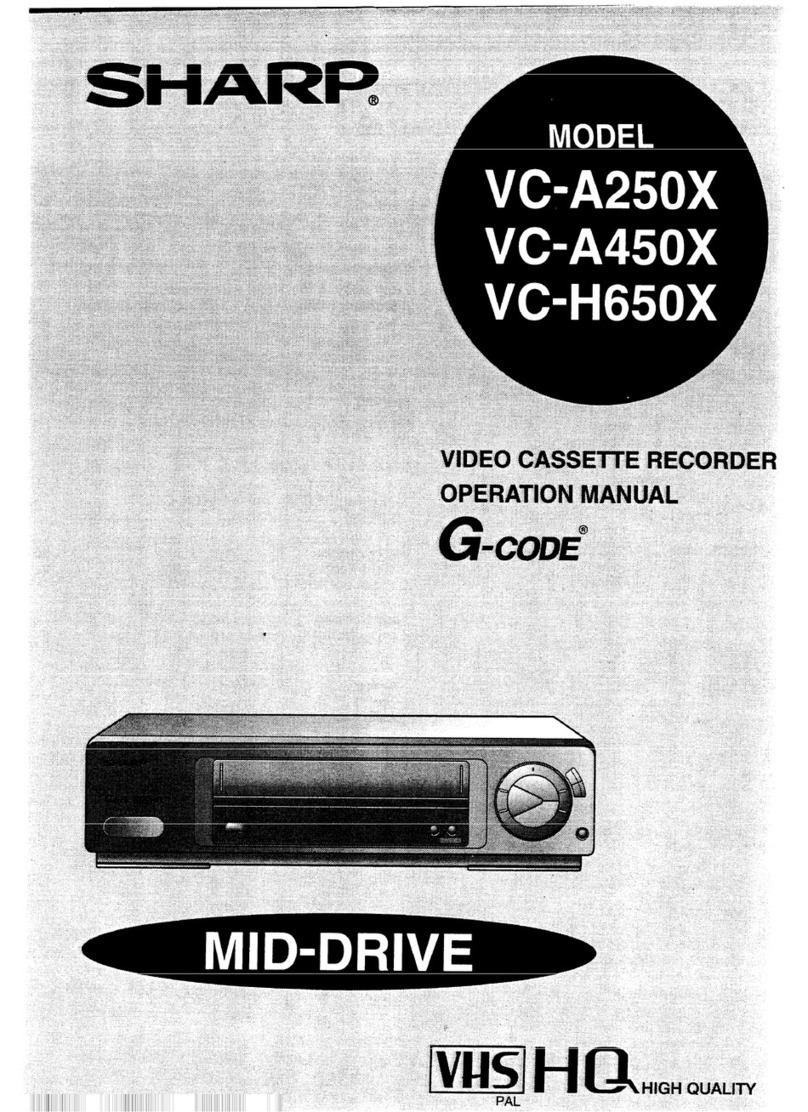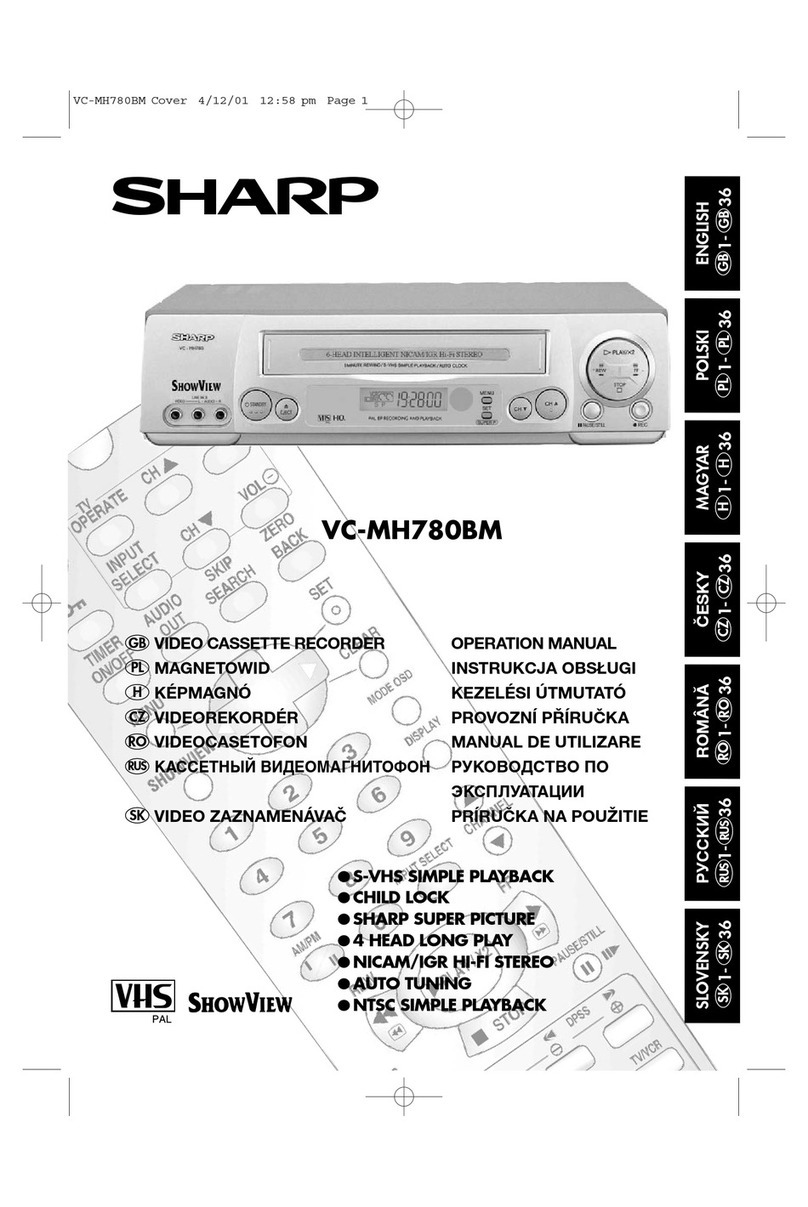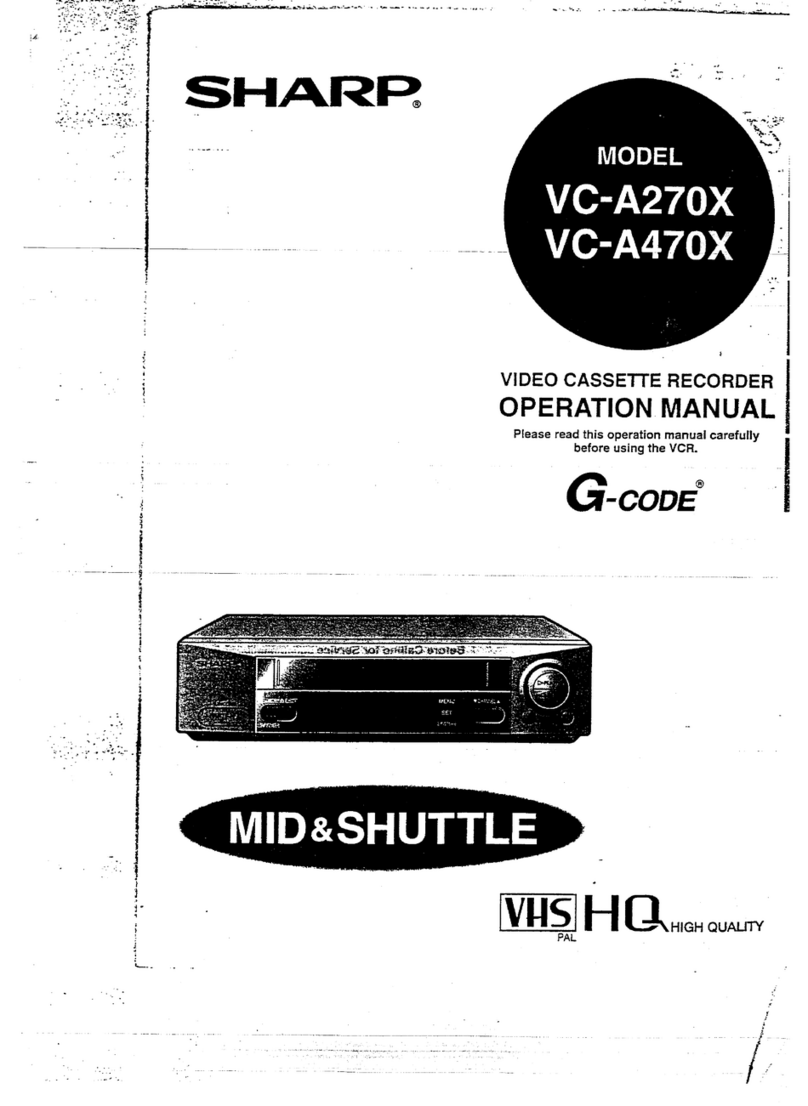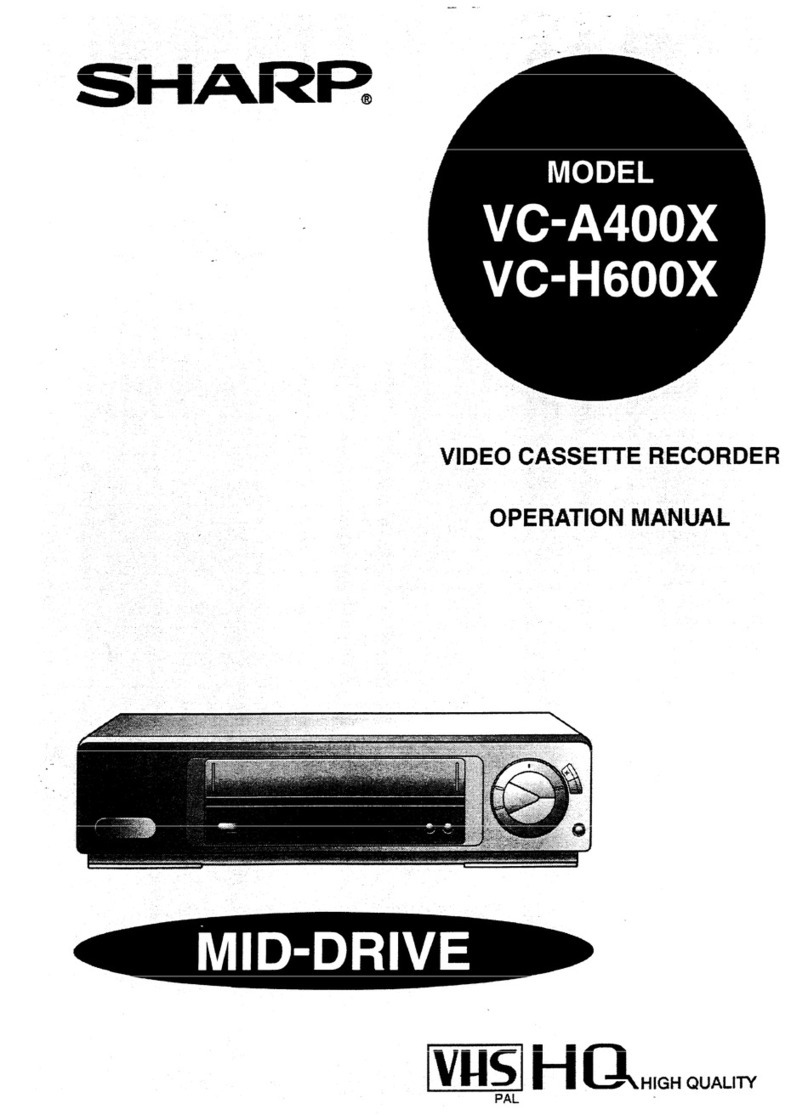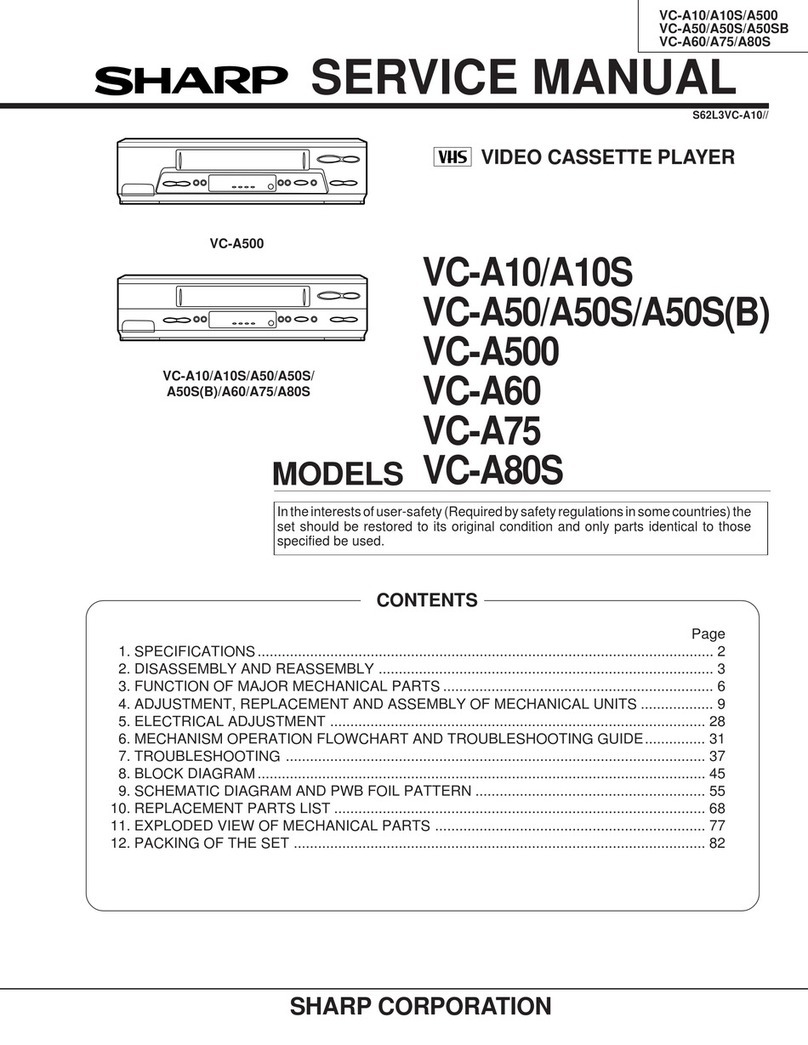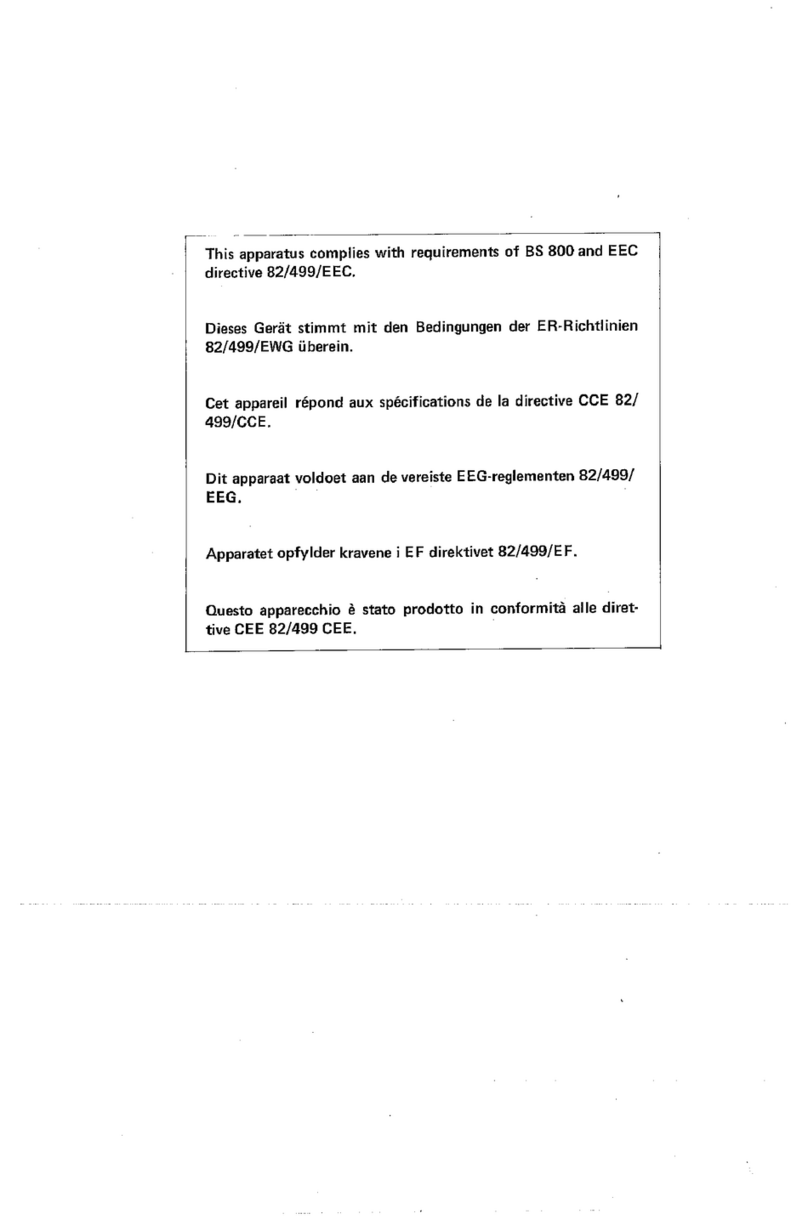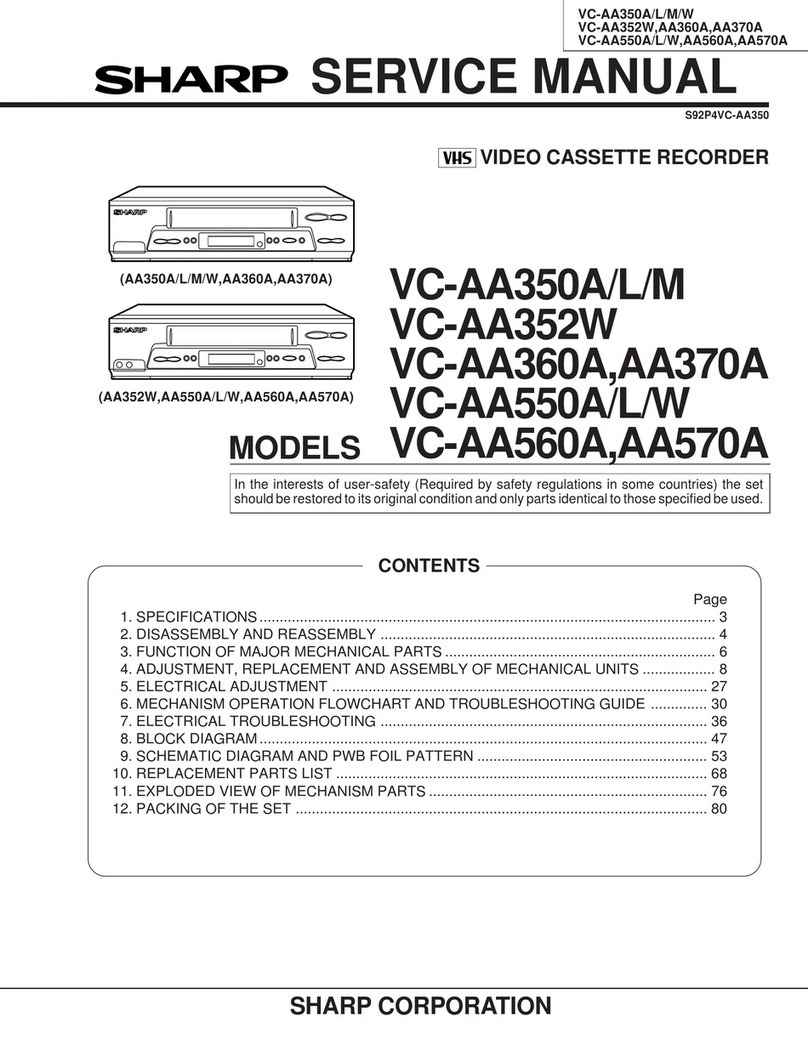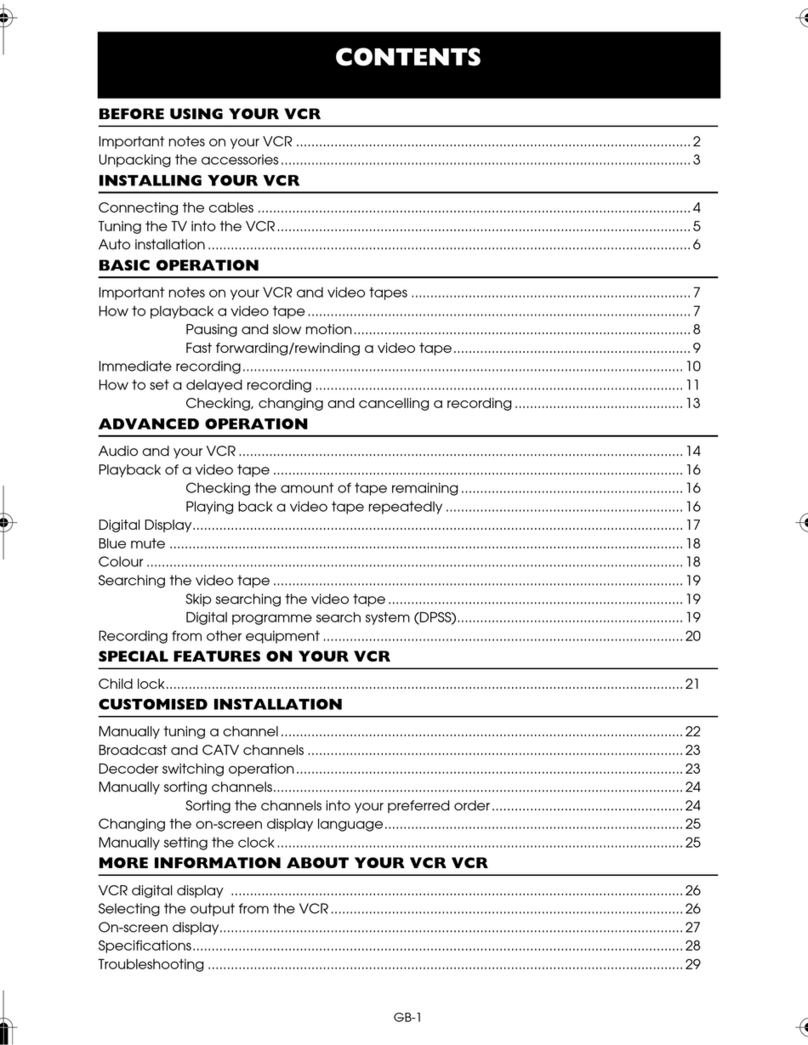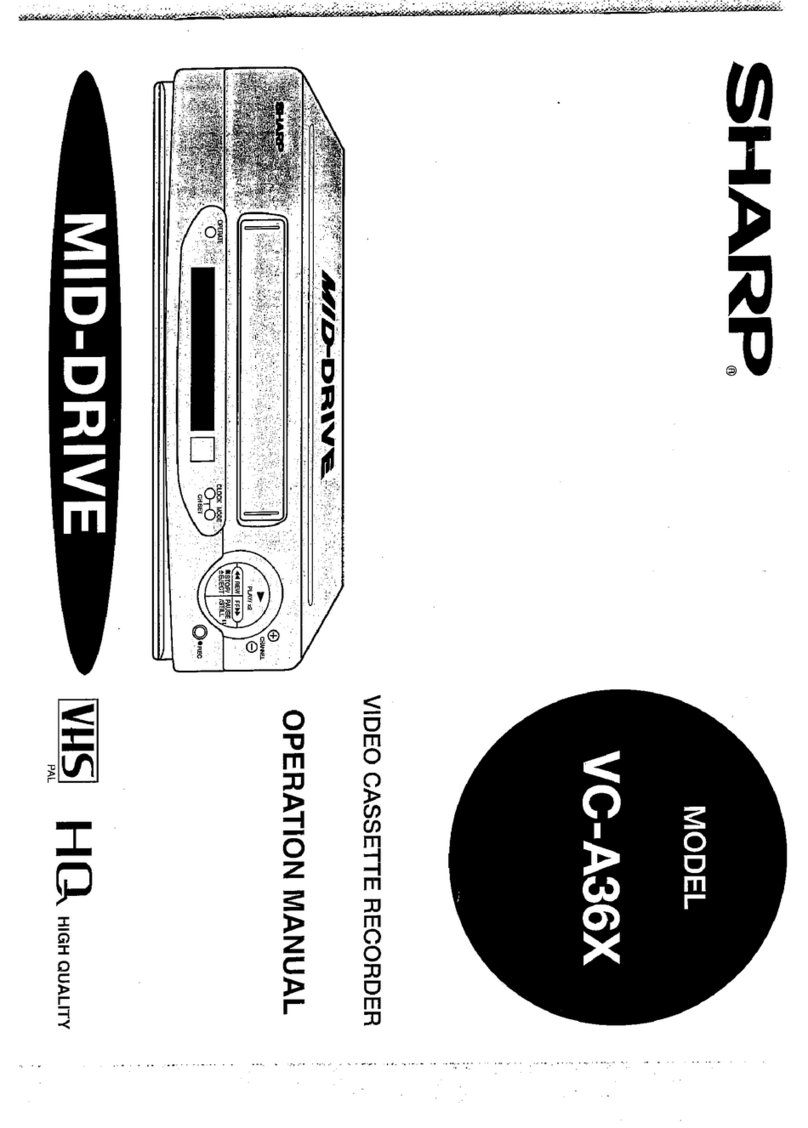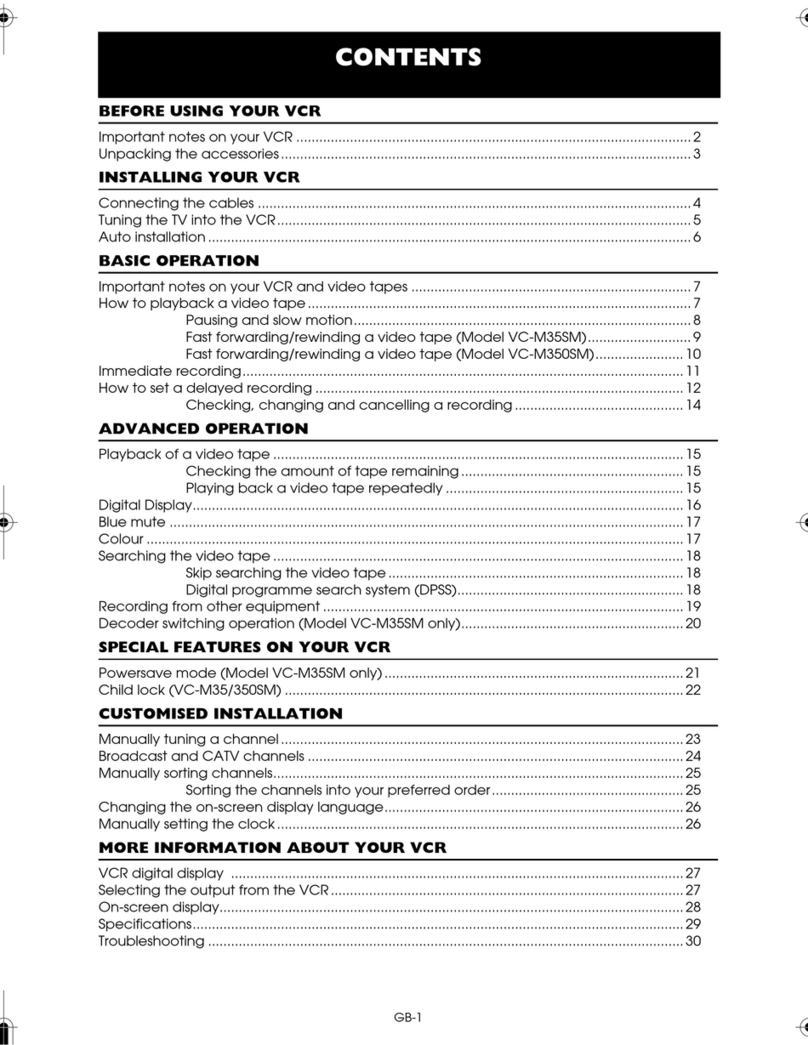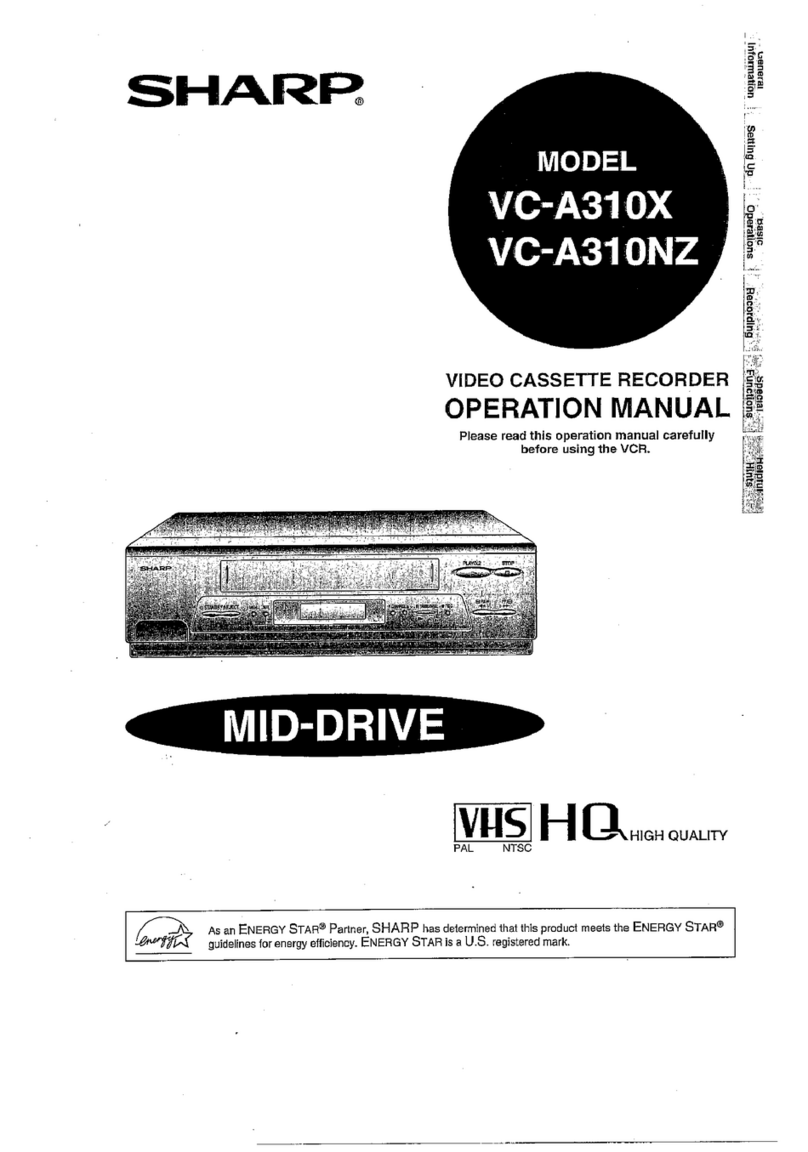CONTENTS
GENERAL INFORMATION
q
RECORDING
IMPORTANT SAFEGUARDS AND
PRECAUTIONS.. .................................................
3
Features
................................................................
4
Accessories
..........................................................
4
LOW POWER Feature
..........................................
5
Major Components of Your VCR ........................
6
Remote Control
....................................................
7
l Inserting the Batteries
Recording a TV
Programme . . . . . . . . . . . . . . . . . . . . . . . . . . . . . . . .
20
l
Cassette Erase Protection
l
Recording a TV Programme
*To
Watch Another TV Programme While
Recording
Simple Recording
Timer . . . . . . . . . . . . . . . . . . . . . . . . . . . . . . . . . . . . . .
21
Recording with
the Timer
. . . . . . . . . . . . . . . . . . . . . . . . . . . . . . . . . . . .
22
l
Confirming Timer Programmes
l Cancelling Timer Programmes
Connections .........................................................
8
Adjusting the Video Channel ..............................
8
Menu
Screen.. .......................................................
9
OSD (On Screen Display)
....................................
9
l How to Display Indicators
Setting
the Language...........................................
10
Setting the Clock ..................................................
11
Setting the Channels ...........................................
12
Channel SkiplCancelling
Skip.............................
14
Mode Selection
.....................................................
15
SETTING UP SPECIAL FUNCTIONS
New Sharp Super Picture
....................................
25
Zero-Back
Function
.............................................
25
DPSS (Digital Programme Search
System) ...............................................................
25
Auto Repeat
..........................................................
26
Skip
Search...........................................................
26
Intelligent Timer Recording (JUST REC) ...........
26
New
Child-Proof Lock..........................................
27
VCR
Display.. ........................................................
28
Tape Remaining
Display......................................
29
Editing from a Camcorder to Your VCR.............
30
BASIC OPERATIONS HELPFUL HINTS
Specifications .......................................................
30
Before Calling for Service ...................................
31
Playback
. . . . . . . . . . . . . . . . . . . . . . . . . . . . . . . . . . . . . . ..*.......................
16
l Inserting a Video Cassette
l
Playback
l
Video Search
l Fast Forwarding and Rewinding
l
Shuttle System
l Slow Motion Playback (with the Remote Control)
l Still Picture and Frame Advance
l Double Speed Playback
l
Colour Mode
l
NTSC Tape Play Back on PAL TV
l
Auto Tracking Control System
l Auto Head Cleaning System
l Quick Start with Full Loading Mechanism
l
Auto Rental Mode
*Blue Back
l
Full Auto Playback