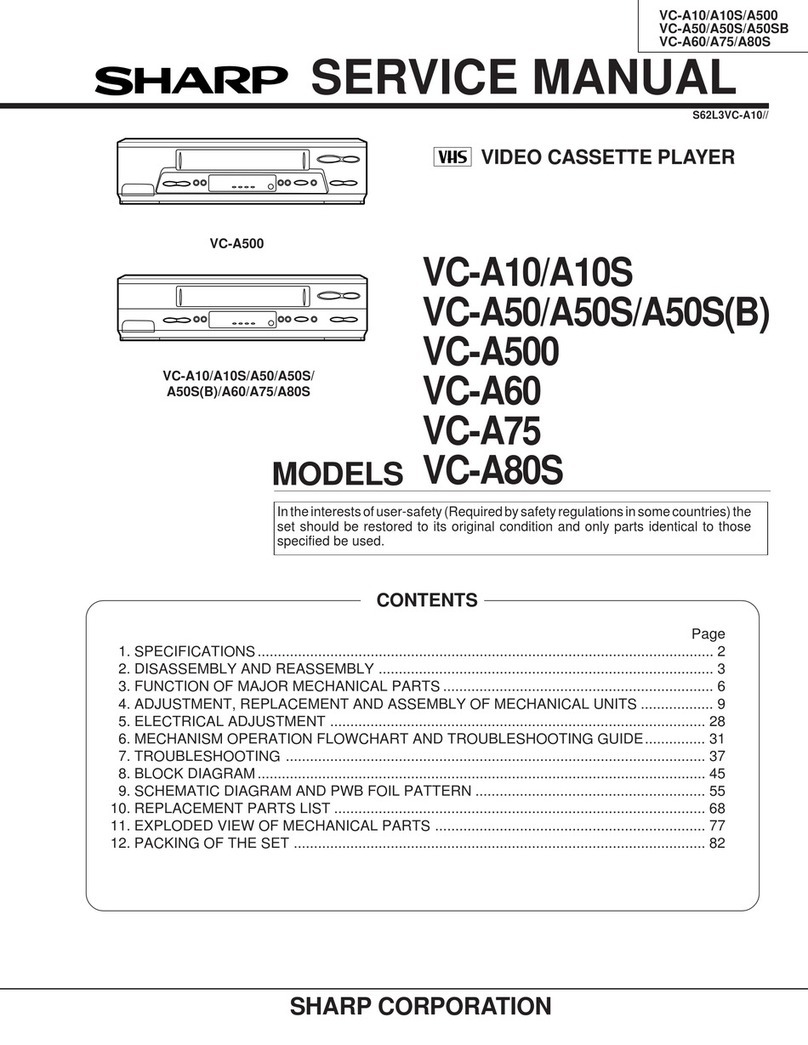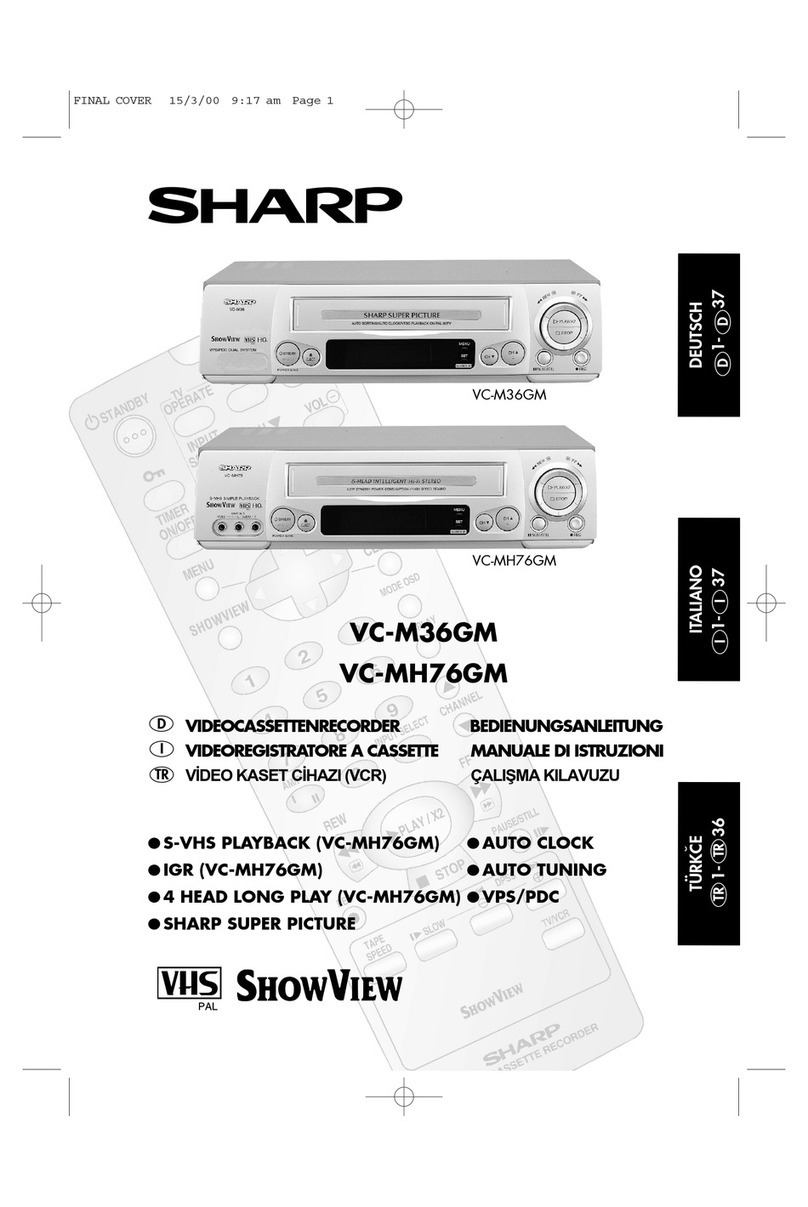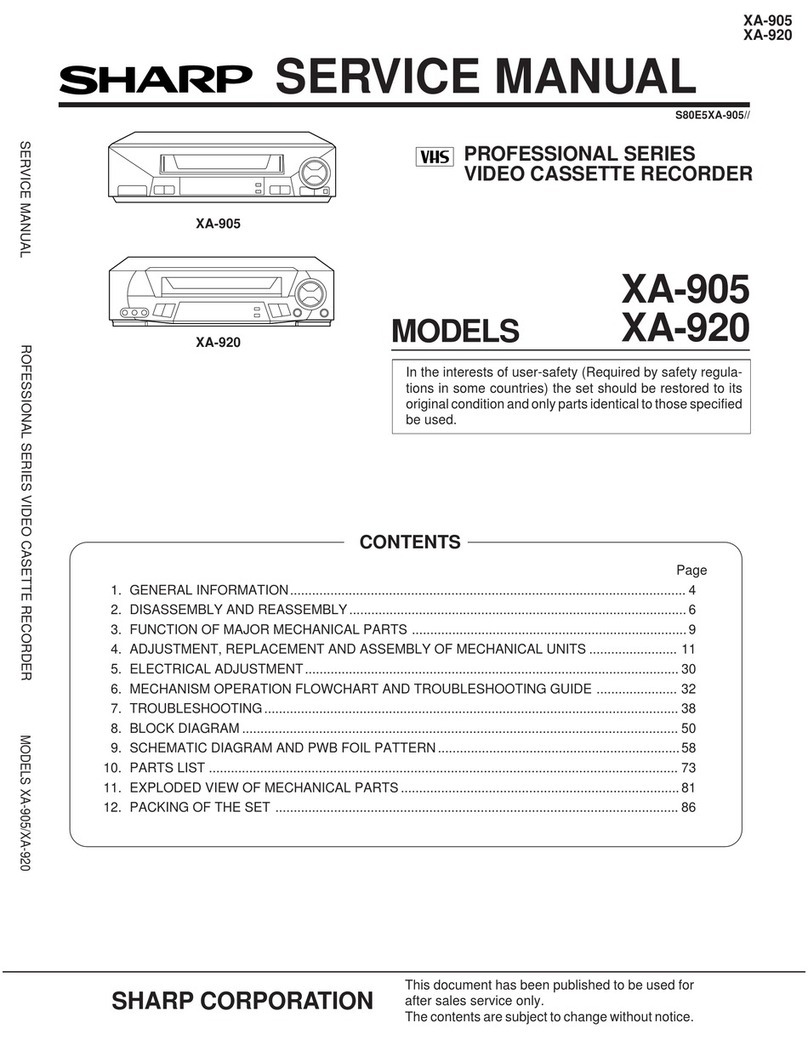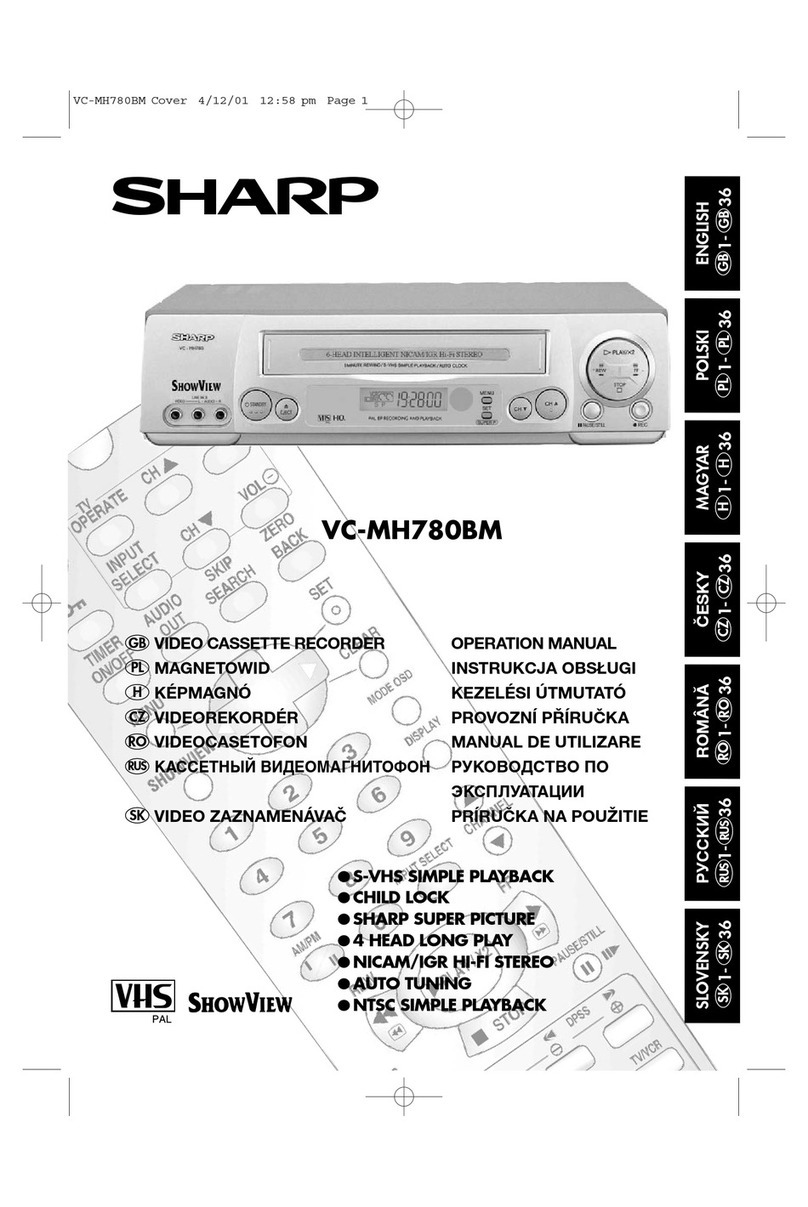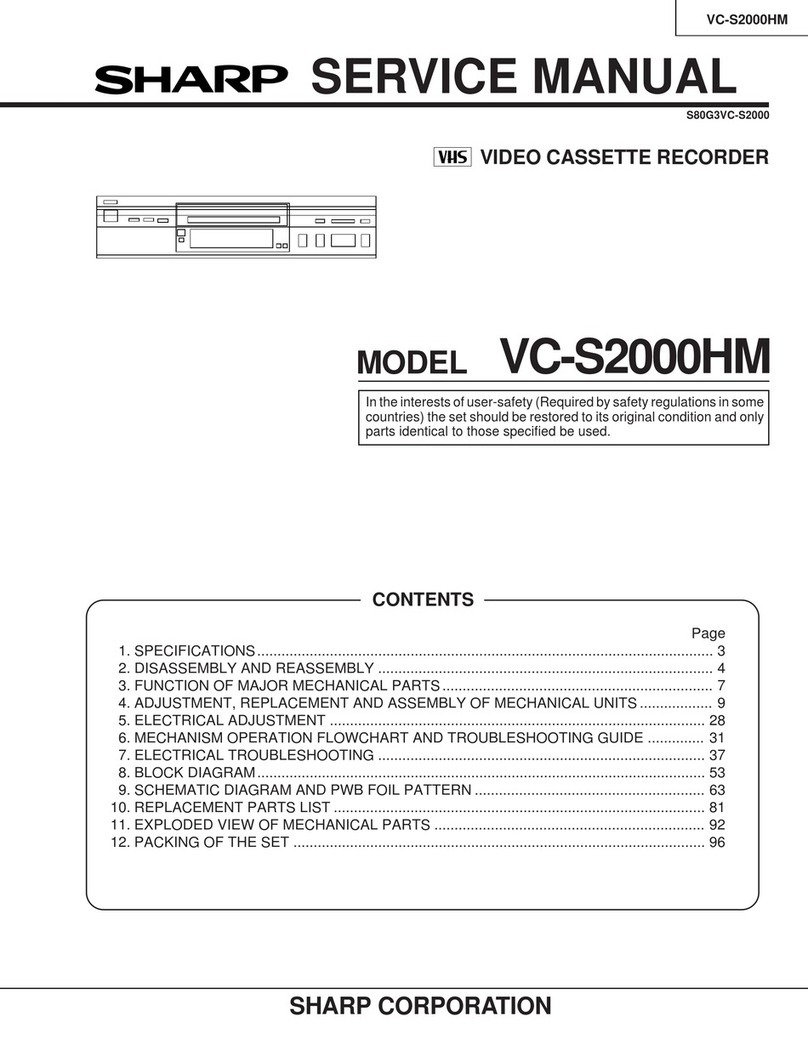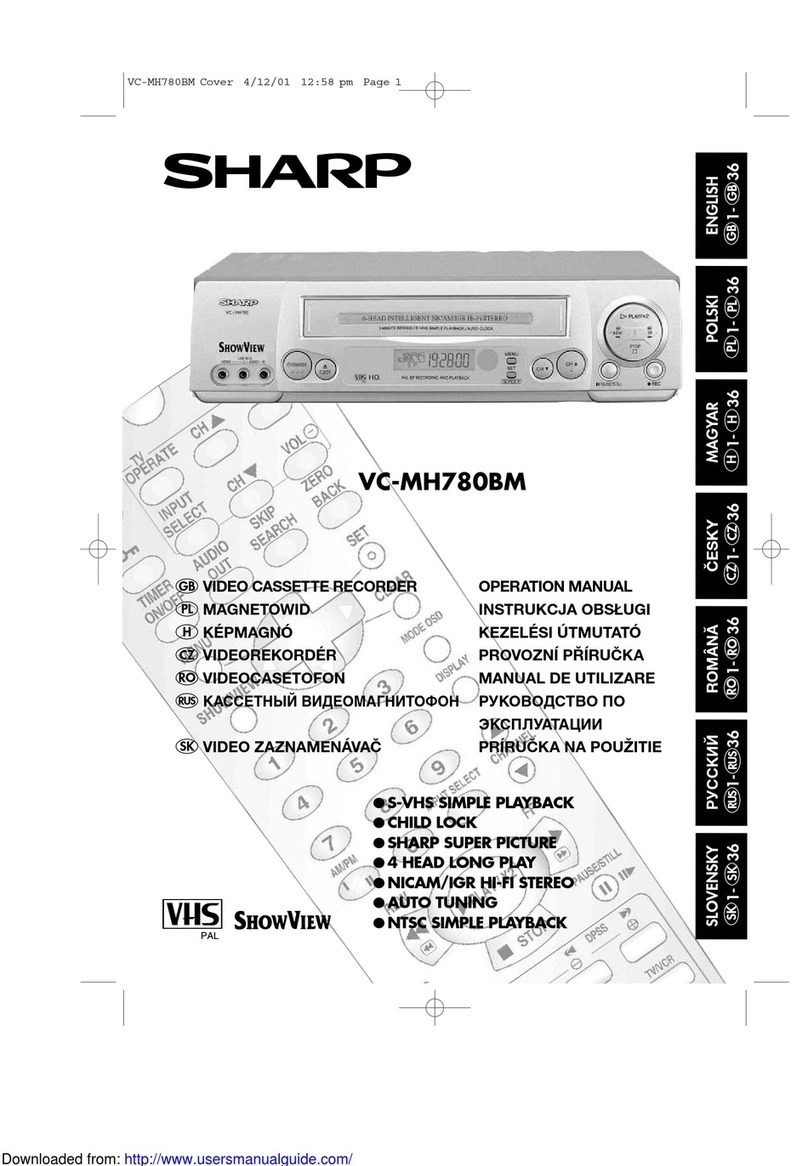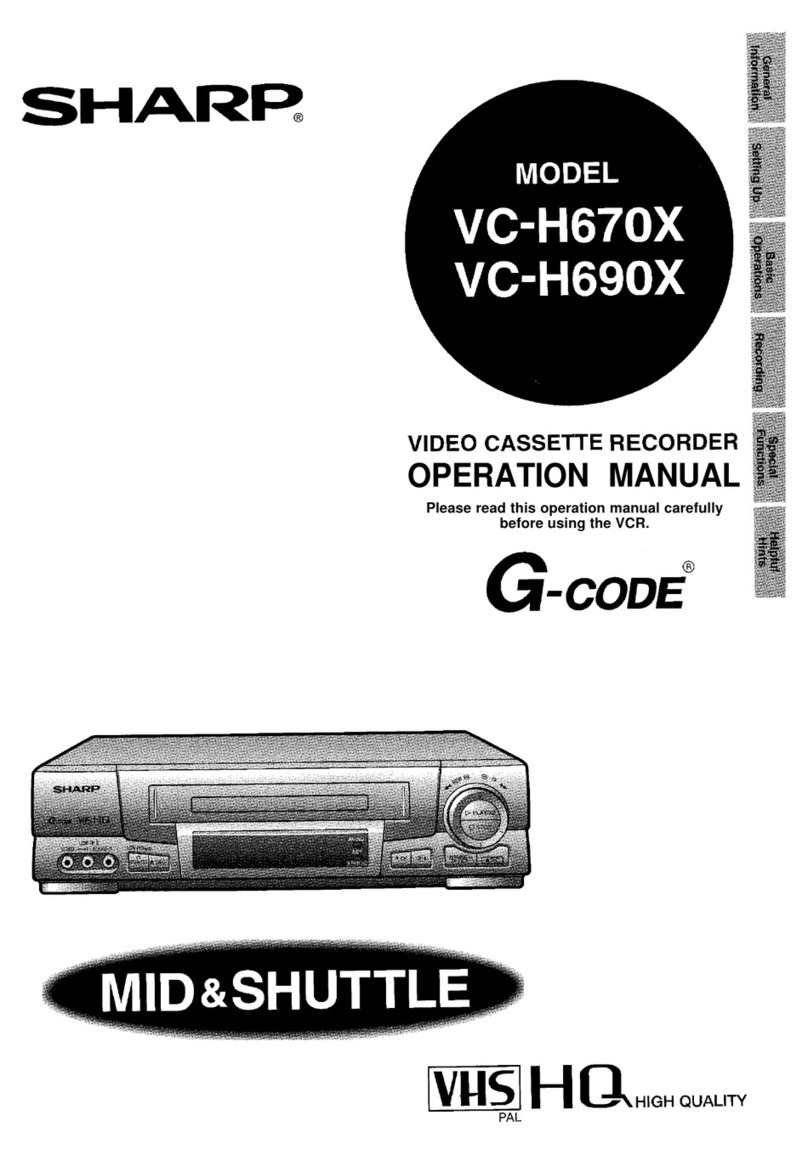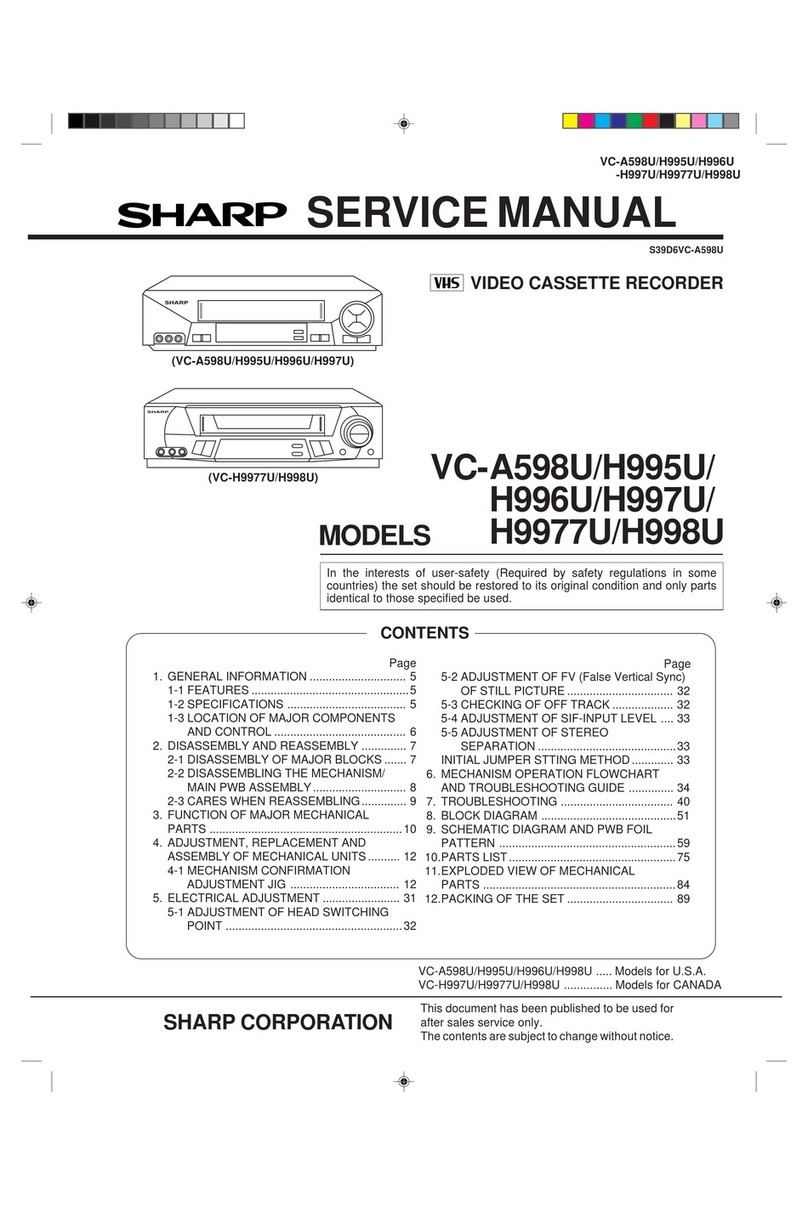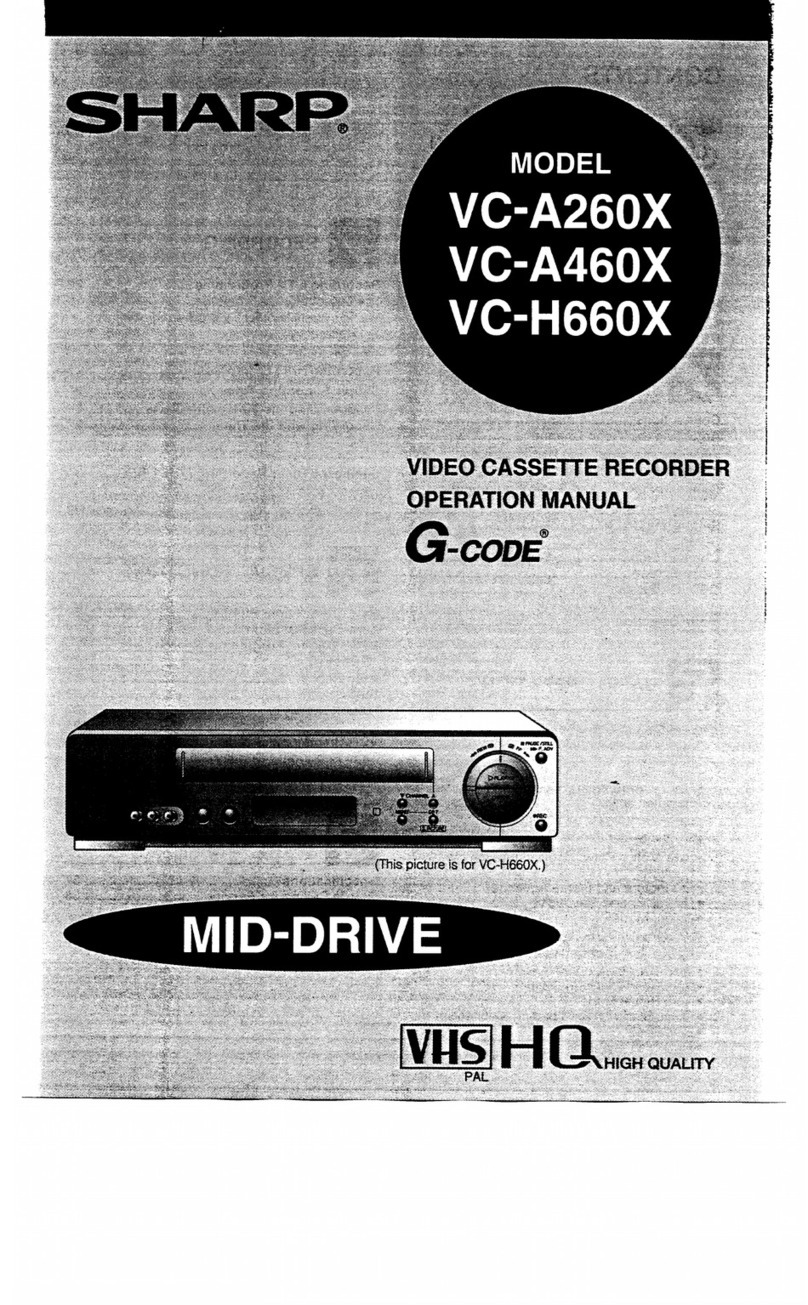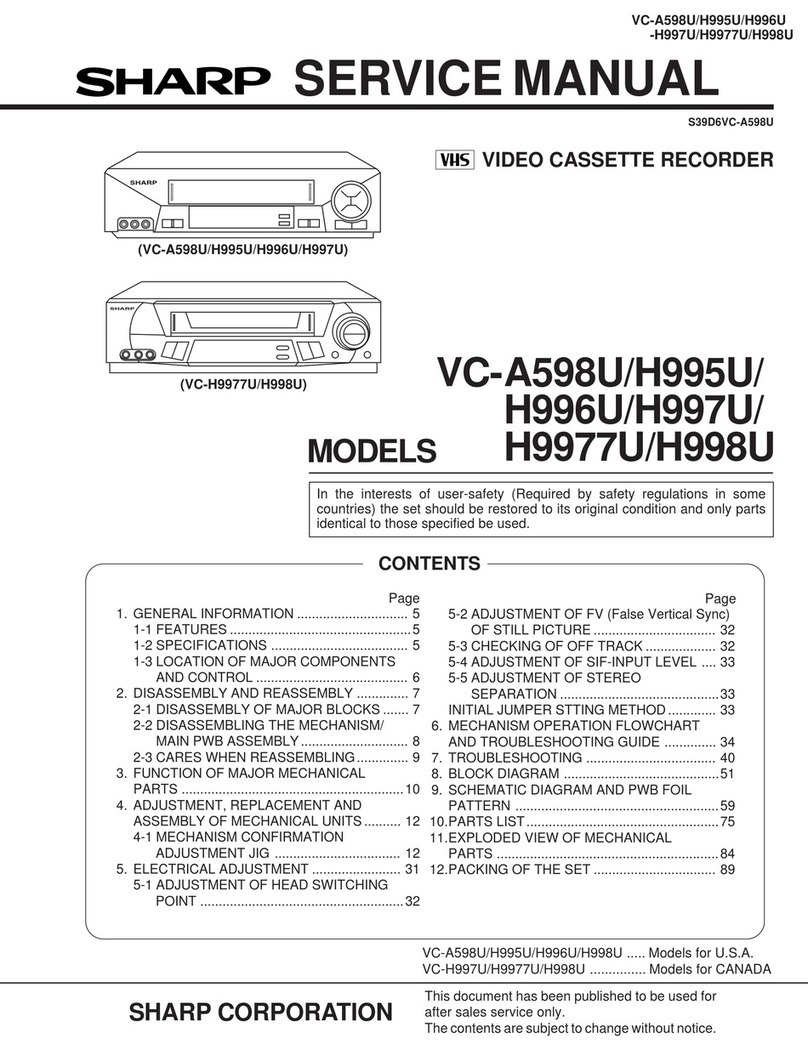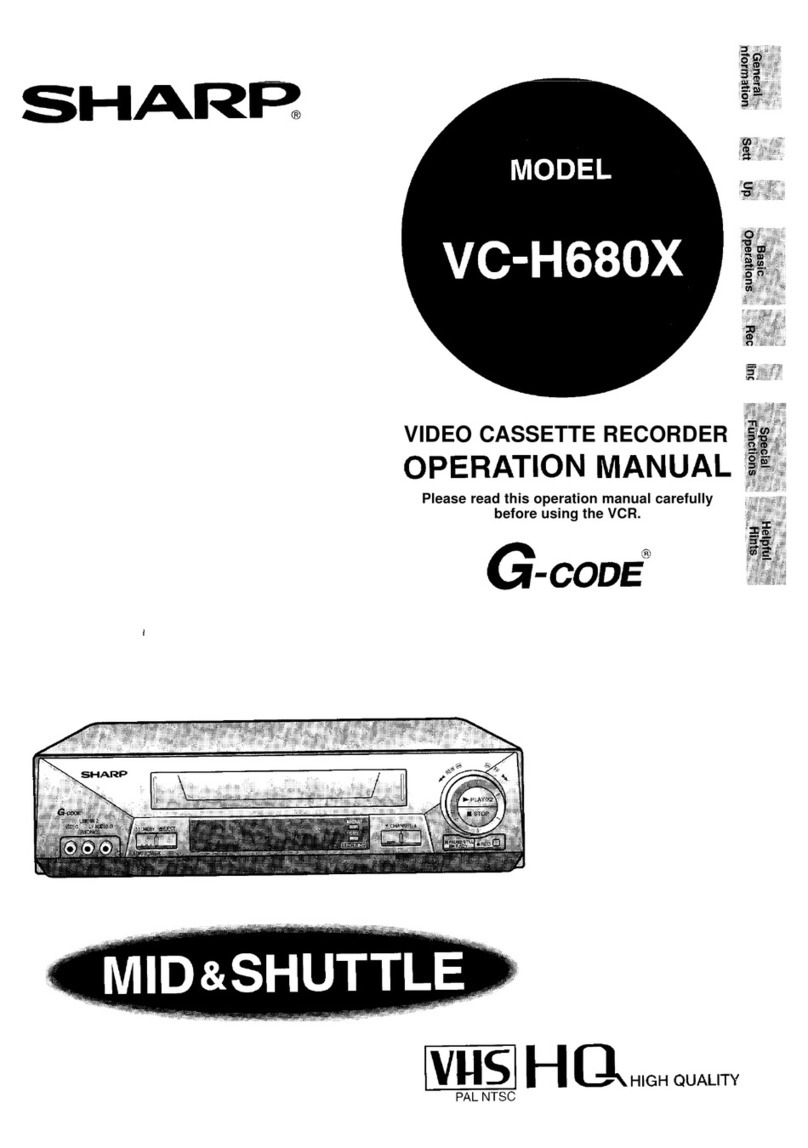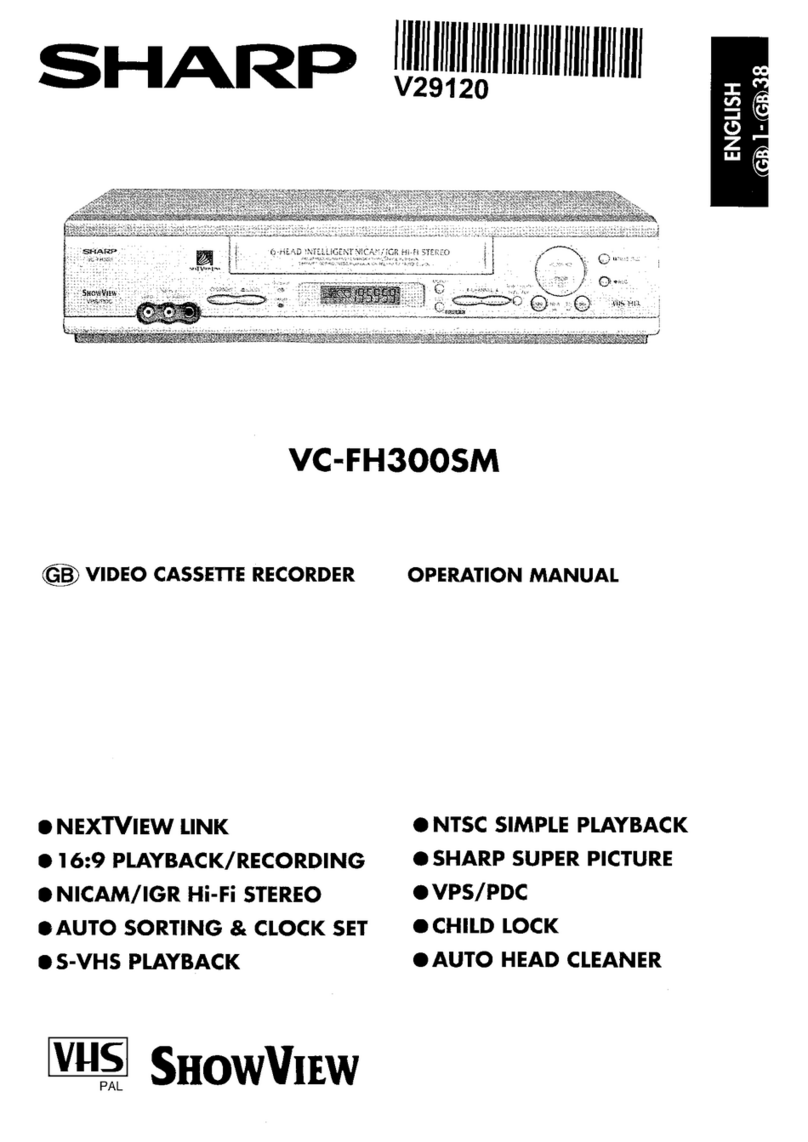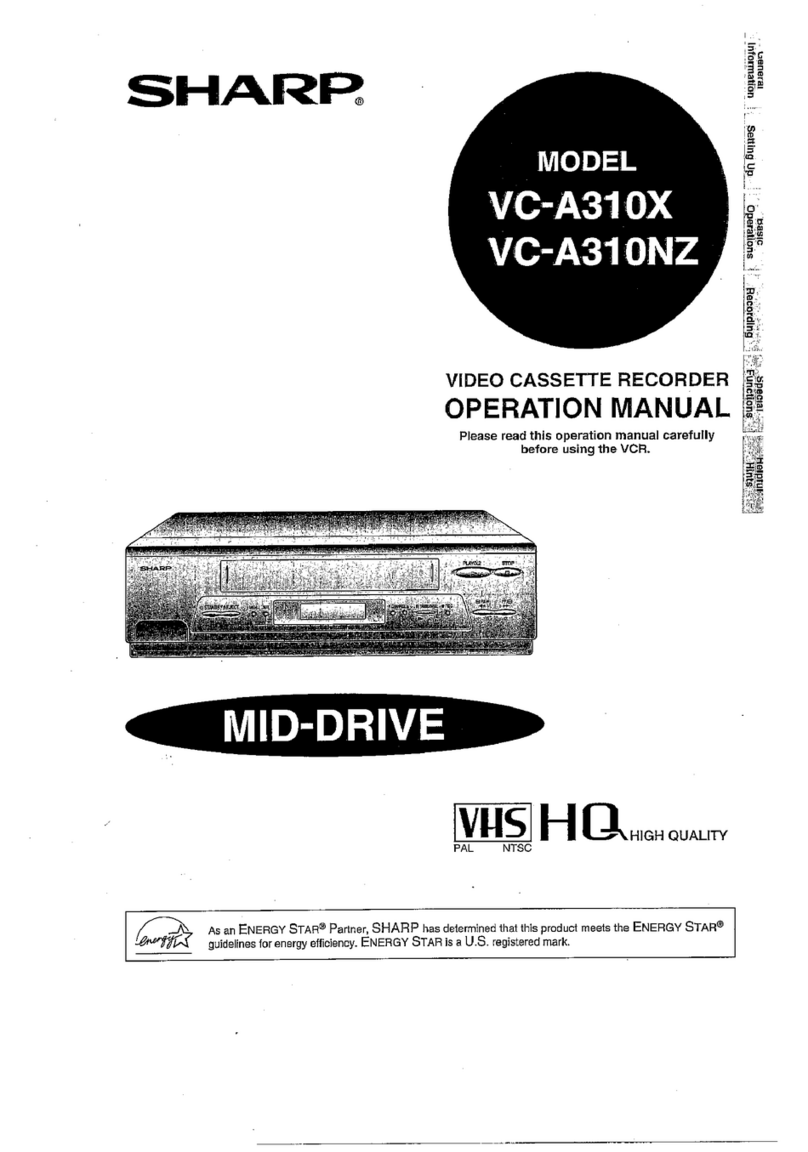CONTENTS
ZG""F‑oⅧ
RecordingaTVProgramme.。.......。..…...…。
・CassetteEraseProtection
oRecordingaTVprogramme
。ToWatchAnotherTVProOrammeWhi
le
晋
Recordinq
警
SimpleRecordingTimer。..…....................、o
RecordingwiththeTimer.…..…....。..….......
・ConfirminqTimerProqrammes
曾
一
・Cancel
l
ingTimerProgrammes
21
IMPORTANTSAFEGUARDSAND
PRECAUTIONS…。.........。......……...………..……….、
Features.。..。....…........。.................。……。。......….....….
Accessories..…........................。......。....。..。.。...........、
MajorComponentsofYourVCR"………...………
RemoteControl
.....。.。..。……...。....。.。..........。.。..….。....・
・│nsertinOtheBatteries
BroadcastingSystemandSystemSet‑up....。....
23345
22
23
6
mSPECIALFUN~
Connections...。….。..…..….….。......…....。.......…..。.....、
7
AdjustingtheVideoChannel
.…..……。...……….….、
7
UsingtheRemoteControiforTVOperation
篇(onlyforVC‑AA570).…。.……。…….。.….….……凸。〃8
AutoTuningSystem.。.....。..…......…….…...…….。...、。
9
SettingtheLanguage。….…。...….............................10
SettingtheClock..。....。........…..…....….。....……...。….
11
SettingtheChannels。..........……..….。..".。…........。...
12
ChanneISkip/CancellingSkip.........…....。...…….…15
MenuScreen…..........。.。..。....…。....…....。..。.........。.。...、
16
OSD(OnScreenDisplay)
.….。...…...。..…..。......…....
16
・HowtoDisplavIndicators
ジ
ModeSelection……....……....….....................…….…17
SharpSuperPicture。...............…....………..……….."26
ZeroBackFunction.......….....….".…。...........。....。....、26
DPSS(DigitalProgrammeSearchSystem)……..26
AutoRepeat…...。.....…..............…....……................、27
SkipSearch.。.......。..。....。..。............。....。..….。."..。..…...、27
ReviewSearch
〃ル
II
ぎ
:
"。"¥
:
.,
=ざ鐸,
.
f
"
f
(onlyforVC‑AA570)6bj...。6……。.、5...曲…..a...6...527
里U異…、
雅凸
『
・
ⅡL…甜』〕』
1
二
・Ⅱ#
罐燕
NewChild‑ProofLock。.......….....….....................。.、28
VCRDisplay….。.....……..…….……...…...….……..…….29
EditingfromaCamcordertoYourVCR…….….…30
唖HELPFULHINTS
mBASlCOPERATION・
Specifications。........….......
BeforeCallingforService
30
31
PIayback。....…..".........。.....…"..。.。..。.。.。.......….......…..、
18
o│nsertinqaVideoCassette
・P│ayback
・VideoSearch(withtheRemoteControl)
・FastForwardingandRewinding
(withtheRemoteControl)
・SIowMotionPlayback(withtheRemoteControl)
・Sti
l
lPictureandFrameAdvance
・DoubleSpeedPlavback
・NTSCTapePlaybackonPALTV
・Ful
lAutoPlayback
・AutoHeadCleaningSystem
・AutoTrackingControISystem
oQuickStartwithFuIILoadingMechanism
・AutoRentalMode
・CoIourMode
・BlueBack
圧ヨ1