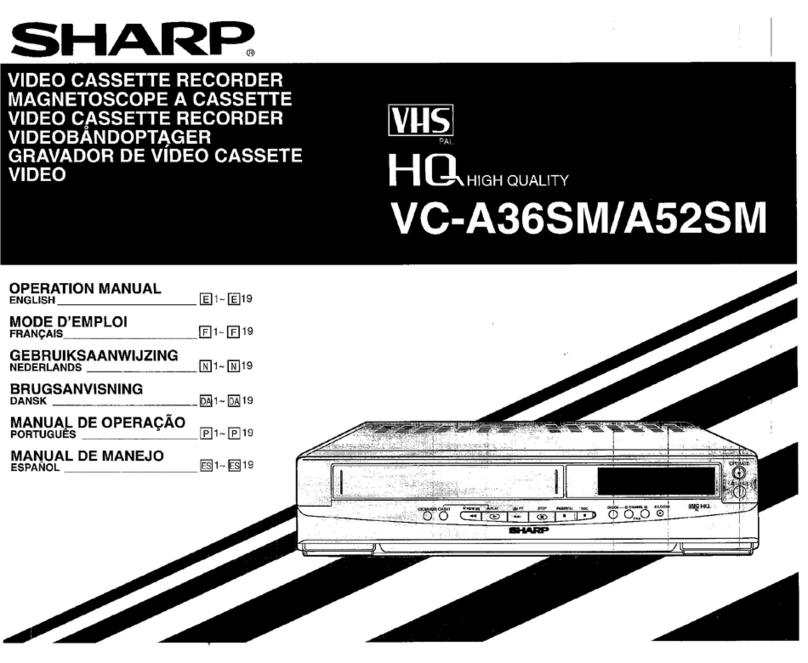Sharp VC-H726X User manual
Other Sharp VCR System manuals
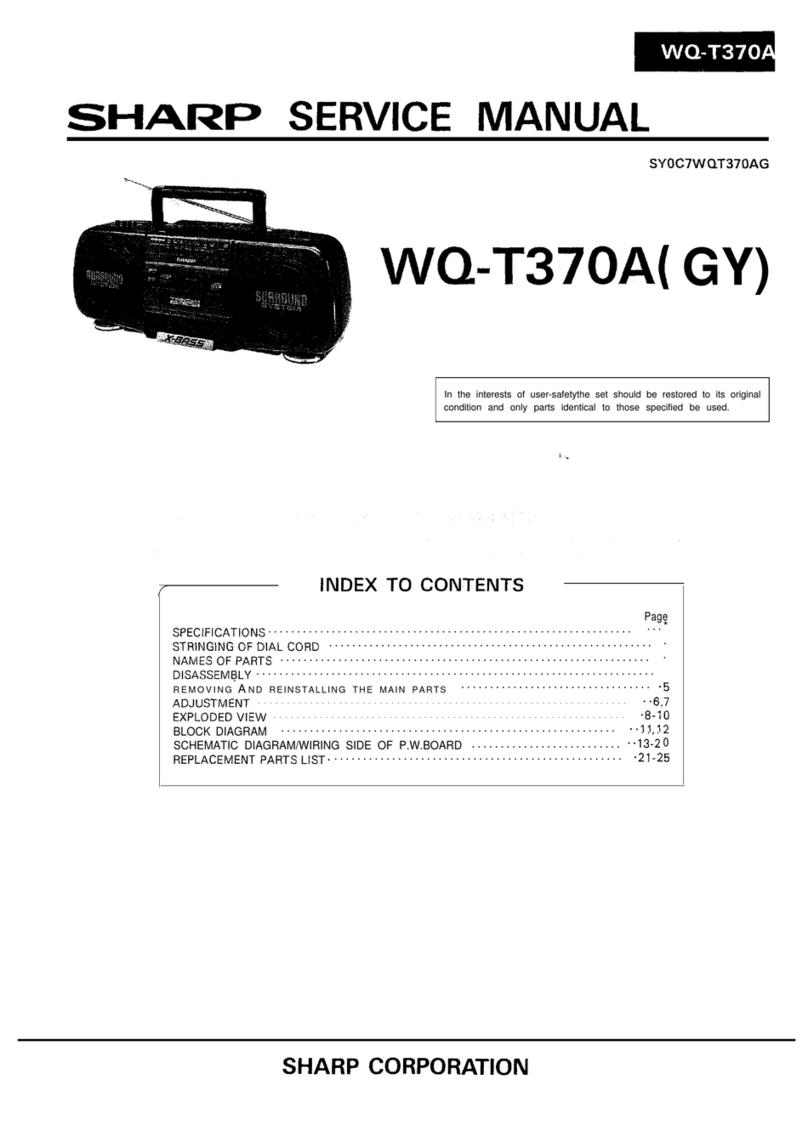
Sharp
Sharp WQ-T37OA User manual

Sharp
Sharp VC-GH611GM User manual

Sharp
Sharp VC-A410U User manual
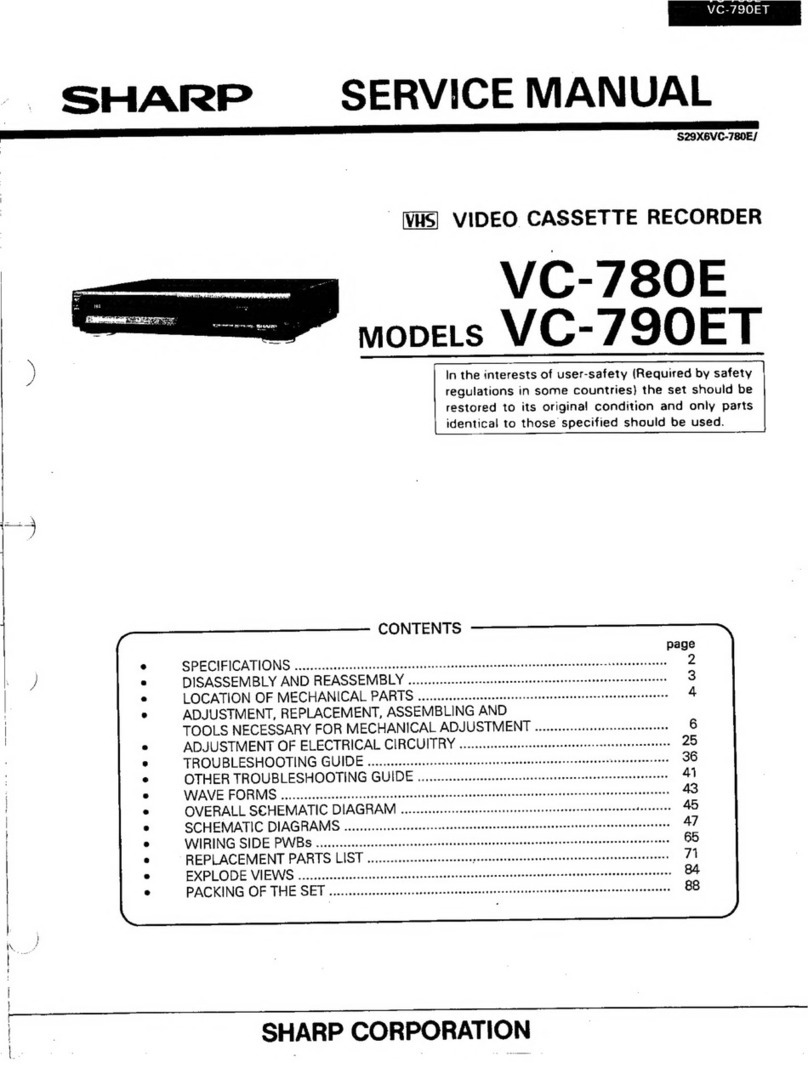
Sharp
Sharp VC-780E User manual
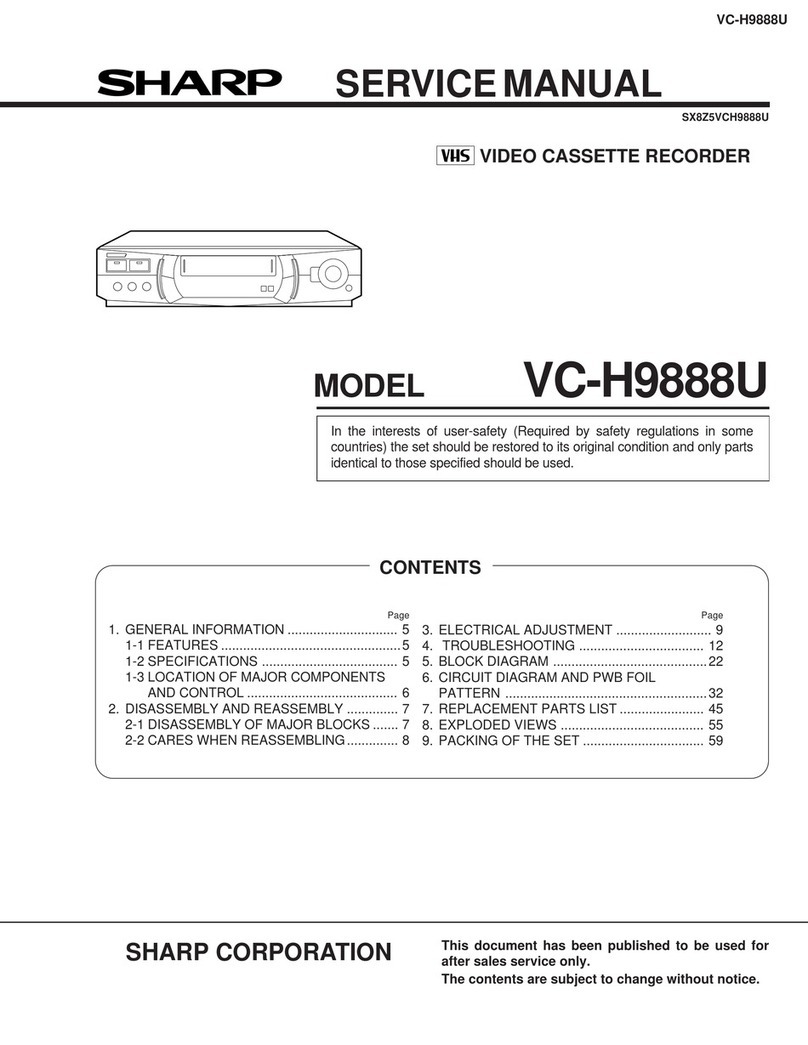
Sharp
Sharp VC-H9888U User manual
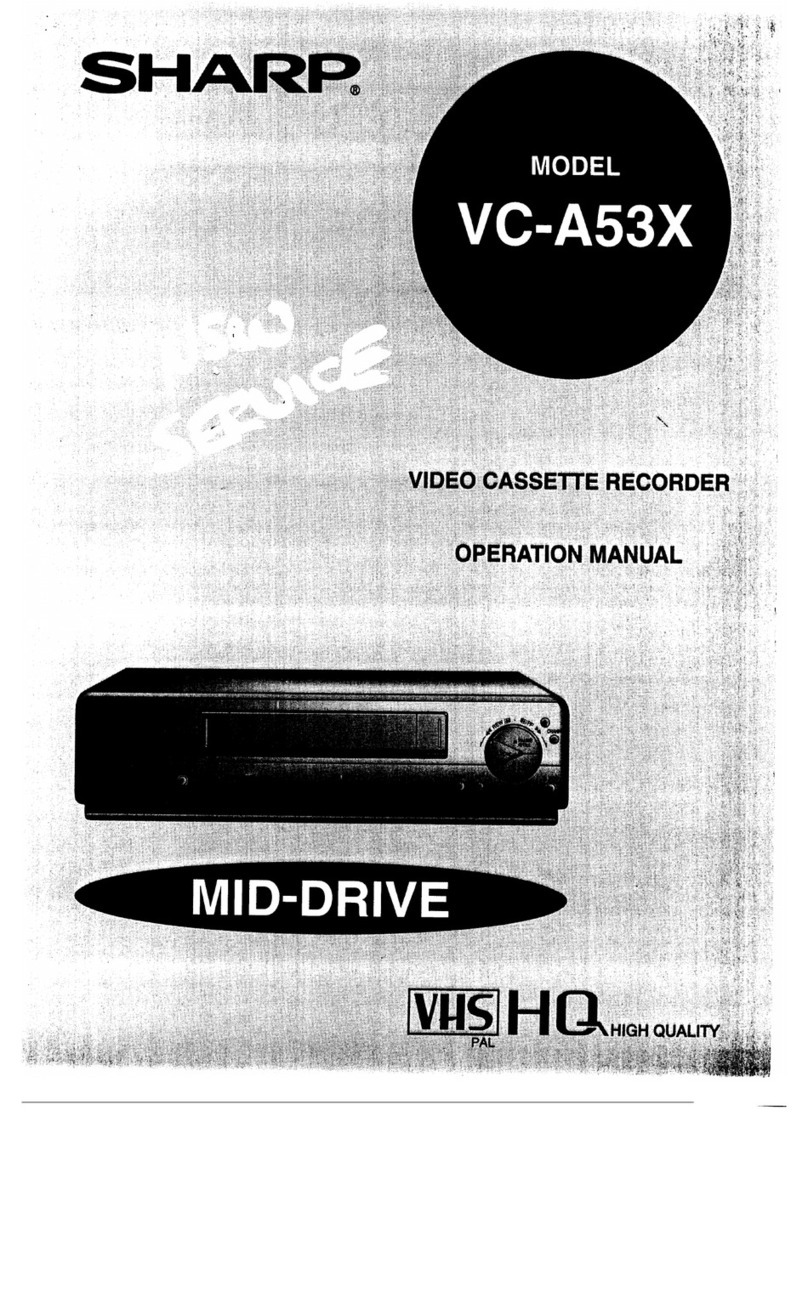
Sharp
Sharp VC-A53X User manual
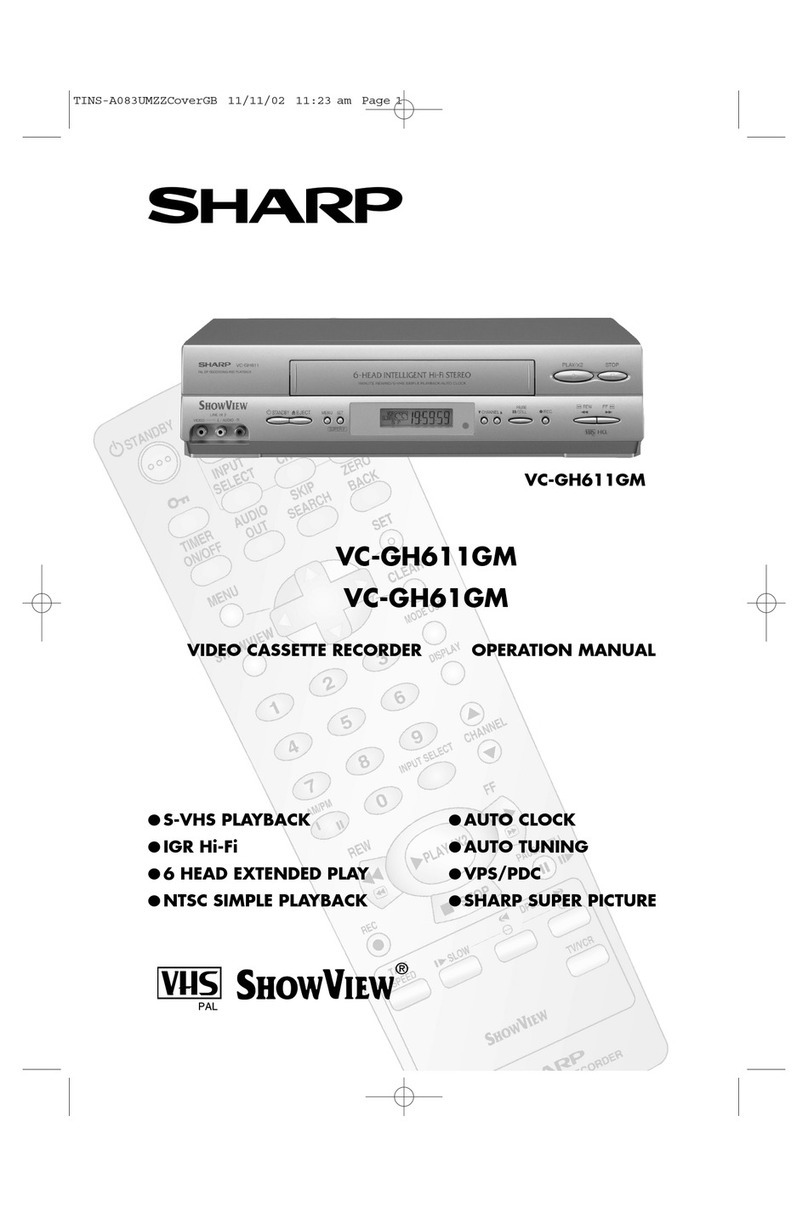
Sharp
Sharp VC-GH61GM User manual

Sharp
Sharp VC-MH703HM User manual

Sharp
Sharp VC-GH61SM User manual

Sharp
Sharp VC-A413U User manual
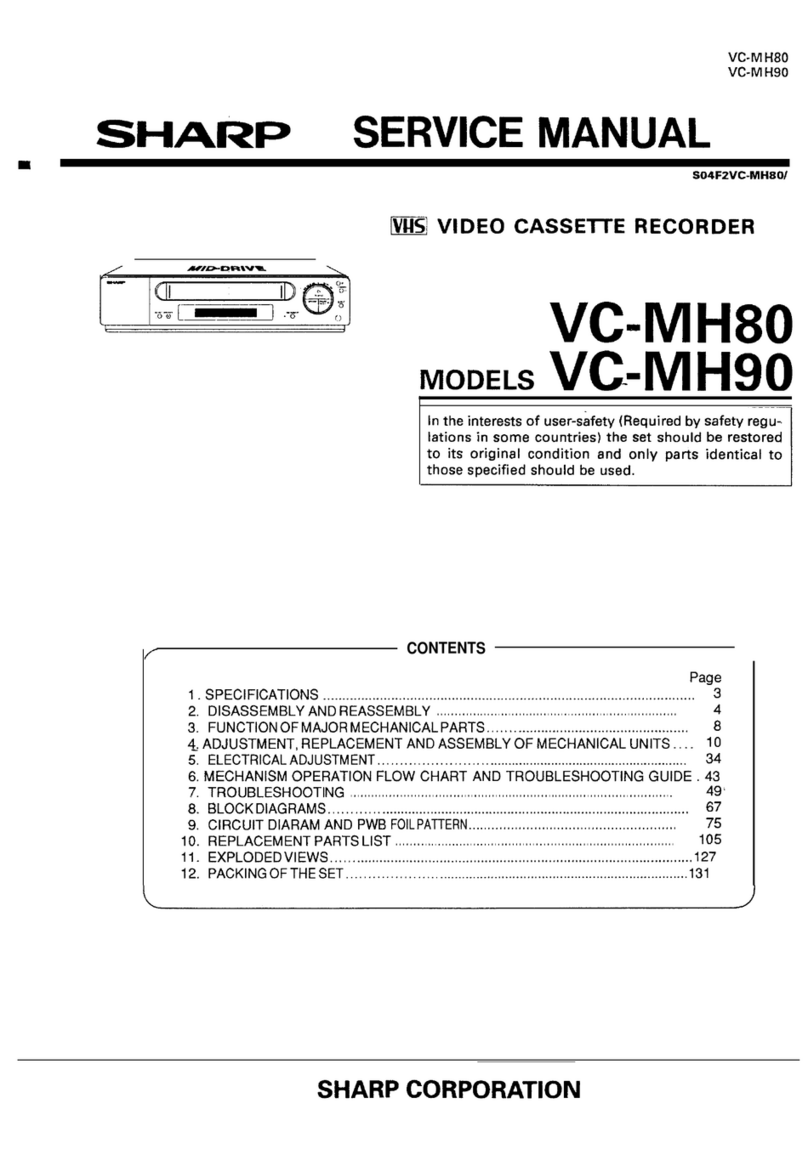
Sharp
Sharp VC-MH80 User manual
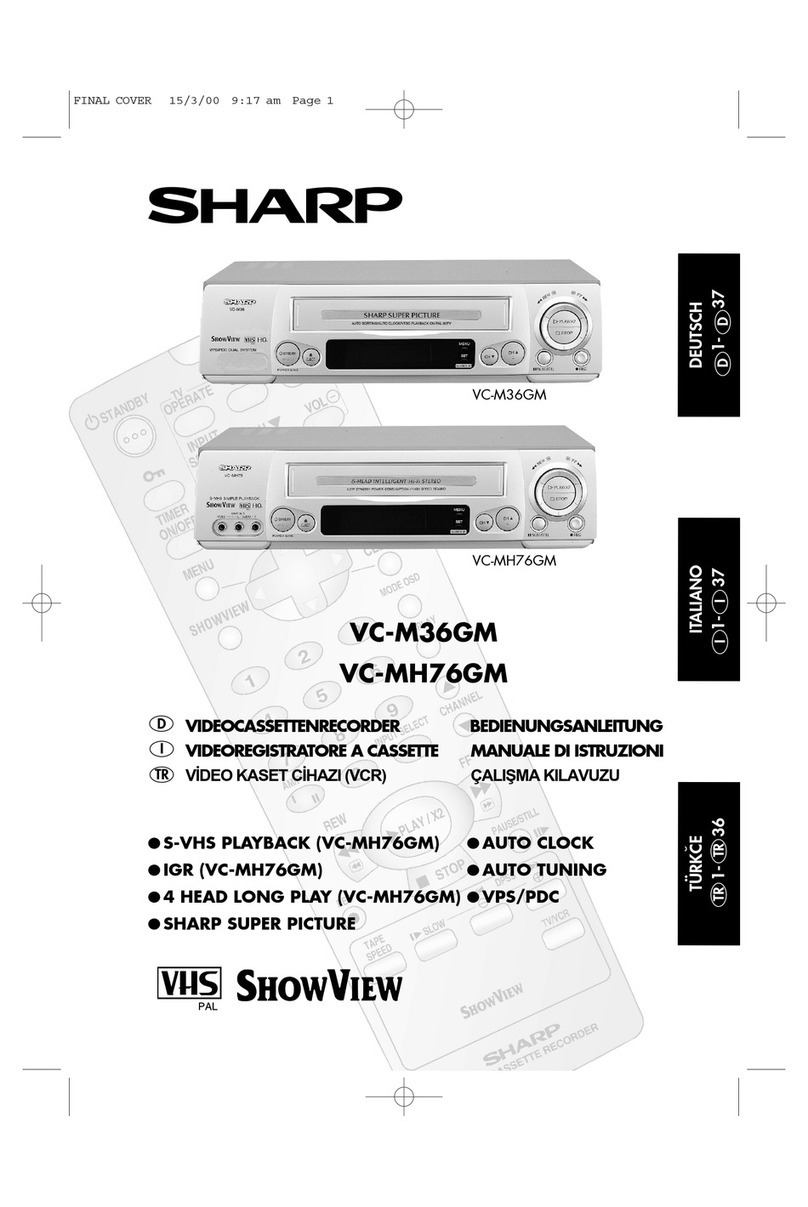
Sharp
Sharp VC-M36GM Quick start guide
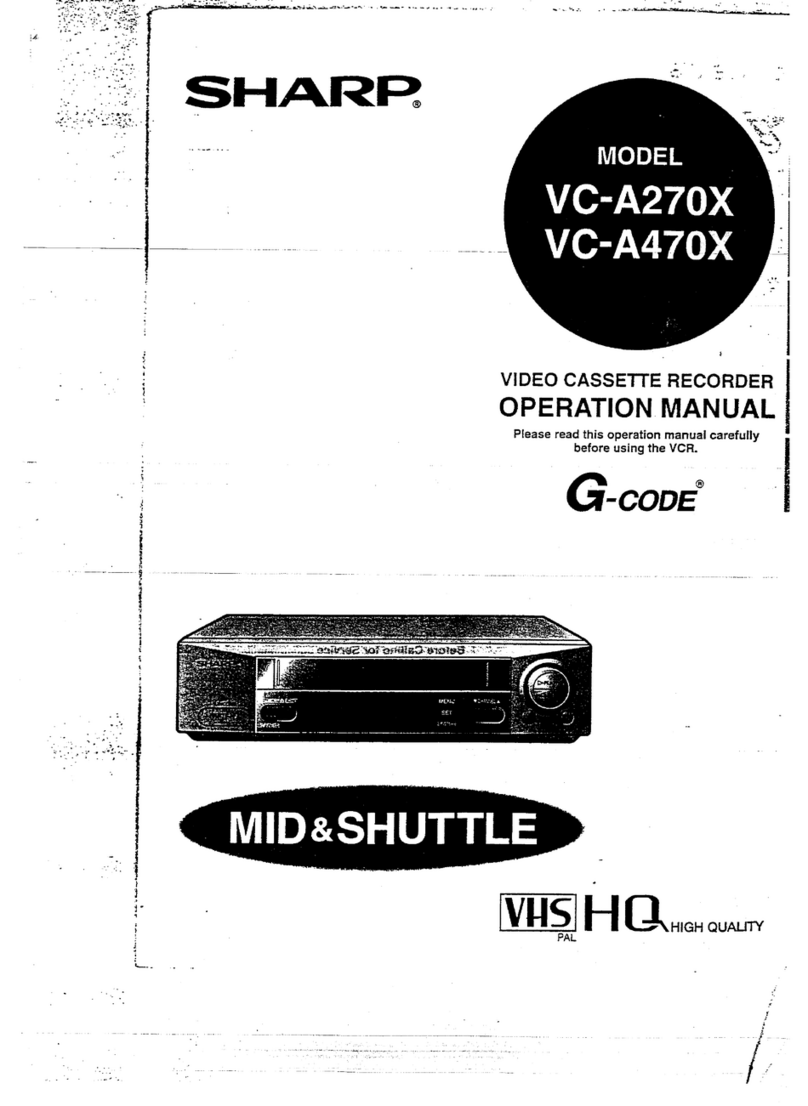
Sharp
Sharp VC-A270X User manual
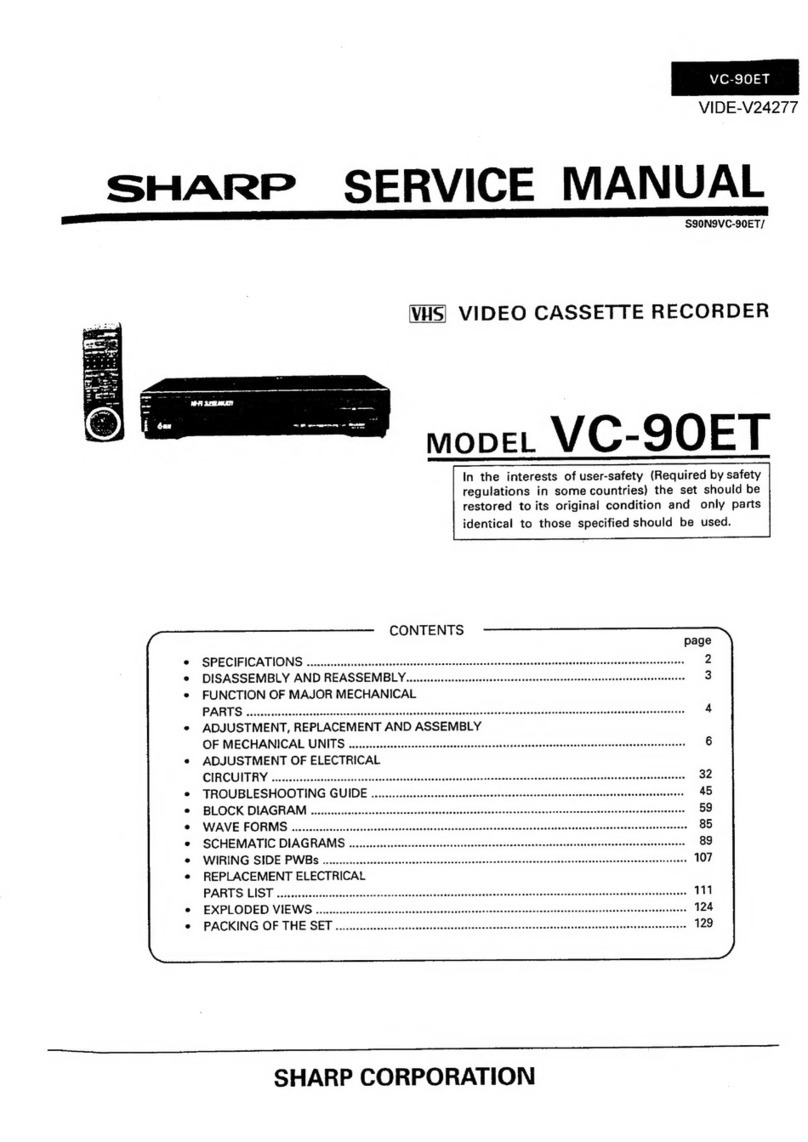
Sharp
Sharp VC-90ET User manual
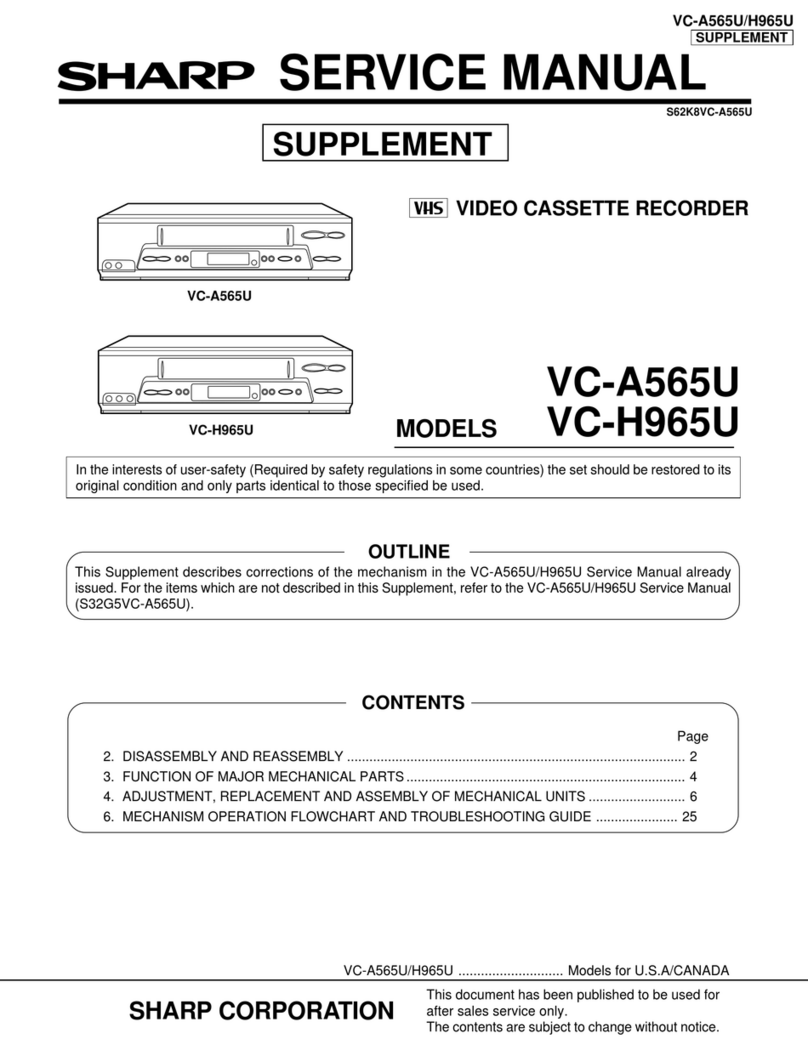
Sharp
Sharp VC-H965U User manual
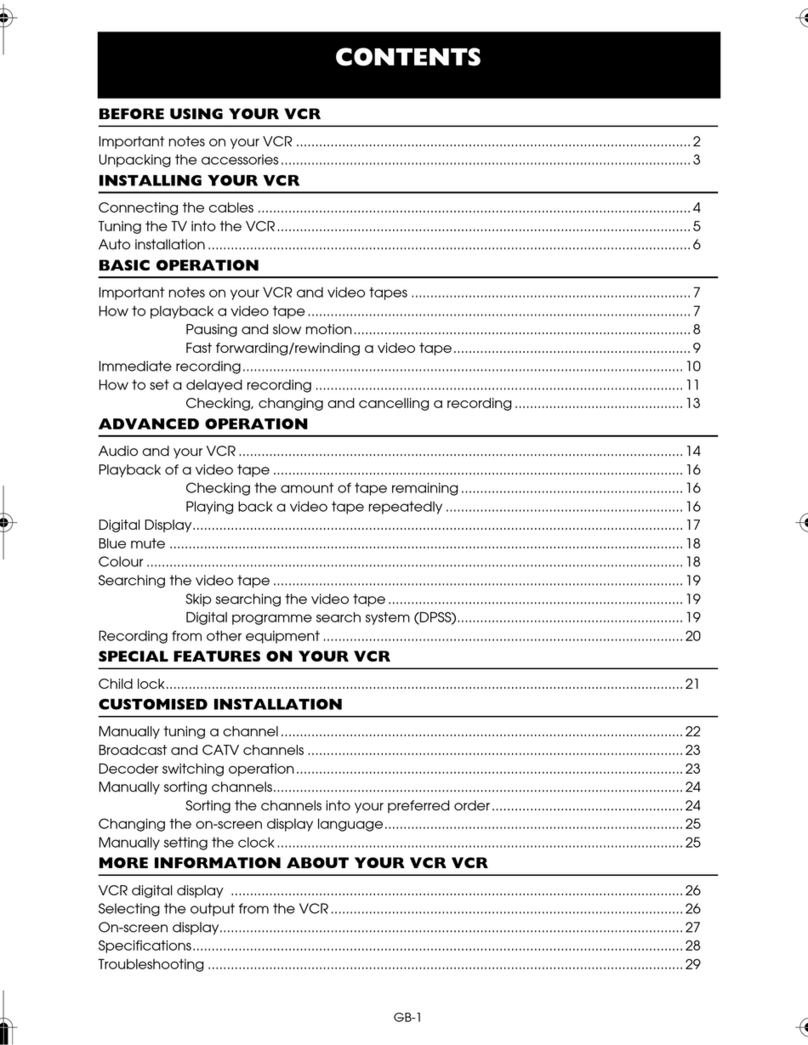
Sharp
Sharp VC-MH745SM User manual

Sharp
Sharp VC-H992U User manual
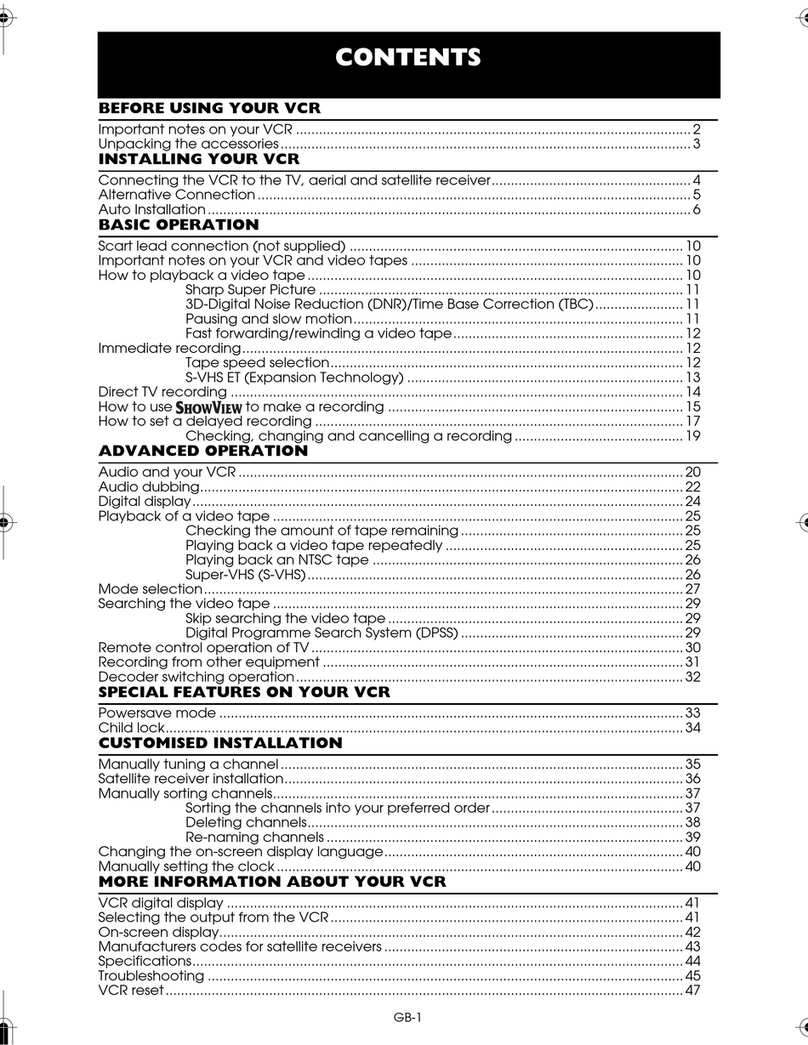
Sharp
Sharp VC-S2000GM User manual
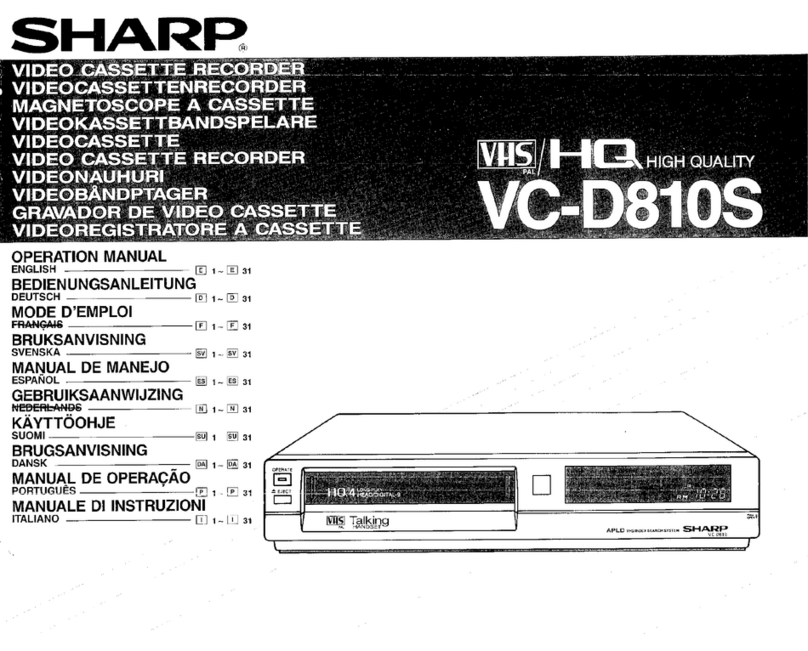
Sharp
Sharp VC-D810S User manual

Sharp
Sharp VC-MH761SM User manual