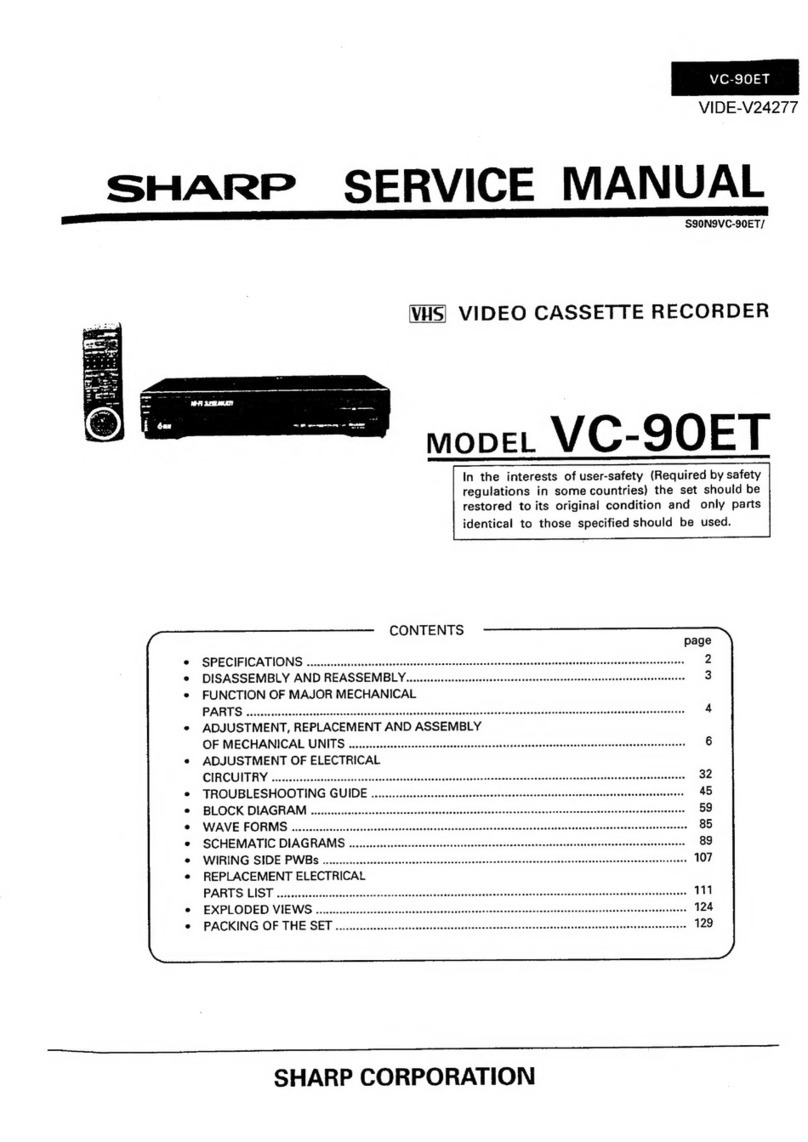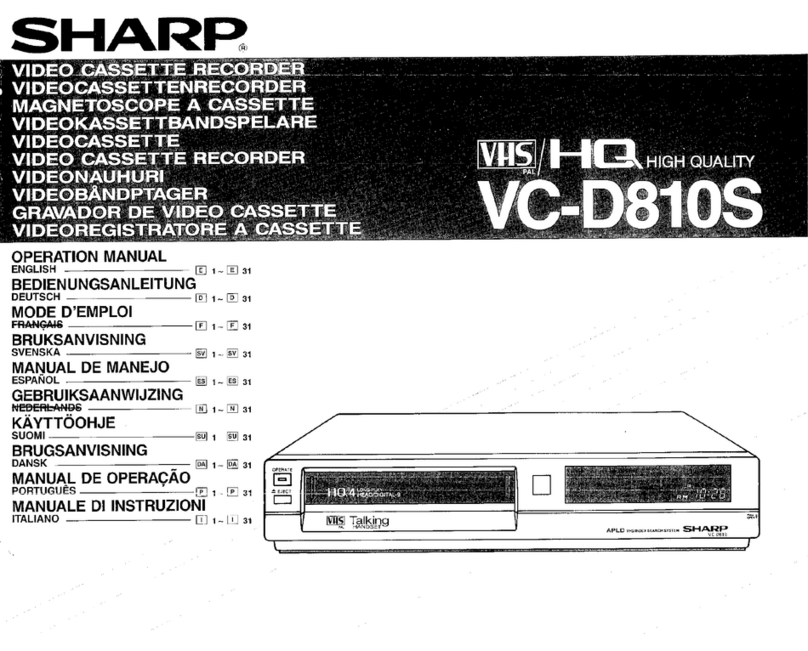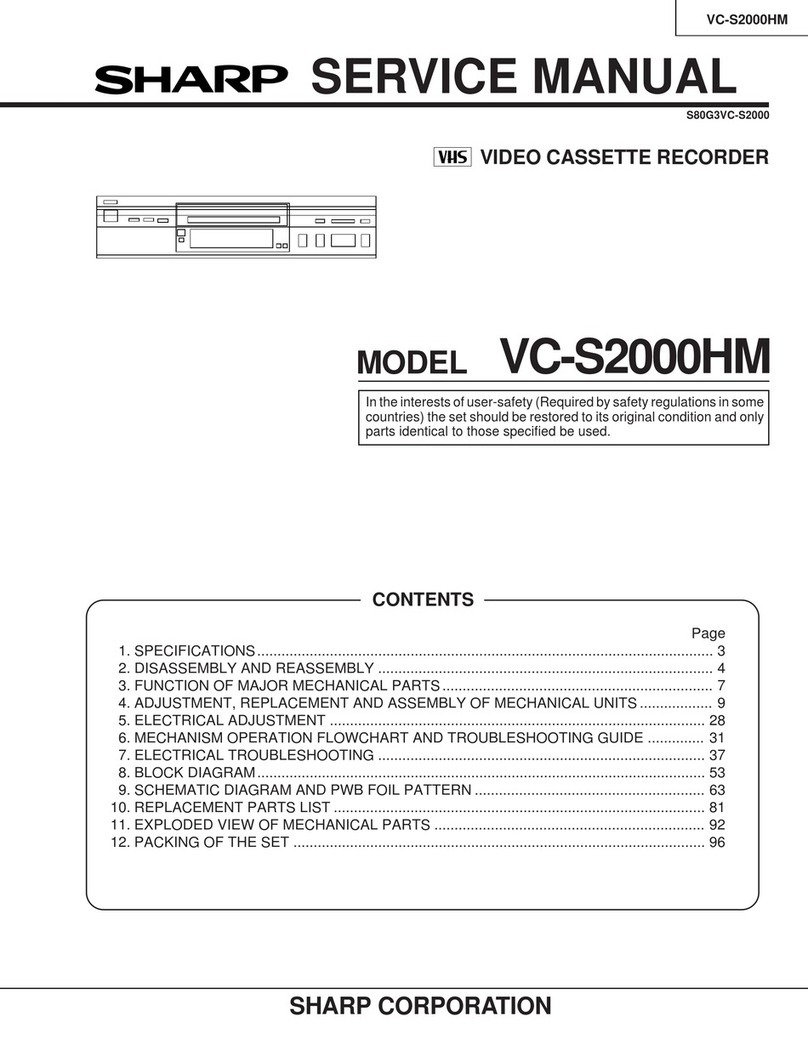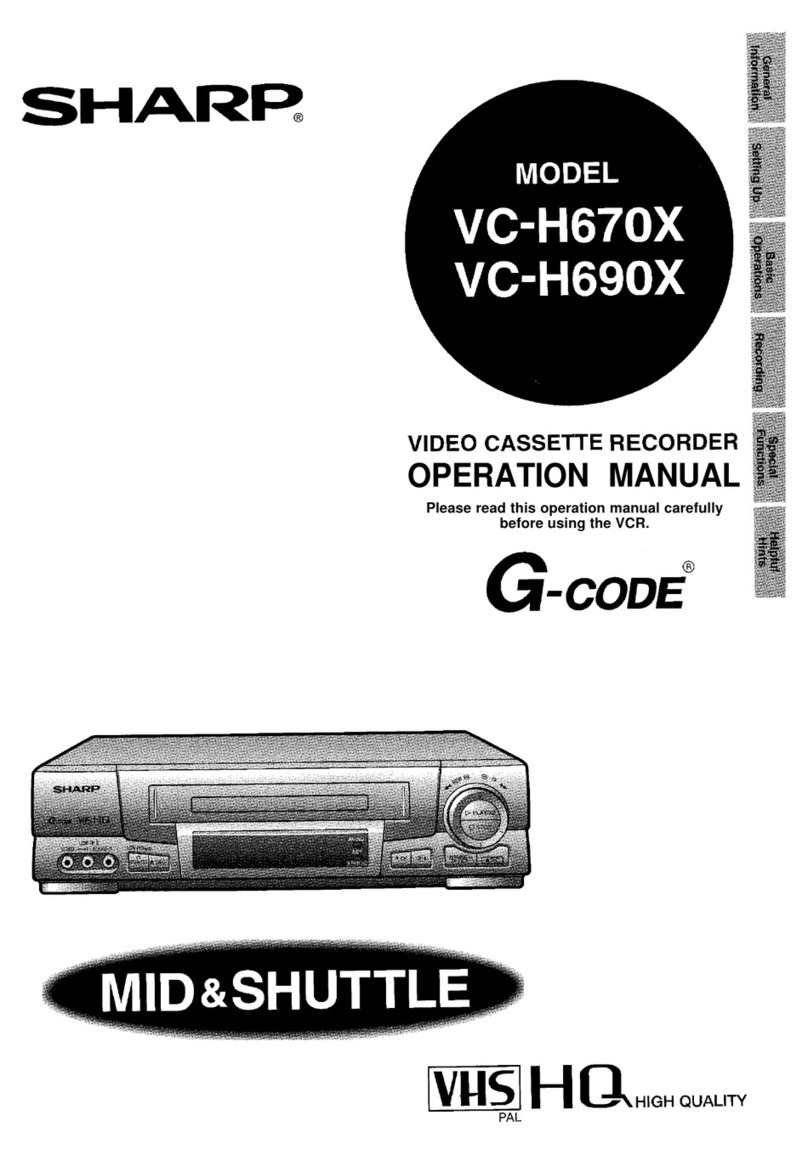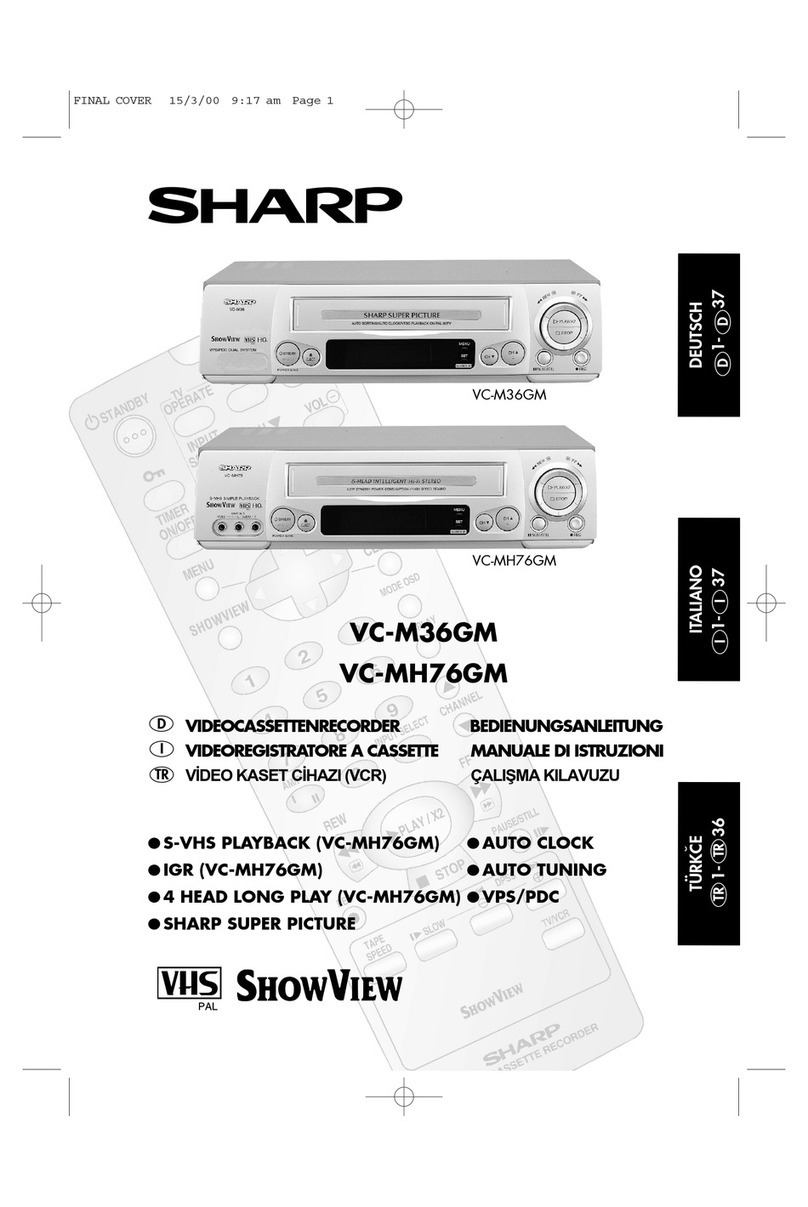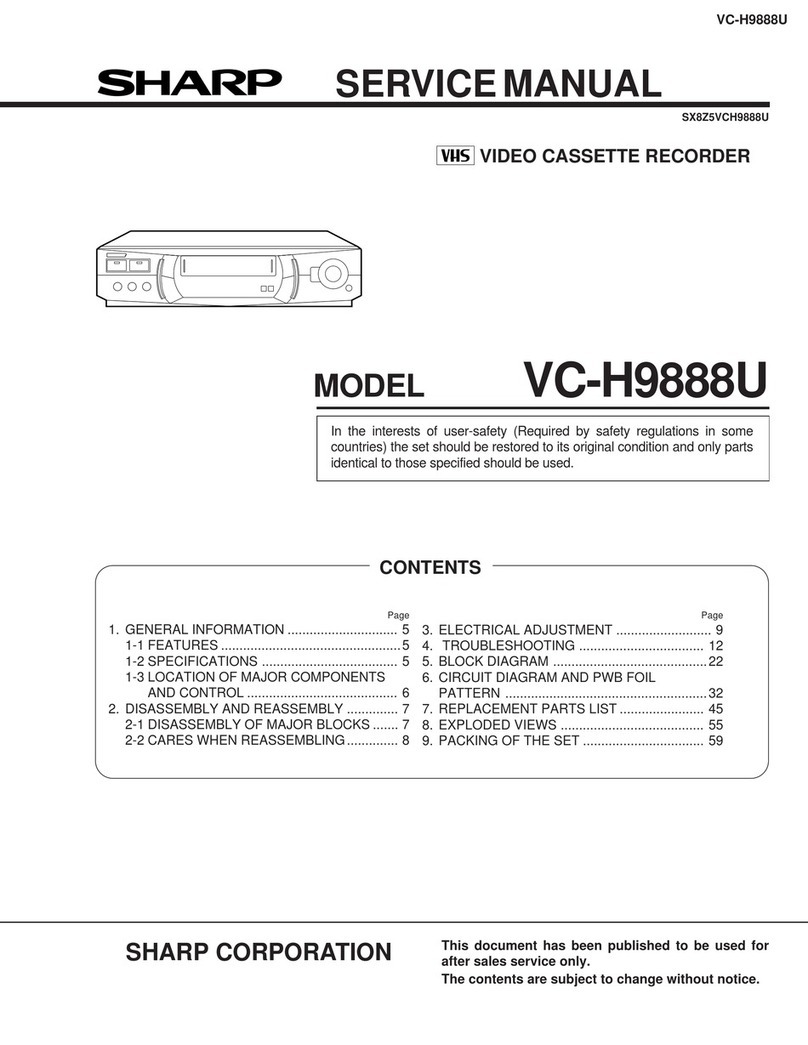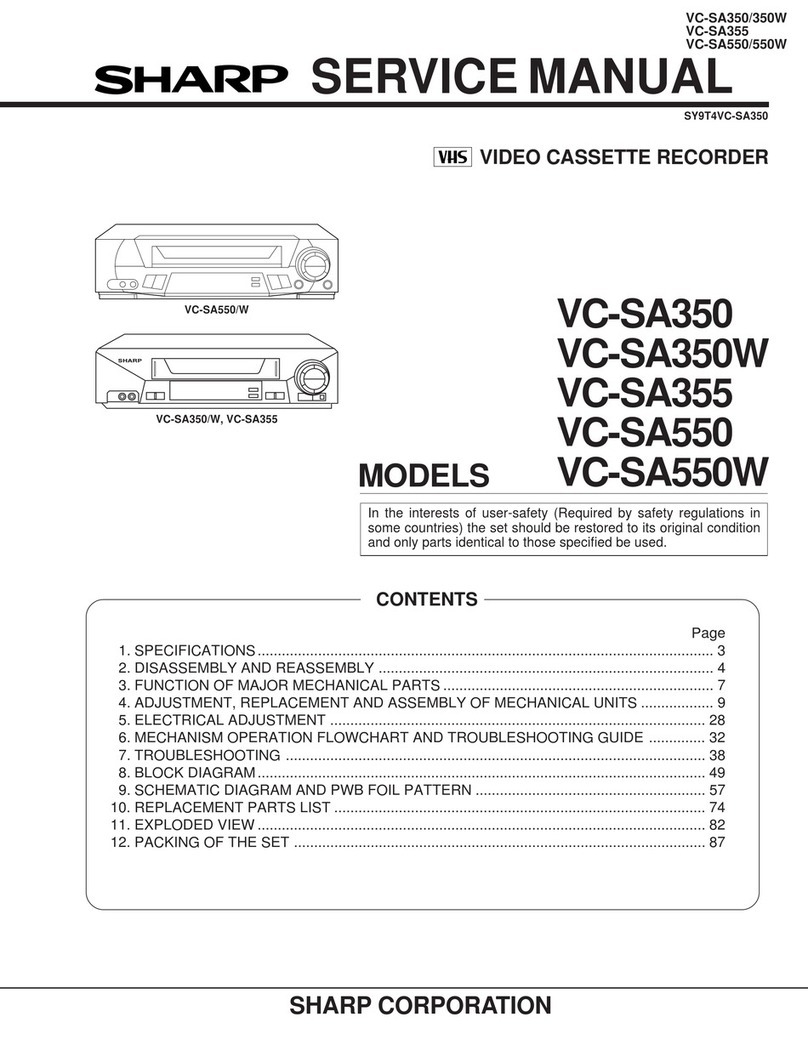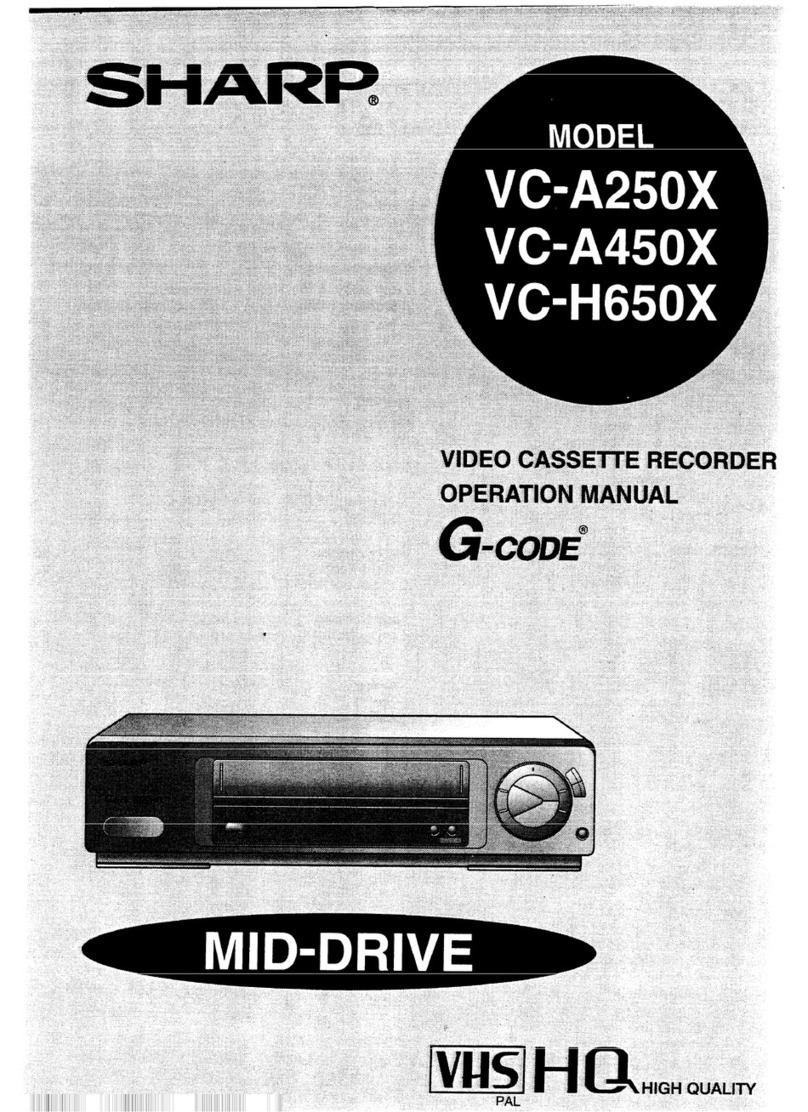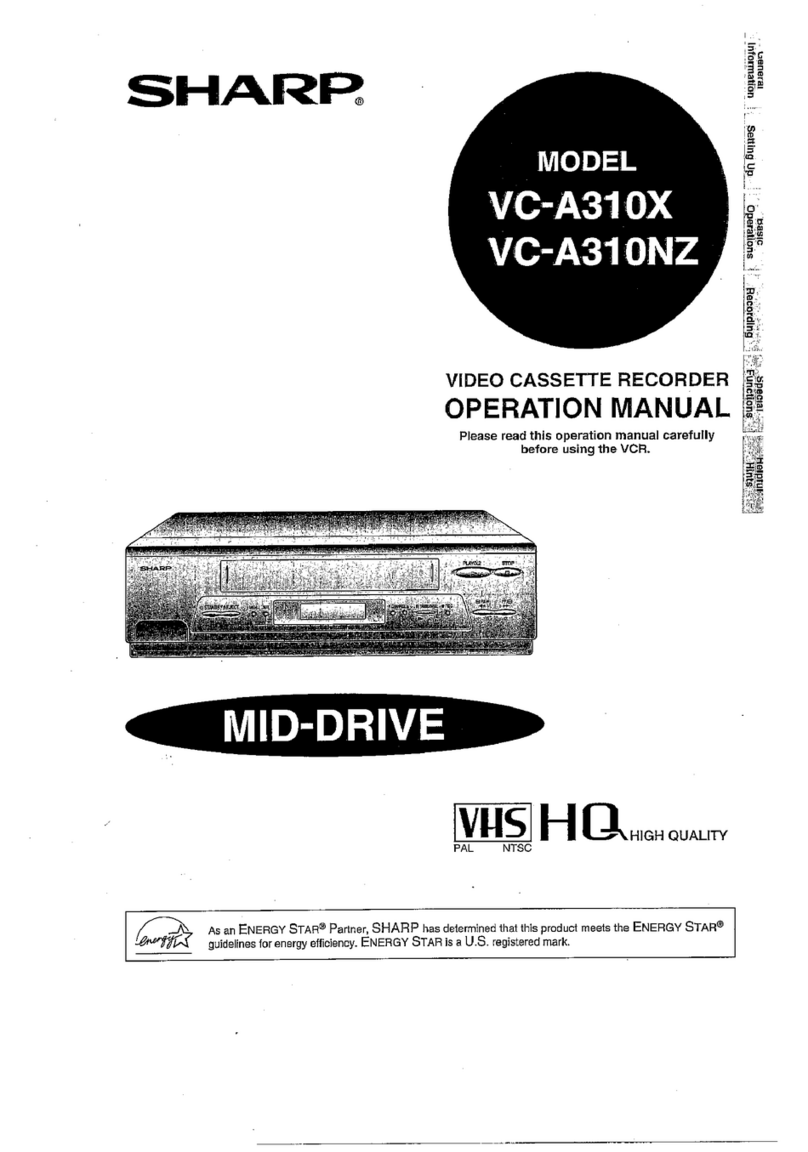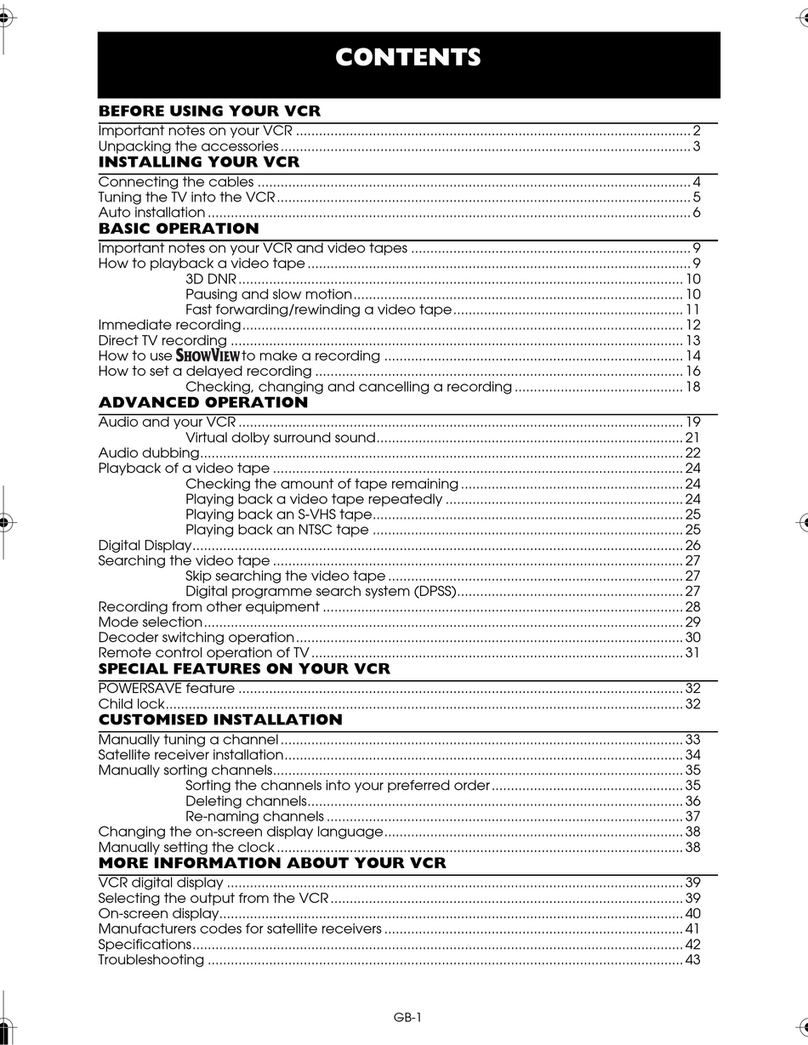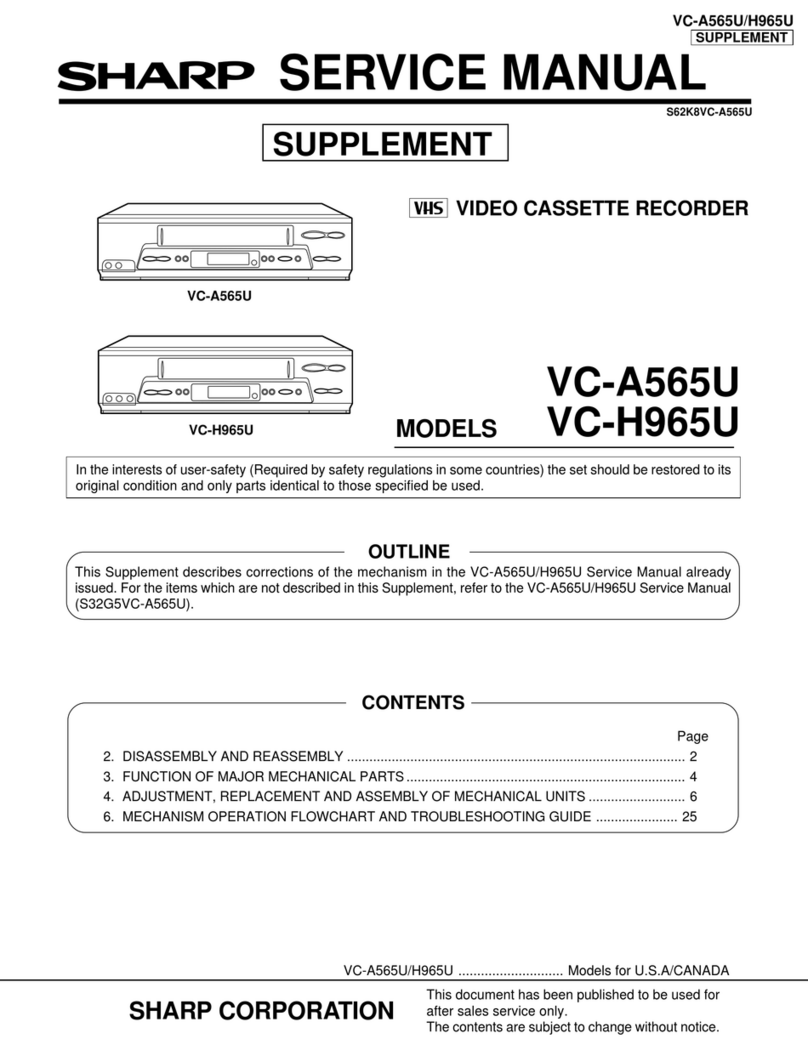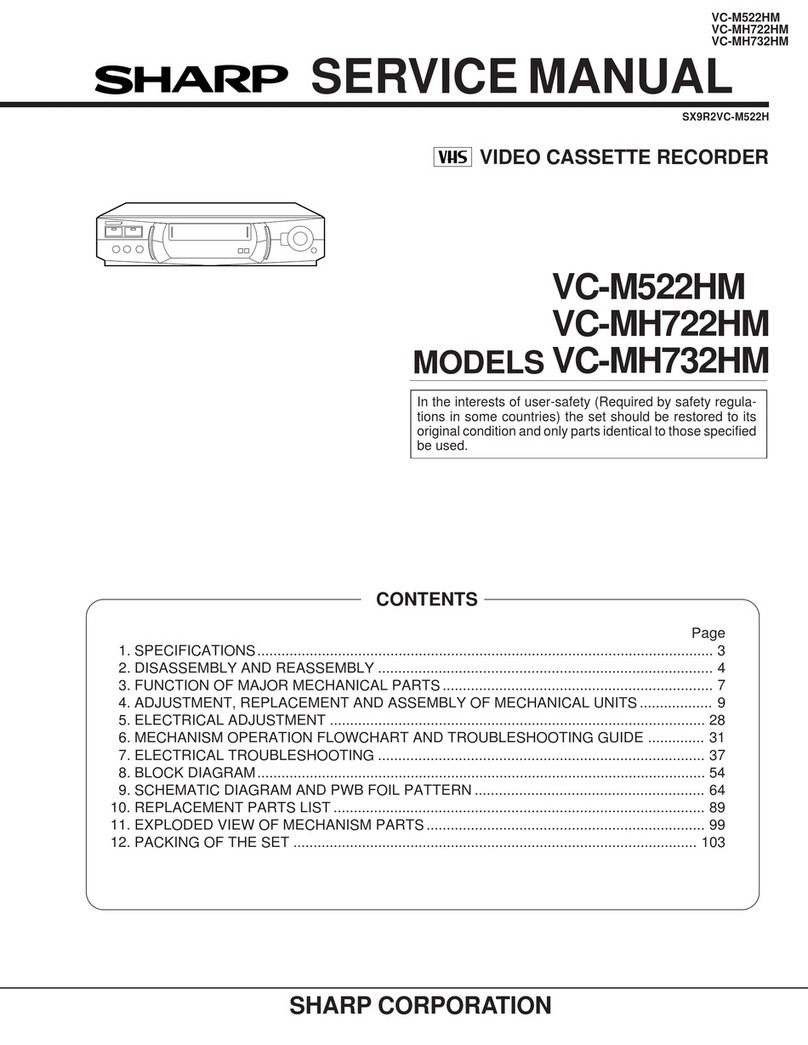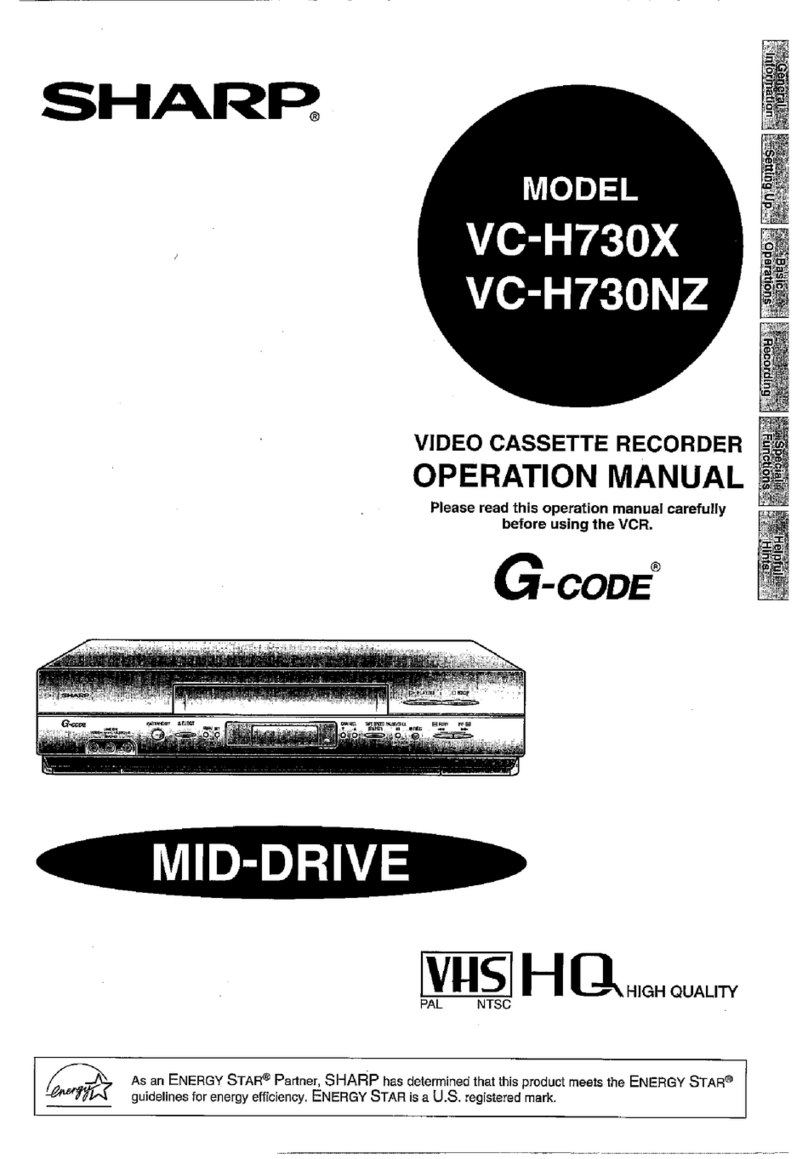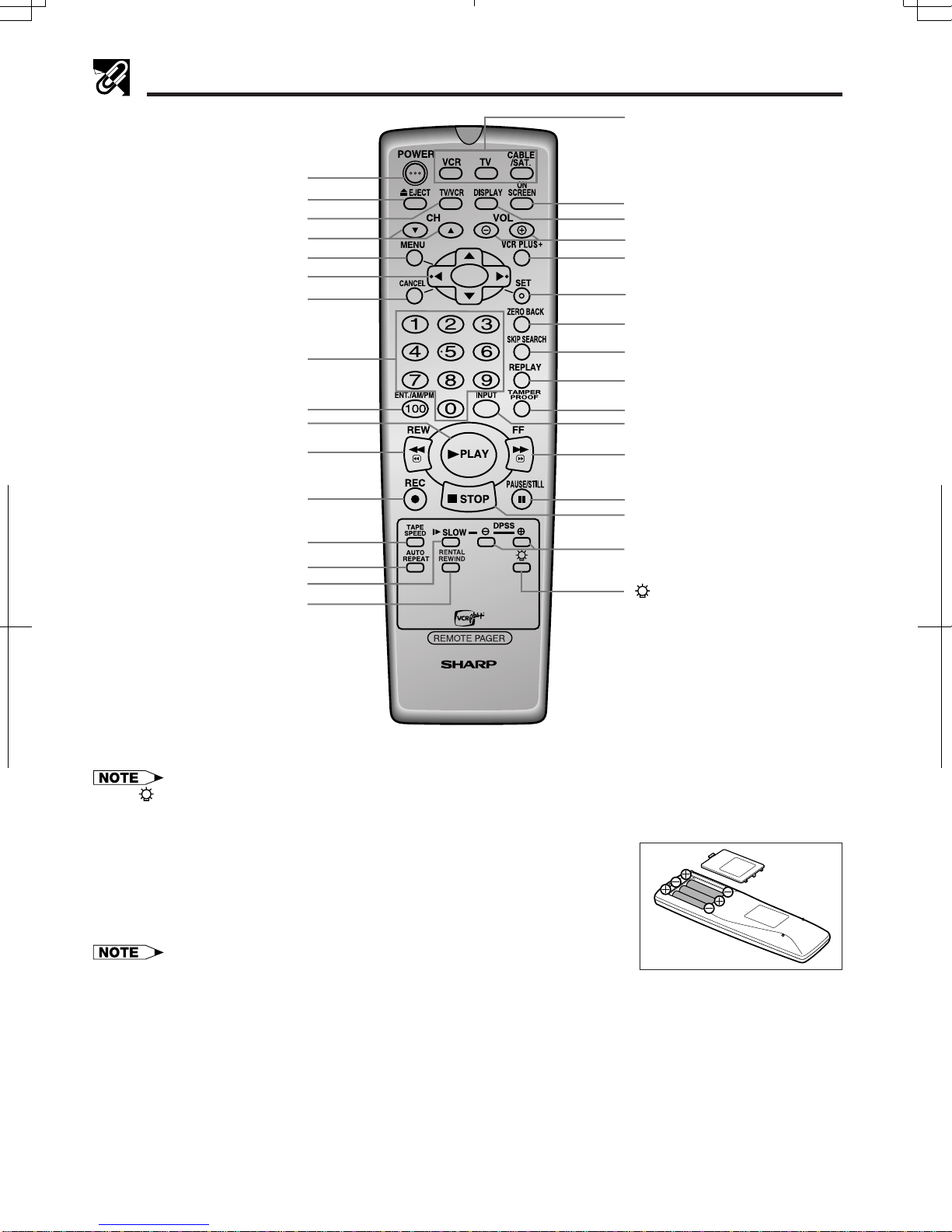5
Dimensions: 257 2182 mm
Printelligence (Malaysia) Sdn. Bhd.VC-H818U (01-10)
CONTENTS
General Information
IMPORTANT SAFEGUARDS AND
PRECAUTIONS.................................................... 3
Features ................................................................. 6
Accessories ........................................................... 6
Major Components of Your VCR ......................... 7
Remote Control ..................................................... 8
•Inserting the Batteries
Using the Universal Remote Control................... 9
•How to set the Universal Remote Control code
•How to operate the VCR, TV, Cable Box or
Digital Satellite Receiver
Recording a TV Program ...................................... 26
•Without a Cable Box or Digital Satellite
Receiver
•With a Cable Box or Digital Satellite Receiver
•To Watch Another TV Program While
Recording
•Cassette Erase Protection
•Recording Speeds
•Recording Hi-Fi Stereo Sound
•Recording MTS (Multi-channel TV Sound)
Broadcasts
•Monitor Output When Receiving a SAP
Broadcast
•Tape Dubbing Connection Instructions
Simple Recording Timer....................................... 29
•Changing the Contents of the Simple
Recording Timer
•Cancelling the Simple Recording Timer
Timer Recording with VCR Plus+ System .......... 30
Timer Recording
(without VCR Plus+ System)................................ 32
•Confirming Timer Programs
•Cancelling Timer Programs
Recording
Connecting the VCR ............................................. 10
•RF Connection
•AV Connection
•After the Connection
•Setting the 3 ↔4 Output Channel Selector
Cable TV Connections .......................................... 11
Menu Screen.......................................................... 15
OSD (On Screen Display) ..................................... 15
•How to Display Indicators
EZ Set Up (With Auto Clock Setting)................... 16
Setting the Language............................................ 17
Setting the Clock................................................... 17
•Auto Clock Setting
•Manual Clock Setting
•Automatic Daylight Saving-Time (D.S.T.)
Adjustment
Setting the Channels ............................................ 20
•Adding Channel Memory/Erasing Channel
Memory
Mode Selection...................................................... 22
Setting up
Playback................................................................. 23
•Inserting a Video Cassette
•Playback
•Fast Forward and Rewind
•Video Search
•Slow Motion Playback (only with the remote
control)
•Still Picture and Frame Advance
•Automatic Tracking Control System
•Manual Tracking Control
•Blue Screen Noise Elimination
•Quick Start with Full Loading Mechanism
•Full Automatic Playback
•Automatic Head Cleaning System
•Audio Output Mode
Basic Operations
Special Functions
Helpful Hints
Remote Pager ........................................................ 35
Sharp Super Picture.............................................. 35
Exact Rec ............................................................... 35
Tape Remaining .................................................... 36
Recorded Section Auto Repeat ........................... 36
Auto Zero Back...................................................... 36
DPSS (Digital Program Search System) ............. 37
Skip Search............................................................ 37
Instant Replay........................................................ 37
One-Touch Rental Rewind ................................... 38
Tamper Proof......................................................... 38
Specifications........................................................ 39
Troubleshooting.................................................... 40
Service Information (For the U.S.) ....................... 40
Quick Operation Guide for Spanish/
Guía de operación rápida en español.............. 41
CONSUMER LIMITED WARRANTY...................... 44