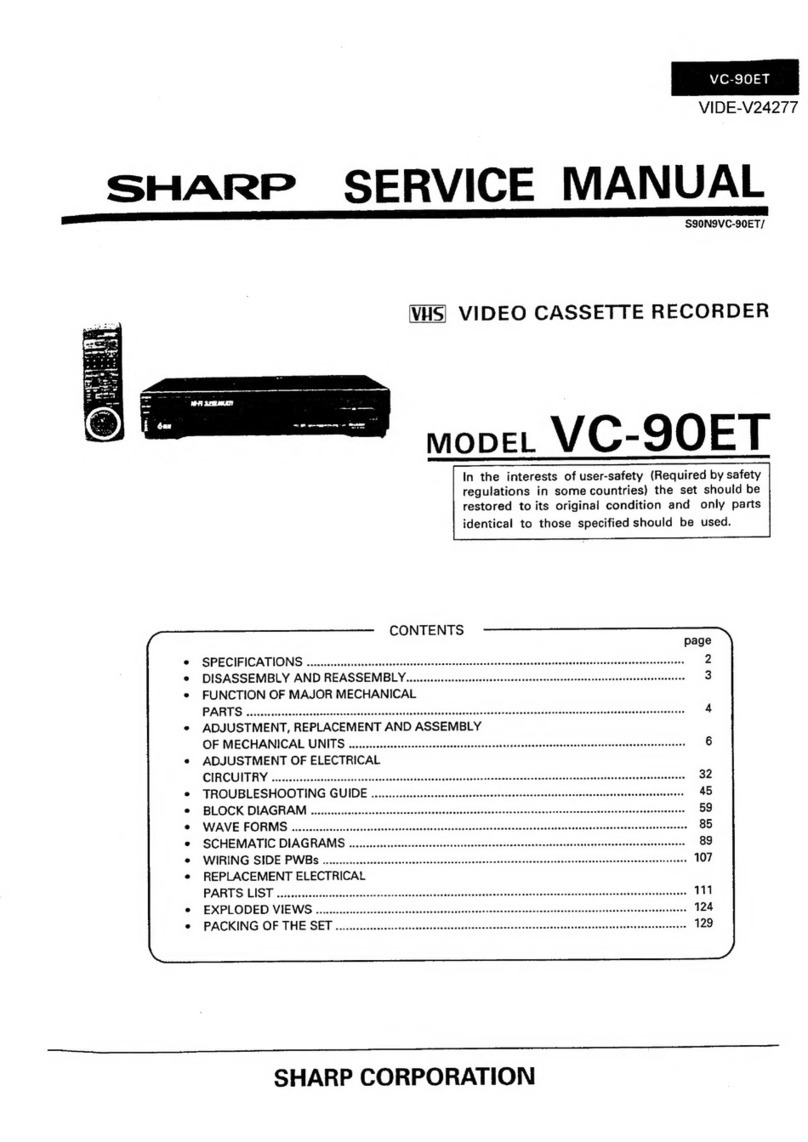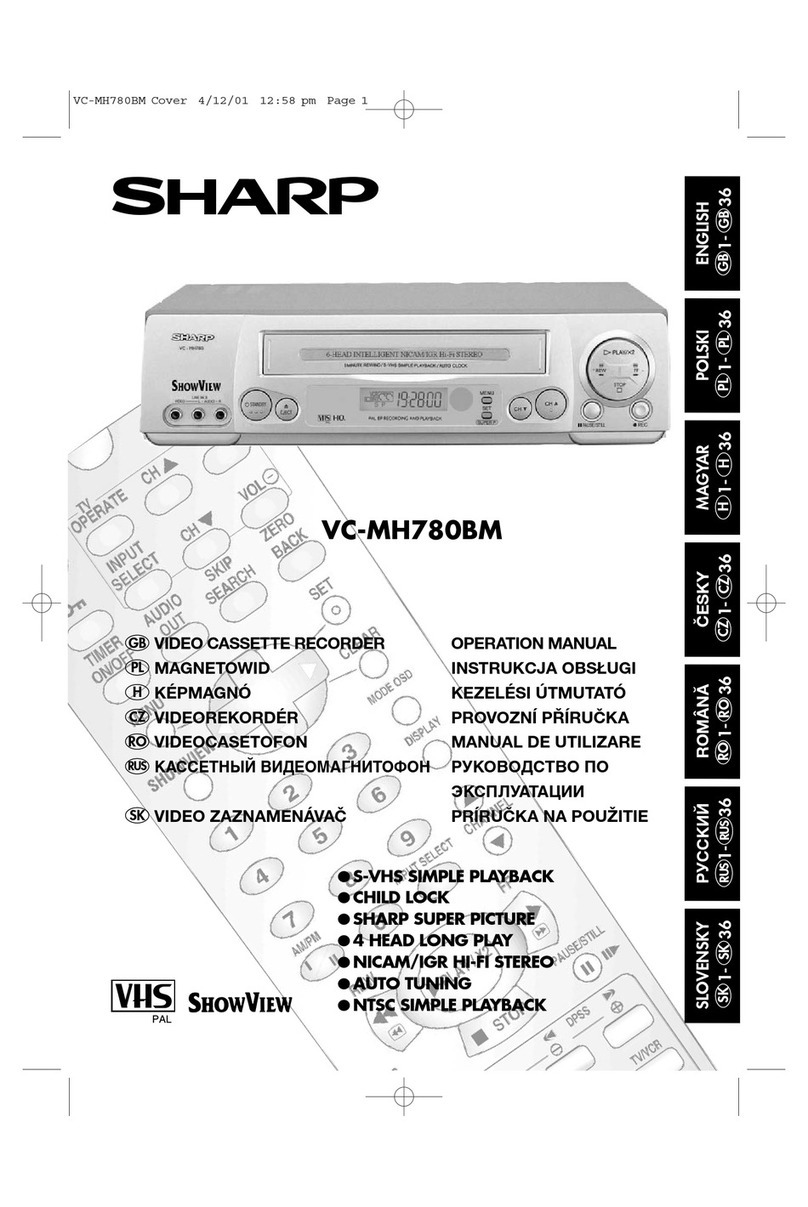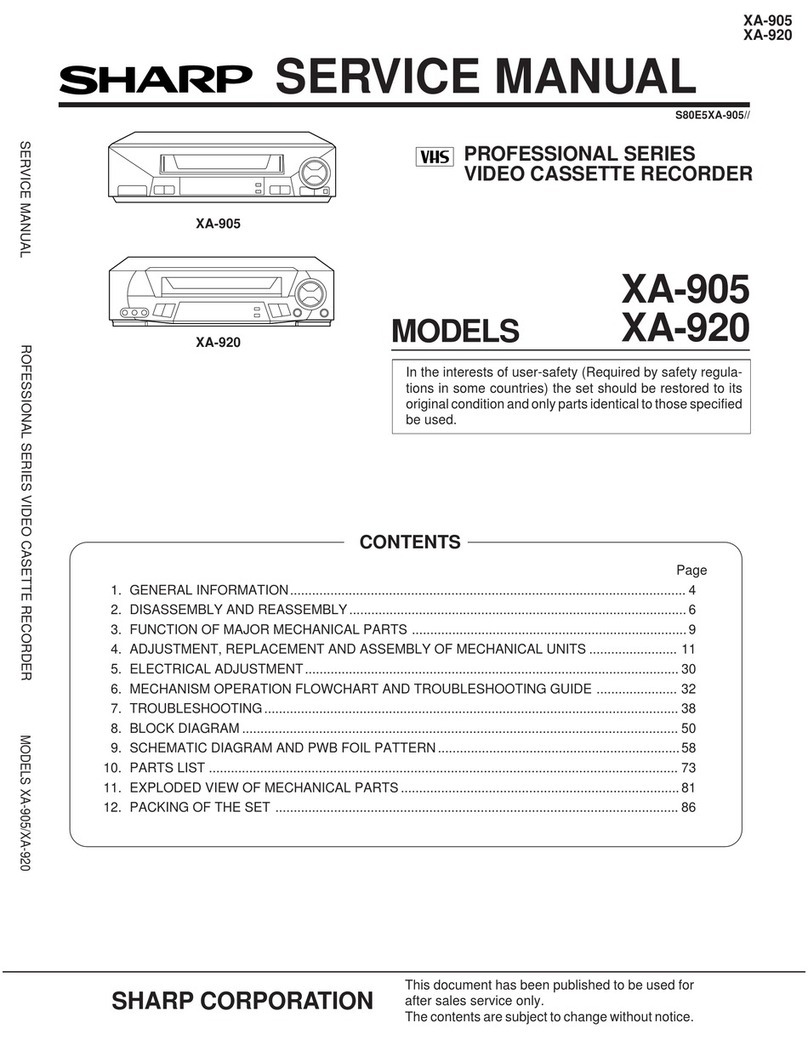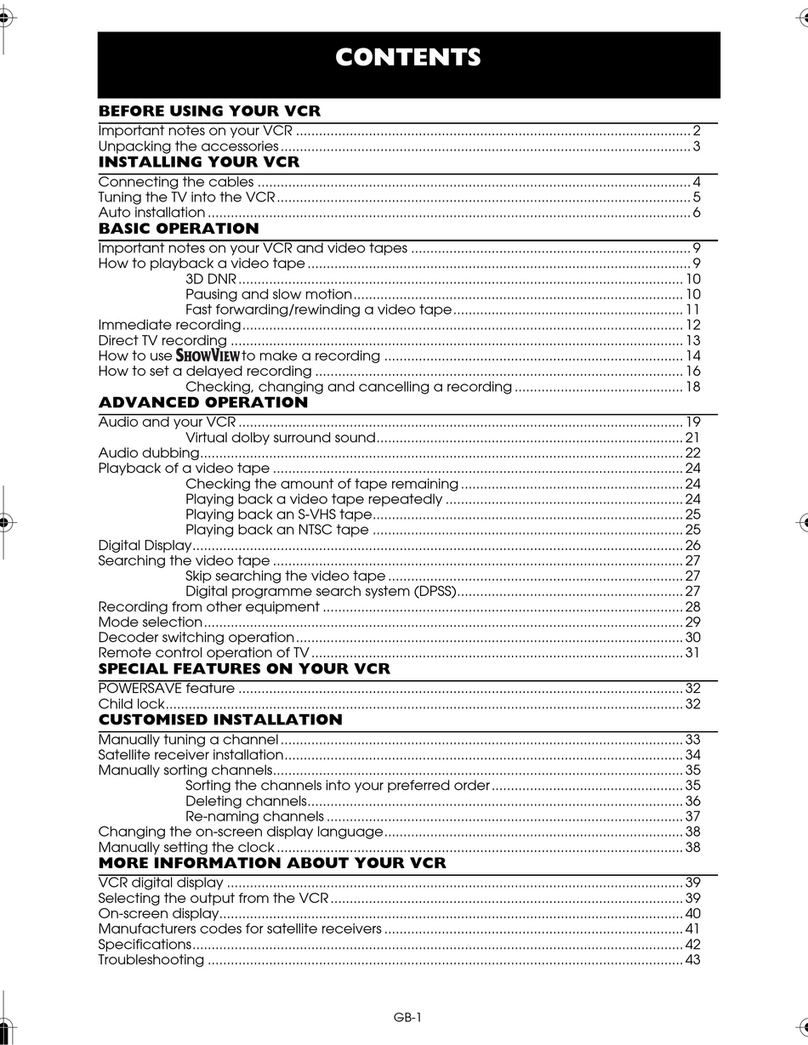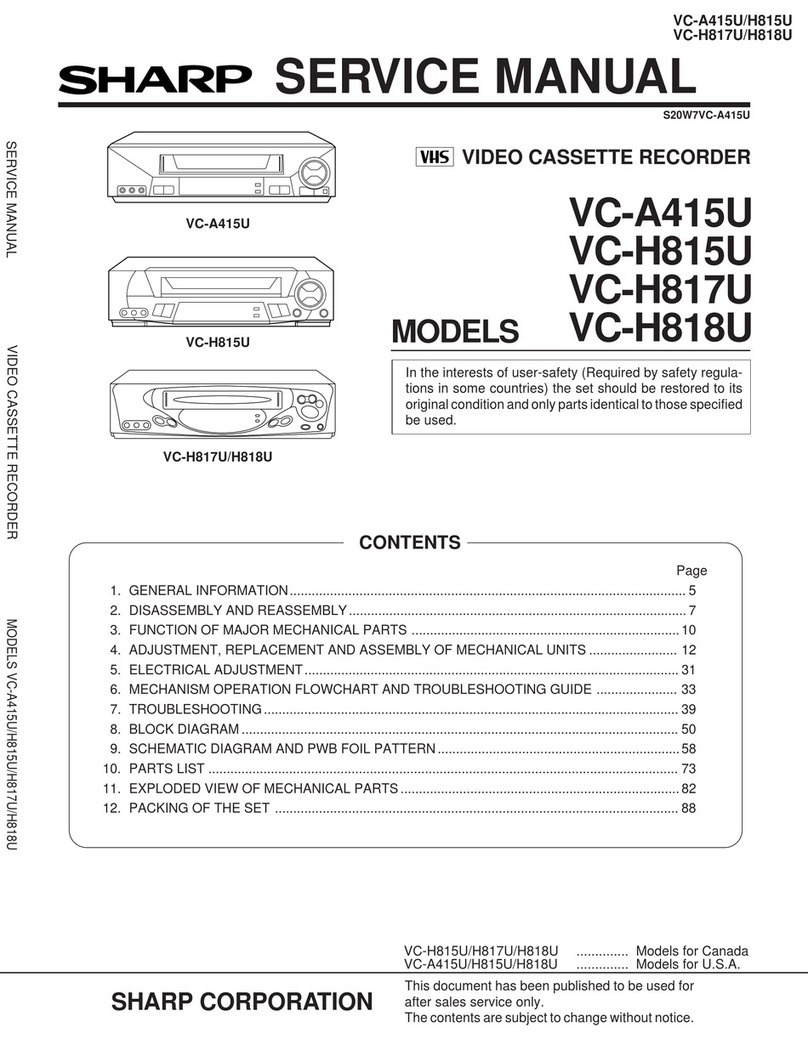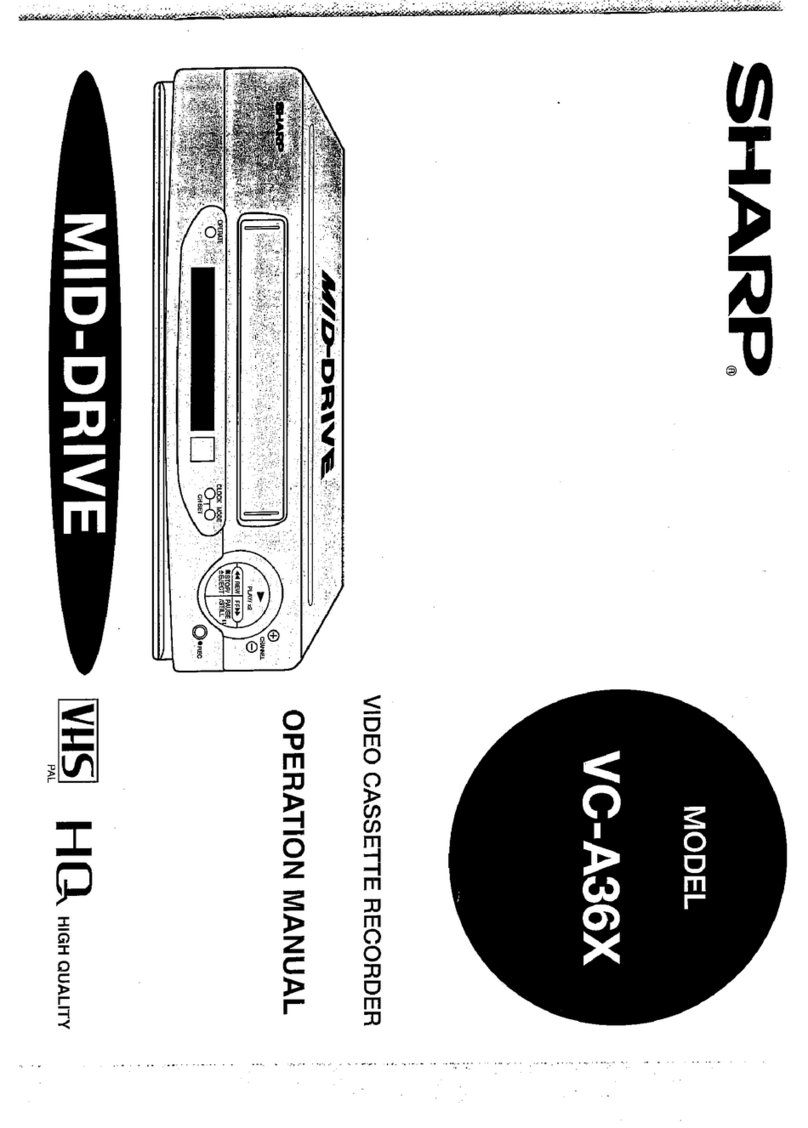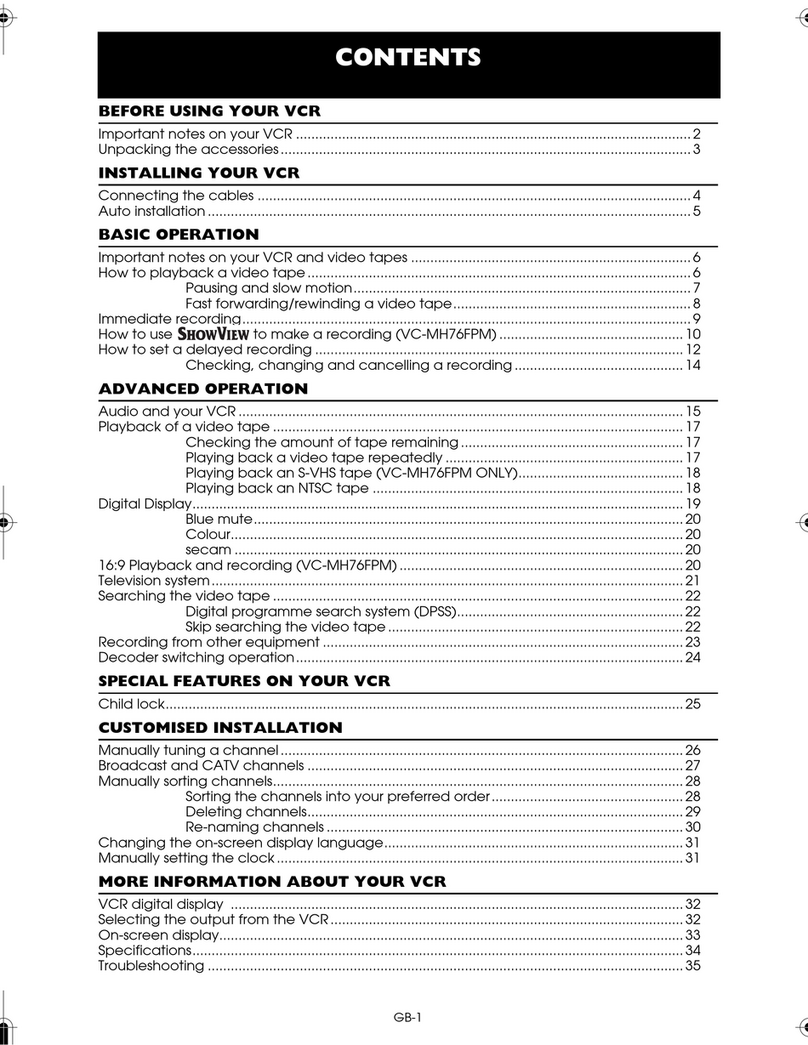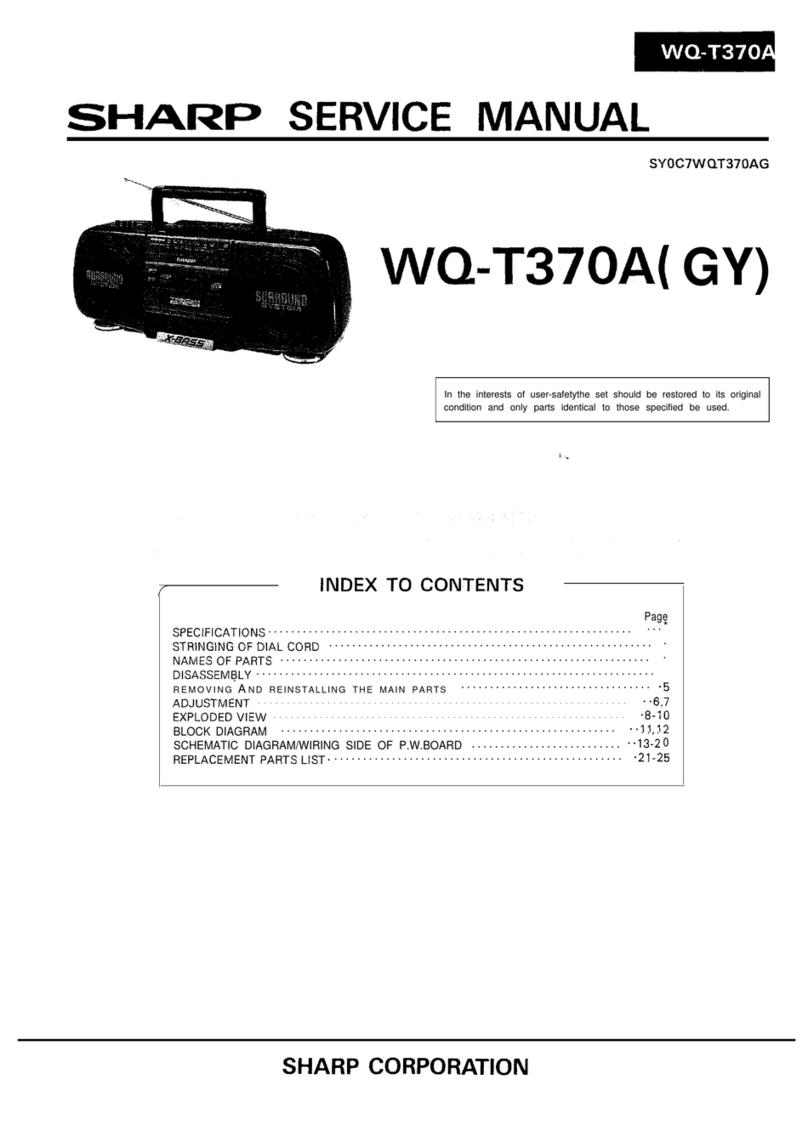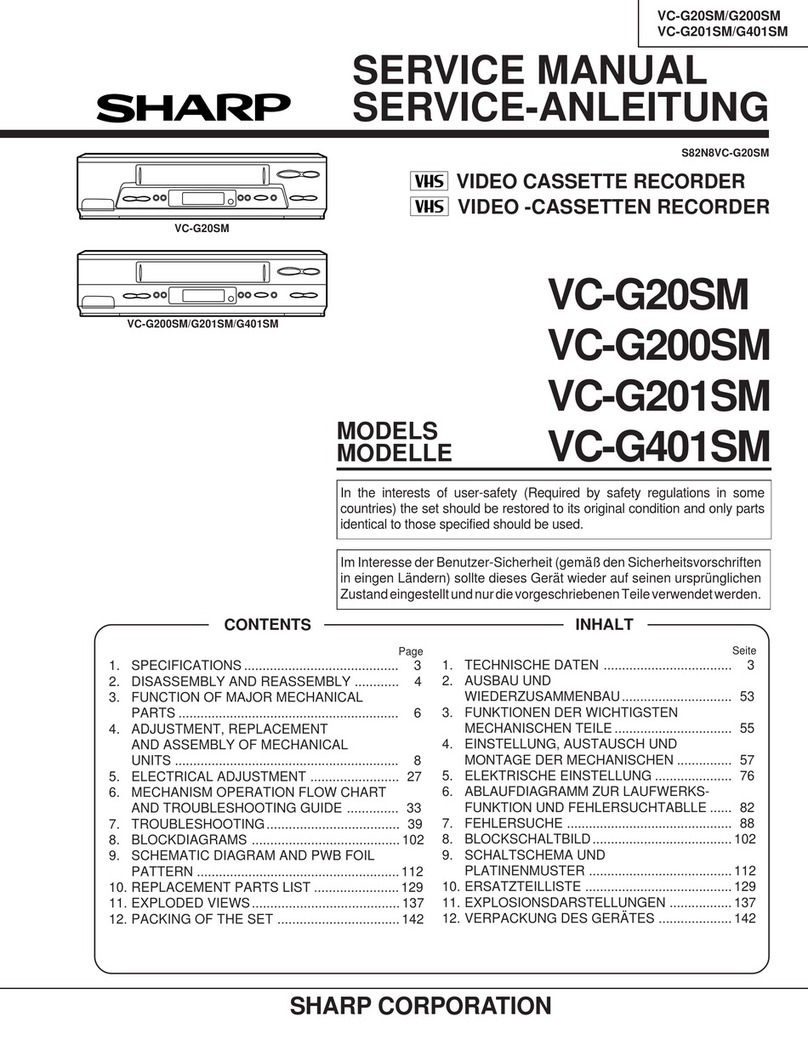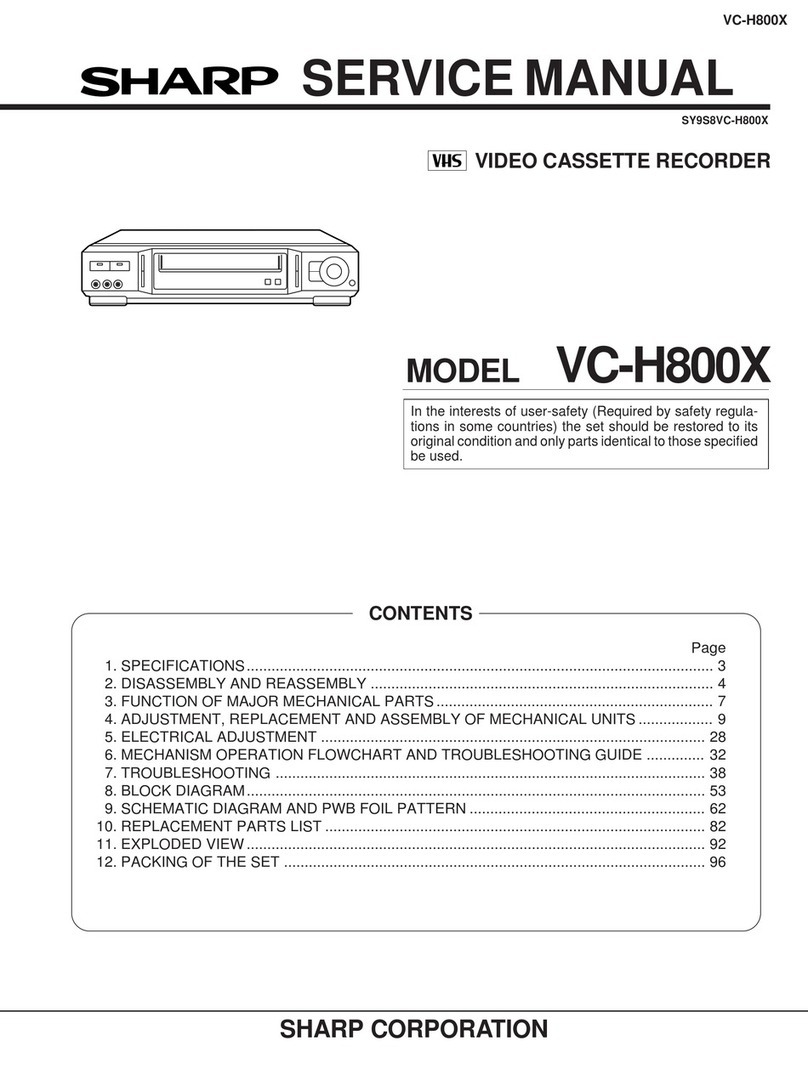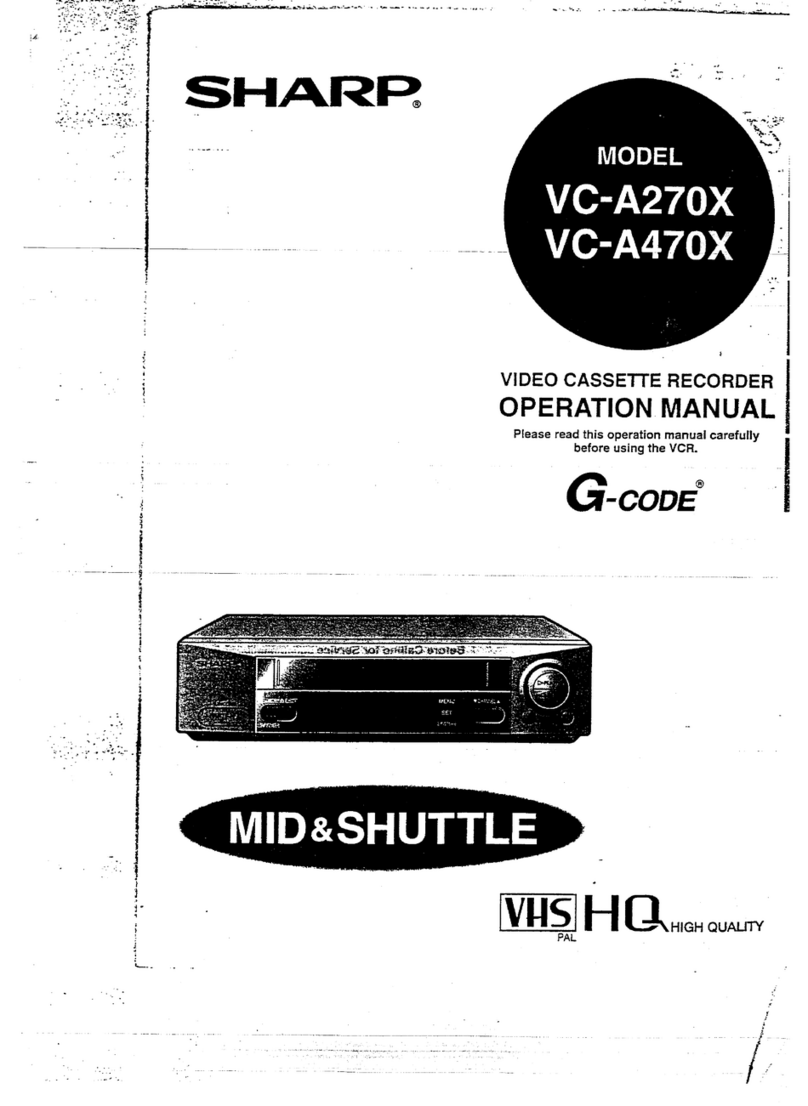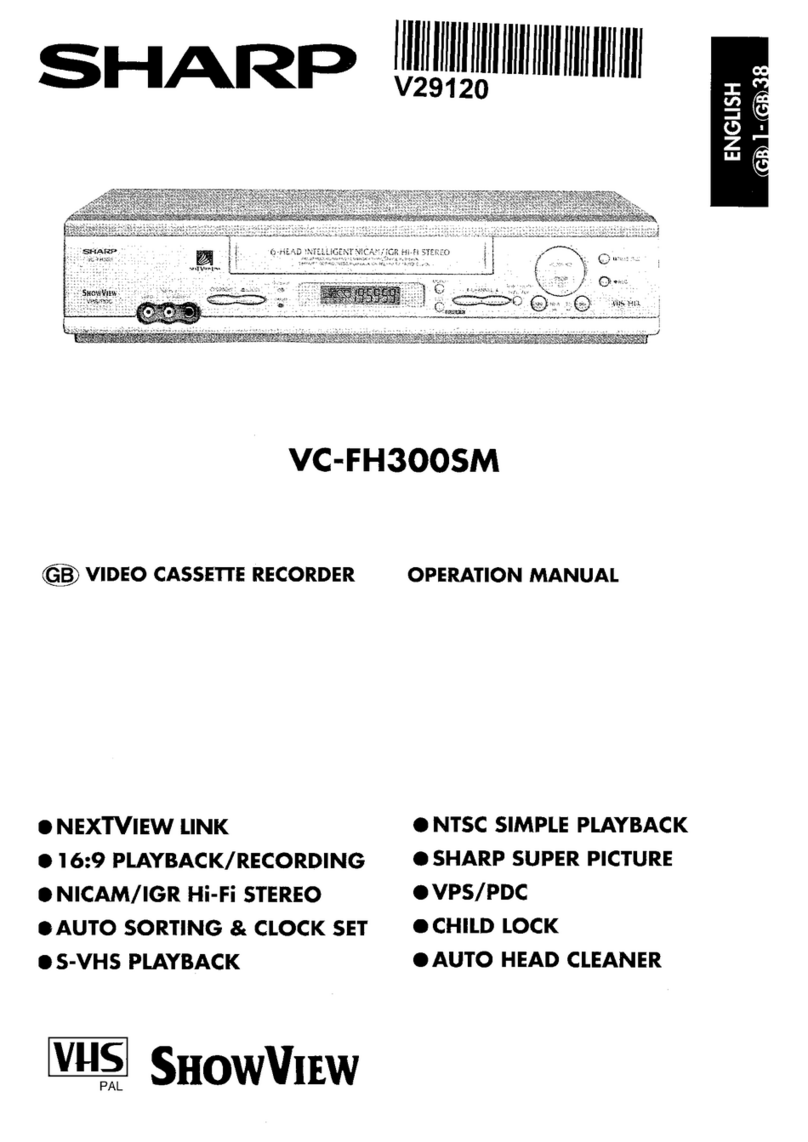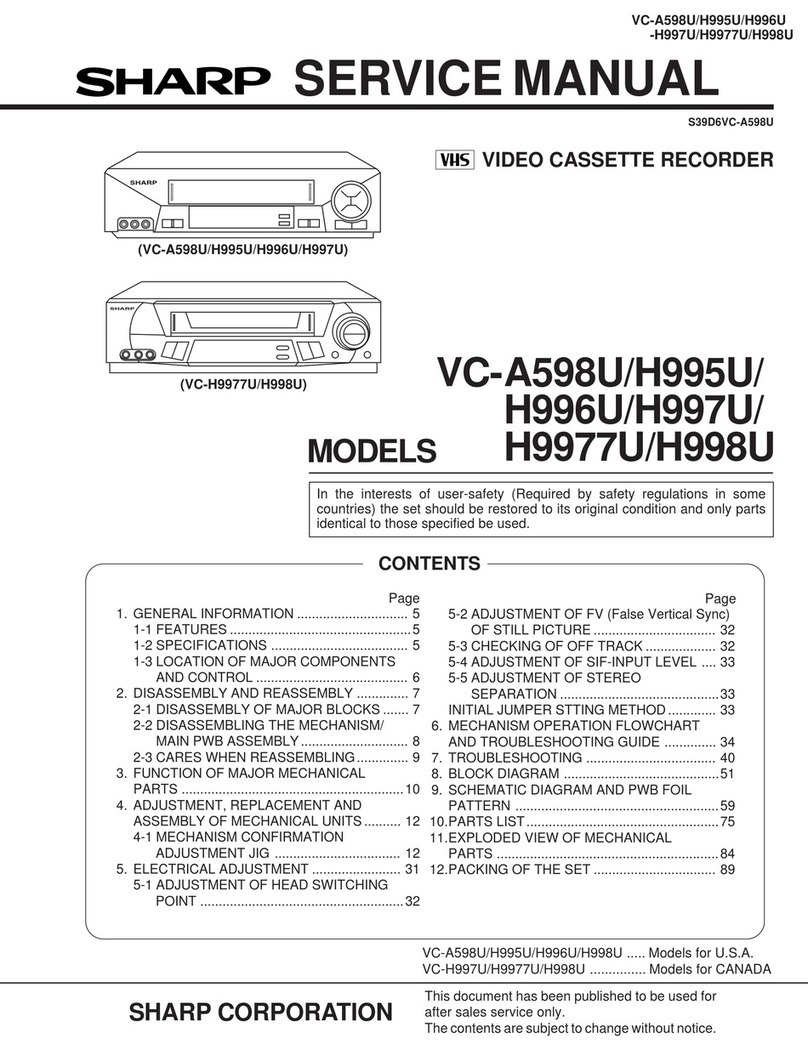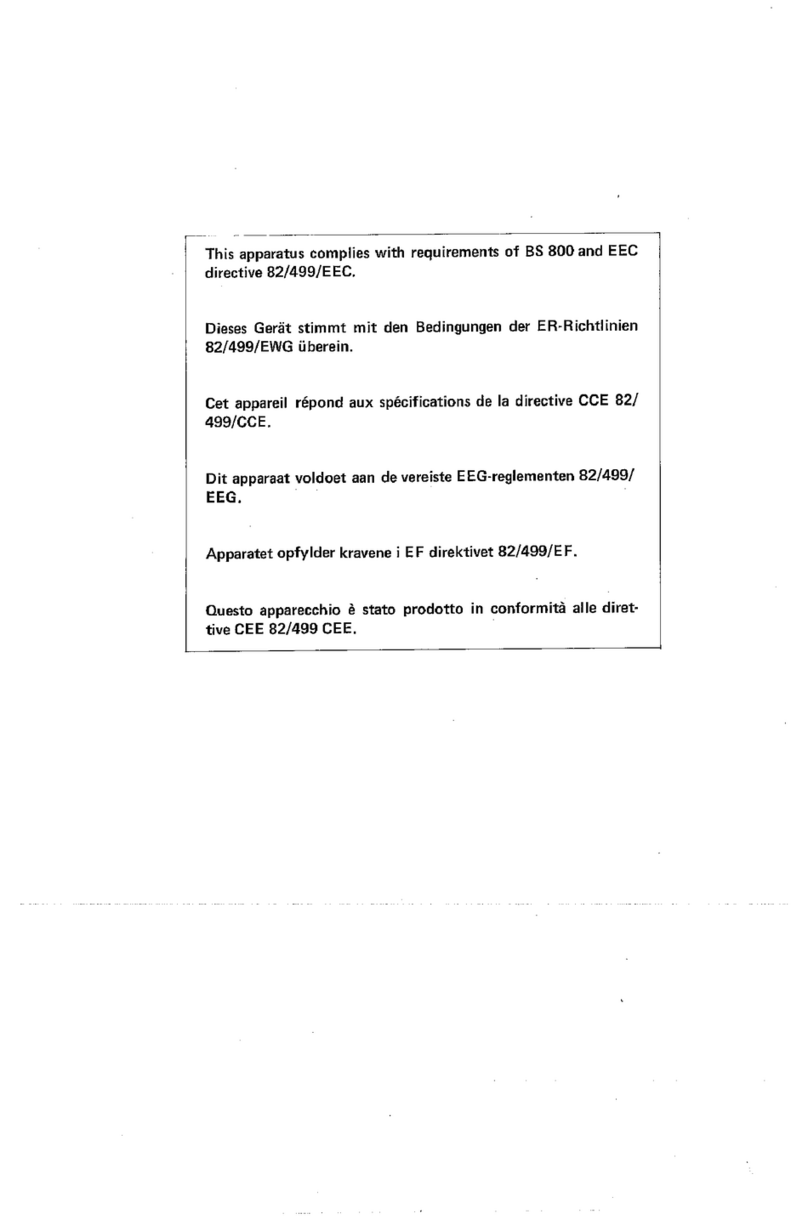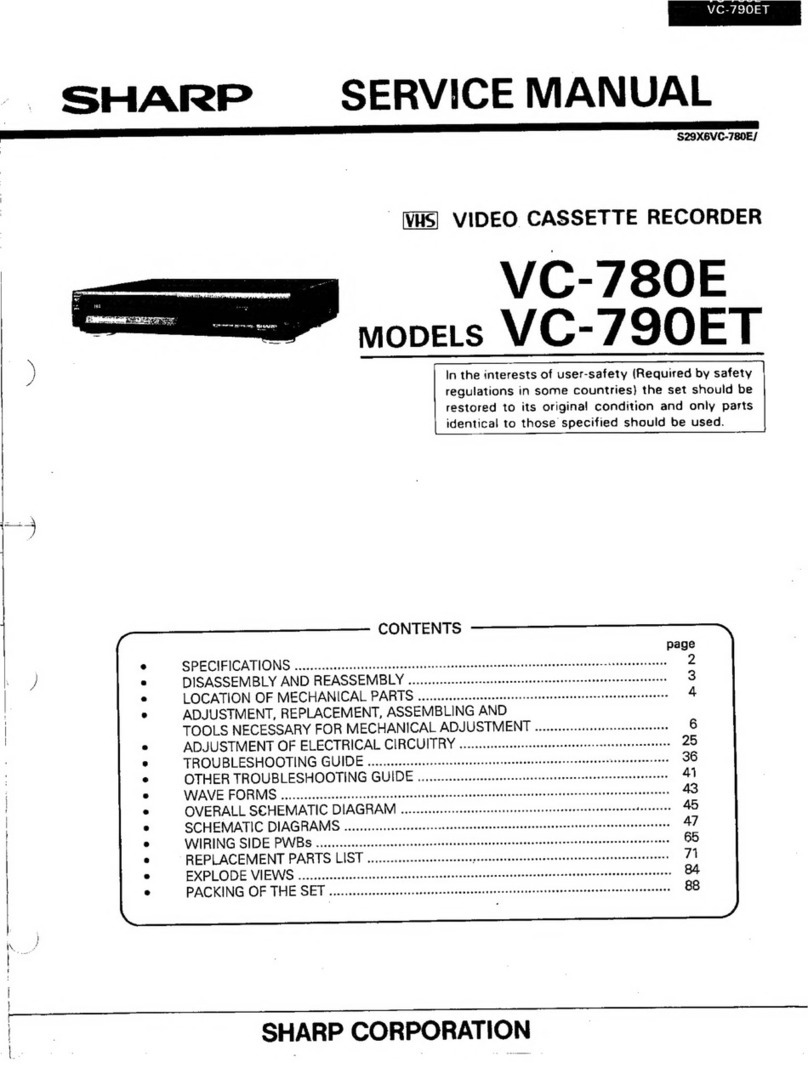CONTENTS
GENERAL INFORMATION
q
RECORDING
IMPORTANT SAFEGUARDS AND
PRECAUTIONS . . . . . . . . . . . . . . . . . . . . . . . . . . . . . . . . . . . . . . . . . . . . . . . . . . .
3
Features ..,............................................................. 4
Accessories
. . . . . . . . . . . . . . . . . . . . . . . . . . . . . . . . . . . . . . . . . . . . . . . . . . . . . . . . . .
4
LOW POWER Feature
. . . . . . . . . . . . . . . . . . . . . . . . . . . . . . . . . . . . . . . . . .
5
Major Components of Your VCR
. . . . . . . . . . . . . . . . . . . . . . . .
6
Remote Control
. . . . . . . . . . . . . . . . . . . . . . . . . . . . . . . . . . . . . . . . . . . . . . . . . . . .
7
l Inserting the Batteries
Using the Remote Control for
TV Operation
. . . . . . . . . . . . . . . . . . . . . . . . . . . . . . . . . . . . . . . . . . . . . . . . . . . . . .
8
l4il
SETTING UP
Connections
.........................................................
9
Connecting
to
a
Stereo TV
..................................
9
Connecting to TV and Audio Equipment
...........
9
Adjusting the Video
Channel
..............................
10
Menu Screen
.........................................................
11
OSD (On Screen Display)
....................................
11
l How to Display Indicators
Setting the Language...........................................
12
Setting
the
Clock.. ................................................
13
Setting the Channels
...........................................
14
Channel Skip/Cancelling
Skip.............................
16
Mode Selection
.....................................................
17
Recording a TV
Programme . . . . . . . . . . . . . . . . . . . . . . . . . . . . . . . .
23
l Cassette Erase Protection
l Recording a TV Programme
*To
Watch Another TV Programme While
Recording
Recording Hi-Fi Stereo Sound
. . . . . . . . . . . . . . . . . . . . . . . . . . . .
24
NTSC AV
Recording . . . . . . . . . . . . . . . . . . . . . . . . . . . . . . . . . . . . . . . . . . . . .
25
Simple Recording
Timer . . . . . . . . . . . . . . . . . . . . . . . . . . . . . . . . . . . . . .
26
Programming the Timer with
G-CODE
. . . . . . . . . . . . . . . . . . .
27
Recording with the
Timer . . . . . . . . . . . . . . . . . . . . . . . . . . . . . . . . . . . .
29
*Confirming Timer Programmes
l Cancelling Timer Programmes
Intelligent Timer Recording (JUST REC) . . . . . . . . . . .
32
ml
SPECIAL FUNCTIONS
New Sharp Super Picture
....................................
Zero-Back
Function
.............................................
DPSS (Digital Programme Search
System) ...............................................................
Auto Repeat
..........................................................
Skip
Search...........................................................
Instant Replay.......................................................
New
Child-Proof Lock..........................................
VCR Display
..........................................................
Tape Remaining
Display......................................
Editing from a Camcorder to Your VCR.............
33
33
33
34
34
34
35
36
37
38
BASIC OPERATIONS
Playback . . . . . . . . . . . . . . . . . . . . . . . . . . . . . . . . . . . . . . . . . . . . . . . . . . . . . . . . . . . . . . . .
18
HELPFUL HINTS
l Inserting a Video Cassette
l
Playback
l
Video Search
l Fast Forwarding and Rewinding
l
Shuttle System
Specifications . . . . . . . . . . . . . . . . . . . . . . . . . . . . . . . . . . . . . . . . . . . . . . . . . . . . . . .
38
Before Calling
for Service
. . . . . . . . . . . . . . . . . . . . . . . . . . . . . . . . . . .
39
l Slow Motion Playback (with the Remote Control)
*Still
Picture and Frame Advance
l Double Speed Playback
. Colour Mode
l
NTSC Tape Play Back on PAL TV
*Auto Tracking Control System
l Auto Head Cleaning System
l Quick Start with Full Loading Mechanism
l
Auto Rental Mode
l
Blue Back
9
Full Auto Playback
l Playback of Hi-Fi Recorded Tapes
*Audio Output Mode
l Adjusting Hi-Fi Audio Tracking
2