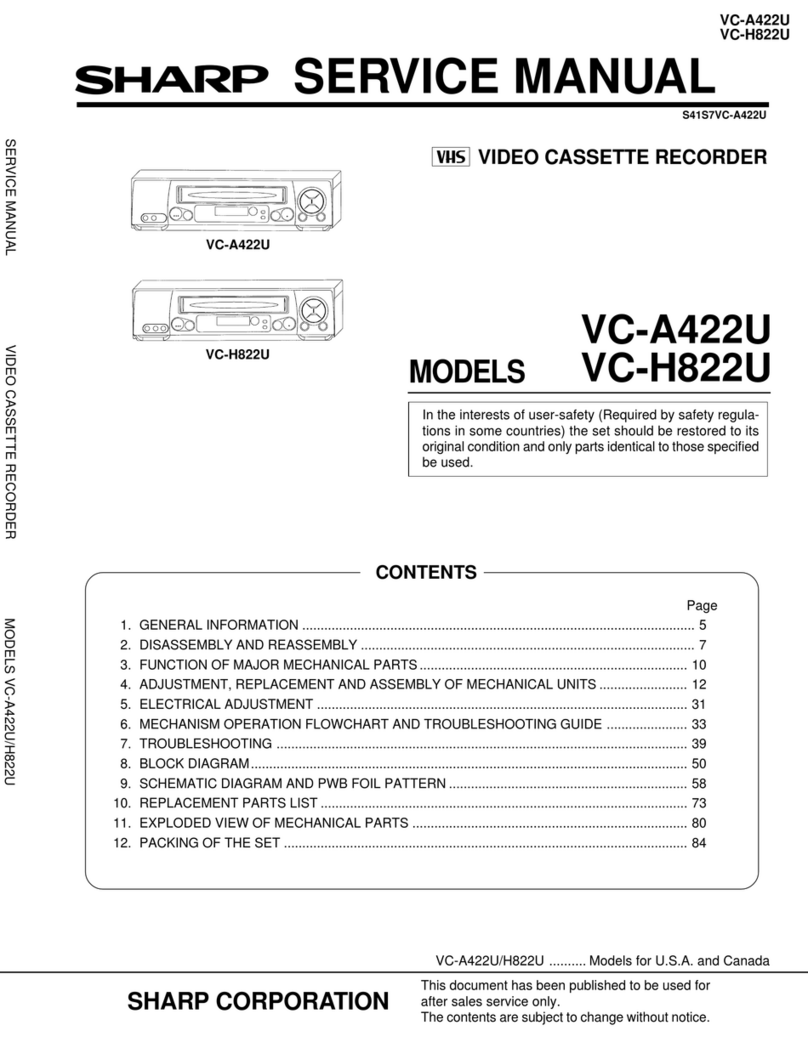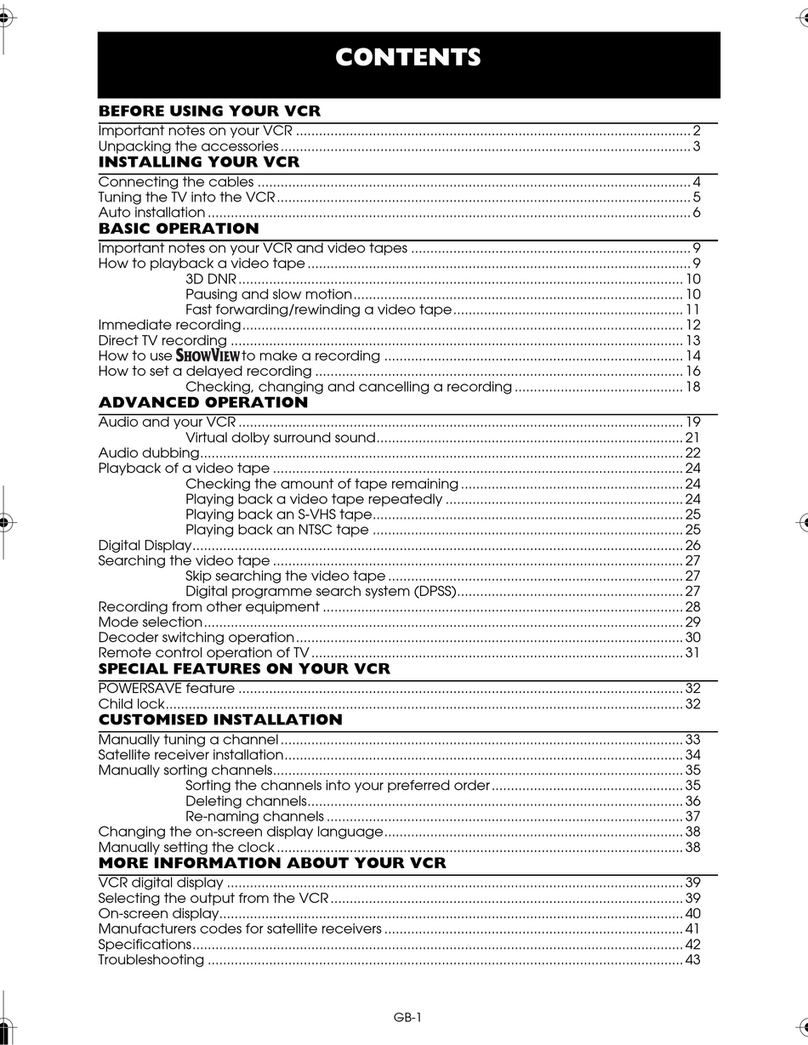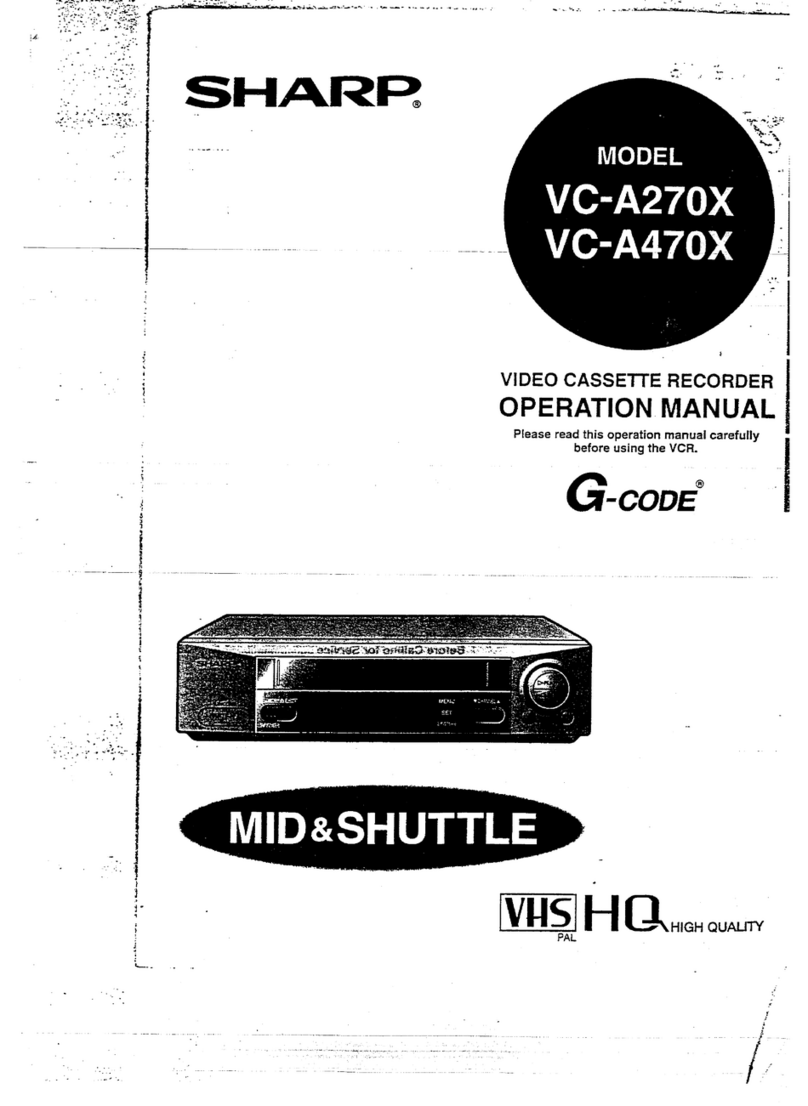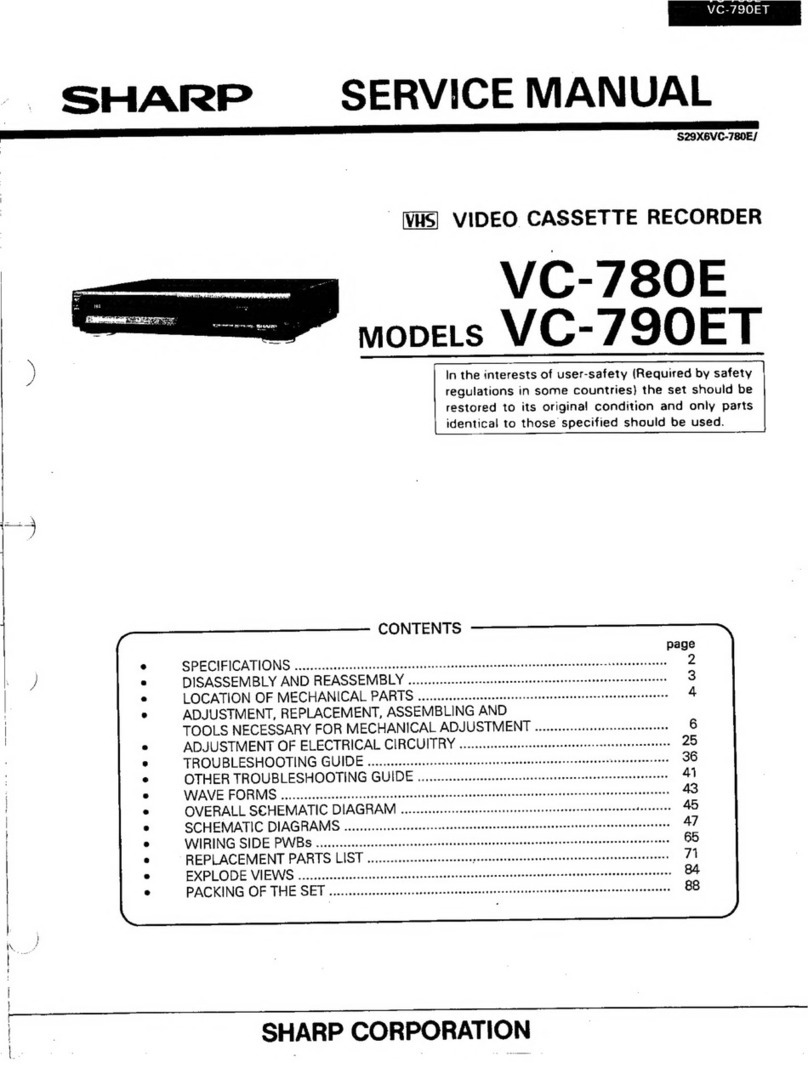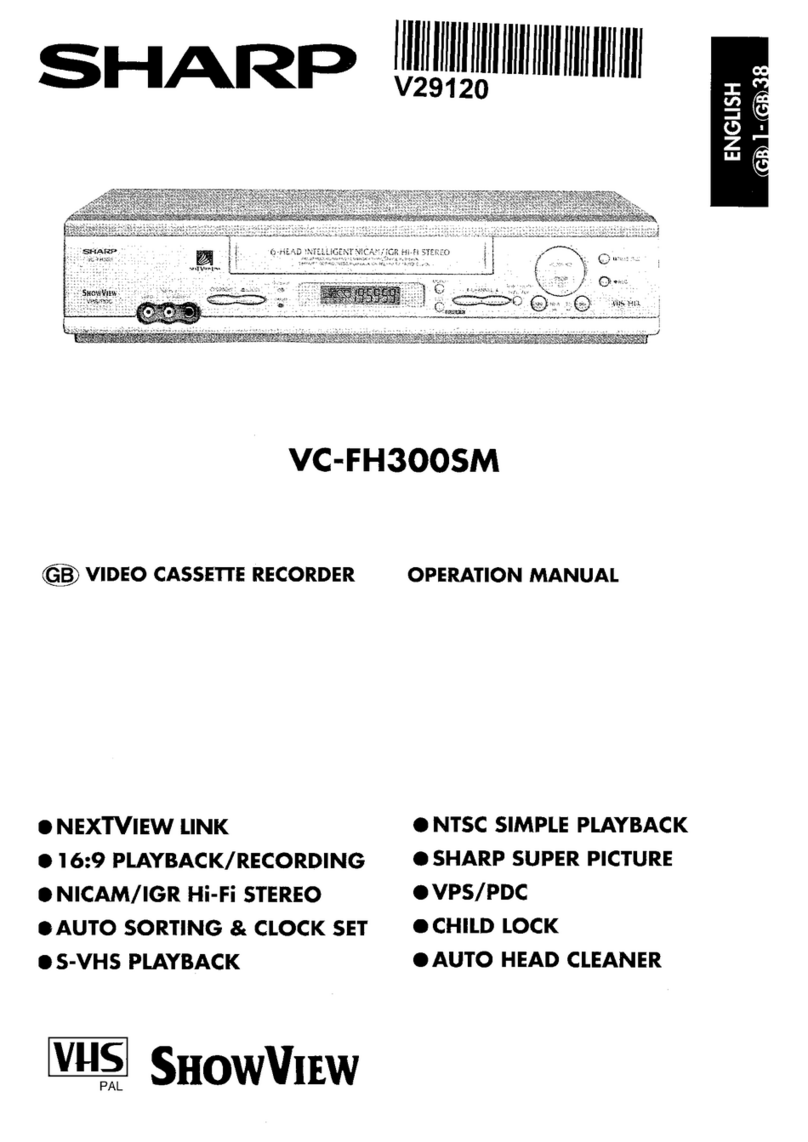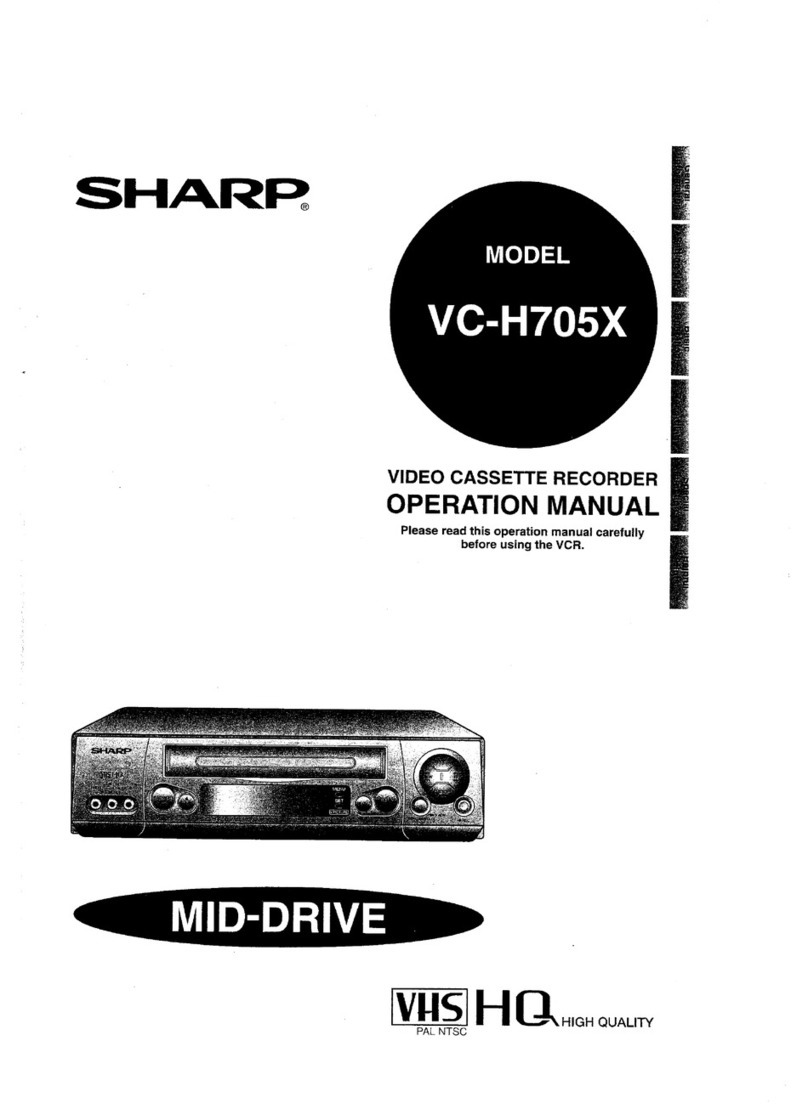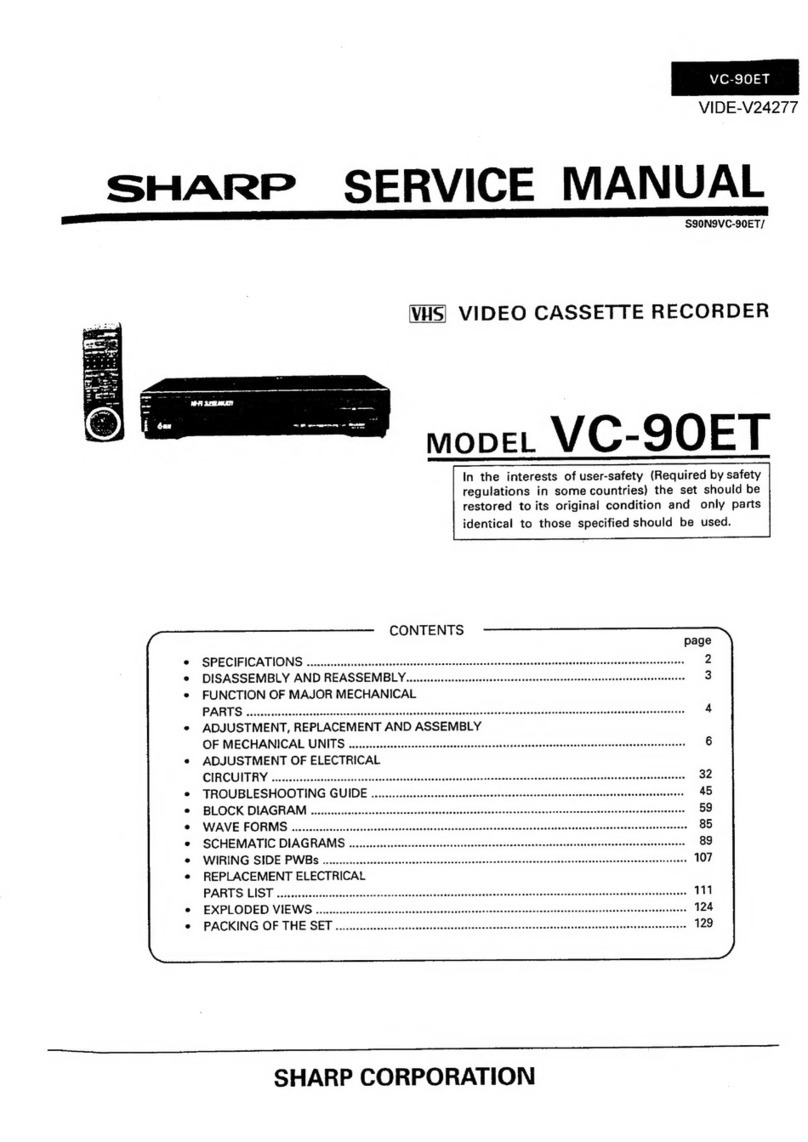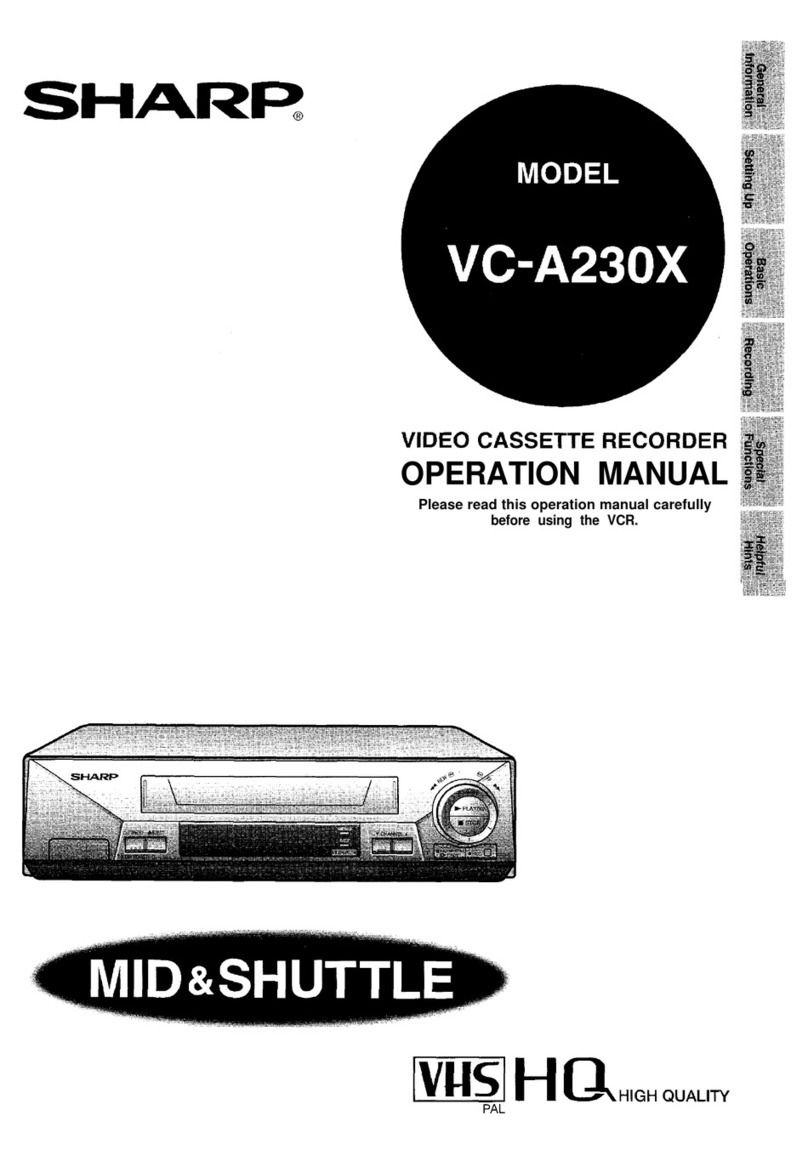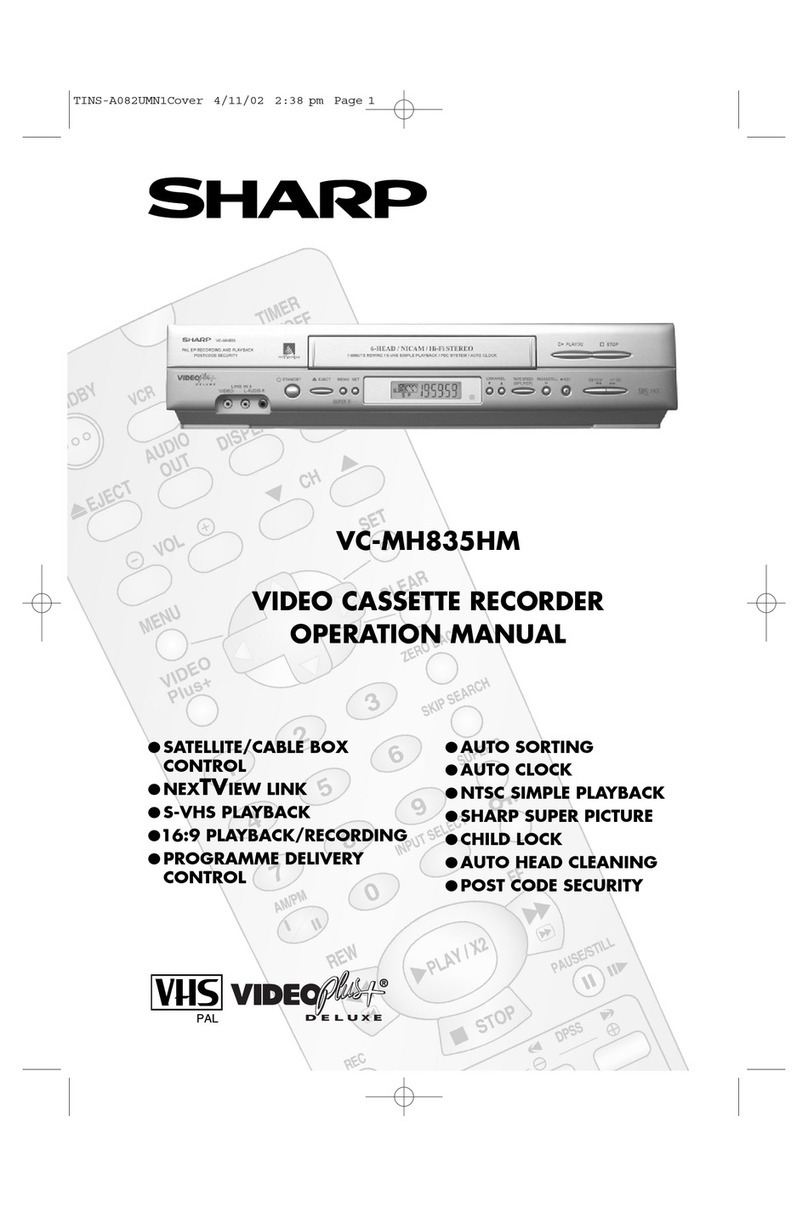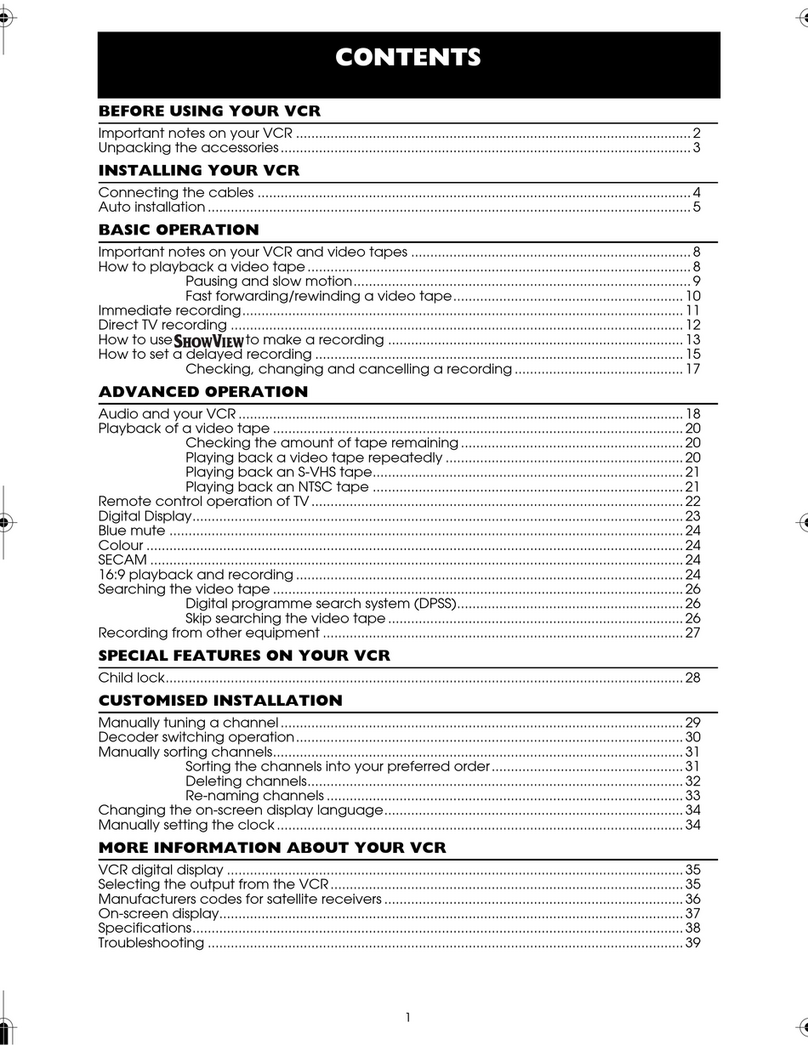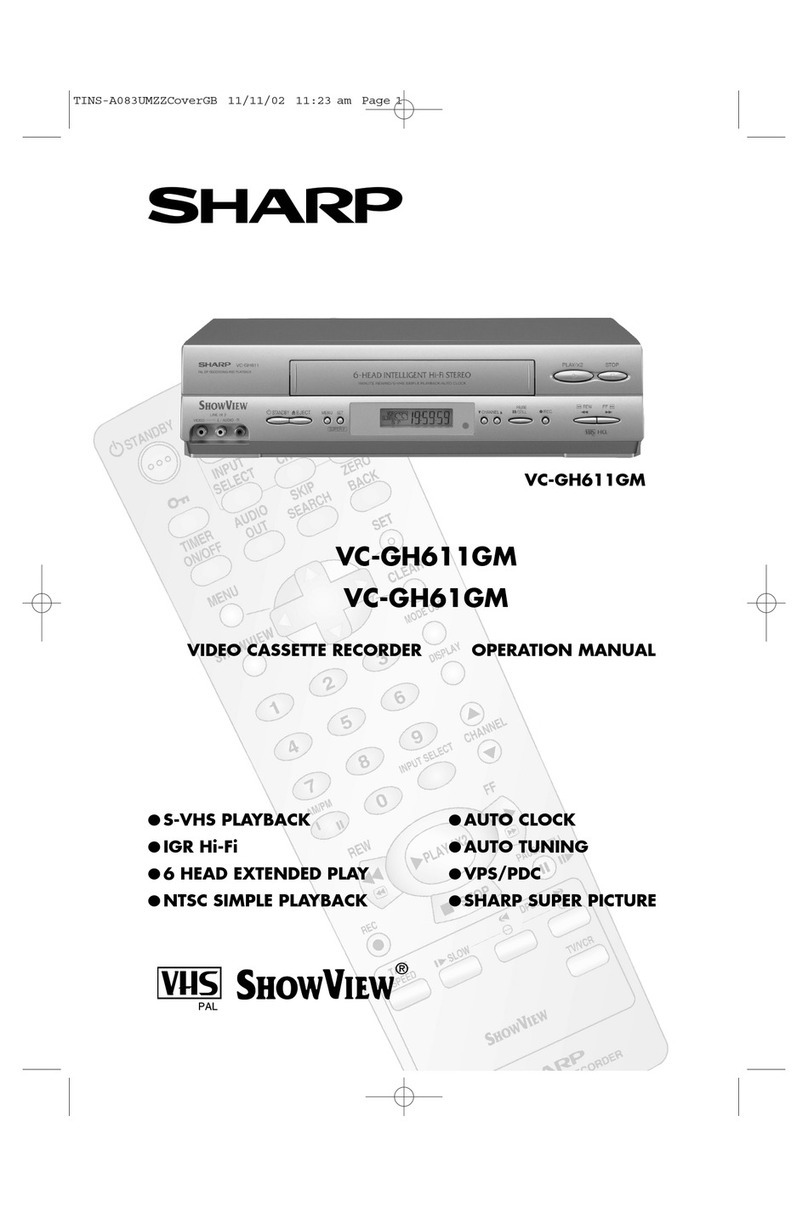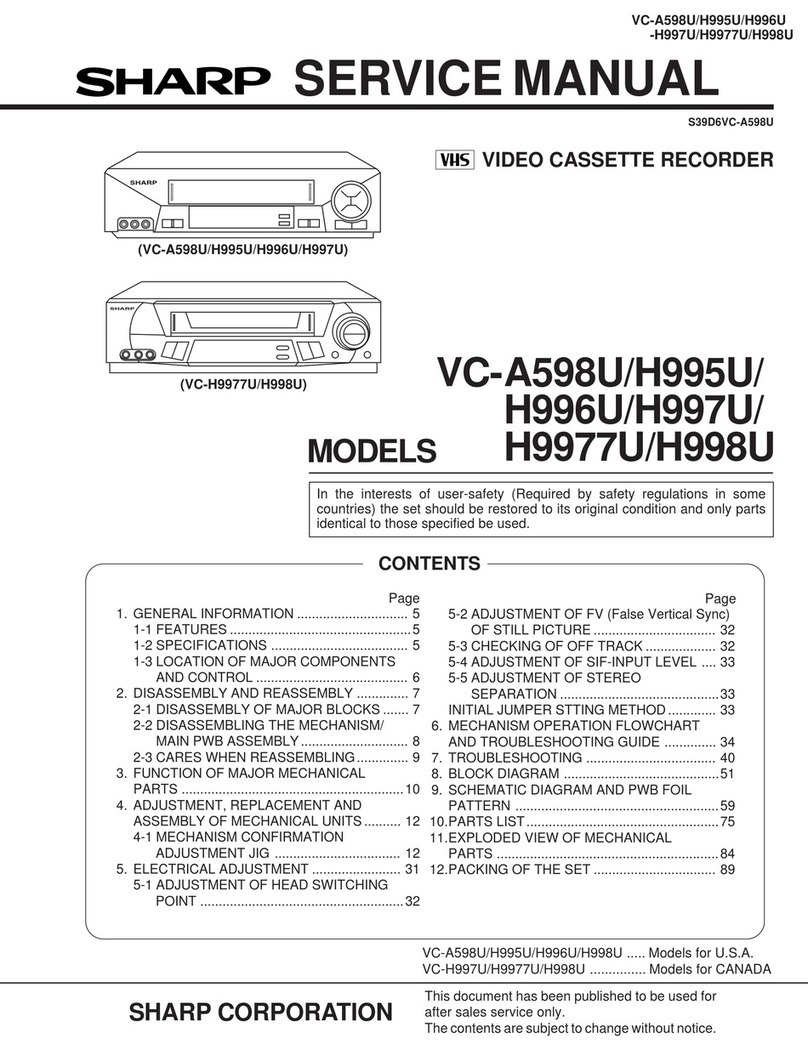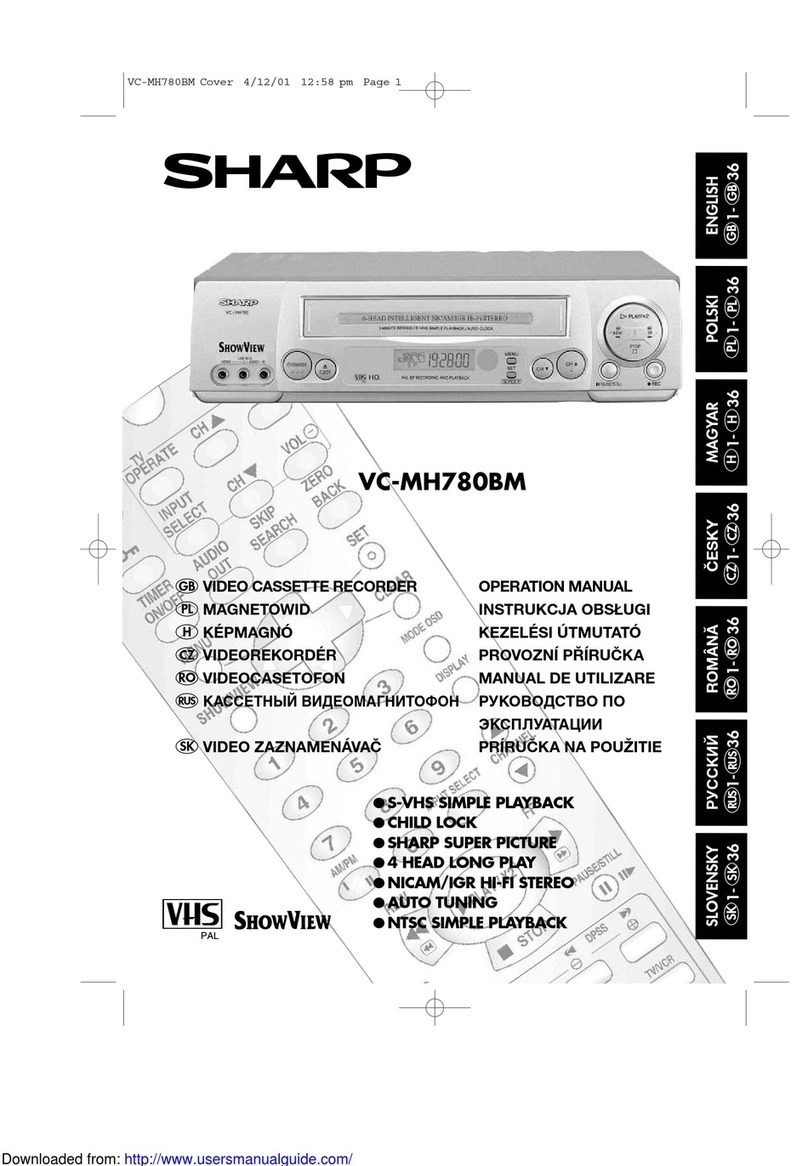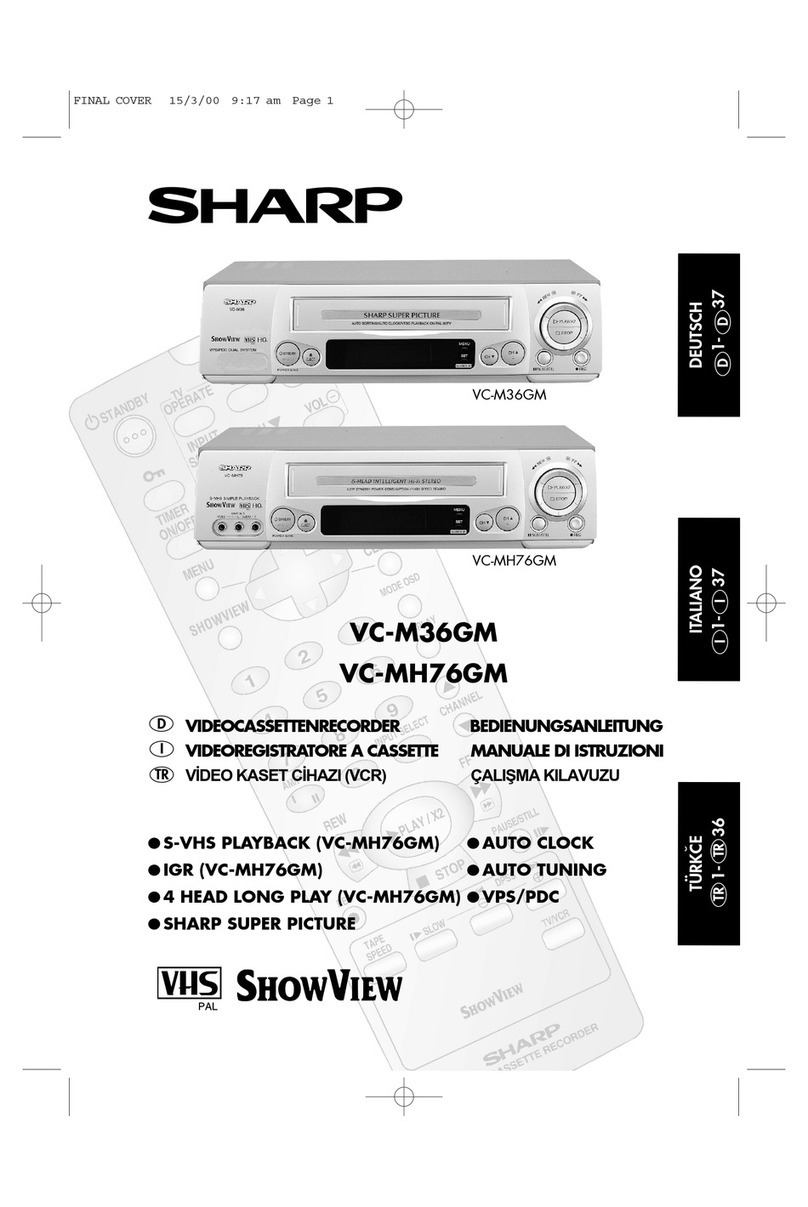CONTENTS
BEFORE USING YOUR VCR
Important notes on your VCR ....................................................................................................... 2
Unpacking the accessories ........................................................................................................... 3
INSTALLING YOUR VCR
Connecting the cables ................................................................................................................. 4
Tuning the TV into the VCR............................................................................................................ 5
Auto installation .............................................................................................................................. 6
BASIC OPERATION
Scart lead connection (not supplied) ......................................................................................... 7
Important notes on your VCR and video tapes .........................................................................7
How to playback a video tape ....................................................................................................7
How to playback a video tape ....................................................................................................8
Sharp Super Picture ................................................................................................. 8
Pausing and slow motion........................................................................................ 8
Fast forwarding/rewinding a video tape.............................................................. 9
Immediate recording................................................................................................................... 10
Tape speed selection............................................................................................ 10
How to use the S
HOW
V
IEW®
system to make a recording ........................................................ 11
How to set a delayed recording ................................................................................................ 13
Checking, changing and cancelling a recording ............................................ 15
ADVANCED OPERATION
Audio and your VCR .................................................................................................................... 16
Playback of a video tape ........................................................................................................... 18
Checking the amount of tape remaining .......................................................... 18
Playing back a video tape repeatedly .............................................................. 18
Playing back an S-VHS tape................................................................................. 19
Playing back an NTSC tape .................................................................................19
LCD Display ................................................................................................................................... 20
Tape counter and zero back ............................................................................... 20
Searching the video tape ...........................................................................................................21
Skip searching the video tape ............................................................................. 21
Digital programme search system (DPSS)........................................................... 21
Recording from other equipment .............................................................................................. 22
Colour ............................................................................................................................................ 23
Blue mute ...................................................................................................................................... 23
SPECIAL FEATURES ON YOUR VCR
Child lock....................................................................................................................................... 24
Decoder switching operation.....................................................................................................25
CUSTOMISED INSTALLATION
Manually tuning a channel ......................................................................................................... 26
Broadcast and CATV channels .................................................................................................. 27
Manually sorting channels........................................................................................................... 28
Sorting the channels into your preferred order.................................................. 28
Deleting channels.................................................................................................. 29
Re-naming channels ............................................................................................. 30
Changing the on-screen display language.............................................................................. 31
Manually setting the clock .......................................................................................................... 31
MORE INFORMATION ABOUT YOUR VCR
VCR digital display ...................................................................................................................... 32
Selecting the output from the VCR ............................................................................................ 32
On-screen display......................................................................................................................... 33
Specifications................................................................................................................................ 34
Troubleshooting ............................................................................................................................ 35
VCR reset....................................................................................................................................... 37
TINS-A083UMZZEnglish.book Page 1 Monday, November 11, 2002 9:39 AM
Downloaded from: http://www.usersmanualguide.com/