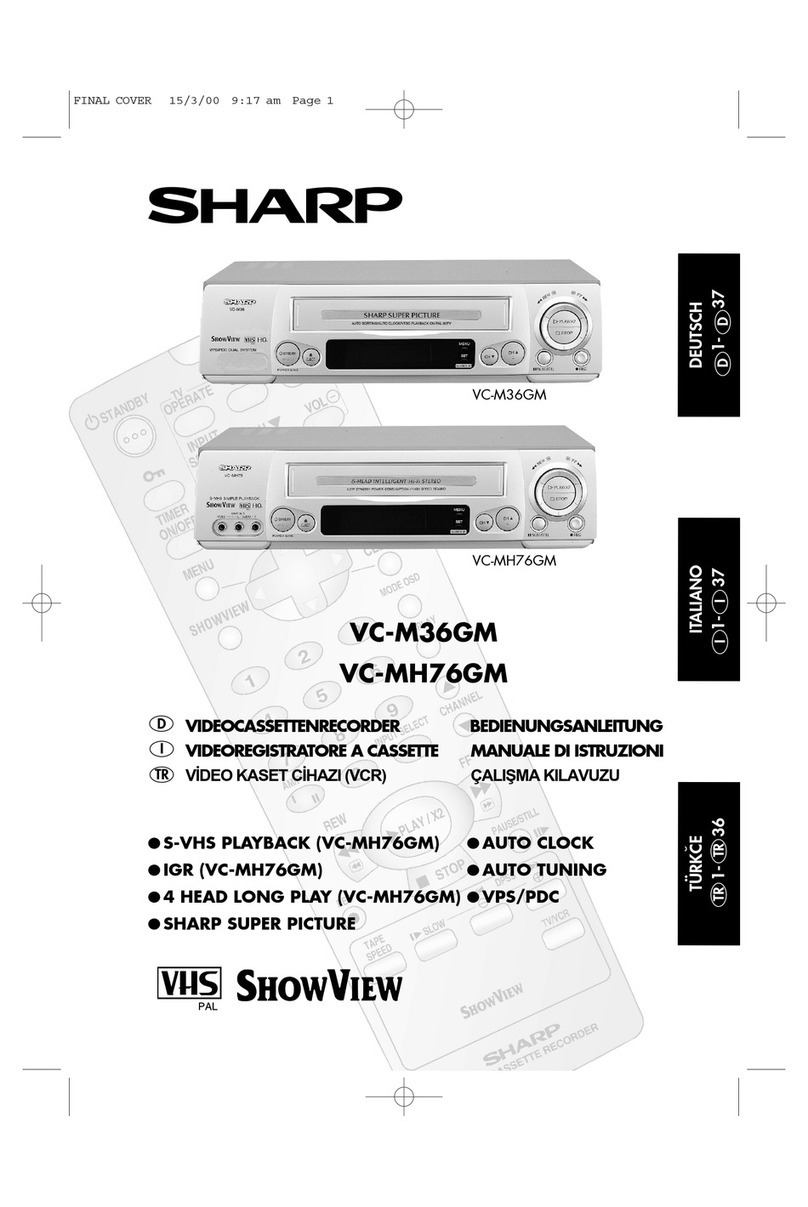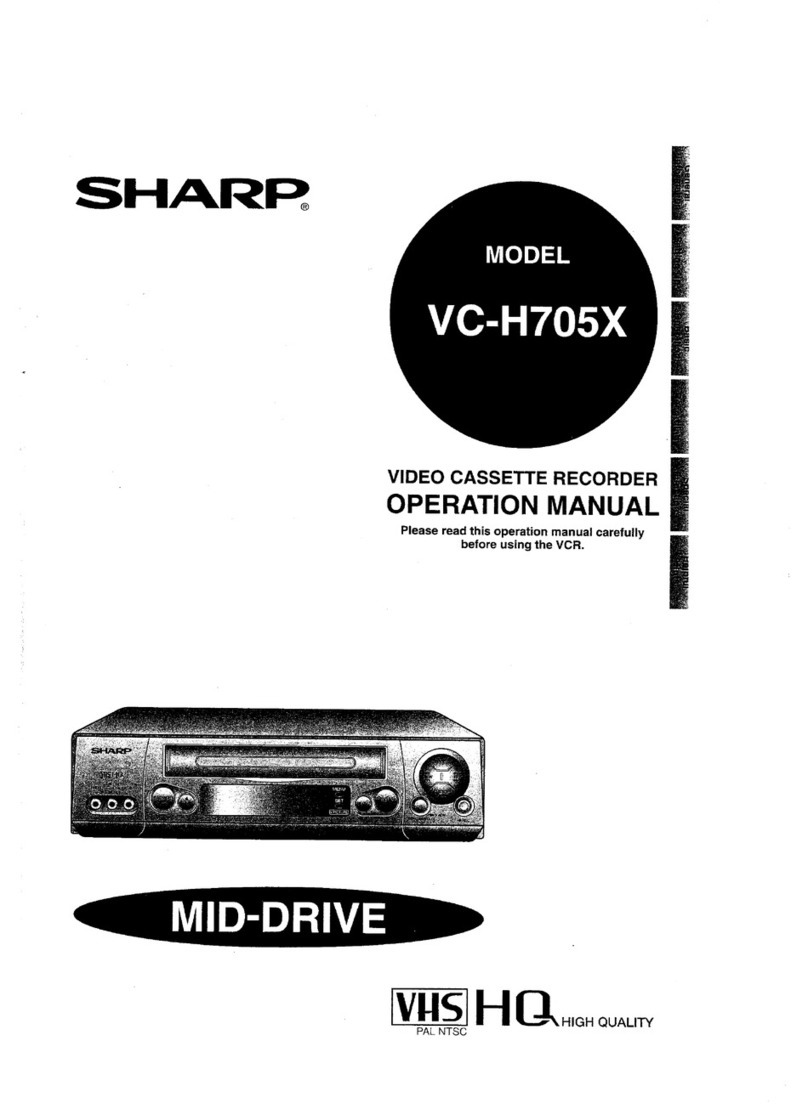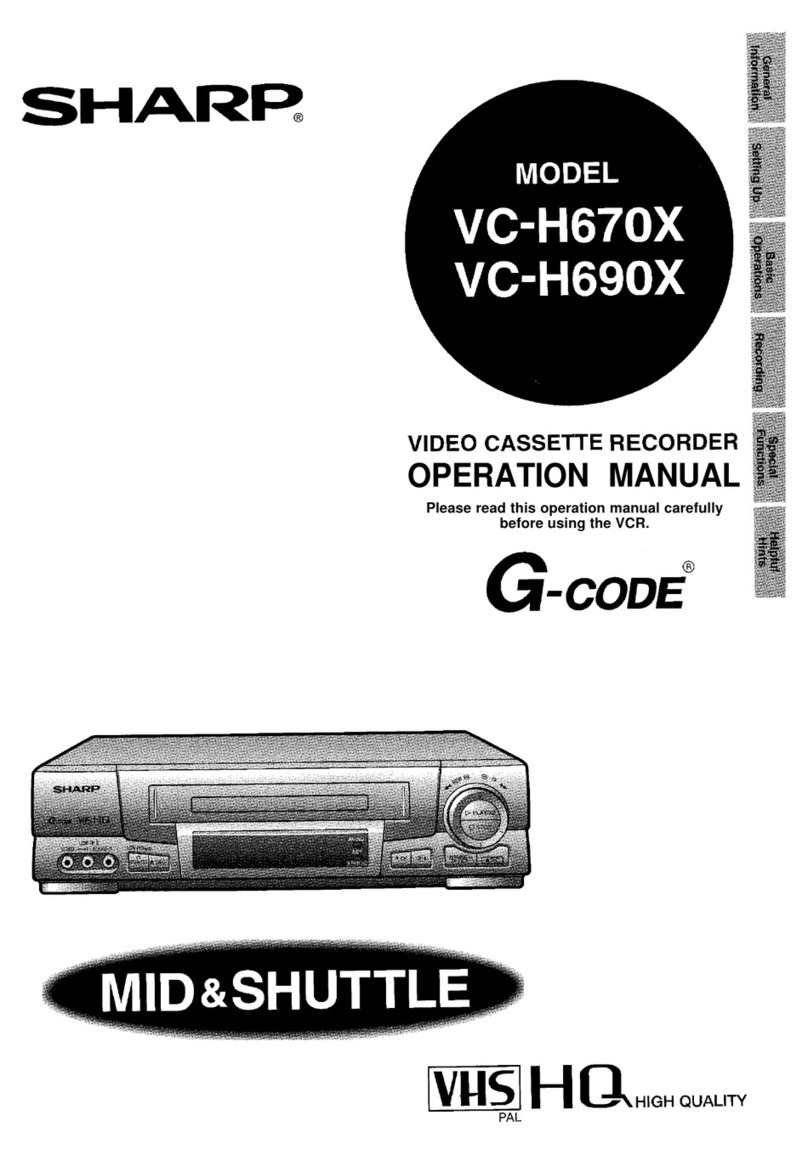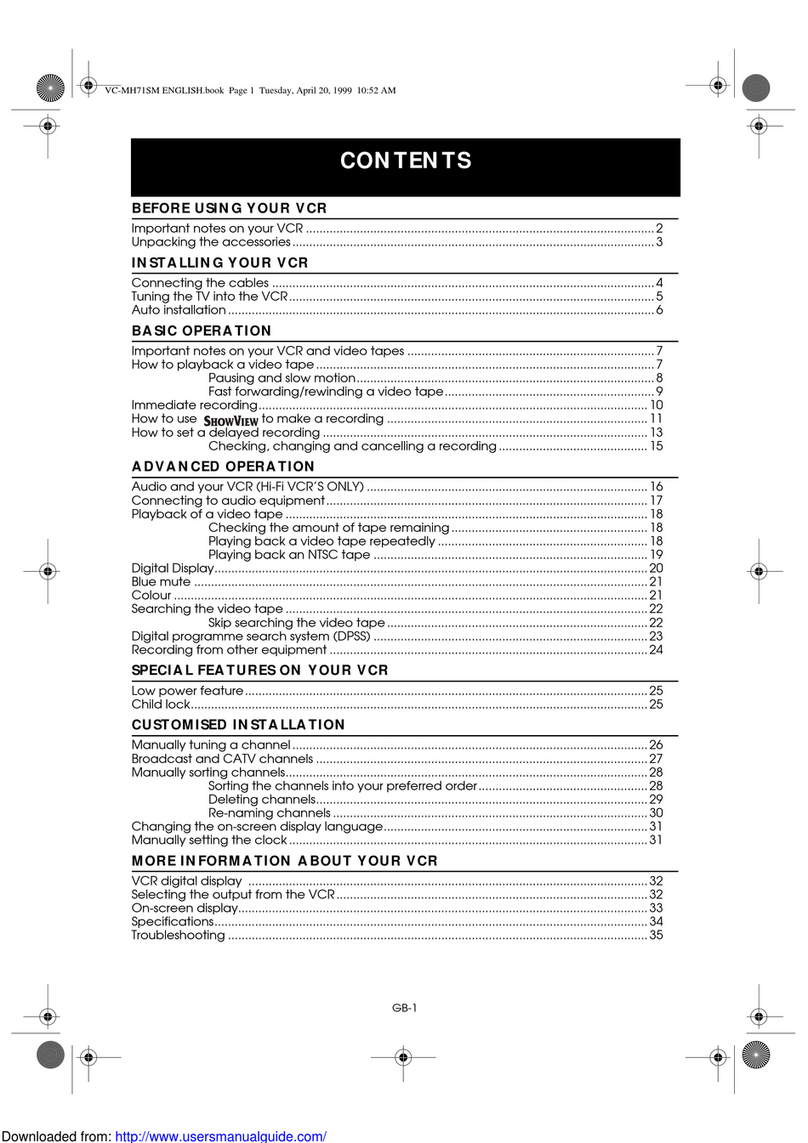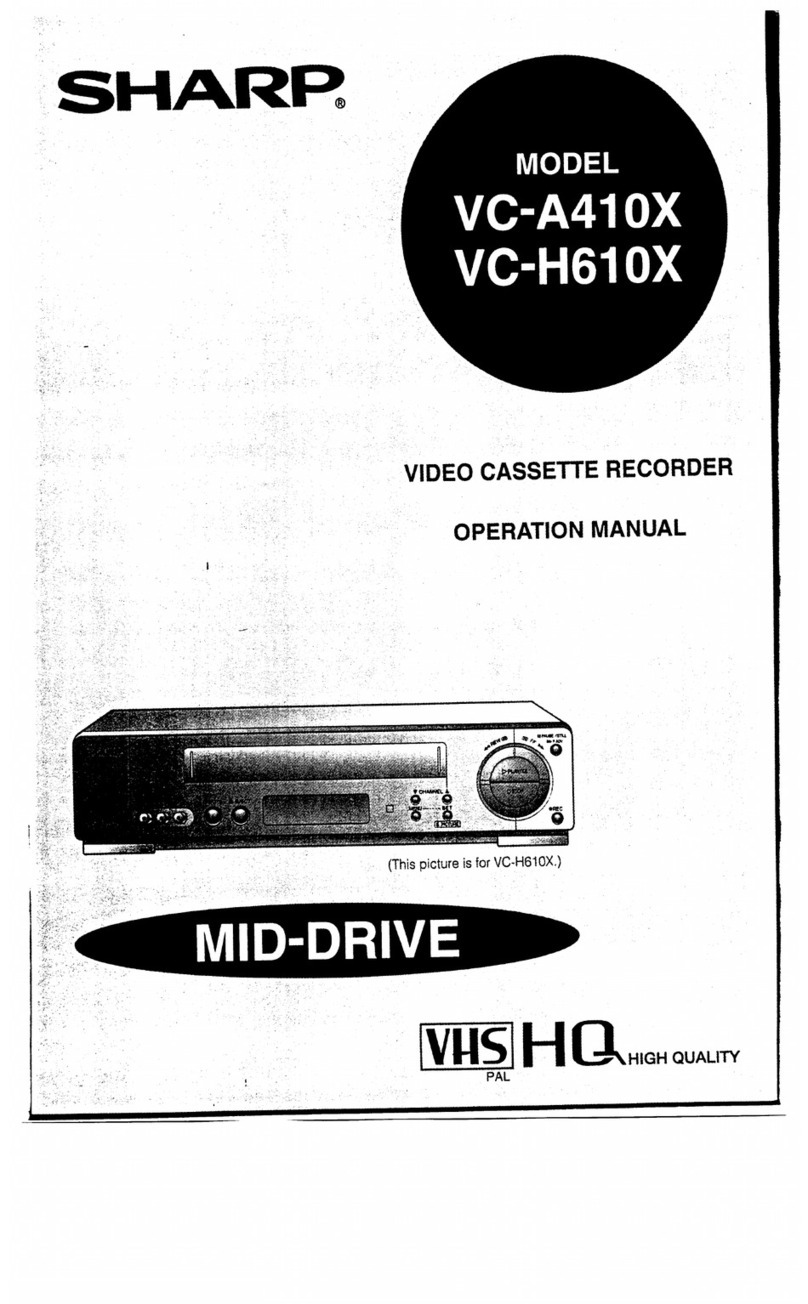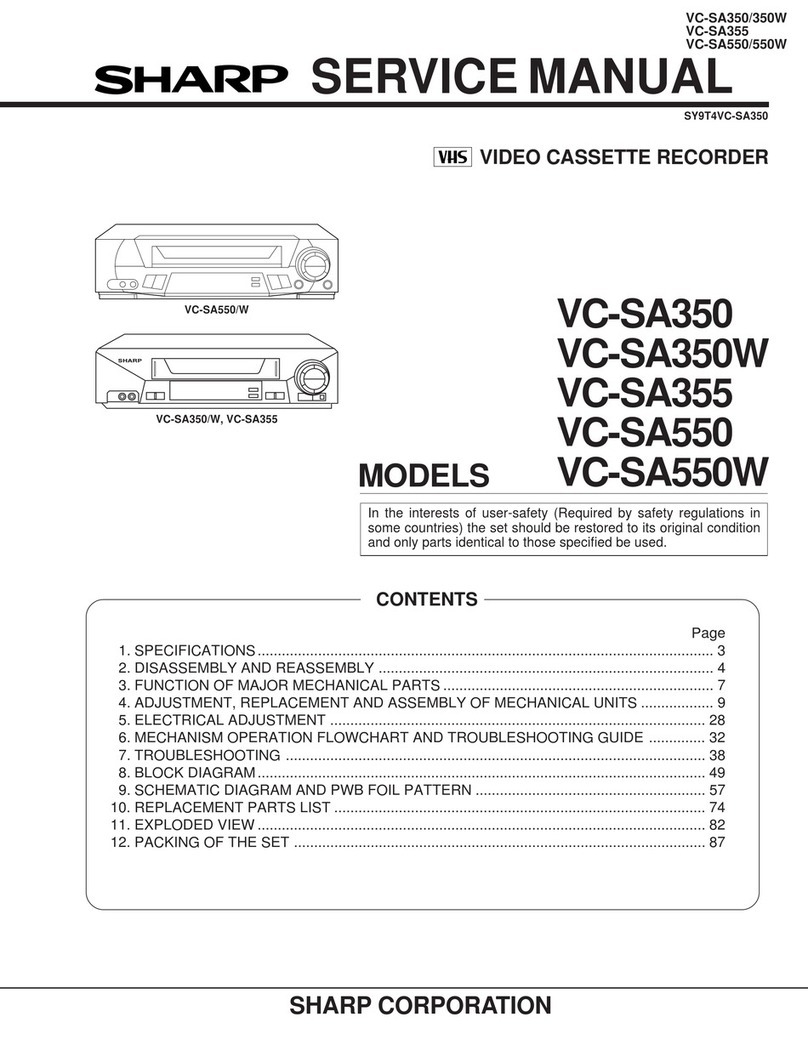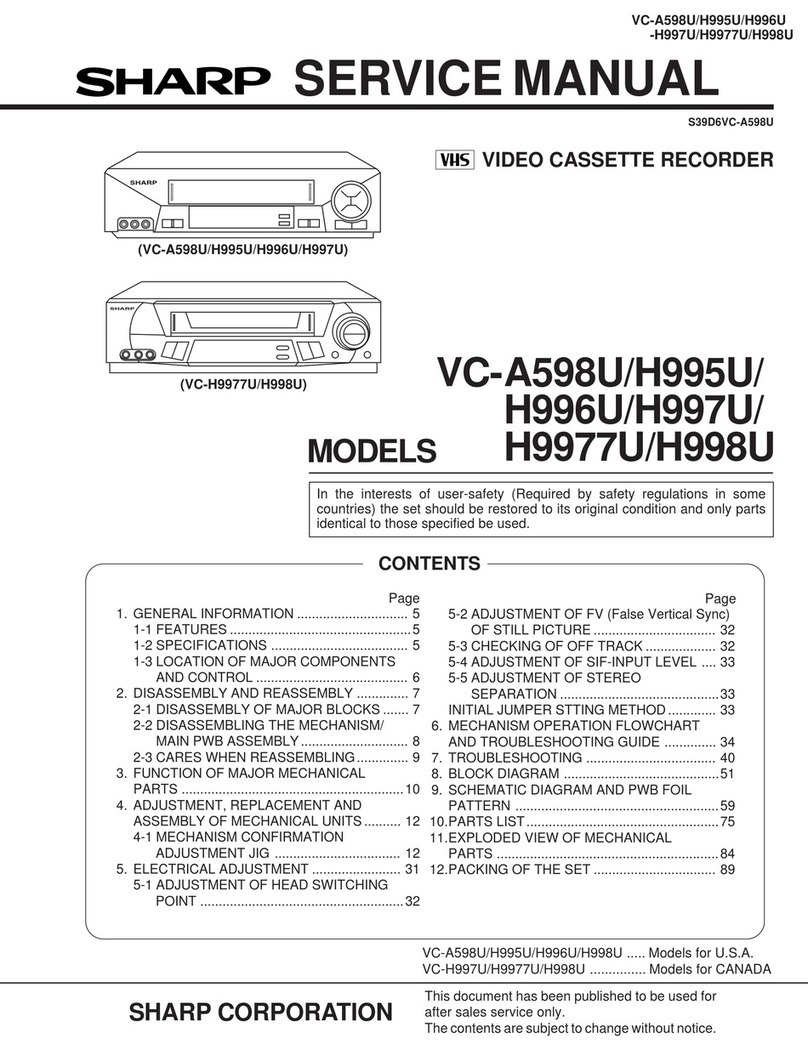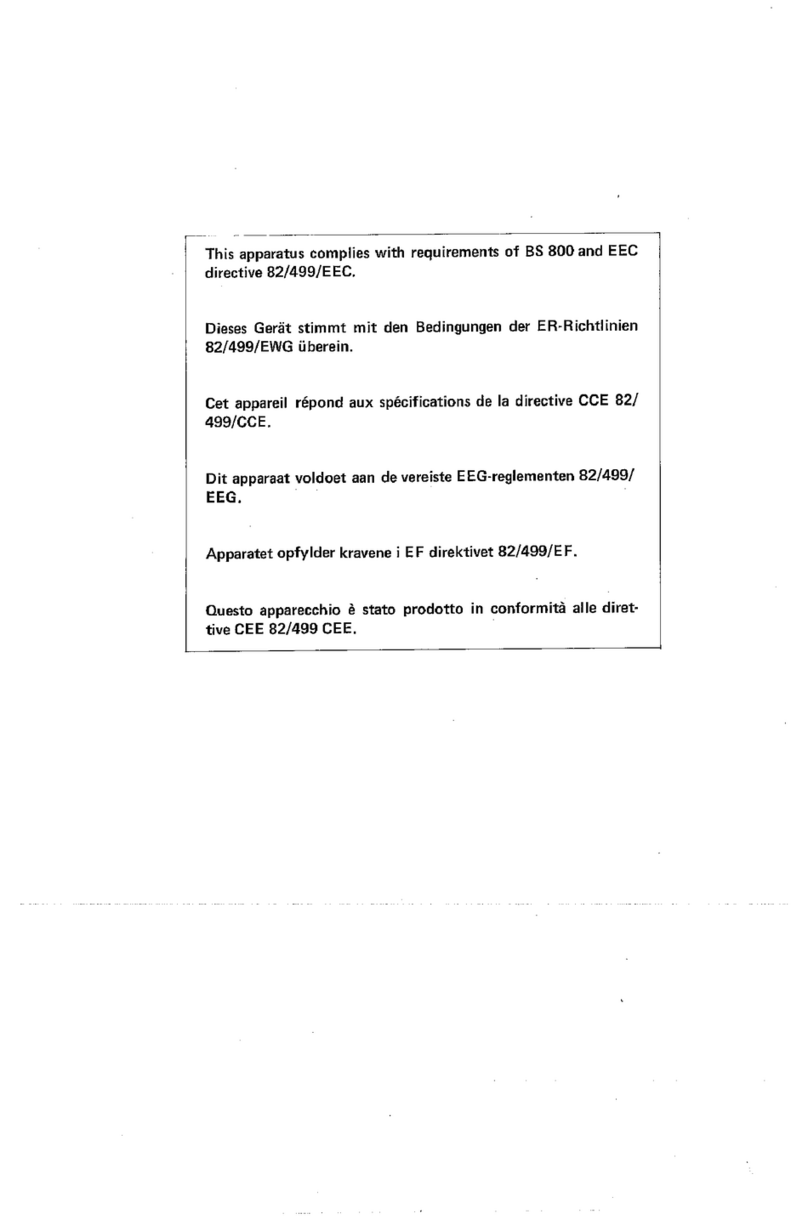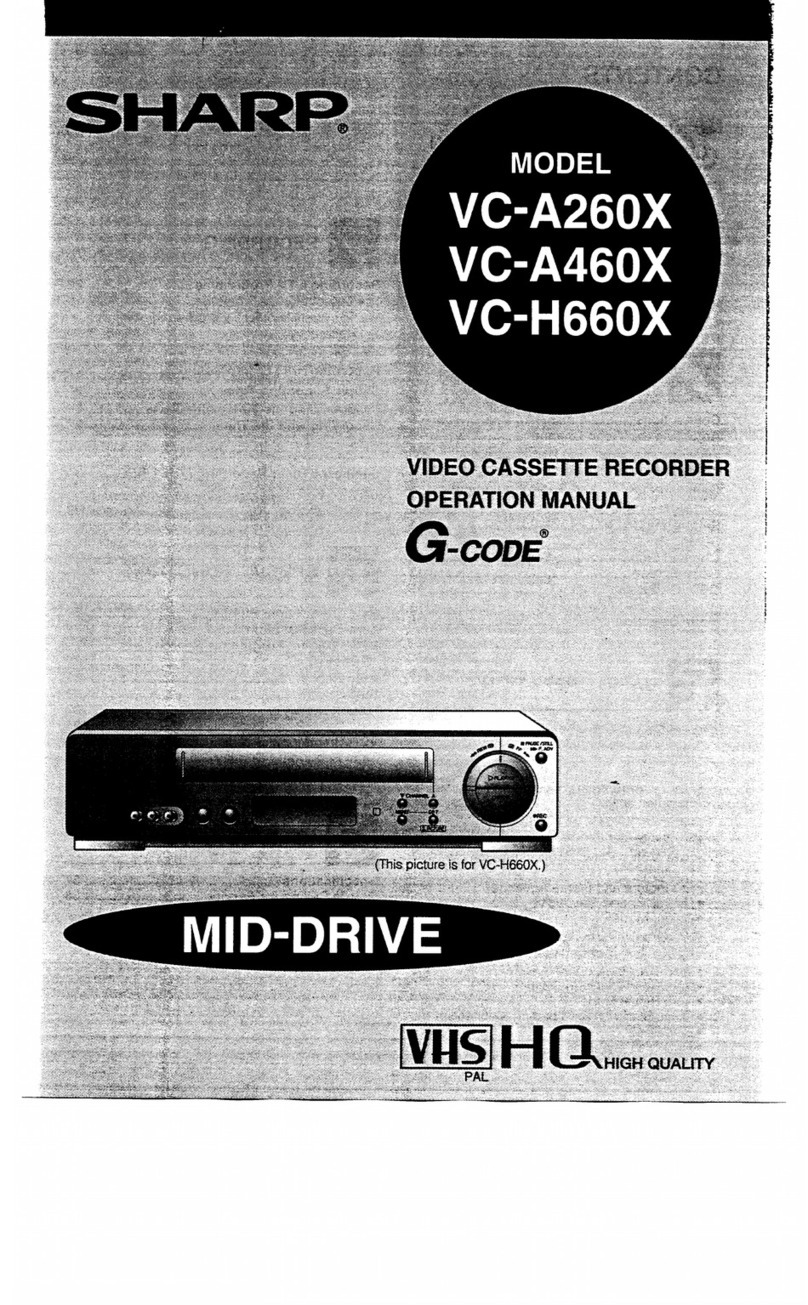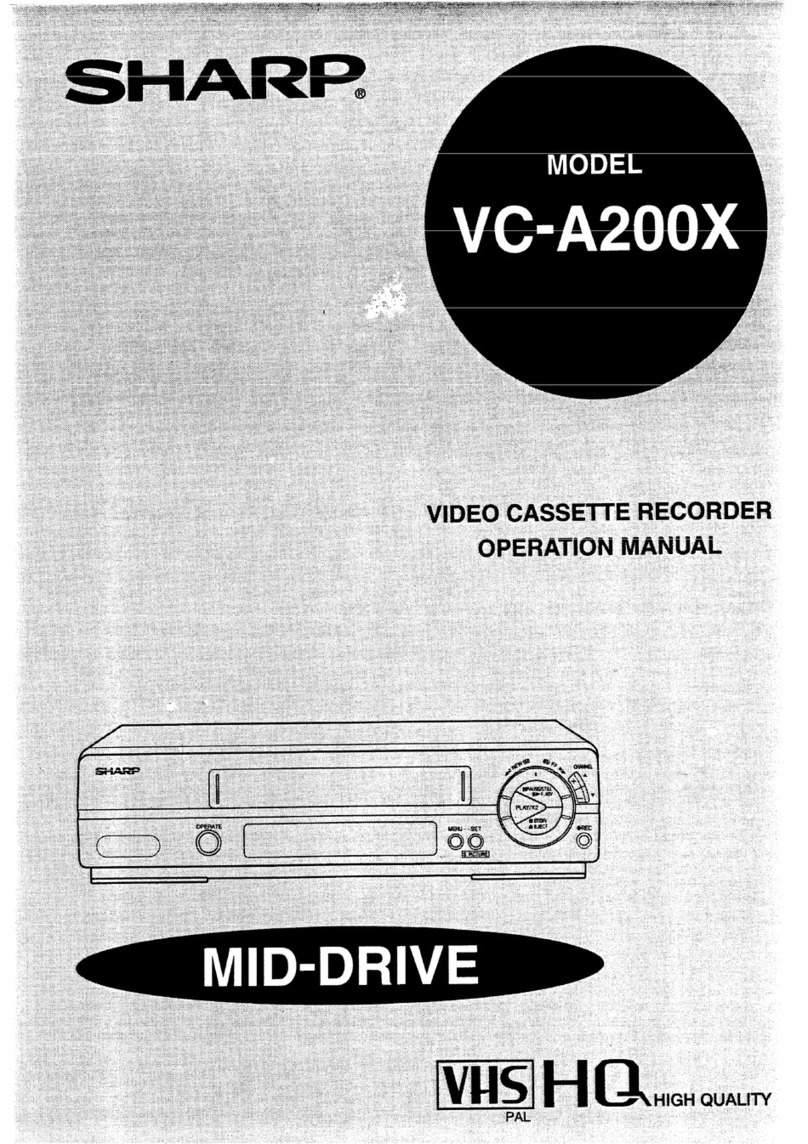l
MID-DRIVE (New Centre-Mounted Mechanism)
l
Built-in Shuttle Control System
l
HQ (High Quality) Circuitry
l 4-Head Long play/Double Length Recording
l
Built-in Shuttle Control System
l
DPSS/Digital
Programme Search System
.Quick
Start with Full Loading Mechanism
0365Day,
8-Programme Timer (Daily/Weekly
Programmable)
l
Auto Channel Tuning
@!&Digit
Linear Tape Counter with Auto Zero Back
l
48-Channel Preset PLL Frequency Synthesized Tuner
@Simple
Recording Timer for Programming
Beginning and Ending Times of Recordings
l
Digital Auto Tracking Control System
l
System Remote Control
@Auto
Head Cleaning system
@Tape
Remaining Display
Computes the amount of tape remaining.
l
Auto Rental Mode
This VCR will automatically find a location
recorded and play back with this function.
l
Clean Picture
Makes badly recorded tapes look better.
l
Instant Replay
Performs a reverse video search for a fixed
interval, and then plays back again.
l
Skip Search
Performs a forward video search for a fixed
interval, and then plays back again.
l
Child-Proof Lock
Any selected mode can be locked-in to prevent
acciden
ta/
change.
l
Auto Repeat
Plays back the entire tape repeatedly.
POWER SUPPLY:
The voltage supply of this VCR is AC 240 V
50 Hz.
CASSETTE TAPE:
This VCR uses
ml
standard video signals. Use
only video cassetc; tapes that carry the
Ivus]
PA,
Fr(
LH
mark.
GENERAL INFORMATION
l
IMPORTANT SAFEGUARDS AND
PRECAUTIONS
..............................................
2
.MAJOR
COMPONENTS OF YOUR VCR
.......
4
.
REMOTE CONTROL
......................................
5
SETTING UP
1’
l
CONNECTIONS
.............................................
6
@TUNING
THE TV TO THE VCR
......................
6
.SETTlNG
THE CLOCK
...................................
7
@SETTING
THE CHANNELS ON THE VCR..
....
8
.
CHANNEL SKIP/CANCELLING SKIP
............
10
BASIC OPERATIONS
@PLAYBACK
....................................................
11
Auto Rental Mode
.......
.................................
13
.
RECORDING A TV PROGRAMME..
...............
14
TIMER RECORDING
l
SIMPLE RECORDING TIMER ........................
15
.
RECORDING WITH THE TIMER
....................
16
.
CONFIRMING TIMER PROGRAMMES
..........
17
.
CANCELLING TIMER PROGRAMMES
..........
17
SPECIAL FUNCTIONS
@ZERO-BACK
FUNCTION
...............................
18
.DPSS
(DIGITAL PROGRAMME SEARCH
SYSTEM)
........................................................
18
l
AUT0 REPEAT..
.............................................
18
.
SKIP SEARCH
................................................
19
l
INSTANT REPLAY ..........................................
19
l
CHILD-PROOF LOCK
....................................
19
.
CLEAN
PICTURE ........................................... 20
@SETTING
THE CLOCK AND RECORDING
WITH THE TIMER, WITHOUT THE REMOTE
CONTROL ......................................................
20
WCR
DISPLAY ................................................
21
.TAPE
REMAINING DISPLAY
.........................
21
HELPFUL HINTS
*EDITING FROM A CAMCORDER TO
YOUR VCR .....................................................
22
.SPEClFlCATlONS
..........................................
22
*BEFORE CALLING FOR SERVICE
................ 23
Be sure that the following accessories are all included with your VCR.
Coaxial cable
(TV-VCR
cable)
Remote control unit
Two R6
(UM/SUM-3
or AA) batteries for
the remote control unit
1