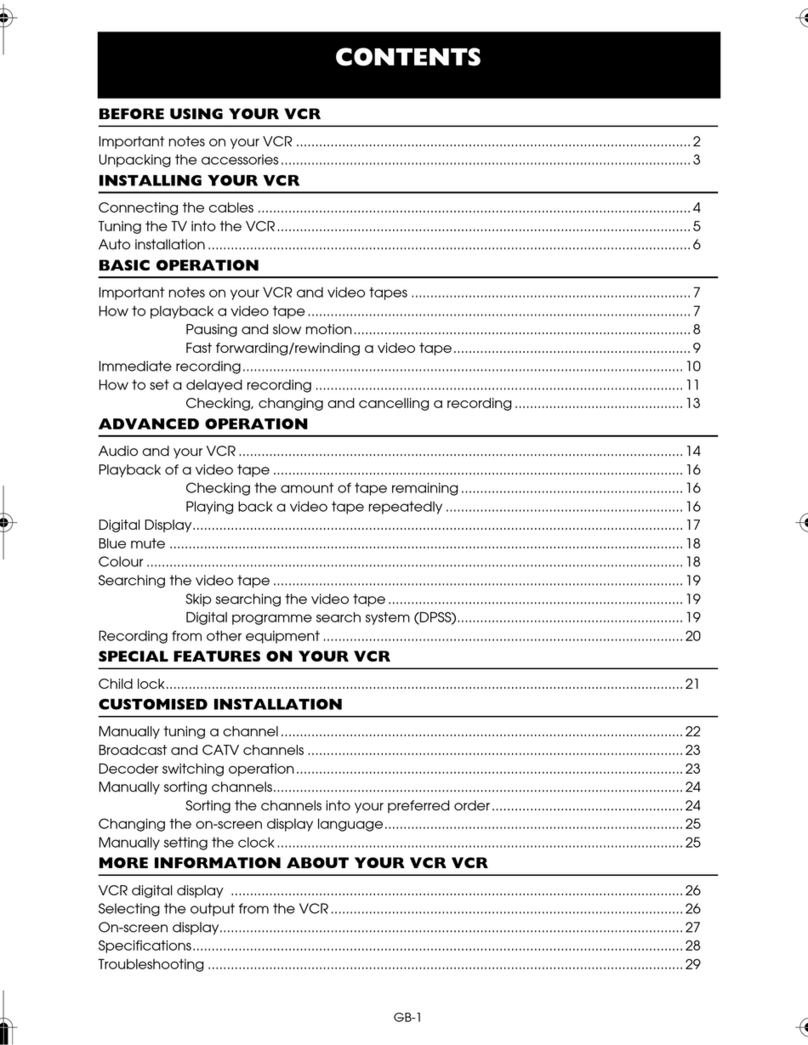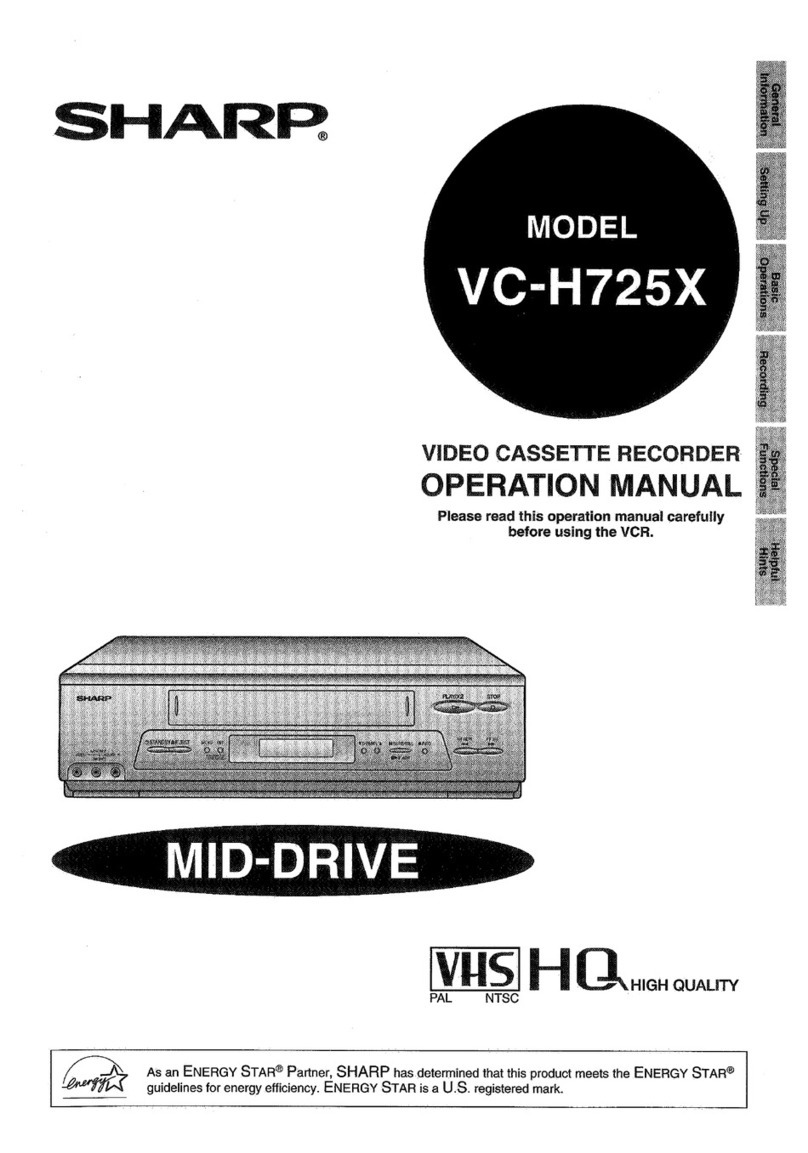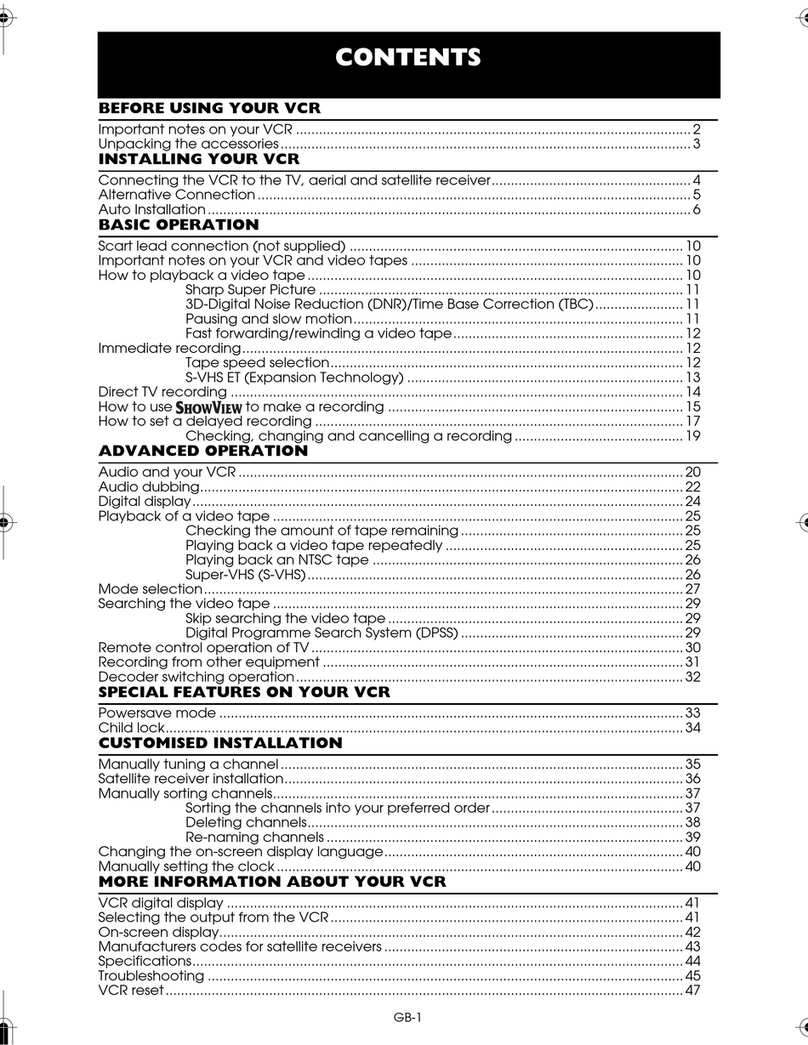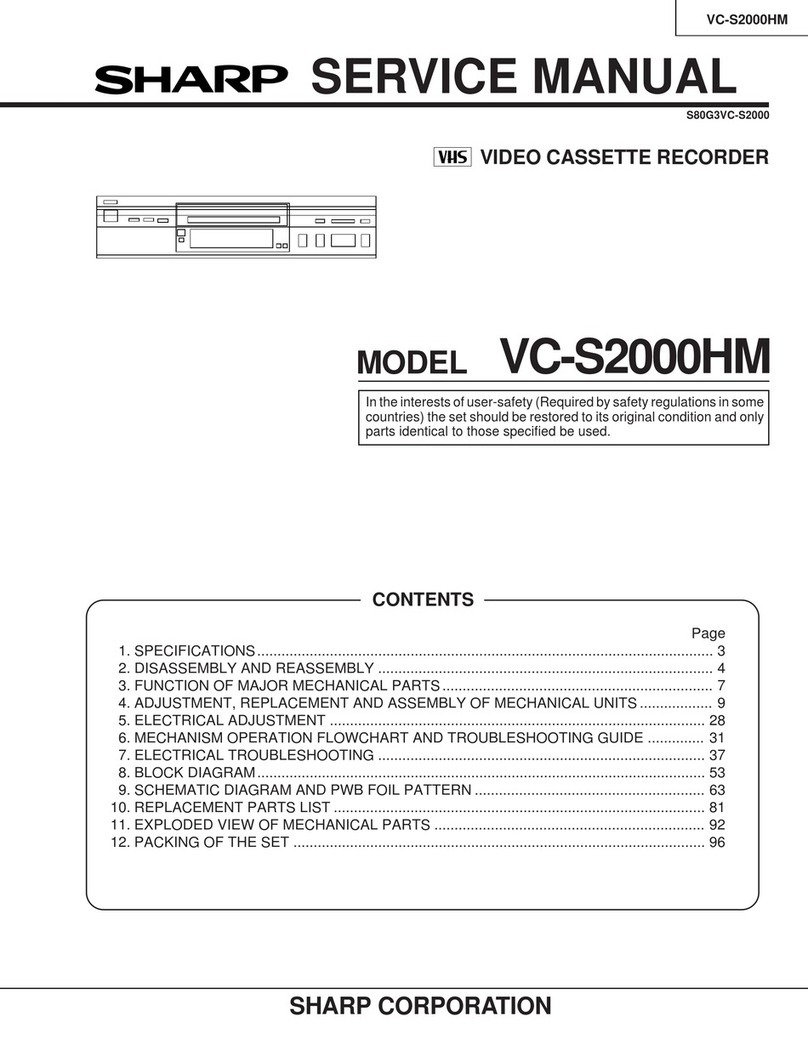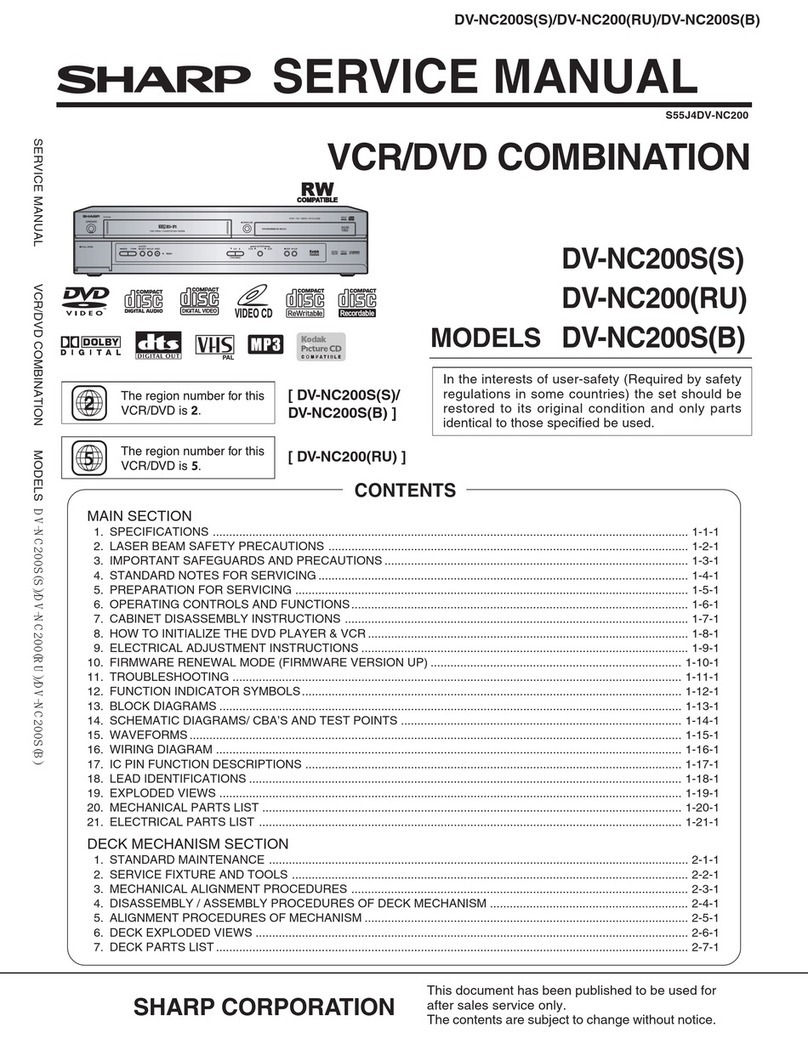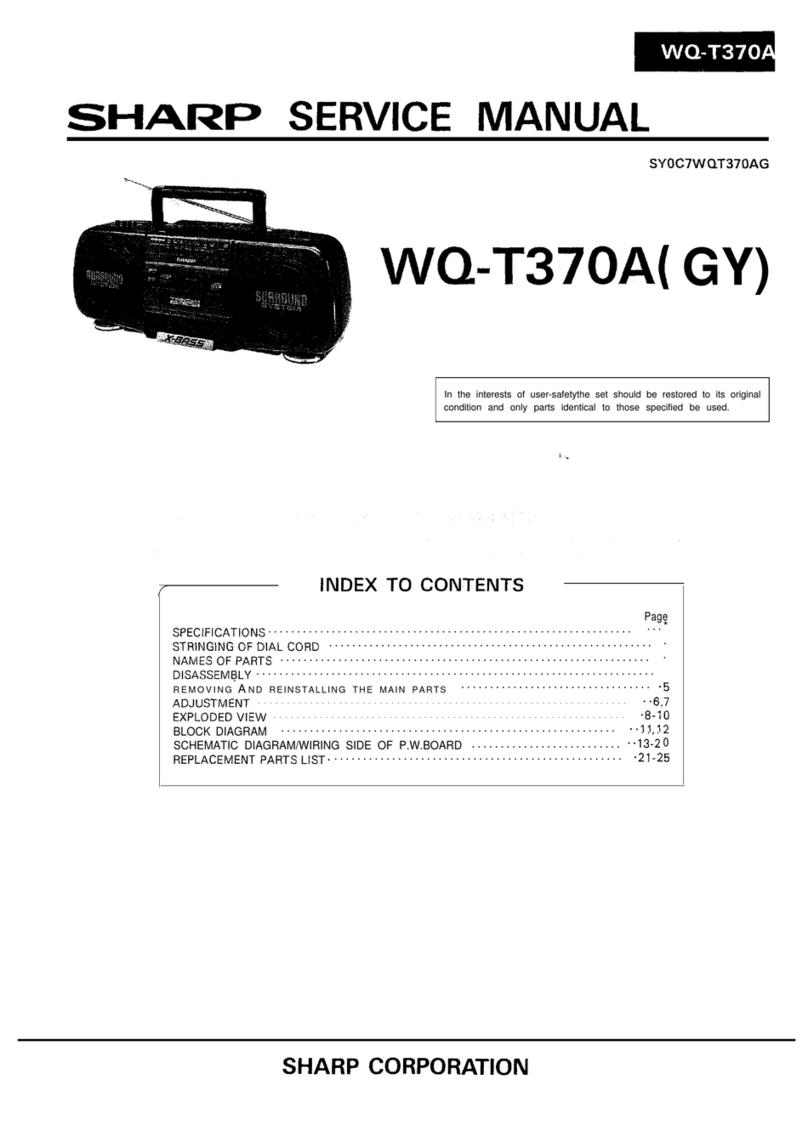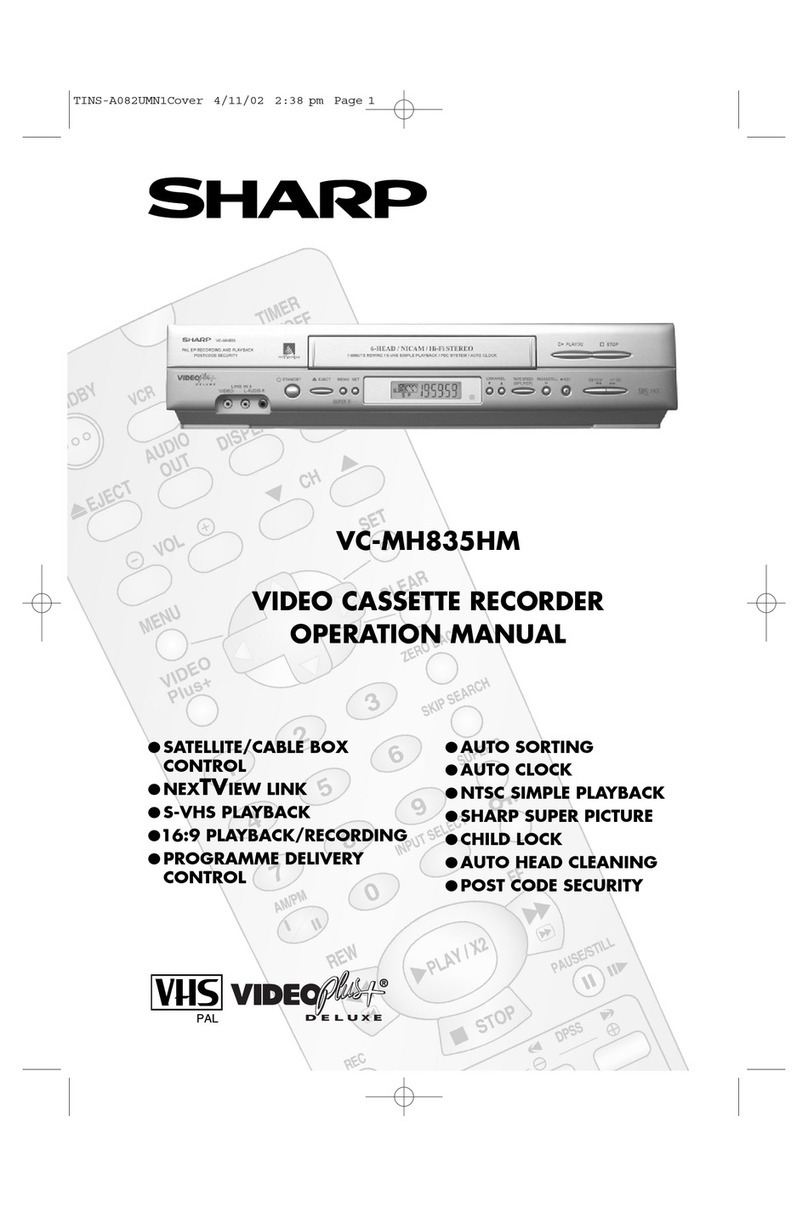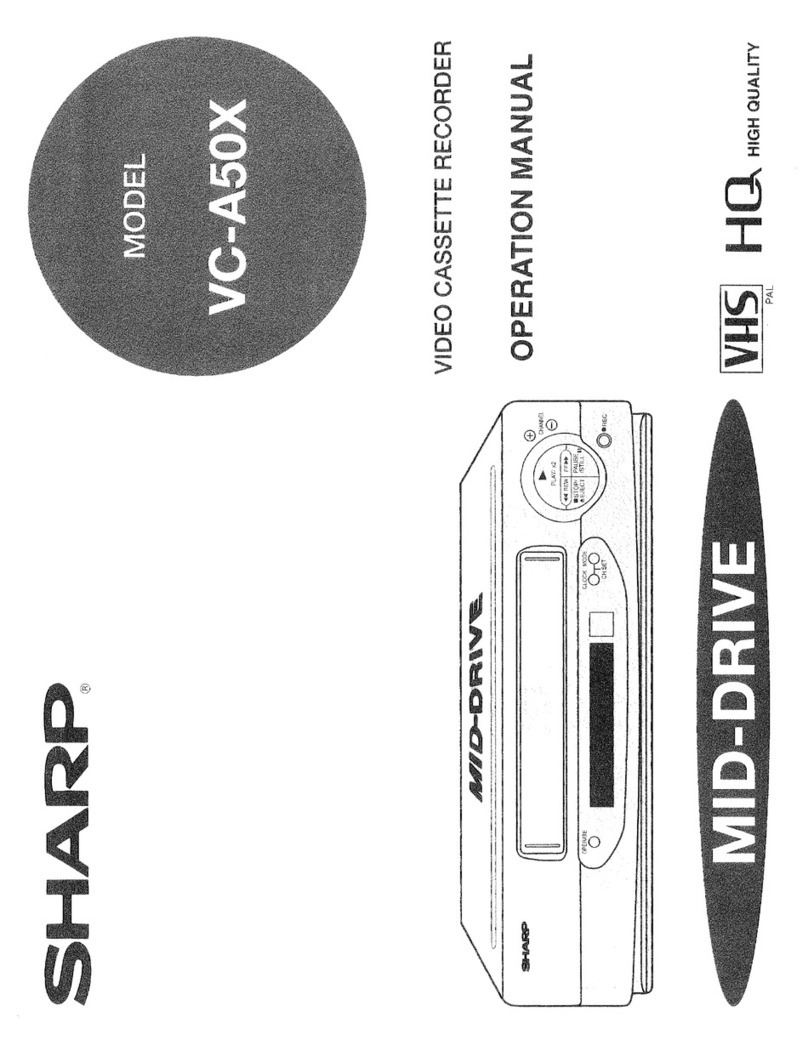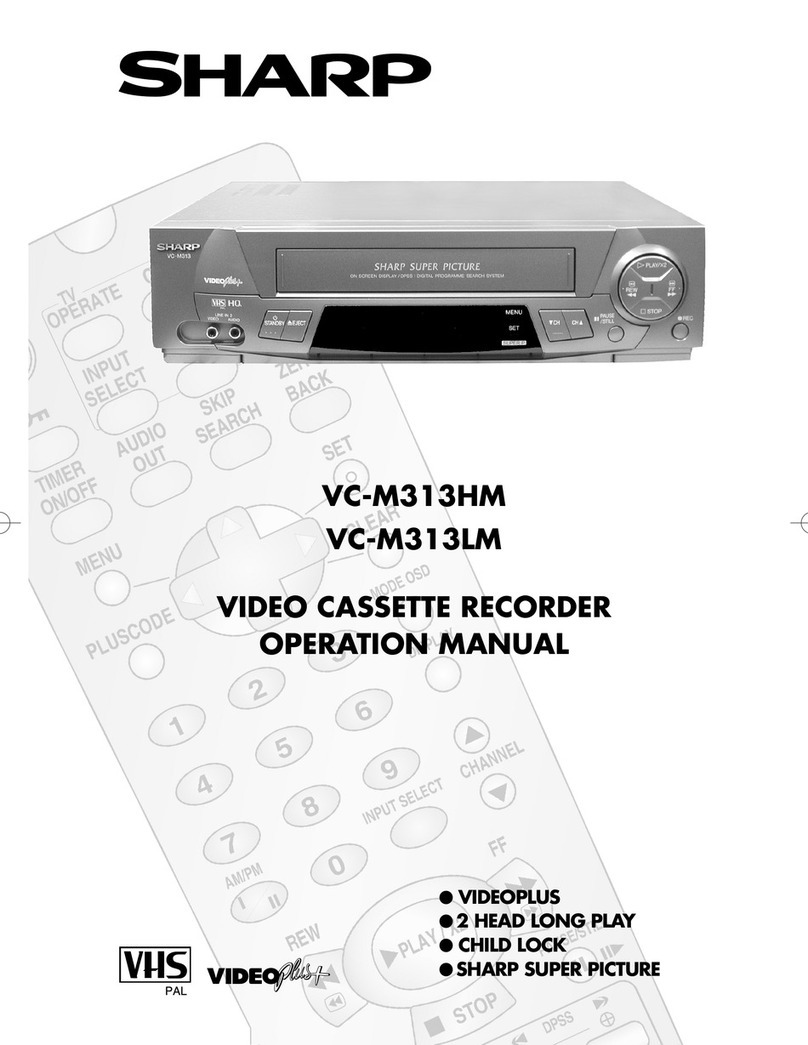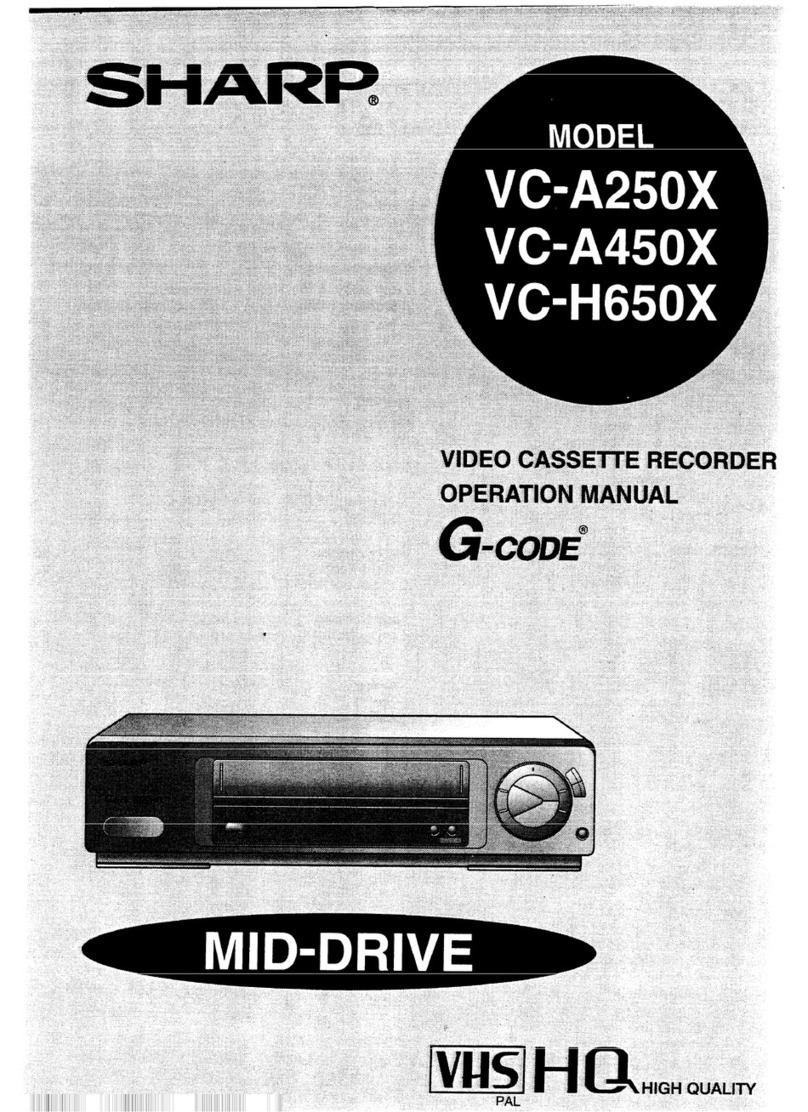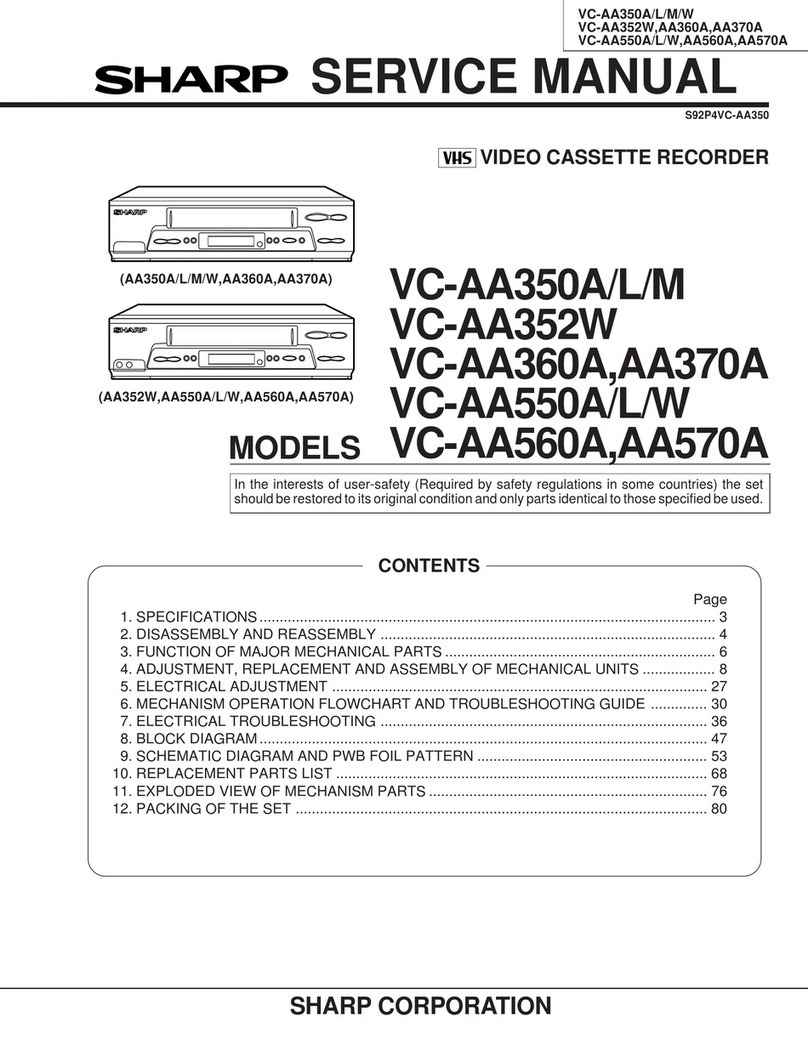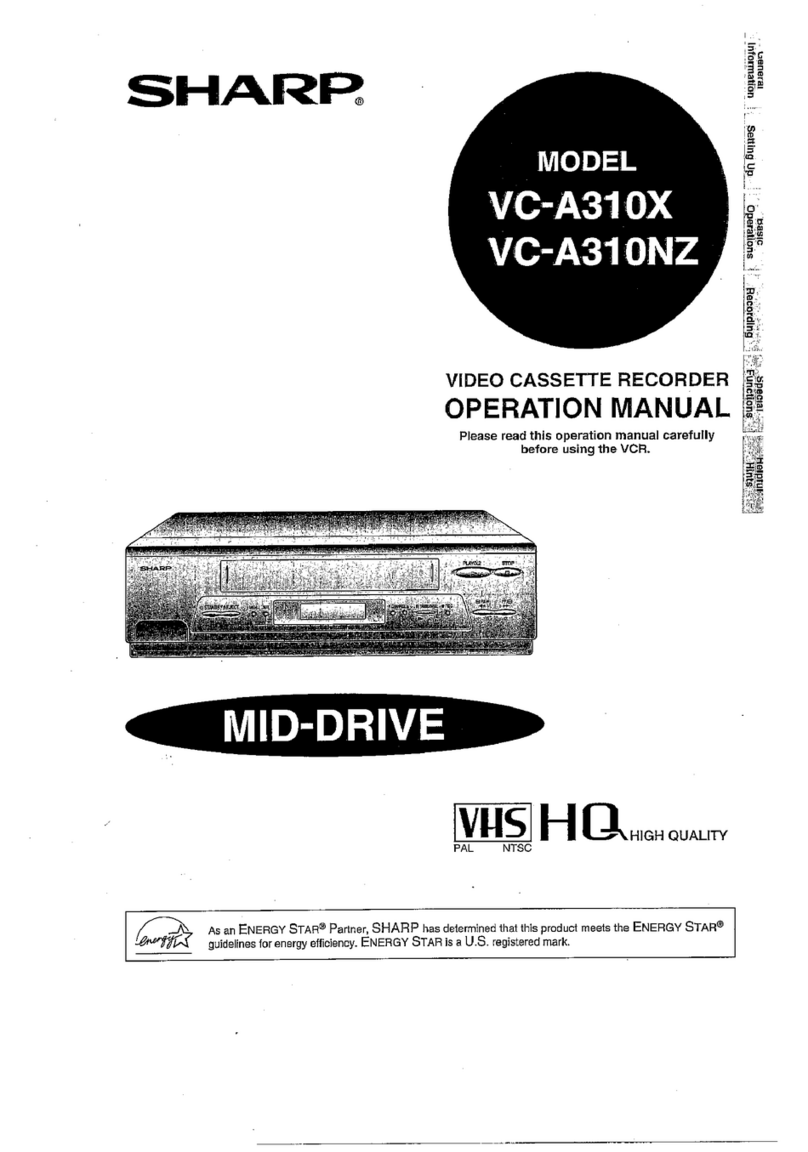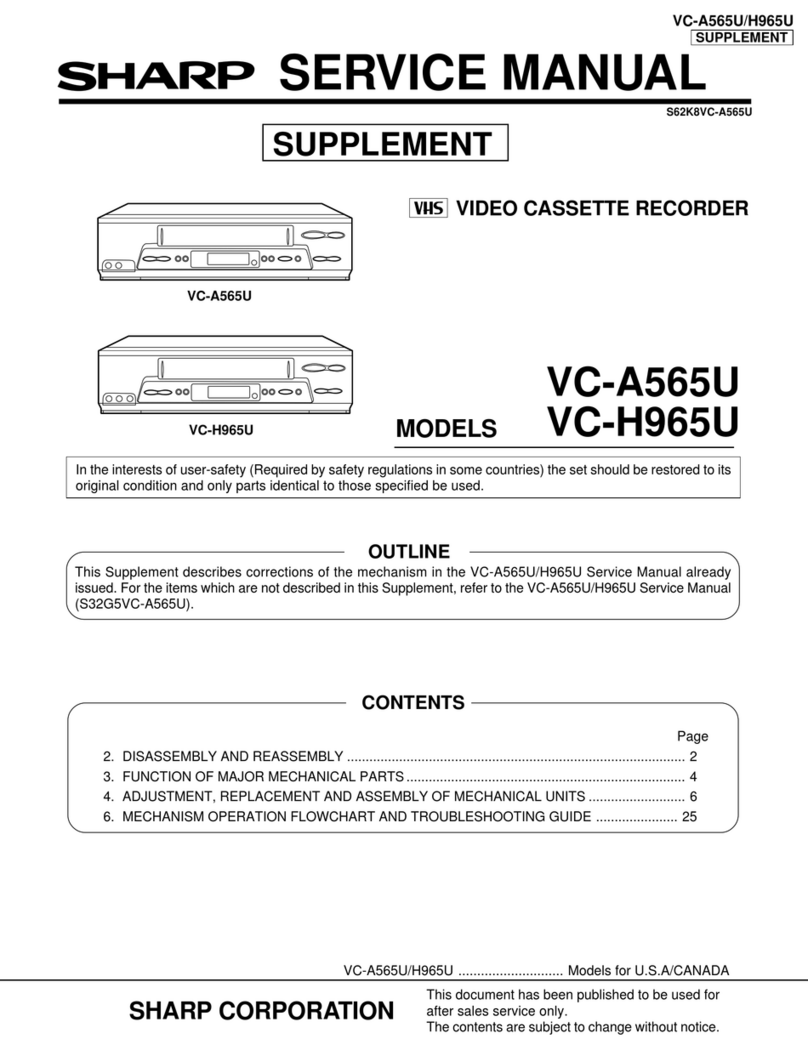GB-1
CONTENTS
BEFORE USING YOUR VCR
Important notes on your VCR ....................................................................................................... 2
Unpacking the accessories ........................................................................................................... 3
INSTALLING YOUR VCR
Connecting the cables ................................................................................................................. 4
Tuning the TV into the VCR............................................................................................................ 5
Auto installation .............................................................................................................................. 6
BASIC OPERATION
Important notes on your VCR and video tapes .........................................................................7
How to playback a video tape ....................................................................................................7
Pausing and slow motion........................................................................................ 8
Fast forwarding/rewinding a video tape.............................................................. 9
Immediate recording................................................................................................................... 10
How to use to make a recording............................................................................ 11
How to set a delayed recording ................................................................................................ 13
Checking, changing and cancelling a recording ............................................ 15
ADVANCED OPERATION
Audio and your VCR (Hi-Fi VCR’S only)...................................................................................... 16
Playback of a video tape ........................................................................................................... 18
Checking the amount of tape remaining .......................................................... 18
Playing back a video tape repeatedly .............................................................. 18
Playing back an S-VHS tape (VC-MH76GM only).............................................. 19
Playing back an NTSC tape .................................................................................19
Digital Display................................................................................................................................ 20
Blue mute ...................................................................................................................................... 21
Colour ............................................................................................................................................ 21
Searching the video tape ........................................................................................................... 22
Skip searching the video tape ............................................................................. 22
Digital programme search system (DPSS)........................................................... 22
Recording from other equipment .............................................................................................. 23
Decoder switching operation.....................................................................................................24
SPECIAL FEATURES ON YOUR VCR
Powersave mode ......................................................................................................................... 25
Child lock....................................................................................................................................... 26
CUSTOMISED INSTALLATION
Manually tuning a channel ......................................................................................................... 27
Broadcast and CATV channels .................................................................................................. 28
Manually sorting channels........................................................................................................... 29
Sorting the channels into your preferred order.................................................. 29
Deleting channels.................................................................................................. 30
Re-naming channels ............................................................................................. 31
Changing the on-screen display language.............................................................................. 32
Manually setting the clock .......................................................................................................... 32
MORE INFORMATION ABOUT YOUR VCR
VCR digital display ...................................................................................................................... 33
Selecting the output from the VCR ............................................................................................ 33
On-screen display......................................................................................................................... 34
Specifications................................................................................................................................ 35
Troubleshooting ............................................................................................................................ 36
TINS-3775UMZZ ENGLISH.book Page 1 Monday, March 13, 2000 11:31 AM