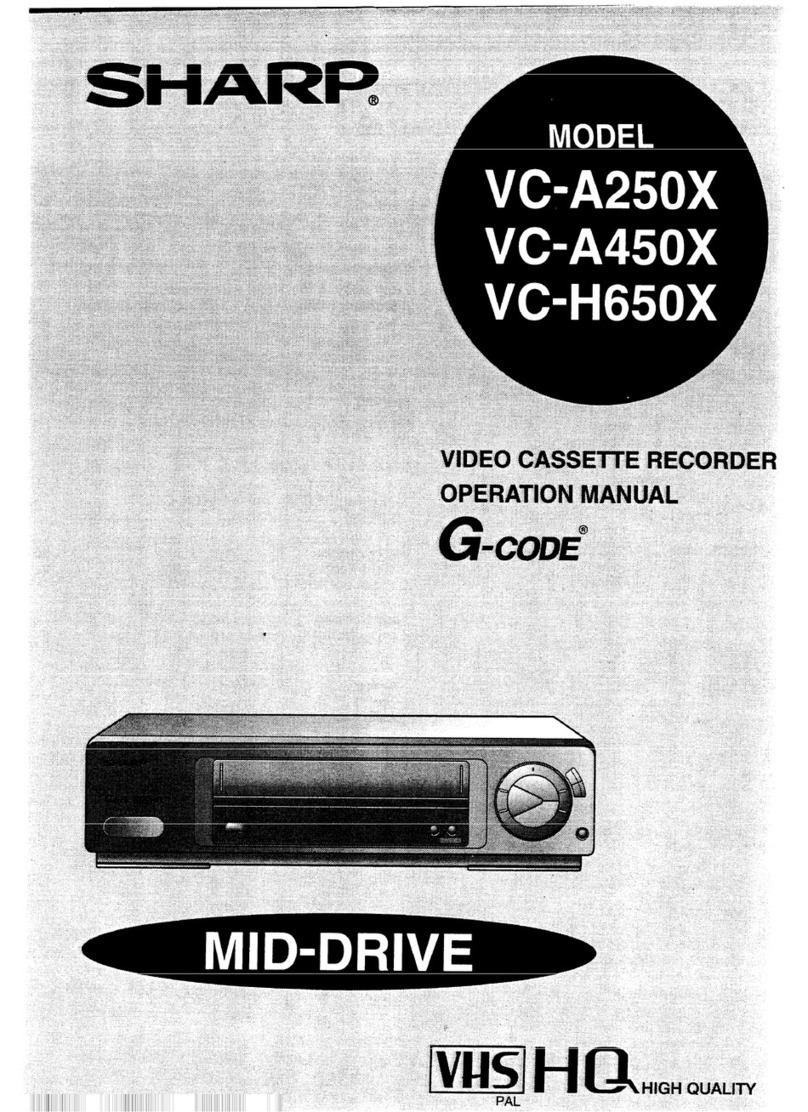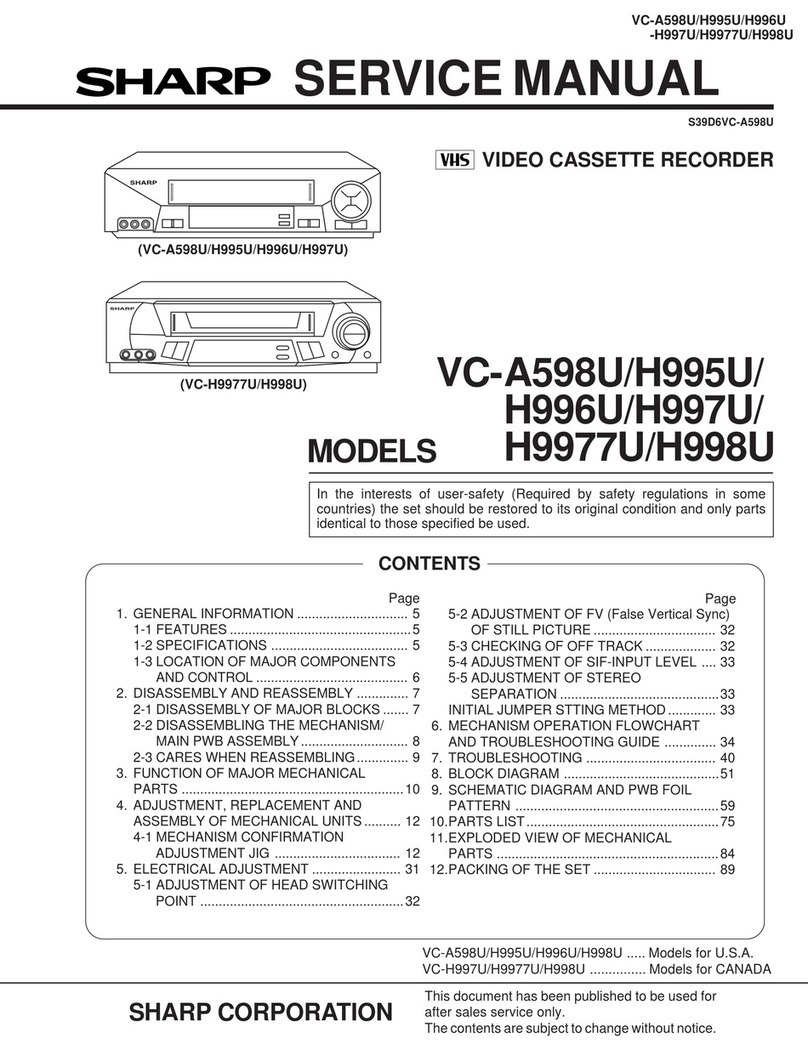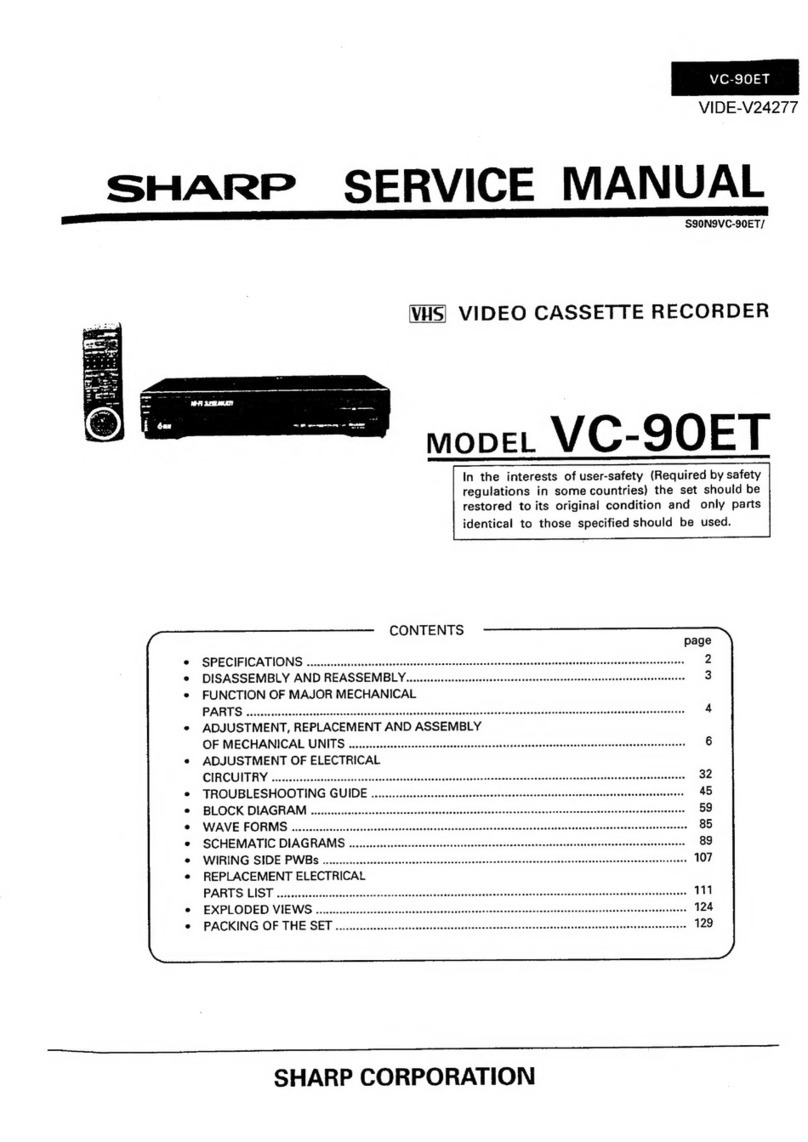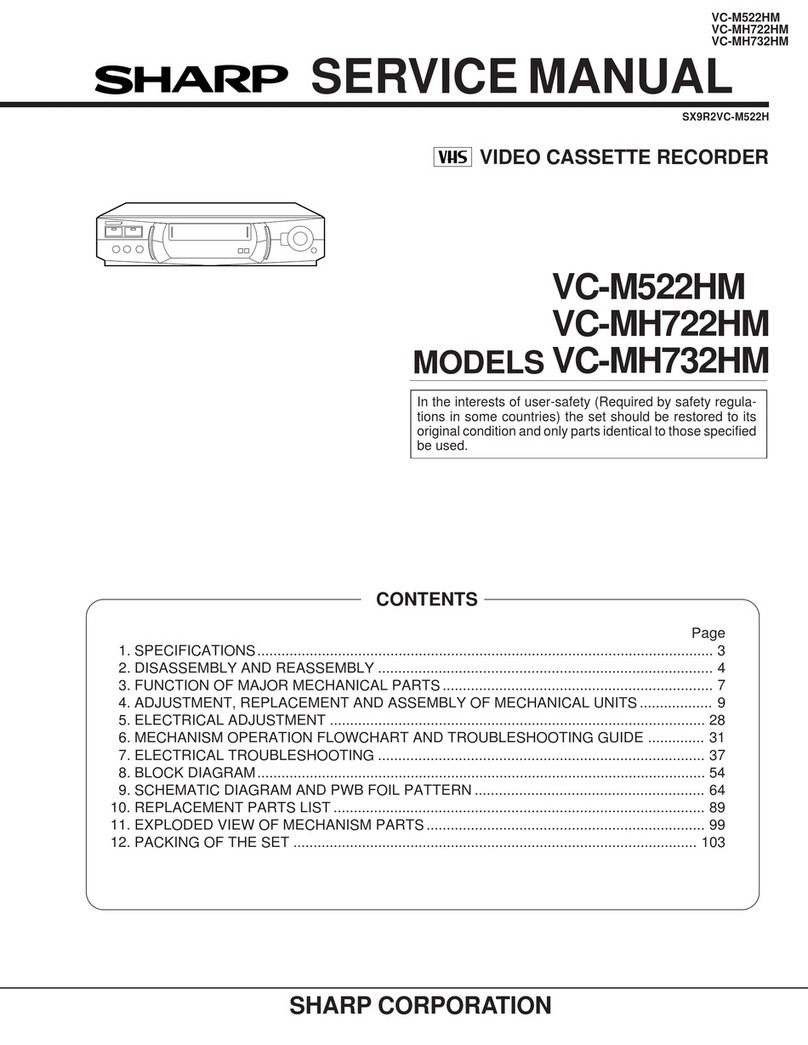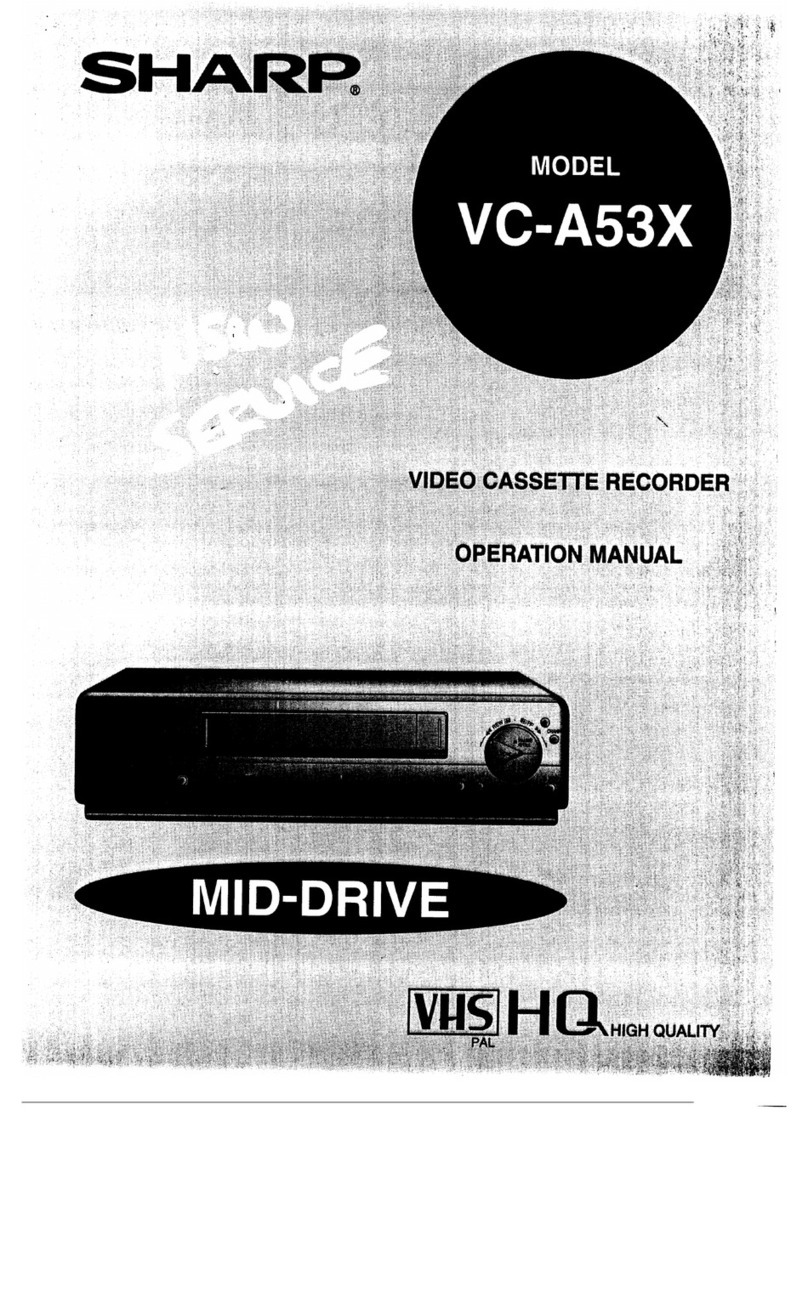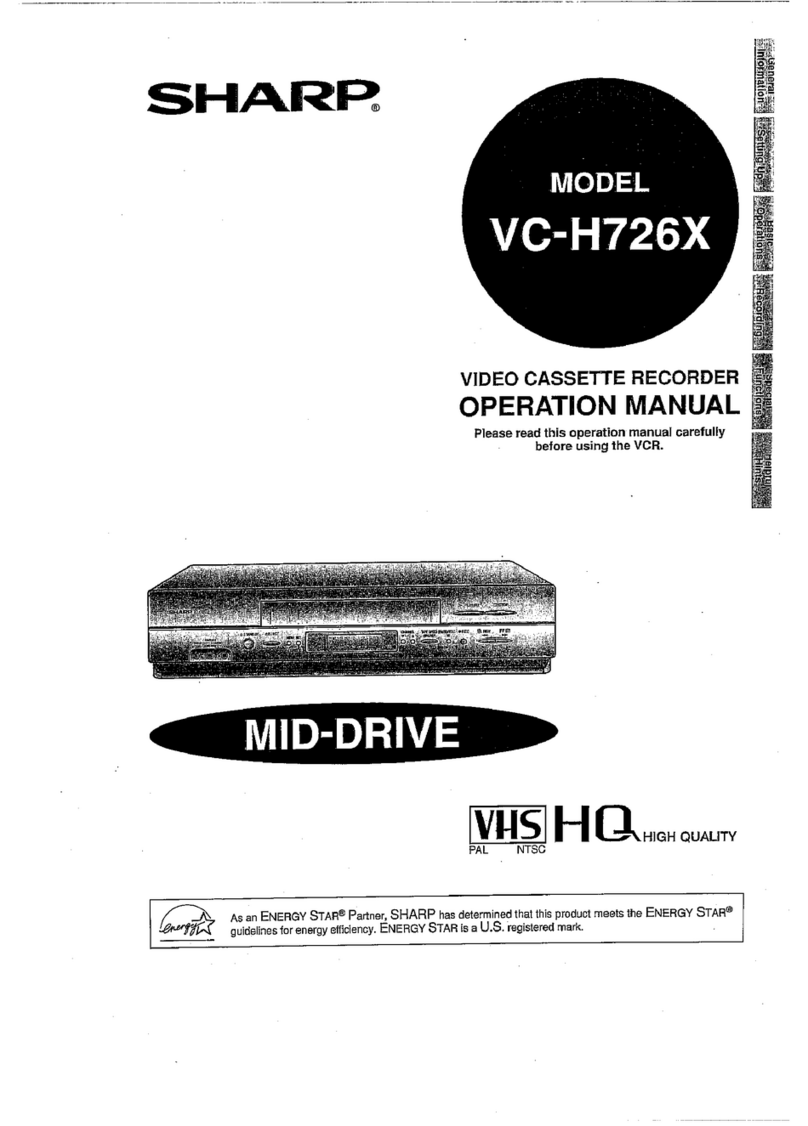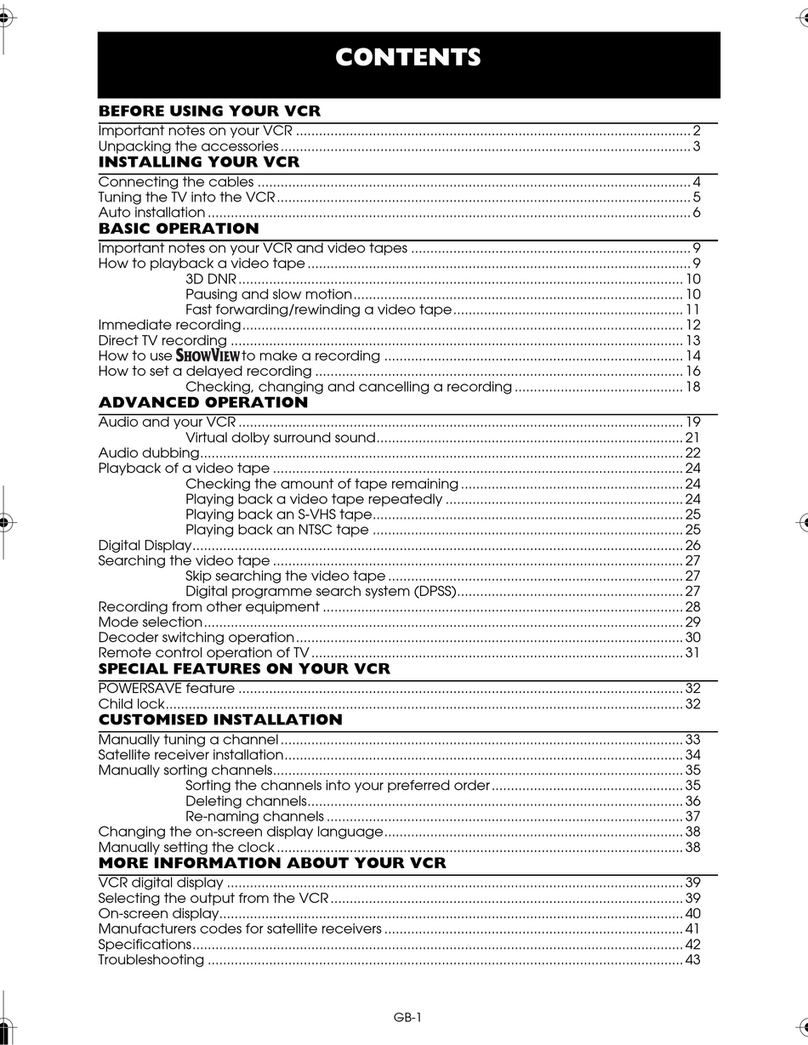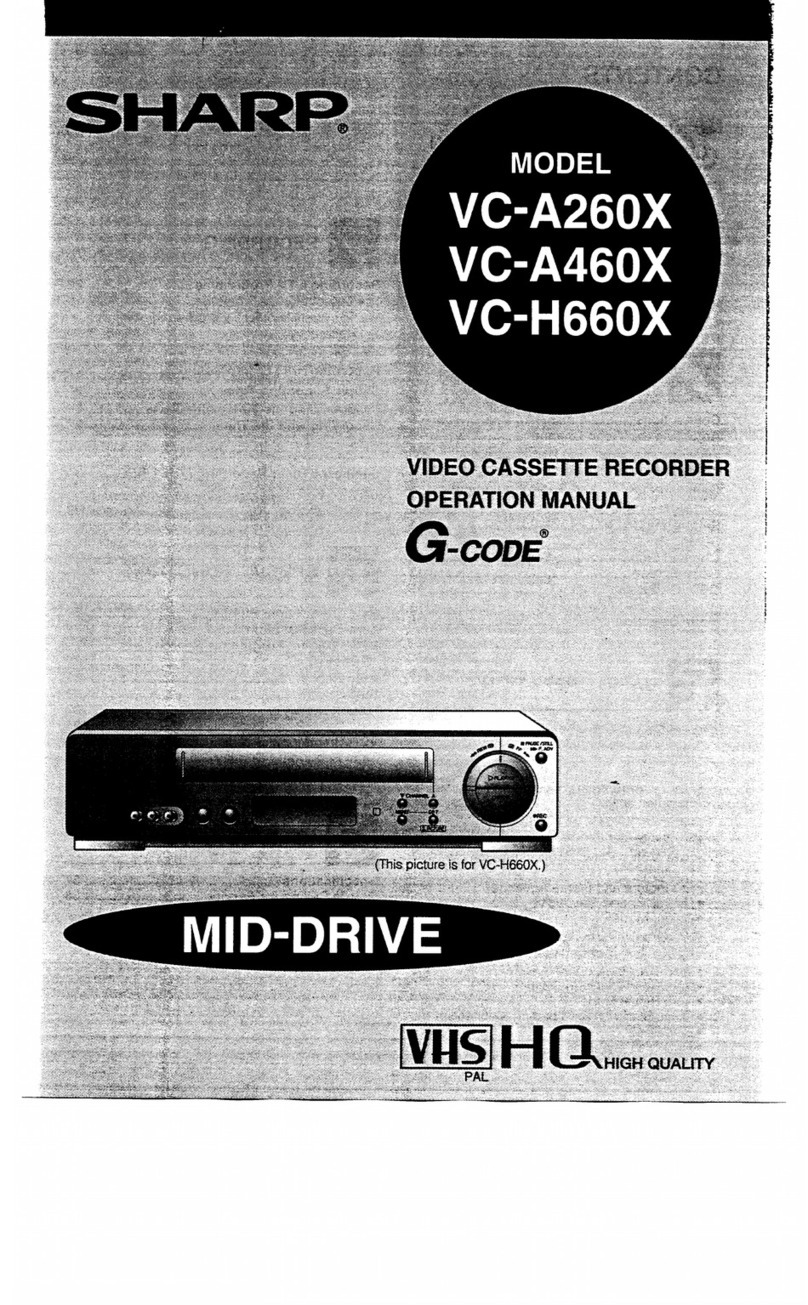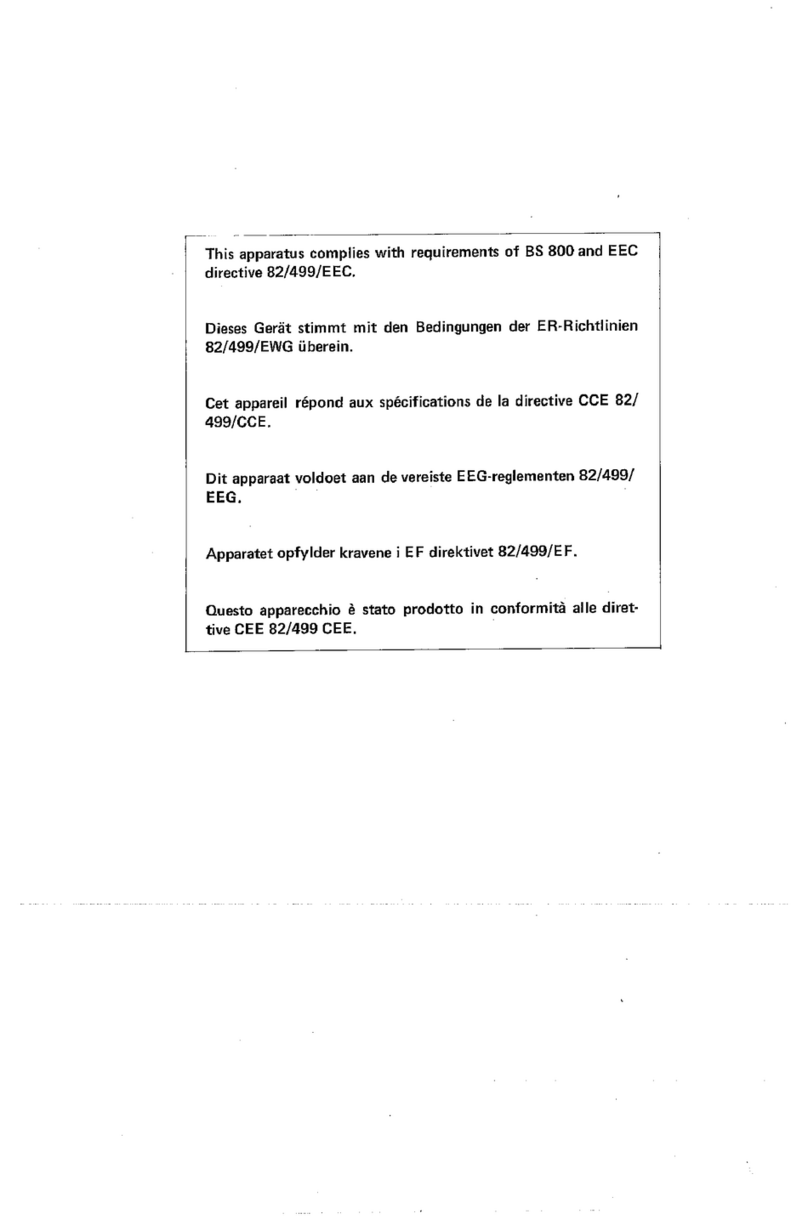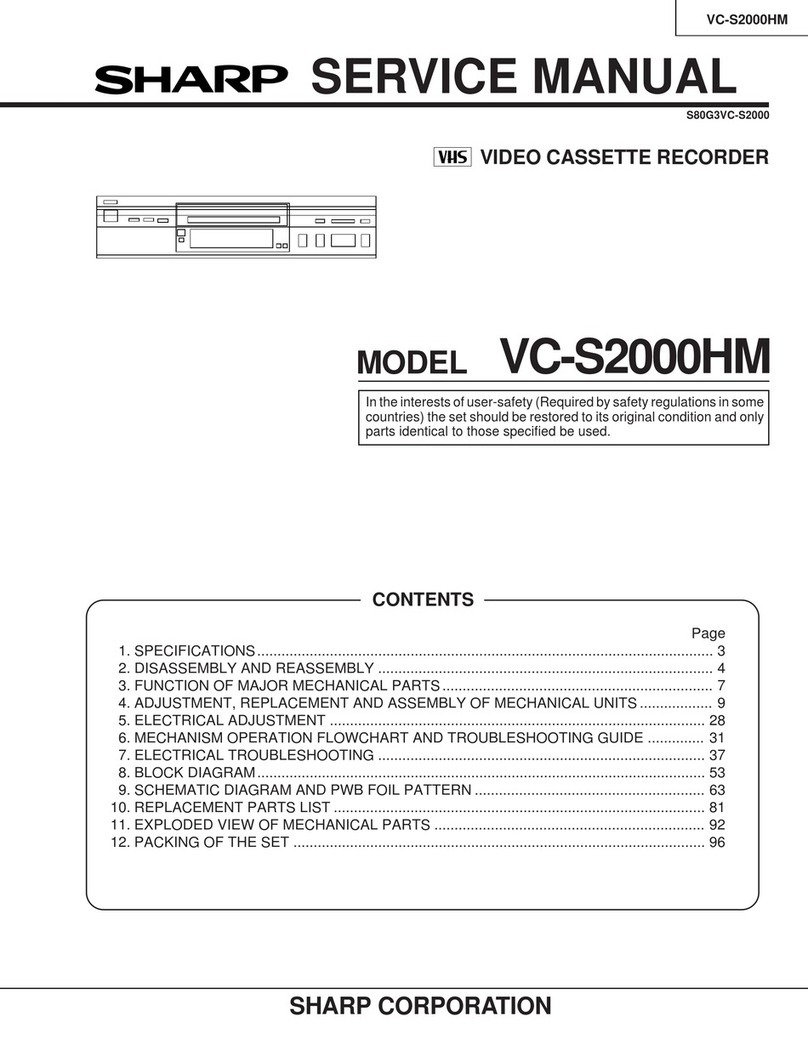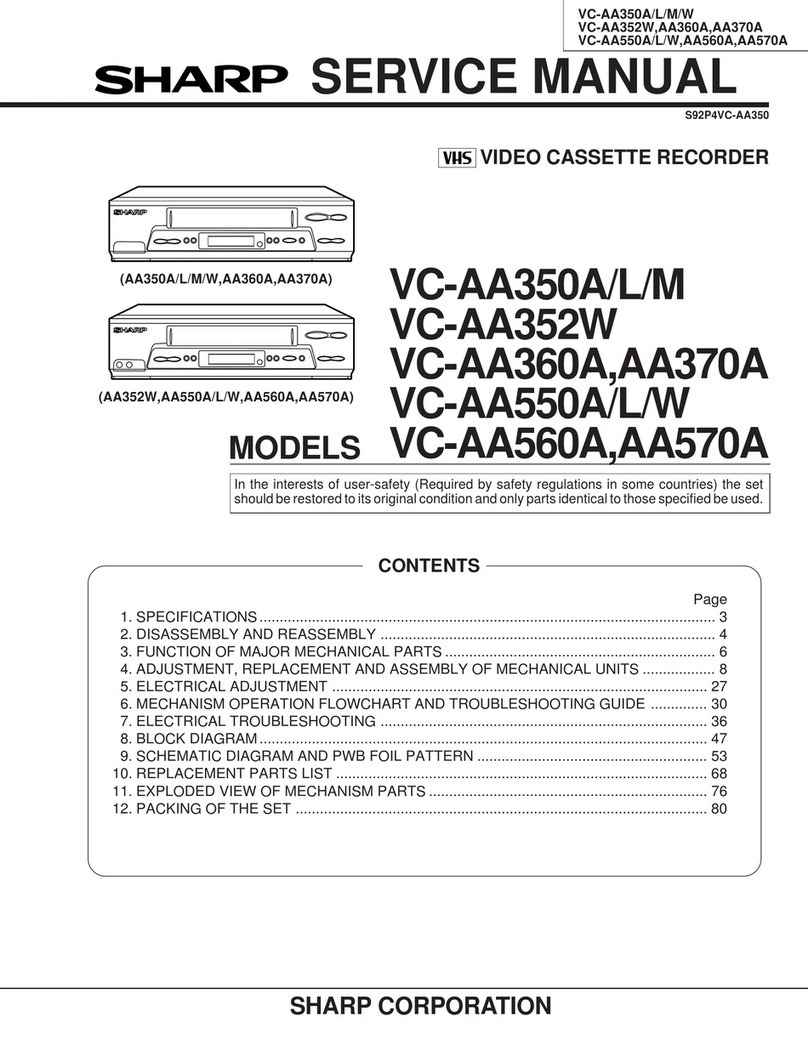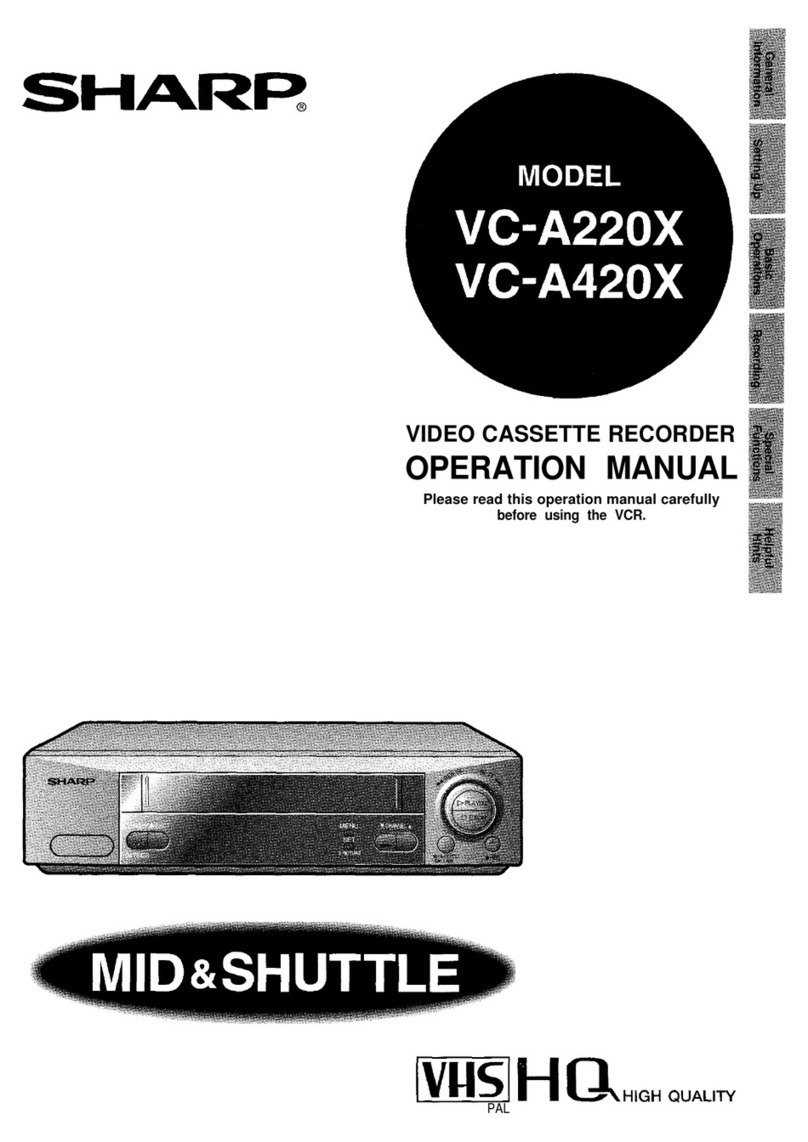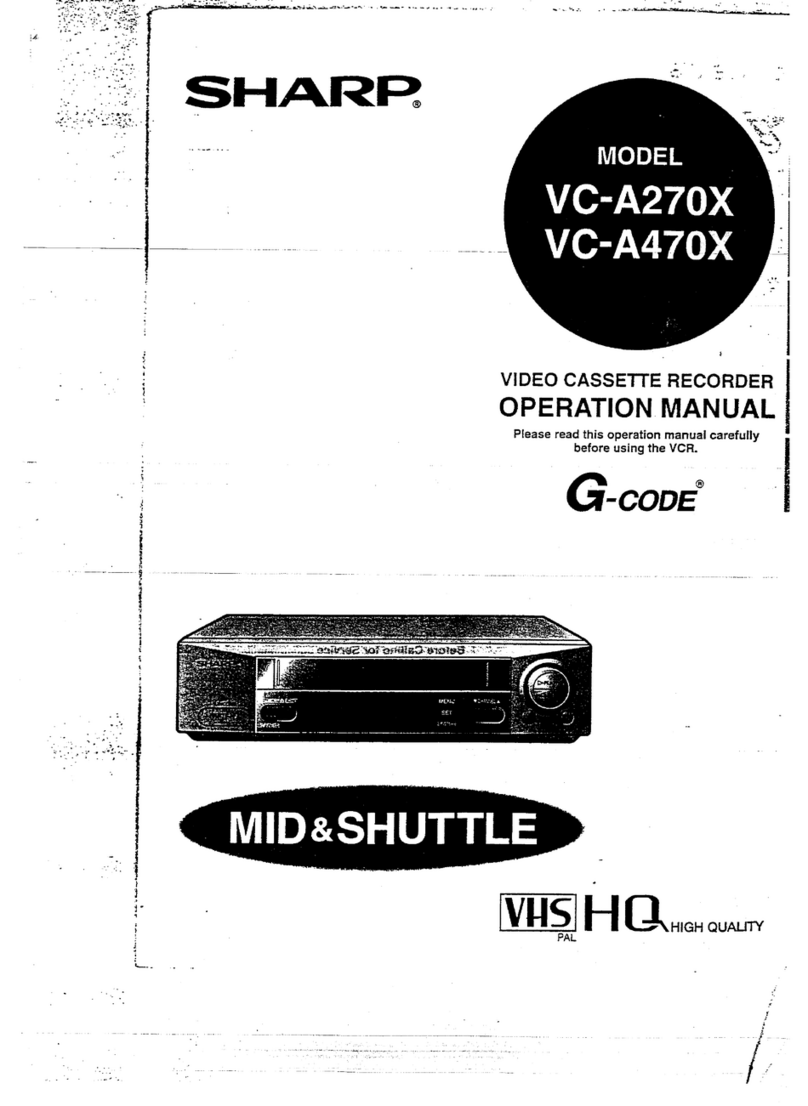Estimado Cliente SHARP Gracias por adquirir este VCR de SHARP.
Si lo cuida correctamente, disfrutará durante años de sus características. Lea atentamente este manual
de funcionamiento antes de utilizar el VCR
Copyright
●Los materiales audiovisuales pueden componerse de obras que cuenten con copyright, que no
deben grabarse sin la autorización del propietario del copyright. Consulte las leyes
correspondientes de su país.
●Ninguna sección de este publicacíon podrá reproducirse, almacenarse ni transmitirse en forma
alguna sin la previa autorización de SHARP ELECTRONICS (EUROPE) GmbH.
®es una marca registrada de Gemstar Development Corporation.
El sistema está fabricado bajo licencia de Gemstar Development Corporation.
ESTE MANUAL CUBRE VARIOS MODELOS.
TODAS LAS CARACTERÍSTICAS MENCIONADAS PUEDEN NO NECESARIAMENTE APLICARSE A SU
VCR.
Bästa SHARP-kund Vi tackar dig för ditt köpav en Videobandspelare från SHARP.
Om du sköter videobandspelaren på rätt sätt kommer den att att skänka dig och hela din familj mycket
nöje under lång tid framöver. Studera denna bruksanvisning noggrant innan du använder
videobandspelaren.
Copyright
●Audiovisuella material och produkter kan lyda under upphovsrättslagen och får då inte spelas in utan tillstånd
från upphovsrättsinnehavaren. Kontrollera vilka lagar som gäller i ditt land.
●Denna skrift får inte toll någon del reproduceras, lagras eller spridas i någon form utan tillstånd från SHARP
ELECTRONICS (EUROPE) GmbH.
®är ett registrerat varumärke tillhörande Gemstar Development.
Systemet tillverkas på licens från Gemstar Development Corporation.
DENNA BRUKSANVISNING GÄLLER FÖR FLERA OLIKA MODELLER.
OBSERVERA ATT ALLA FUNKTIONER OCH EGENSKAPER SOM BEHANDLAS
I TEXTEN KANSKE INTE AVSER JUST DIN MODELL.
E
S
Dear SHARP customer Thank you for buying this SHARP VCR. GIven proper care it will provide
years of entertainment for the whole family. Please read this operation manual carefully before
attempting to operate the VCR.
Copyright
●Audio-visual material may consist of copyrighted works which must not be recorded without the
authority of the owner of the copyright. Please refer to the relevant laws in your Country.
●No part of this publication may be reproduced, stored or transmitted in any form without prior
permission from SHARP Electronics (UK) Ltd.
® is a registered trademark of Gemstar Development Corporation.
The system is manufactured under licence from Gemstar Development Corporation.
THIS MANUAL COVERS A RANGE OF MODELS. ALL OF THE FEATURES MENTIONED MAY NOT
NECESSARILY APPLY TO YOUR VCR.
GB
(i)
PCaro Cliente da SHARP
Obrigado por der adquirido este VÍDEOGRAVADOR SHARP.
Se o utilizar correctamente, proporcionará vários anos de diversão a toda a família. Leia
cuidadosamente este manual de instruções antes de utilizar o vídeogravador.
Direitos de autor
●O material audiovisual pode ser composto por trabalhos protegidos pelos direitos de autor, que não
podem ser gravados sem a autorização do proprietário dos direitos de autor. Consulte as leis
nacionais relecionadas com este assunto.
●Nenhuma parte desta publicação pode ser reproduzida, armazenada ou transmitida sob qualquer
forma sem permissão prévia da SHARP ELECTRONICS (EUROPA) GmbH.
®é uma marca registrada da Gemstar Development Corporation.
O Sistema é produzido sob licenciamento da Gemstar Development Corporation.
ESTE MANUAL ABRANGE UMA GAMA DE MODELOS.
TODAS AS FUNÇÕES MENCIONADAS PODEM NÃO NECESSARIAMENTE APLICAR-SE AO SEU.
VC-MH741SMCOVER 19/3/99 10:53 am Page 2