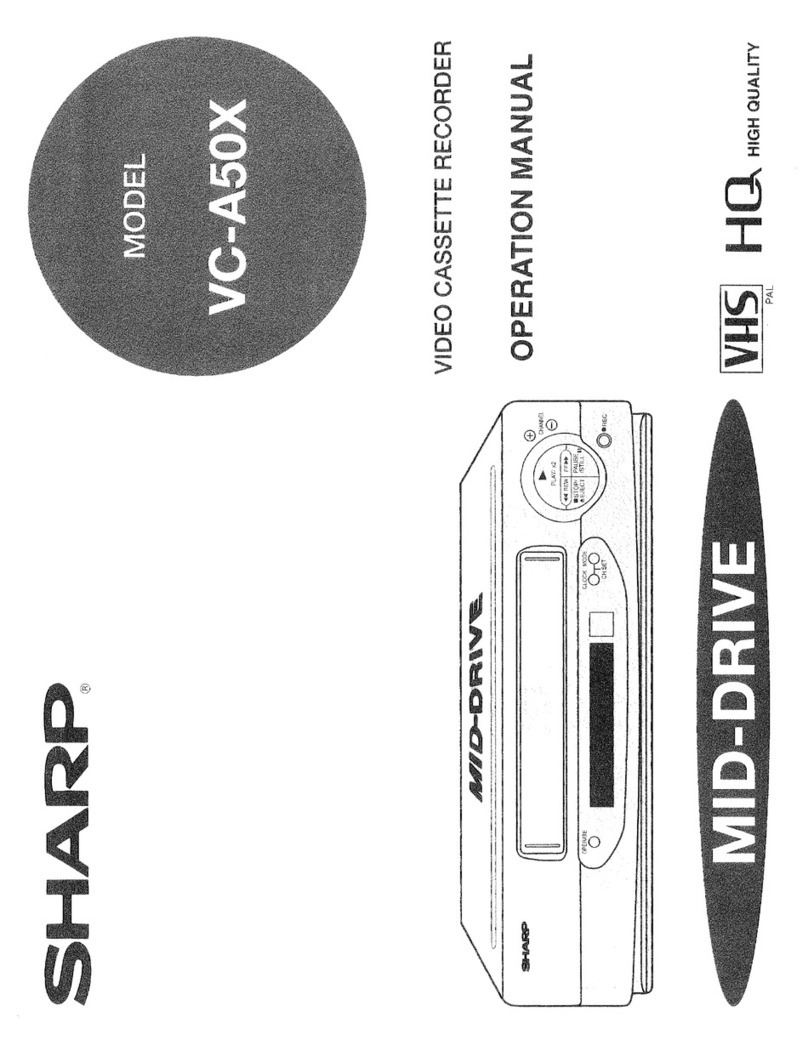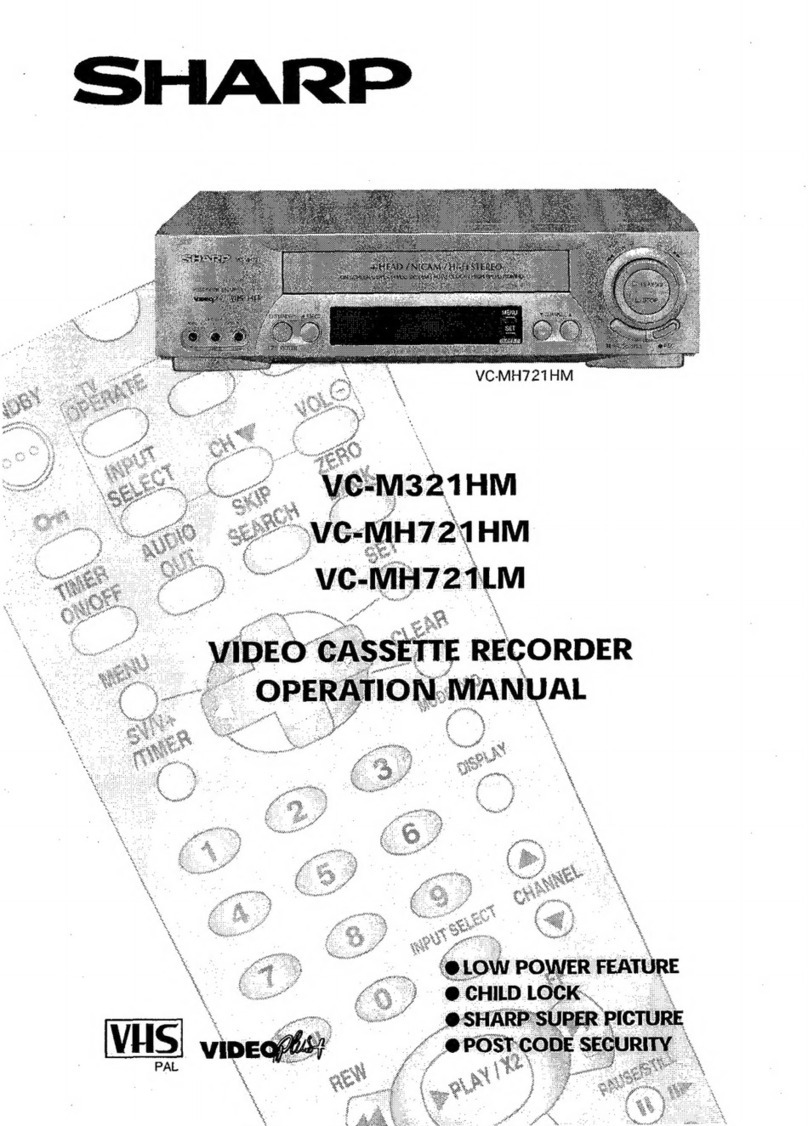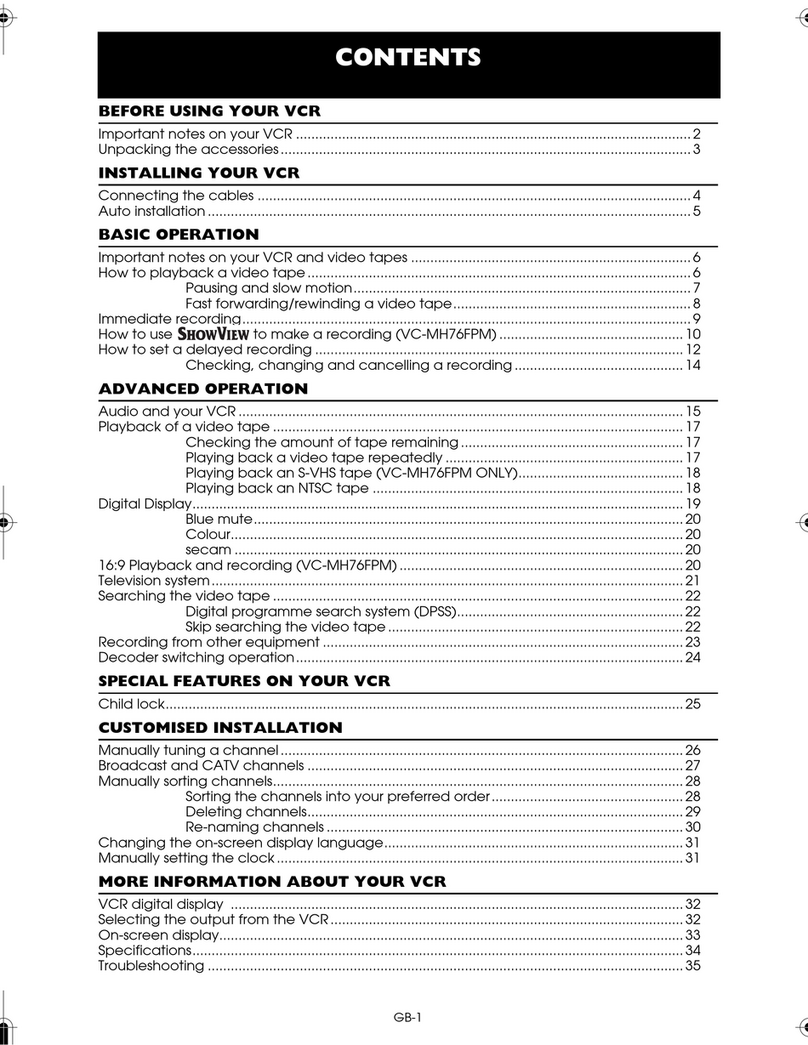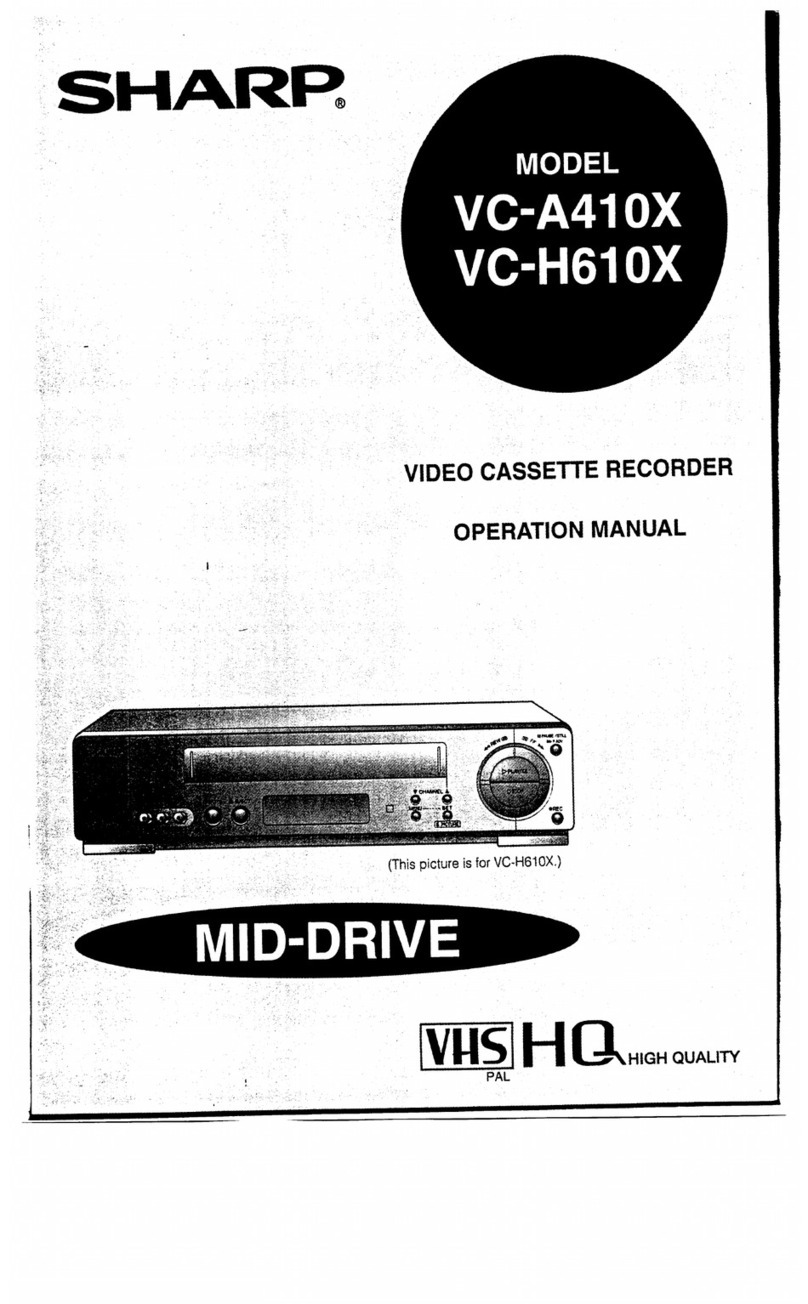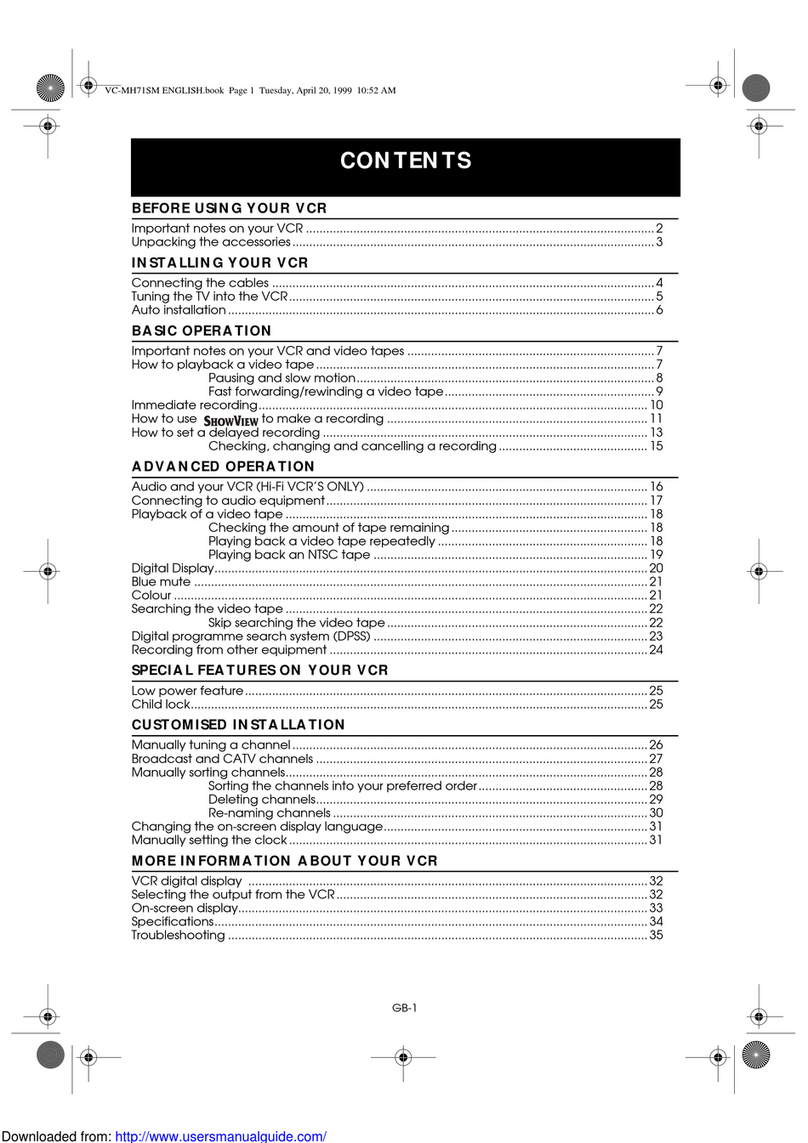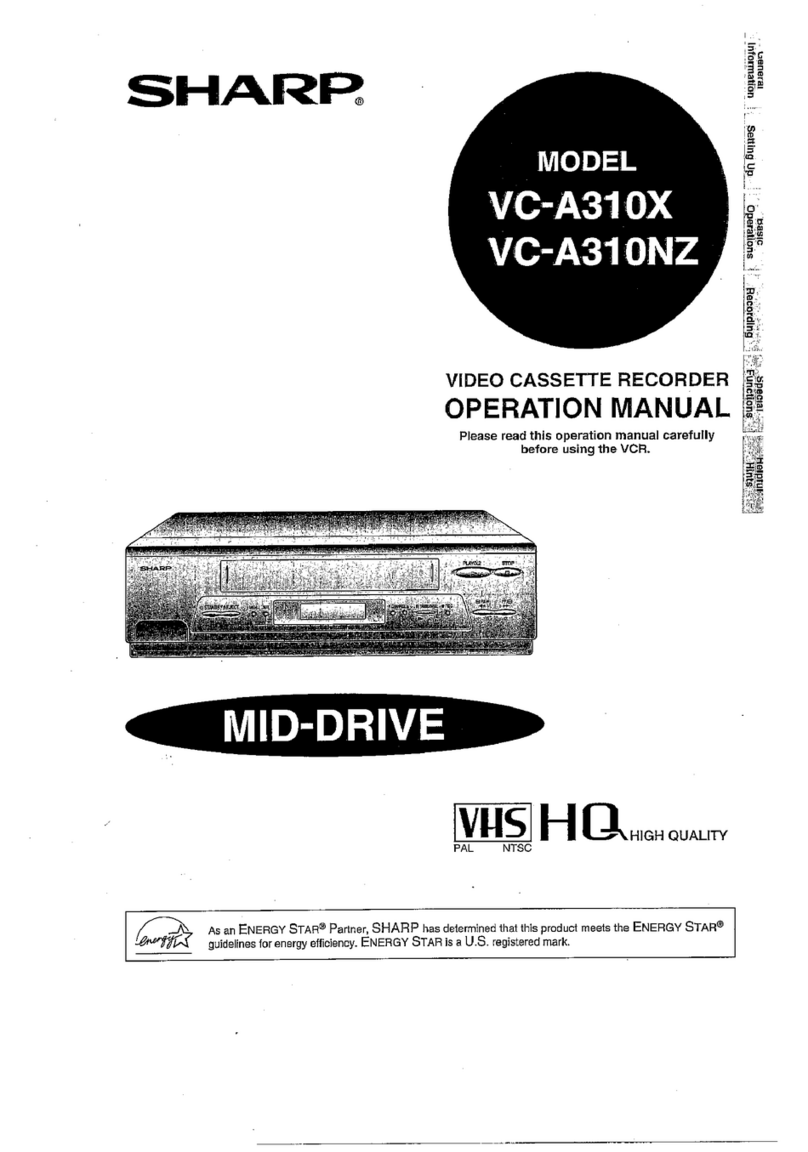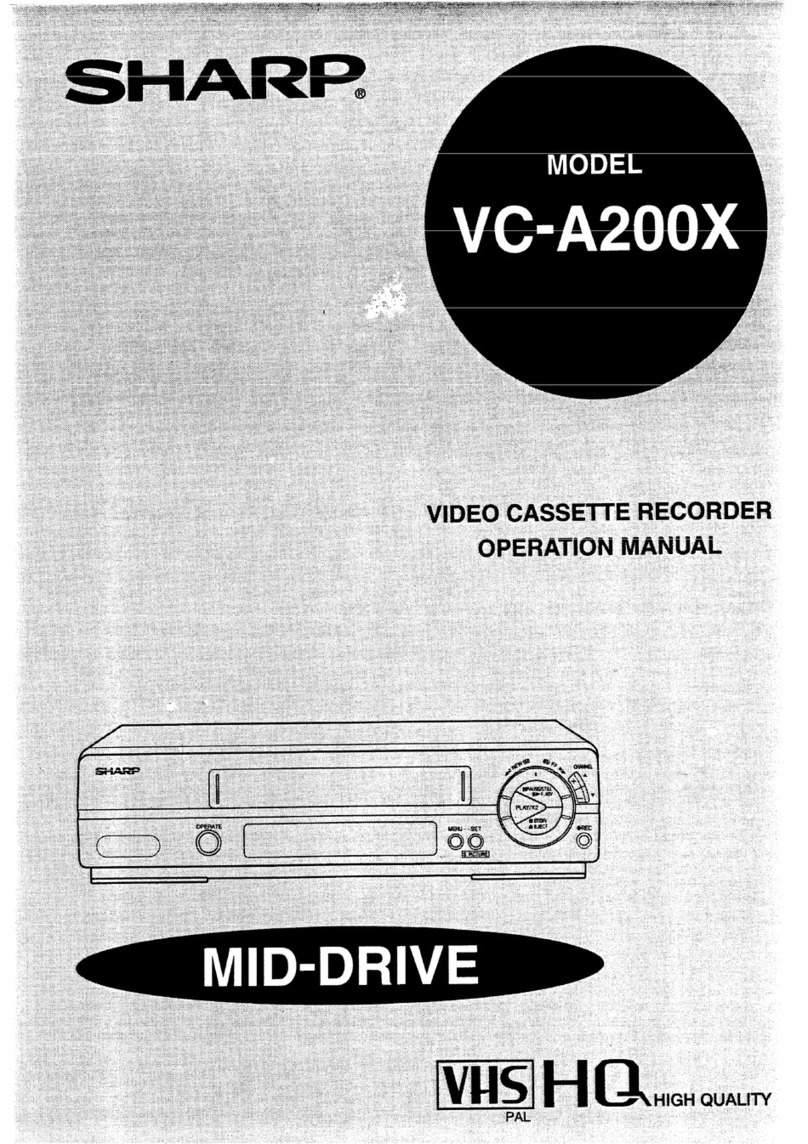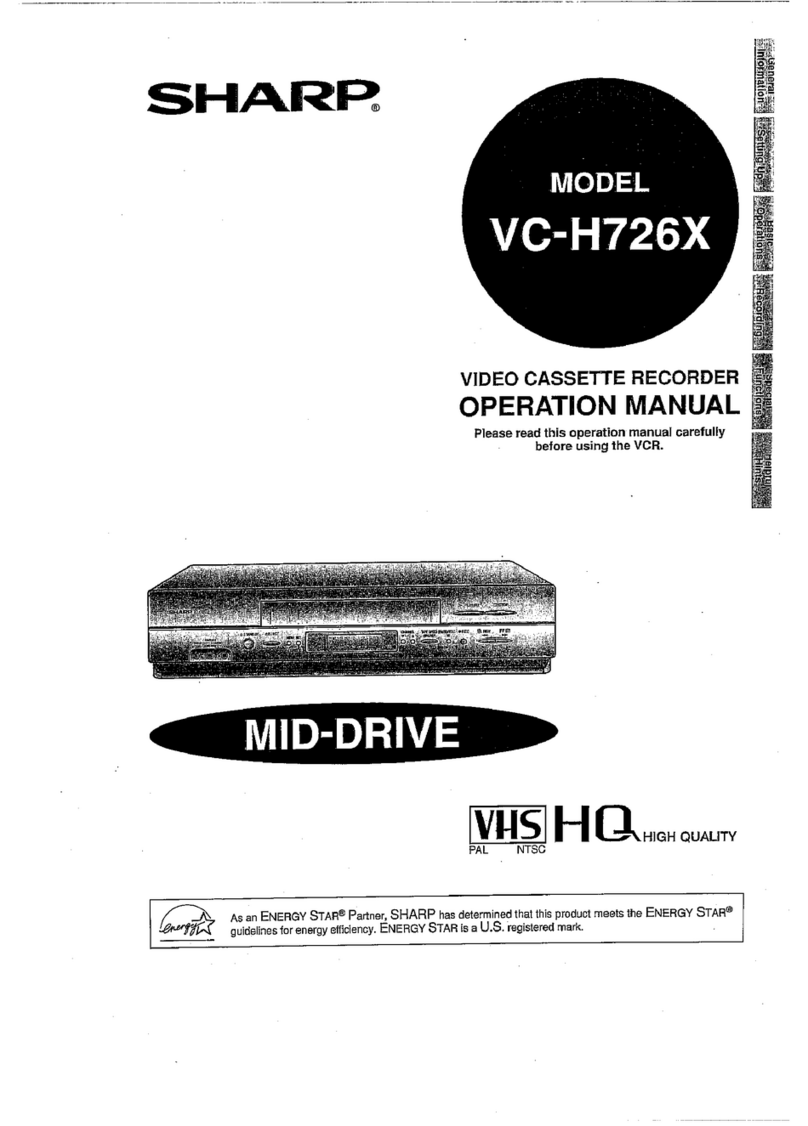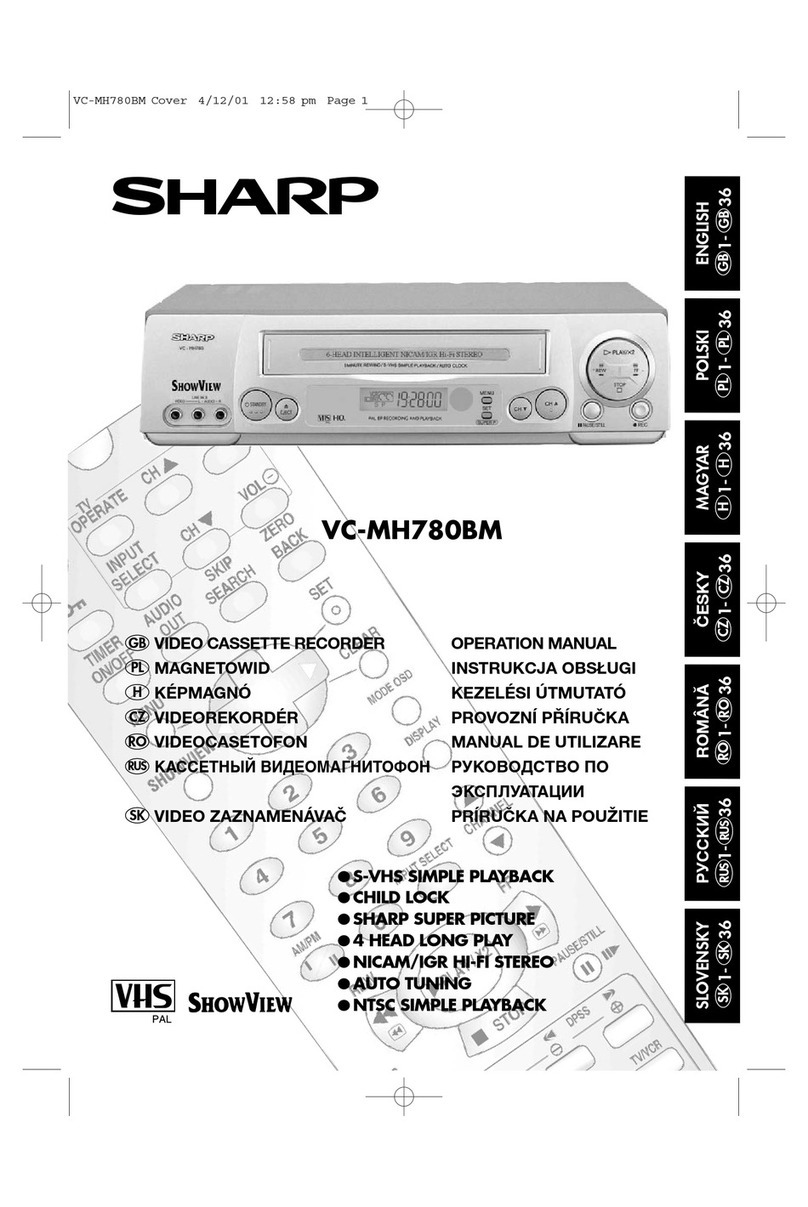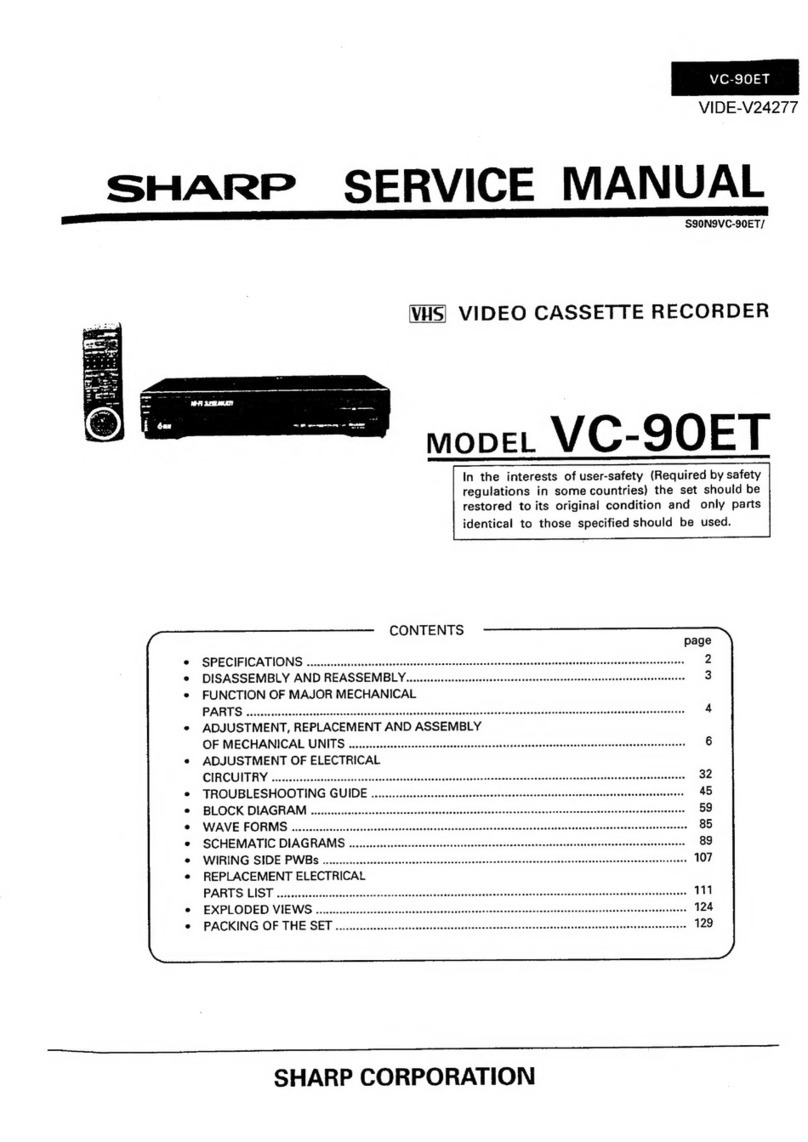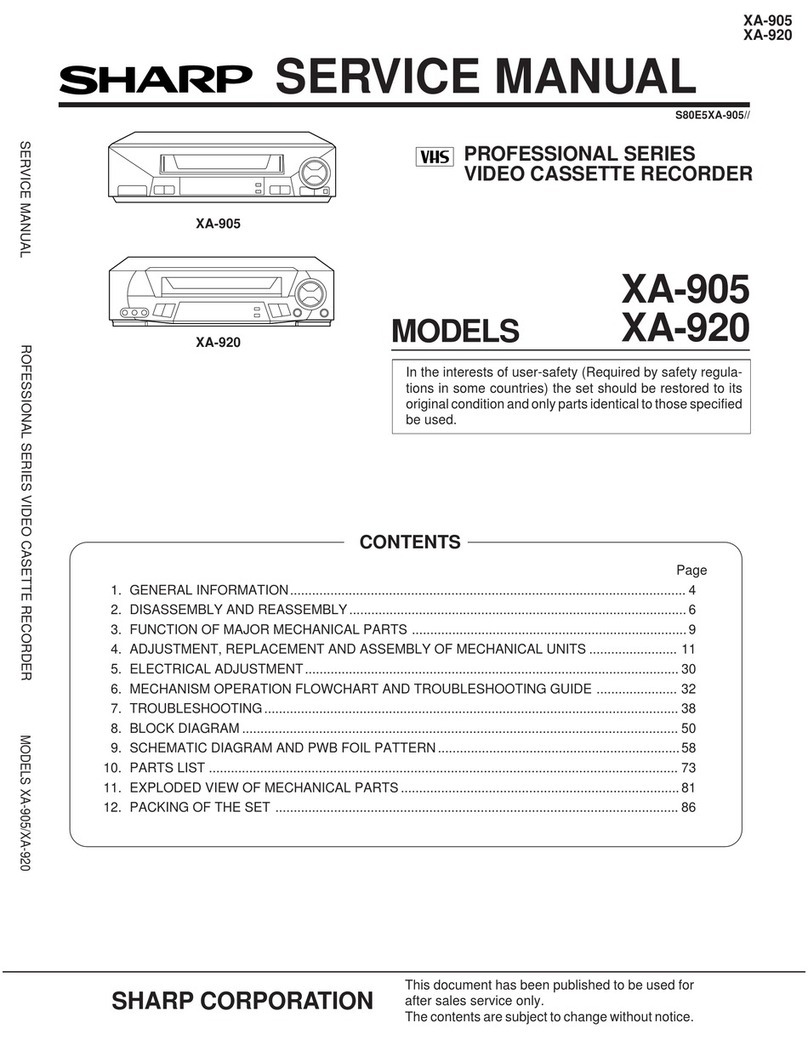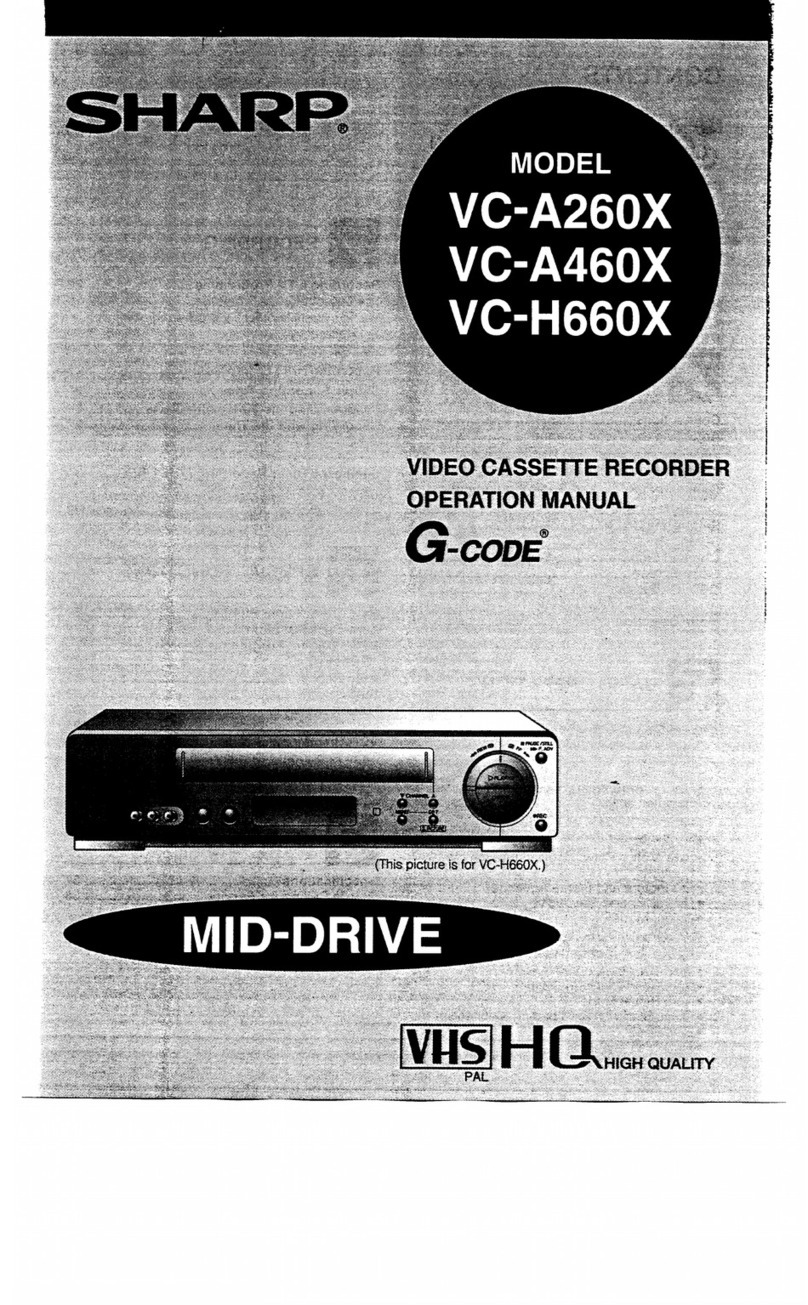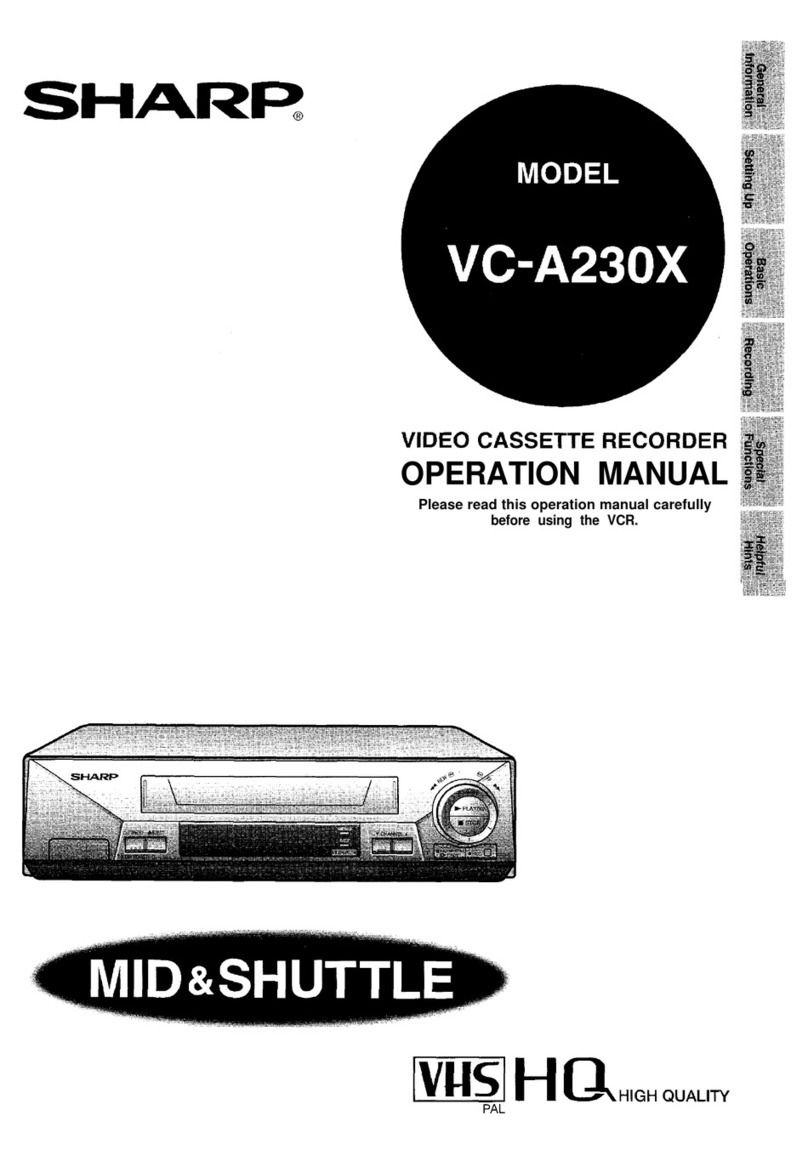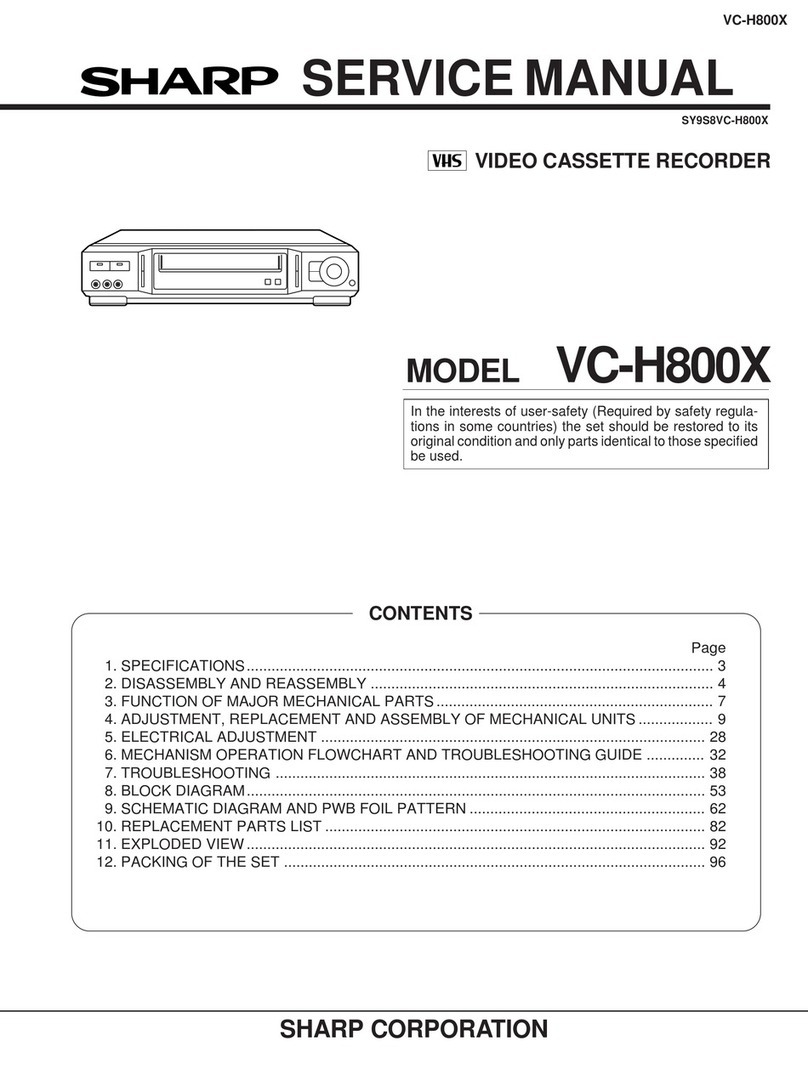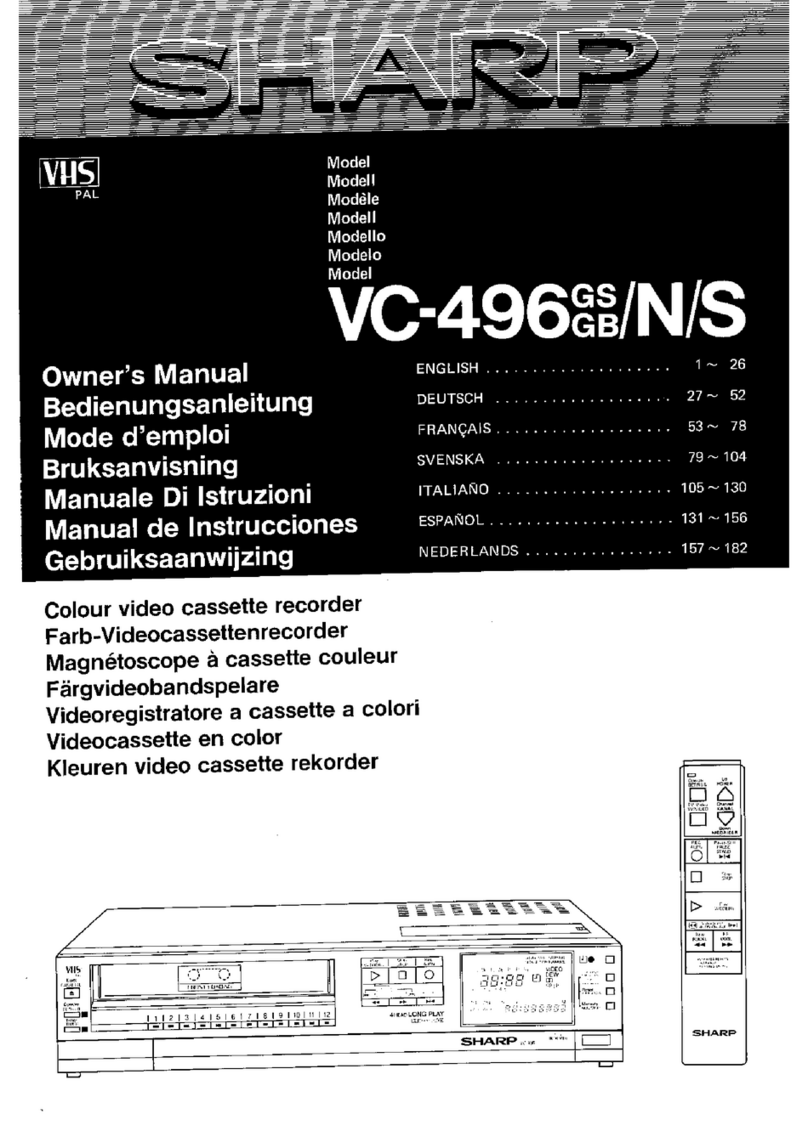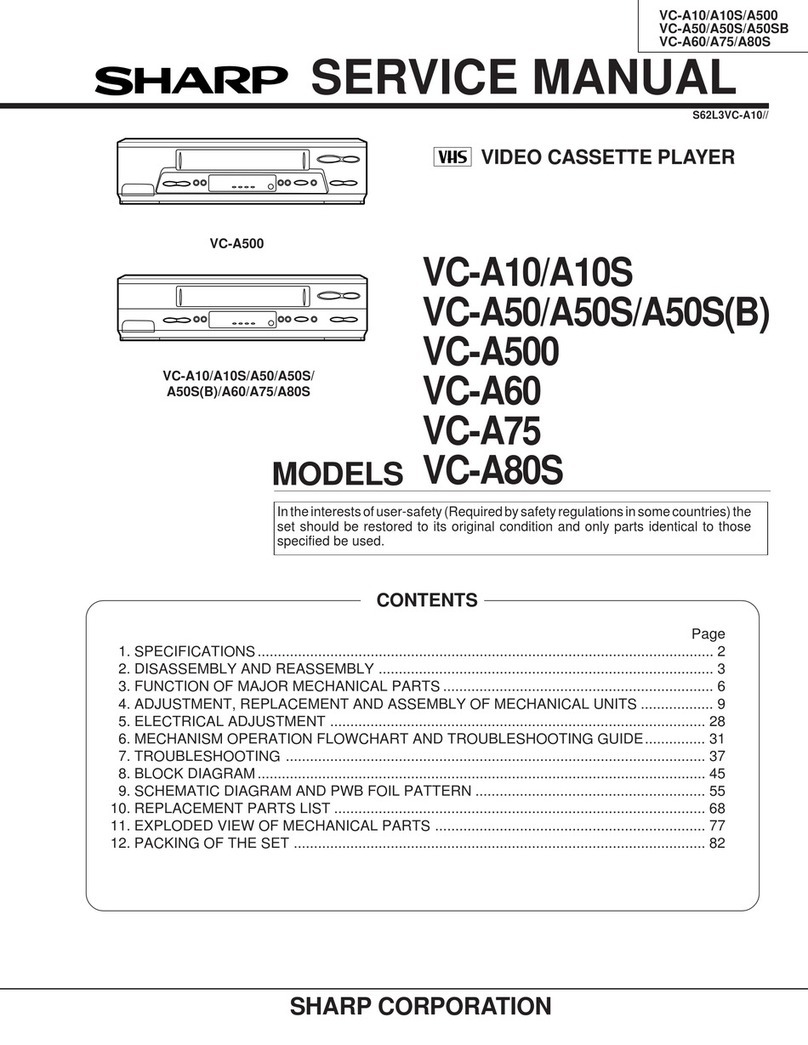CONTENTS
fl GENERAL INFORMATION ❑RECORDING
IMPORTANT SAFEGUARDS AND
PRECAUTIONS............................................. 3
Features .......................................................... 4
Accessories.................................................... 4
Major ComponentsofYour VCR ......... 5
Remote Control .............................................. 6
●Inserting the Batteries
On&forVC-H60UX
Using the Remote Control for
TVOperation .●*....*......●,.....*,.*....................●.. ?
Recording aTV Programme.......................... 21
●Cassette Erase ProtectIon
●To Watch Another TV Programme While
Recording
Only for VC-H600X
Recording Hi-Fi Stereo Sound...................... 22
Simple Recording Timer ................................ 23
Recordingwith the Timer .............................. 24
●Confirming Timer Programmed
●Cancell/rig Timer Programmed
●Intelligent Timer Recording (JUSTREC)
MSETTING UP mSPECIAL FUNCTIONS
Connections ................................................... 8
Adjusting the Video Channel ........................ 8
Connectingto aStereo TV ............................ 9
Connecting to TV And Audio Equipment..... 9
Setting the Language..................................... 10
Setting the Clock............................................ 11
Setting the Channels ..................................... 12
Channel Skip/Cancelling Skip....................... 14
Menu Screen................................................... 15
OSD (On Screen Display) .............................. 15
sHow to Display Indicators
Mode Selection............................................... 16
Sharp Super Picture....................................... 28
Zero-Back Function ....................................... 28
DPSS (Digital Programme Search
System) ......................................................... 28
Auto Repeat.................................................... 29
Skip Search..................................................... 29
Instant Replay................................................. 29
Child-Proof Lock ............................................ 30
VCR Display.................................................... 30
Tape Remaining Display................................ 31
Editingfrom aCamcorder to Your VCR.......32
Specifications................................................. 32
Before Calling for Service ............................. 33
R
-BASIC OPERATIONS HHELPFUL HINTS
Playback.......................................................... 17
●Inserting aVideo Cassette
●Playback
●Video Search (with the RemoteControl)
●Fast Forwarding and Rewinding (w[ththe
RemoteControl)
●Shuttle System
●Slow Motion Playback (with the Remote
Control)
●Still Picture and FrameAdvance
●Double Speed Playback
●Colour Mode
●Auto Tracking Control System
●Auto Head Cleaning System
●Auto Rental Mode
●Quick Start with Full Loading Mechanism
●Blue Back
●FullAuto Playback
Only for VC-H600X
●Playback of Hi-Fi Recorded Tapes
●Audio Output Mode
●Adjusting Hi-Fi Audio Tracking