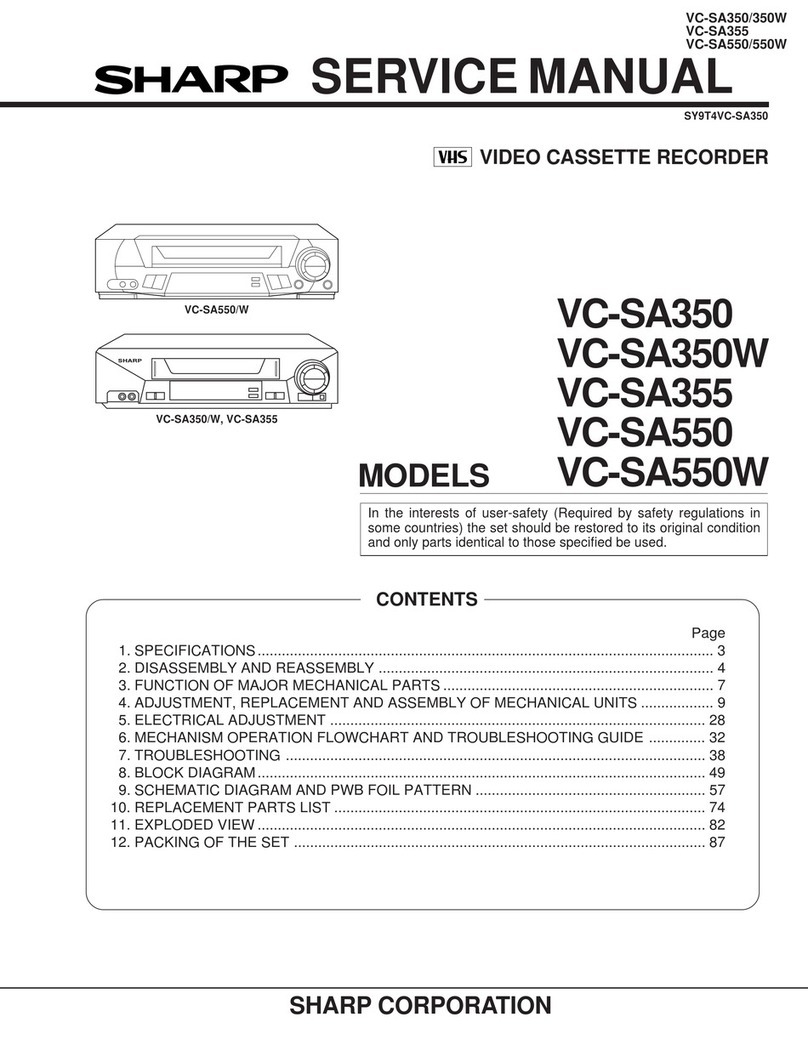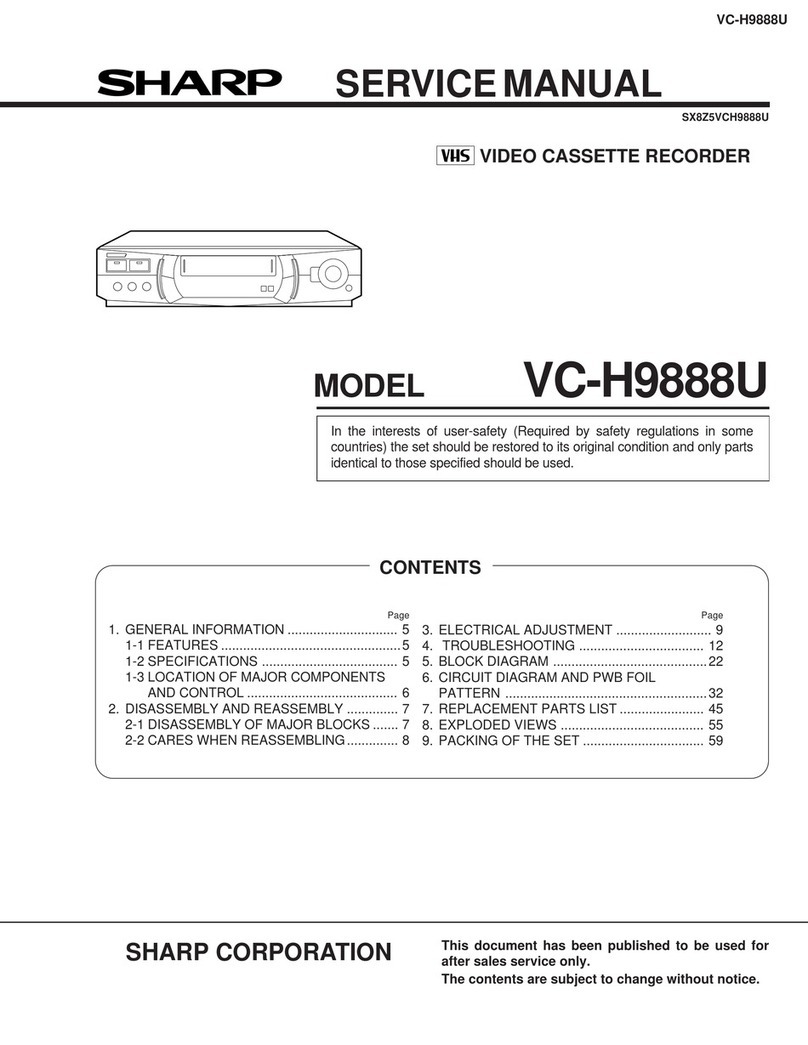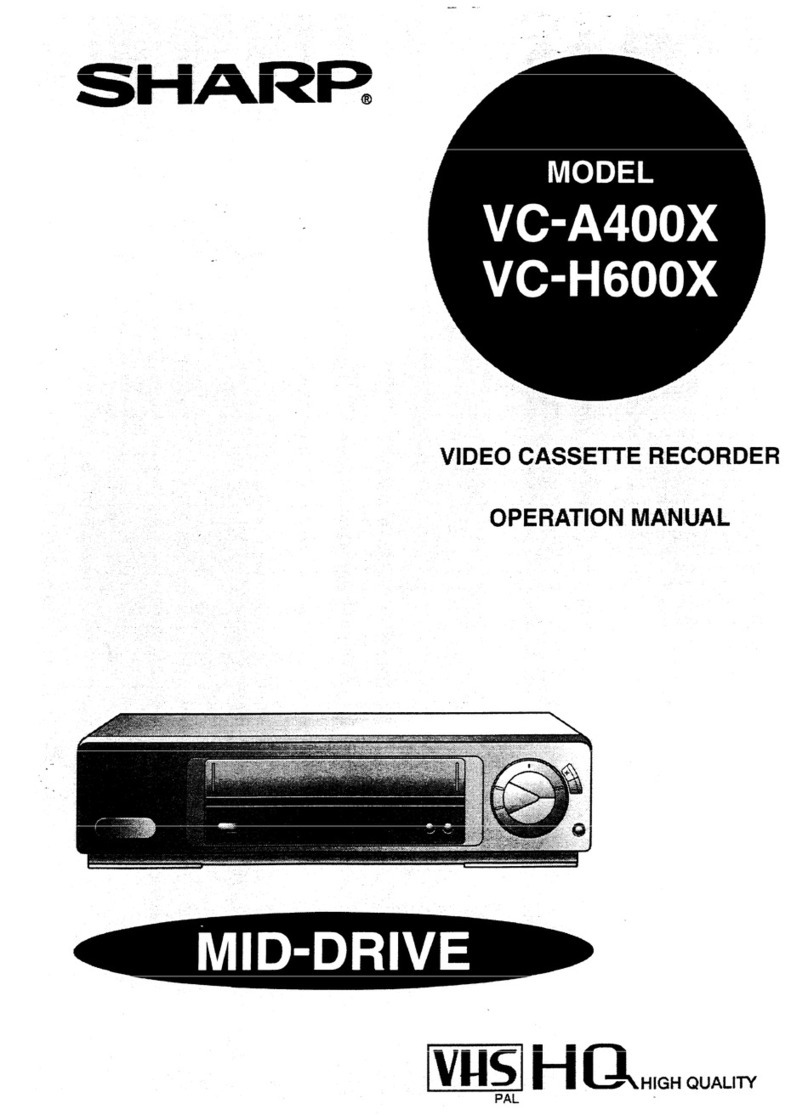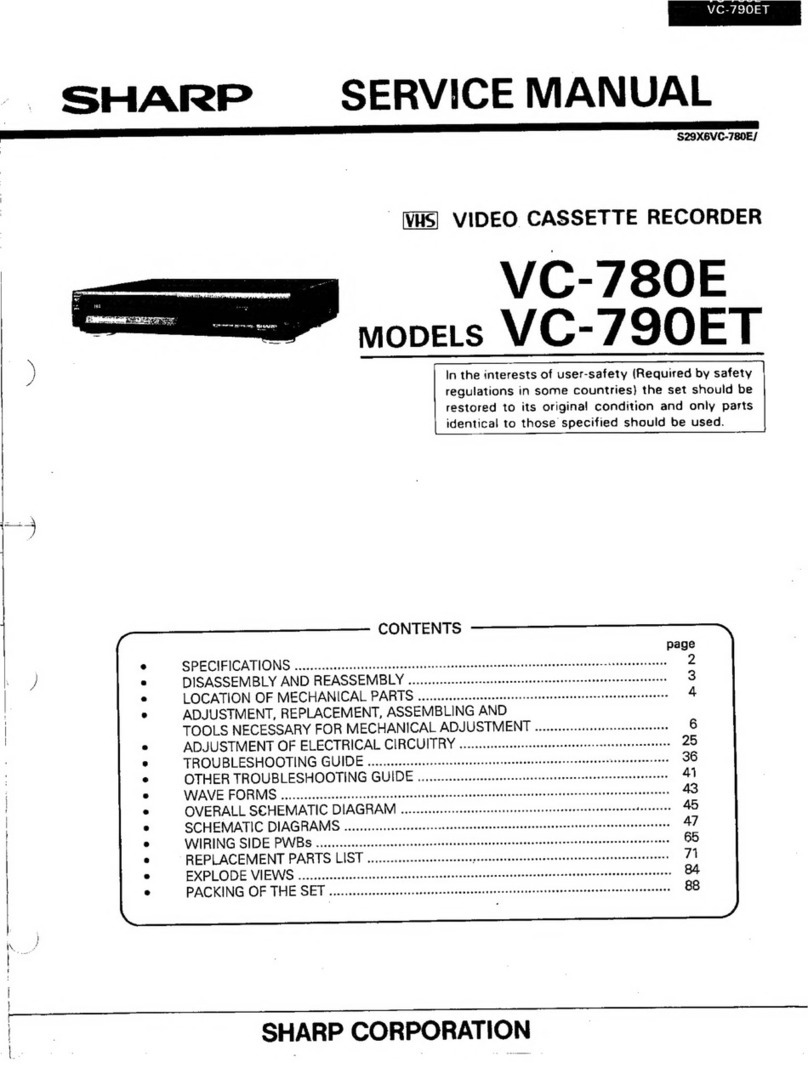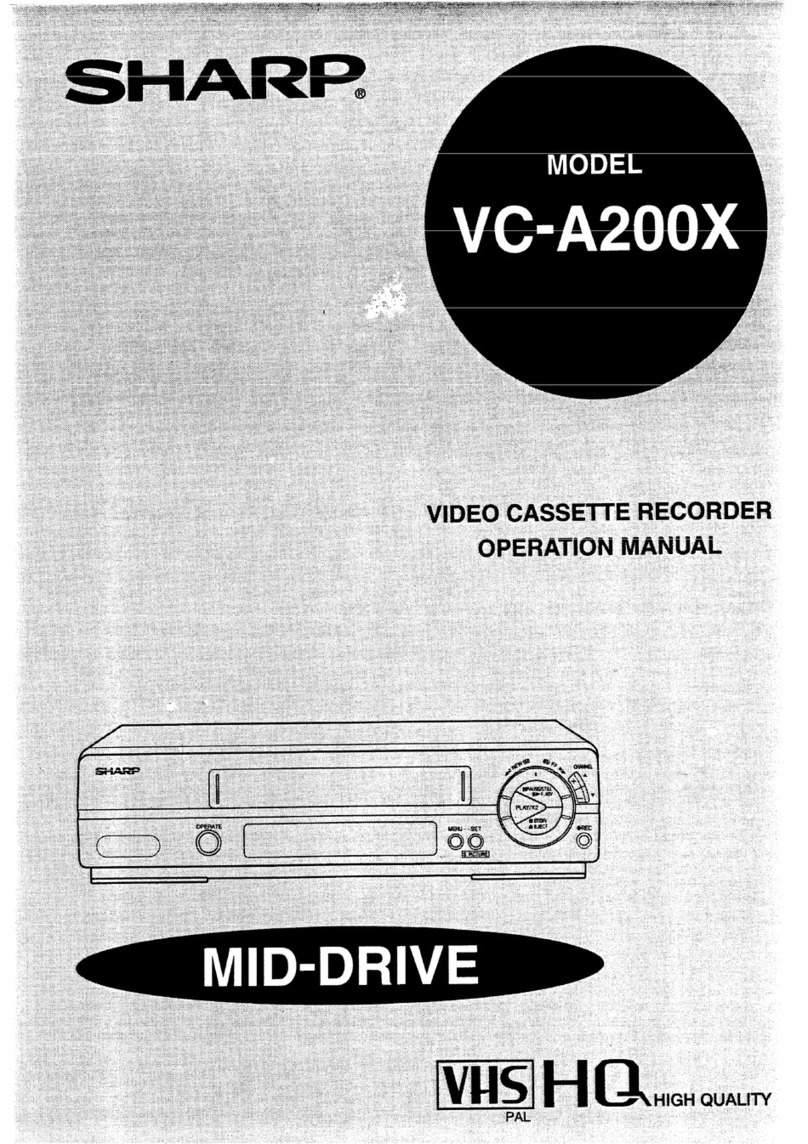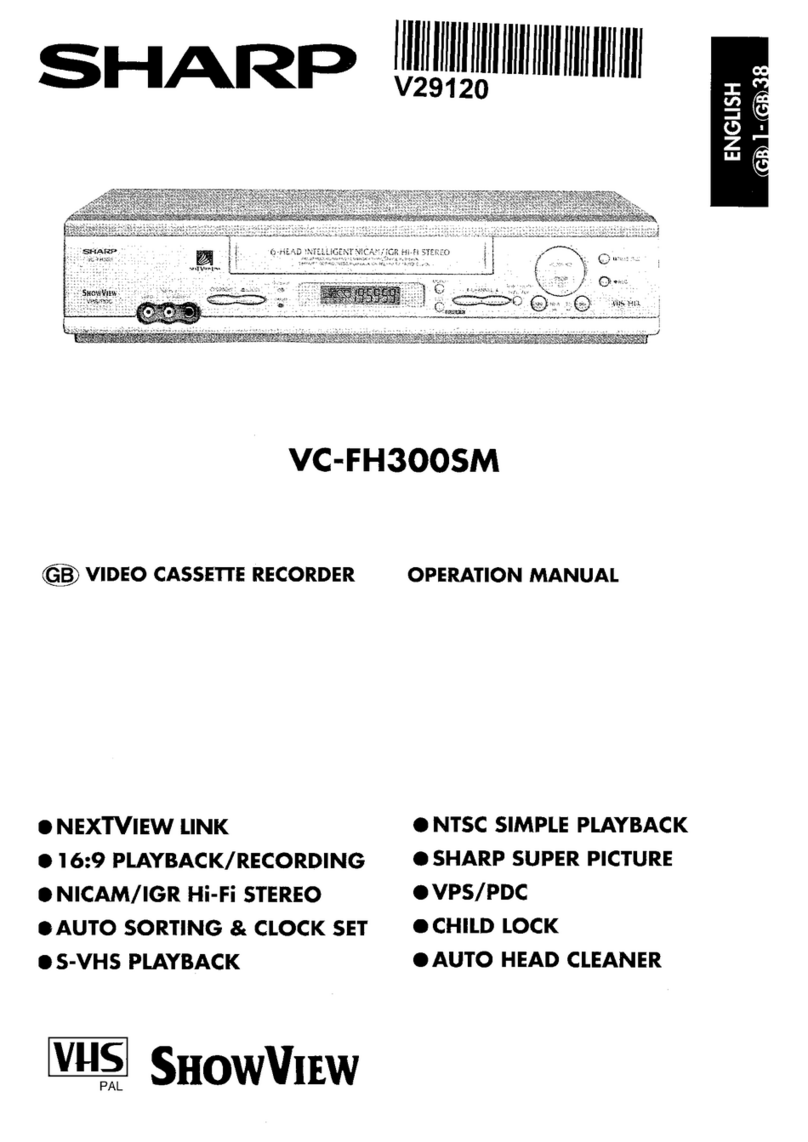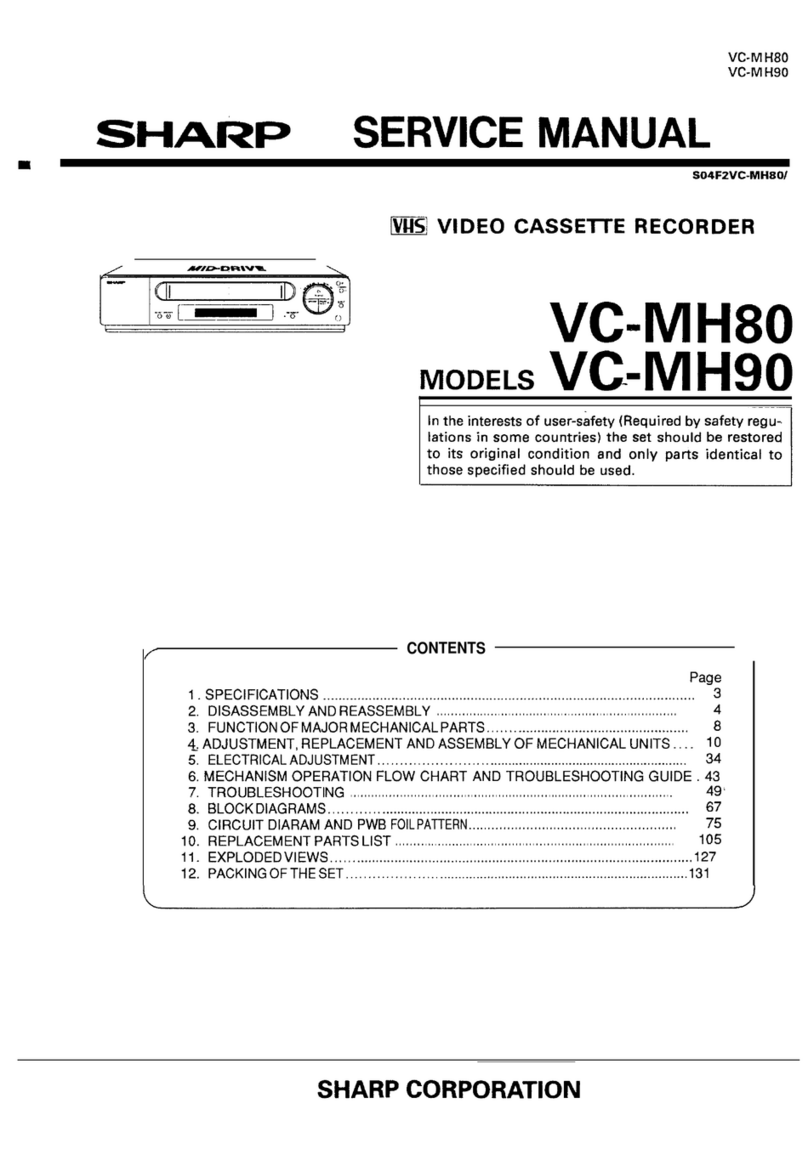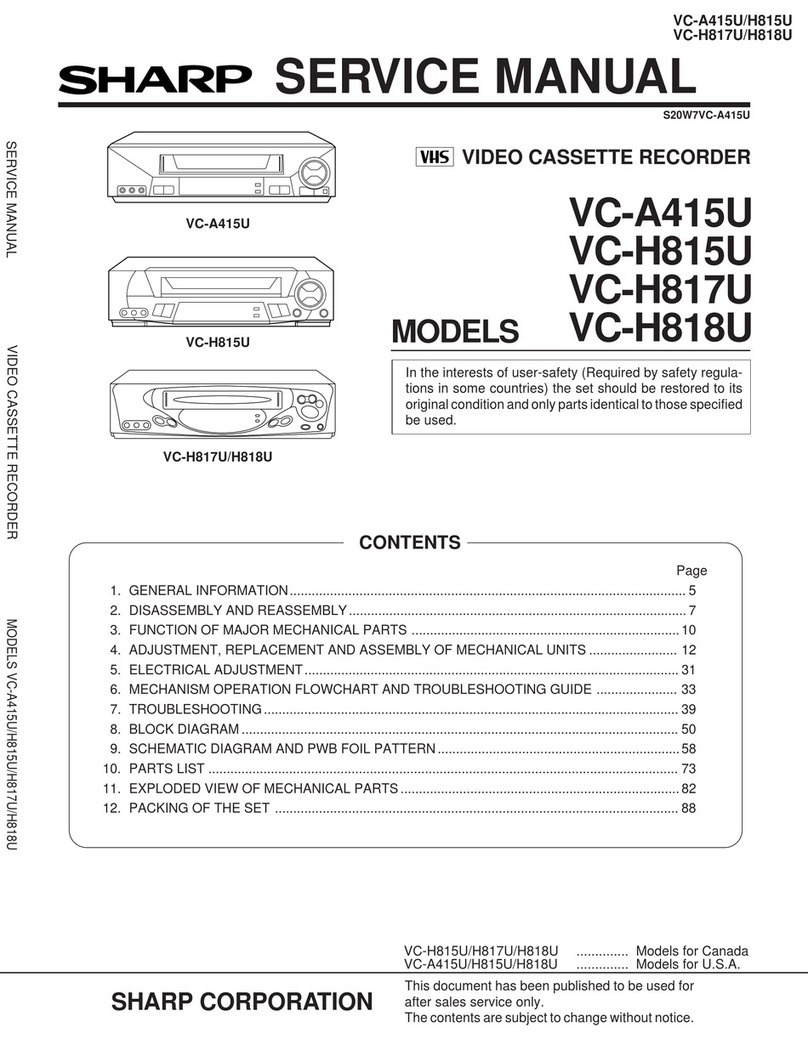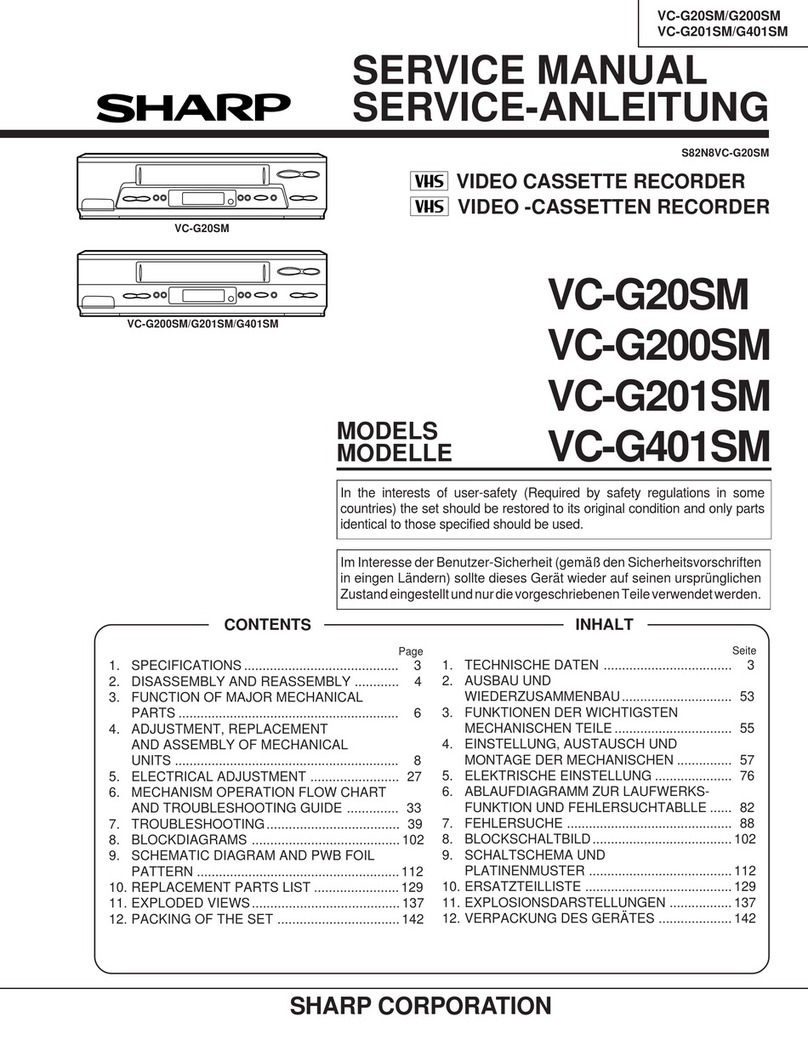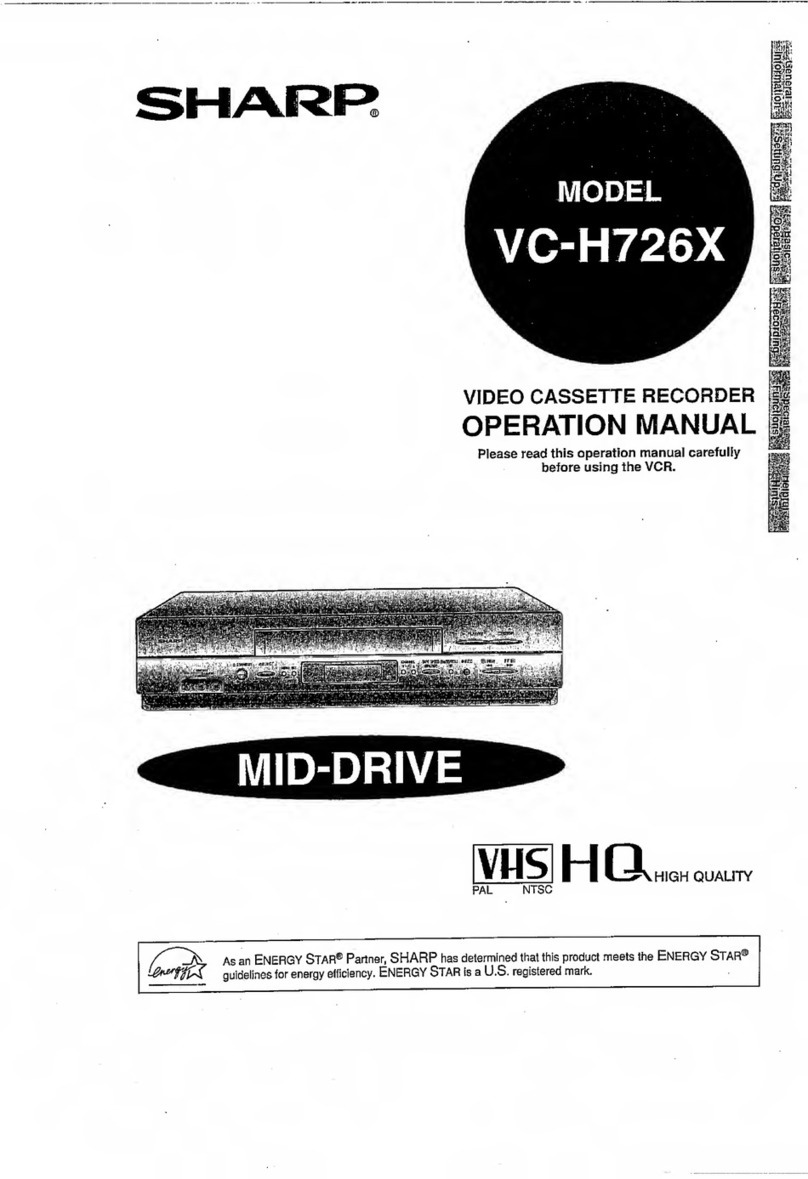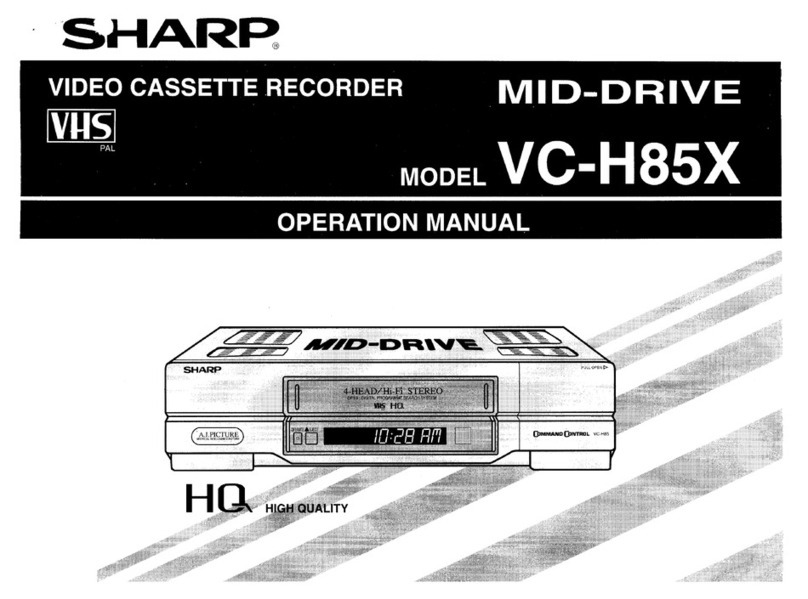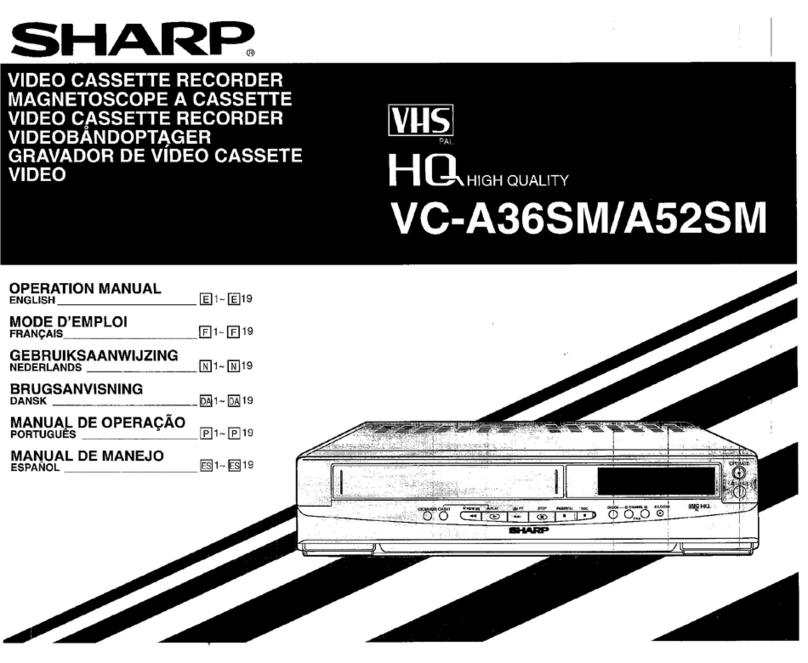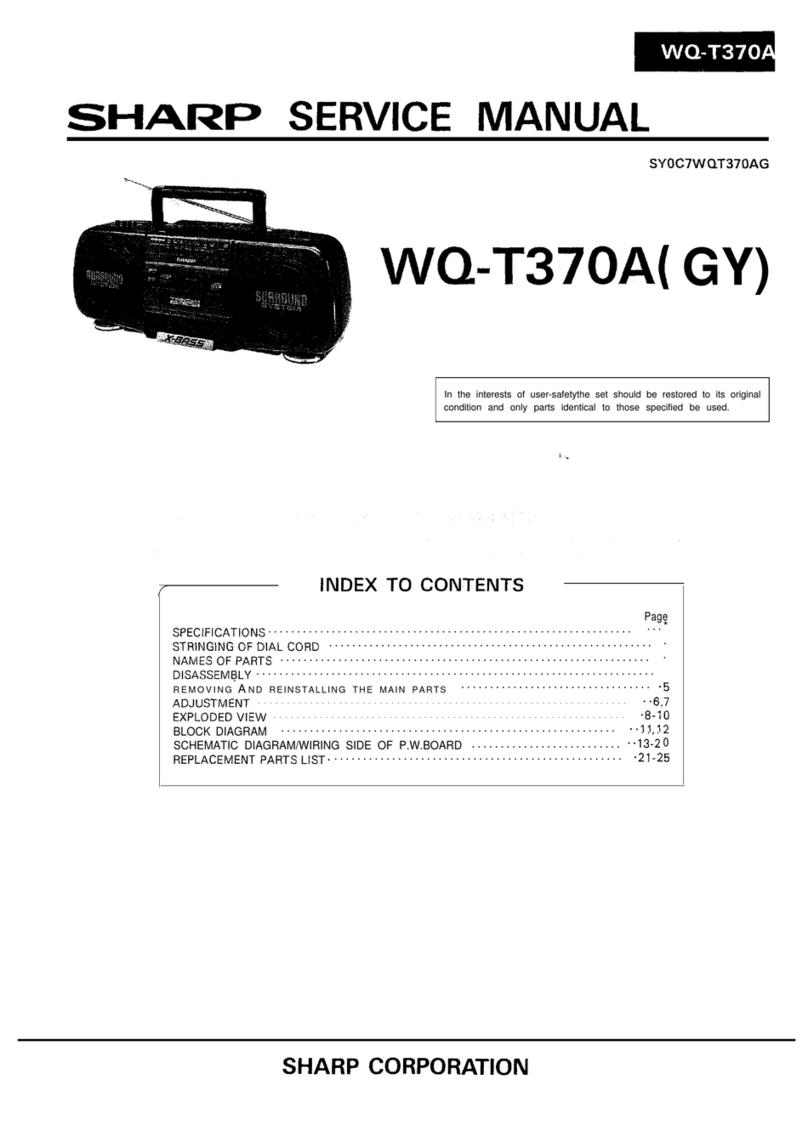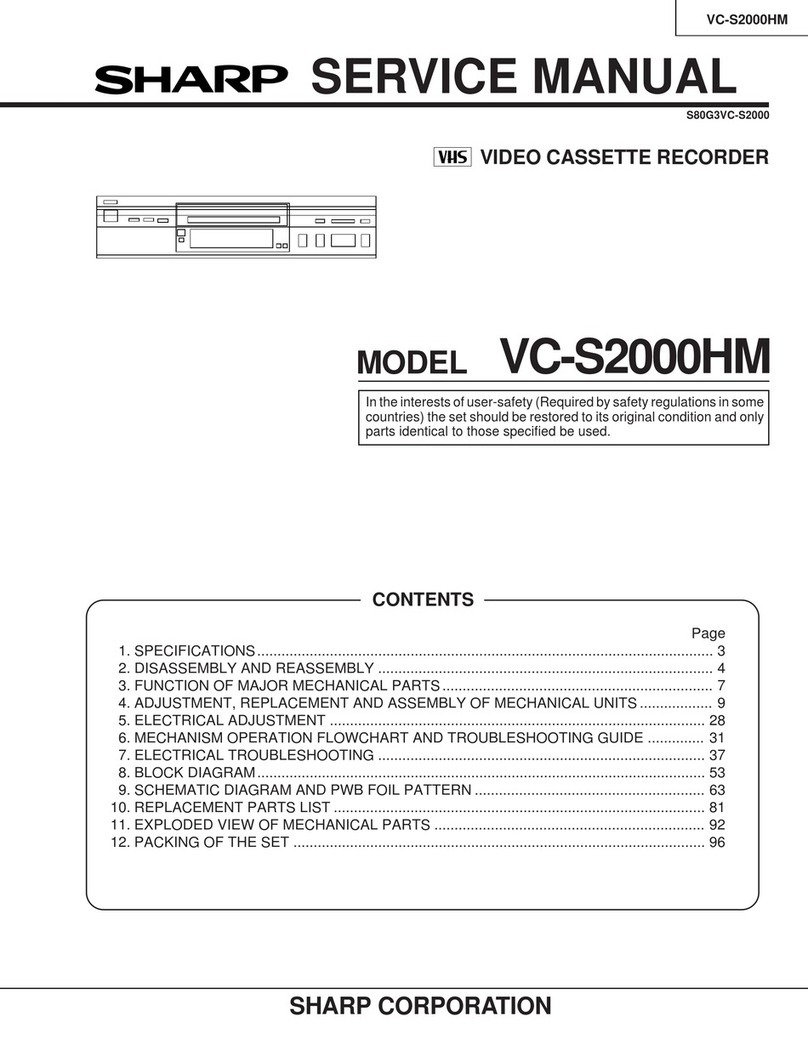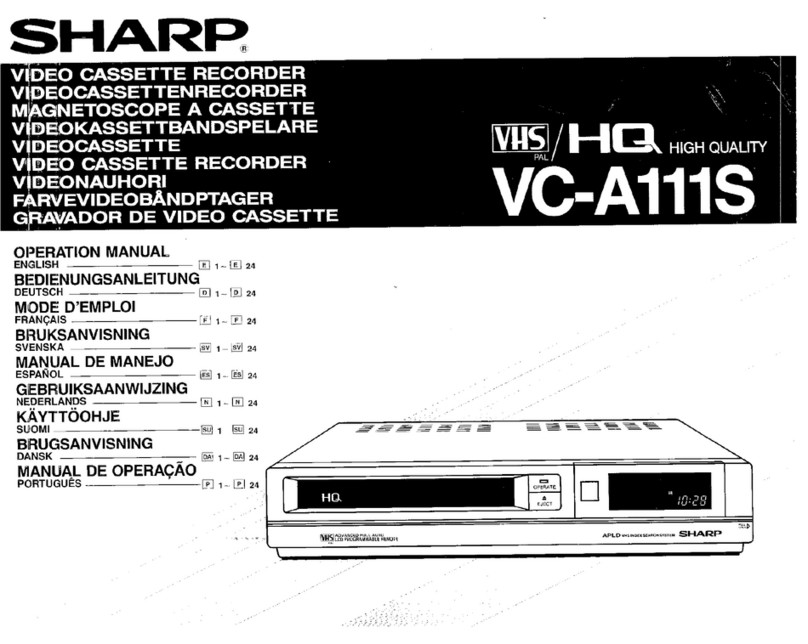GB-1
CONTENTS
BEFORE USING YOUR VCR
Important notes on your VCR ....................................................................................................... 2
Unpacking the accessories ........................................................................................................... 3
INSTALLING YOUR VCR
Connecting the VCR to the TV, aerial and satellite receiver.................................................... 4
Auto Installation .............................................................................................................................. 5
BASIC OPERATION
Scart lead connection (not supplied) ......................................................................................... 7
Important notes on your VCR and video tapes .........................................................................7
How to playback a video tape ....................................................................................................7
Sharp Super Picture ................................................................................................. 8
Pausing and slow motion........................................................................................ 8
Fast forwarding/rewinding a video tape.............................................................. 9
Immediate recording................................................................................................................... 10
Tape speed selection............................................................................................ 10
How to use to make a recording ............................................................................. 11
How to set a delayed recording ................................................................................................ 13
Checking, changing and cancelling a recording ............................................ 15
ADVANCED OPERATION
Audio and your VCR ....................................................................................................................16
Playback of a video tape ........................................................................................................... 18
Checking the amount of tape remaining .......................................................... 18
Playing back a video tape repeatedly .............................................................. 18
Playing back an S-VHS tape................................................................................. 19
Playing back an NTSC tape .................................................................................19
LCD Display ................................................................................................................................... 20
Tape counter and zero back ............................................................................... 20
Searching the video tape ...........................................................................................................21
Skip searching the video tape ............................................................................. 21
Digital programme search system (DPSS)........................................................... 21
Recording from other equipment .............................................................................................. 22
Colour ............................................................................................................................................ 23
Blue mute ...................................................................................................................................... 23
SPECIAL FEATURES ON YOUR VCR
Child lock....................................................................................................................................... 24
Decoder switching operation.....................................................................................................24
CUSTOMISED INSTALLATION
Manually tuning a channel ......................................................................................................... 25
Manually sorting channels........................................................................................................... 27
Sorting the channels into your preferred order.................................................. 27
Deleting channels.................................................................................................. 28
Re-naming channels ............................................................................................. 29
Changing the on-screen display language.............................................................................. 30
Manually setting the clock .......................................................................................................... 30
MORE INFORMATION ABOUT YOUR VCR
VCR LCD display........................................................................................................................... 31
Selecting the output from the VCR ............................................................................................ 31
On-screen display......................................................................................................................... 32
Specifications................................................................................................................................ 33
Troubleshooting ............................................................................................................................ 34
VCR reset....................................................................................................................................... 36
TINS-4009UMZZEnglish.book Page 1 Monday, November 12, 2001 12:14 PM
Downloaded from: http://www.usersmanualguide.com/