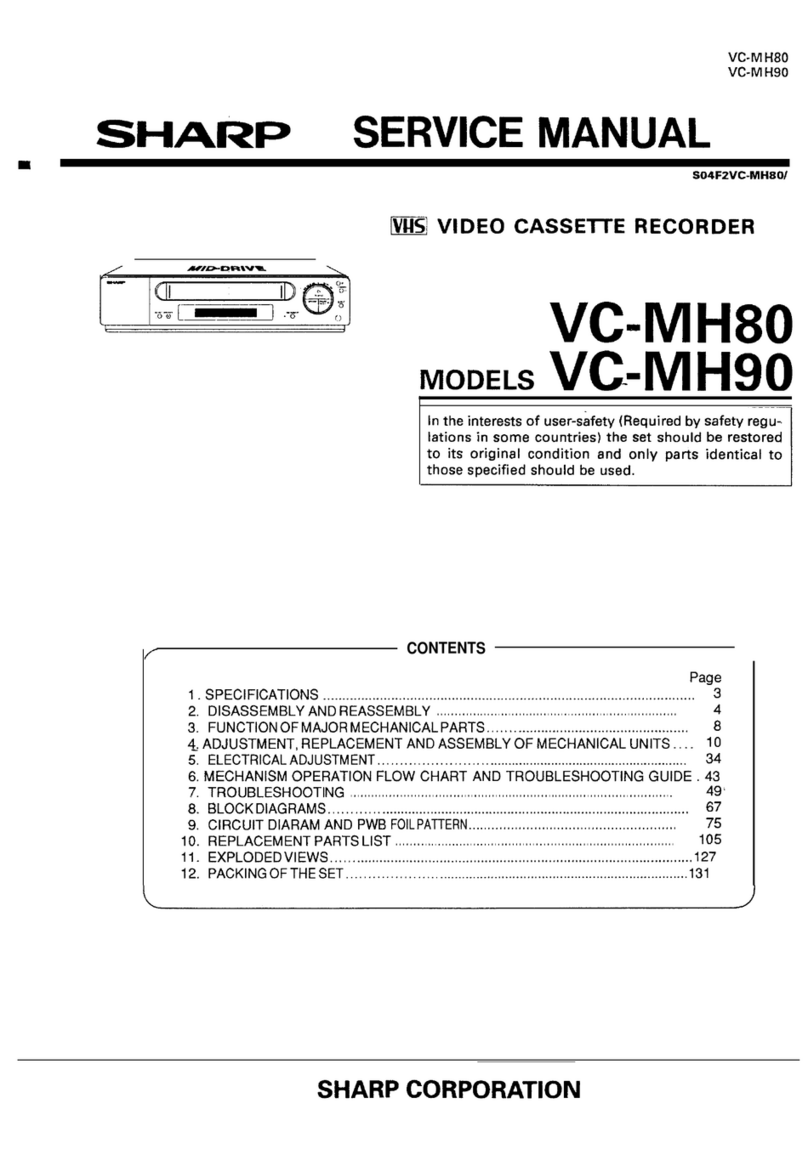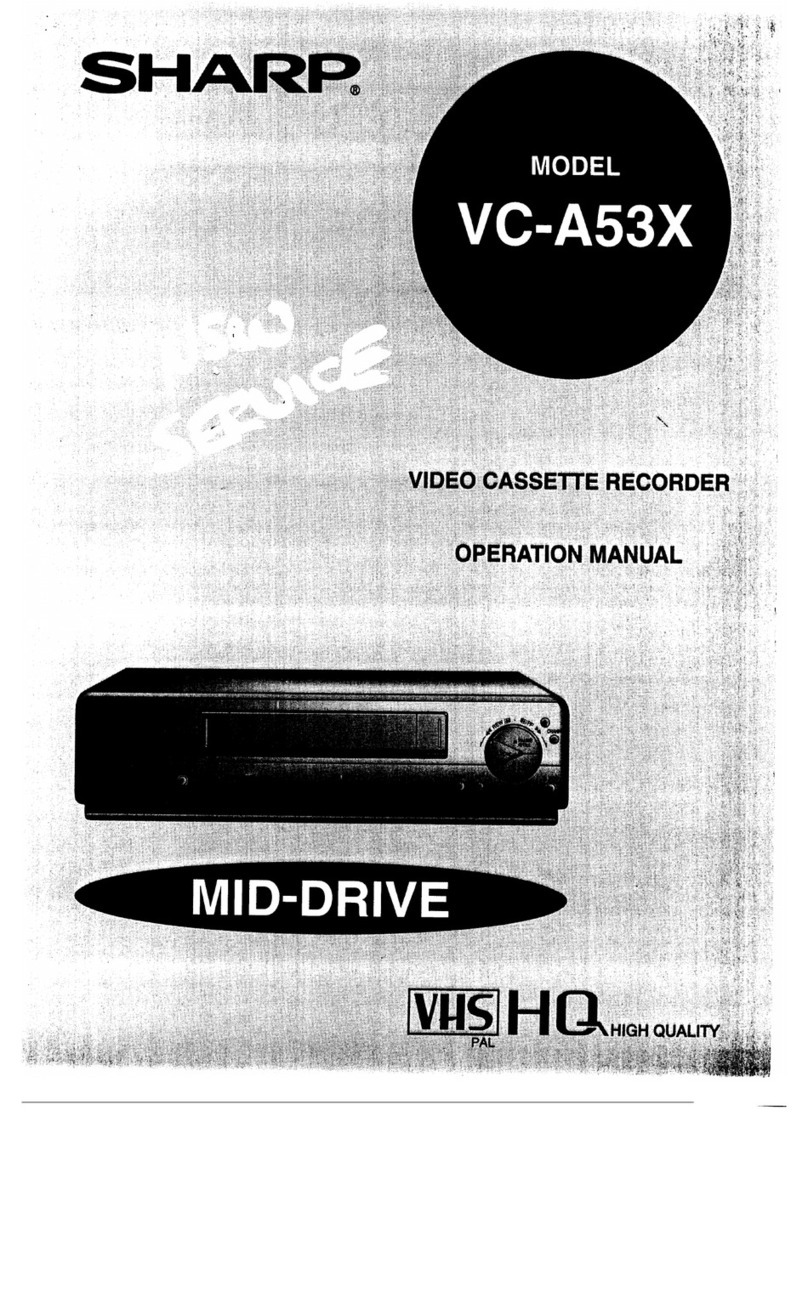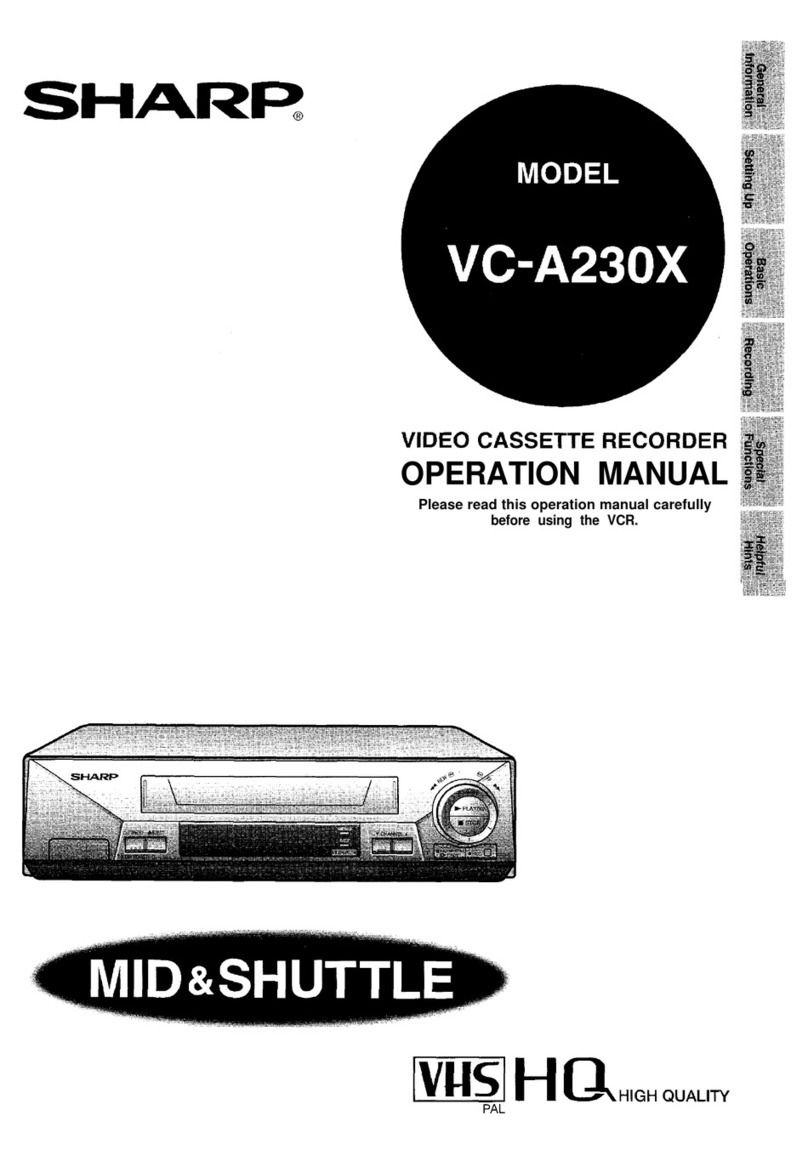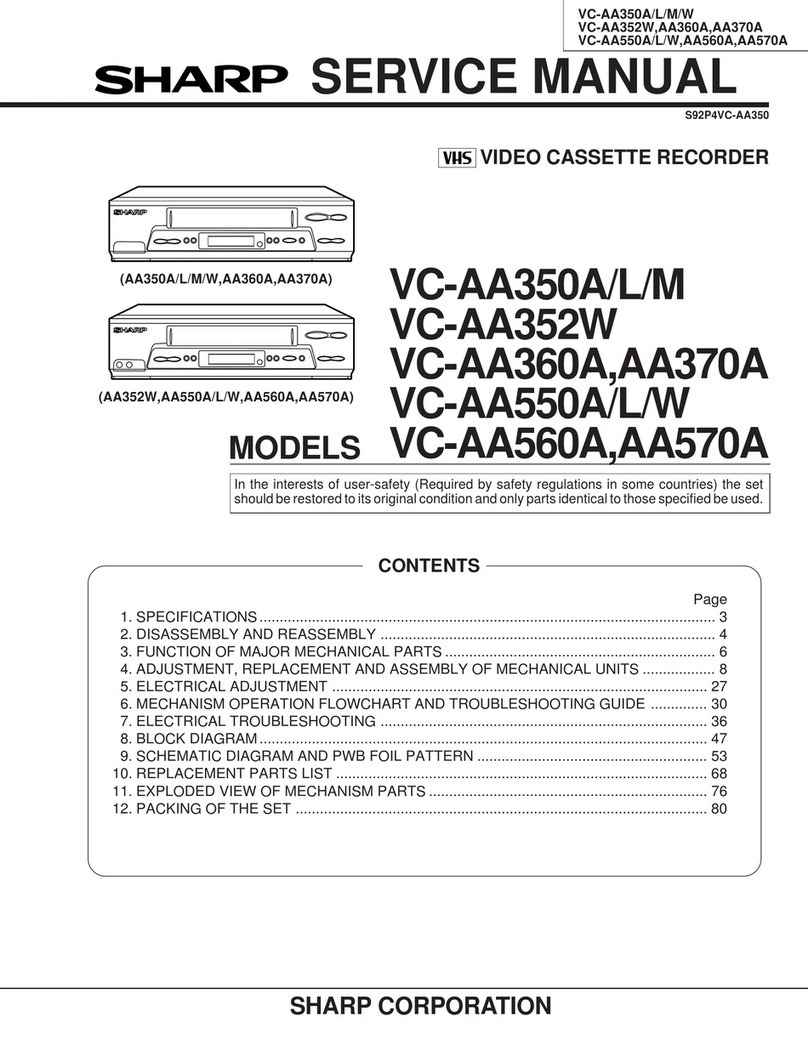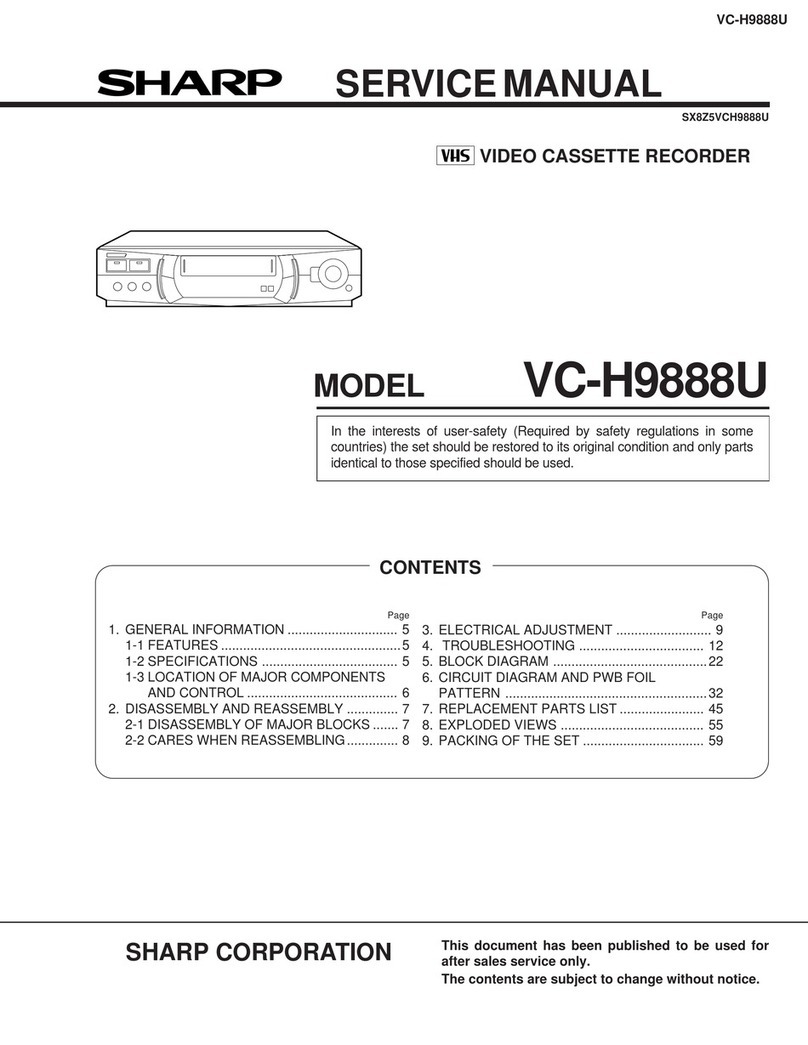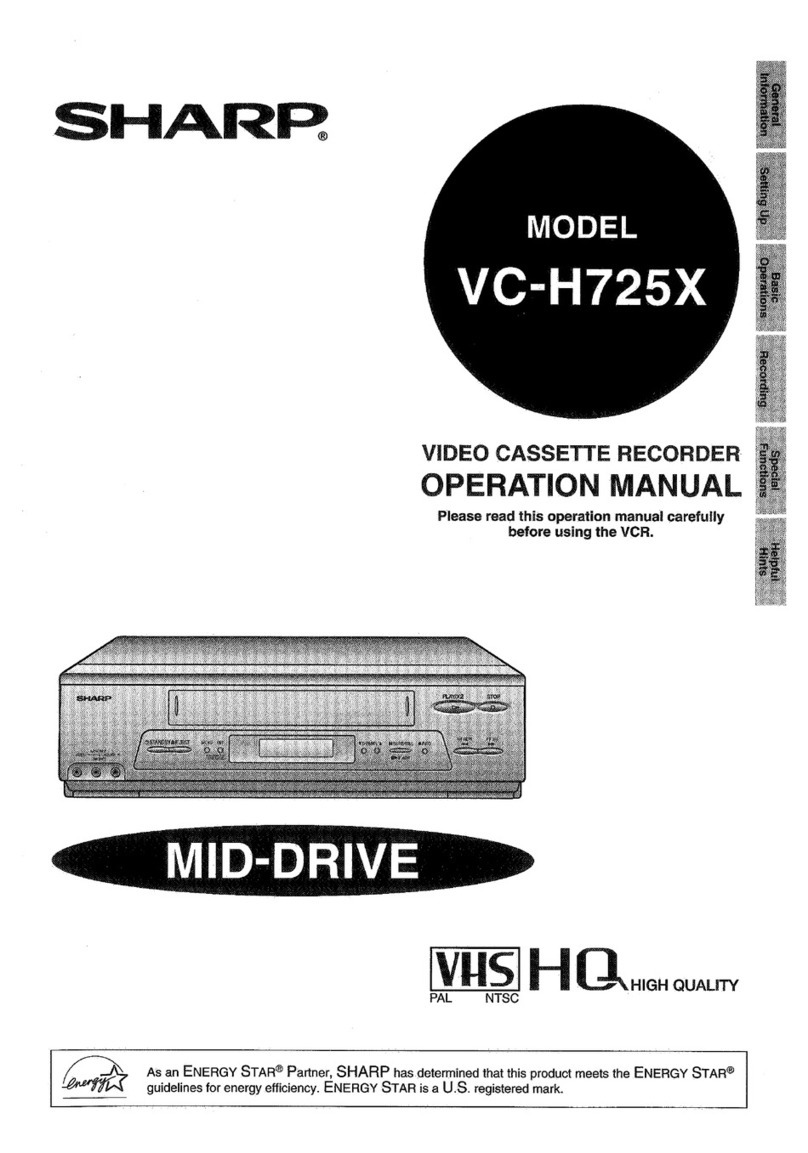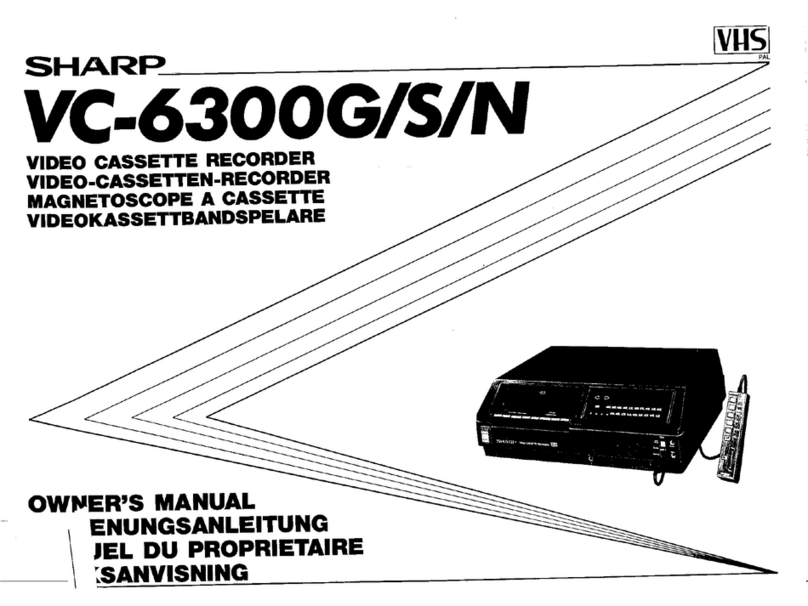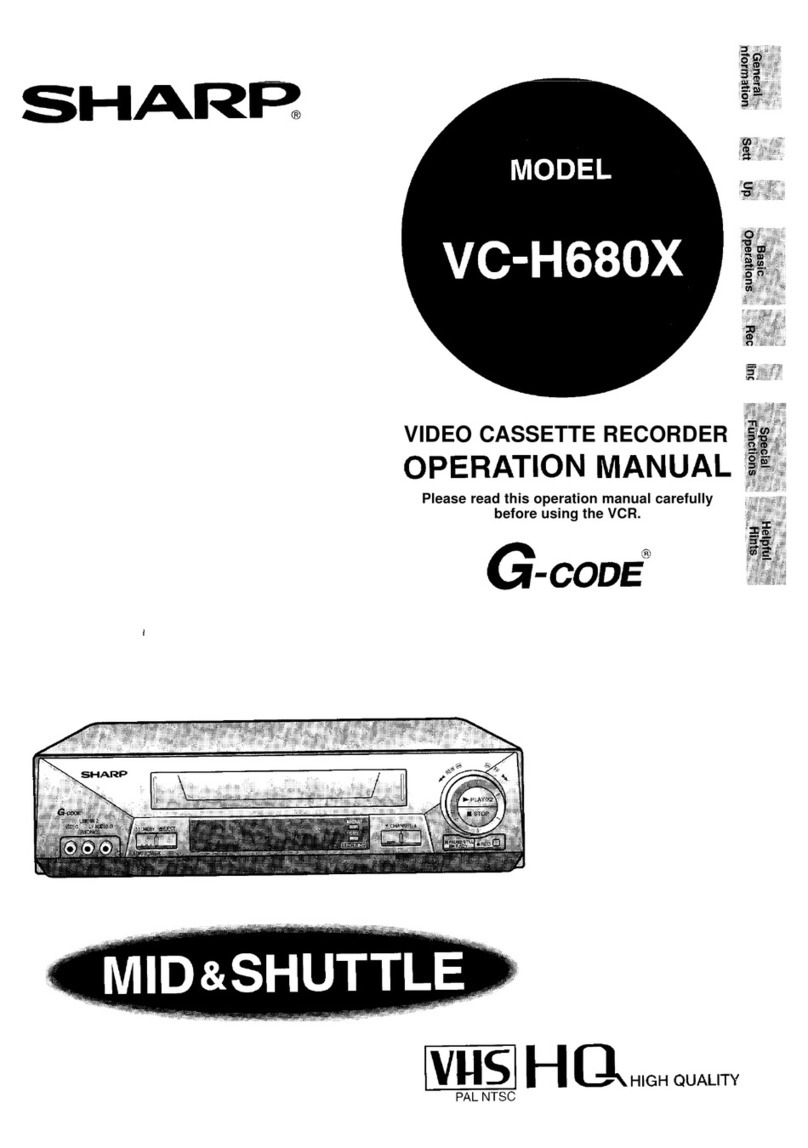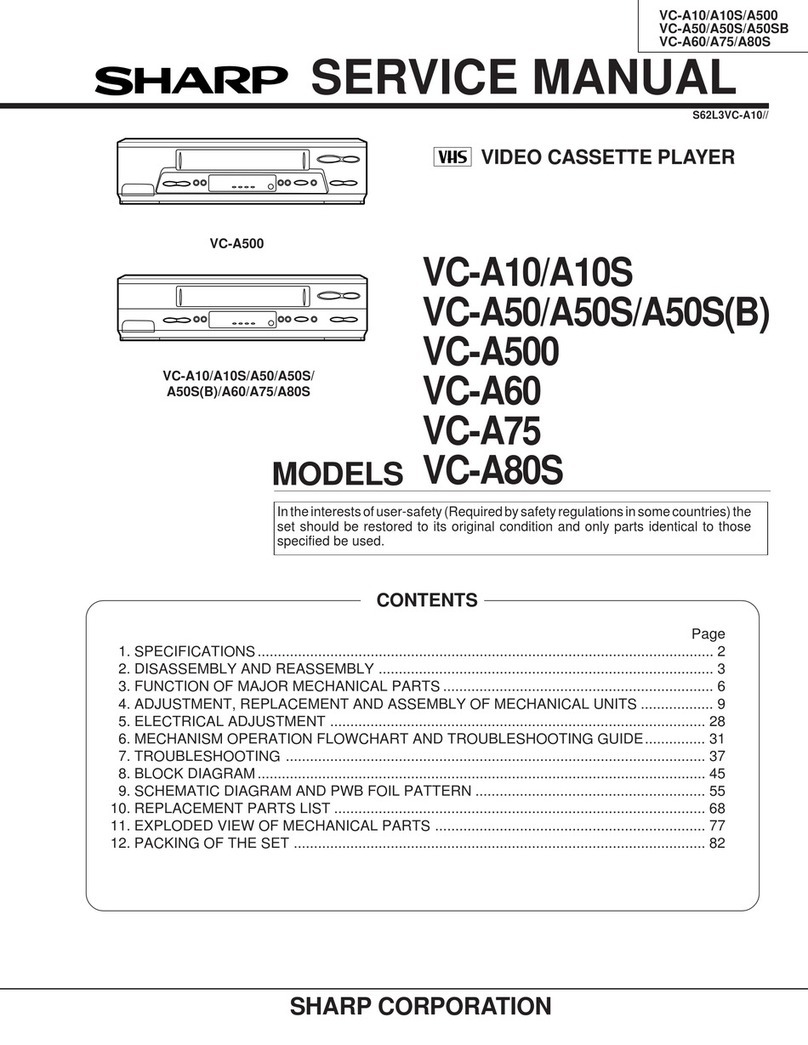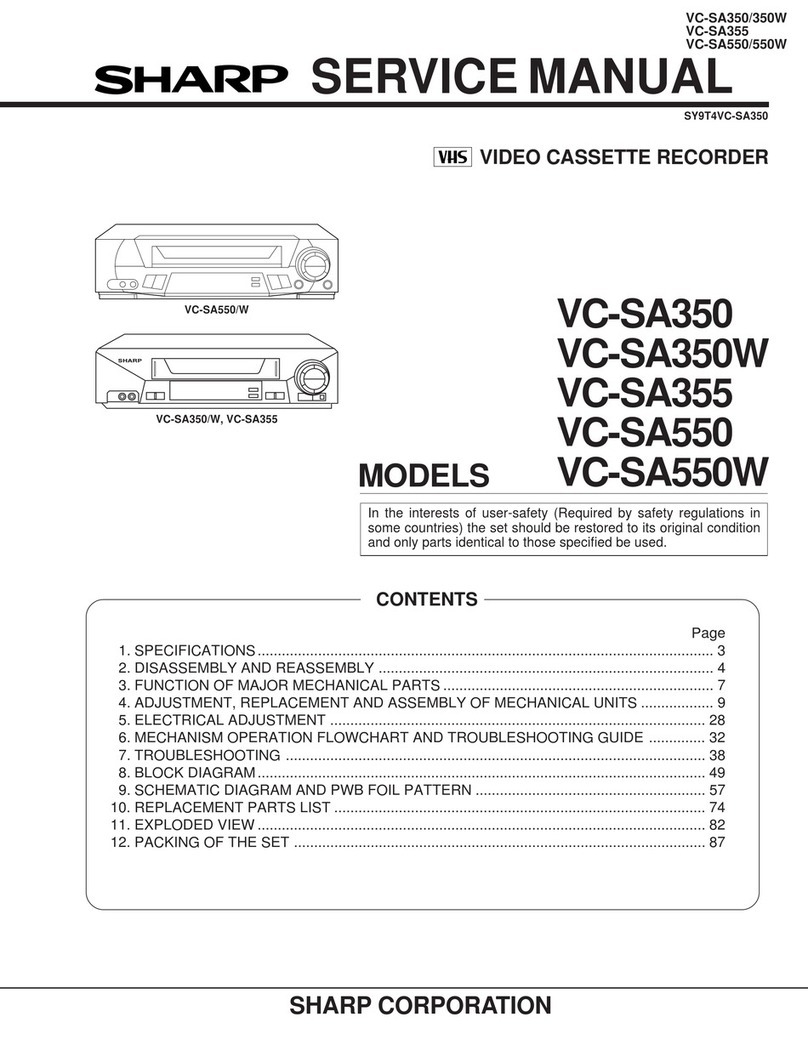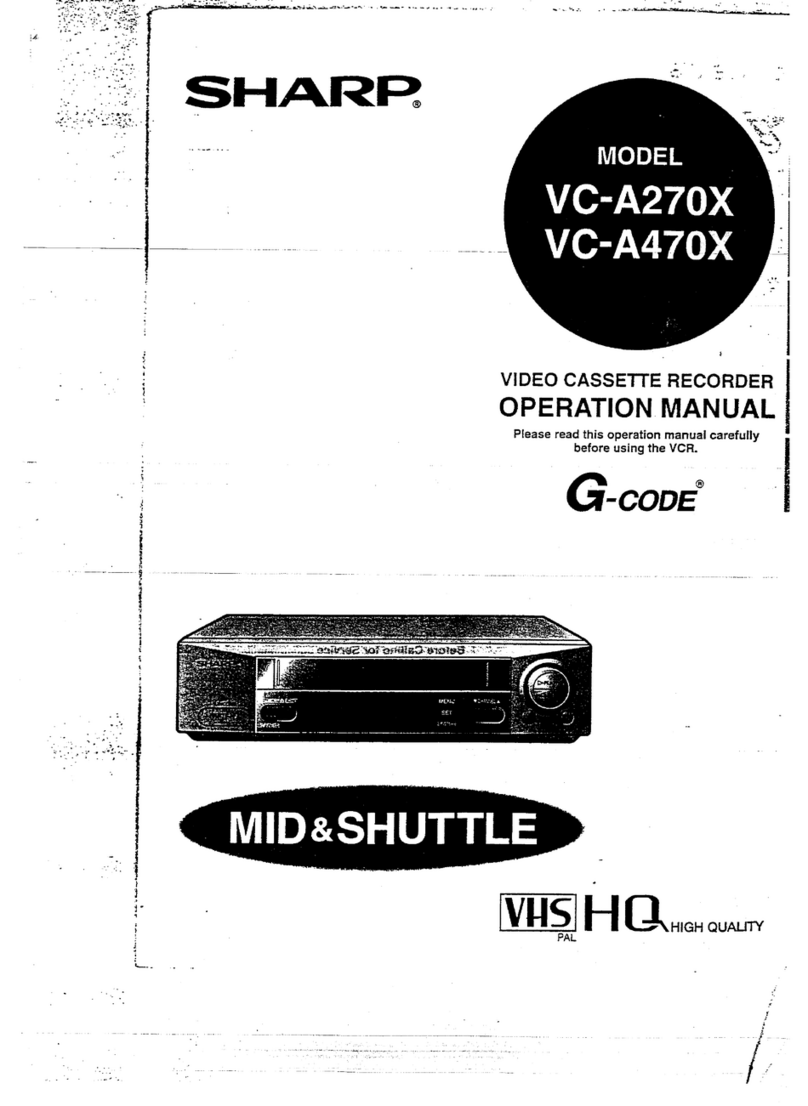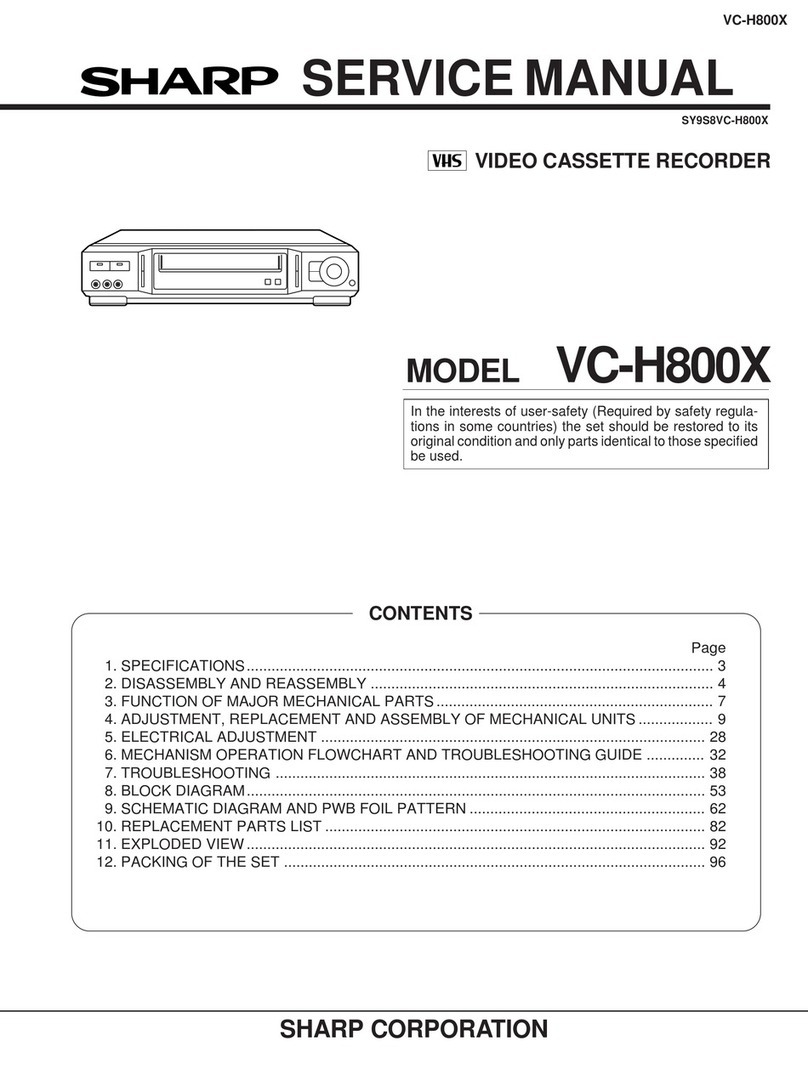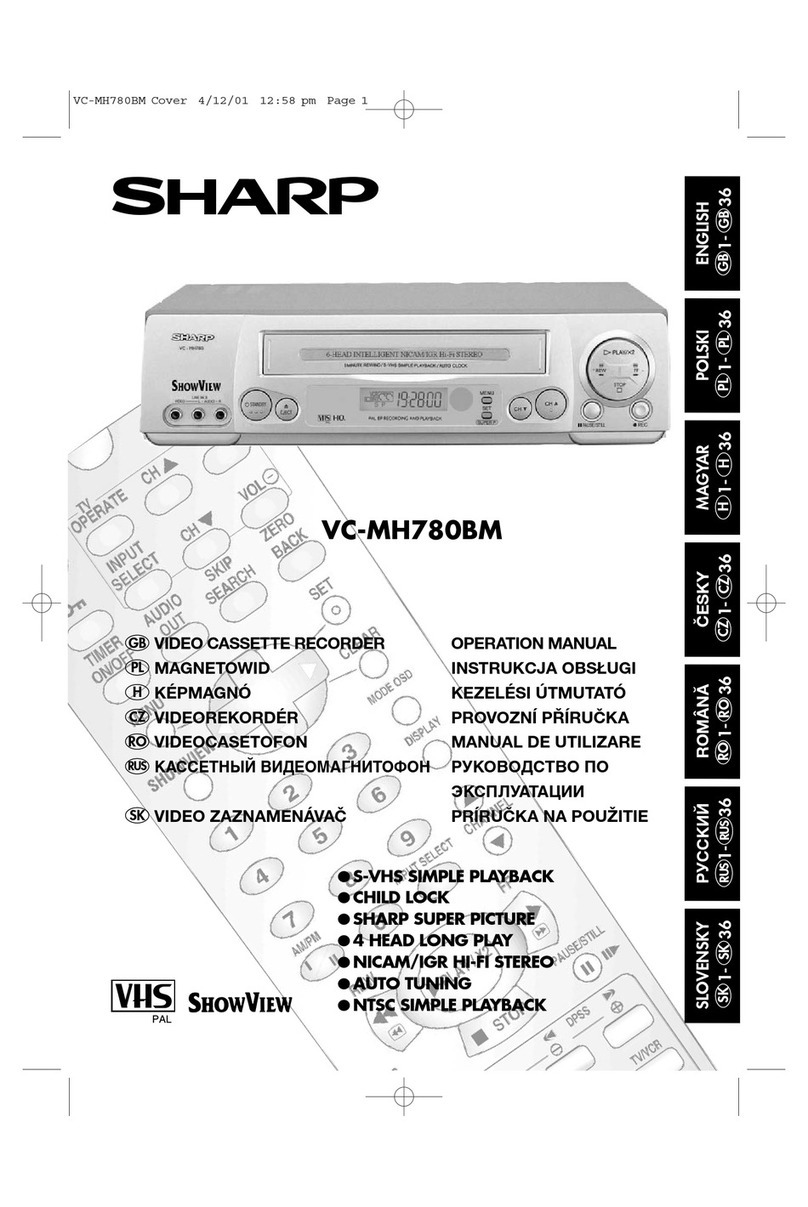aGENERALINFORMATION
IMPORTANT SAFEGUARDS AND
PRECAUTIONS............................................. 3
Features .......................................................... 4
Accessories.................................................... 4
Major Components of YourVCR ......... 5
Remote Control .............................................. 6
●insertingthe Batteries
Usingthe Remote Control for
WOperation ................................................ 7
aSETTING UP
Connections ................................................... 8
Adjusting the Video Channel fi.~~titi~mah~m.8
ConnectingtoaStereoTV ............................ 9
ConnectingtoTVAndAudio Equipment... 9
Setting theLanguage ..................................... 10
SettingtheClock ............................................ 11
Setting the Channels ..................................... 12
Channel Skip/CanceHingSkip.O.._ti..m.14l4
Menu Screen................................................... 15
OSD(On Screen Display) .............................. 15
●HOwtoDisplay Indicators
Mode Selection............................................... 16
m
-BASIC OPERATIONS
Playback.......................................................... 17
●Inserting aVideo Cassette
●PIayback
●Video Search (with the RemoteControl)
●FastForwarding and Rewinding (with the
RemoteContro~
●ShuttleSystem
●SMotion Playback (with the Remote
Contro~
●Still Picture and FrameAdvance
●Double Speed Playback
.
●Auto Tracking Control System
●Auto Head Cleaning System
●Auto RentalMode
●Quick Start with Full Loading Mechanism
●Blue Back
●FuIIAuto Playback
aRECORDING
RecordingaTV Programme.......................... 21
●Cassette EraseProtection
●To Watch Another TV Programme While
Recordina
Simple RecordingTimer ................................ 23
Programmingthe Timer with G-~- .............24
Recordingwith the Timer .............................. 26
●Confirming Timer Programmed
●Cancelllng Timer Programmed
●IntelligentTimer Recording (JUST REC)
m
SPECIAL FUNCTIONS
Sharp Super Picture....................................... 30
Zero-Back Function ....................................... 30
DPSS(Digital Programme Search
System)......................................................... 30
Auto Repeat.................................................... 31
Skip Search..................................................... 31
Instant Replay................................................. 31
Child-Proof Lock ............................................ 32
VCR Display.................................................... 32
Tape RemainingDisplay................................ 33
Editingfrom aCamcorder to Your VCR.......34
HHELPFUL HINTS
Specifications................................................. 34
Before Callingfor Semice ............................. 35
2