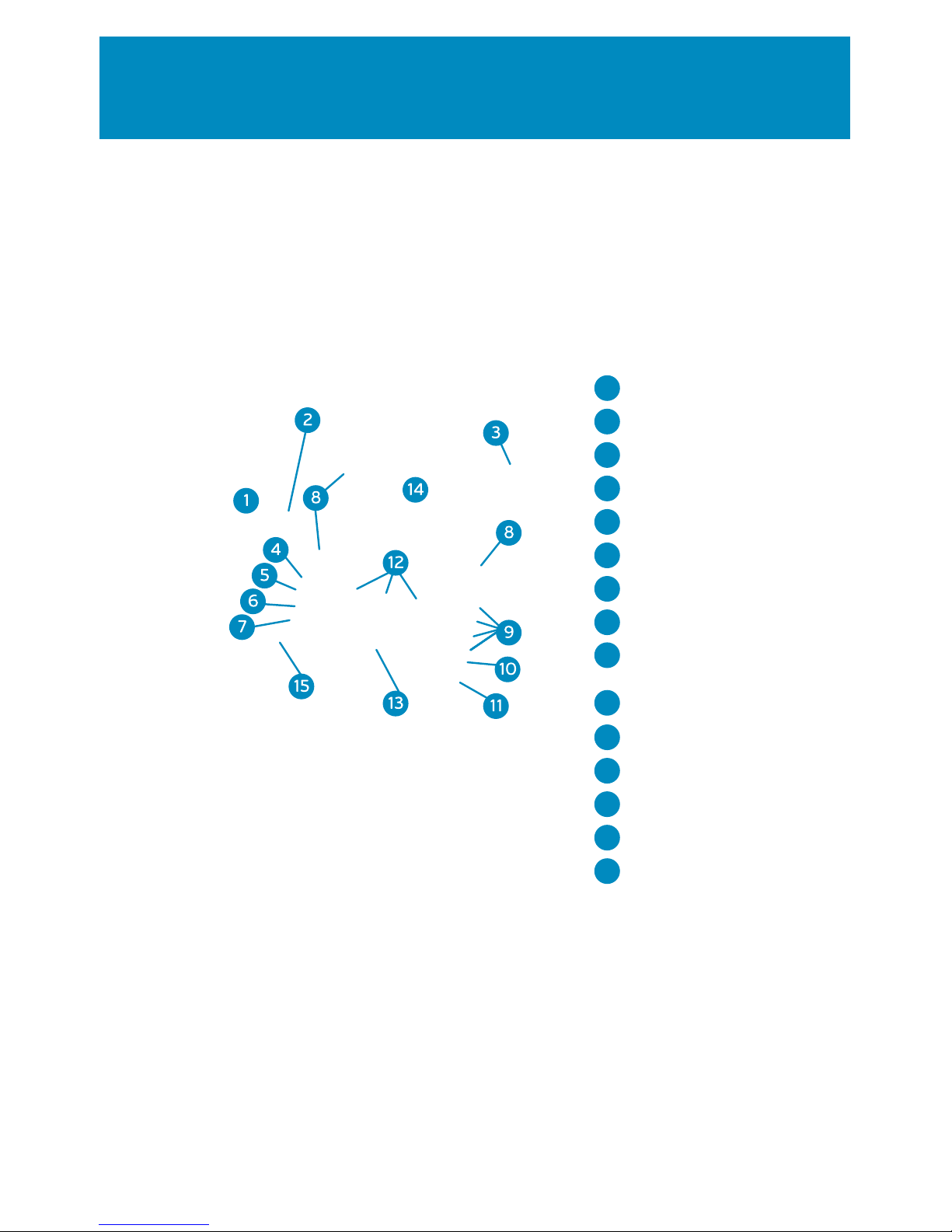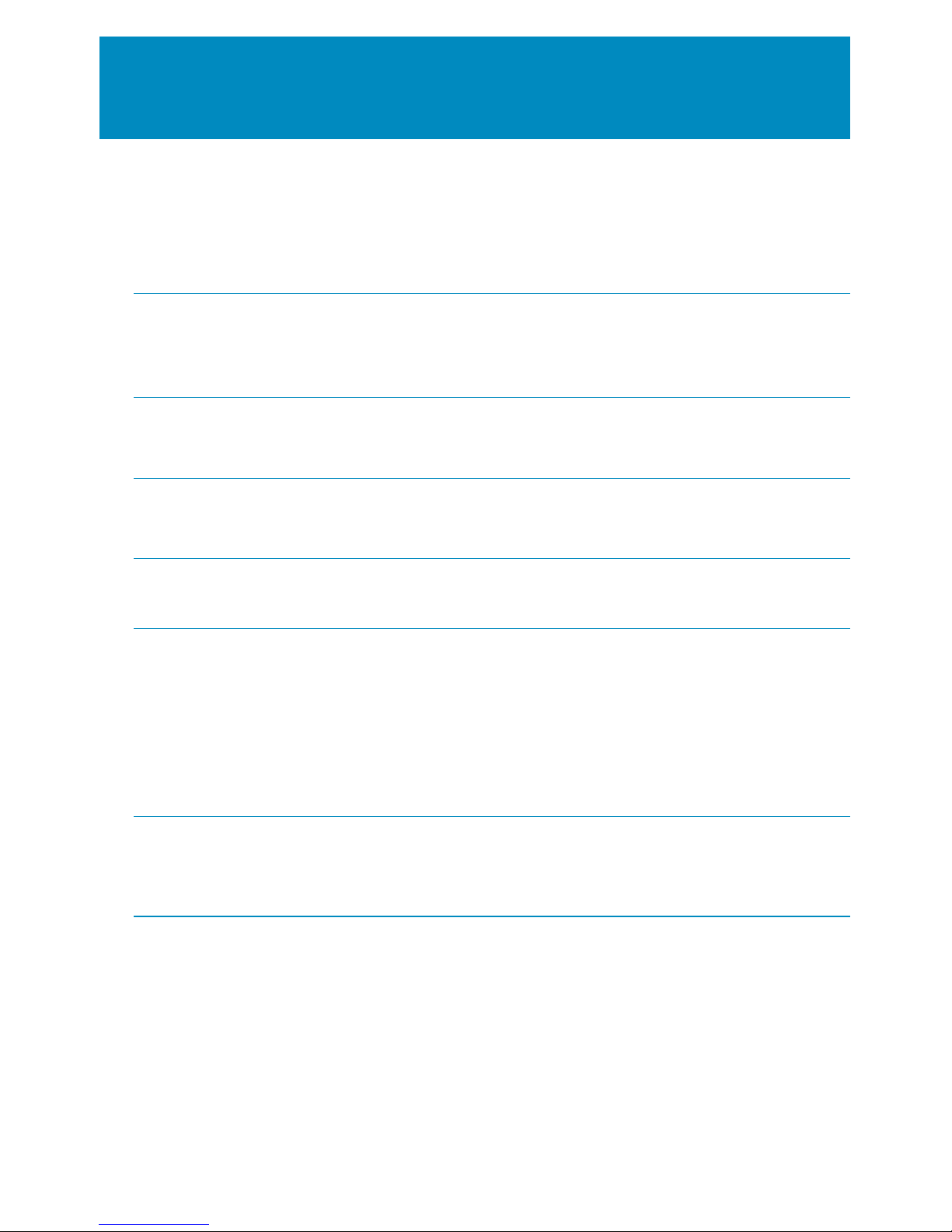10
Voicemail playback features
During Message Playback
During the playback of the message, any of the
following buttons may be pressed.
• Press 0to pause and resume
message playback.
• Press *to rewind the message by
3 seconds.
• Press #to fast forward the message
by 3 seconds.
After Playback
After (or during) the playback of a message, the
following buttons may be pressed.
• Press 1to go back to the first message in
the folder.
• Press 2to change folders (only available on
saved messages).
• Press 3for advanced options.
• Press 4to go to the previous message.
• Press 5to repeat the current message.
• Press 6to go to the next message.
• Press 7to delete the current message.
• Press 8to forward the current mesage to
another user.
• Press 9to save the message.
• Press *for HELP.
• Press #to EXIT.
To Review Saved Messages
• Dial *98to access
your feature management menu.
• Press 1to review saved messages
Advanced Post Playback Options
After the playback of any message you may
enter the advanced section by pressing 3,
after which any of the following buttons may
be pressed. When outside callers of the system
leave messages, the advanced options will not
be available.
• Press 1to record a new message and send
it to the person who left the message.
• Press 3to play the message envelope.
• Press *to return to the main menu.
The Message Envelope
Once message playback begins, its
"envelope," which contains the following
information, will precede each message:
• Position in the current mailbox
• Date and time the message was received
• Caller ID information (if available)
• Duration of the message
• By pressing 1at any time during the
playback of the message envelope will skip
directly to message playback.