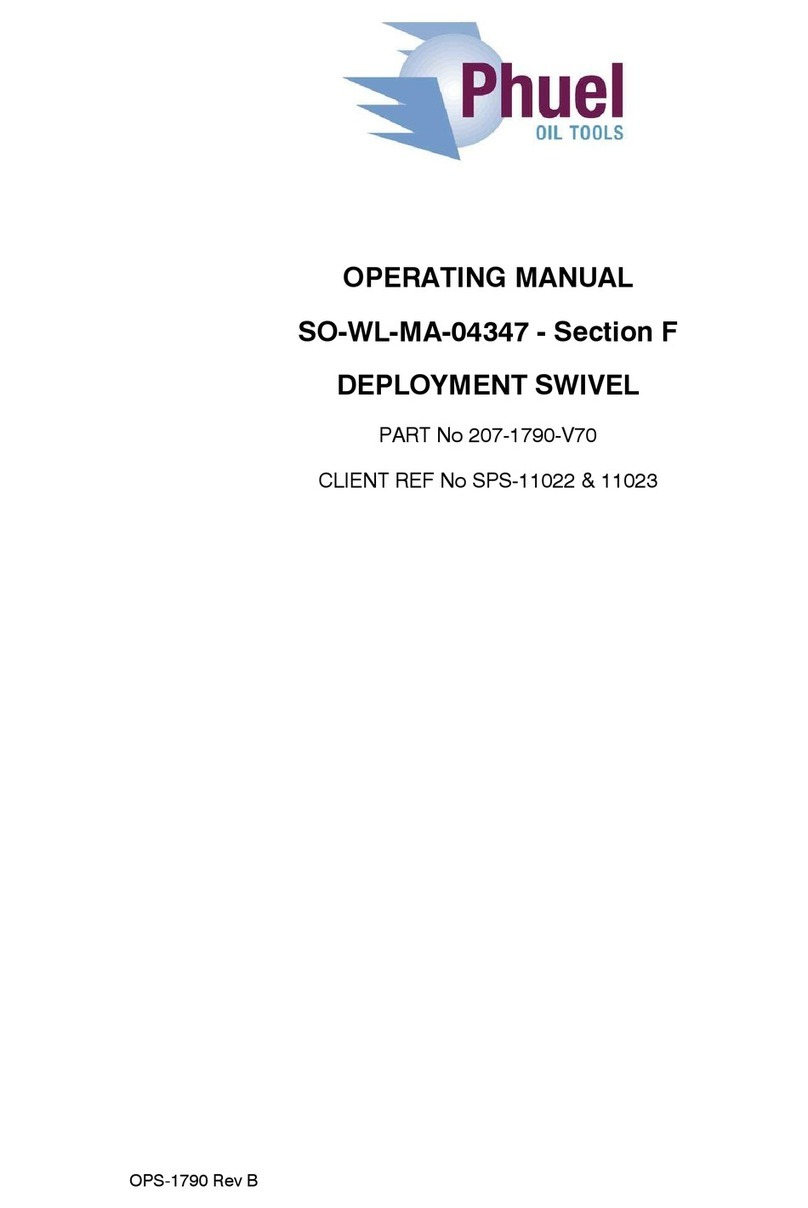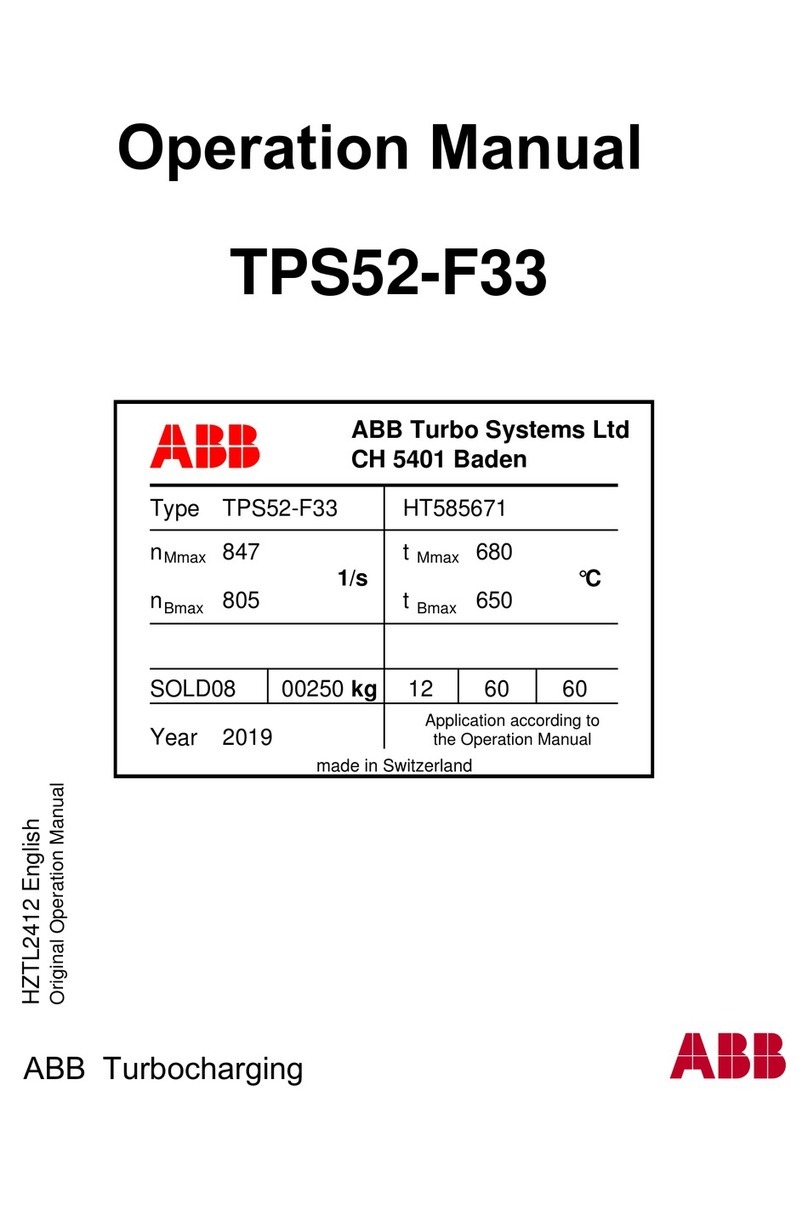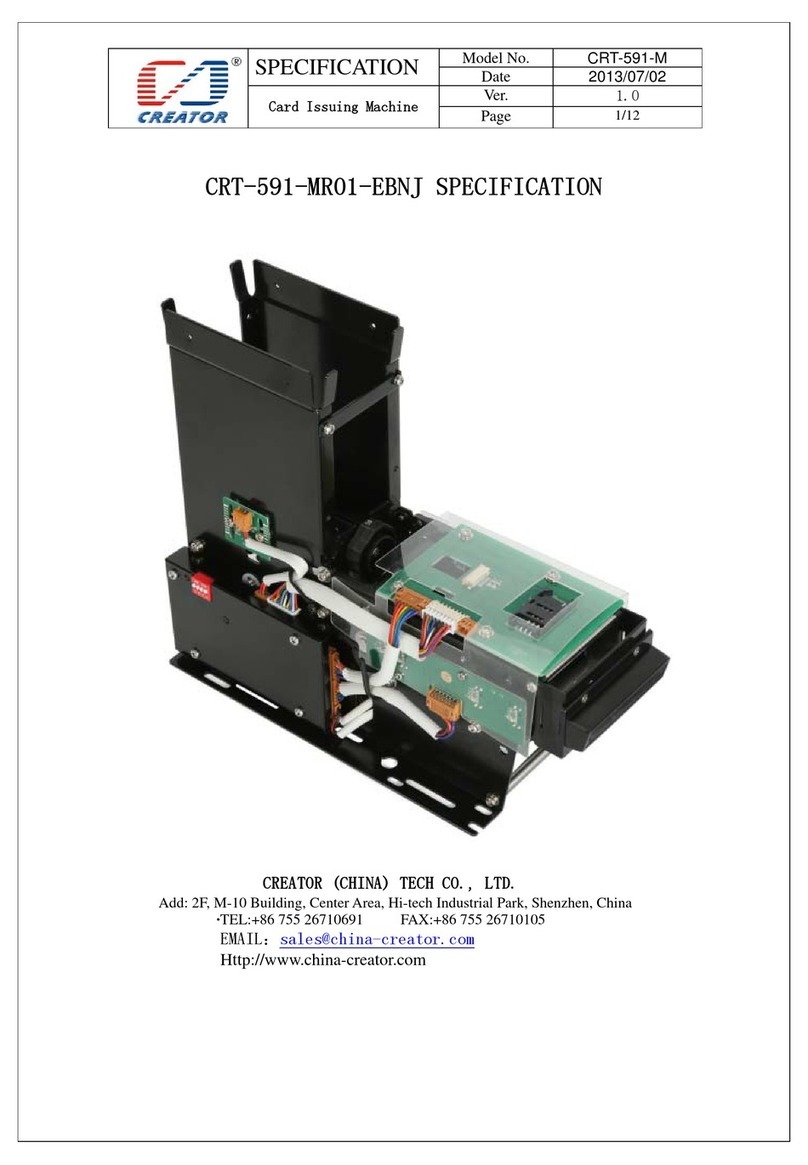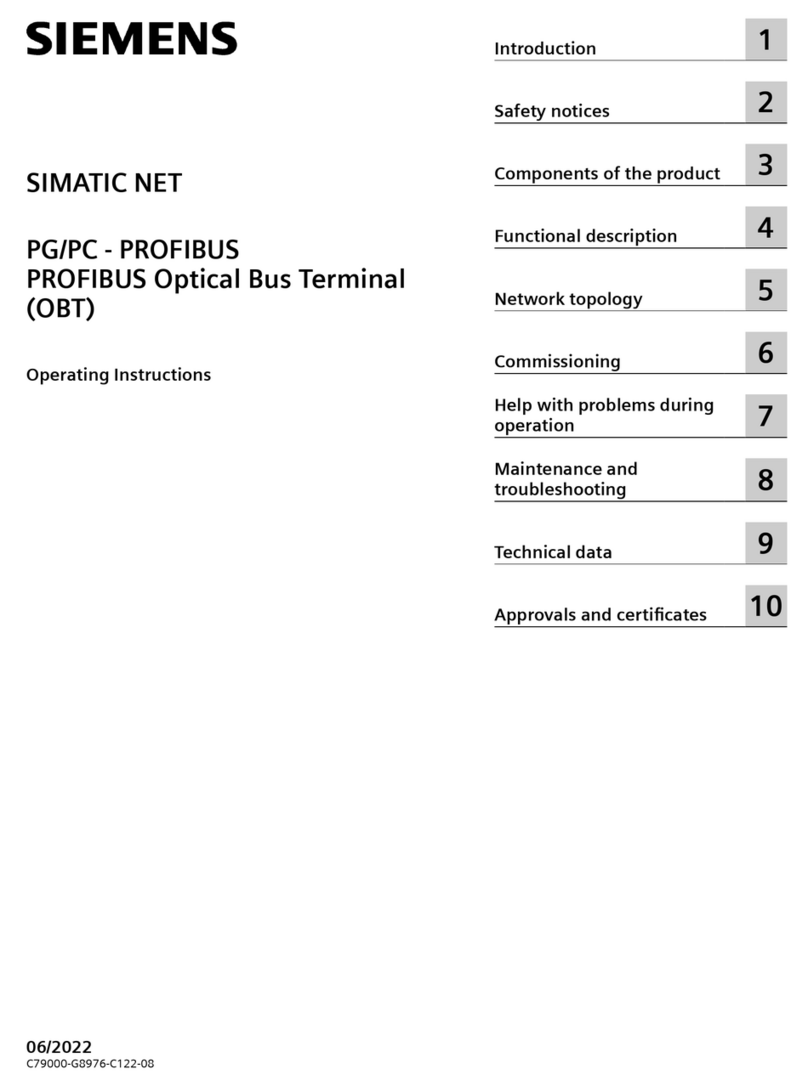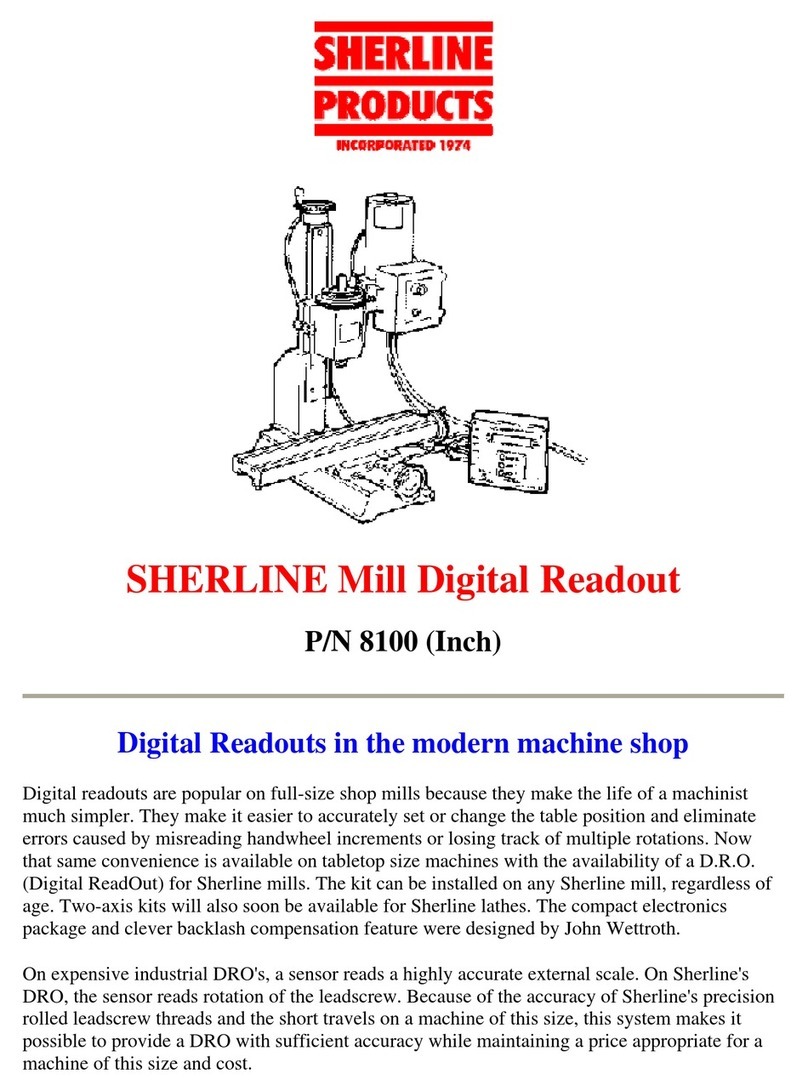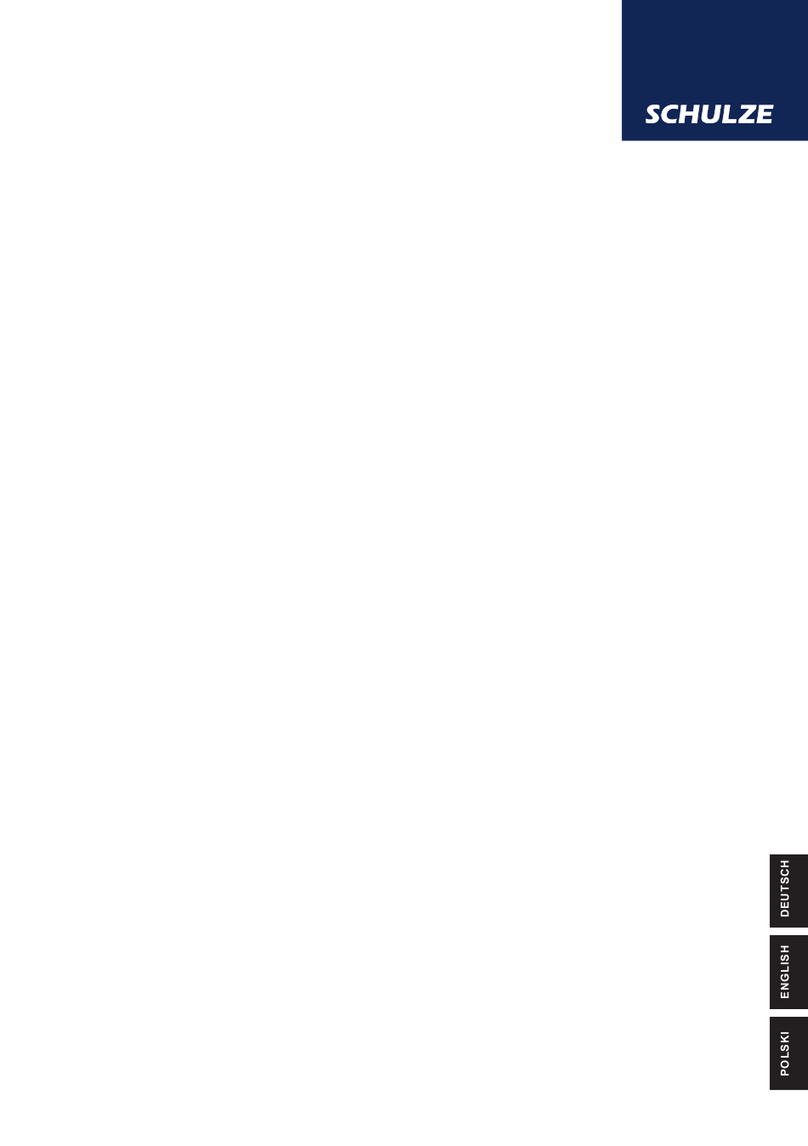P/N 8100, Pg. 4 of 7
unit. Once initialized, the unit will always read in your
chosen system of measurement each time it is turned
on unless you change it.
The only difference between the inch and metric packages
is the number of divisions engraved into the handwheels.
The electronics package is the same for either and can be
set to read in either measurement system depending on the
leadscrews of the machine on which it is installed.
NOTE: Before you choose a mode, the mode must be for
the actual leadscrew or ball screw that is on your machine.
For example, if you have an Inch leadscrew on your machine,
you cannot use modes 2,3,5, or 6. You can only use modes
1 or 4. The DRO software calculations (and display) are
based on the actual screw that is on your machine.
NOTICE! On DROs sold before 8/1/21, the display does not
convert dimensions from inch to metric!
The DRO reads rotary handwheel movement and
converts it to a linear dimension based on a formula
assuming a certain leadscrew thread pitch. The DRO
must be set to agree with the leadscrews installed
on your machine to provide accurate measurements.
2021 DRO Mode Settings
We upgraded our DRO chip in 2021 in order to use the
DRO with our metric ball screw machines. We also made
a few other upgrades based on our customer feedback.
This new DRO system will offer the two original settings,
Modes 1 and 2.
• Mode 1 for use on an inch leadscrew machine with an
inch display
• Mode 2 for use on a metric machine with a metric
display.
Modes 3 through 6 are in addition to the original settings.
• Mode 3 is used for our ball screw machine with an
inch display.
• Mode 4 is used for an inch Leadscrew machine with
a metric display.
• Mode 5 is used for a metric Leadscrew machine with
an inch display.
• Mode 6 is used for our ball screw machine with a
metric display.
The chart in Figure 8 shows all six modes along with the
“Key Combinations” to use to activate each mode. The
initializing steps to activate Modes #1 and #2 are the same
as the original DRO instructions noted above for Inch
and Metric. To Initialize modes 3–6, use the same steps
of holding down the POWER ON button along with the
additional keys shown on the chart. Watch the display screen
when the DRO powers on to make sure that the “power up
display” that shows on the screen is correct. For example,
if you are initializing Mode #5, you hold down the Power
button along with the Y and Z buttons. When the display
comes on, the display should show “M1INT6,” then the
DRO display will come on.
NOTE: For more detailed information on setting up the
modes for DRO, please see the DRO Mode Instructions
https://sherline.com/wp-content/uploads/2021/07/dro_
mode_inst.pdf
Mode Key
Combination
Leadscrew
Pitch
Displayed
Units
Example
Display
Position
Resolution
Backlash
Entry Units
Power Up
Display Notes
1 ON + X .05"/Turn Inch + 1.0055 .0005" Inch ININT6
Original Inch Mode for
a machine with an inch
leadscrew
2 ON + Y 1 mm/Turn Metric + 25.41 .01 mm mm M1MMT6
Original Metric Mode for
a machine with an metric
leadscrew
3 ON + Z 2 mm/Turn Inch + 0.3937 0.0008" mm M2INT5
For a Ball Screw machine
showing the readout
in inches
4 ON + X + Y .05"/Turn Metric + 1.0055 .01 mm Inch INMMT6
For an Inch Leadscrew
machine showing the
readout in metric
5 ON + Y + Z 1 mm/Turn Inch + 1.0055 0.0004" mm M1INT6
For a Metric Leadscrew
machine showing the
readout in inch
6 ON + X + Z 2 mm/Turn Metric + 25.42 0.02 mm mm M2MMT5
For a Ball Screw machine
showing the readout
in metric
FIGURE 8—See page 6 for a full-size chart.
Setting the Backlash Compensation Values
To set backlash compensation for each axis, you must
rst measure to determine what the backlash is. Use a dial
indicator to determine how far the handwheel on each axis
rotates before the table starts to move. (If this amount is
excessive, see your instruction manual for instructions on
setting backlash. It should ideally be in the .003" to .005"
range.) Once the amount is determined, the backlash is
compensated for by setting it into the display unit’s memory.
To set the measurement system to correspond to your
machine’s leadscrews, complete the following steps for
each axis:
1. Turn the handwheel for each axis one full turn
clockwise. This assures that the software starts the
backlash compensation at the proper initial point.
2. Hold down the “Power” button for longer than a second
until the display changes.
3. Now you can set in the backlash for each axis by
pushing the button for that axis. Each time the button
is depressed, .0005" (or .01 mm on metric units) is
added to the reading. Set in the amount of backlash
you measured previously for each axis. Amounts up
to .015" (.50 mm) can be set. (Note: You cannot cycle
backwards to a lower number. If you go past your
desired setting you must continue pushing the button
until the reading passes .015" or .50 mm and returns
to zero. Then start over.)
4. Once the backlash for all three axes is set, briey push
the “Power” button again to return the display to its
normal reading. The backlash setting can be checked
or changed at any time by holding the power button
until the display changes. The amount can then be reset
as described in instruction number 3 above. Once set,
backlash settings are held in a special memory chip
even if the unit is turned off and unplugged. They
remain until you change them.
Adjusting the Z-axis Handwheel Screw
To adjust tension on the screw, rst remove all Z-axis
backlash in the conventional manner by lifting the motor/
speed control unit by hand while tightening the handwheel