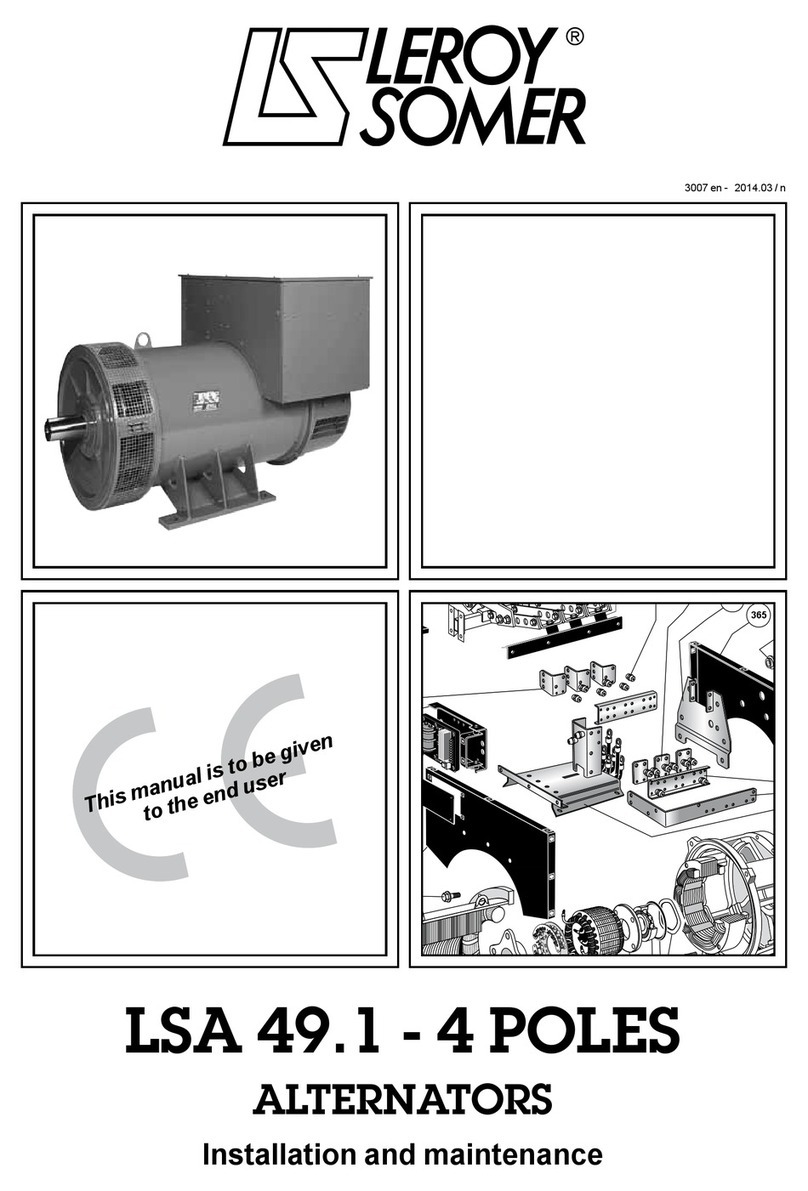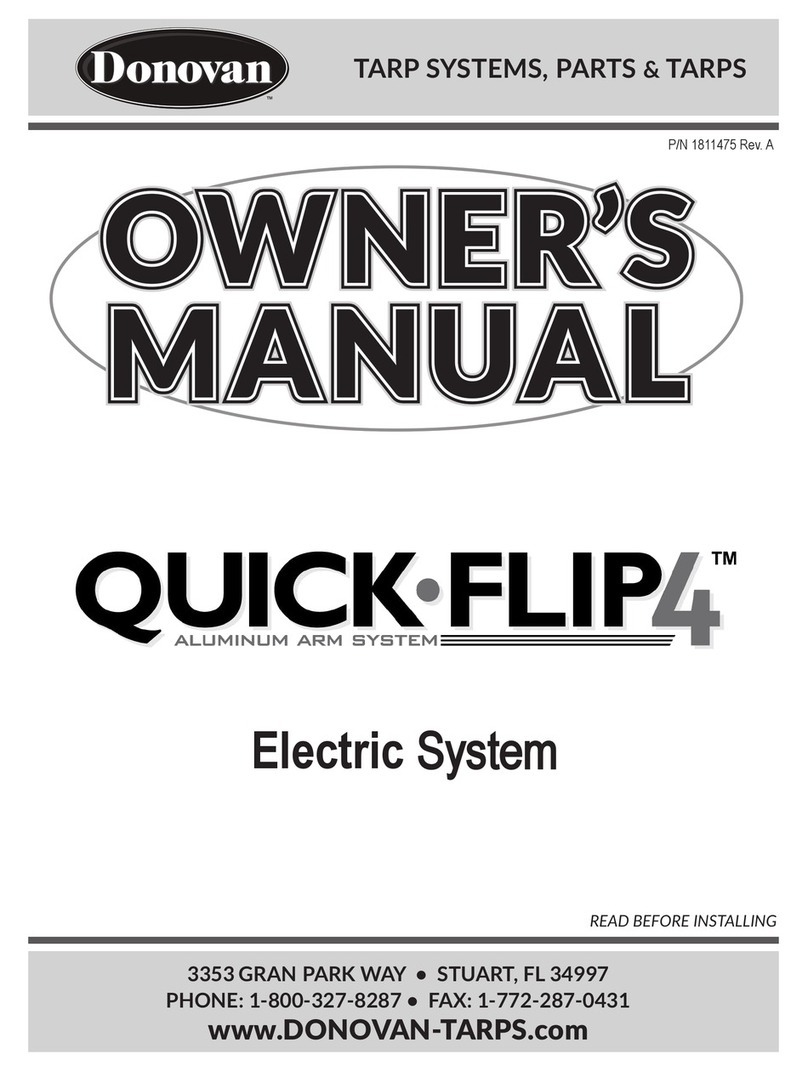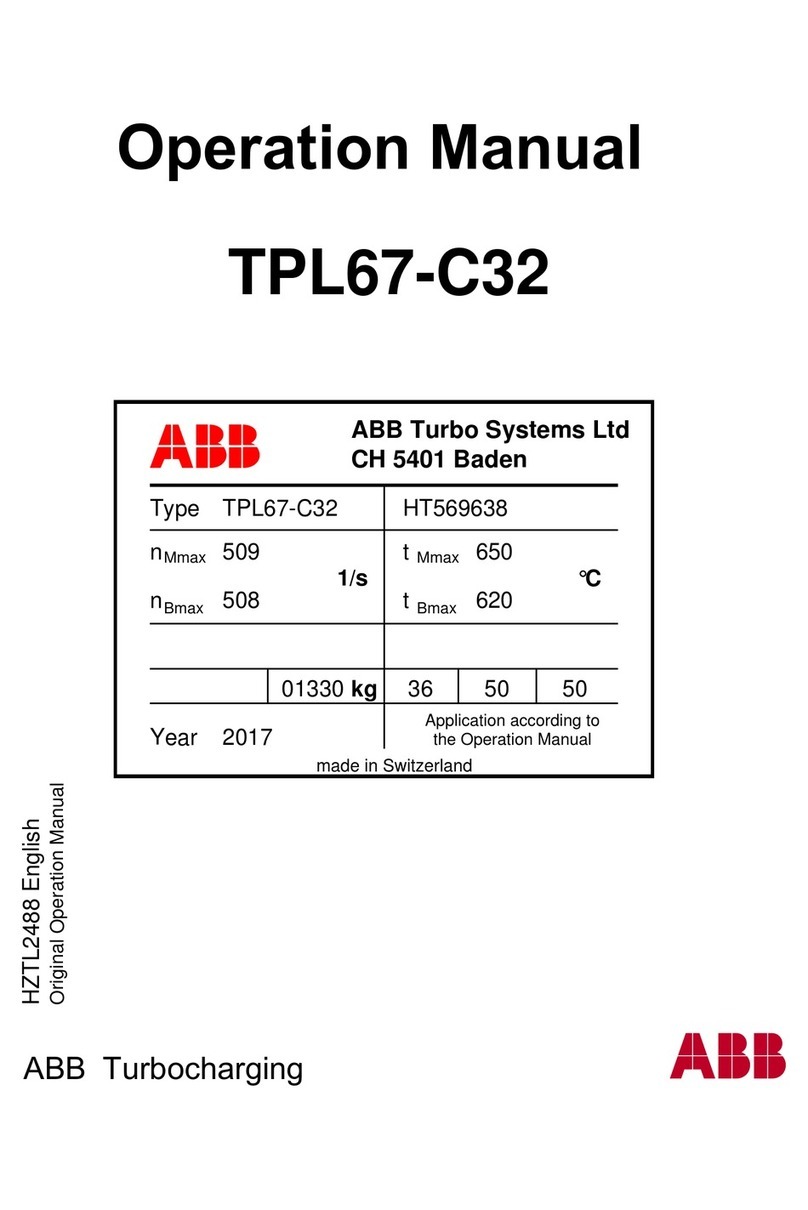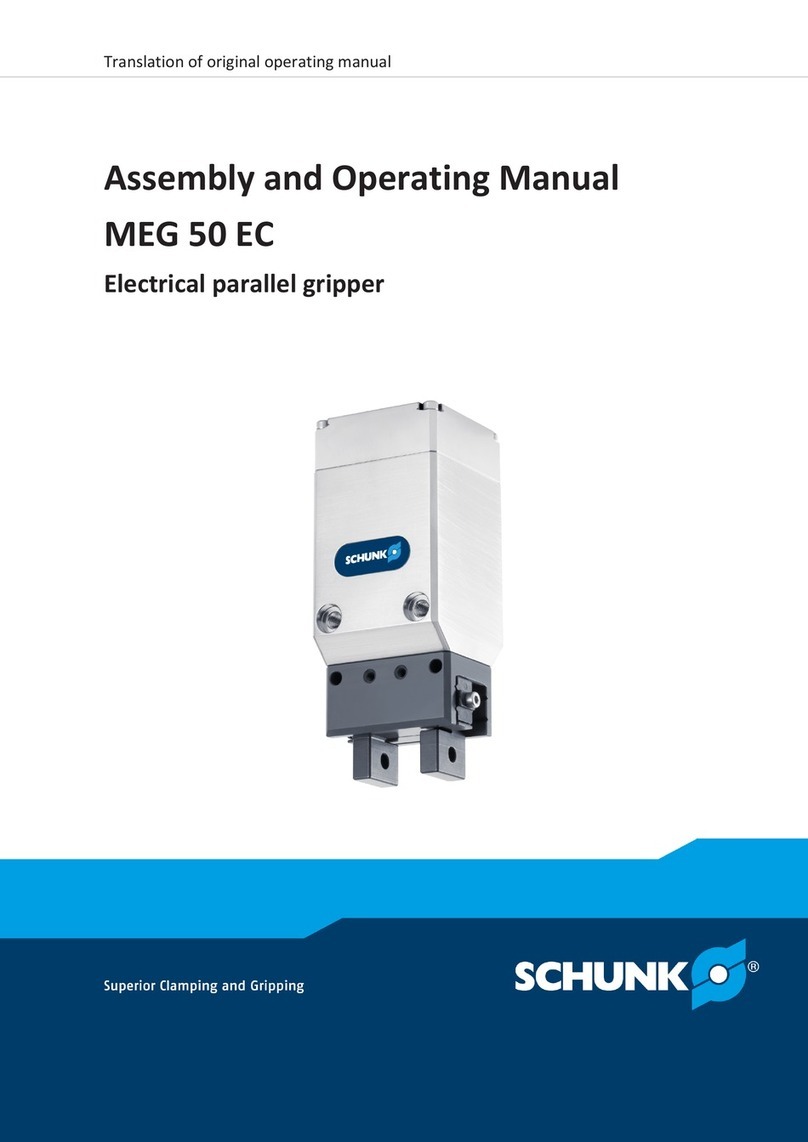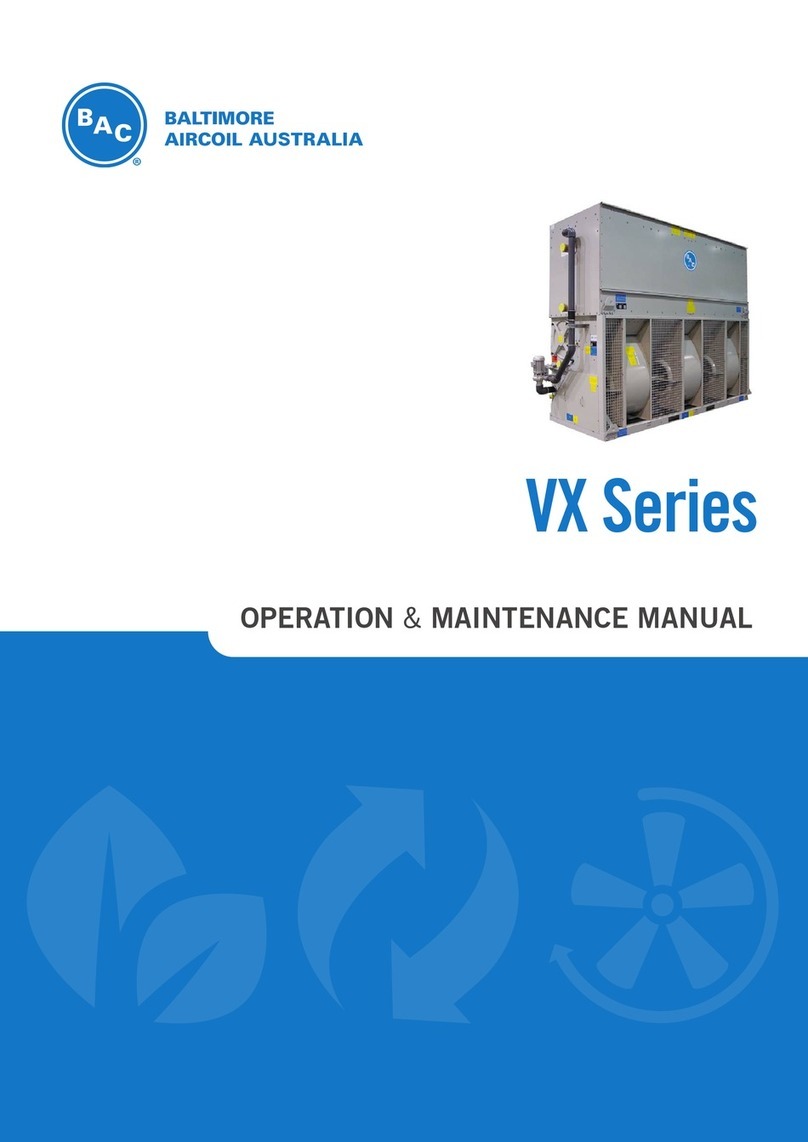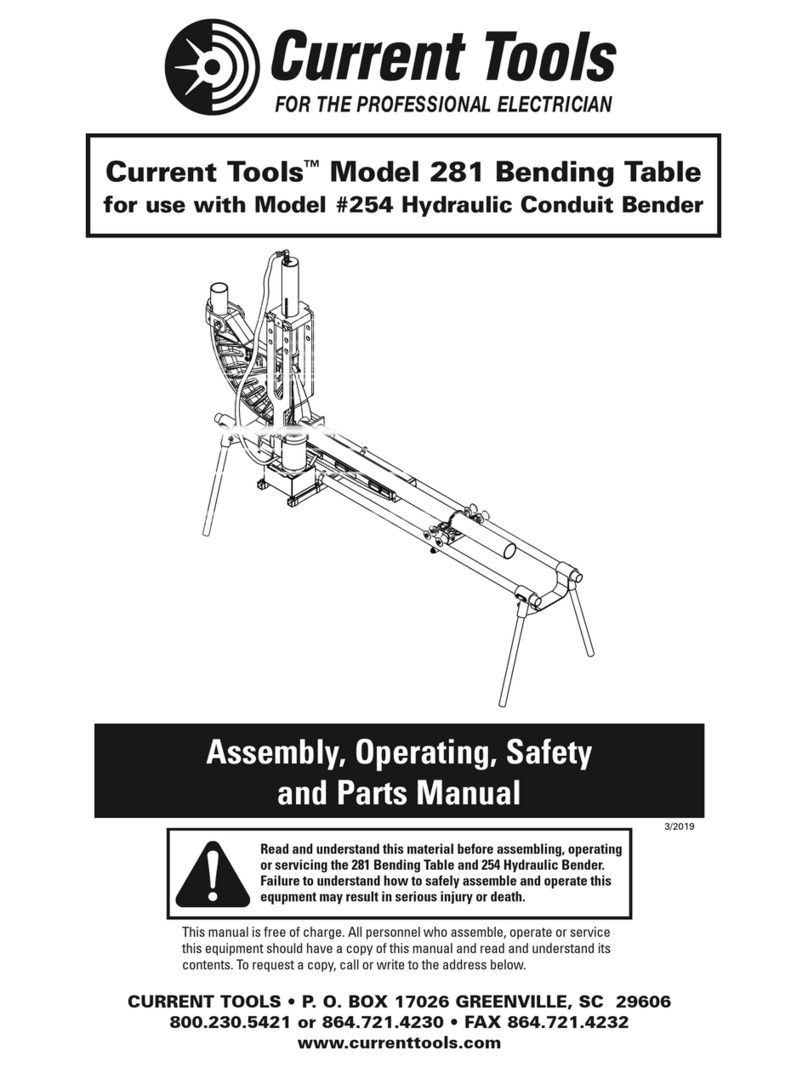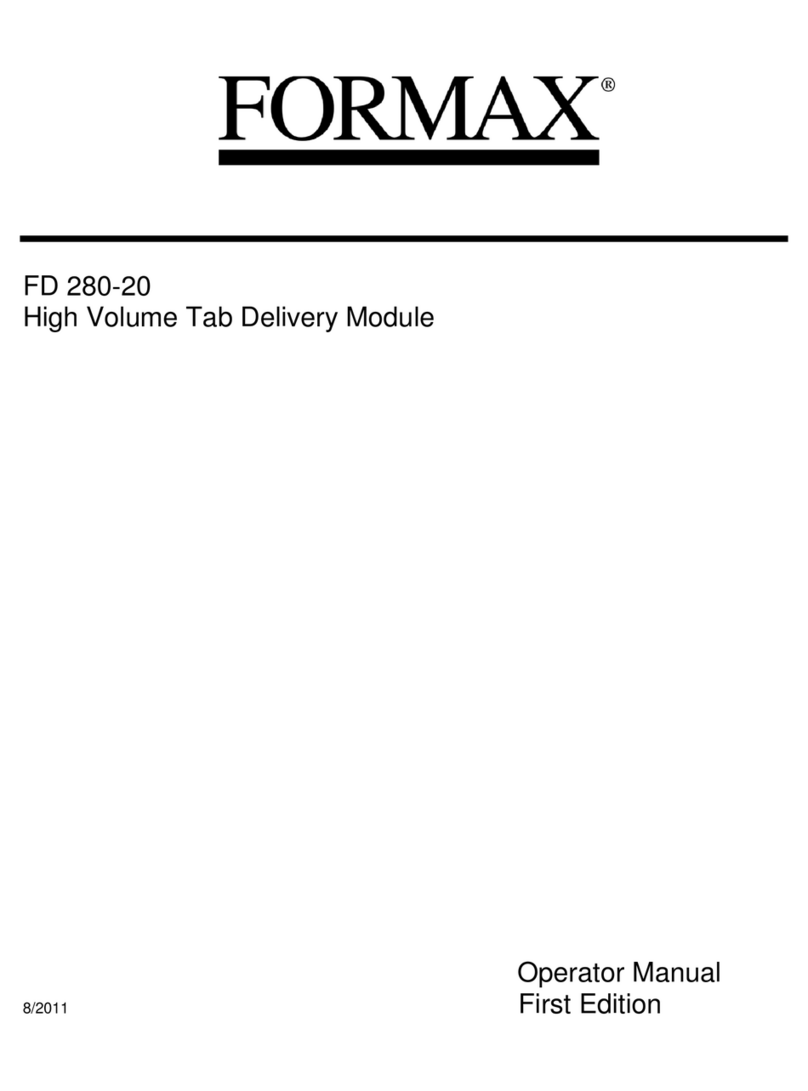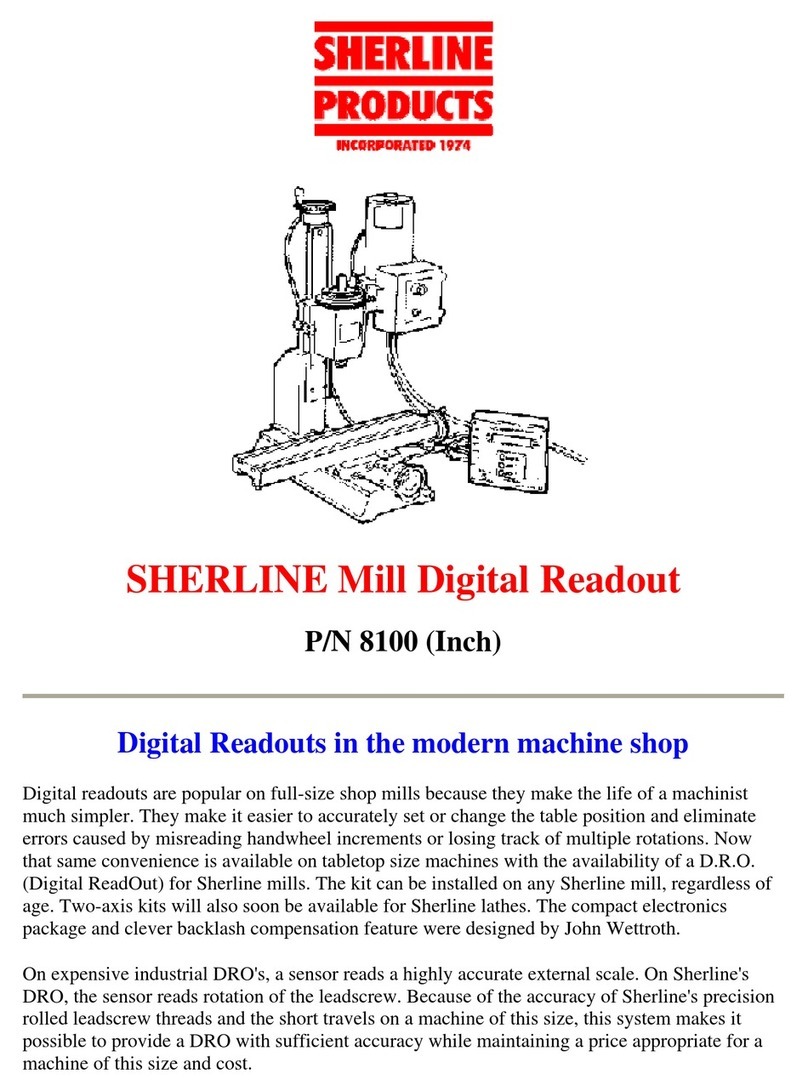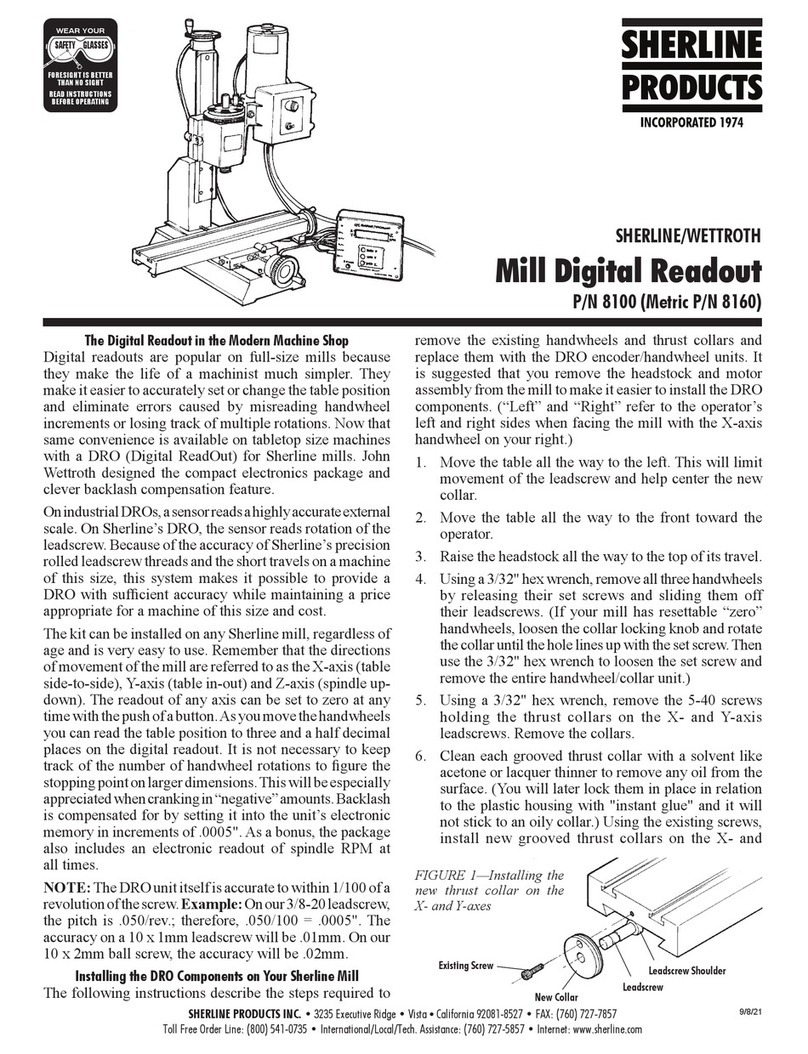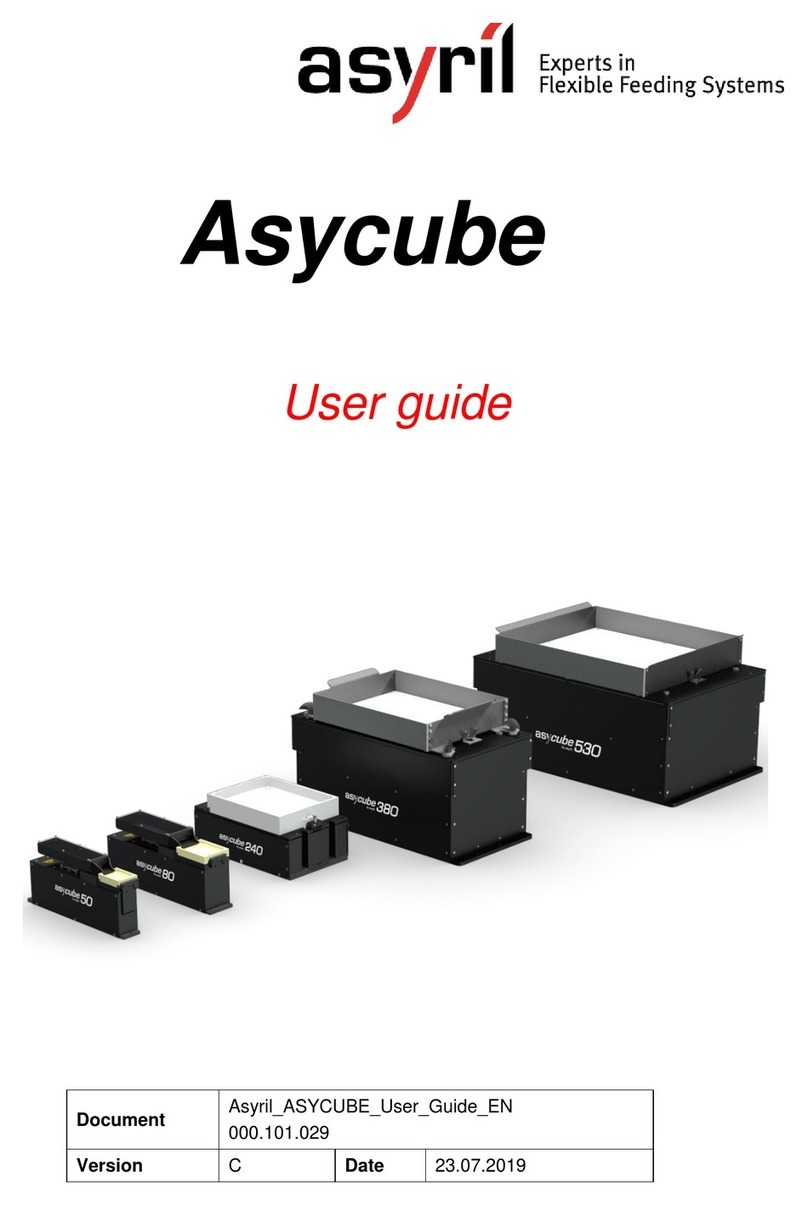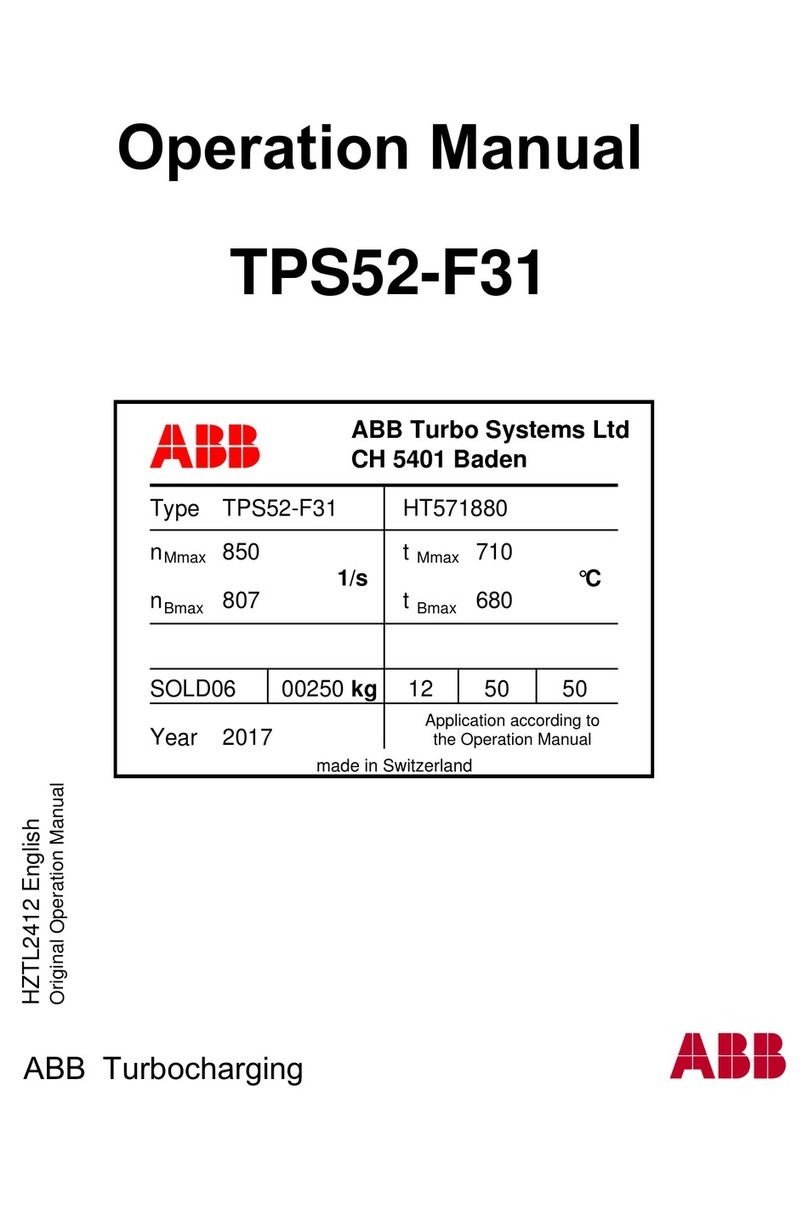P/N 8100, Page 4 of6
NOTICE! THE DISPLAY DOES NOT CONVERT
DIMENSIONS FROM INCH TO METRIC!
The DRO reads rotary handwheel movement and
converts it to a linear dimension based on a formula
assuming a certain leadscrew thread pitch. The DRO
must be set to agree with the leadscrews installed on
your machine to provide accurate measurements.
The only difference between the inch and metric packages
is the number of divisions engraved into the handwheels.
The electronics package is the same for either and can be
set to read in either measurement system depending on the
leadscrews of the machine on which it is installed.
Setting the backlash compensation values
To set backlash compensation for each axis, you must
first measure to determine what the backlash is. Use a dial
indicator to determine how far the handwheel on each axis
rotates before the table starts to move. (If this amount is
excessive, see your instruction manual for instructions
on setting backlash. It should ideally be in the .003" to
.005" range.) Once the amount is determined, the backlash
is compensated for by setting it into the display unit’s
memory.
To set the measurement system to correspond to your
machine's leadscrews, complete the following steps for
each axis:
1. Turn the handwheel for each axis one full turn
clockwise. This assures that the software starts the
backlash compensation at the proper initial point.
2. Hold down the “Power” button for longer than a
second until the display changes.
3. Now you can set in the backlash for each axis by
pushing the button for that axis. Each time the button
is depressed, .0005" (or .01 mm on metric units) is
added to the reading. Set in the amount of backlash
you measured previously for each axis. Amounts
up to .015" (.50 mm) can be set. (Note: You cannot
cycle backwards to a lower number. If you go past
your desired setting you must continue pushing the
button until the reading passes .015" or .50 mm and
returns to zero. Then start over.)
4. Once the backlash for all three axes is set, briefly
push the “Power” button again to return the display
to its normal reading. The backlash setting can be
checked or changed at any time by holding the
power button until the display changes. The amount
can then be reset as described in instruction number
3 above. Once set, backlash settings are held in a
special memory chip even if the unit is turned off and
unplugged. They remain until you change them.
Adjusting the Z-axis handwheel screw
To adjust tension on the screw, first remove all Z-axis
backlash in the conventional manner by lifting the motor/
speed control unit by hand while tightening the handwheel
set screw on a “fresh” quadrant of the leadscrew to avoid
picking up any previous indentations. Once adjusted, tighten
the center screw* only until it is “finger tight”. Use a very
small amount of Loc-tite® on the end of the screw to keep it
in place. (Do not coat the threads or the screw may become
impossible to remove.) Overtightening the screw will cause
the handwheel to become hard to turn. The purpose of the
screw is not to adjust backlash, but rather to keep it from
increasing once it is properly adjusted. Do not try to use
the screw to pull out additional backlash. The small 5-40
threads are not strong enough for this task.
*Note: If installing the Z-axis DRO handwheel on an older
machine that does not have a 5-40 hole in the end of the
leadscrew this screw is not used.
A few more tips
When in use, shield the unit from chips so they don't
accumulate around the telephone jack connections on
the side. Do not use an air hose to clean the unit.
A metal stand is included with your DRO so you can stand
the unit up on your workbench. This makes it easier to
read while you work. If you wish to secure the box to the
stand, a piece of double-sided foam tape or hook-and-loop
(Velcro®) tape are good methods.
Reversing the direction of the reading on the X-axis
The X-axis readout is designed to read negative numbers
when the handwheel is turned in the clockwise direction
and positive when turned counter-clockwise. Should you
wish to change your readout so that it uses a standard x-
y plot, you can do so by switching two of the four wires
coming from the encoder for the X-axis.
To do so, unplug the X-axis cable from the readout box.
Remove the four screws that secure the lower housing to
the upper housing and then remove the encoder halves from
the handwheel. On the bottom of the half with the encoder
is a cover plate secured by three screws. Remove these
screws and the cover plate. This will expose the soldered
connections for the four wires coming from the encoder.
To reverse the direction of the readout, unsolder the green
and black wires. Reverse their position and re-solder to
the encoder leads. Reinstall in reverse order. The diagram
below shows the factory locations of the wires before the
swap is made.
Figure 8—The drawing on the left shows the encoder hous-
ing and wires coming from the plug. The diagram to the
right shows a schematic of where each wire is connected.
Swapping the black and green wires will change the + and
– directions of the readout.