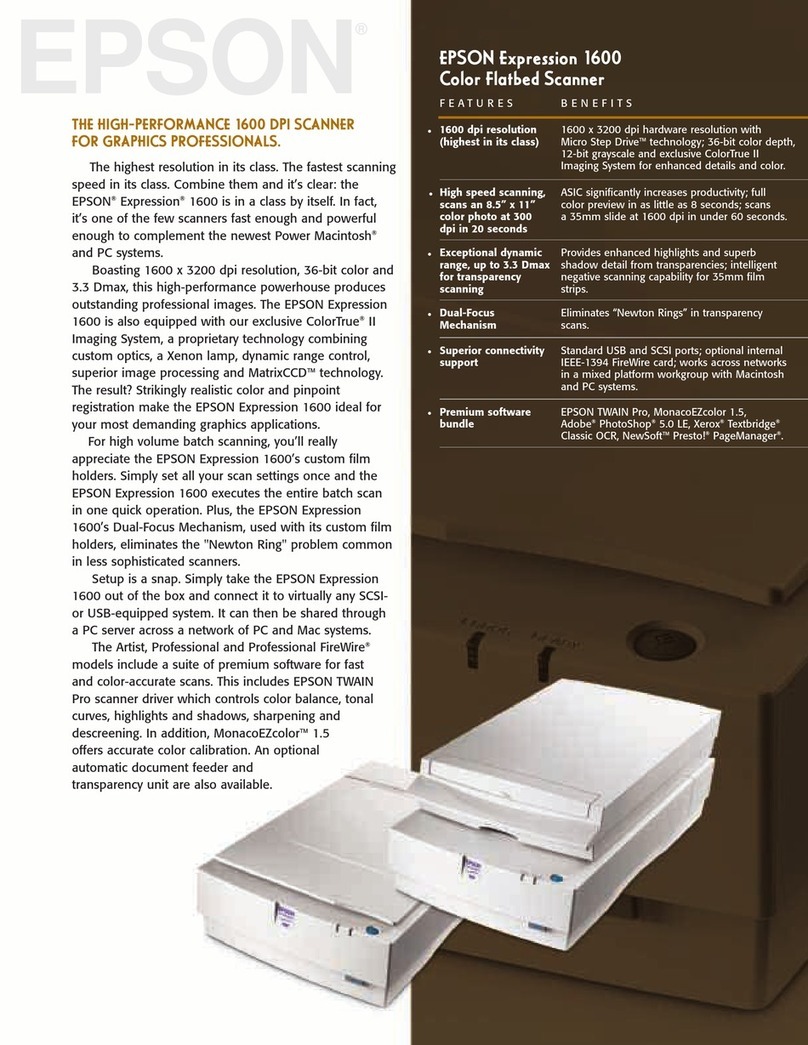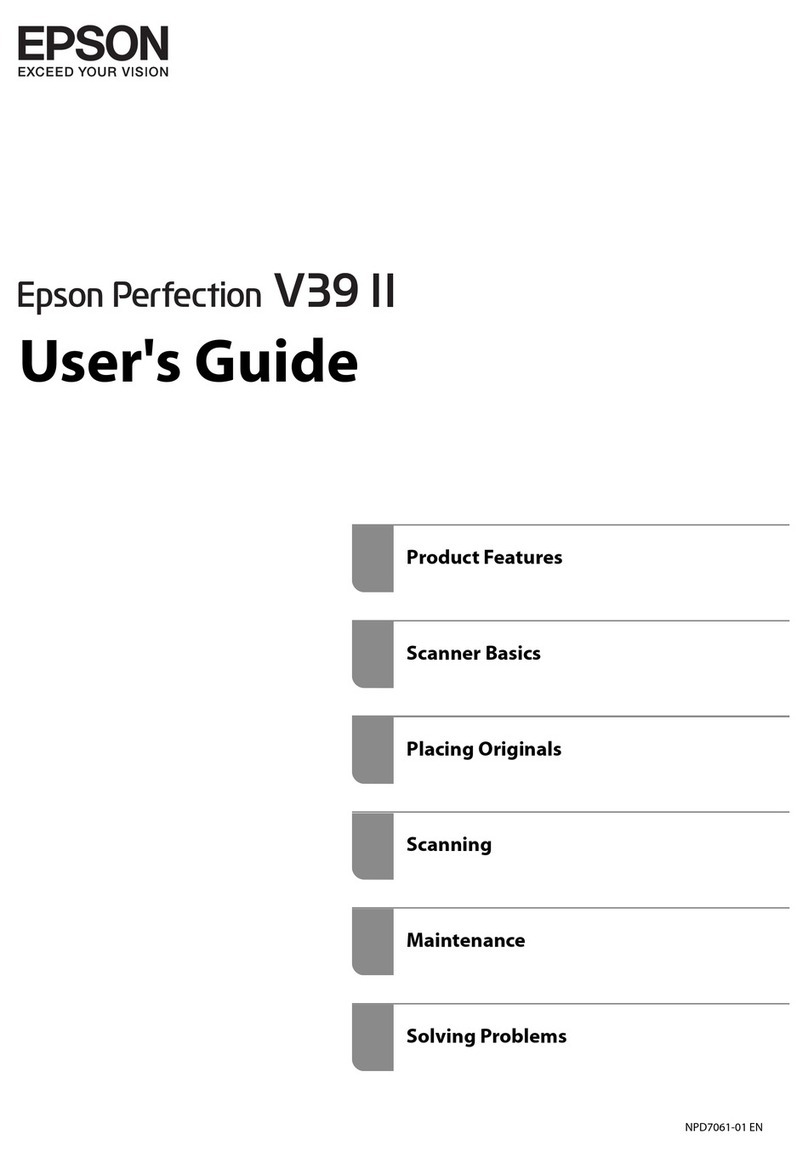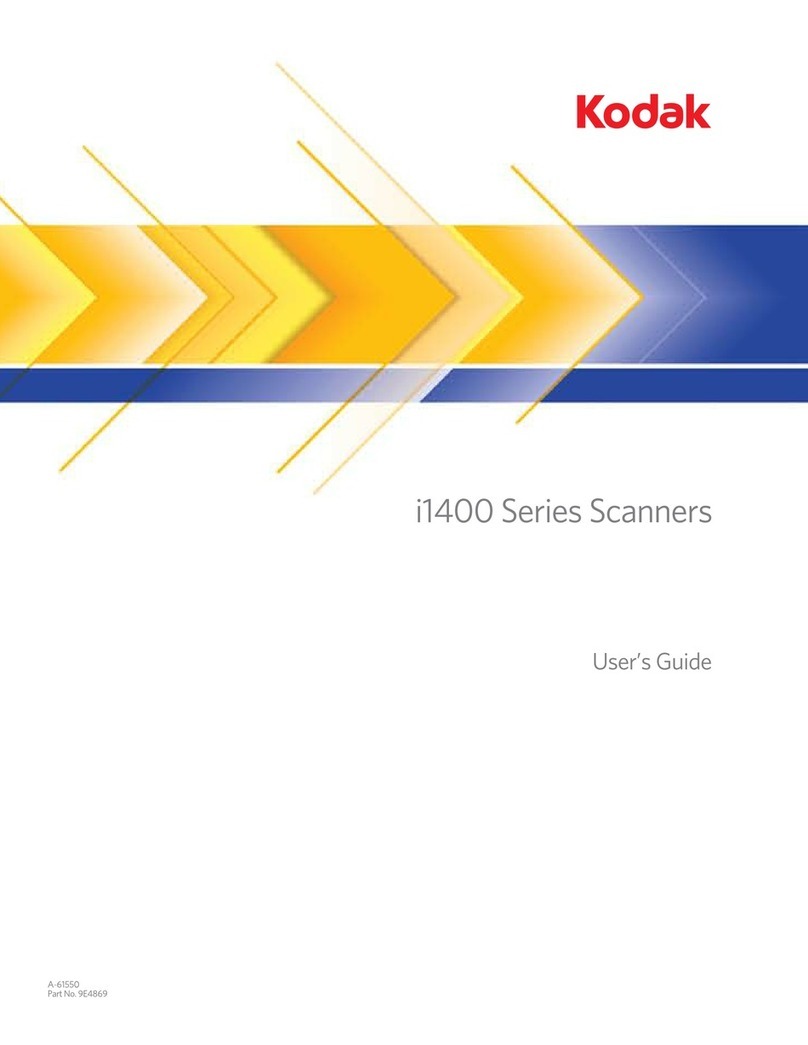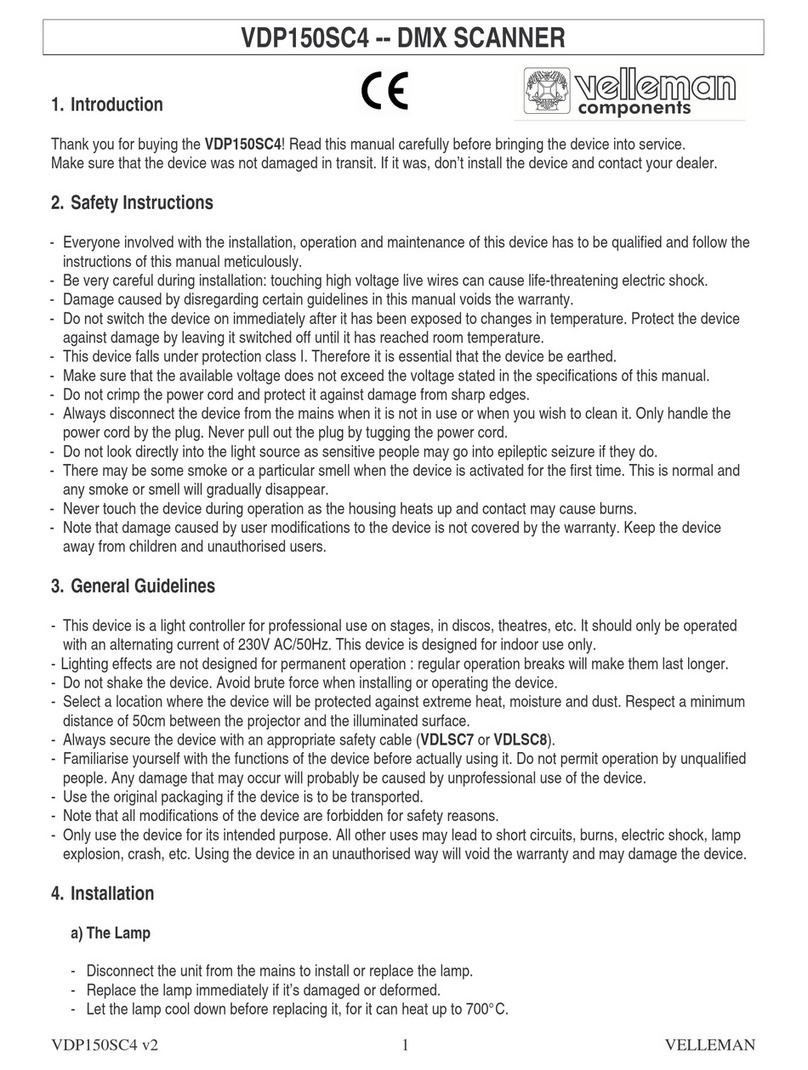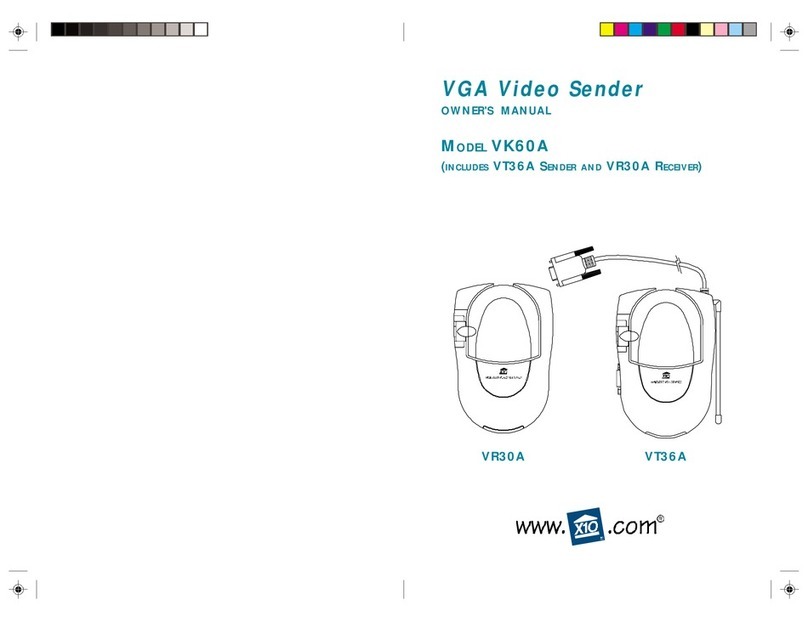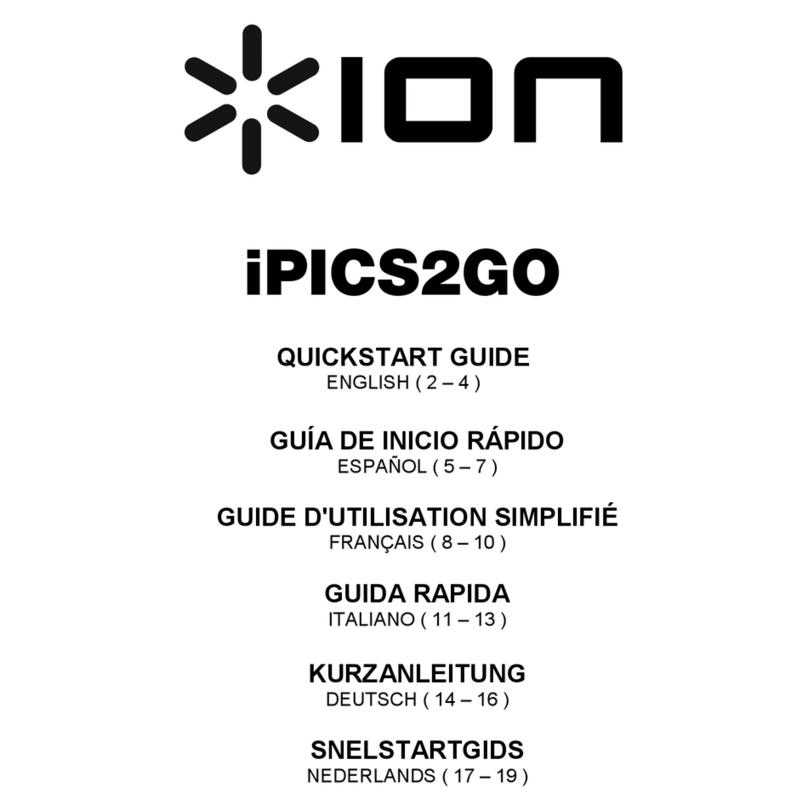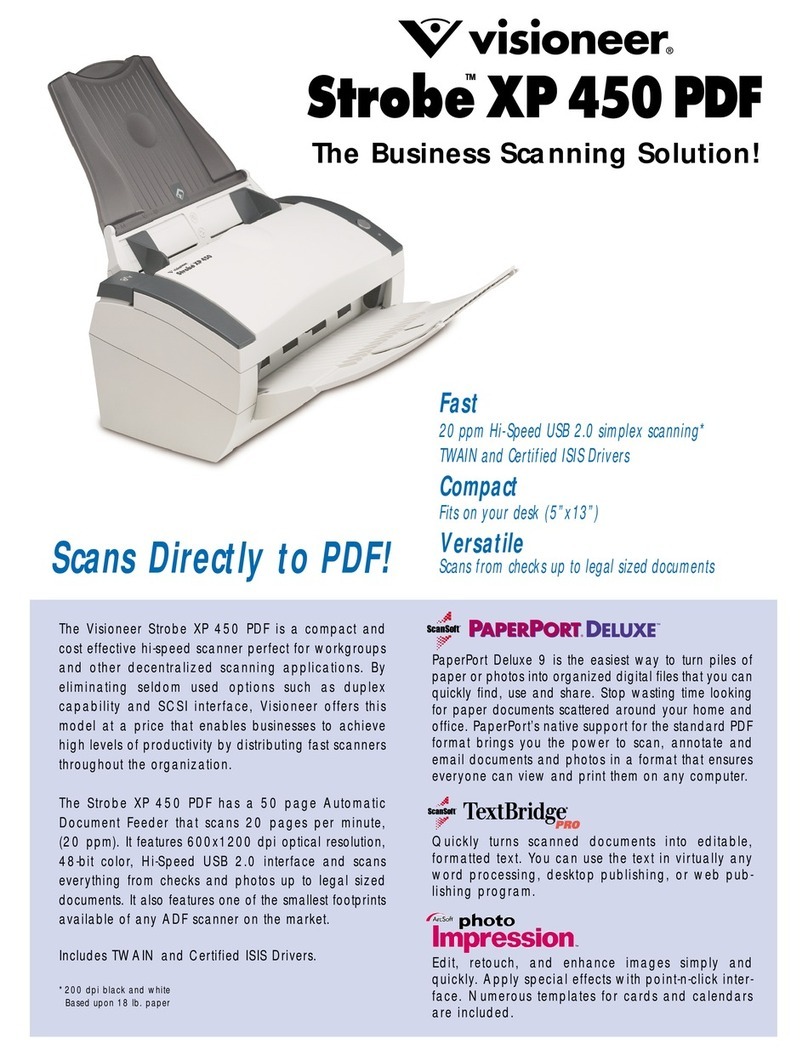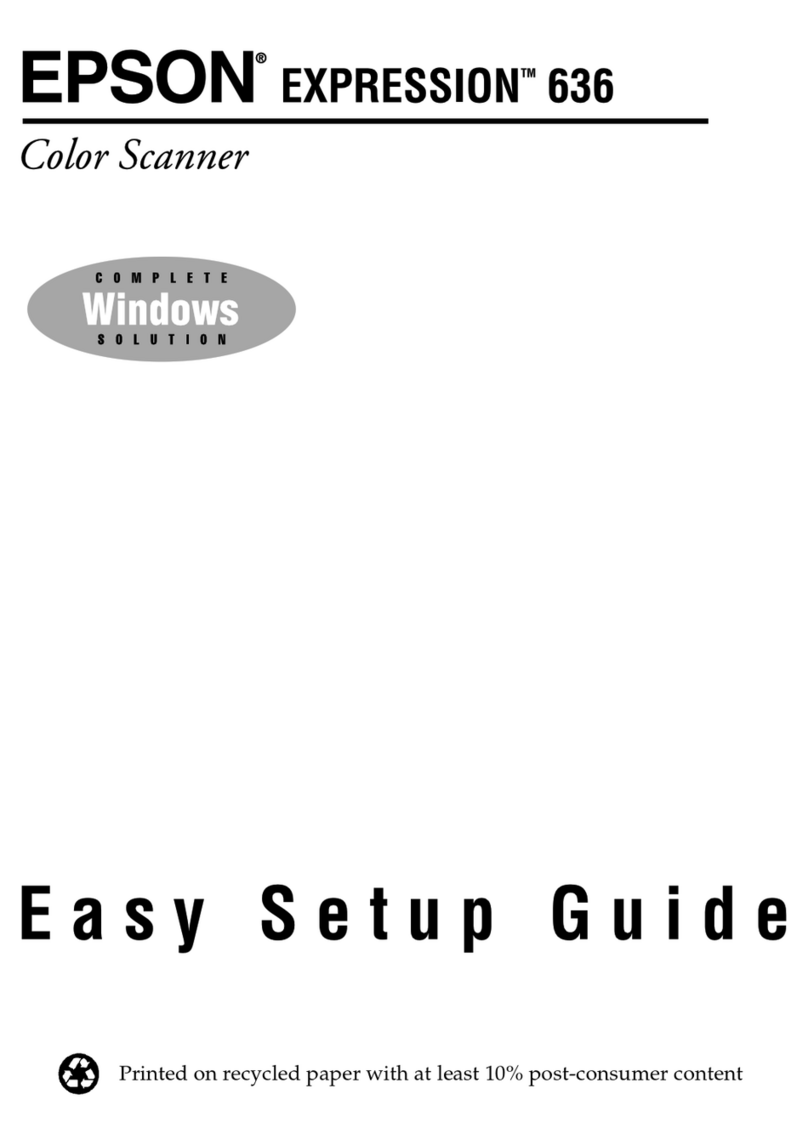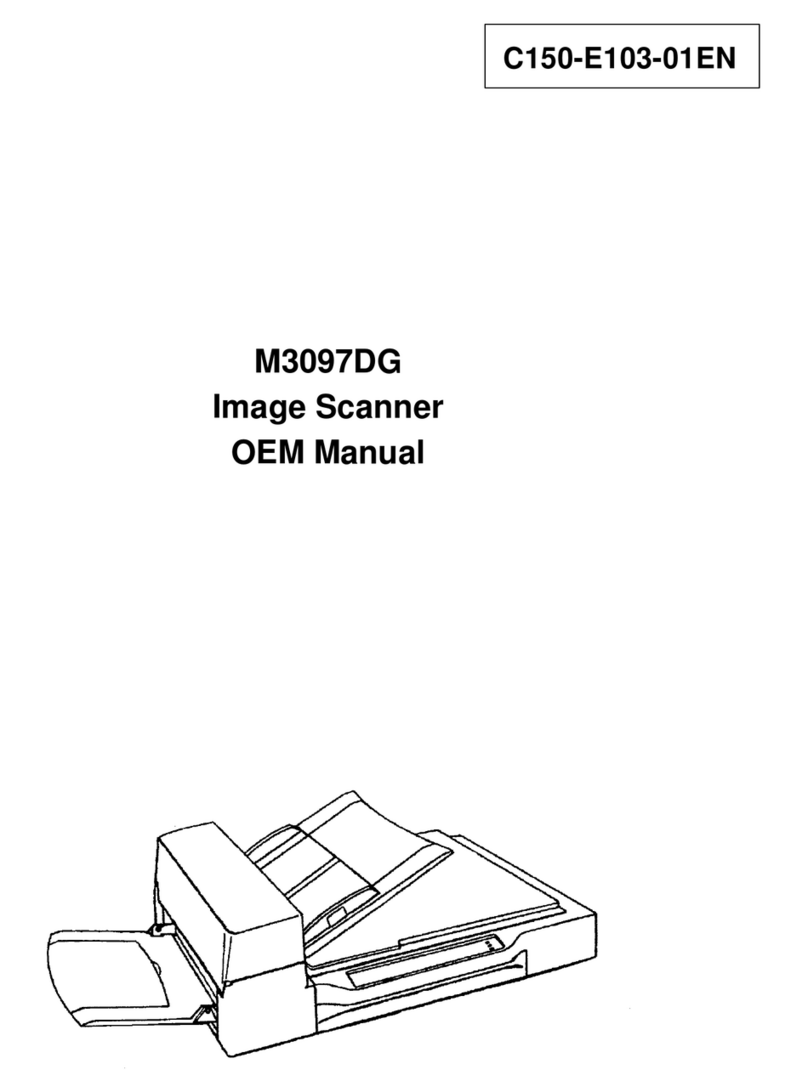Shining 3D EinScan Pro 2X 2020 User manual
Other Shining 3D Scanner manuals

Shining 3D
Shining 3D EINSTAR User manual

Shining 3D
Shining 3D EinScan H User manual

Shining 3D
Shining 3D FreeScan UE User manual

Shining 3D
Shining 3D Aoralscan 3 User manual

Shining 3D
Shining 3D EinScan Pro HD User manual

Shining 3D
Shining 3D EinScan-SP User manual

Shining 3D
Shining 3D EinScan HX User manual

Shining 3D
Shining 3D Freescan Combo User manual

Shining 3D
Shining 3D FreeScan UE User manual

Shining 3D
Shining 3D EinScan HX User manual

Shining 3D
Shining 3D EinScan-SE User manual

Shining 3D
Shining 3D EinScan H User manual

Shining 3D
Shining 3D EinScan Pro 2X User manual

Shining 3D
Shining 3D EinScan HX User manual

Shining 3D
Shining 3D EinScan-Pro+ User manual

Shining 3D
Shining 3D FreeScan UE Pro User manual

Shining 3D
Shining 3D Transcan C User manual

Shining 3D
Shining 3D EinScan-Pro Series User manual
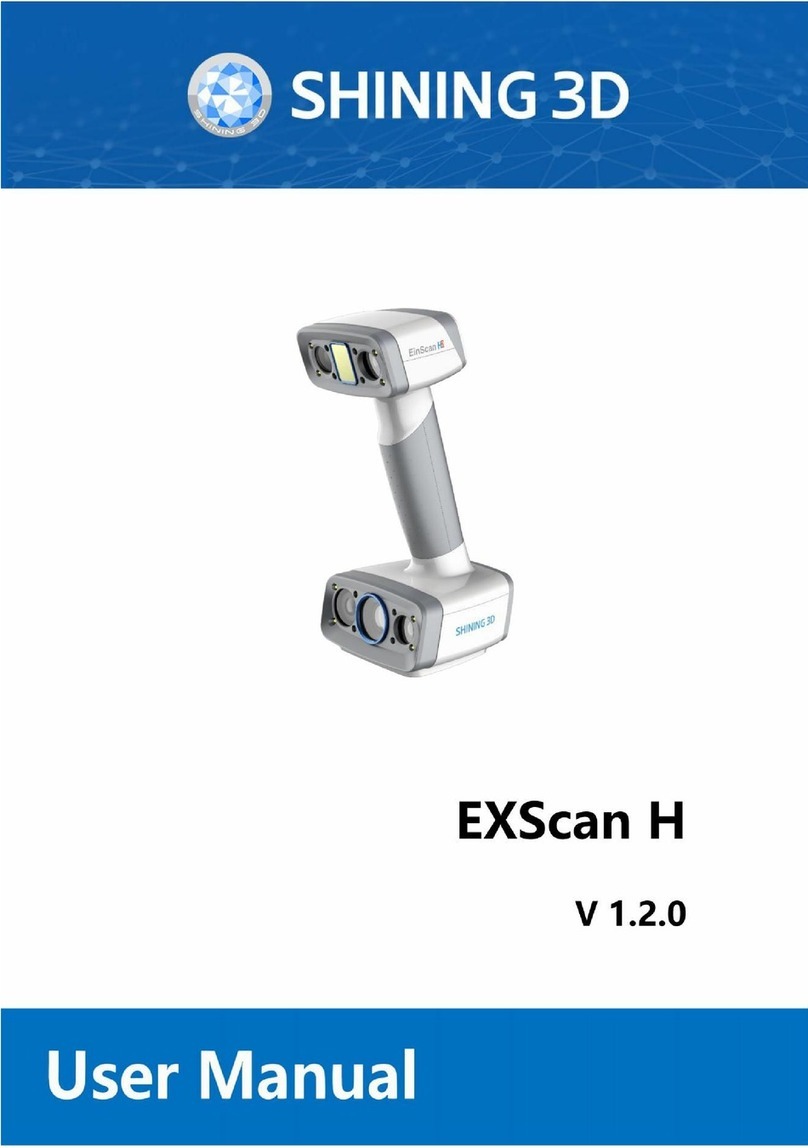
Shining 3D
Shining 3D EXScan H User manual

Shining 3D
Shining 3D EINSTAR User manual
Popular Scanner manuals by other brands

MICRO-EPSILON
MICRO-EPSILON scanCONTROL 30 Series Assembly instructions

CUBETAPE
CUBETAPE C190POS Configuration guide
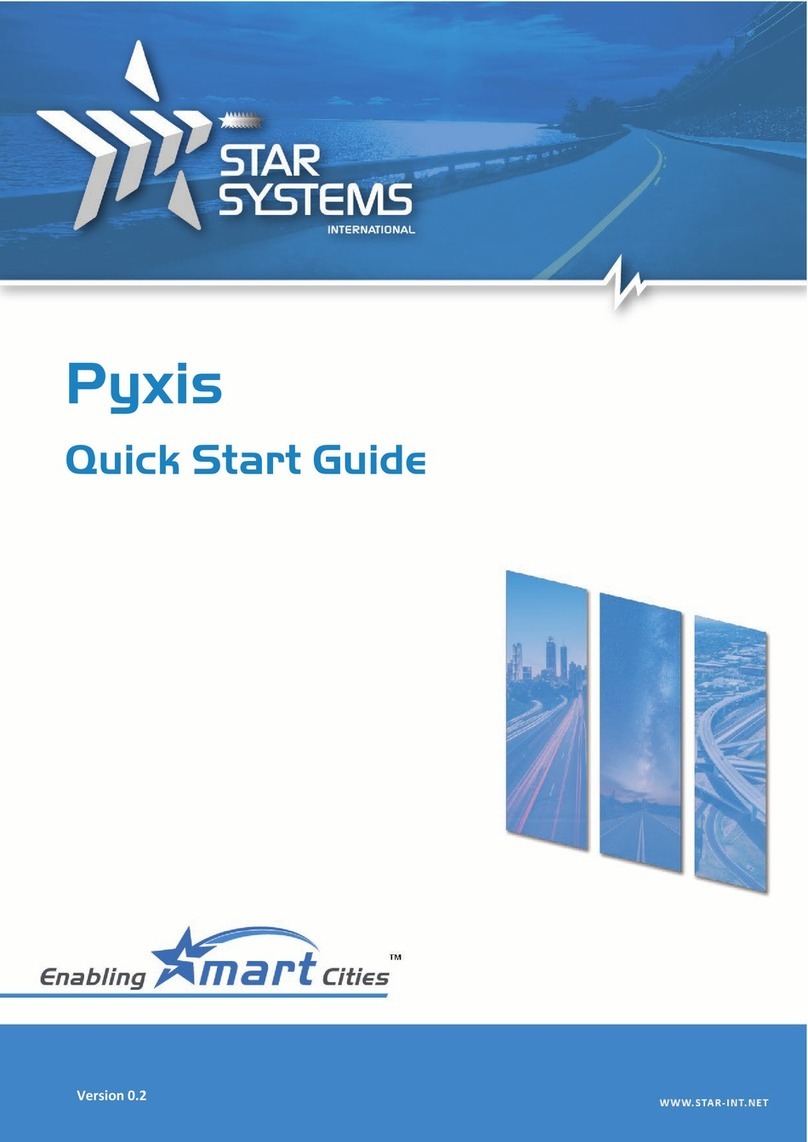
Star systems
Star systems Pyxis quick start guide

iUNFI
iUNFI Socket Mobile Bluetooth Scanner manual

ION
ION FILM 2 SD PLUS quick start guide
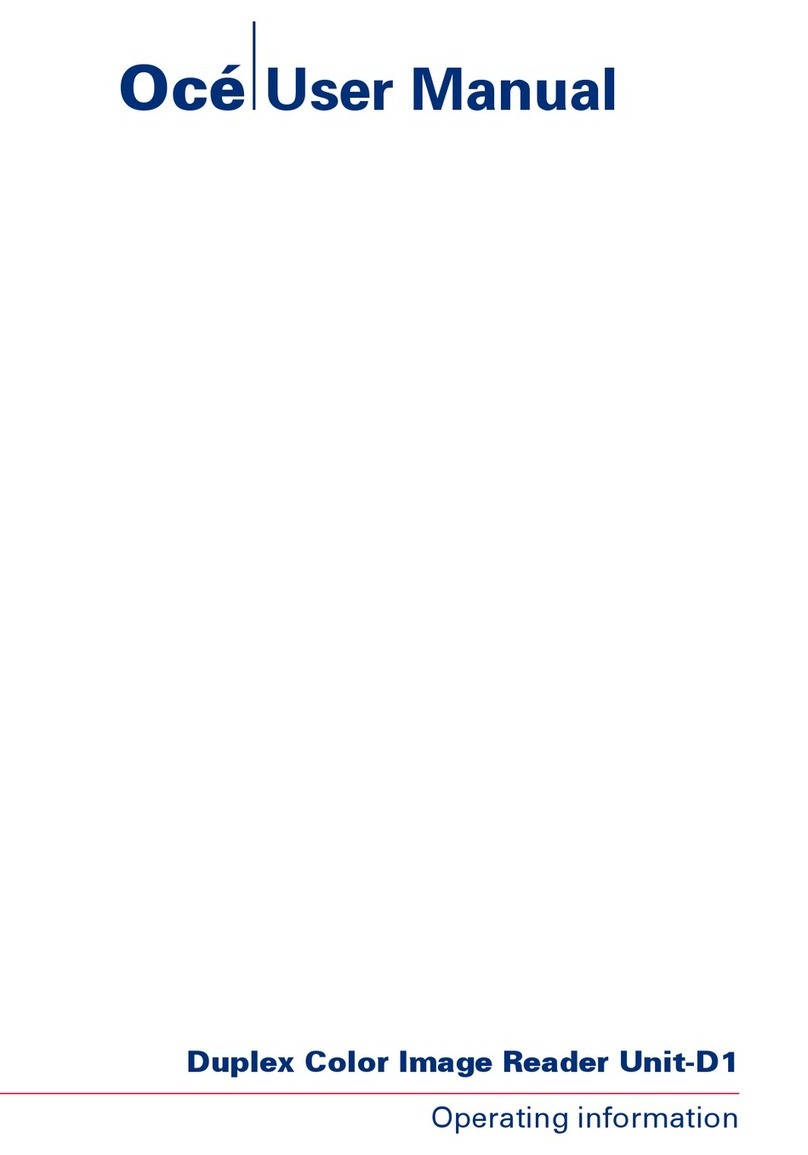
Oce
Oce Duplex Color Image Reader Unit-D1 user manual