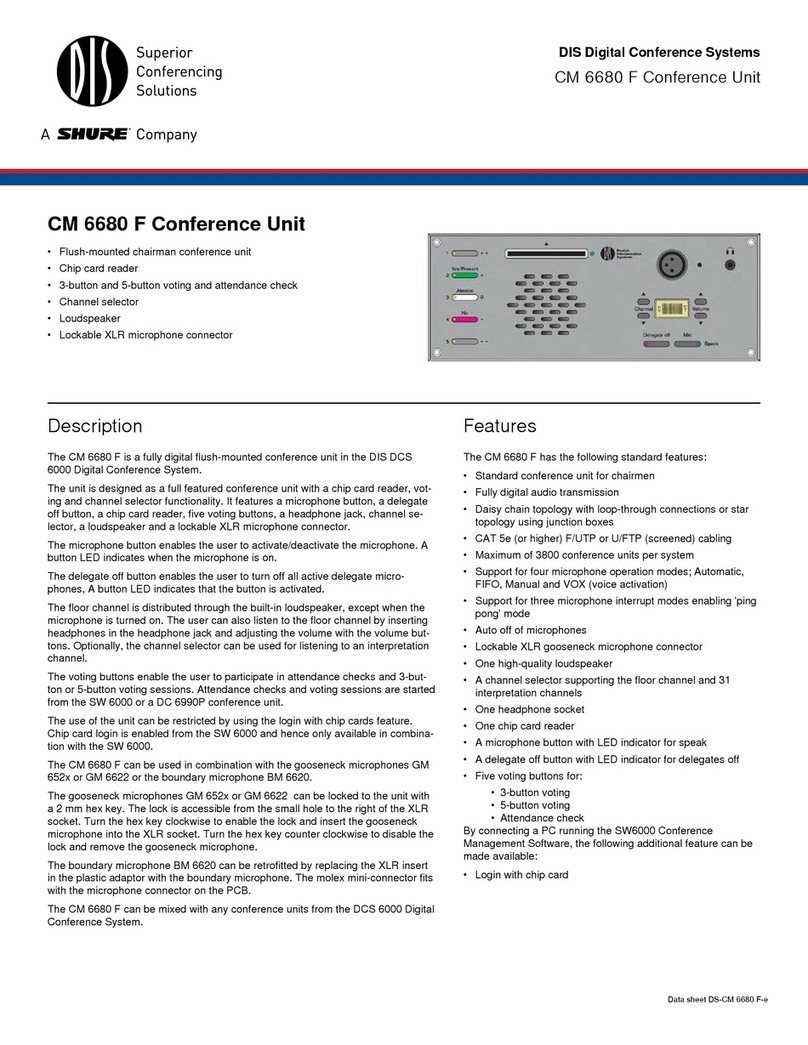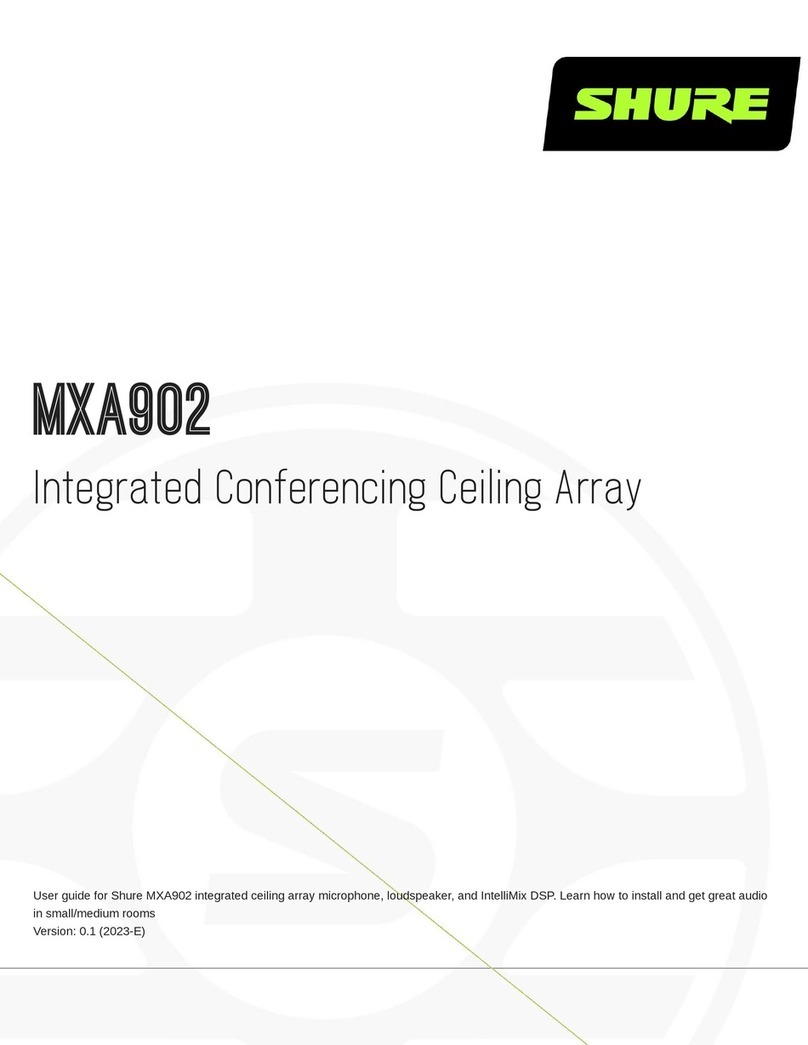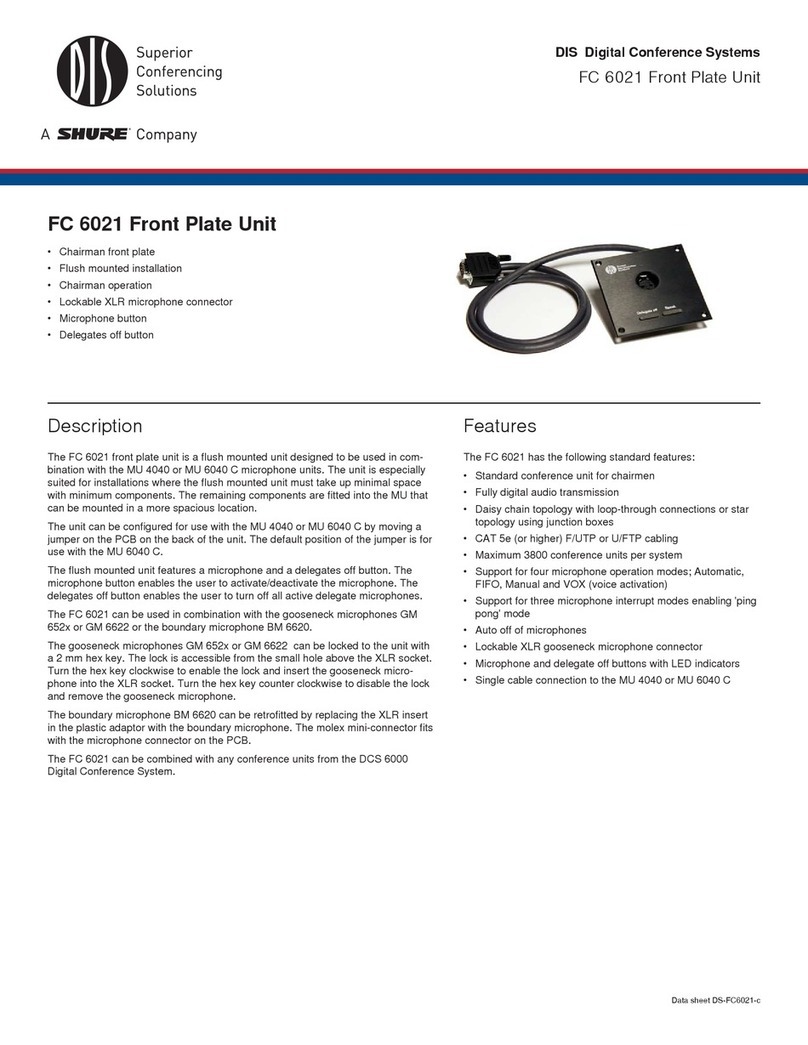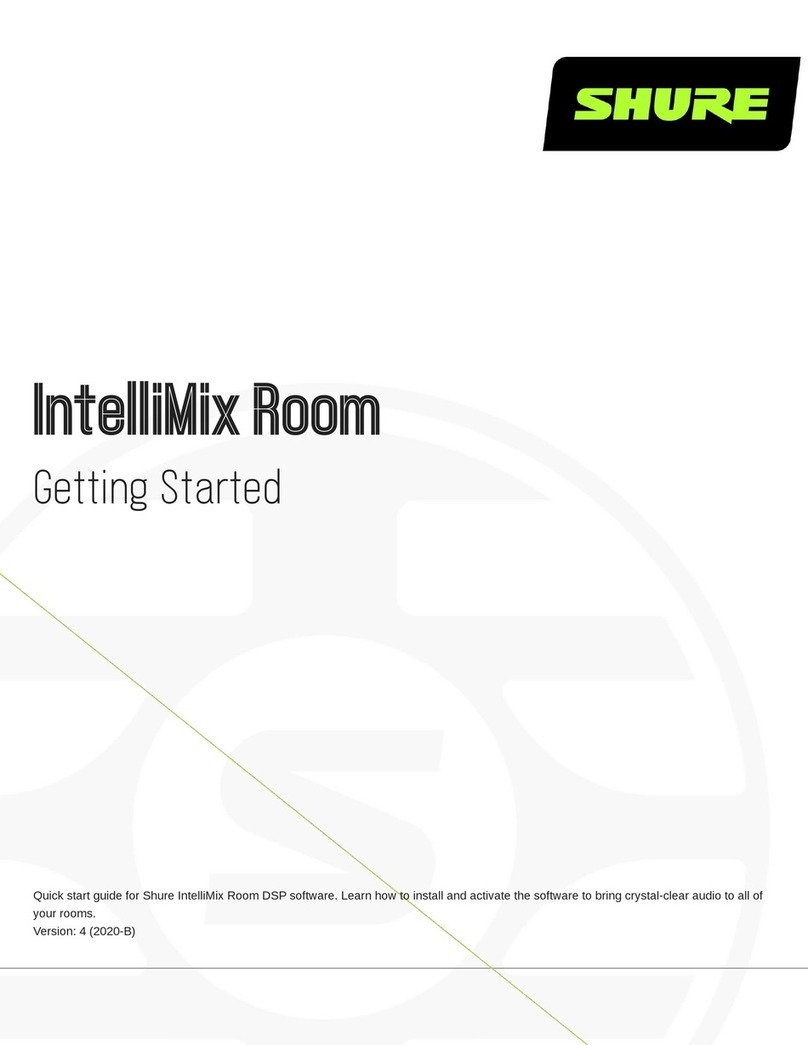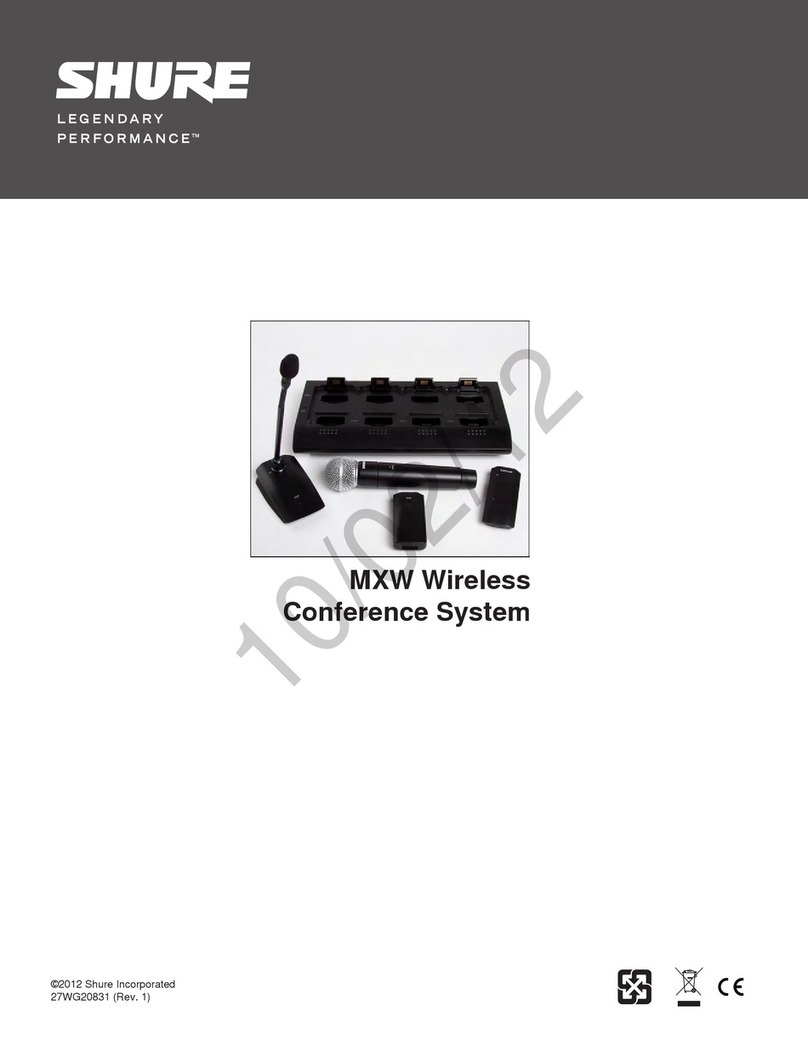8
Layouts
A layout is a collection of saved camera views that
correspond to seats in the DDS 5900 or DCS 6000 system.
Saving layouts reduces set up time when sharing equipment
between rooms and meetings. The system supports up to
three layouts at a time.
Use the application to save camera views to the AMX
controller. The settings persist in the controller and do not
require the tablet to operate the camera system during the
event.
Begin by opening a layout. Go to the Layouts menu from the
main screen. Select one of the layouts:
• Recall: open the layout from the AMX unit.
• Save: save layout updates to the AMX unit.
Save Multiple Room Arrangements
The camera control app allows camera systems to operate in mixed-
use rooms by saving seating positions for up to three different seating
arrangements, or Layouts.
Saving a Camera Preset
When using the DCS 6000 or DDS 5900 systems, seats
0 - 400 can be assigned a camera preset with the CP 7890
system.
1. Select a layout and press Recall to load the settings from
the AMX unit.
2. Turn on a microphone. The seat number displays in the
Seat Number field.
3. Select the camera.
4. Press the arrows to move the camera to the desired
position.
5. Press the save button. The selected camera button shows
displays with a darker outline to show that the preset has
been saved.
6. To set additional camera presets for the same seat, repeat
steps 2-4.
7. Set the preset for the rest of the seats by turning off the
first microphone and repeat the steps 1-6.
8. Save the layout (Layouts > Save).
Tip: For quick configuration, use the keypad to type the seat
number. When that seat is completed, the next seat can be
selected using the left and right arrow buttons.
Set the Overview Scene
The overview scene displays a field-of-view shot of the event
that doesn't focus on a particular participant. The overview
scene displays when the no microphones are on, or the
maximum number of microphones (Max NOM) has been
reached. The overview scene is useful in several scenarios:
• Capturing dialogue between several people
• Situations where camera switching is not necessary, such
as before and after a meeting.
Set the overview scene by positioning the camera for seat 0
or 400.
Settings
Max NOM to Overview
When the camera system reaches the selected maximum
number of open microphones (NOM), the view defaults
to Overview to avoid excessive camera switching during
dialogue. Variable from one to eight microphones.
Overview Delay
Set a short delay before the video feed displays the overview
shot (1 – 10 seconds). A setting of "0" restricts the system
from switching to the overview scene.