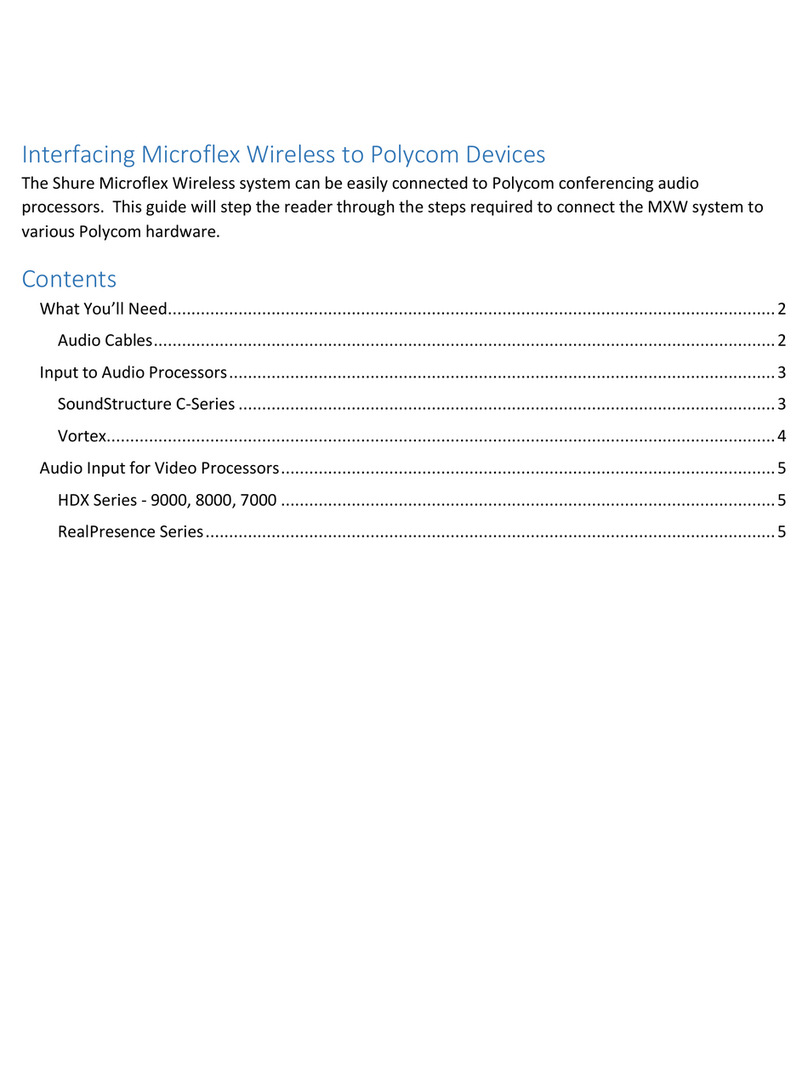Shure Microflex Complete User manual
Other Shure Conference System manuals

Shure
Shure DDS 5900 User manual

Shure
Shure CU 6110 User manual
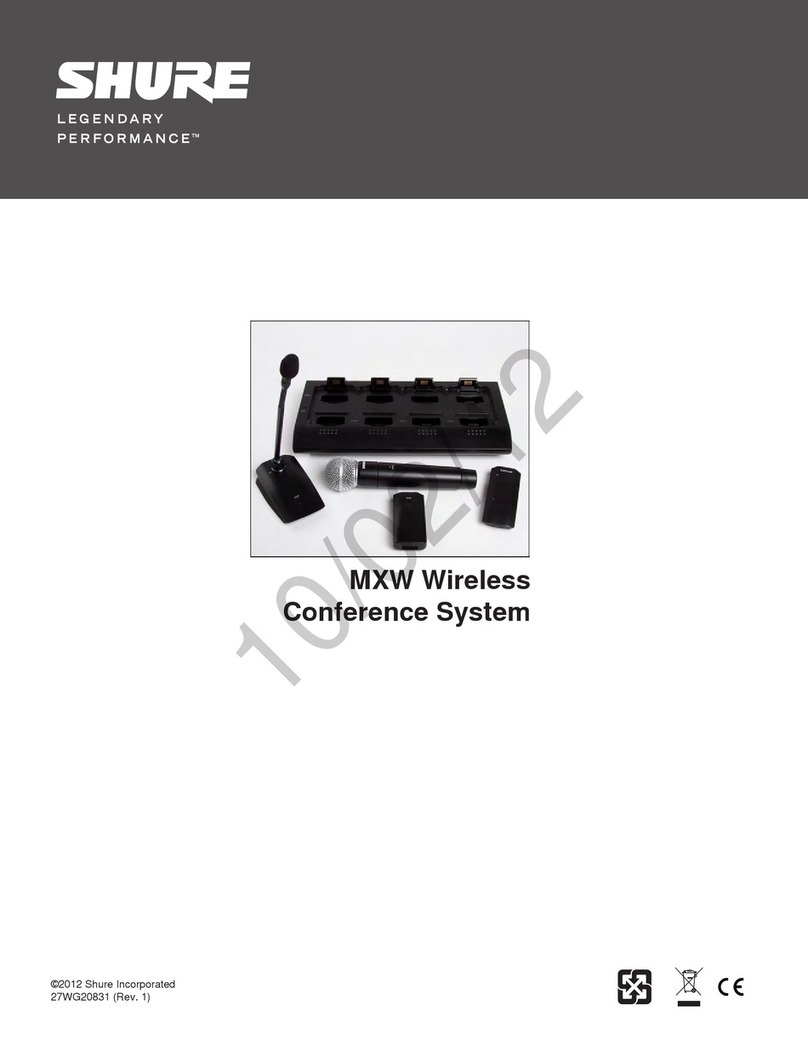
Shure
Shure MXW6W User manual

Shure
Shure MU 6042D User manual

Shure
Shure MU 6040D User manual

Shure
Shure RP 6004 User manual

Shure
Shure MXCW Specification sheet

Shure
Shure INTELLIMIX P300 User manual
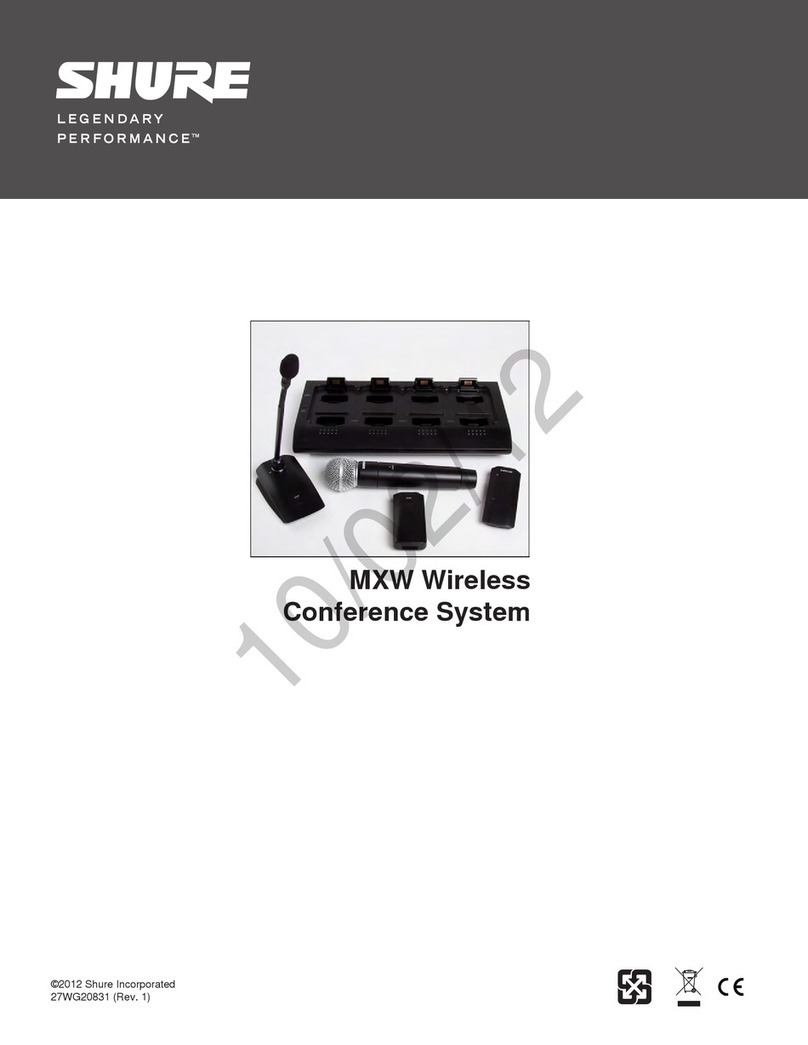
Shure
Shure MICROFLEX SERIES User manual

Shure
Shure DM 6501F User manual

Shure
Shure MXCW User manual

Shure
Shure MX890 User manual

Shure
Shure CP 7890 User manual

Shure
Shure DCS 6000 User manual

Shure
Shure DC 6120 P User manual
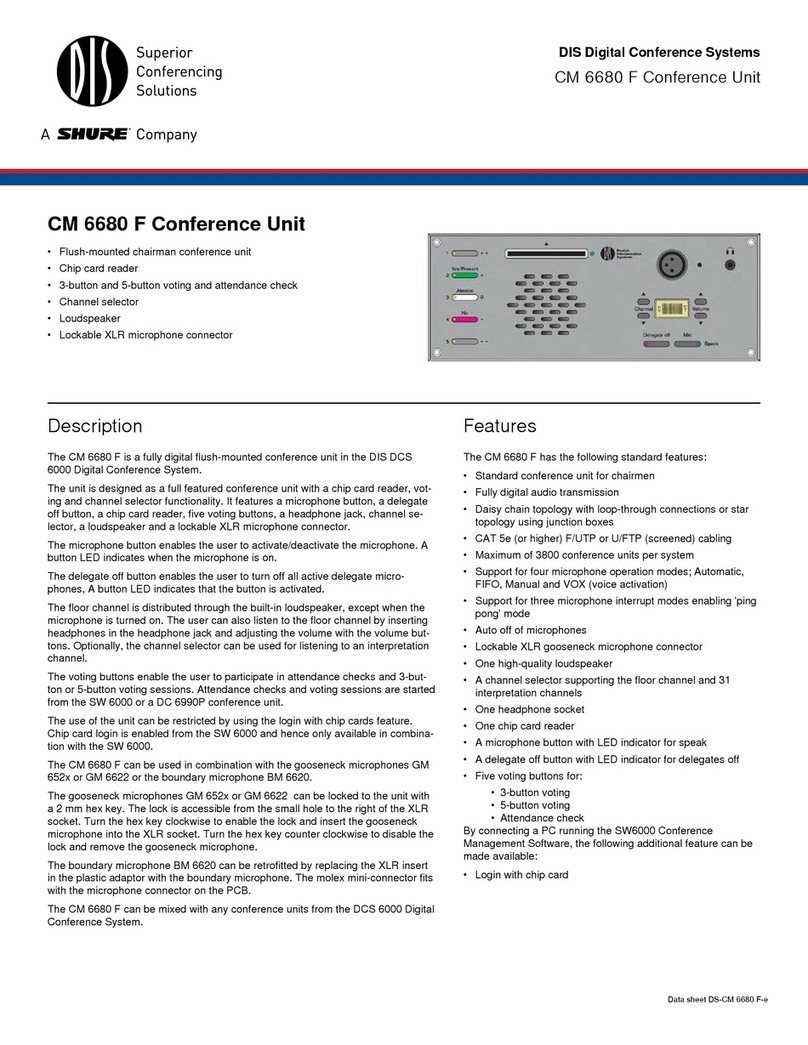
Shure
Shure CM 6680 F User manual

Shure
Shure SZ 6104 User manual

Shure
Shure CS 6340 F User manual

Shure
Shure DDS 5900 User manual

Shure
Shure MXCW User manual
Popular Conference System manuals by other brands

Kramer
Kramer VIA GO quick start guide

ProSoft Technology
ProSoft Technology AN-X4-AB-DHRIO user manual

Sony
Sony PCS-I150 Operation guide

Middle Atlantic Products
Middle Atlantic Products VTC Series instruction sheet

AVT
AVT MAGIC AC1 Go Configuration guide

Prentke Romich Company
Prentke Romich Company Vanguard Plus Setting up and using