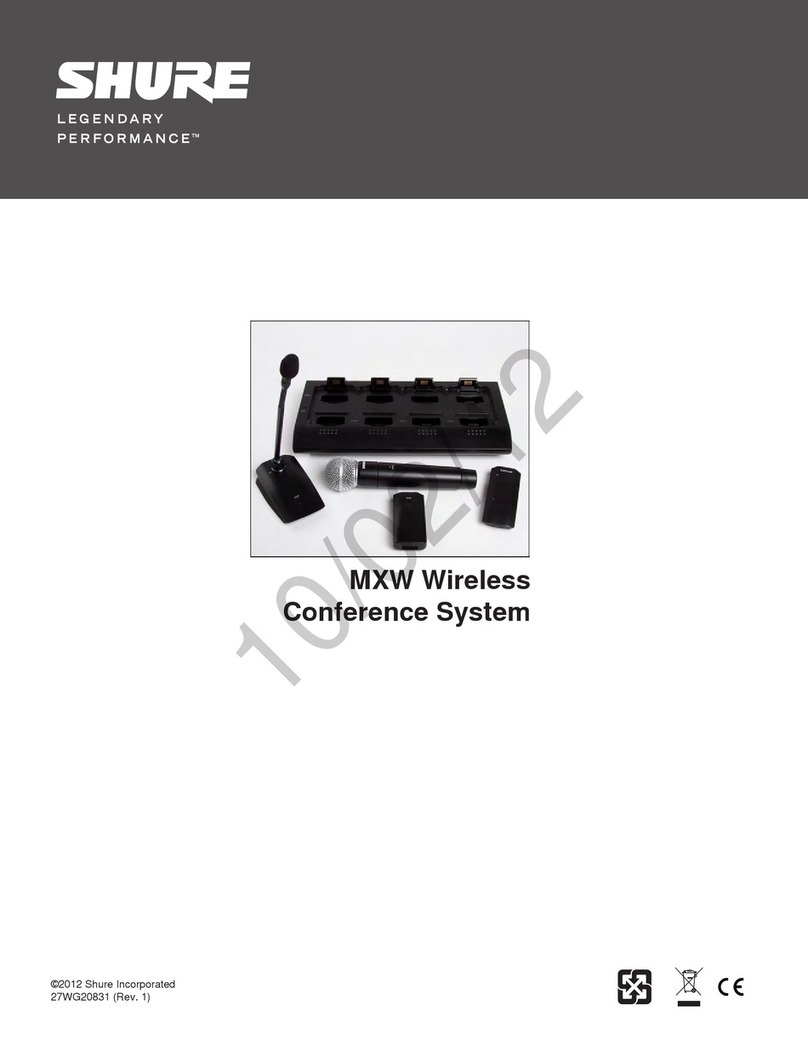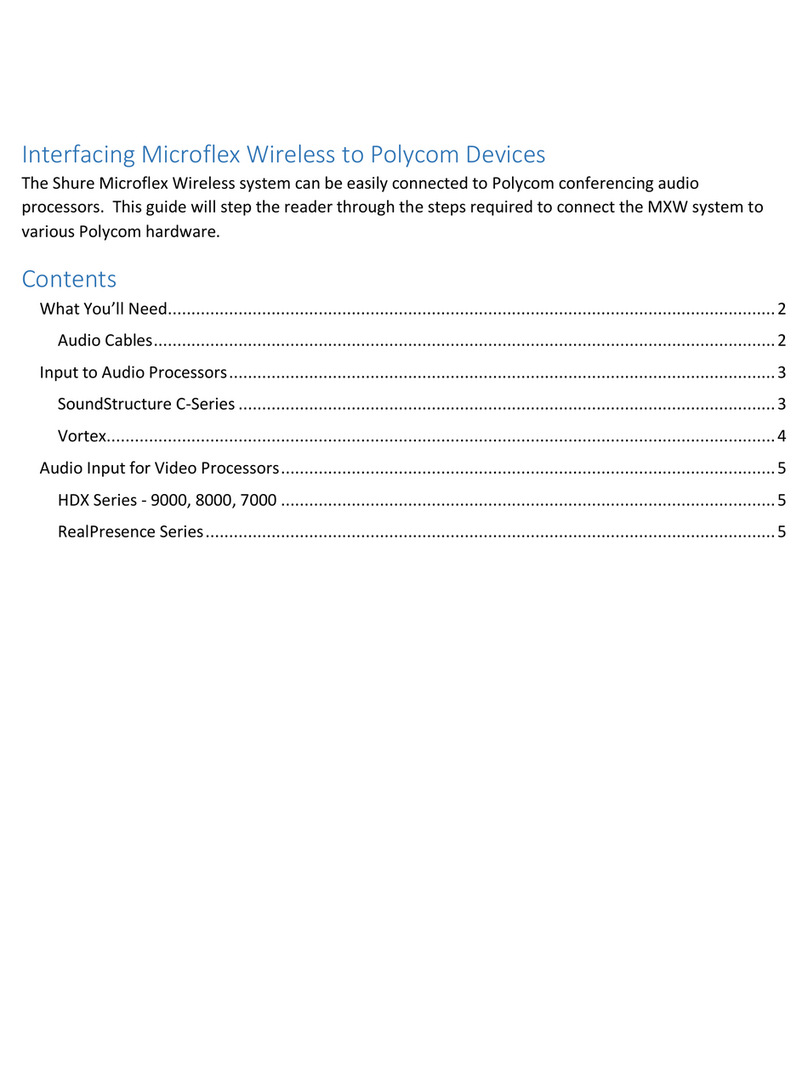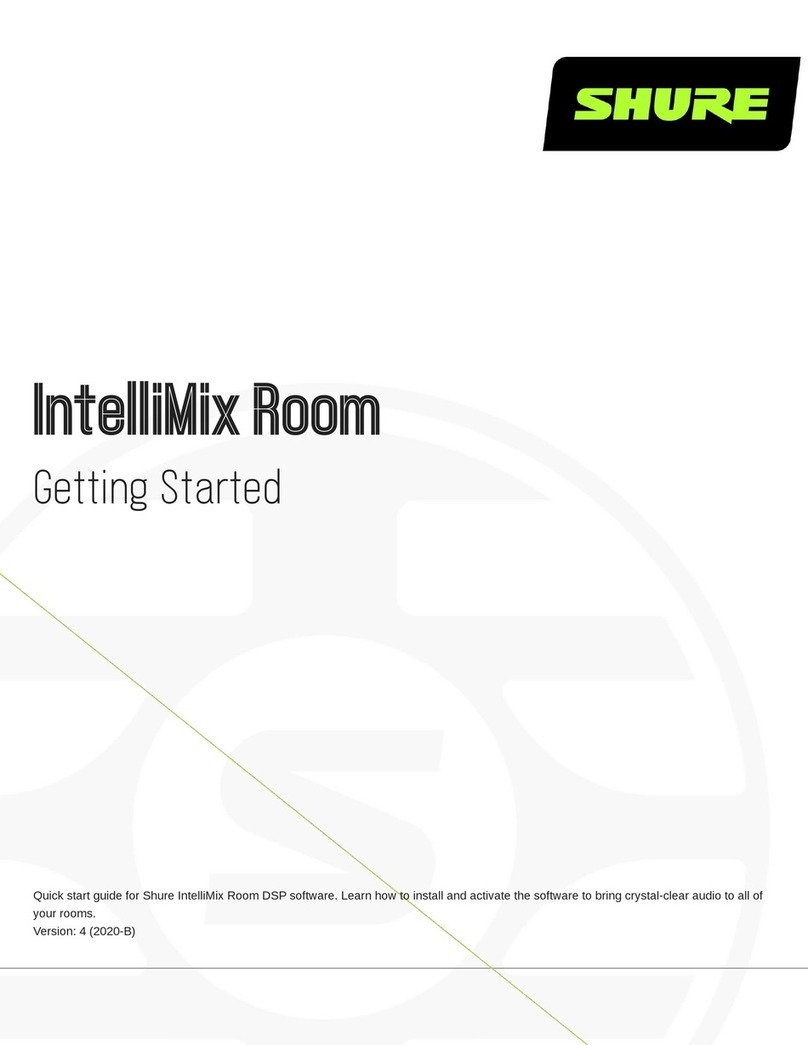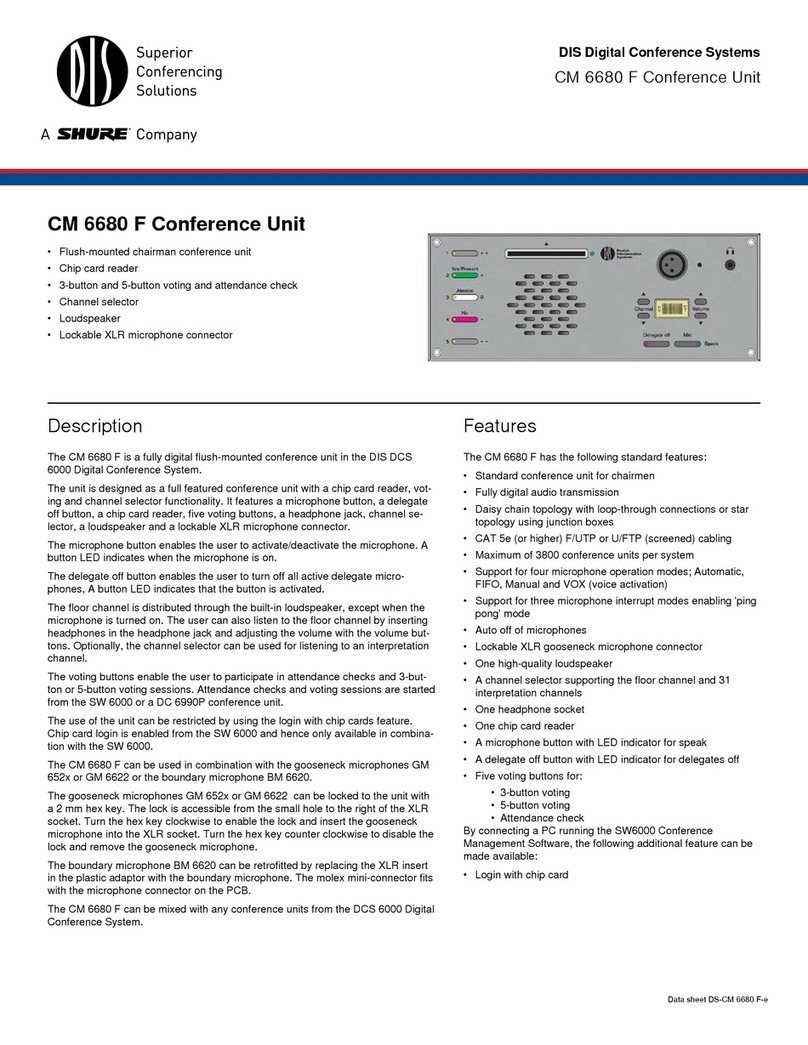Shure Incorporated
6/38
•
•
•
•
•
1.
2.
3.
1.
2.
3.
4.
1.
◦
◦
2.
Important: Use Designer 4.7.25 or newer to discover the MXA902. Refer to MXA902 Limitations for details about using the
MXA902 with Designer 4.7.25 and certain Shure device firmware.
MXA902 Web Application Setup
Out of the box, the MXA902 has a 20 x 20-foot (6.1 x 6.1 m) coverage area for microphone pickup and speech reproduction.
You can shift the microphone coverage up to 4 feet (1.2 m) in any direction using Designer or the web application. After com
pleting this basic setup process, you should be able to:
Access the MXA902's web application
Adjust DSP settings, route audio, and change loudspeaker levels
You will need:
Cat5e (or better) Ethernet cable
Network switch that provides Power over Ethernet Plus (PoE+)
Shure Web Device Discovery and Dante Controller software
Step 1: Install and Connect
Install the microphone and connect it to a PoE+ port on the network switch using Ethernet cable.
Connect the computer running Shure Web Device Discovery and Dante Controller to the same network.
Open Shure Web Device Discovery. Find the MXA902 in the list of devices and doubleclick to open the web applica
tion.
Step 2: Route Audio
To route audio to and from other Dante devices, use Dante Controller.
Open Dante Controller and find the MXA902 in the list of transmitters and receivers.
Find the Dante device you're sending the MXA902's microphone signal to in the list of receivers. To make an audio
route, check the box where the MXA902's automix output intersects with the receiver device's input channel.
To route far-end audio to the MXA902's loudspeaker, check the box where the transmitter device's channel intersects
with one of the MXA902's 2 Dante input channels in the receiver list. The 2 inputs are summed and sent to the loud
speaker (the loudspeaker signal is also set as the AEC reference).
In your videoconferencing software, make sure to select the correct microphone and loudspeaker sources.
Step 3: Listen and Adjust
Place a test call with the whole system. Have the far-end caller tell you how the microphone signal sounds and make
adjustments in the web application as needed:
Microphone: MXA902 web application > IntelliMix
Loudspeaker: MXA902 web application > Loudspeaker > Speaker output.
If needed, move the microphone's coverage area up to 4 feet (1.2 m) in any direction: MXA902 web application >
Coverage map. You can also listen to the microphone signal directly using a Dante headphone amp to help make ad
justments.