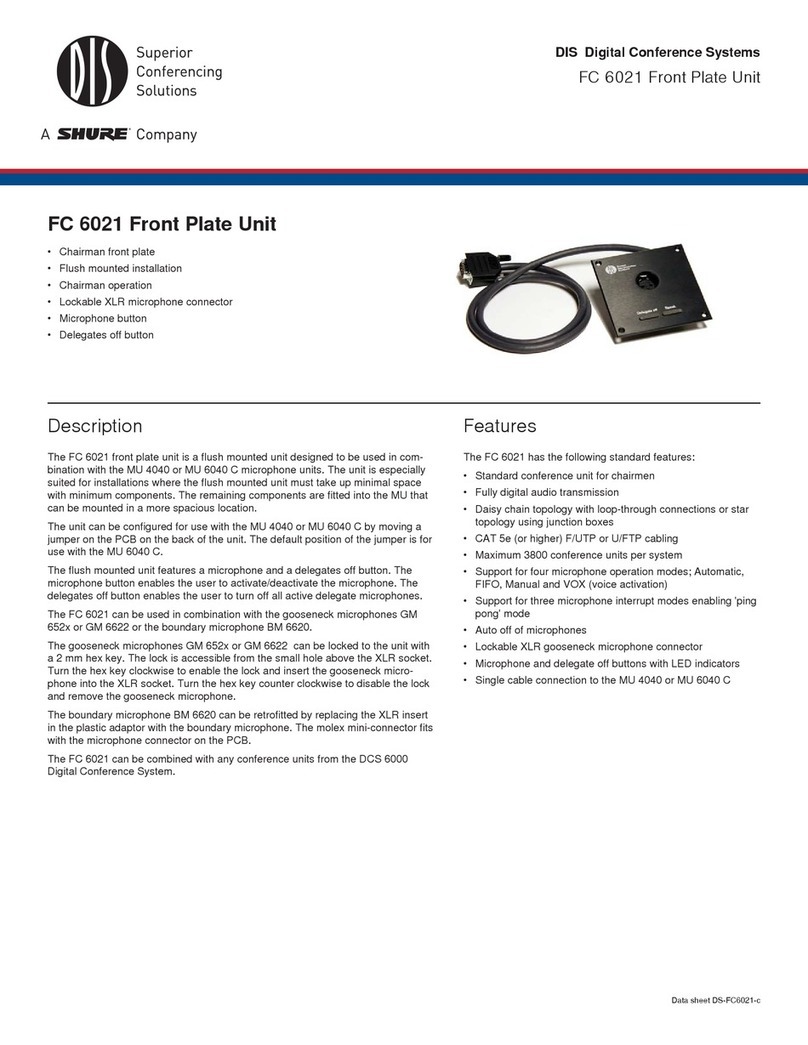16 Unplug this apparatus during lighting
storms or when unused for long periods
of time. – Not applicable when special
functions are to be maintained, such as
evacuation systems.
17 Refer all servicing to qualified service
personnel. Servicing is required when
the apparatus has been damaged in any
way, such as power-supply cord or plug
is damaged, liquid has been spilled or
objects have fallen into the apparatus,
the apparatus has been exposed to rain
or moisture, does not operate normally,
or has been dropped.
18 Replacement Parts - When replacement
parts are required, be sure the service
technician has used replacement parts
specified by the manufacturer or having
the same characteristics as the original
part.
Unauthorized substitutions may result in
fire, electric shock or other hazards.
19 Safety Check - Upon completion of any
service or repairs to this apparatus, ask the
service technician to perform safety checks
to determine that the apparatus is in
proper operating condition.
20 Overloading - Do not overload outlets and
extension cords as this can result in a risk
of fire or electric shock.
21 Power Sources - This apparatus should be
operated only from the type of power
source indicated on the marking label. If
you are not sure of the type of power
supply you plan to use, consult your
appliance dealer or local power company.
For apparatuses intended to operate from
battery power, or other sources, refer to
the operating instructions.
22 Power Lines - An outdoor system should
not be located in the vicinity of overhead
power lines or other electric light or power
circuits, or where it can fall into such
power lines or circuits. When installing an
outdoor system, extreme care should be
taken to keep from activating such power
lines or circuits, as contact with them
might be fatal.
23 Object and Liquid Entry - Never push
objects of any kind into this apparatus
through openings as they may touch
dangerous voltage points or short-out
parts that could result in a fire or electric
shock.
Never spill liquid of any kind on the
apparatus. Should any liquid or solid object
fall into the cabinet, unplug the unit and
have it checked by qualified personnel
before operating it further.
Labels2.1.1
“Lightning Flash Symbol”
with the lightning flash with
arrowhead symbol within an
equilateral triangle, is
intended to alert the user to
the presence of un-insulated
"dangerous voltage" within the product
enclosure that may be of sufficient magnitude to
constitute a risk of shock to persons.
“Exclamation Point Symbol”
with the exclamation point
within an equilateral triangle
is intended to alert the user
to the presence of important
operating and maintenance
(servicing) instructions in the literature
accompanying the product.
Note for Power Connections2.1.2
Check that the voltage of your local power
supply is within the operating voltage of the unit.
If a voltage conversion is required, consult your
DIS dealer or qualified personnel.
Set the Power switch to ‘Off’ if it is not used for
several days.
Important: The equipment must be connected
to earth (ground)
The wires in the main lead supplied with the
equipment are colored in accordance with the
following codes:
Green-and-yellow Earth (Ground)
Blue Neutral
Brown Live
The green-and-yellow wire must be connected to
the terminal in the plug marked with the letter E
or with the safety earth symbol or marked with
green-and-yellow color.