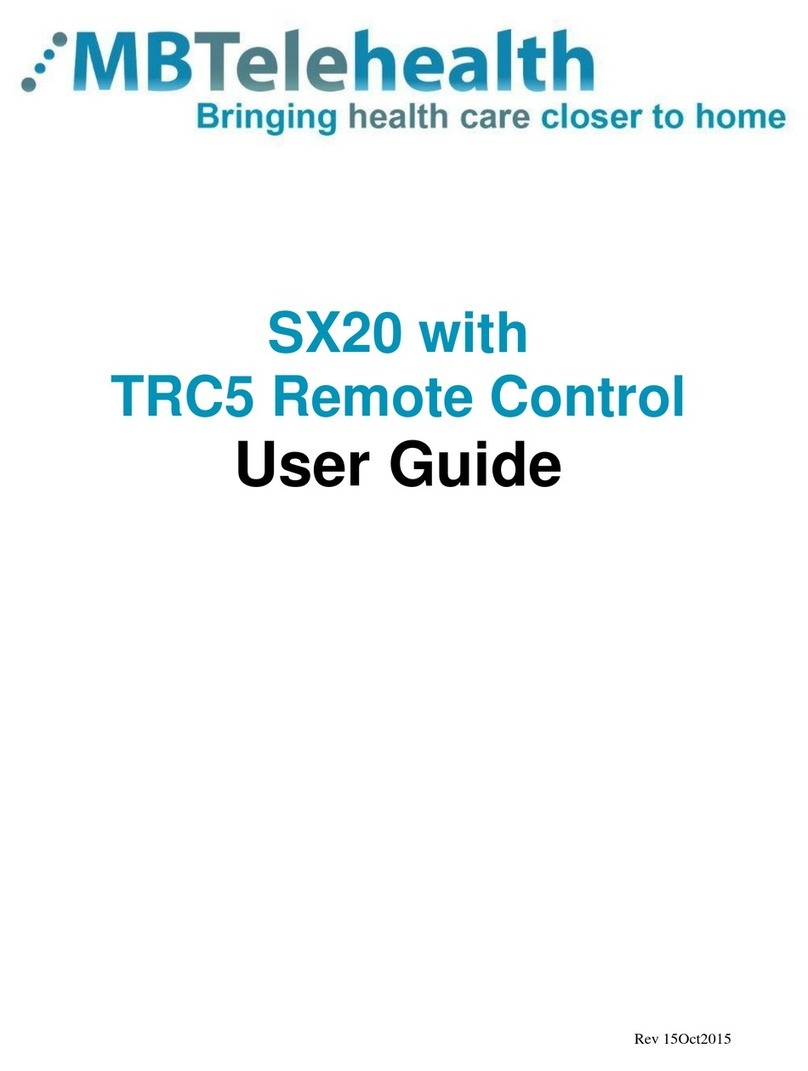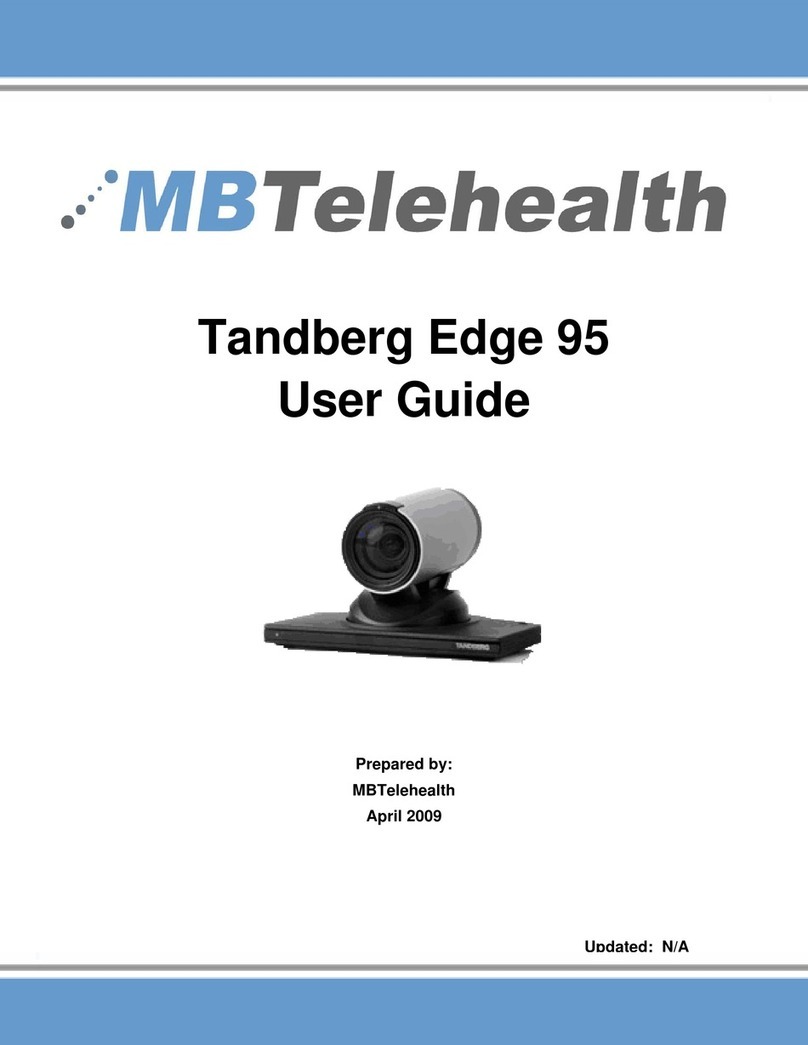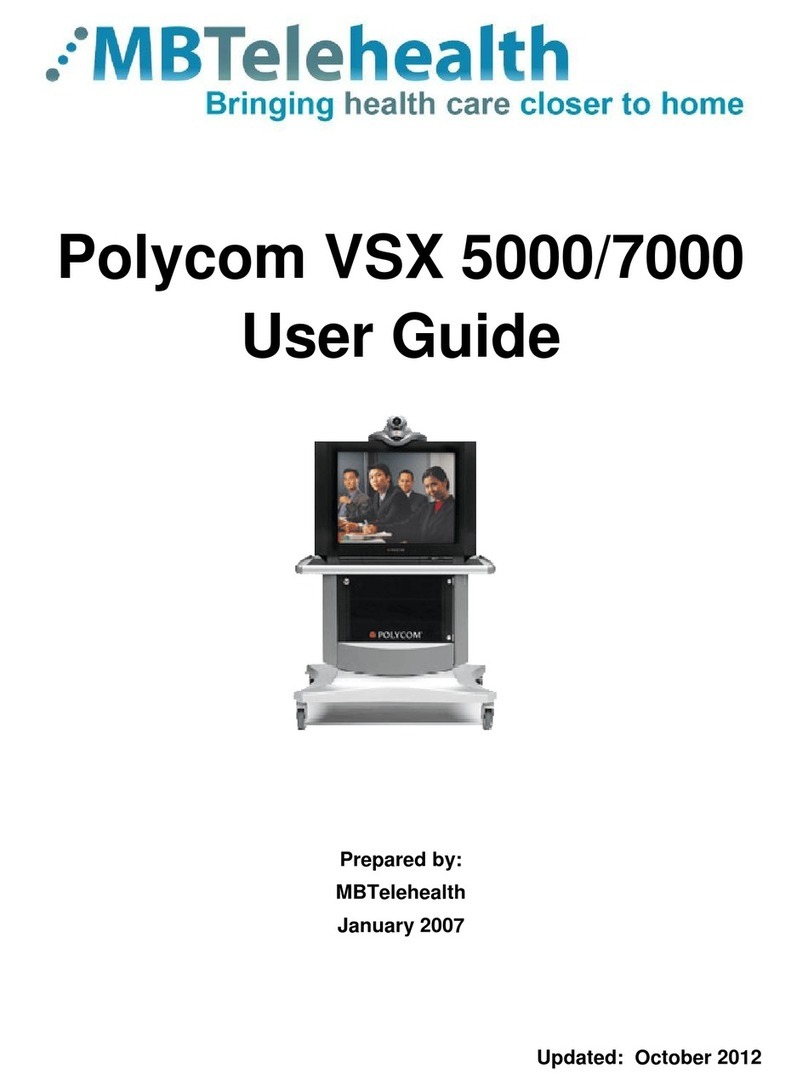Quick Reference Guide
Touchpad 10 - SX10/20/80, Room Kit Plus
Service Desk 204-940-8500 Option 4
or toll-free 1-866-999-9698 Option 4
Rev 25Sept2018 Page 1 of 2
www.mbtelehealth.ca
Touchpad Basics
Camera Control and Selfview Make a Call
Site to Site Call
Multi-Site (MCU) Call
Tap the
touchpad
to wake up
the system.
Camera -
camera settings
and Selfview
option
Mute/unmute
Microphone
Volume
Tap a button to
activate its function.
Scroll in lists like
a smart phone.
Tap outside the
menu to exit.
Tap Camera
to invoke the camera
adjustment menu.
Tap the desired
Camera Preset.
Turn Selfview
On and Off.
Maximize/minimize
Selfview.
Pan/tilt controls.
(arrows)
You will be automatically connected (see note on back)
Press End to disconnect at the end of every call (Site to Site and MCU).
Site to Site: Adjust the camera using the pan/tilt arrows and
zoom +/-. Tap outside the box to return to near end. (Fig 2)
Tap Participants , tap the participant, then tap Camera. (Fig 1)
Out of Province/Network Calls
Zoom in and out.
(+/-)
The Home screen should always be displayed prior to connecting to a site; if not, this may mean that a previous call was not disconnected. If you
do not see the Home screen, press End to disconnect prior to connecting to your site.
Multi-site: Use the Up/down arrows to scroll through the layout
options. Tap outside the box to return to near end. (Fig 2)
During a call: Tap Camera (a) and
then tap Selfview (b) to turn it on
(you may now resize the selfview
image or control the camera)
Layout/selfview options
Far End Control Site to Site/Layout multi-site
Share Presentation
Press, drag and release
to move a box.
Call (access
to Directory/
Favourites)
a
b
Fig 2
Fig 1
3
2
Keypad icon
1
Tap Share and then tap Share in call.
Stop sharing: Tap Share and then tap Stop Sharing.
Tap Share and then
tap Share again.
During a call Outside a call
1. Tap Call.
2. Tap in the search/dial eld and enter the 5 digit number
using the keypad. (Tap the keypad icon in the bottom
left corner of the screen if required.)
3. Tap Call to connect.
...
...
...
.
1. Tap Call.
2. Tap in the search/dial eld and enter the phone number
using the keypad. (Tap the keypad icon in the bottom
left corner of the screen if required.)
3. Tap Call to connect.
...
...
...
.