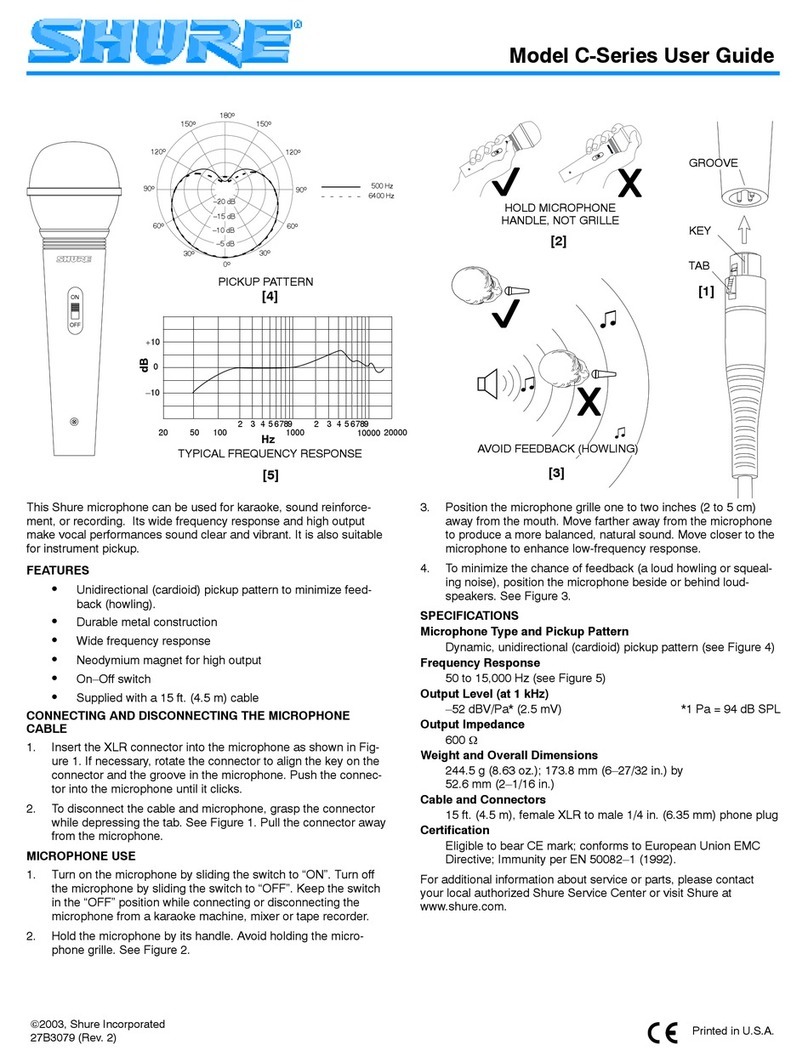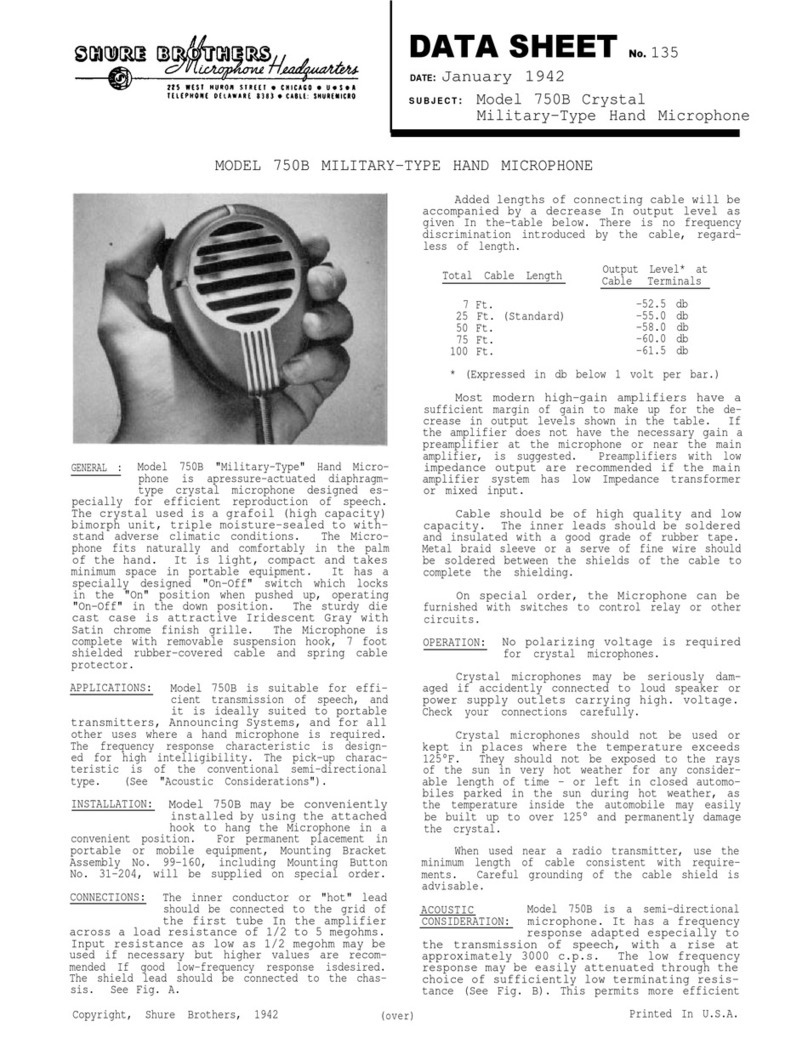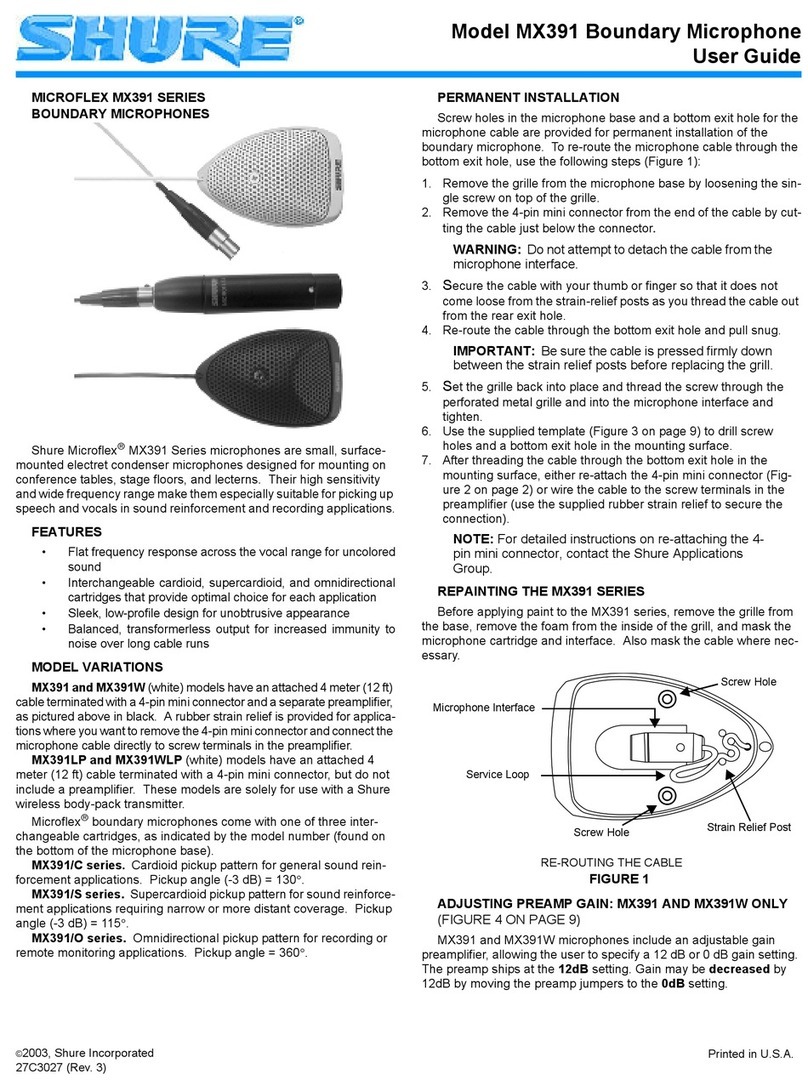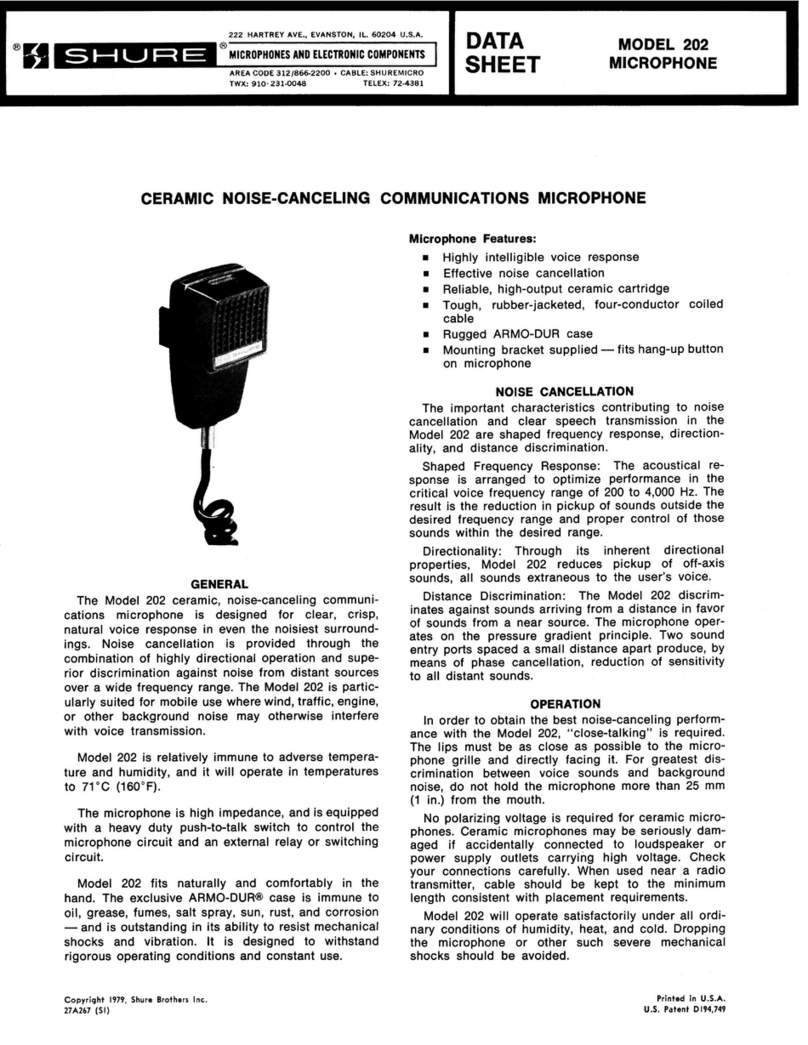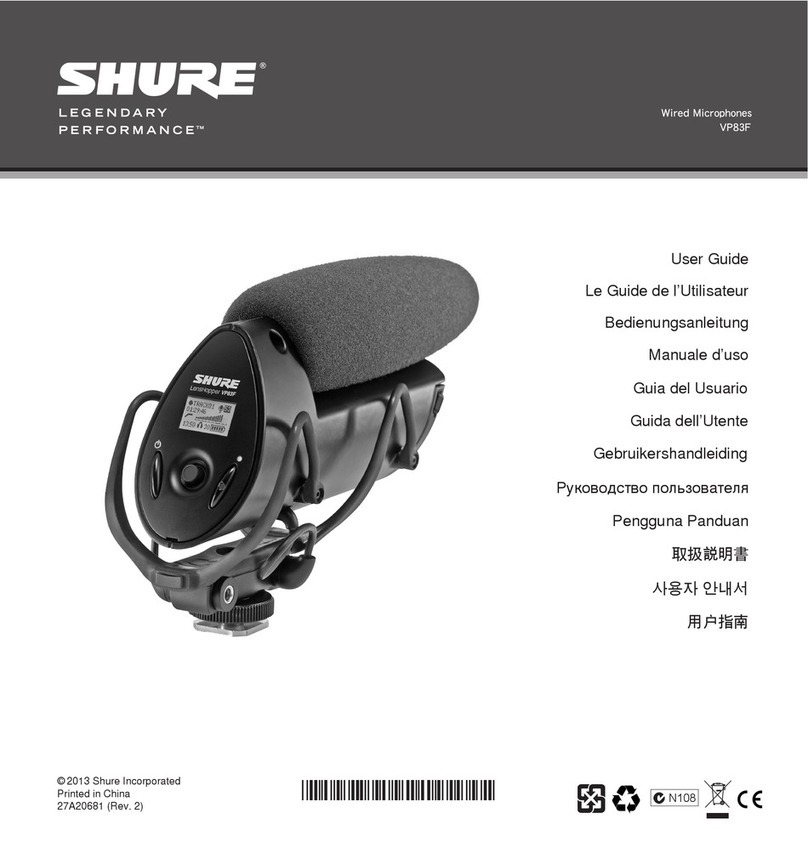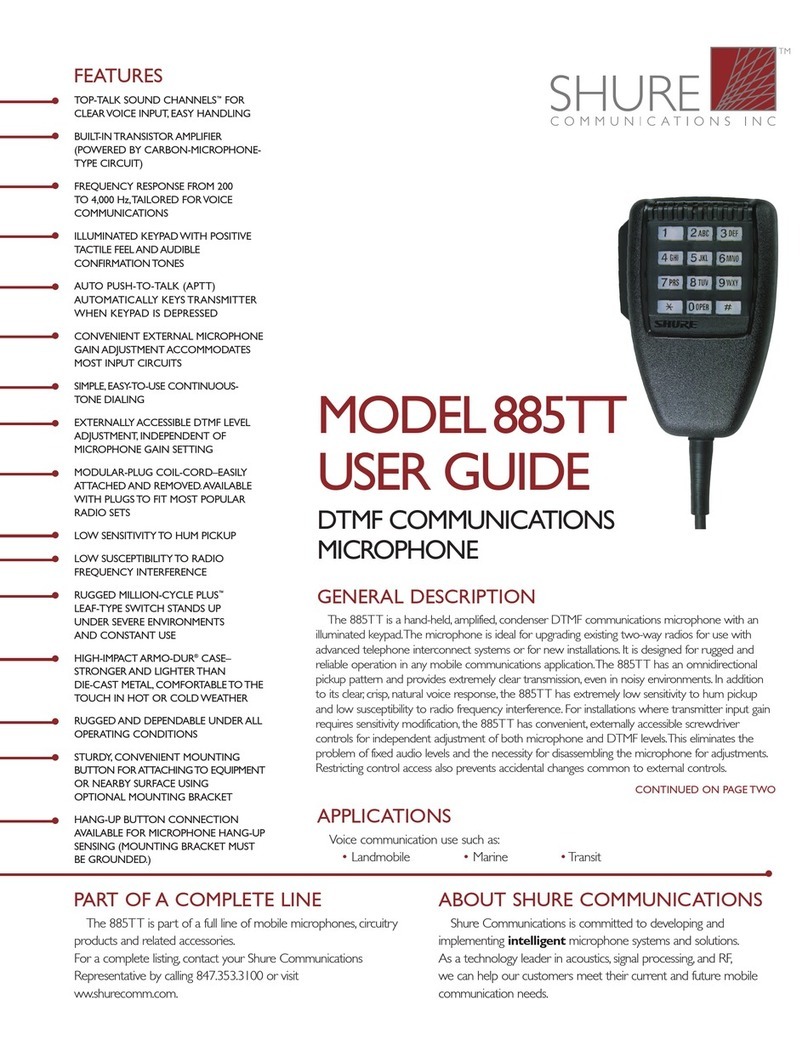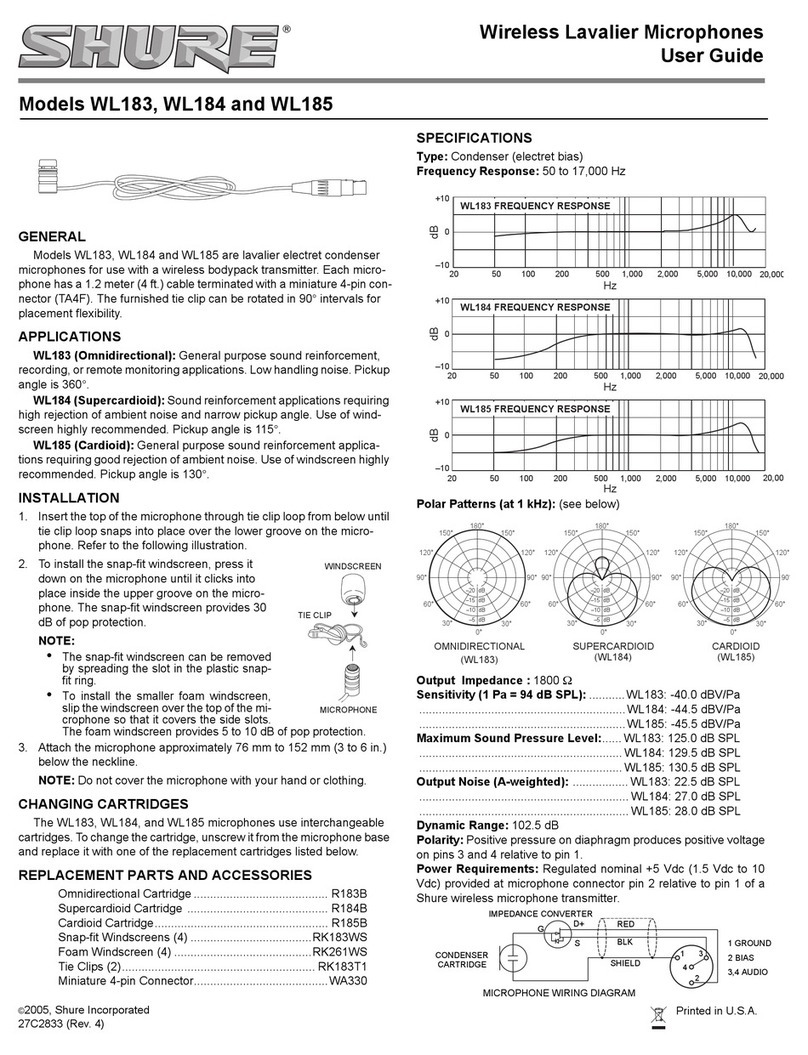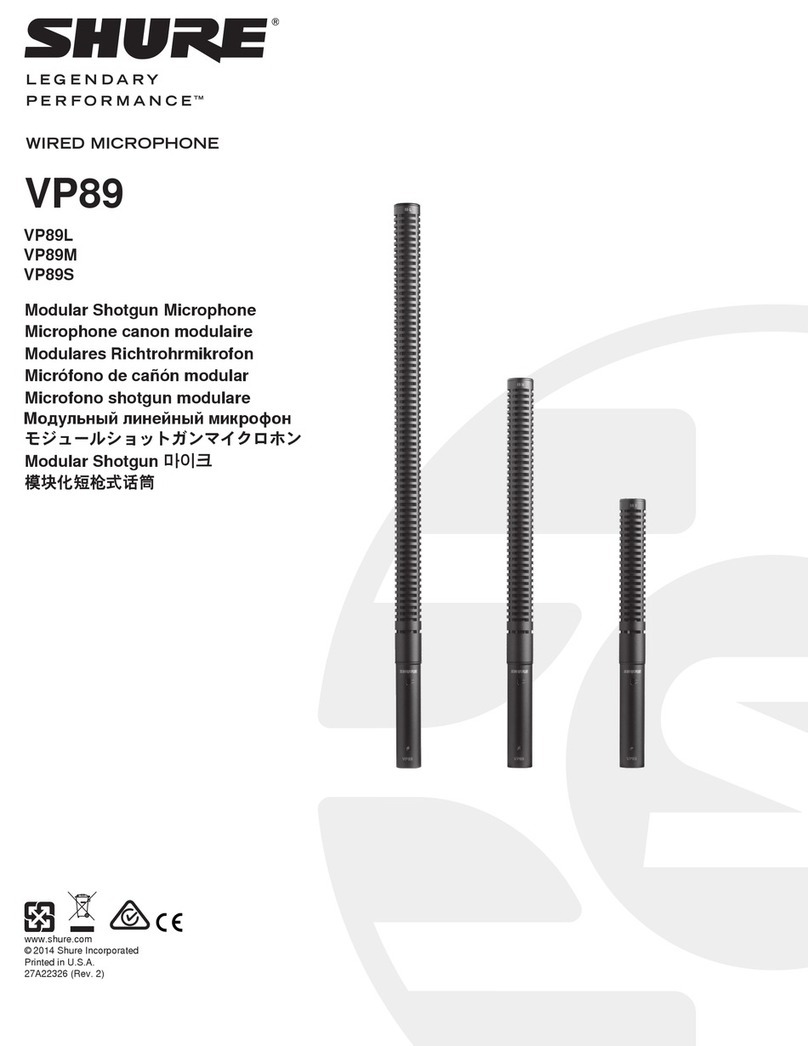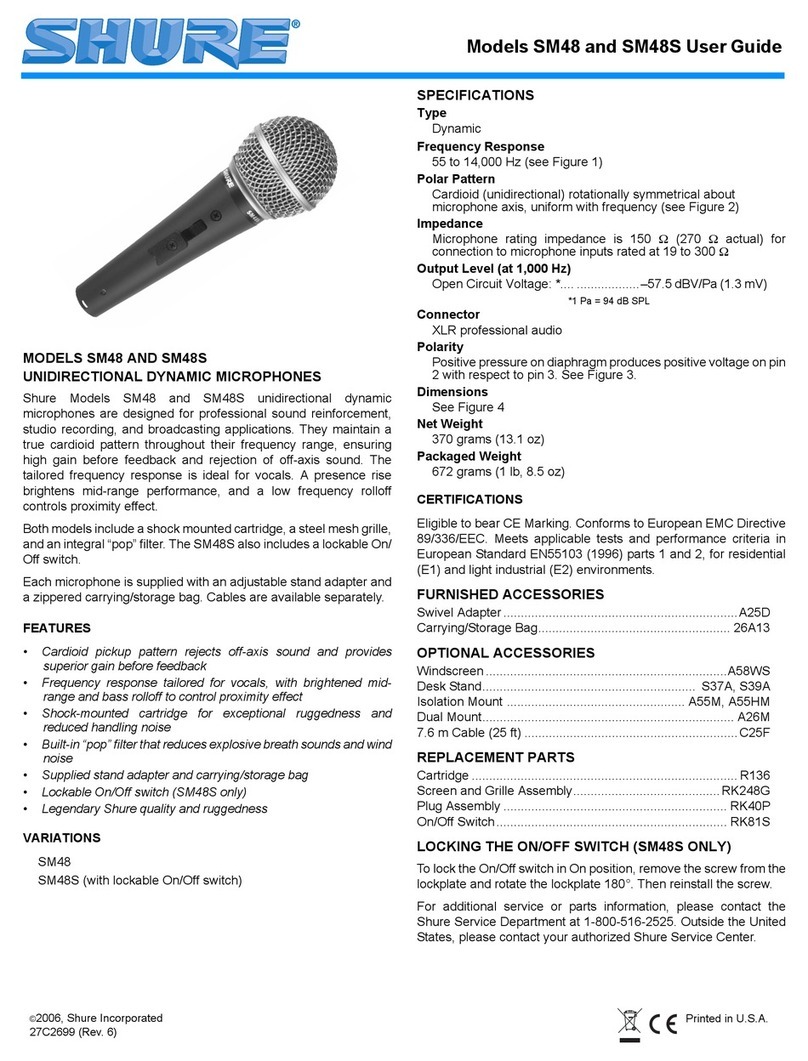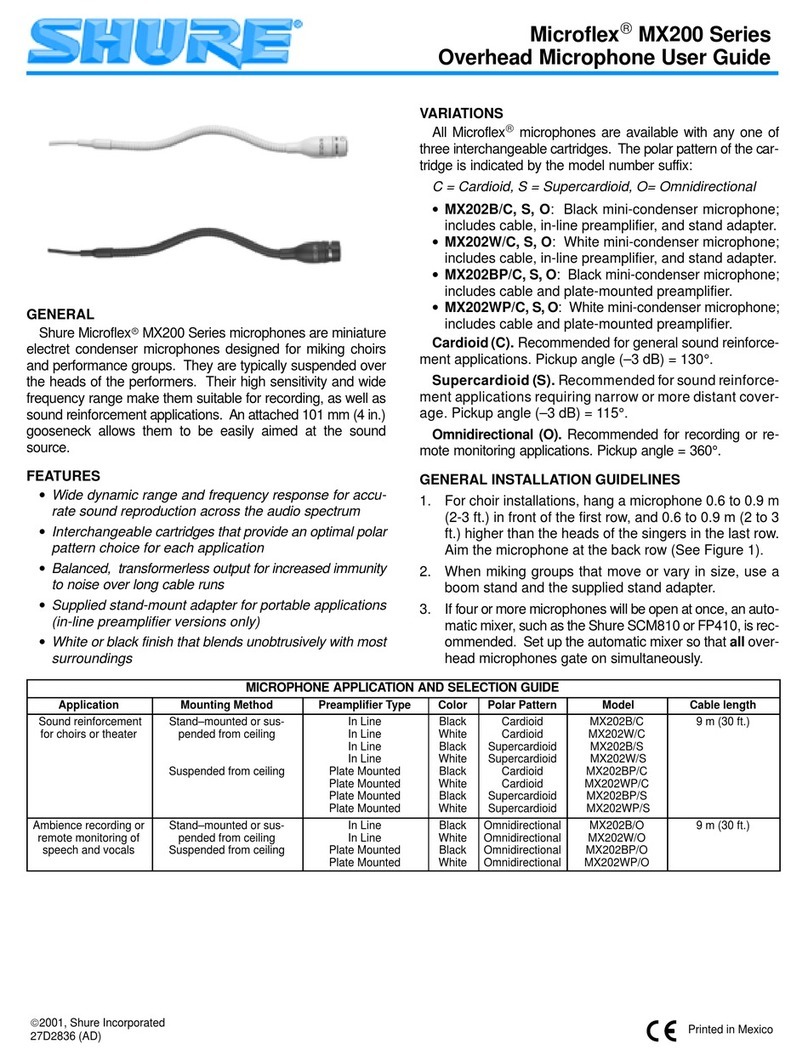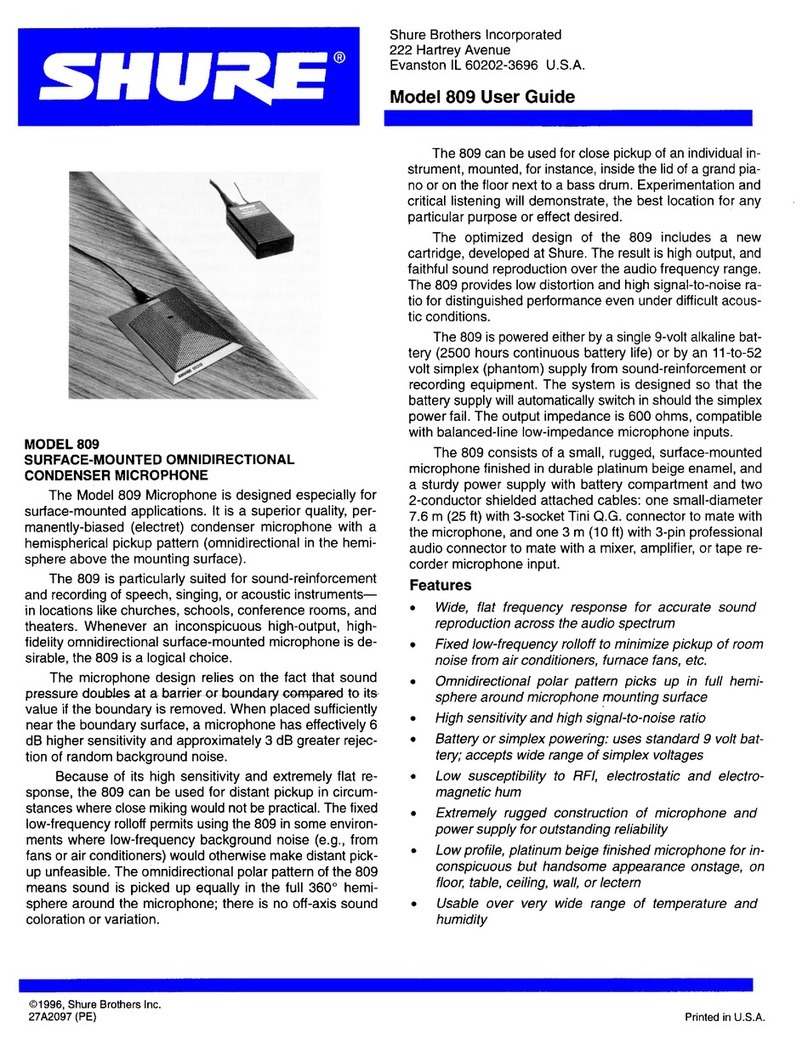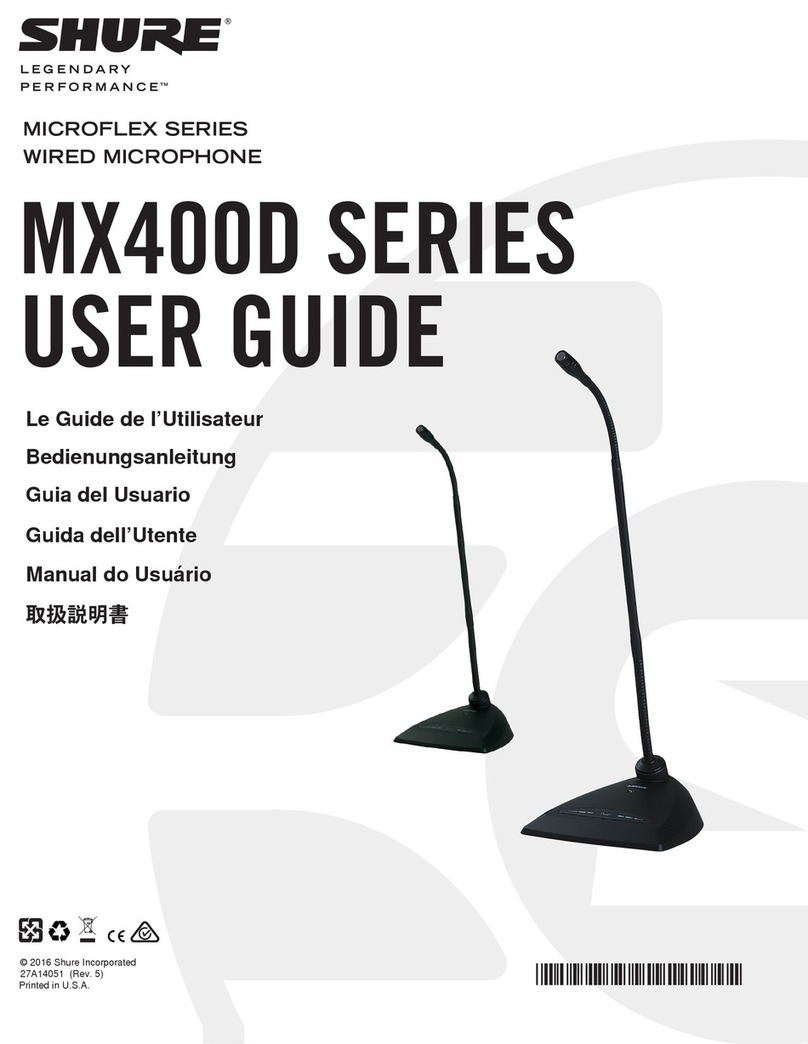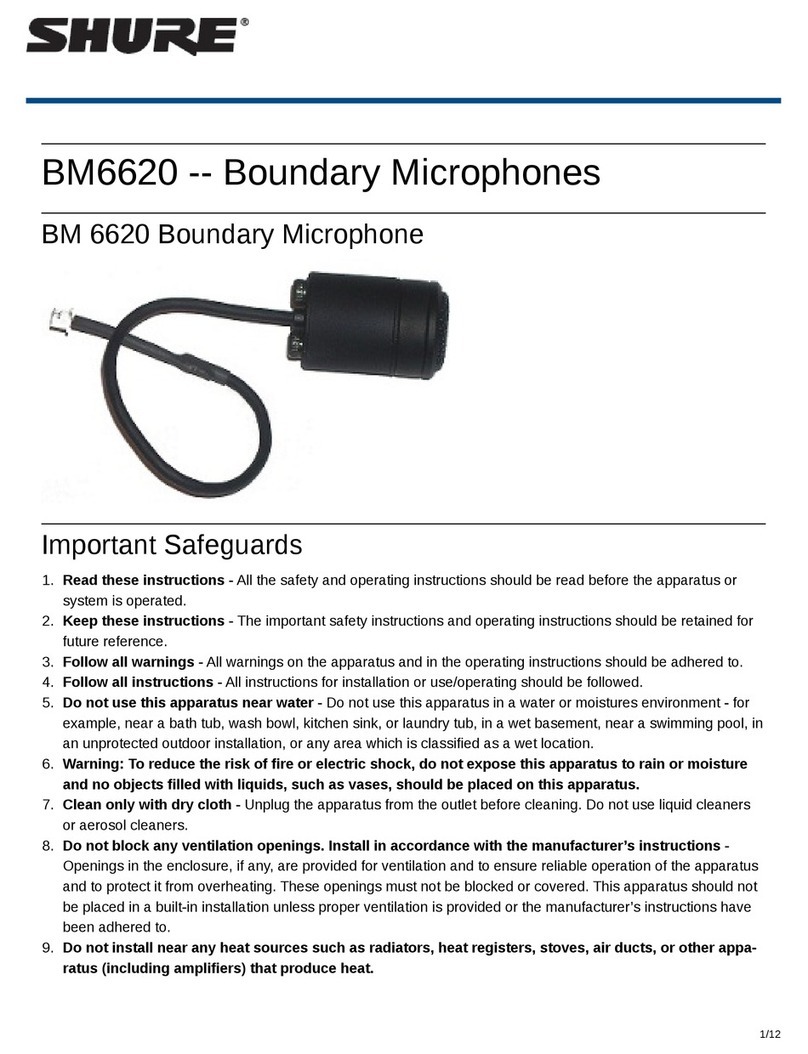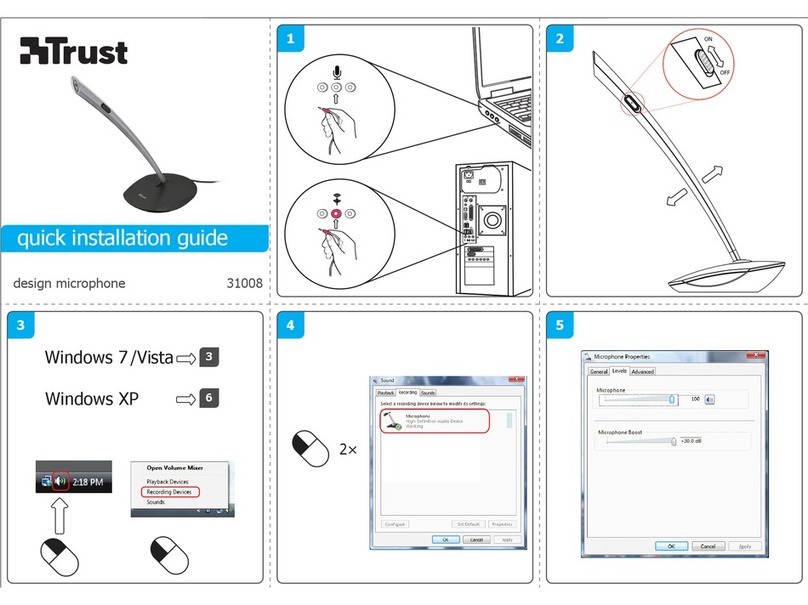Shure Incorporated
4/59
•
•
•
•
•
MXA910, MXA910-60CM, MXA910W-A, MXA910W-US
Ceiling Array Microphone
NOTICE
Due to a preliminary finding by a federal court in the United States, Shure is authorized to ship the MXA910-60CM. This model
is fully certified and lawful to use anywhere in the world but is not lawful to be used in the United States in a drop ceiling mount
ing configuration such as shown below. It is also unlawful to use adapters in an attempt to fit this smaller version to a ceiling
grid within the United States such that it mounts substantially as shown below.
Furthermore, the MXA91060CM is not designed or intended to be installed within a 24” ceiling grid, which is the standard size
grid in North America. Mounting in such a grid in the aboveshown configuration is unsafe and may cause damage to the prod
uct and/or injury to those below. The MXA910-60CM is safe and lawful for use in other mounting configurations, such as with
hard ceilings, or suspended from a VESA pole or suspension wiring, anywhere in the world.
The MXA910WUS is now available for 24” ceiling grid installations in the United States. The MXA910WUS provides a quick,
simple solution for installation in 24x24 inch ceiling grids in the U.S. and includes the same technology and performance as all
prior versions. Though the MXA910W-US is designed for ceiling grid installation, it is not intended to be flush-mounted as
shown above. For proper installation, see the Ceiling Installation (MXA910W-US) section below.
For more information or to place an order for the MXA910W-US, visit www.shure.com/mxa910.
Getting Started
To control the MXA910, use Shure Designer software. After completing this basic setup process, you should be able to:
Access and control the MXA910
Apply DSP to the microphone's signal
Route audio from the microphone to other devices
Before you get started, you'll need:
Cat5e (or better) Ethernet cable
Network switch that provides Power over Ethernet (PoE)