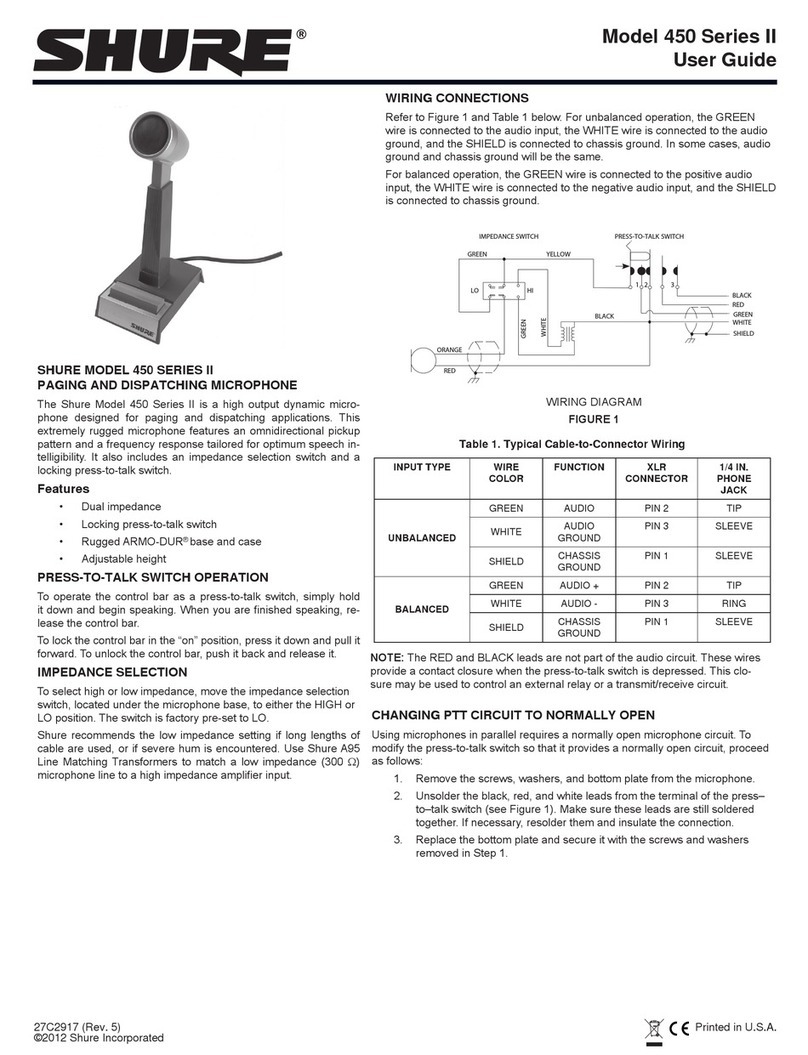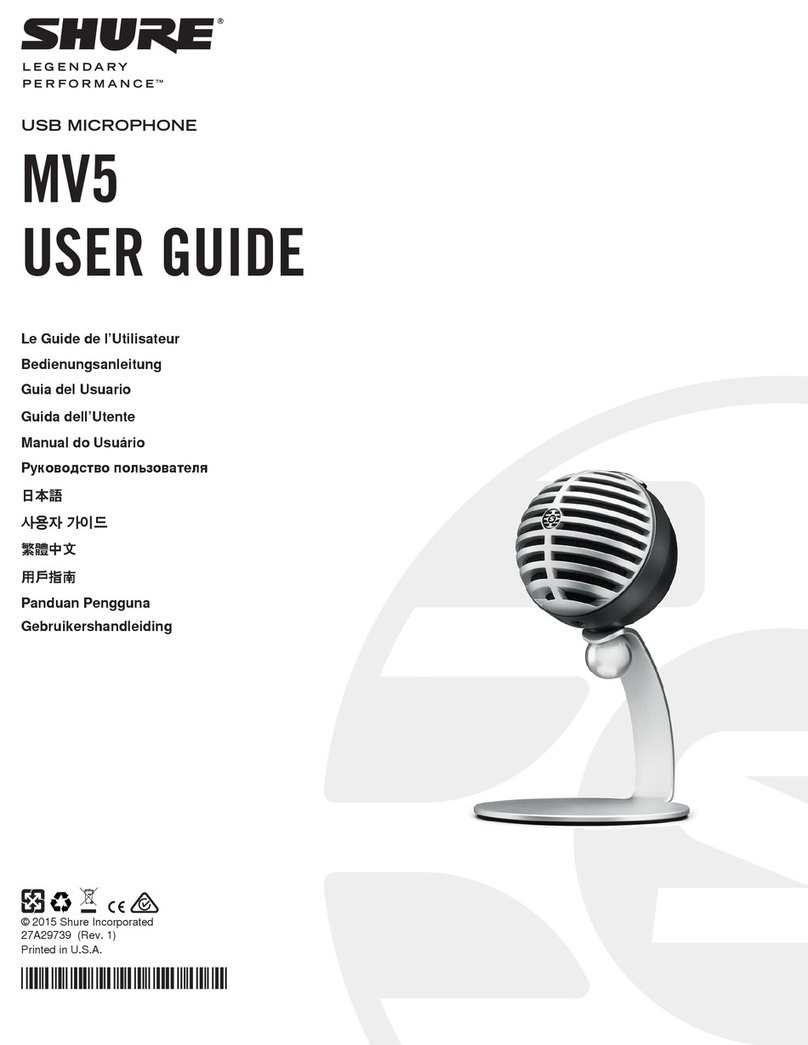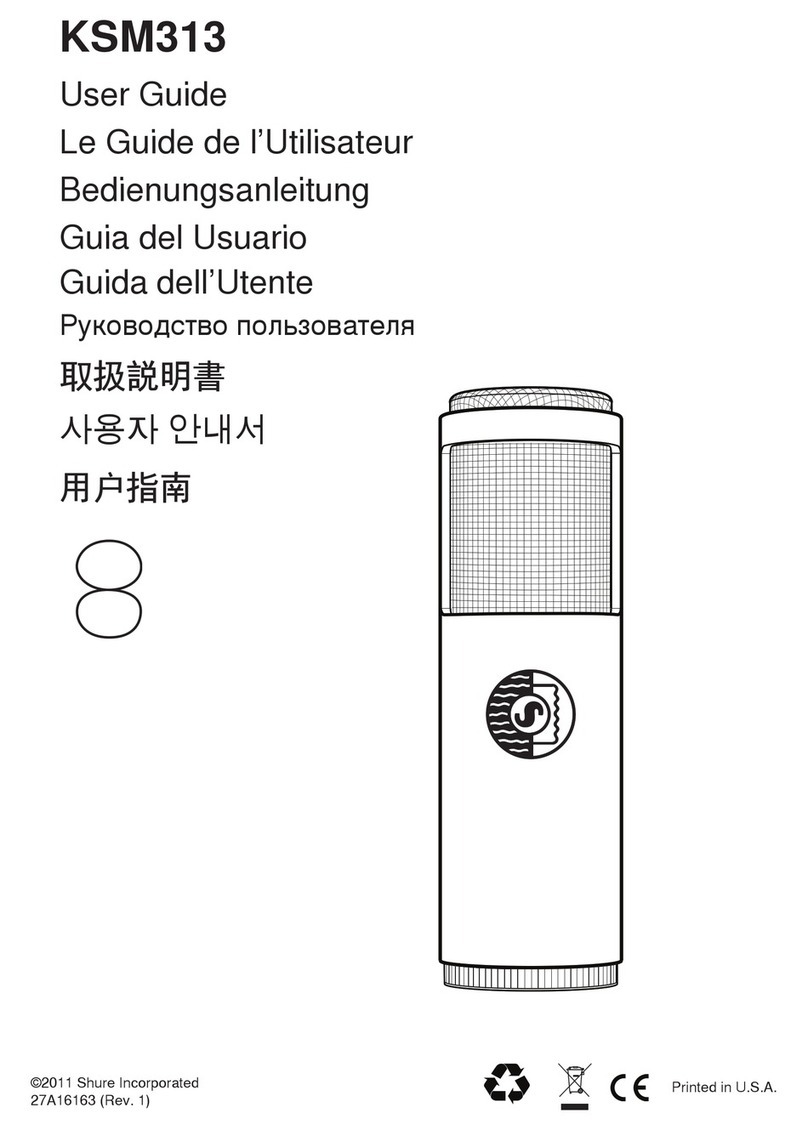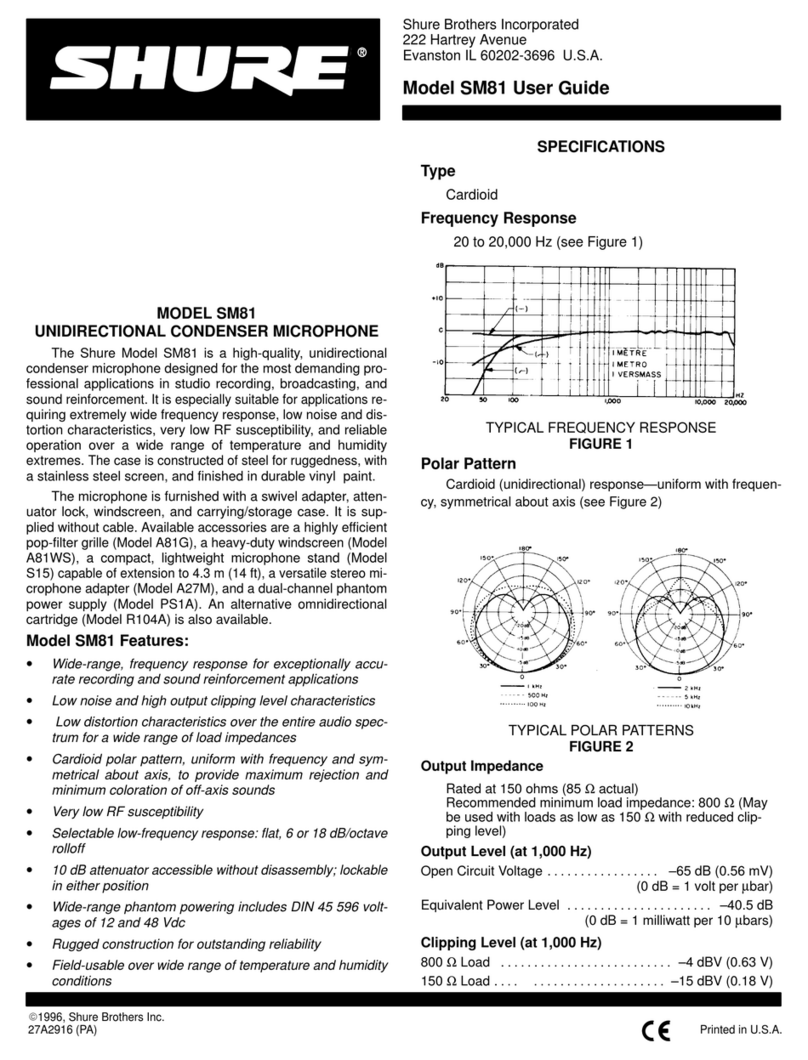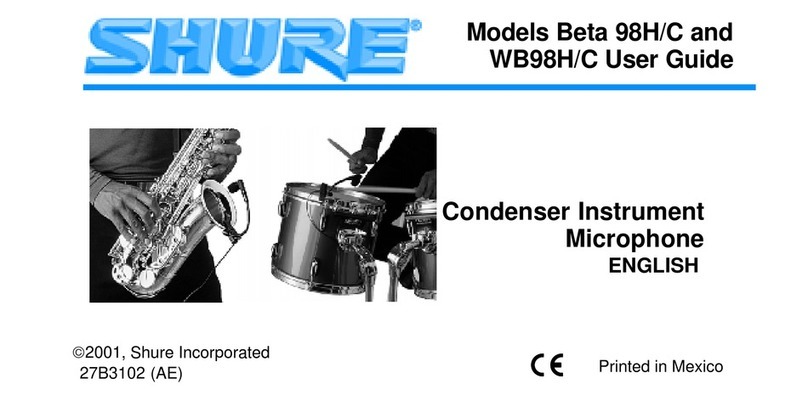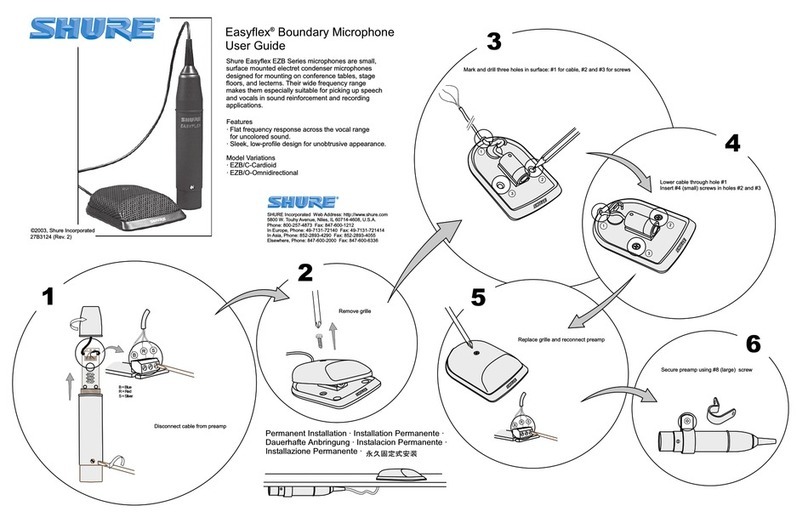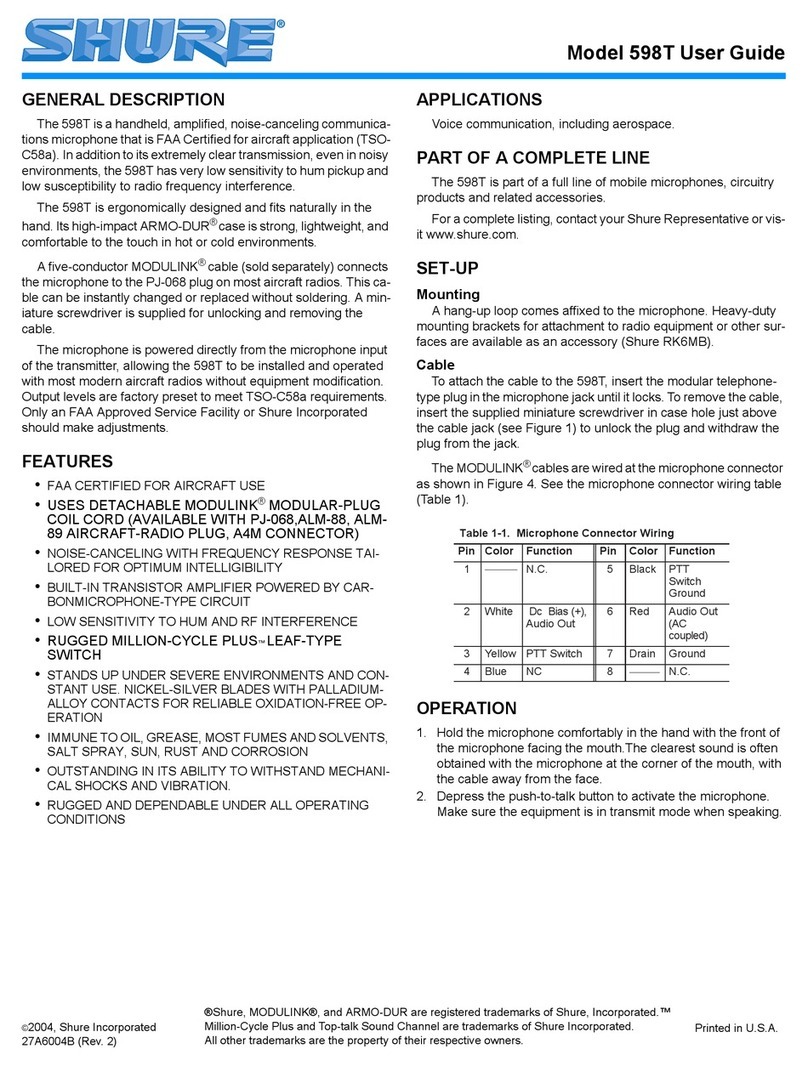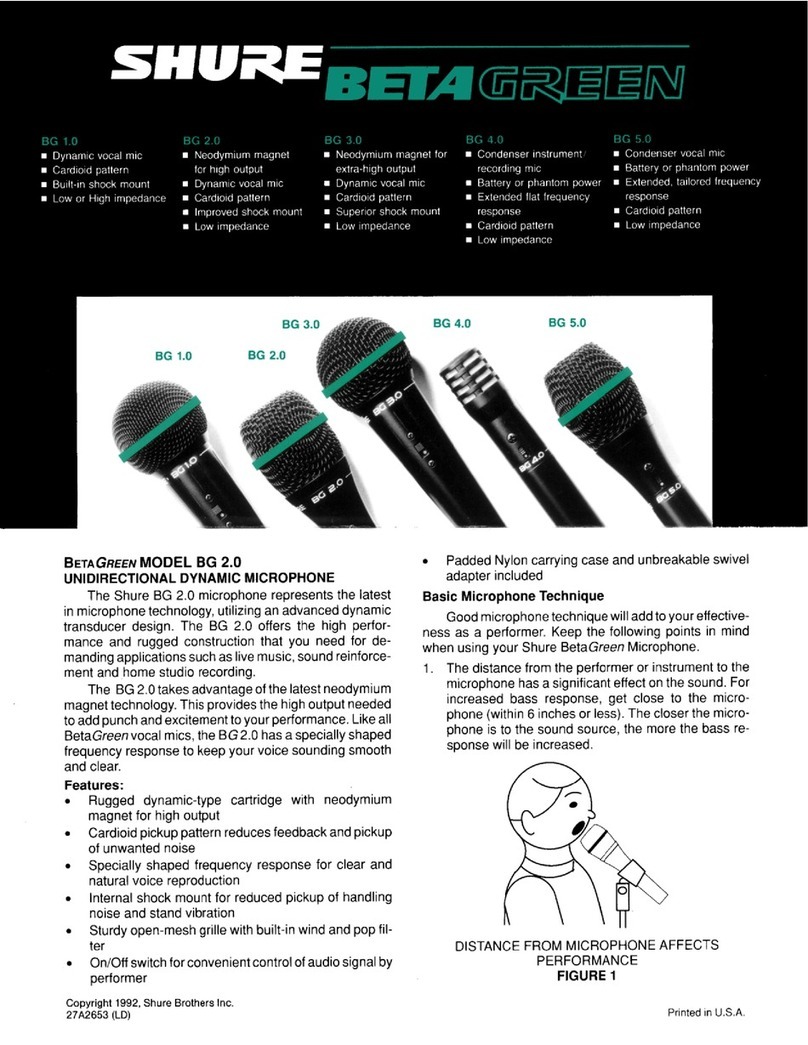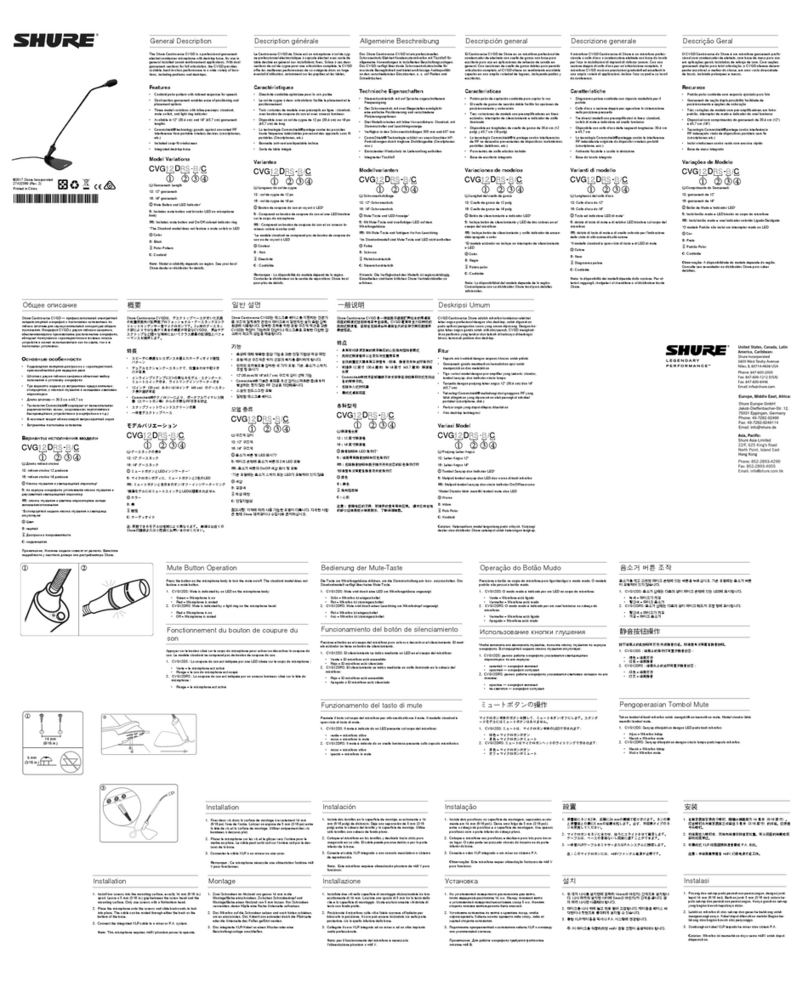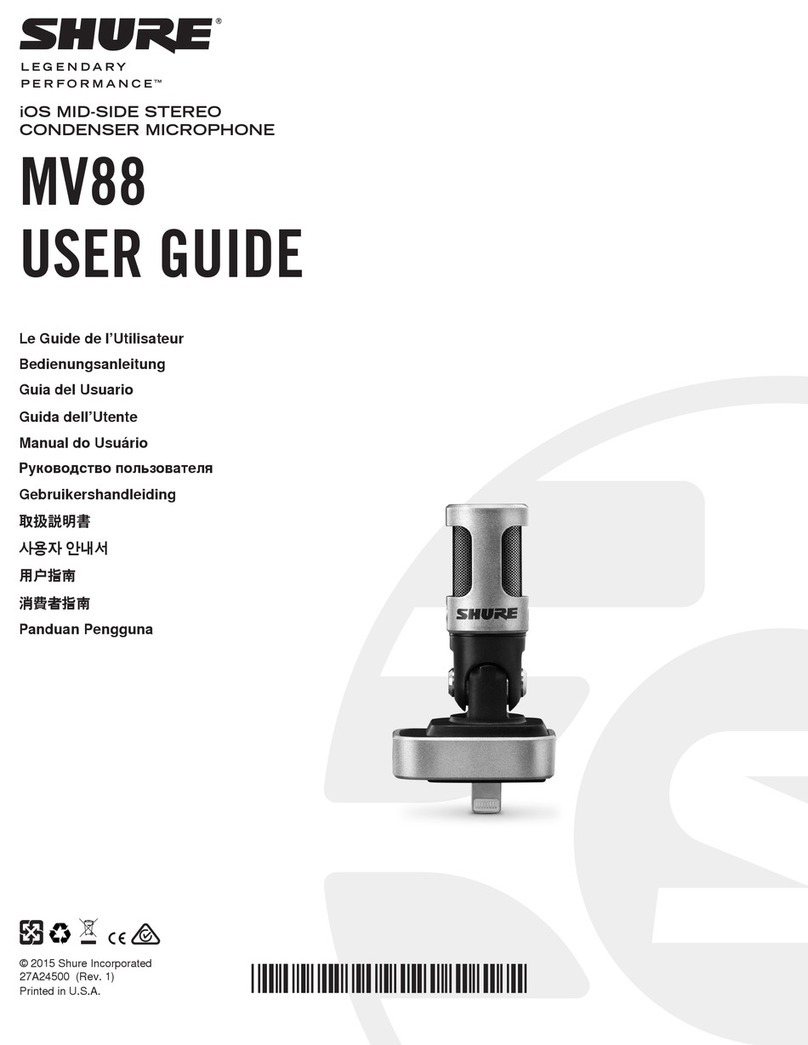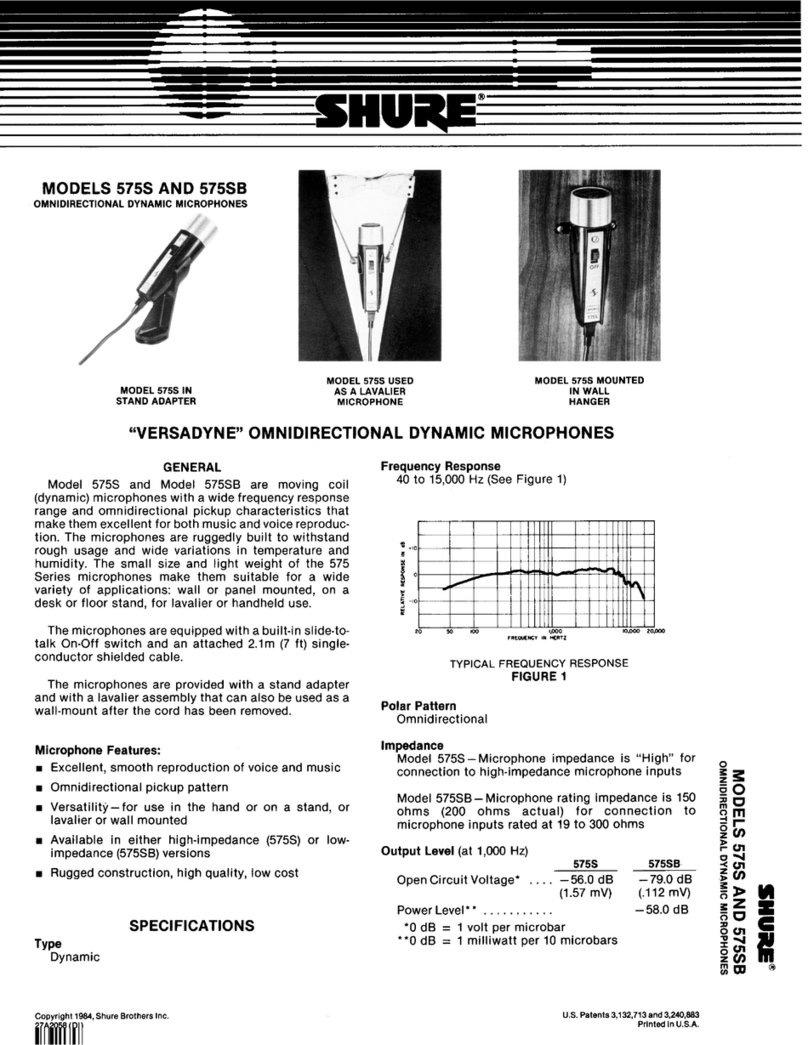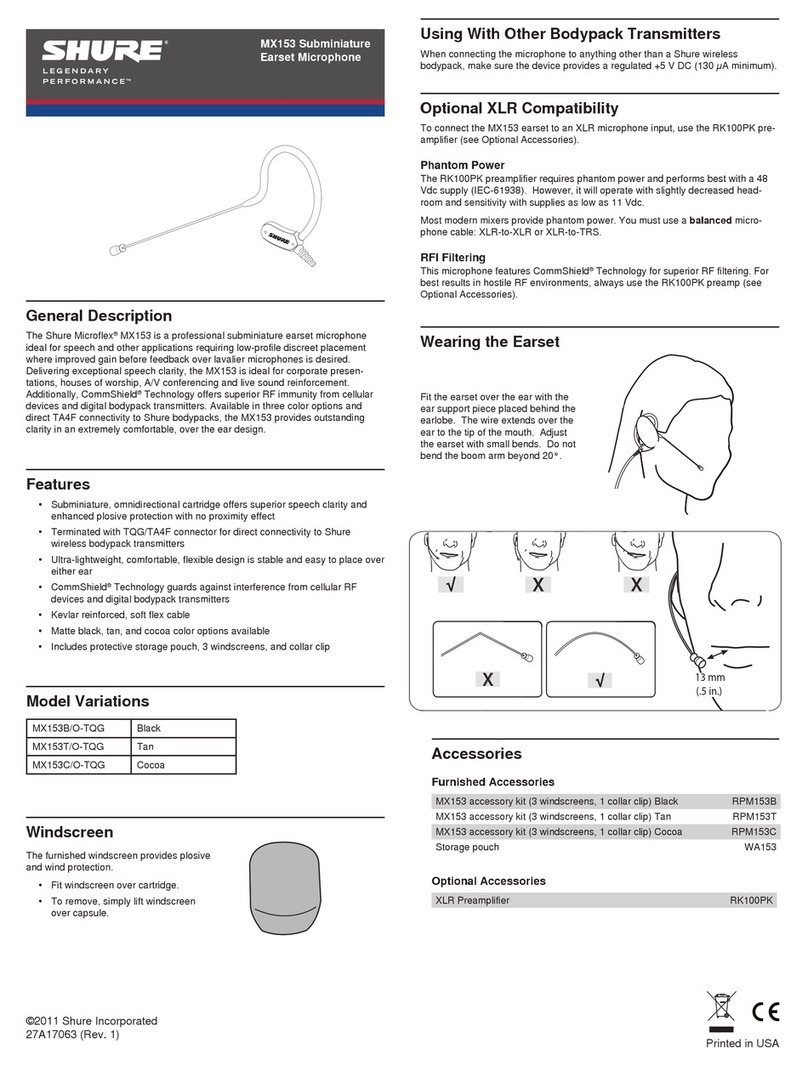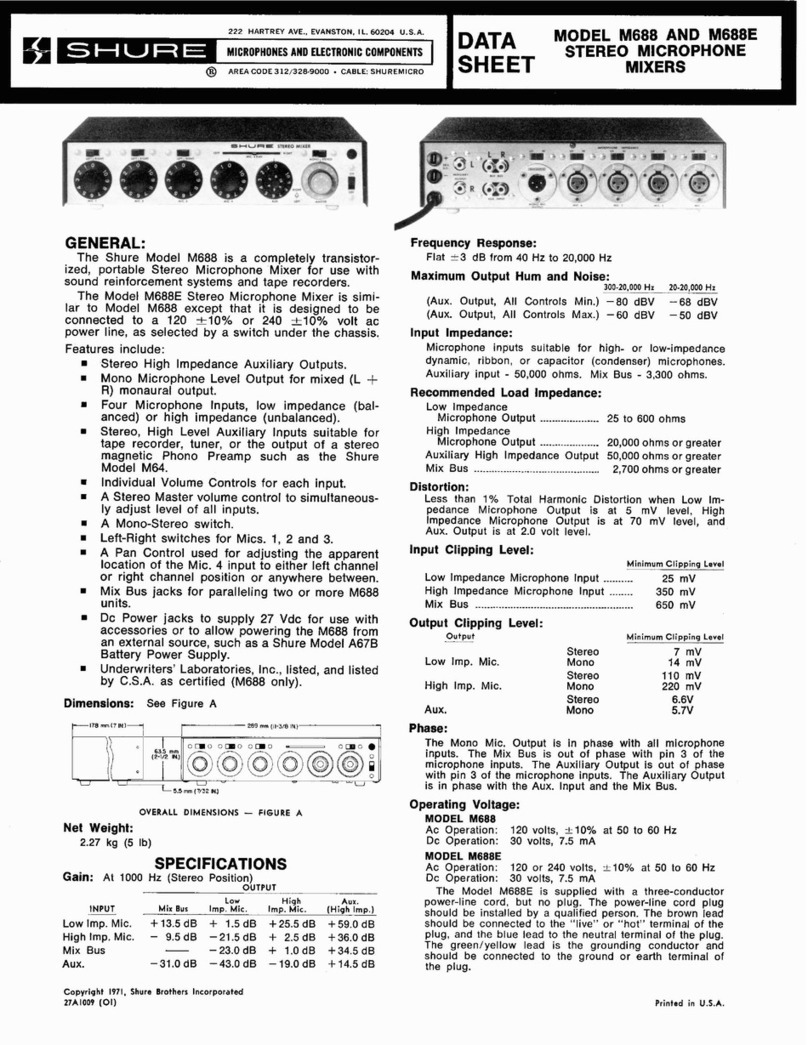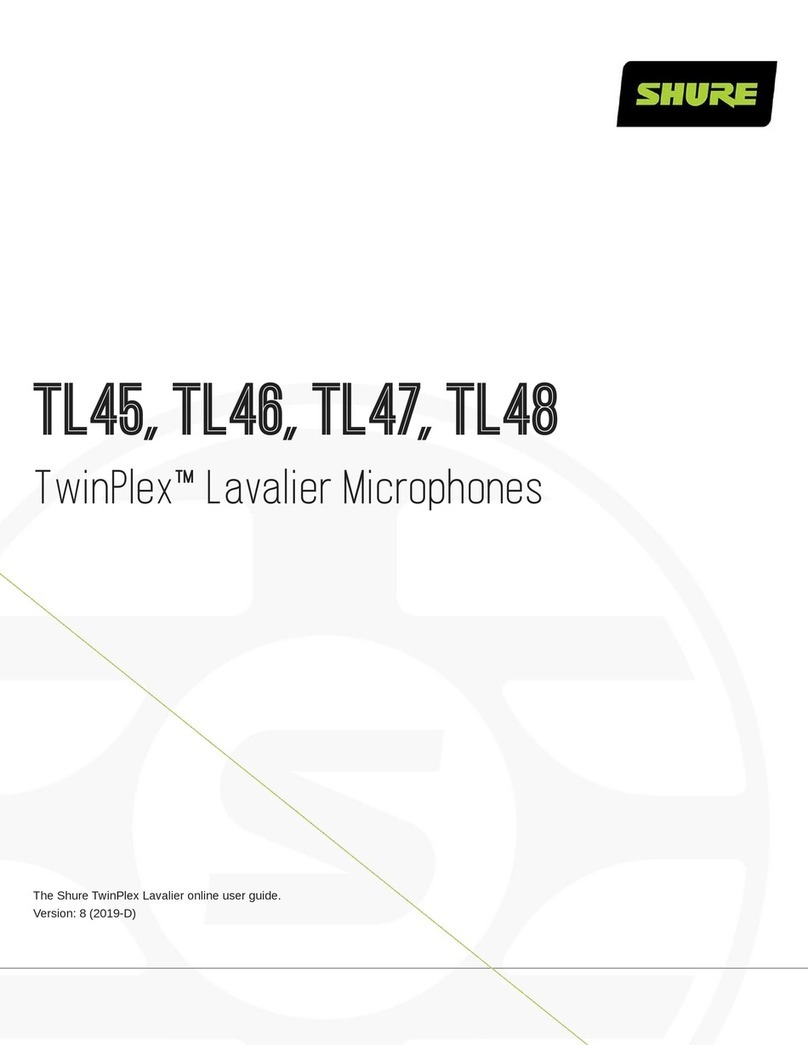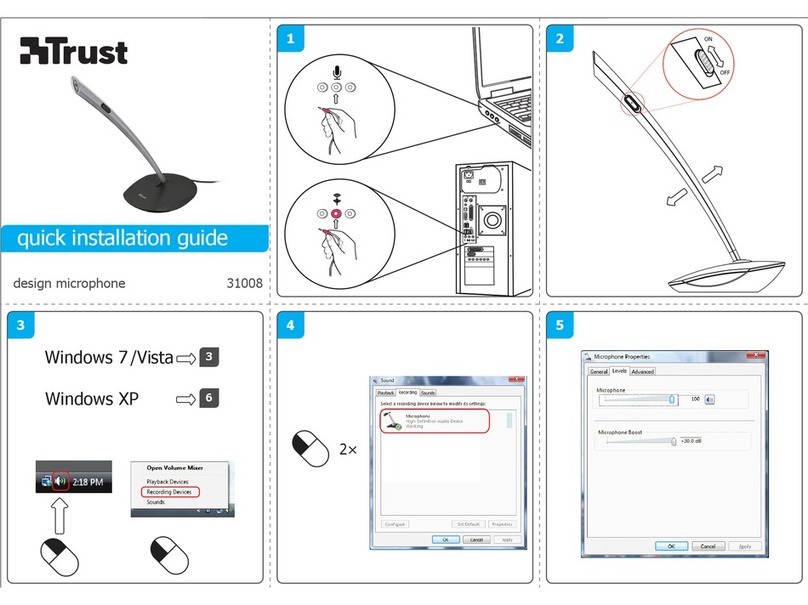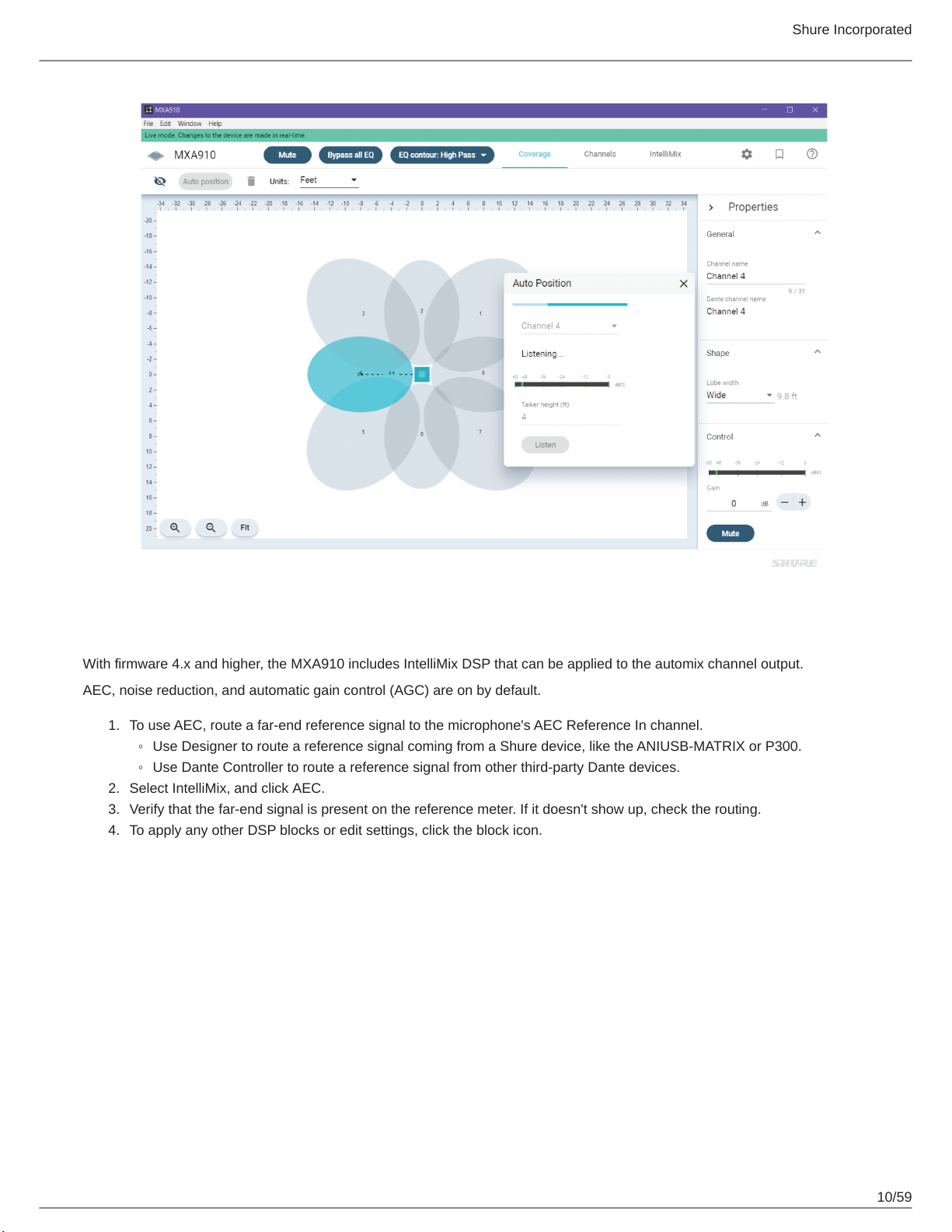Shure Incorporated
7/59
•
◦
•
◦
◦
◦
◦
◦
•
•
•
•
•
•
•
◦
•
Control: A computer connected to the network controls the microphone with Shure Designer software. You can remotely
adjust coverage, muting, LED behavior, lobe settings, gain, and network settings.
Audio: Route audio with Dante Controller or Shure Designer software. Dante Virtual Soundcard enables audio monitoring
and recording directly on the computer.
Differences Between 3.x and 4.x Firmware
When you update an MXA910 from 3.x to 4.x firmware, you'll be able to use IntelliMix DSP features optimized for MXA.
Here's what changes with 4.x firmware:
IntelliMix DSP Added
You can now use AGC, AEC, noise reduction, compressor, and delay.
These DSP features don’t affect individual channel outputs—they only apply to the Automix Out channel
If you’re currently using the Automix Out channel on a 3.x device and you update it to 4.x, the following settings will be ap
plied automatically:
AGC: enabled
AEC: enabled
Noise reduction: enabled
Compressor: disabled
Delay: disabled
New Automixer Added
The 4.x automixer has different mix modes than the 3.x automixer.
Here's how mix mode settings will change:
3.x Automixer Setting New 4.x Automixer Setting
Classic Gating
Smooth Gain Sharing
Manual Manual
Custom Gating
New Autofocus Feature Added for All Lobes
Patent-pending Autofocus technology continually fine-tunes the position of each lobe in real time.
Lobes move automatically for consistent sound when participants lean back in their chairs or stand up.
Echo Reduction Removed
The microphone now has AEC, so there's no need for echo reduction.
The Echo Reduction Reference In channel's name in Dante Controller is now the "AEC Reference In" channel. Any exist
ing Dante route to that channel will persist.
Other Changes
Template 1's lobe positions have changed.
If you're using Template 1 with the default lobe positions, updating to 4.x will change your lobe positions.
After updating, all custom lobe positions and Dante routes will stay the same.
™
™