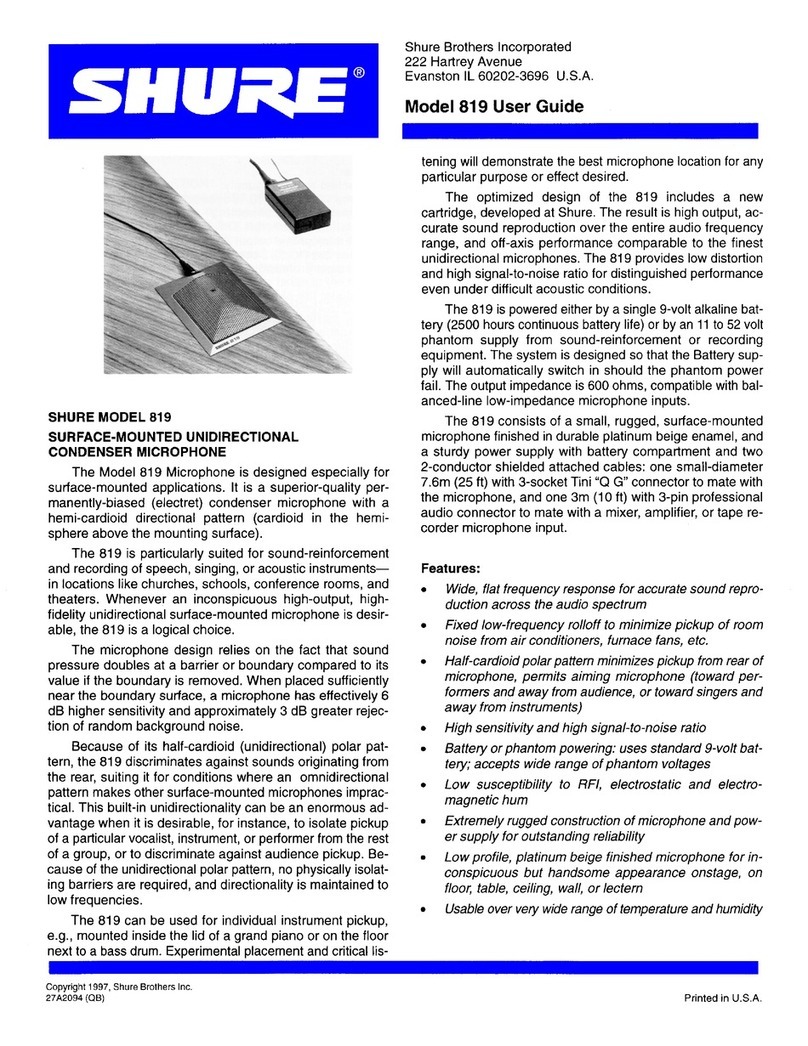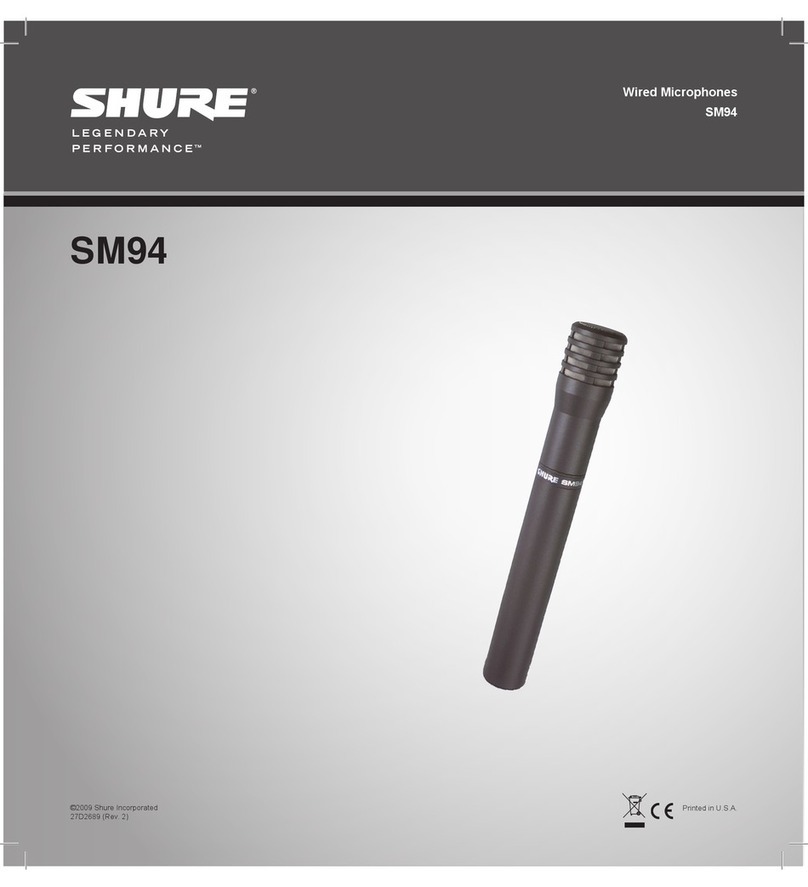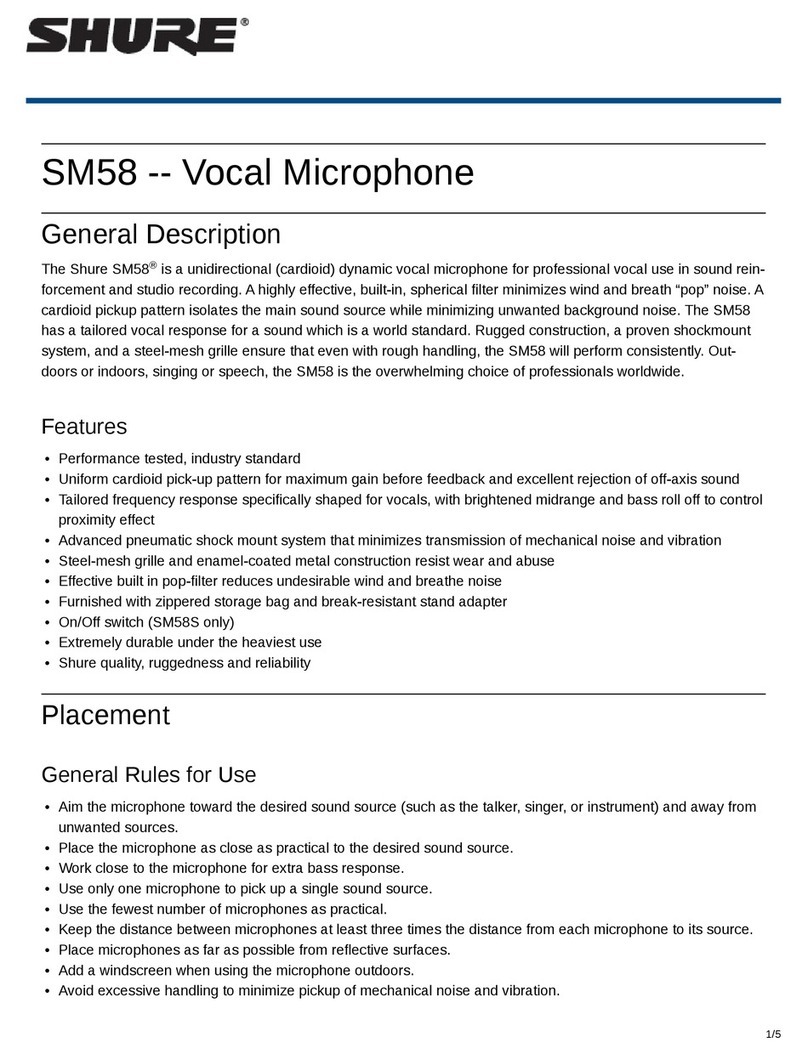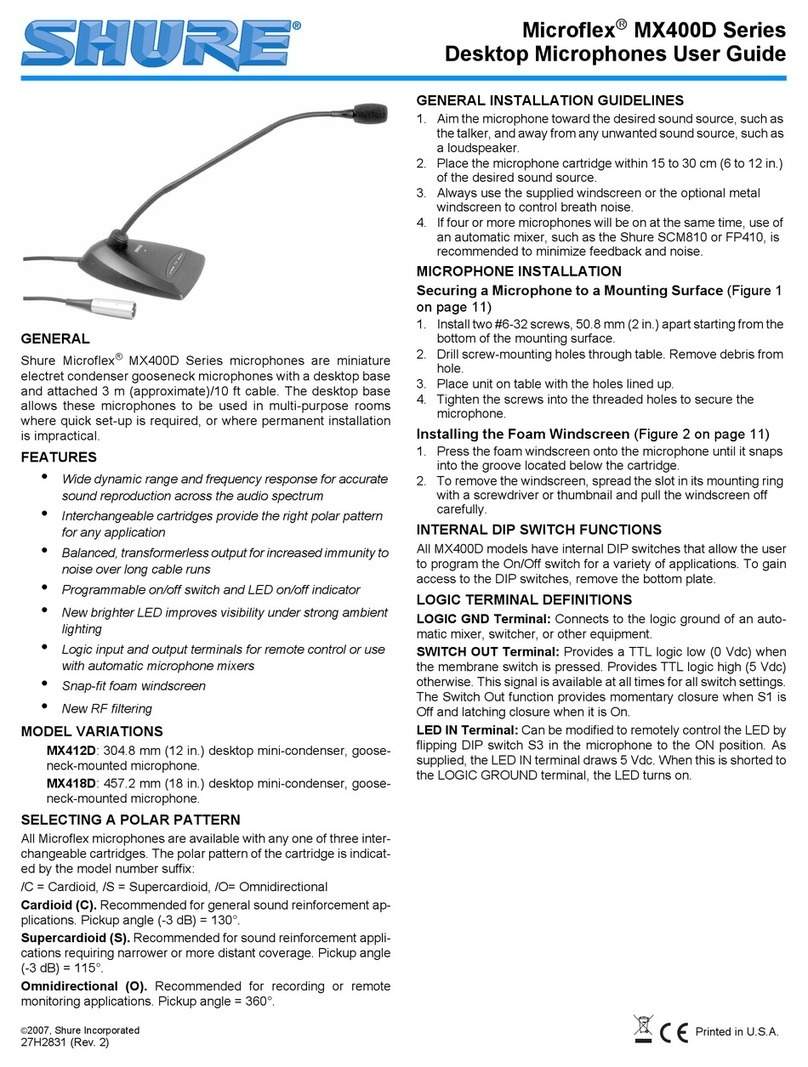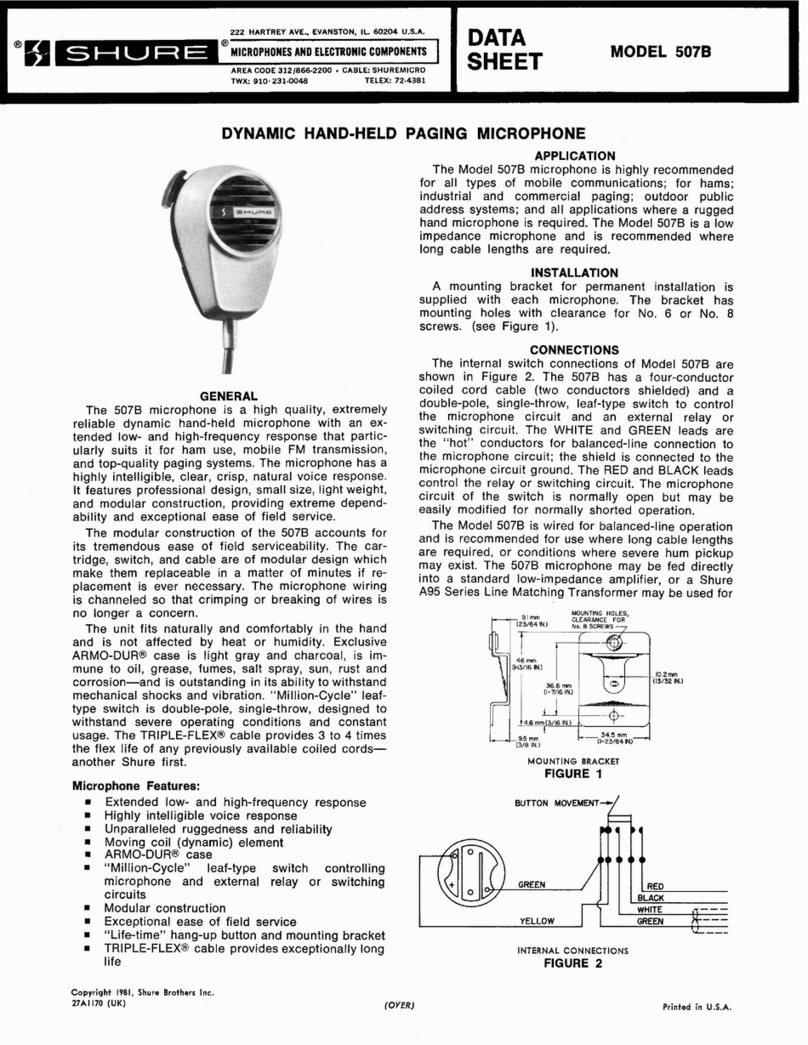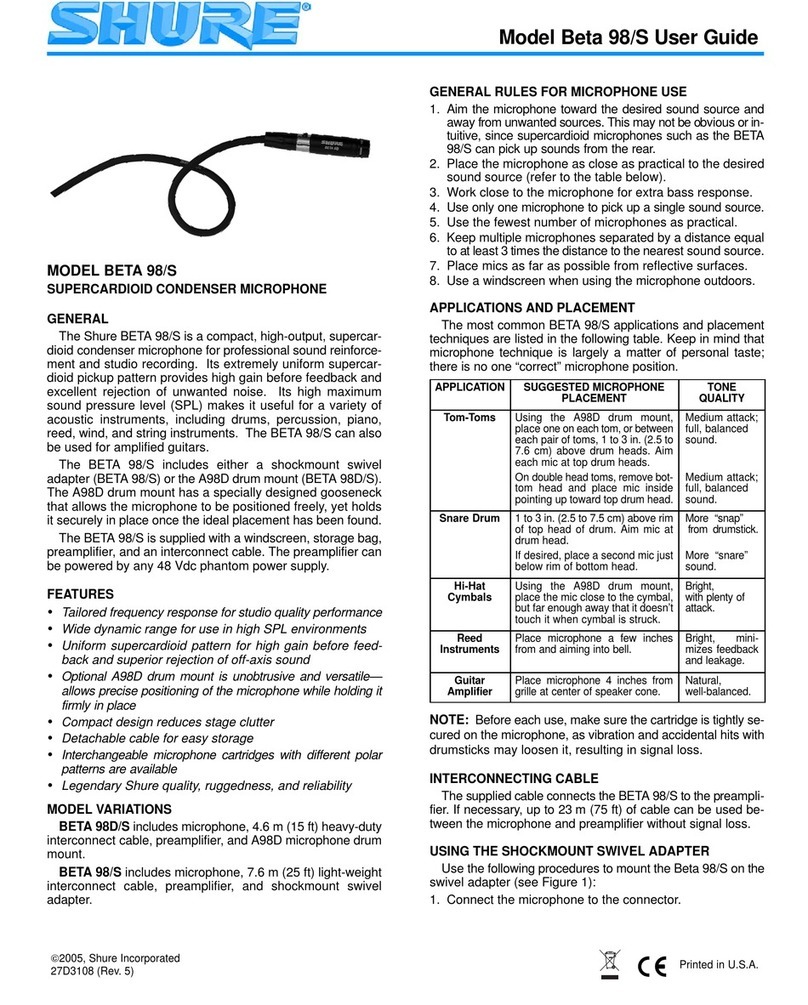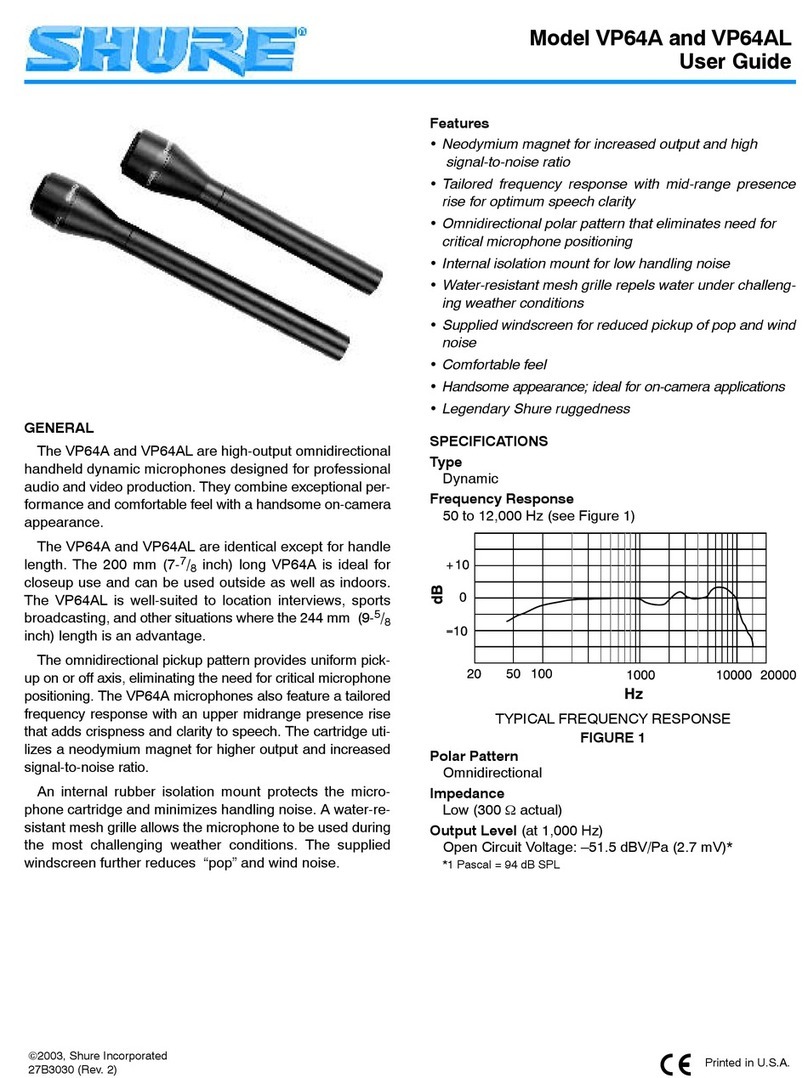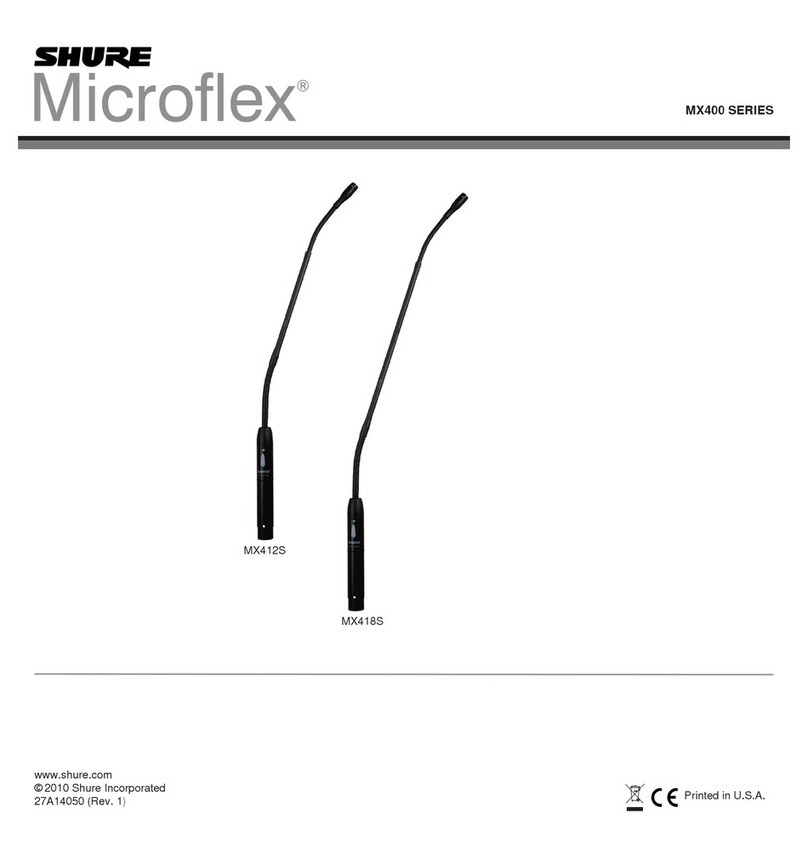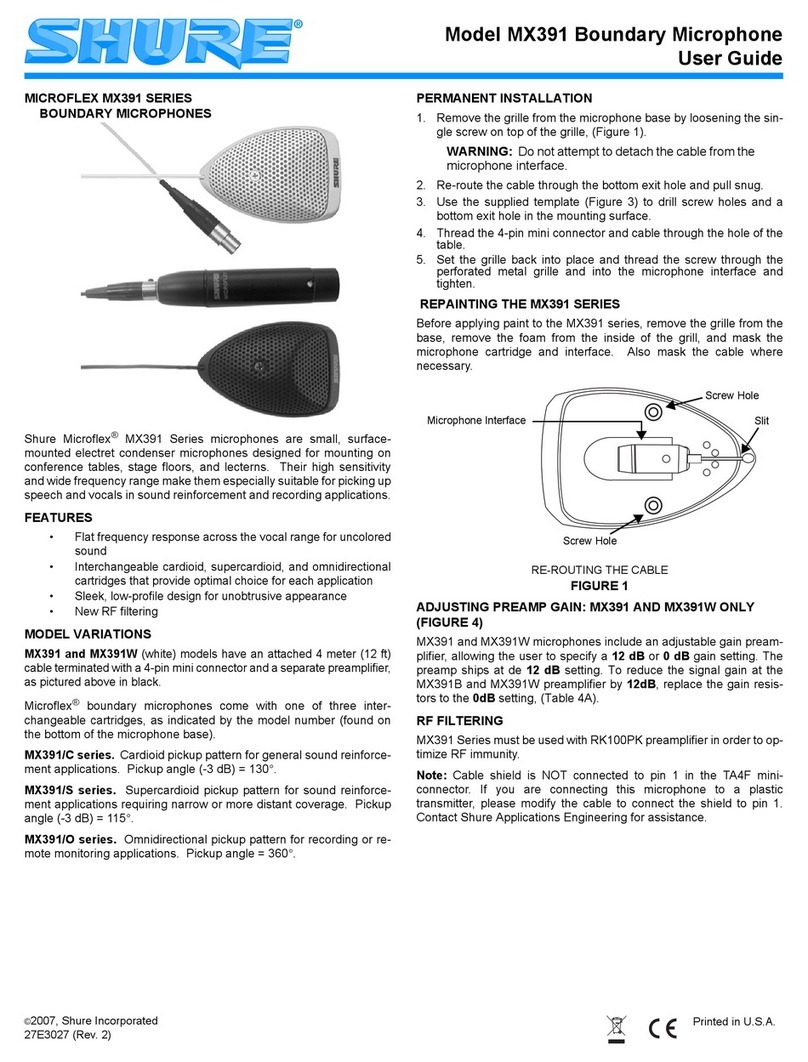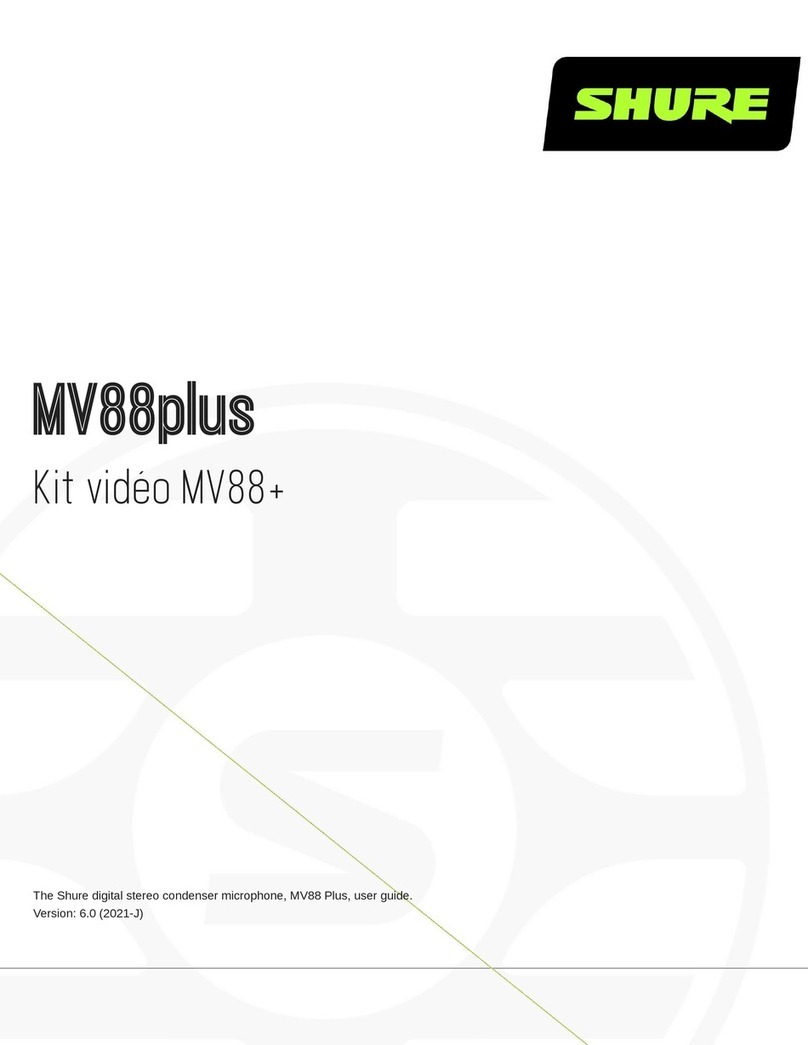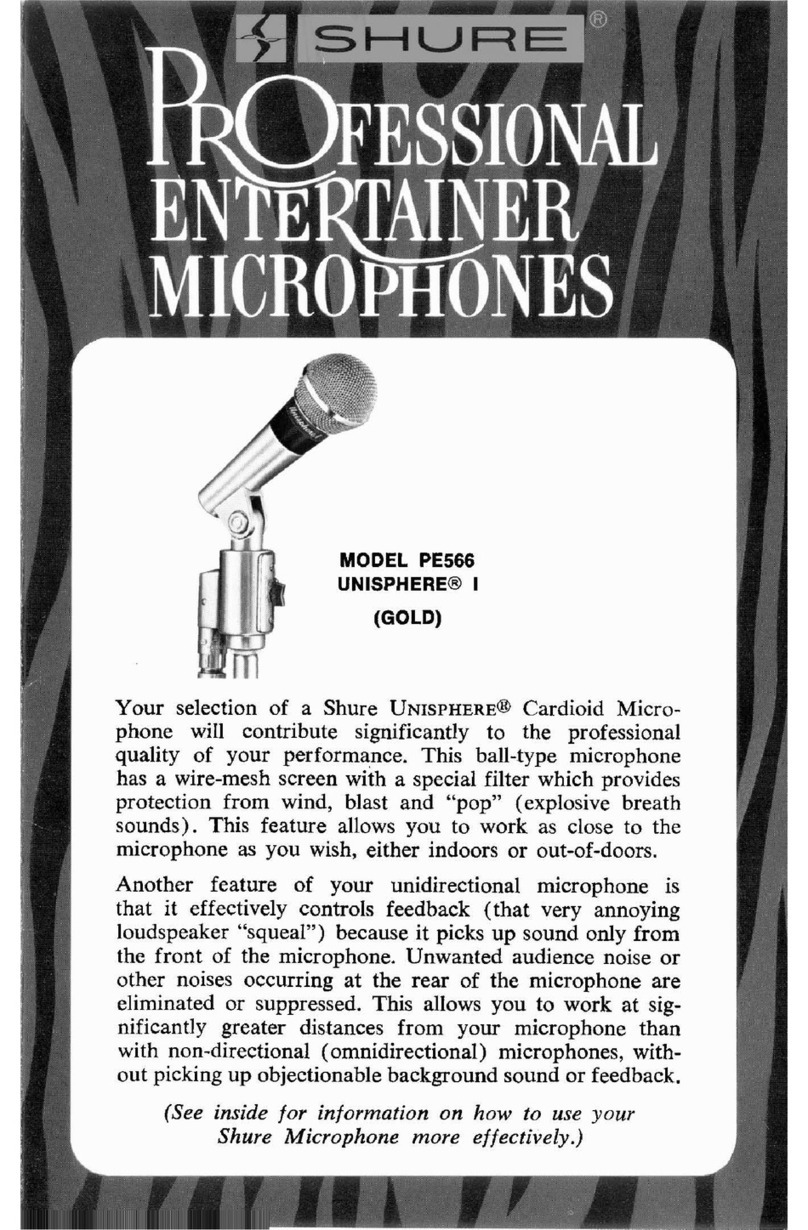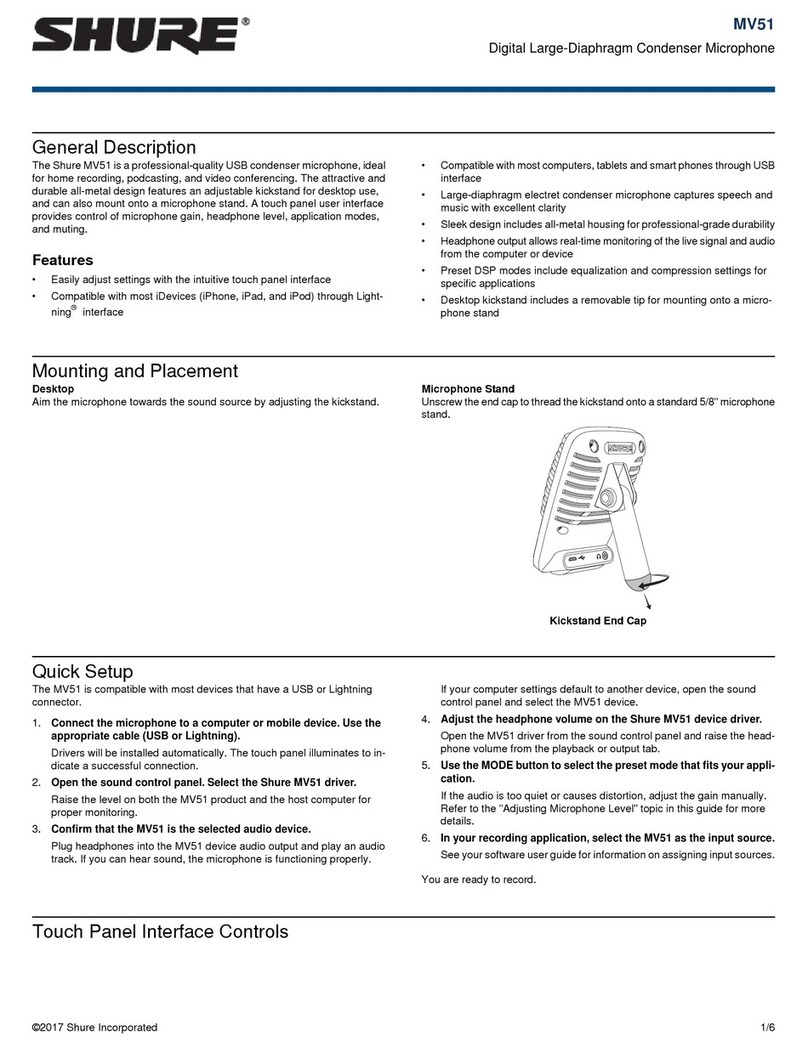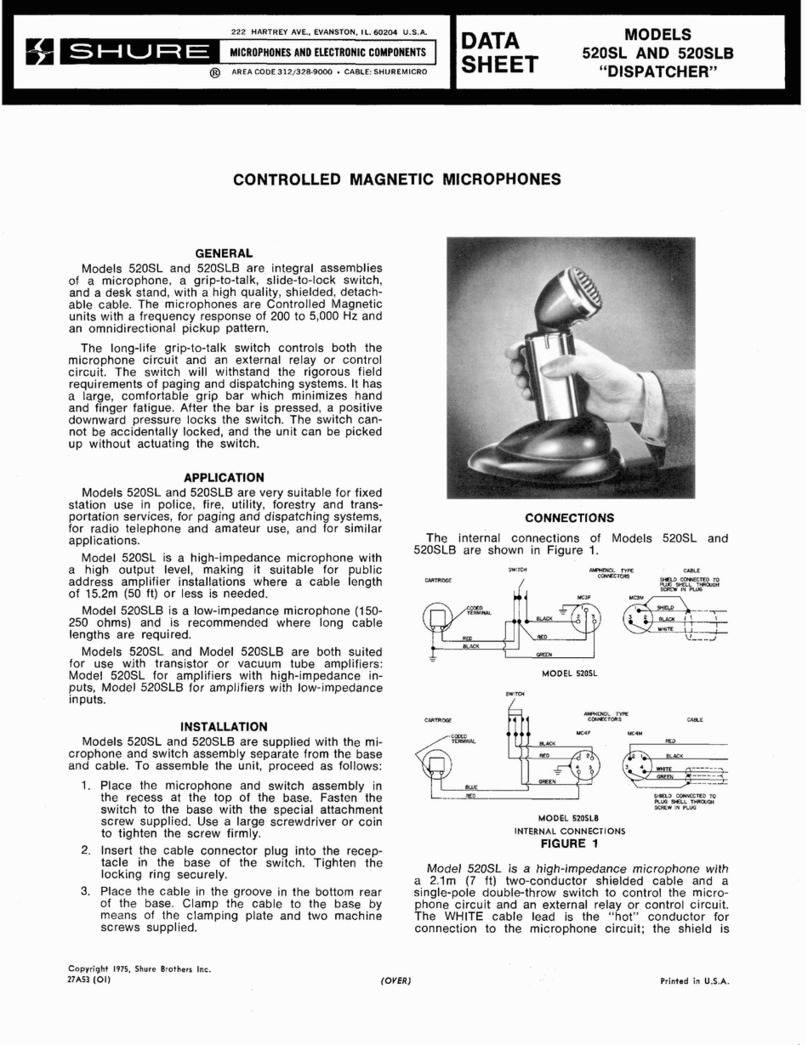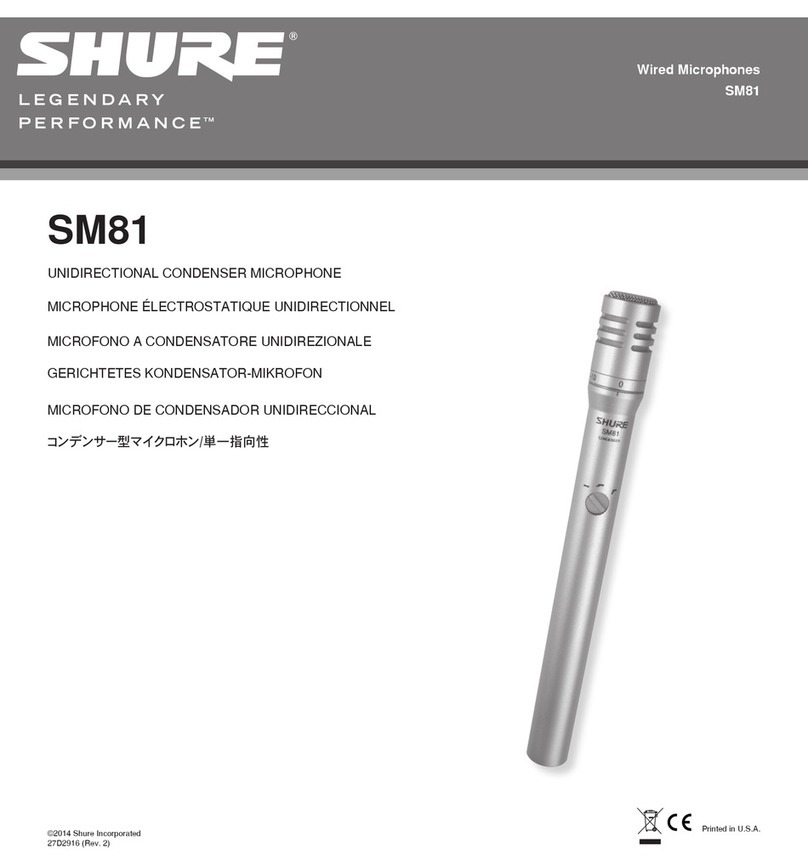Shure Incorporated
2/86
MXCW Microflex® Complete Wireless 5
General Description 5
Features 5
Getting Started 6
Set Up the System Access Point (MXCWAPT) 6
Set Up Wireless Conference Units (MXCW640) 7
Perform a Soundcheck 7
Access Point Transceiver (MXCWAPT) 8
Access Point Menu 11
Conference Unit (MXCW640) 13
Gooseneck Microphone (MXC416, MXC420, MXC425,
MXC406/MS) 14
Using the Conference Units 15
Customize Welcome Screen 16
How to Lock the Welcome Screen 17
Conference Unit Buttons 17
Rechargeable Battery (SB930) 18
Battery Life 18
Important Tips for Care and Storage of Shure Recharge
able Batteries 19
Networked Charging Station (MXCWNCS) 19
Powering On the Device 21
Monitoring Battery Charge 21
Icons for Charging Batteries 21
Charge Status LEDs 21
Average Charging Times 22
Charging Batteries with USB 22
Battery Statistics 23
Storing Batteries 23
Access Point Installation 24
Best Practices When Selecting a Location for the Access
Point 24
Requirements Checklist 24
External Cover for Painting 25
Mounting Options 25
Networked Charging Station Installation 26
Best Practices for Rack Installation 27
System Set Up 27
Maximum System Size 27
Wireless Device Network 27
Connecting Devices for the First Time 27
Restricting New Device Connections 28
Custom Network SSID Labels 29
Separating Networks for Multiple Systems 29
Web Applications for Monitoring and Control 31
Opening the Device Web Application 32
Web Browser Requirements 33
Using DNS to Open Web Application 34
Web Application Views 34
Using a Passphrase 35
Wireless and RF Management 35
Wireless Operating Distance 35
Reliable Bandwidth Allocation 36
Selecting or Excluding Specific Wireless Channels 36
Interference Detection and Avoidance 37
Tips to Improve Wireless System Performance 37
Setting the Access Point Country and Region (MX
CWAPT-B and MXCWAPT-W only) 37
Setting Up Participants 38
Participant Roles 38