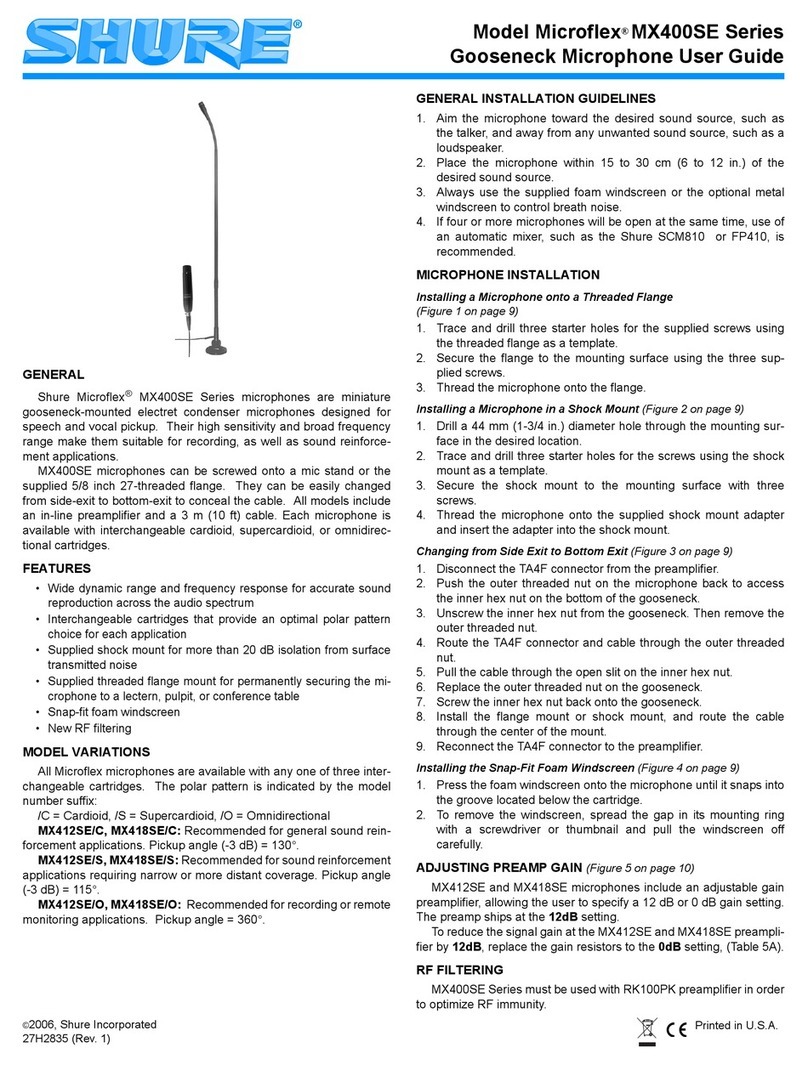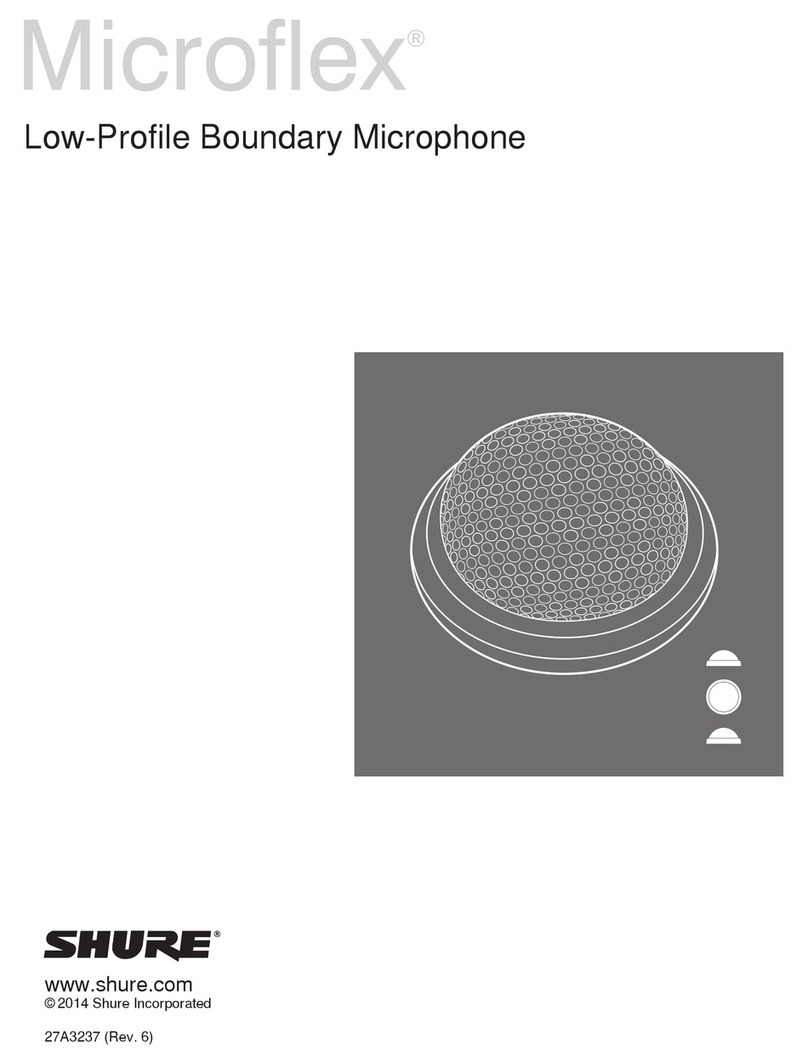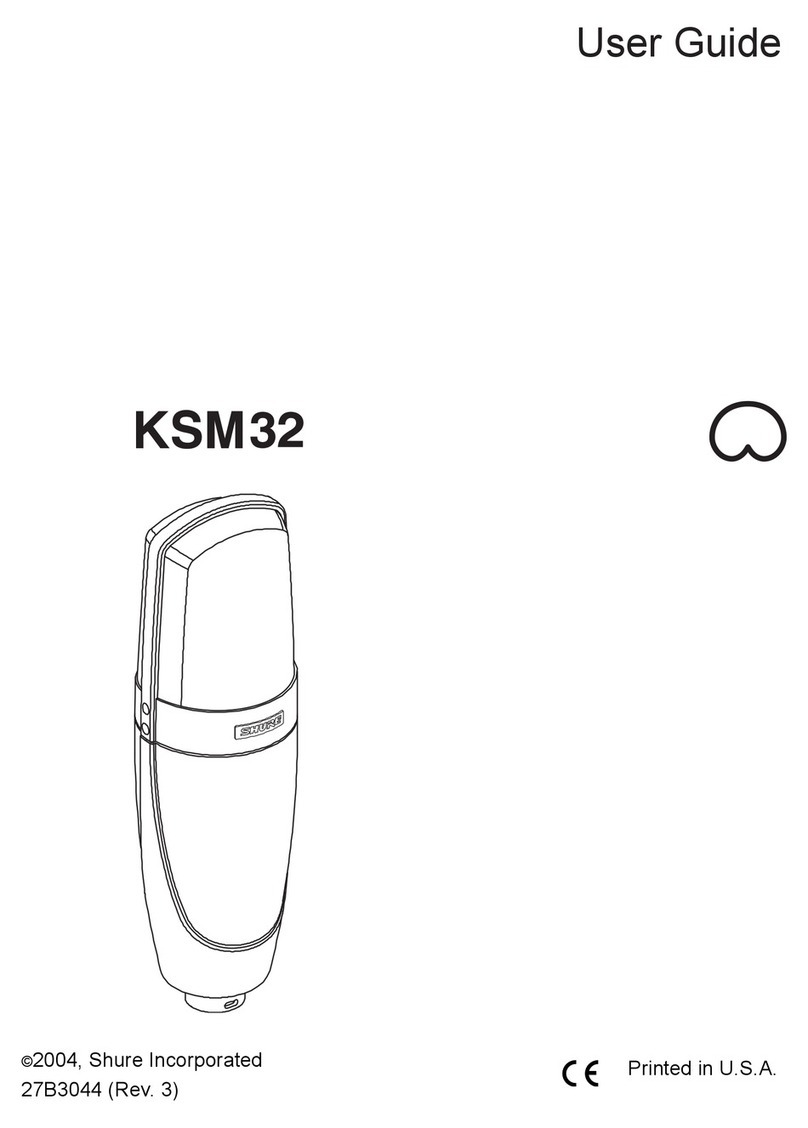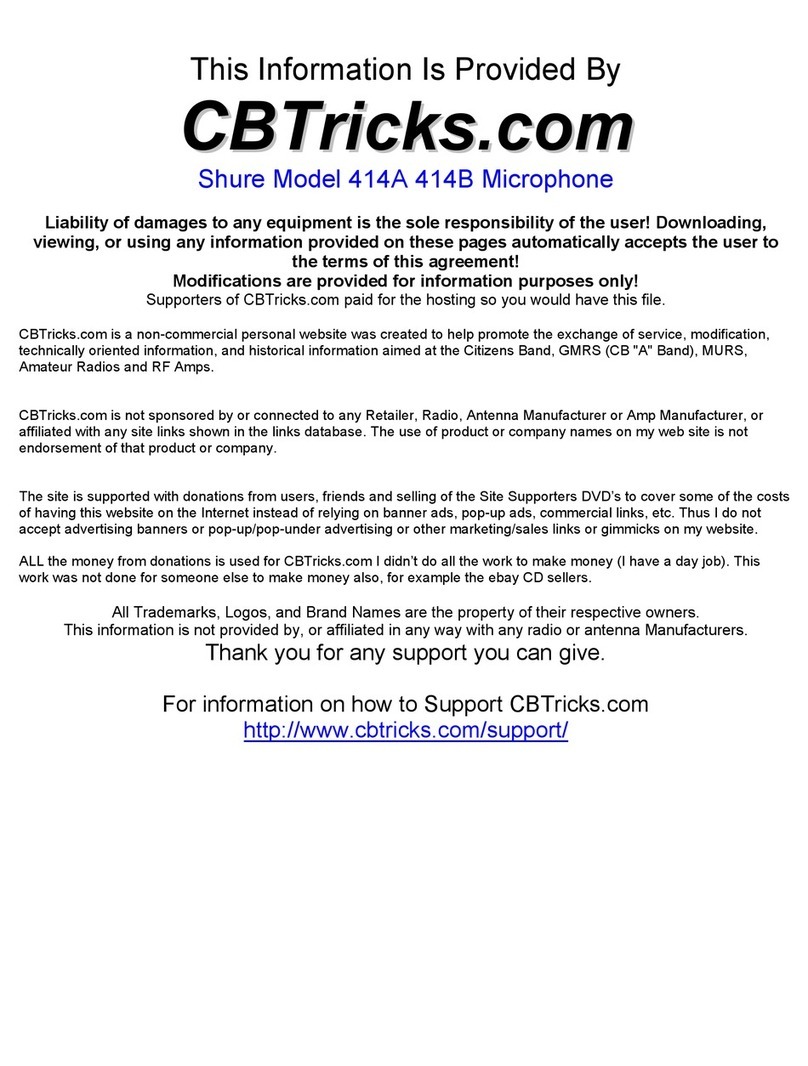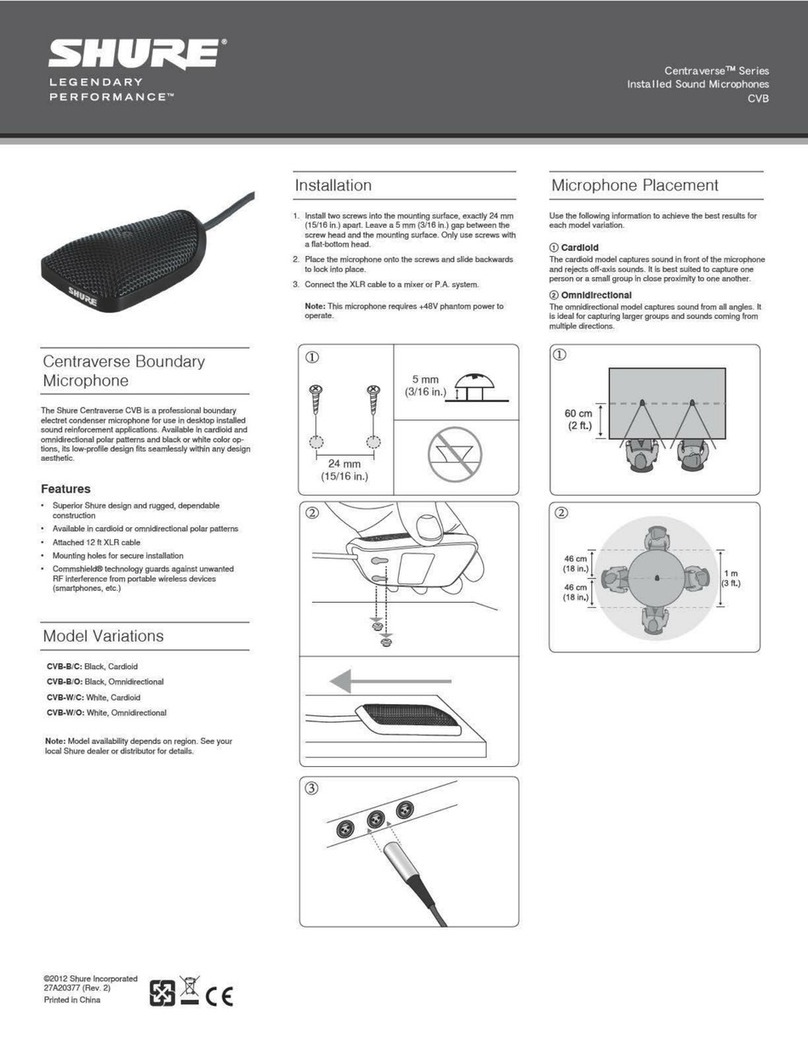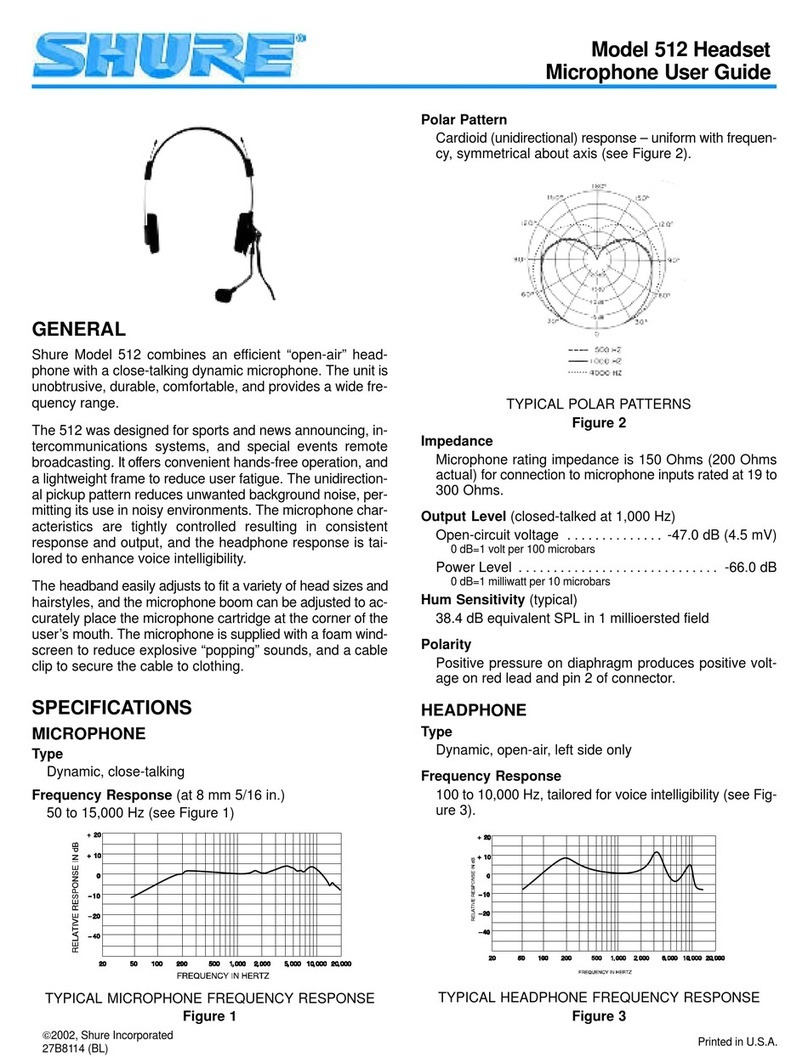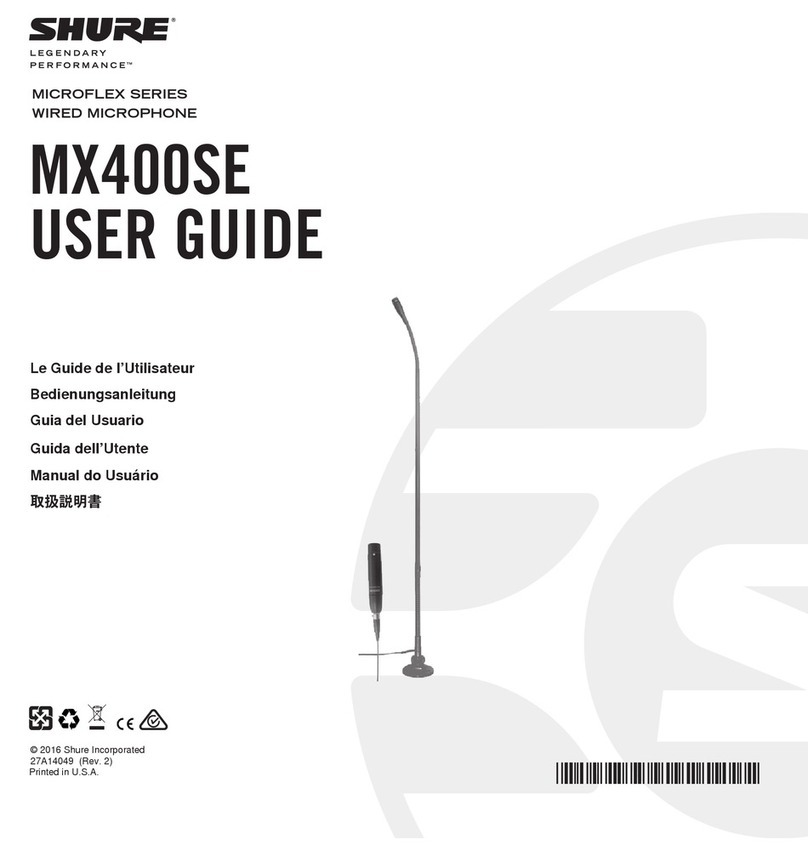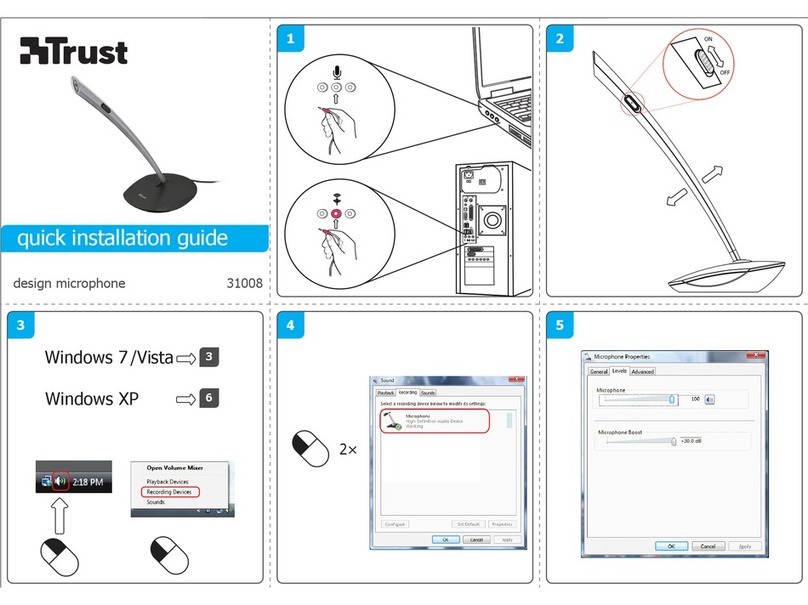Shure Incorporated
9/17
1.
2.
3.
4.
1.
2.
⑤Monitor Mix slider Move the slider to adjust the levels of mic and playback sound sources. See "Monitor Mix Blend" for
more information on monitoring.
⑥Preset Modes Setstereowidth,equalization,andcompressionforspecificapplications.See"PresetModes"formoreinfor-
mation.
⑦Polar Pattern Selection Swipetochooseyourpick-uppattern.Usethedots(handles)toadjustthewidthofthestereoim-
age.
Tip: Consider the location of the microphone and the size of the sound source when adjusting the width. For example, speech
benefits from a narrow width, which improves clarity and rejects ambient (room) sound. Use the dots to quickly set stereo
width.
⑧Advanced Features Fine tune your audio recording with limiter and compressor controls, high pass filter, left-right swap,
and equalization settings. See "Advanced Mic Settings" for more information.
Preset Modes
Five selectable modes optimize settings for gain, stereo width, equalization, and compression. Set the microphone level and try
the modes to find which sounds best. Preset modes can affect the strength of the input signal, so adjust the microphone level
as needed after changing presets.
Mode Application Characteristics
Speech
speech Narrow stereo width to reject background noise, equalization that emphasizes
clarity and fullness, and gentle compression.
Singing
soloorgroupvocalper-
formances
Mediumstereowidthwithsubtleequalizationtoaddrichnessandclarityforanat-
ural sound.
Flat
any Anunprocessedsignal(noequalizationorcompressionsettingsused).Addsflexi-
bility when processing the audio after recording.
Acoustic
acoustic instruments and
quiet music
Medium stereo width with transparent compression to smooth out volume spikes
and bring out quiet passages. The equalizer setting emphasizes detail and an
overall natural sound.
Loud
live performance and
louder sources
Widestereotoincreaseseparationbetweensources.Equalizationfurtherim-
proves definition by reducing frequencies that can make the instrumentation
sound crowded.
Custom Presets
Create and save custom presets to quickly access frequently used mic settings.
Start with the preset mode that best suits your application needs.
Adjust advanced settings, like compression, for clarity and consistency.
Tap Save to rename your preset, or use the default name.
Custom preset is added to your list.
To access saved presets:
Tap the caret (arrow) in the Preset row to view your list of saved presets.
Tap custom preset and Apply Preset to instantly apply gain, stereo, equalization, and compression preferences.
Tip: You can save a custom preset at any point by tapping Save.