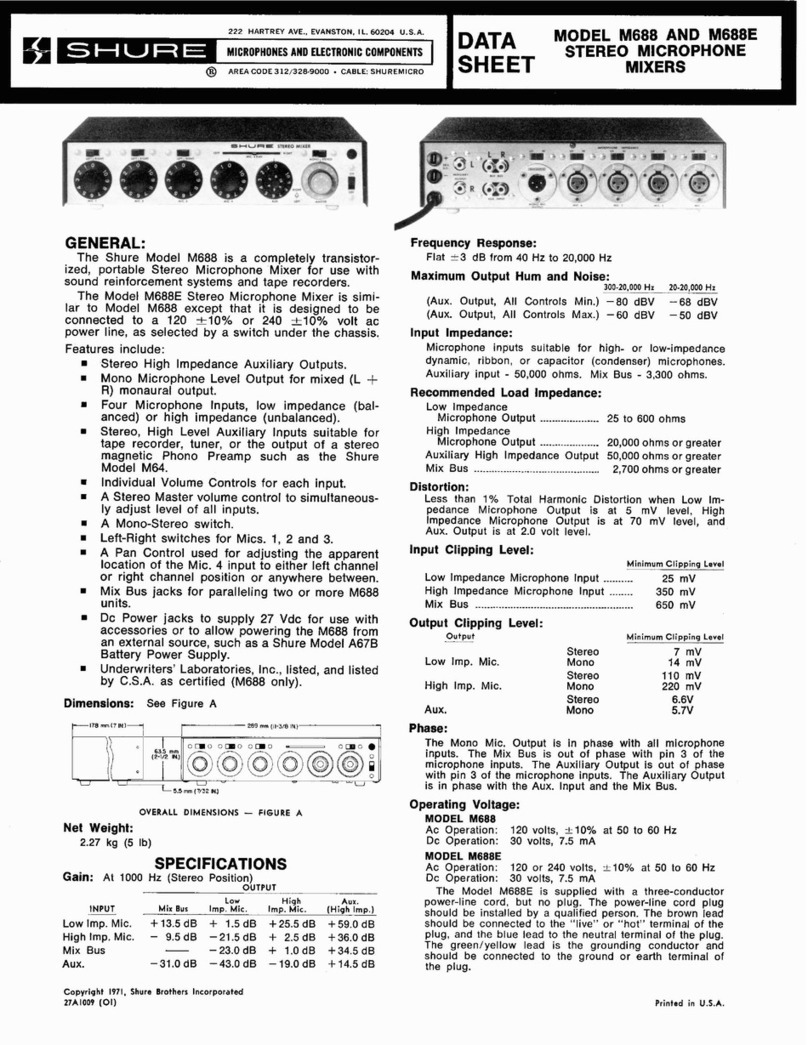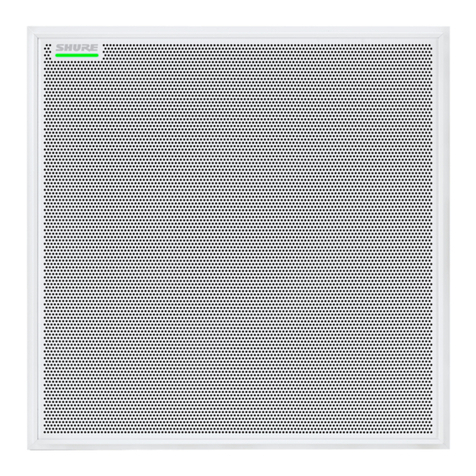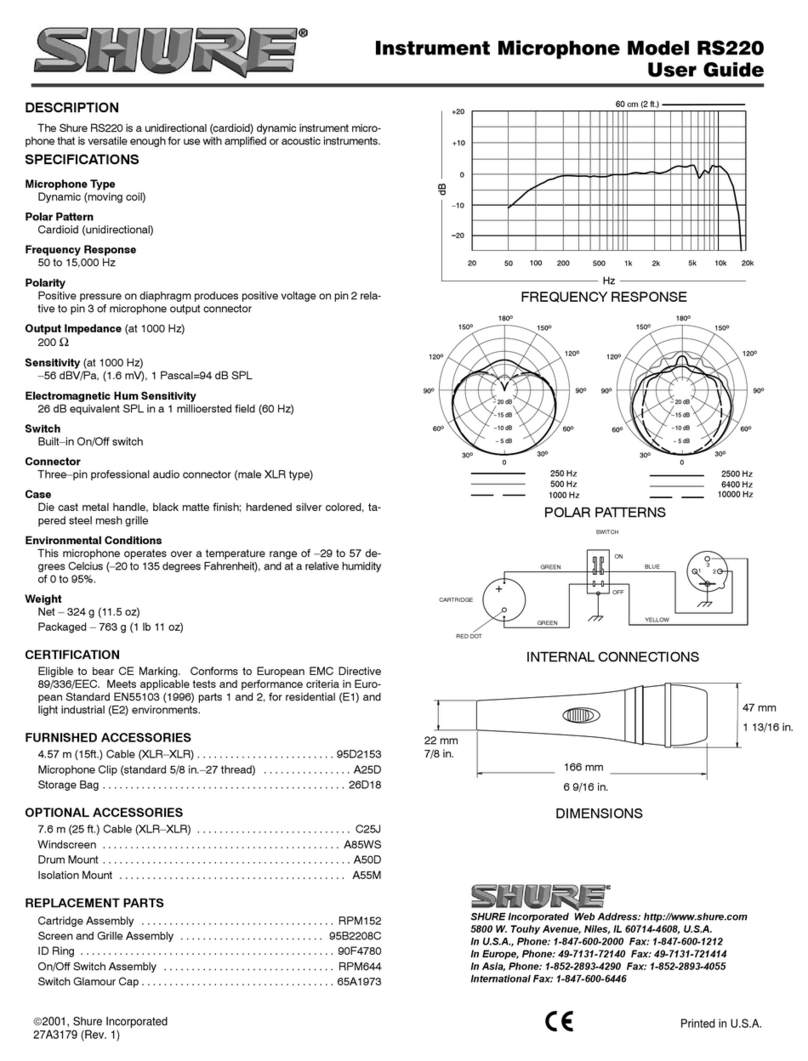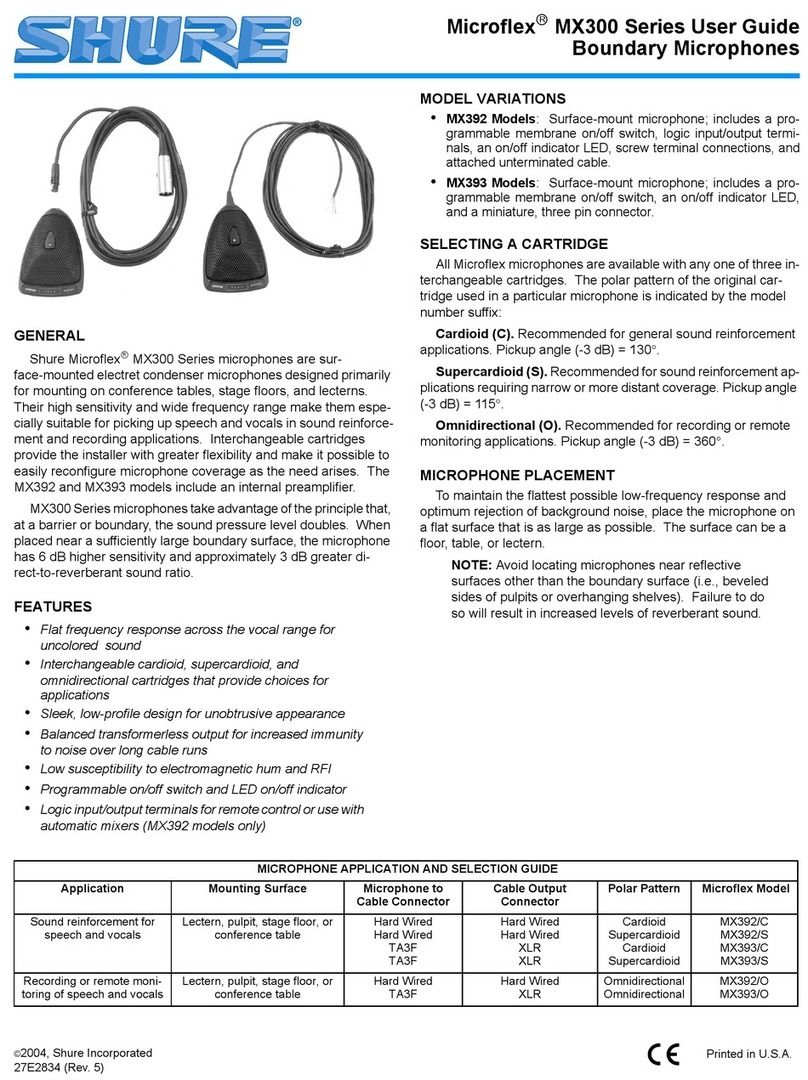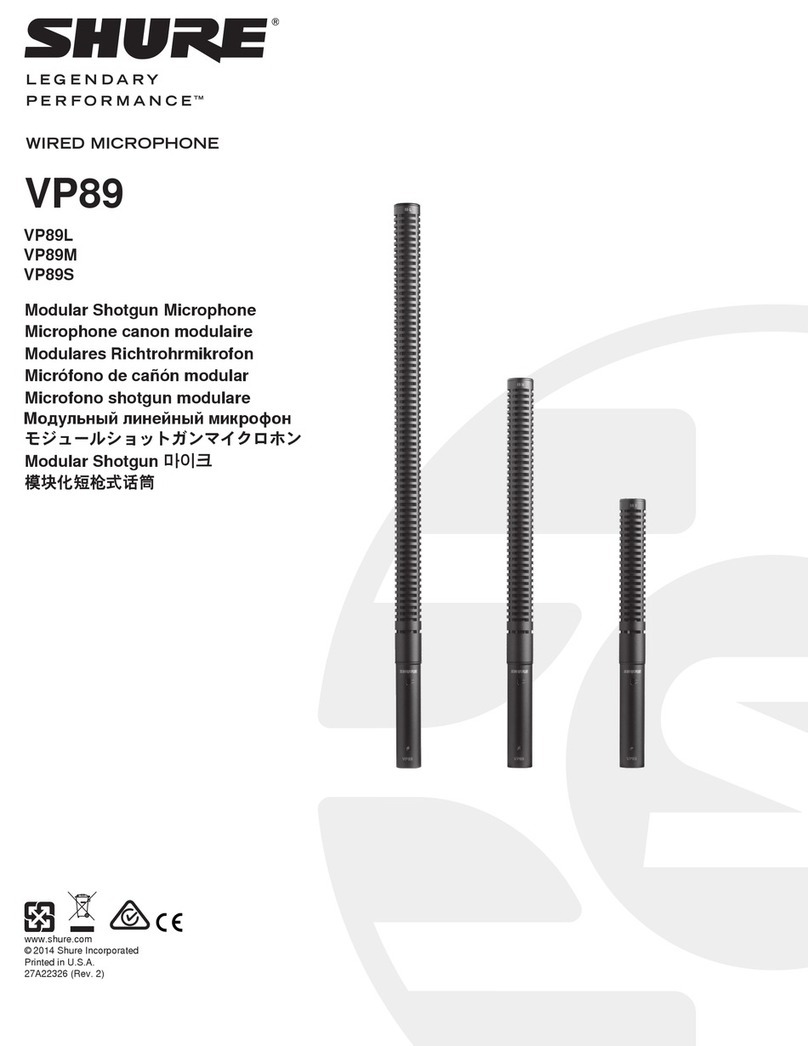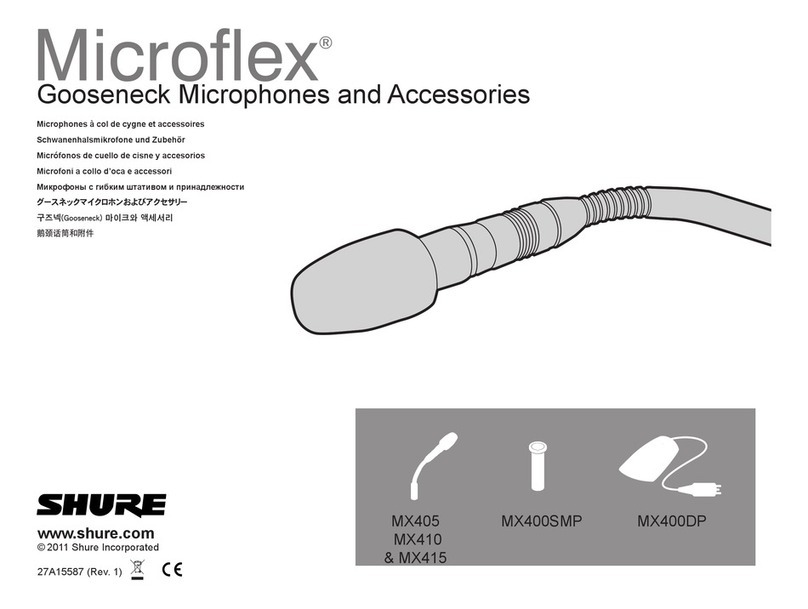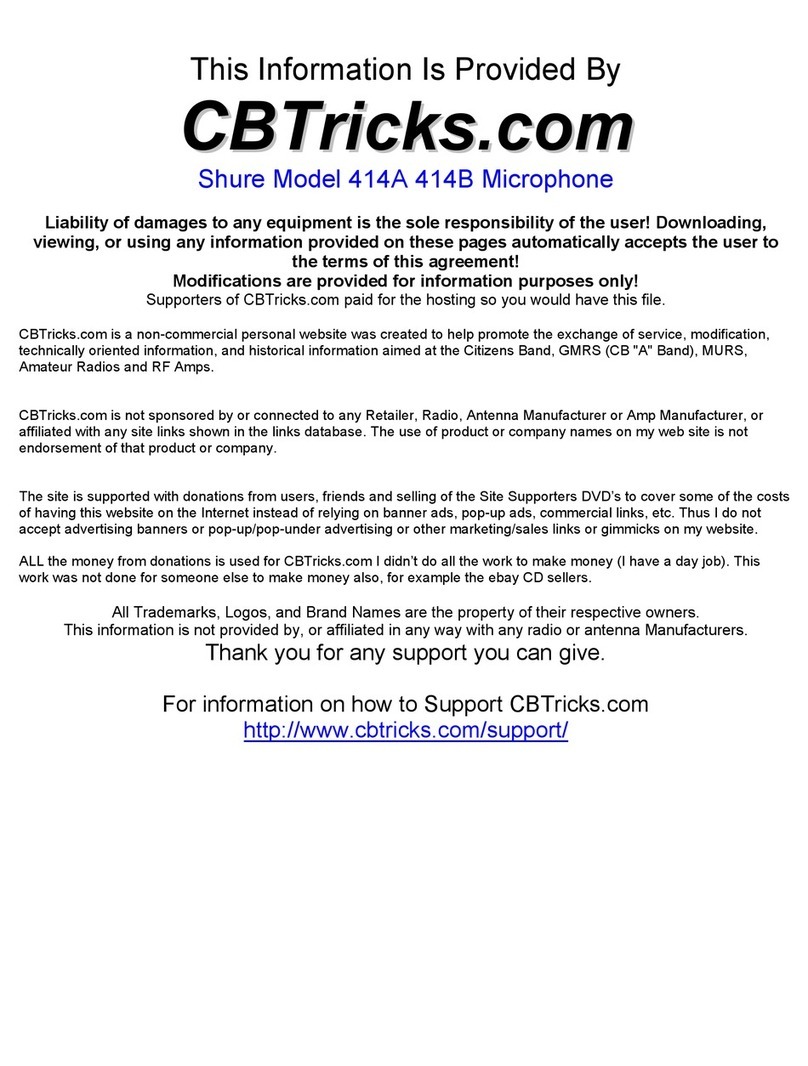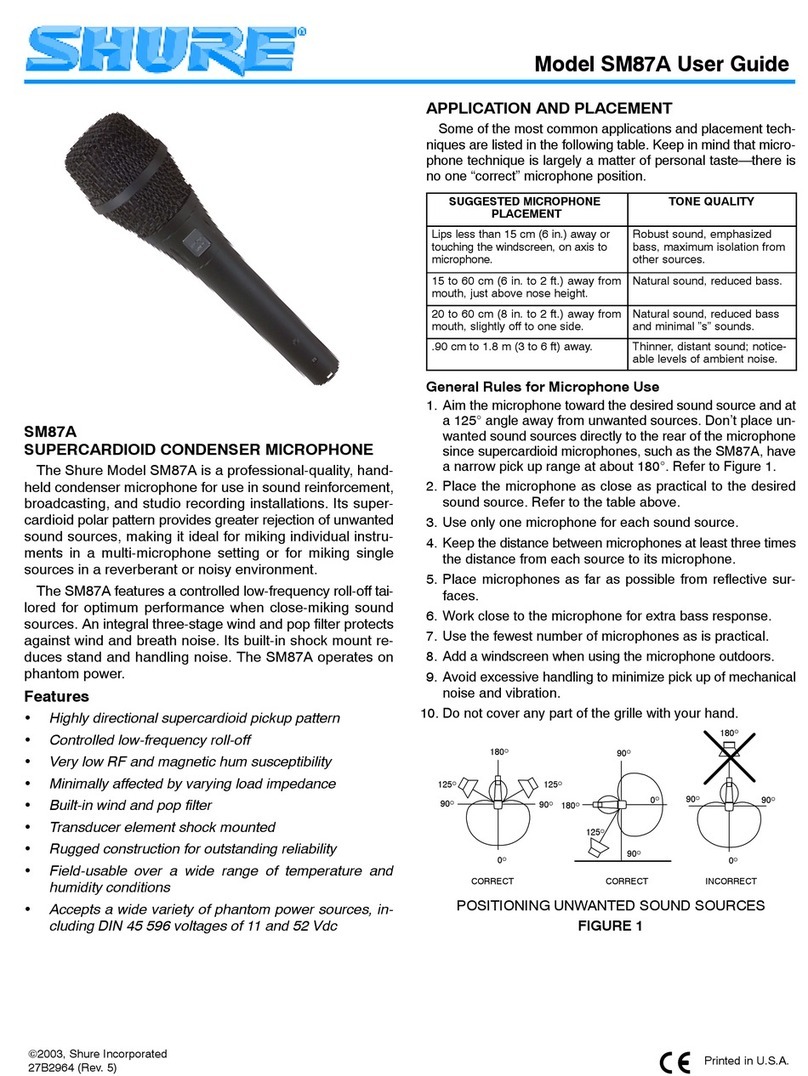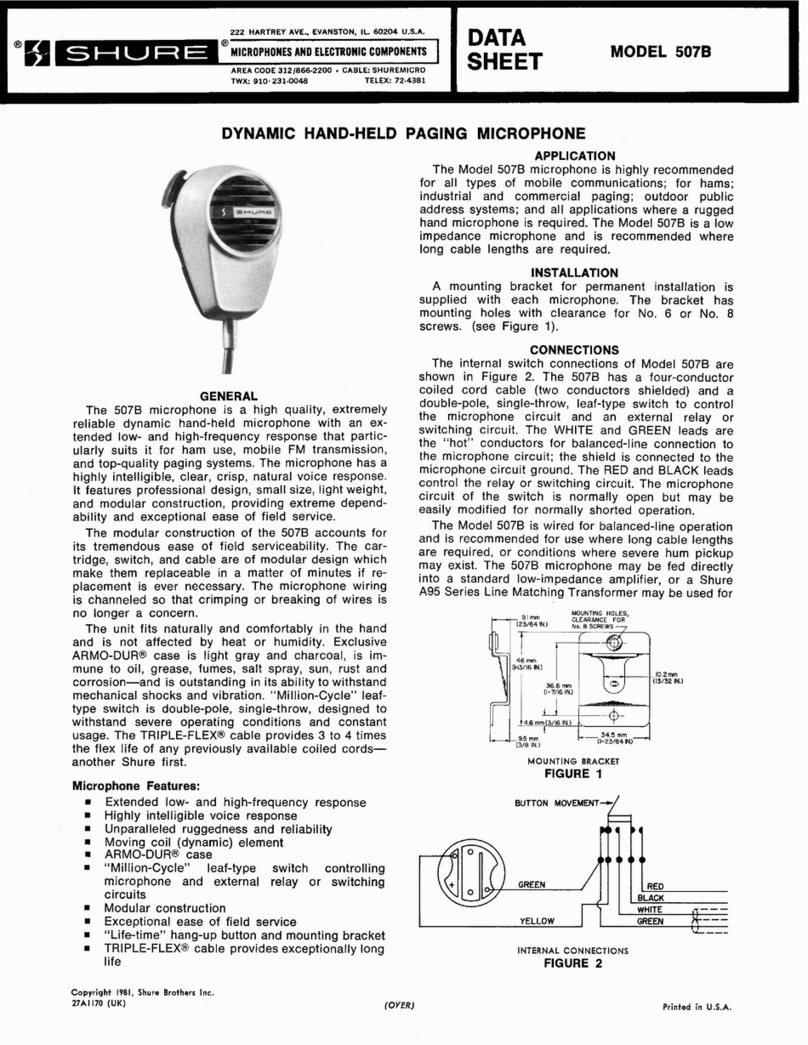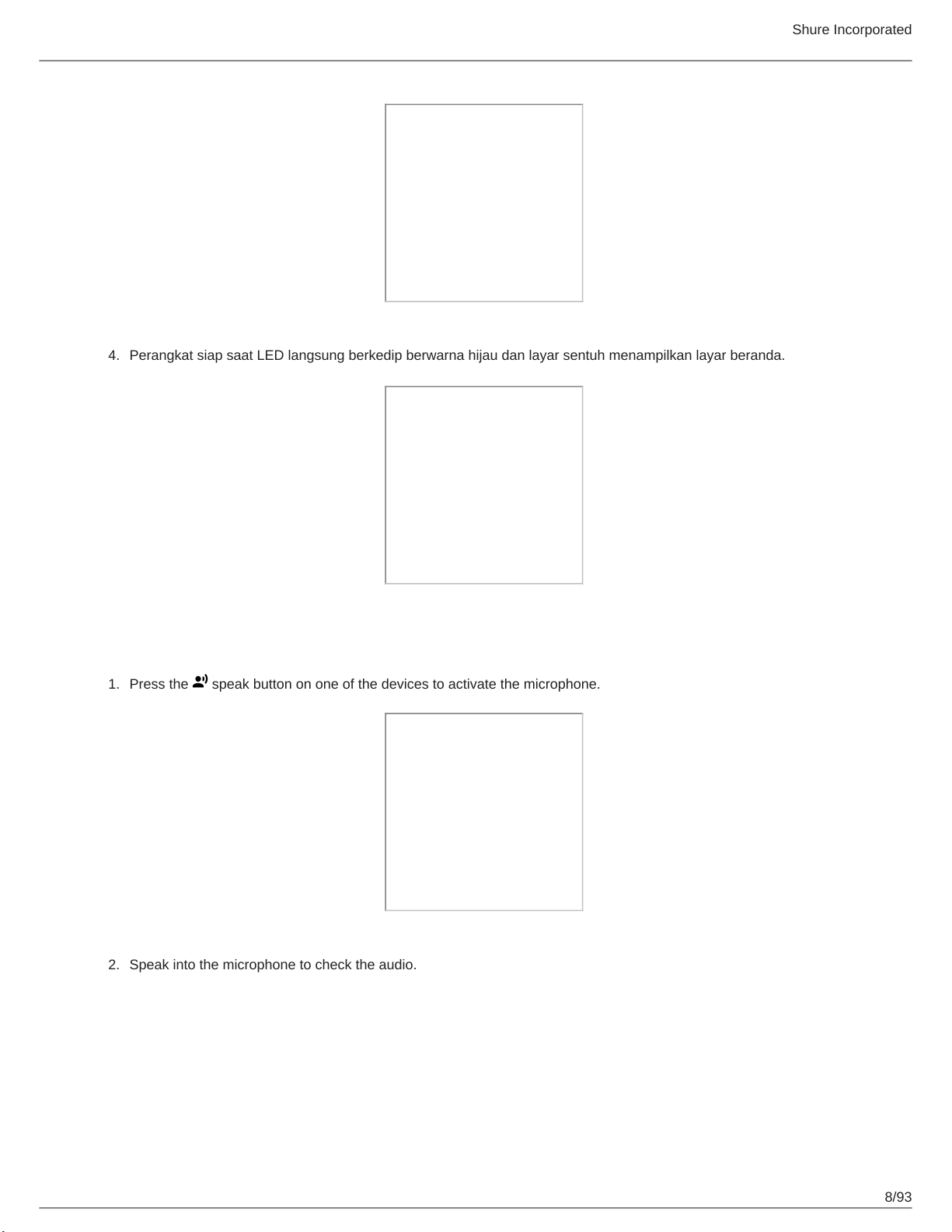Shure Incorporated
2/93
MXCW Tanpa Kabel Lengkap Mikrofleks® 5
General Description 5
Features 5
Memulai 6
Mengatur Titik Akses Sistem (MXCWAPT) 6
Mengatur Unit Konferensi Nirkabel (MXCW640) 7
Perform a Soundcheck 8
Access Point Transceiver (MXCWAPT) 9
Access Point Menu 12
Conference Unit (MXCW640) 14
Gooseneck Microphone (MXC416, MXC420, MXC425,
MXC406/MS) 15
Using the Conference Units 16
Lock Conference Unit Power Button 17
Customize Welcome Screen 18
How to Lock the Welcome Screen 18
Conference Unit Buttons 18
Baterai Isi Ulang (SB930) 19
Battery Life 20
Tips Penting untuk Perawatan dan Penyimpanan Baterai
Isi Ulang Shure 20
Stasiun Pengisian Daya Berjejaring (MXCWNCS) 20
Menyalakan Perangkat 22
Memantau Pengisian Daya Baterai 22
Ikon-Ikon untuk Mengisi Daya Baterai 22
LED Status Pengisian Daya 22
Waktu Pengisian Daya Rata-rata 23
Mengisi Baterai dengan USB 23
Battery Statistics 24
Menyimpan Baterai 25
Access Point Installation 25
Best Practices When Selecting a Location for the Access
Point 25
Requirements Checklist 26
External Cover for Painting 27
Mounting Options 27
Networked Charging Station Installation 27
Best Practices for Rack Installation 29
Penyetelan Sistem 29
Ukuran Sistem Maksimum 29
Jaringan Perangkat Nirkabel 29
Penyambungan Perangkat untuk yang Pertama Kali 30
Restricting New Device Connections 31
Custom Network SSID Labels 31
Separating Networks for Multiple Systems 32
Aplikasi Web untuk Pemantauan dan Kontrol 34
Membuka Aplikasi Web Perangkat 35
Persyaratan Peramban Web 36
Menggunakan DNS untuk Membuka Aplikasi Web 37
Web Application Views 37
Menggunakan Kalimat Sandi 38
Manajemen Nirkabel dan RF 38
Jarak Pengoperasian Tanpa Kabel 38
Reliable Bandwidth Allocation 40
Memilih atau Mengecualikan Saluran Nirkabel Spesifik 40
Interference Detection and Avoidance 40
Tips to Improve Wireless System Performance 41
Setting the Access Point Country and Region
(MXCWAPT-B and MXCWAPT-W only) 41
Menyiapkan Peserta 42
Participant Roles 42