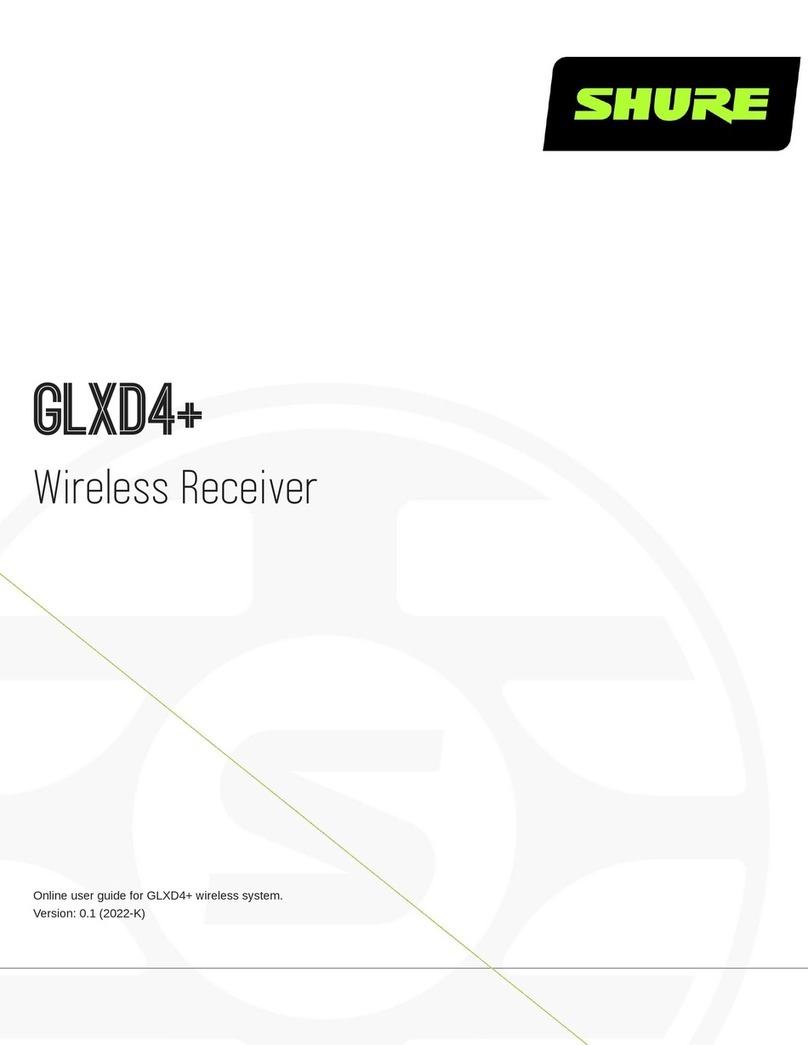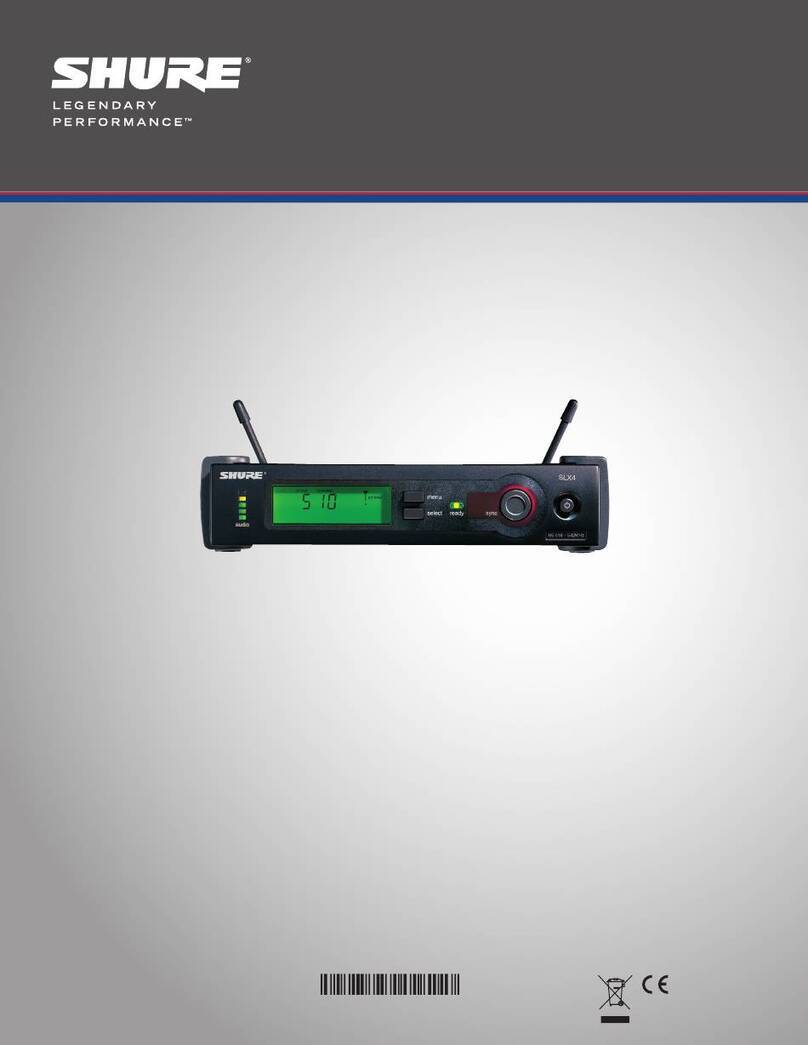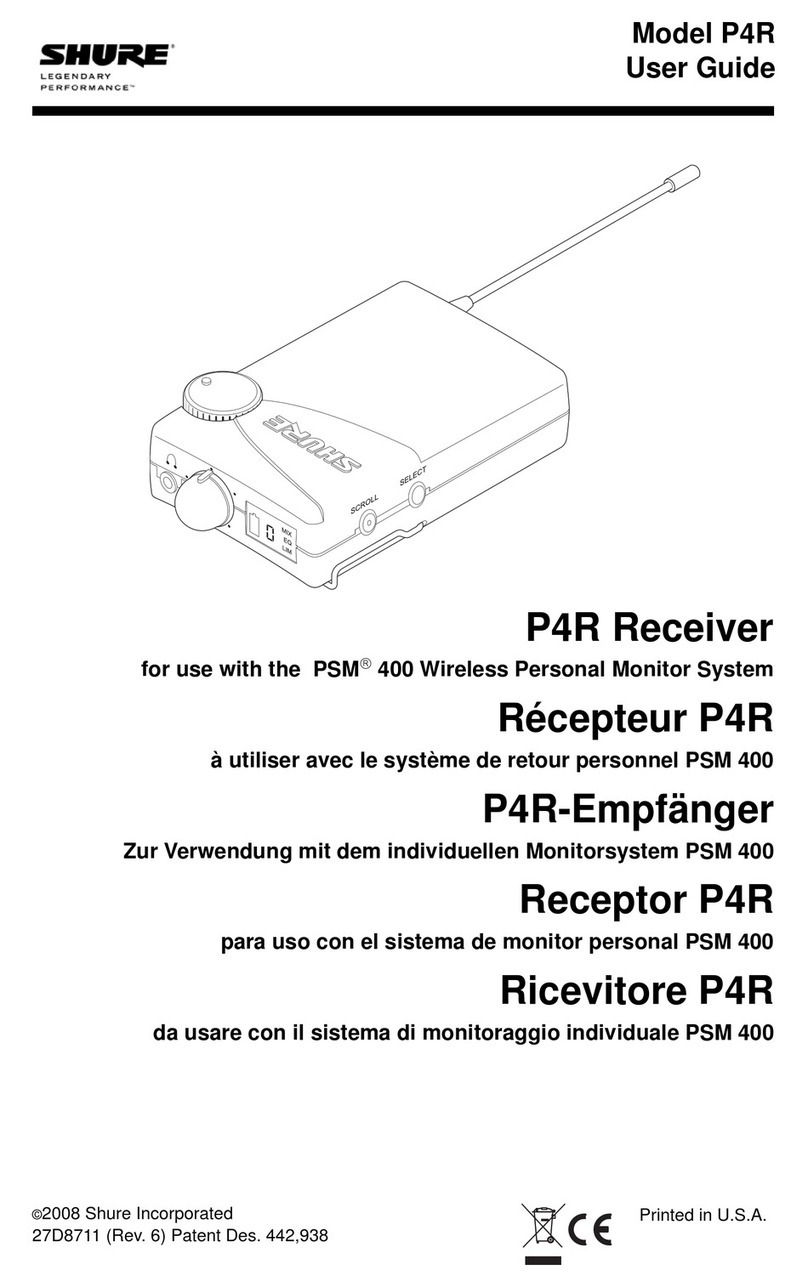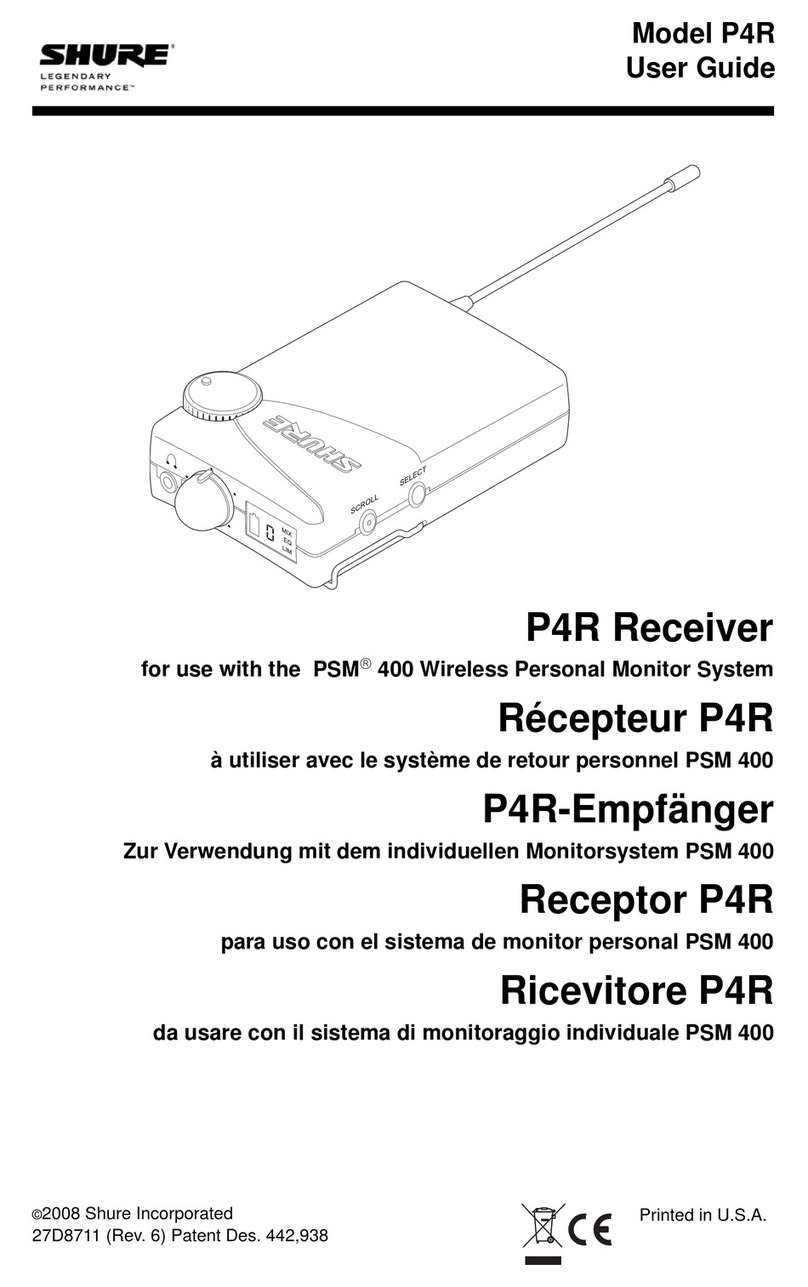AD4Q Axient Digital Quad Receiver
The AD4Q Axient Digital Quad Receiver sets a new standard in transparent
digital audio and maximum spectral efficiency. Groundbreaking performance
features include wide tuning, low latency, High Density (HD) mode, and
Quadversity™ , ensuring solid performance in the most challenging RF envi-
ronments. Networked control, AES3 + Dante output, and signal routing options
bring a new level of management and flexibility to your entire workflow.
Compatible with all Axient Digital transmitters.
Features
Audio
• 60 dB of gain adjustment offers compatibility with a wide range of input
sources
• Dante™ networking for quick and easy channel management
• Dante Browse feature for headphone monitoring of all Dante channels,
including third party components
• AES 256 encryption to protect audio channels
• Automatic limiter function protects against signal clipping, allowing for
higher gain settings and preventing unexpected signal peaks
• Front panel connection for headphones with adjustable volume
I/O
• Four transformer-balanced XLR outputs (outputs 3 and 4 switchable
AES3 digital)
• Four transformer-balanced 1/4'' outputs
• Two Dante-enabled Ethernet ports, Two network control Ethernet ports
with PoE
⁃ Split-Redundant mode: two ports of Ethernet, two ports of Dante
⁃ Switched mode: four ports of Ethernet, Four ports of Dante
• Locking AC power connection
• AC power cascade to additional components
• Optional DC module available to support redundant power
RF
• True digital diversity reception per channel
• Quadversity mode for enhanced coverage
• Up to 210 MHz of tuning range
• Channel Quality meter displays signal-to-noise ratio of RF signal
• Frequency diversity with selection or combining modes for transmitters
• Antenna cascade for one additional receiver
• Preprogrammed group and channel maps with options to create custom
groups
• Search for open frequencies via receiver using group and channel scan
• Perform full bandwidth scan for frequency coordination via Wireless
Workbench
• Register up to eight transmitters to one receiver channel
• High Density transmission mode enables up to 47 active transmitters in
one 6 MHz TV channel (up to 63 in one 8 MHz TV channel)
Network Control
•Wireless Workbench®control software
• ShurePlus™ Channels mobile device control
• Console integration
• Control systems support
Included Components
The following components are included with the receiver:
90XN1371Hardware Kit
95A8994Bulkhead Adapter, BNC
Varies by region1/2 Wave Wideband Antenna (2)
95B9023
BNC-BNC Coaxial RF Cable for Bulkhead
Mounting (short)
95C9023
BNC-BNC Coaxial RF Cable for Bulkhead
Mounting (long)
95N2035Coaxial RF Cascade Cable
Varies by regionAC Power Cable, VLock
Varies by regionAC Power Jumper Cable
95A33402Ethernet Cable 3 ft.
95B33402Ethernet Jumper Cable
Mounting Instructions
This component is designed to fit into an audio rack.
Warning: To prevent injury this apparatus must be securely attached to the
rack.
1/21©2017 Shure Incorporated
AD4Q
Digital Quad Receiver