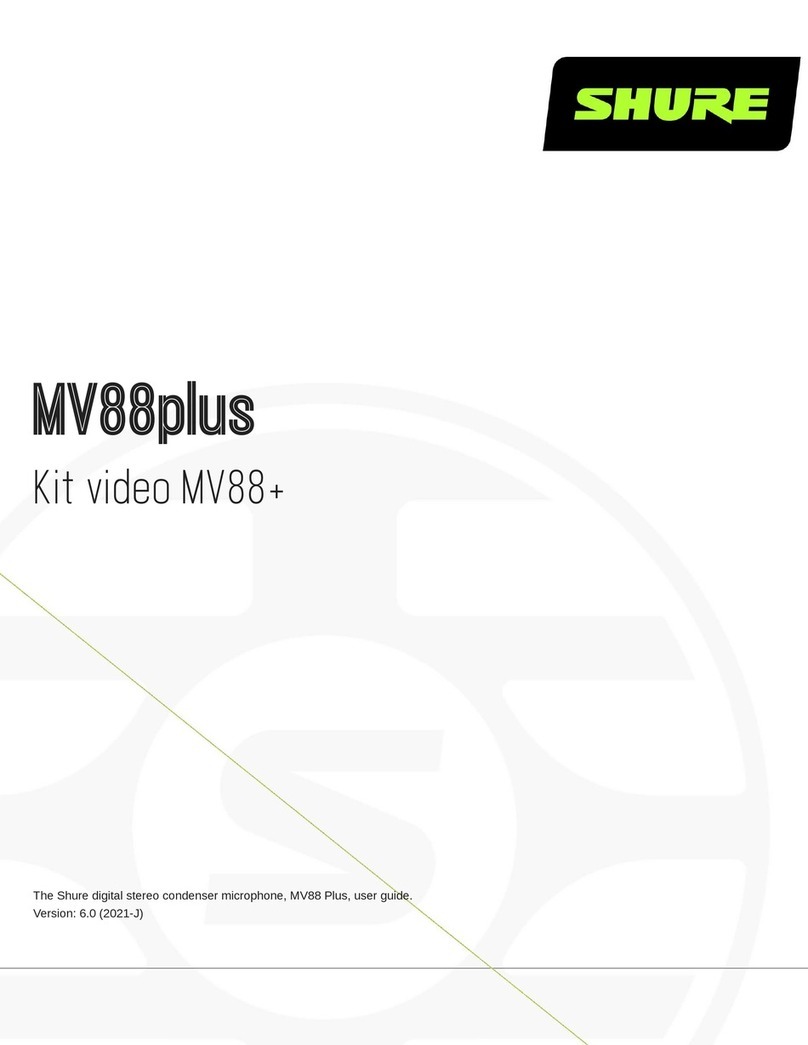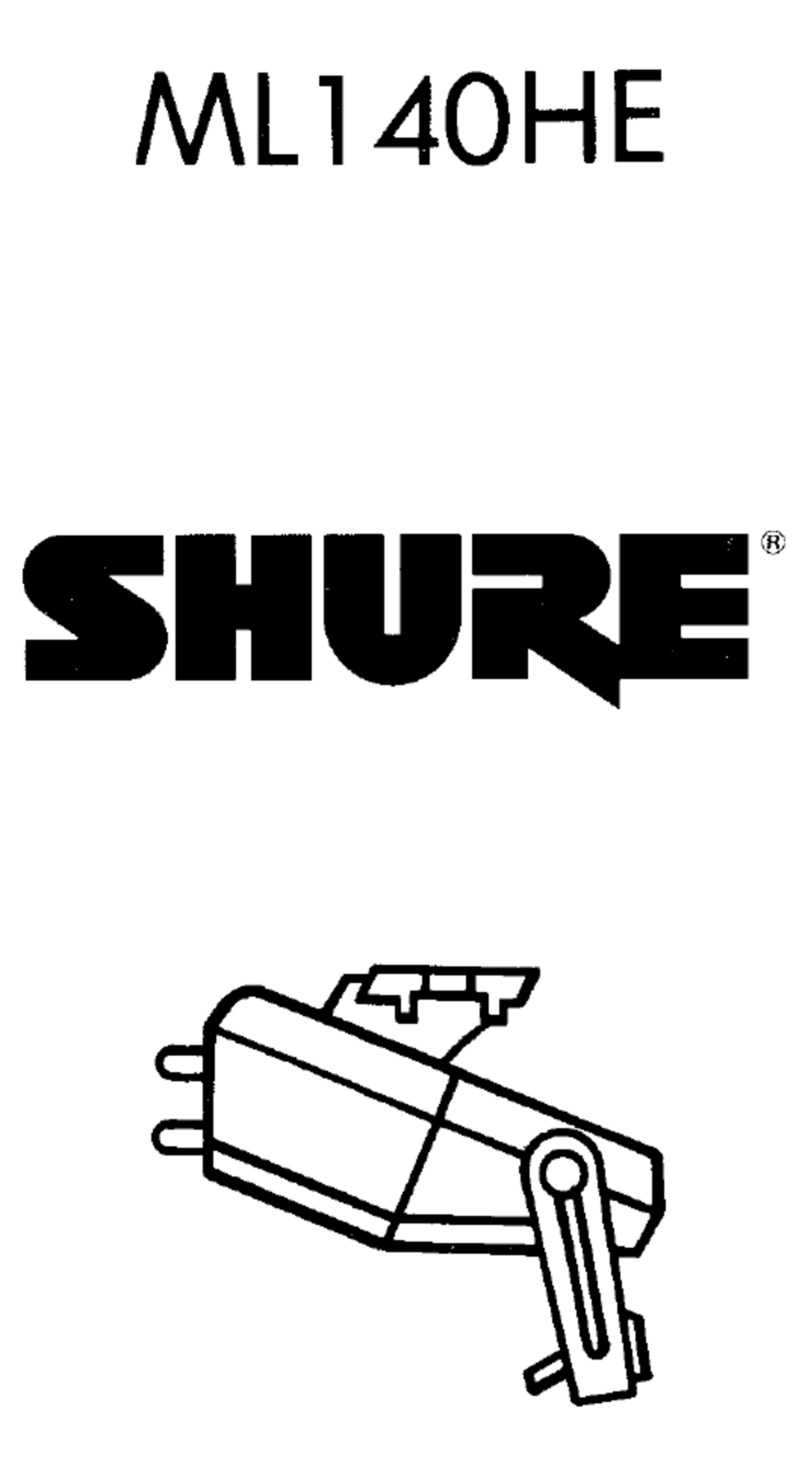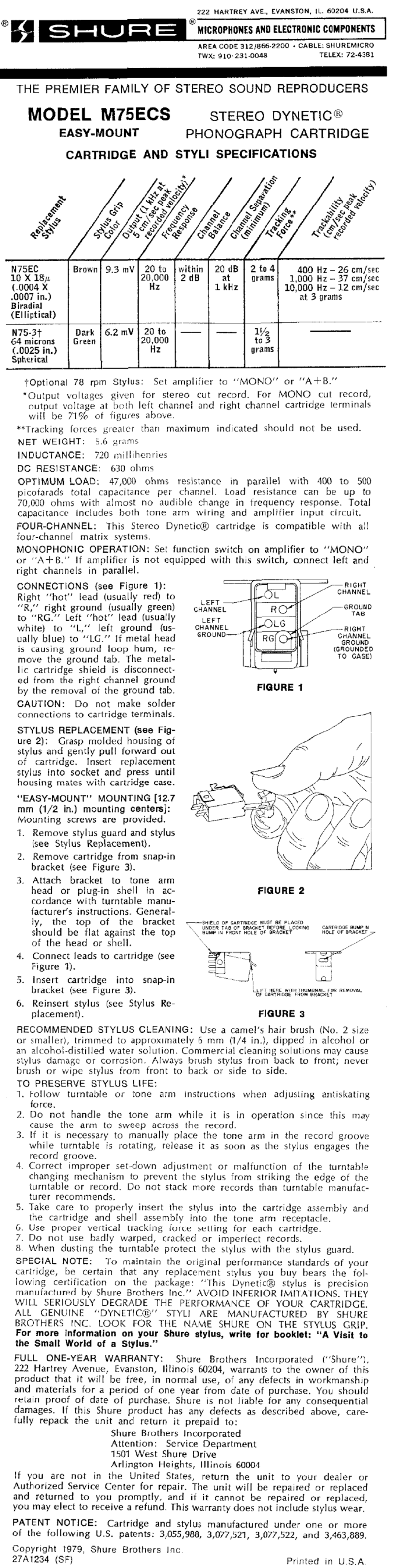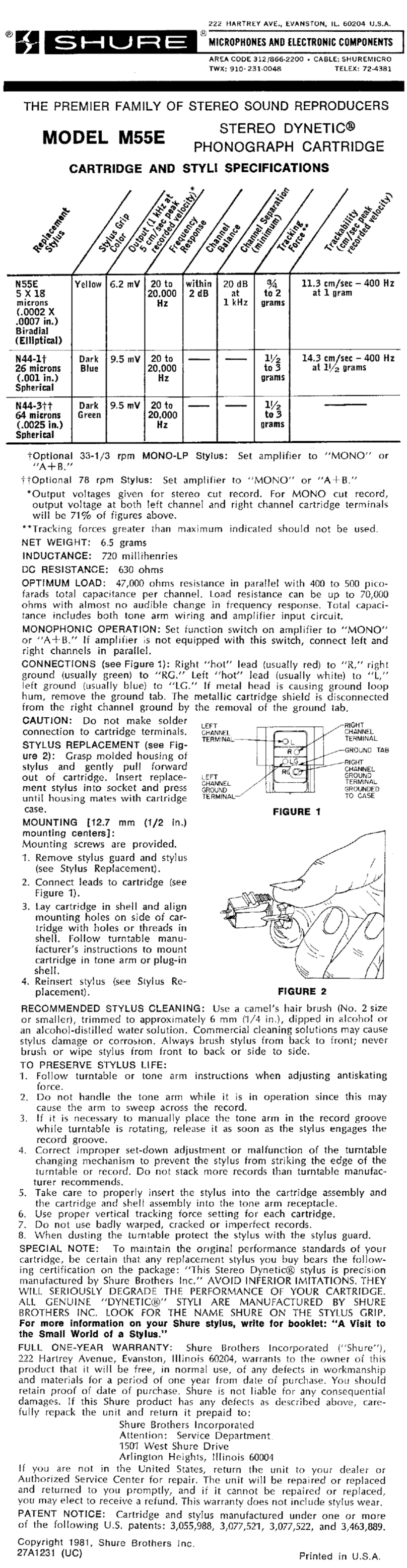Shure Incorporated
10/14
Mac audio settings panel
Input Meter Level
If your digital audio workstation or recording software has input meters, adjust the microphone level so it peaks between -12
and -6 dB. Otherwise, simply listen to the audio to make sure it is loud enough and not distorting.
Peak Levels
The target range for peak levels on a typical meter is between -12 and -6 dB.
Monitoring with the MOTIV Device
Theheadphoneoutputprovidesanequalblendofthedirectmicrophonesignalandaudioplaybackfromthecomputer.Thisal
lowsyoutoconvenientlyadjusttheoverallheadphonevolumewithonecontrolonthedevicetouchpanel.Tochangetheplay
back audio level relative to the direct microphone signal level, adjust the computer or DAW mixer settings.
Tip: When first connecting the microphone to your computer, make sure to raise the volume level in the sound control panel of
the computer for a strong audio signal. Then adjust headphone level on the device for comfortable monitoring.
Sampling Rate and Bit Depth
Sample Rate and Bit Depth settings are found in a drop down menu in the audio or sound control panel of your computer. You
can adjust these variables to fit your needs. Select a lower sample rate for podcast recording, when it is important to have a
smaller file for easy download. Select a higher sample rate for music and more dynamic recordings.
Tip: Record at a higher sample rate and bounce down to an M4A for a file with the highest sound quality at a manageable size.
Tip for PC users: Make sure that the sample rate and bit depth microphone settings, found in the sound control panel of the
computer, match with the sample rate and bit depth selected in your software.
Troubleshooting
Issue Solution
The display does not illuminate Make sure that the MVi is fully plugged in.
Audio is too low Check the computer sound control panel settings. When first connecting the MVi to
your computer, make sure to raise the computer volume level.
Audio sounds bad Check the sound control panel of the computer to ensure that the MVi is fully
plugged in and recognized.