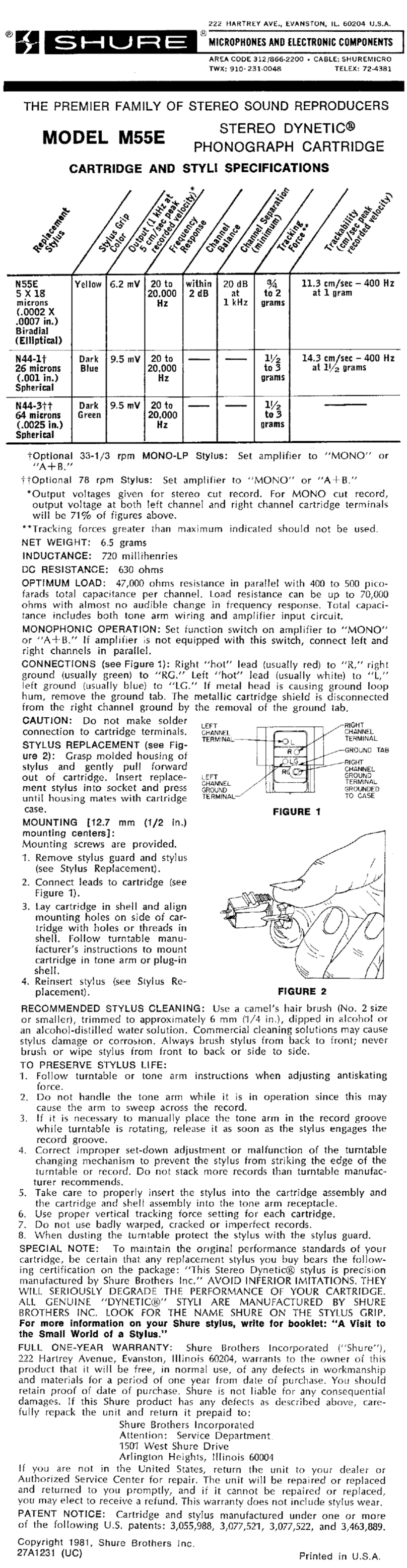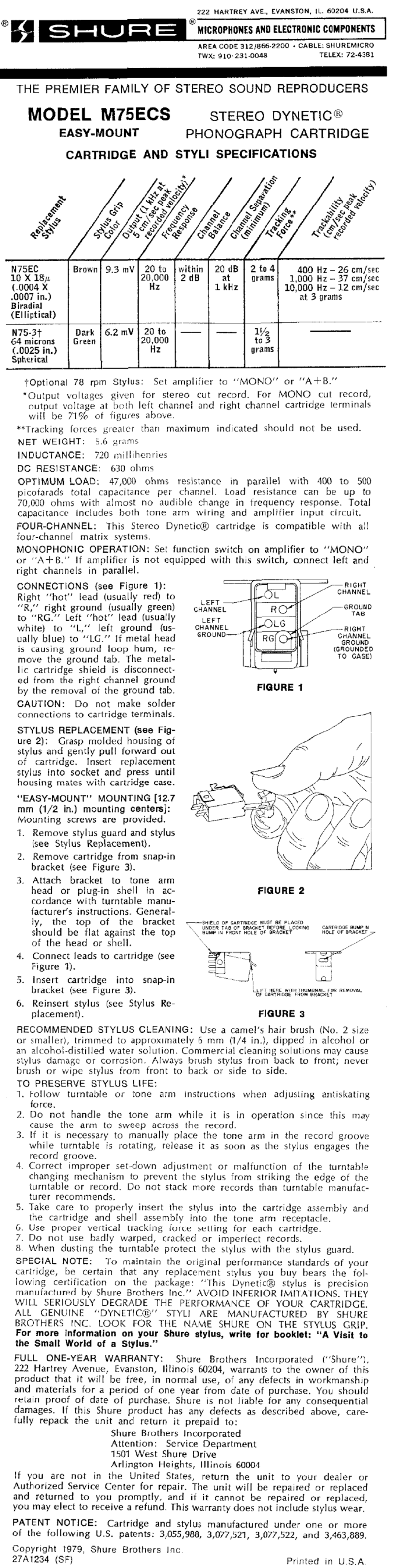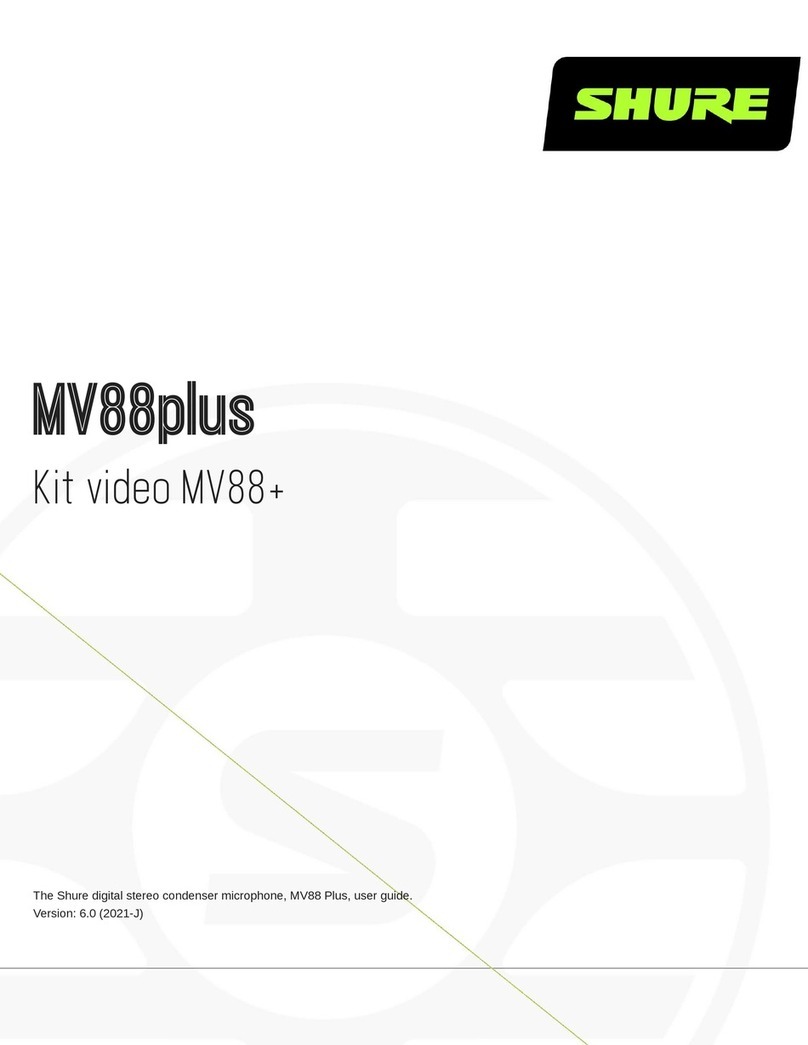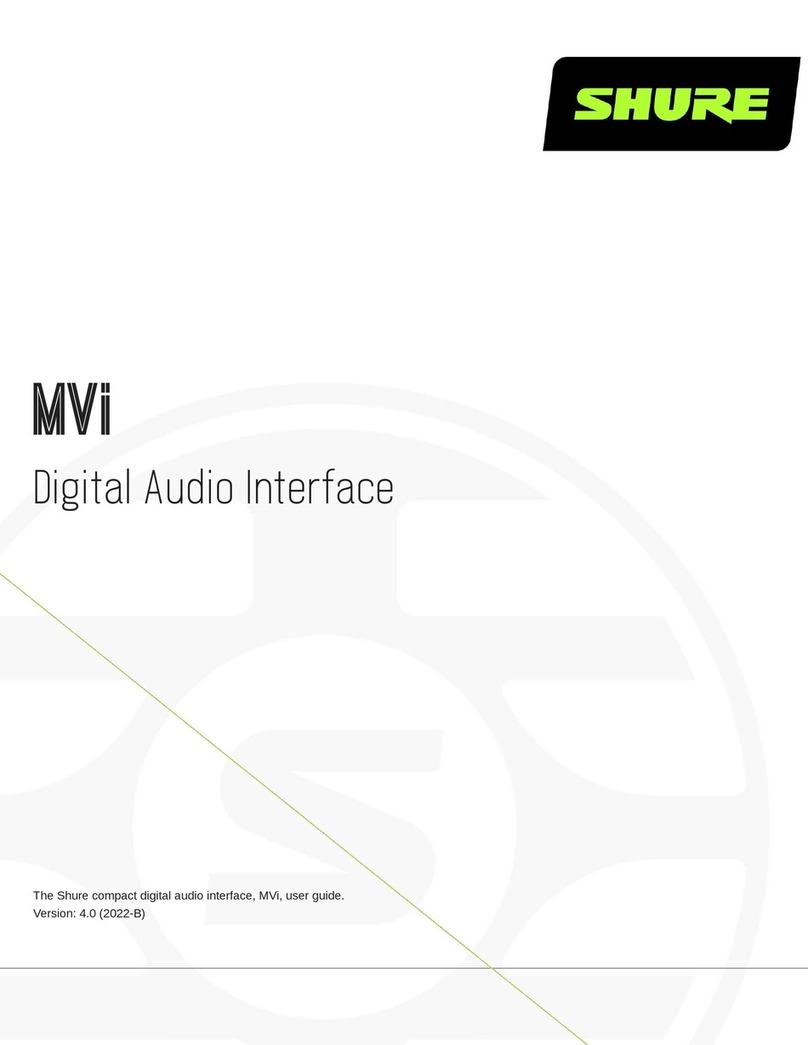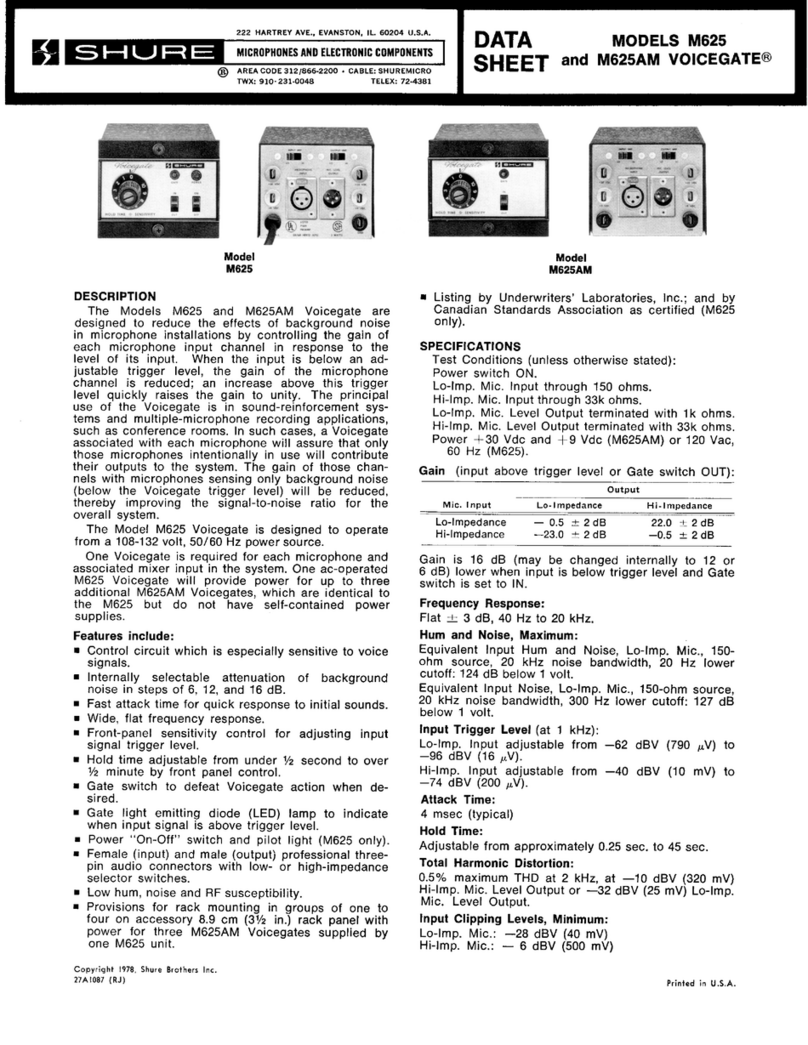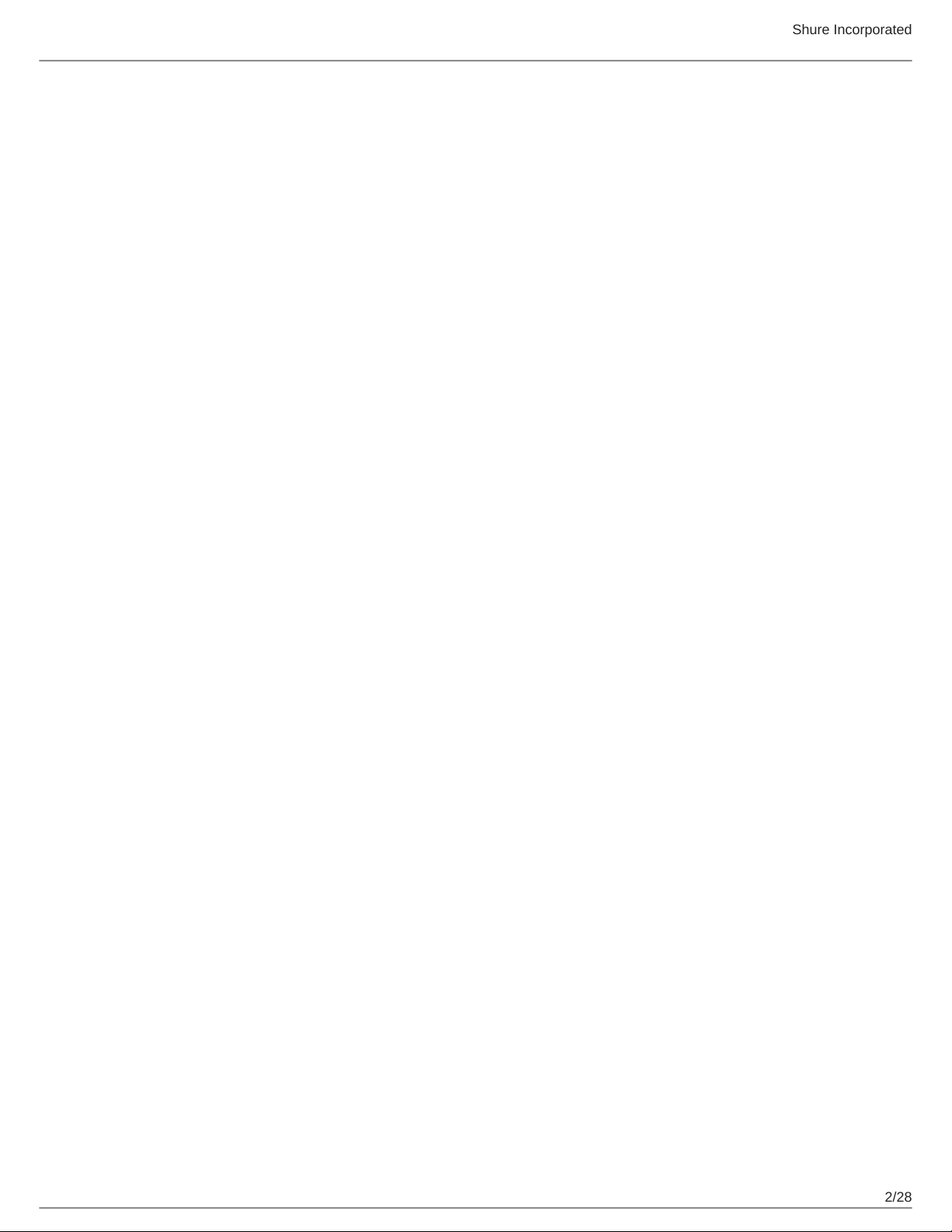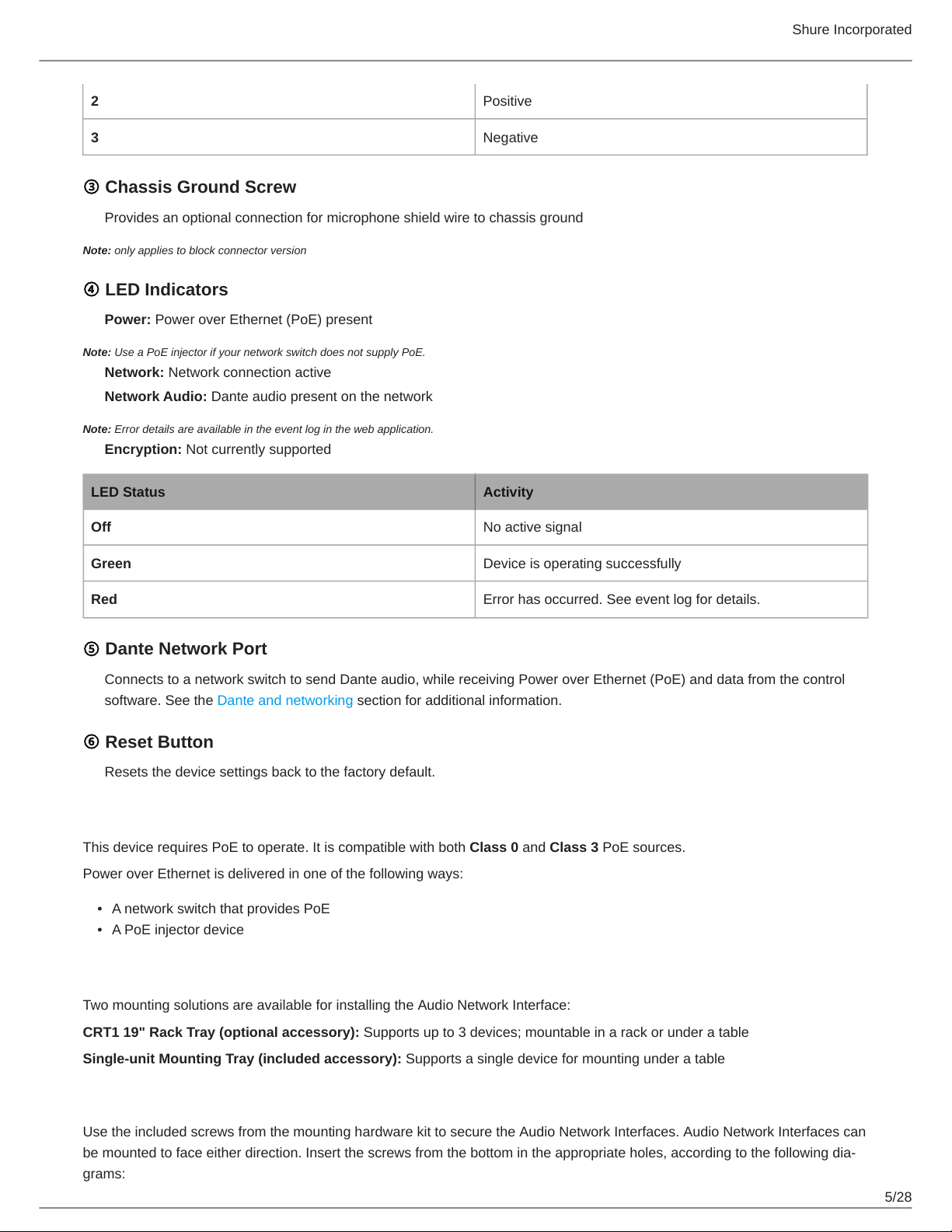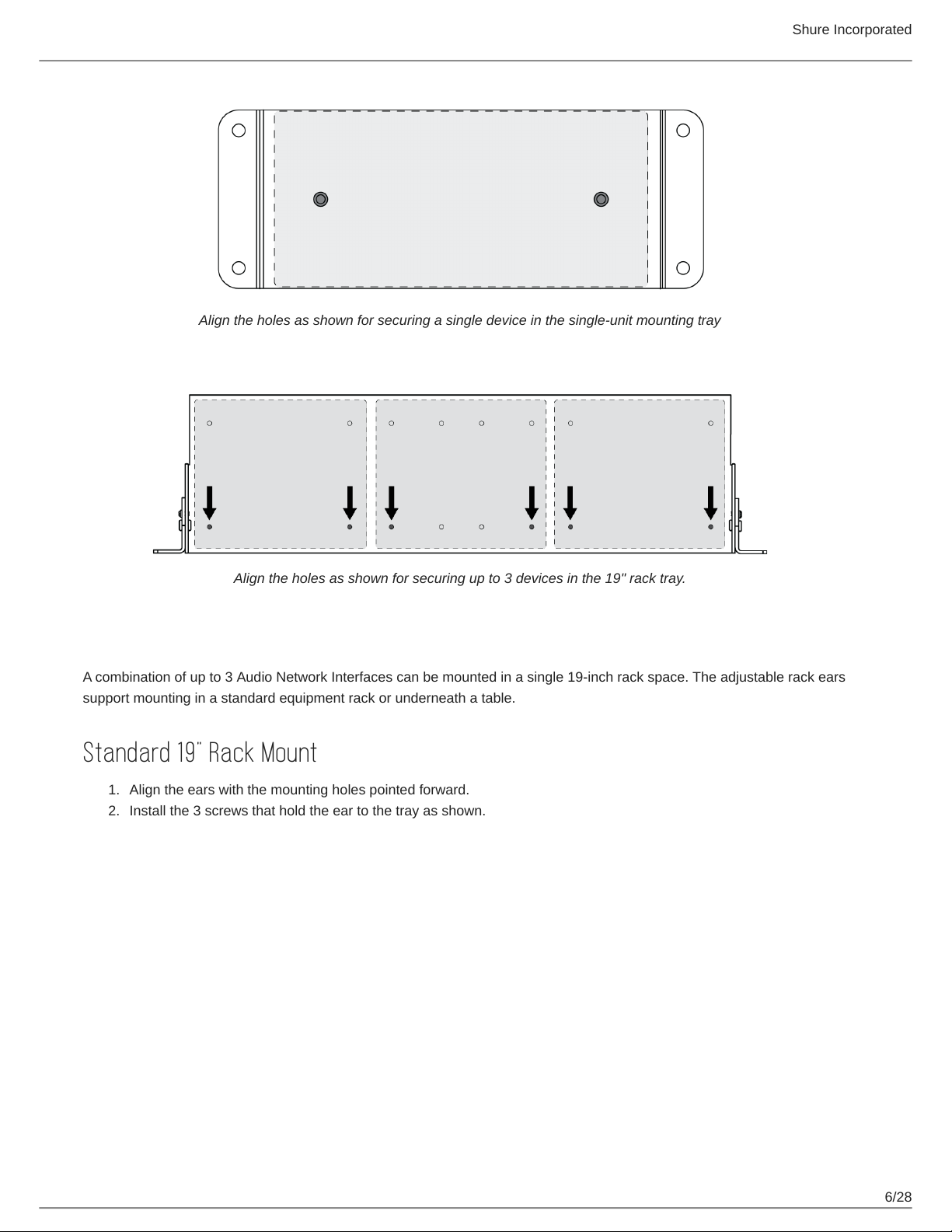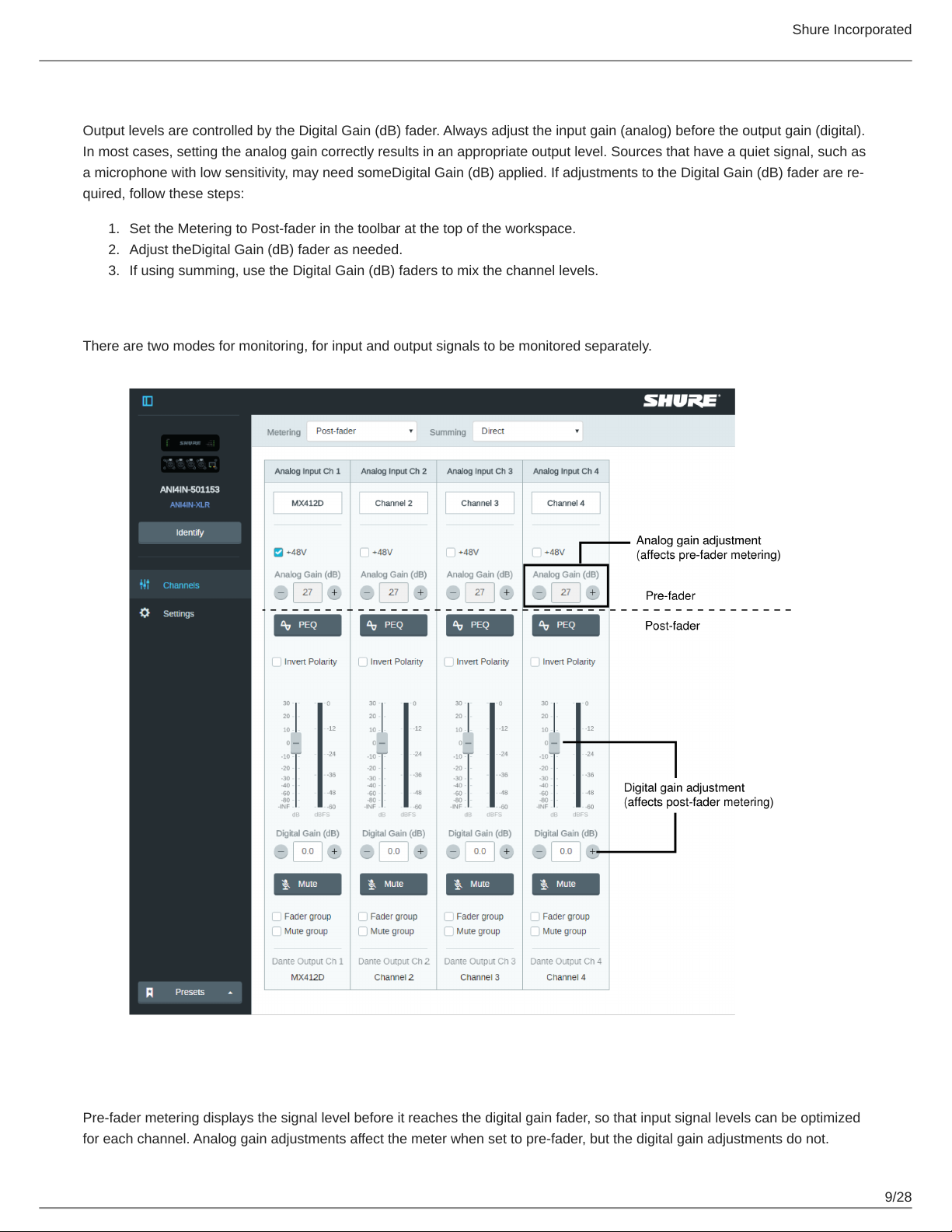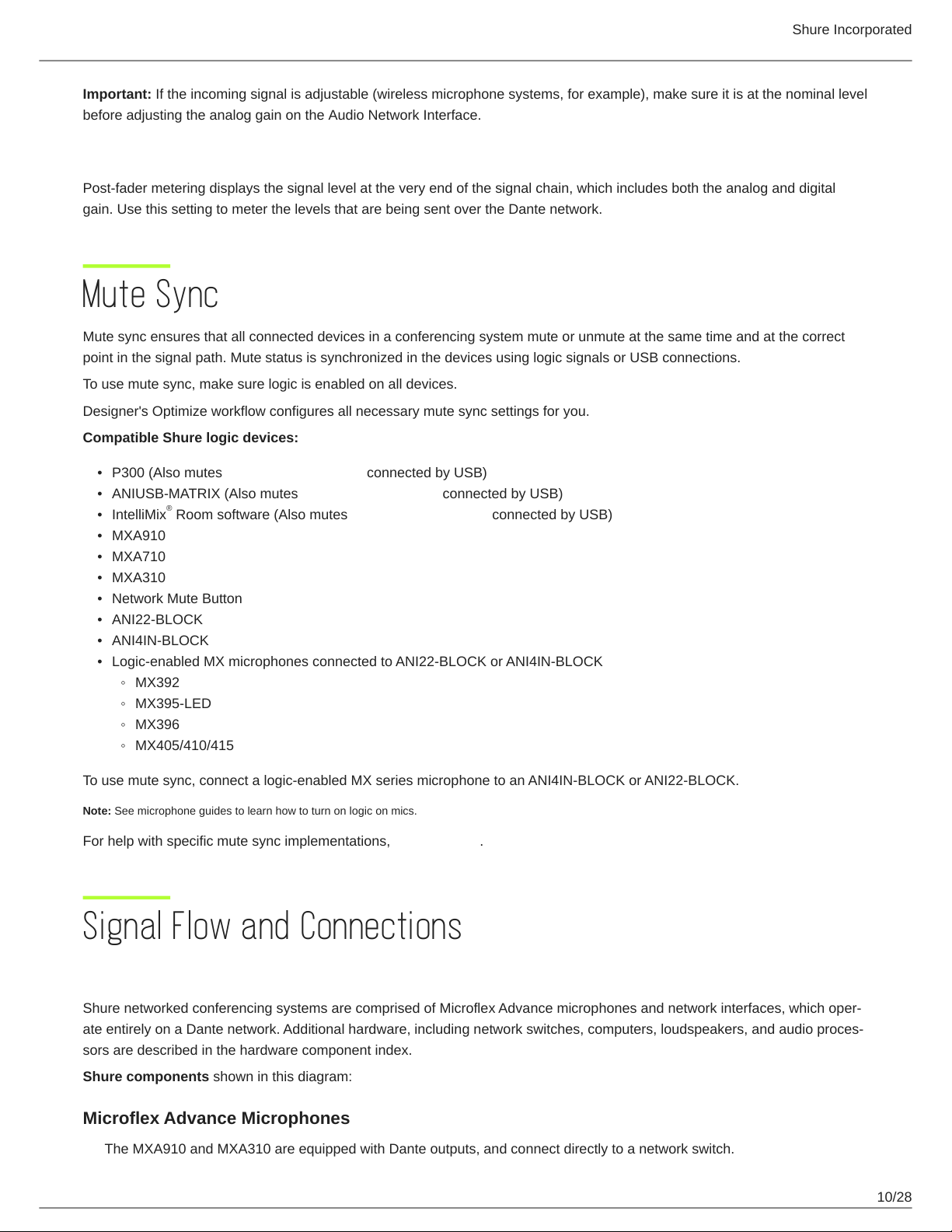Shure Incorporated
10/28
•
•
•
•
•
•
•
•
•
•
◦
◦
◦
◦
Important: If the incoming signal is adjustable (wireless microphone systems, for example), make sure it is at the nominal level
before adjusting the analog gain on the Audio Network Interface.
Post-Fader (Digital Output Level)
Post-fader metering displays the signal level at the very end of the signal chain, which includes both the analog and digital
gain. Use this setting to meter the levels that are being sent over the Dante network.
Mute Sync
Mute sync ensures that all connected devices in a conferencing system mute or unmute at the same time and at the correct
point in the signal path. Mute status is synchronized in the devices using logic signals or USB connections.
To use mute sync, make sure logic is enabled on all devices.
Designer's Optimize workflow configures all necessary mute sync settings for you.
Compatible Shure logic devices:
P300 (Also mutes supported soft codecs connected by USB)
ANIUSB-MATRIX (Also mutes supported soft codecs connected by USB)
IntelliMix Room
®software (Also mutes supported soft codecs connected by USB)
MXA910
MXA710
MXA310
Network Mute Button
ANI22-BLOCK
ANI4IN-BLOCK
Logic-enabled MX microphones connected to ANI22-BLOCK or ANI4IN-BLOCK
MX392
MX395-LED
MX396
MX405/410/415
To use mute sync, connect a logic-enabled MX series microphone to an ANI4IN-BLOCK or ANI22-BLOCK.
Note: See microphone guides to learn how to turn on logic on mics.
For help with specific mute sync implementations, see our FAQs.
Signal Flow and Connections
Setting up the Audio Network
Shure networked conferencing systems are comprised of Microflex Advance microphones and network interfaces, which oper
ate entirely on a Dante network. Additional hardware, including network switches, computers, loudspeakers, and audio proces
sors are described in the hardware component index.
Shure components shown in this diagram:
Microflex Advance Microphones
The MXA910 and MXA310 are equipped with Dante outputs, and connect directly to a network switch.