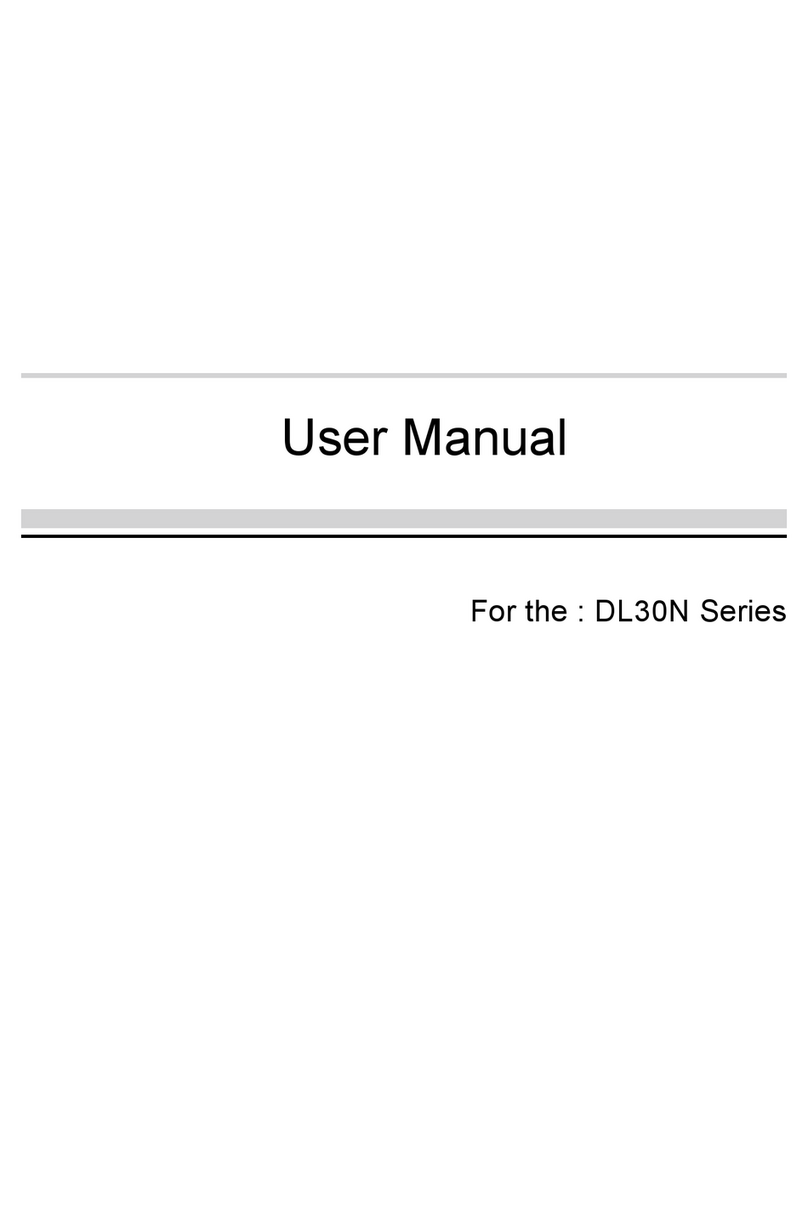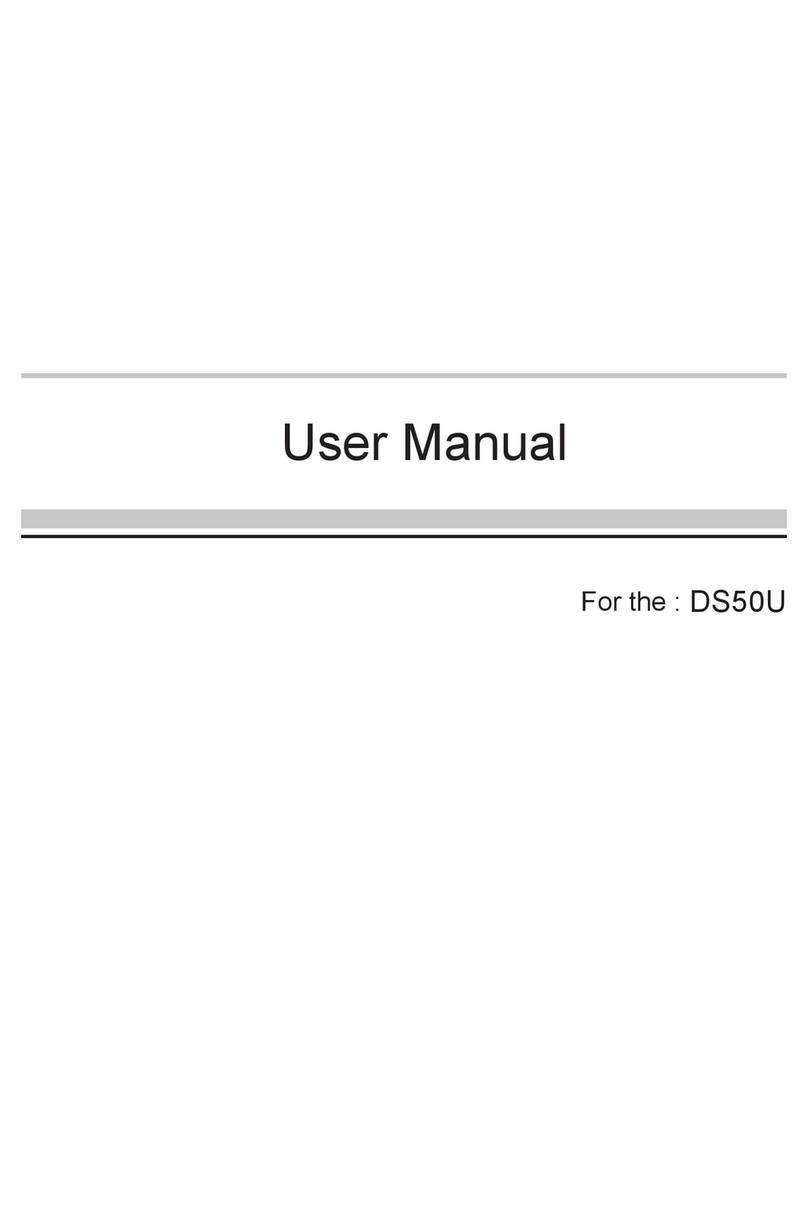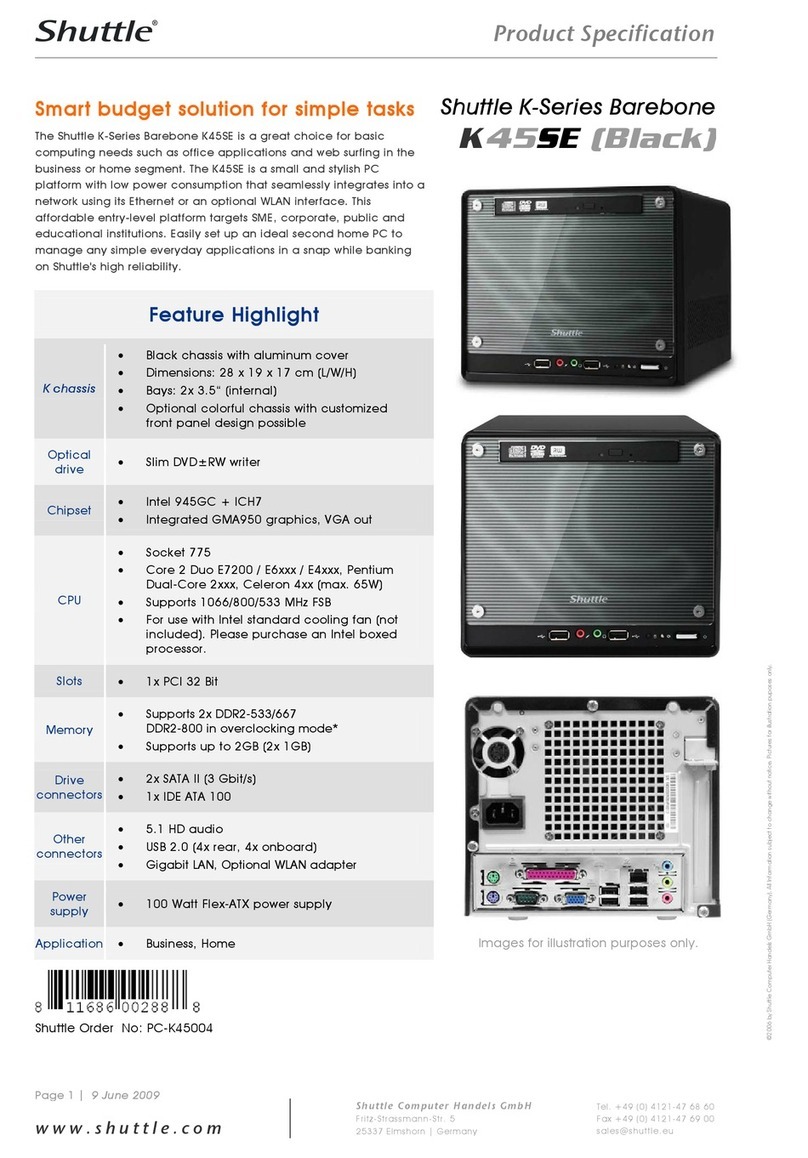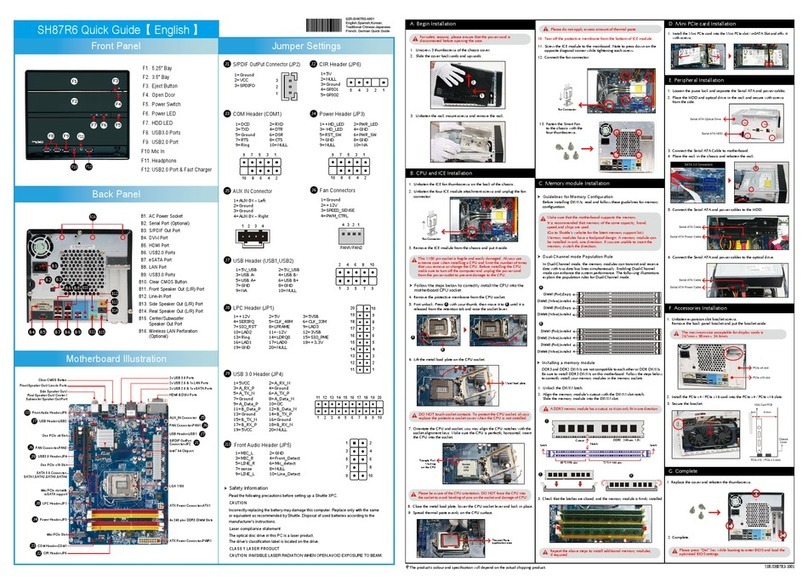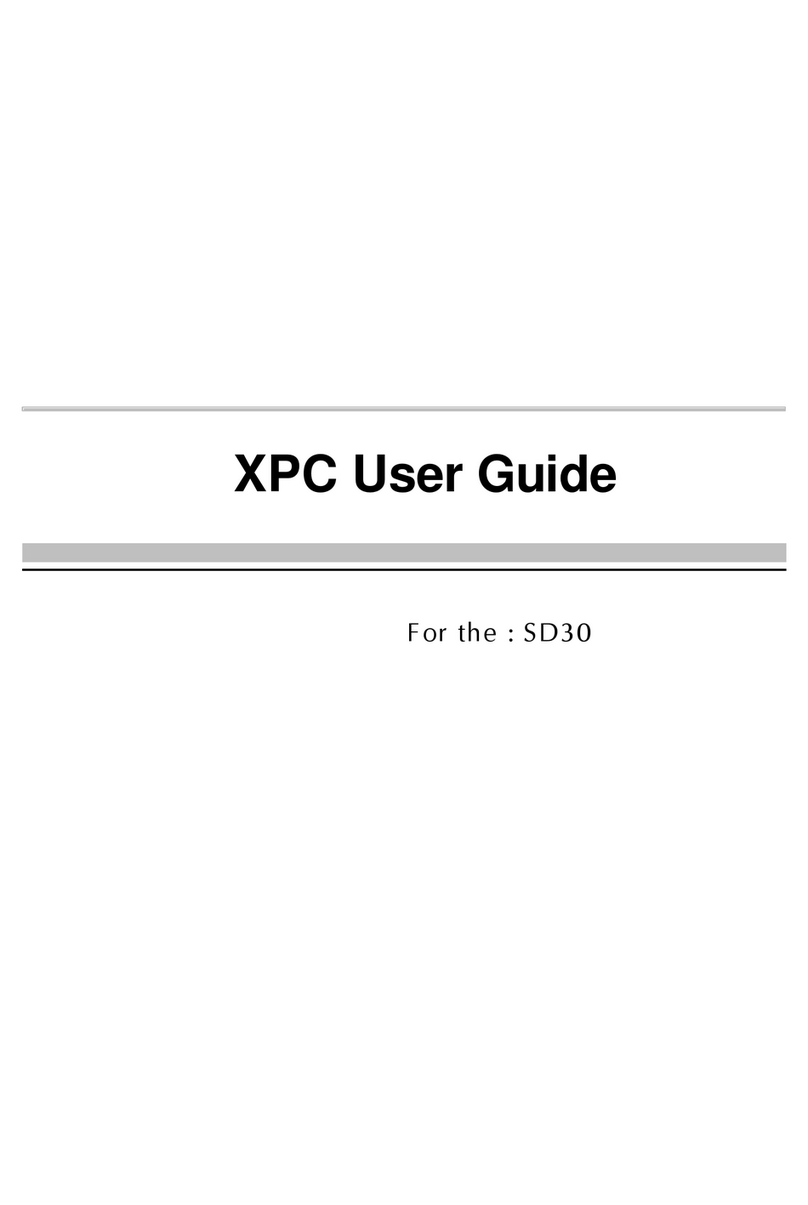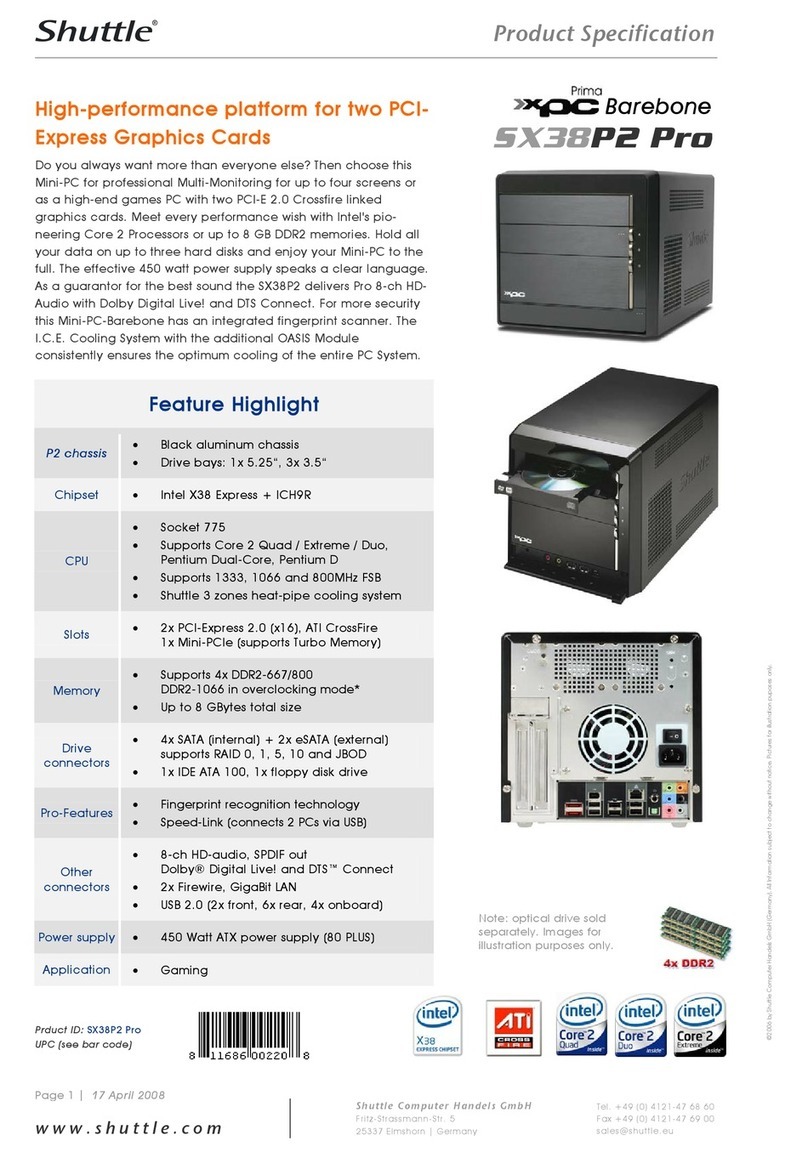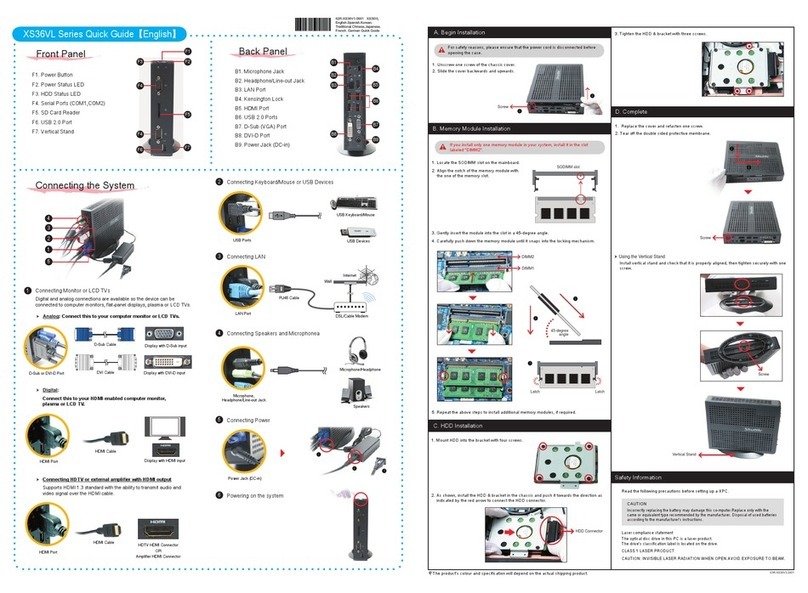Please press the “Del” key while booting to enter BIOS. Here, please load the optimised BIOS settings.
Operation Position: Please make sure to use either the supplied feet or the VESA mount.
Drücken Sie beim Starten bitte die “Entf”-Taste und laden Sie im BIOS die “optimalen” Einstellungen.
Betriebsposition: Verwenden Sie die mitgelieferten Standfüße oder die VESA-Halterung.
Appuyez sur la touche “Suppr” lors du démarrage pour entrer dans le BIOS. Ici, chargez les paramètres optimisés
du BIOS. Position de fonctionnement: Veuillez utiliser le socle ou le support Vesa livré avec la machine.
For safety reasons, please ensure that the power cord is disconnected before opening the case.
Achten Sie aus Sicherheitsgründen darauf, dass das Gerät vor dem Öffnen vom Stromnetz getrennt wird.
Pour des raisons de sécurité, veuillez vous assurer que le cordon d’alimentation est débranché avant d’ouvrir le boîtier.
A.
1. Unscrew the two screws of the chassis cover. Slide the cover backwards and upwards.
Lösen Sie die beiden Schrauben der Gehäuseabdeckung. Schieben Sie die Abdeckung nach hinten und nach oben.
Desserrez et retirez les deux vis du boîtier. Glissez le couvercle vers l’arrière et le haut.
Afloje y retire primero los dos tornillos de la cubierta de la carcasa. Desplace la carcasa hacia atrás y hacia arriba.
!
L
The product's colour and specifications may vary from the actually
shipping product.
Die tatsächliche Farbe des gelieferten Produktes kann von diesen
Abbildungen abweichen.
Le coloris du produit livré peut varier de ces illustrations.
Product Overview
Hardware Installation
1. Locate the SO-DIMM slots on the motherboard.
Lokalisieren Sie den SO-DIMM-Steckplatz auf dem Mainboard.
Localisez le slot mémoire SO-DIMM sur la carte mère.
2. Align the notch of the memory module with the one of the relevant memory slot.
Richten Sie die Kerbe des Speichermoduls nach der Nase im Speichersockel aus.
Alignez l'encoche du module mémoire sur celle du slot DIMM.
3. Gently insert the module into the slot in a 45-degree angle.
Drücken Sie das Speichermodul behutsam im 45-Grad-Winkel in den Steckplatz.
Insérez le module mémoire délicatement dans l'encoche avec un angle de 45 degrés.
4. Carefully push down the memory module until it snaps into the locking mechanism.
Drücken Sie das Speichermodul herunter bis es einrastet.
Appuyez sur le module vers le bas jusqu'à enclenchement dans le mécanisme d'attache.
5. Repeat the above steps to install an additional memory module, if required.
Wiederholen Sie diese Schritte, um ggf. ein zusätzliches Speichermodul zu installieren.
Répétez pour installer des modules mémoire supplémentaires si désiré.
1. Locate the M.2 key slots on the motherboard, unfasten the screw first.
Bitte lokalisieren Sie die M.2 Slots auf dem Mainboard. Zuerst lösen Sie die Schraube.
Veuillez repérer les emplacements destinés aux cartes M.2 sur la carte mère. Desserrer tout d’abord la vis.
2. Install the M.2 device into the M.2 slot and secure with the screw.
Installieren Sie die M.2-Karte in den M.2-Steckplatz und sichern Sie diese mit einer Schraube.
Installez la carte M.2 dans son emplacement et sécurisez-la avec une vis.
1.
Please replace and affix the case cover with two screws.
Befestigen Sie die Abdeckung wieder mit zwei Schrauben.
Remettez en place le couvercle et resserrez les vis.
!
1. USB 3.1 Gen 1 Ports
USB 3.1 Gen 1-Anschlüsse
Prises USB 3.1 Gen 1
Puertos USB 3.1 Gen 1
2. USB 2.0 Ports
USB 2.0-Anschlüsse
Prises USB 2.0
Puertos USB 2.0
7. COM 1 Port (RS232/RS422/RS485)
COM 1-Anschluss (RS232/RS422/RS485)
Prise COM 1 (RS232/RS422/RS485)
Puerto COM1 (RS232/RS422/RS485)
(RS232/RS422/RS485)
8. COM 2 Port (RS232 only)
COM 2-Anschluss (Nur für RS232)
Prise COM 2 (uniquement en RS232)
Puerto COM2 (solo RS232)
9. External Power SW & Clear CMOS
Anschluss für externe Buttons: Ein/Aus und Clear CMOS
Connecteurs pour boutons d’alimentation et Clear CMOS déportés
10. DisplayPort (Without Audio/Hotplug)
DisplayPort (Ohne Audio/Hotplug)
DisplayPort (Sans Audio/Hotplug)
DisplayPort (Sin Audio/Hotplug)
15. Power Jack (DC IN)
DC-Stromanschluss
Prise alimentation DC
16. Kensington®Lock Hole
Kensington®
Kensington®Lock Öffnung
Encoche de sécurité Kensington®
Conector de seguridad Kensington®
®
Kensington®
11. HDMI 2.0 Ports
HDMI 2.0-Anschlüsse
Prises HDMI 2.0
Puertos HDMI 2.0
12. MIC-in
Mikrofon-Eingang
Prise micro
3. Power LED
Ein-/Aus Betriebsanzeige
Voyant d'alimentation
LED de encendido
4. HDD LED
Festplatten-LED
Voyant disque dur
LED de disco duro (HDD)
HDD LED
5. Power Button
Ein-/Aus-Button
Bouton d'alimentation
6. SD Card Reader
SD Cardreader
Lecteur de carte mémoire SD
Lector de tarjetas sd
13. Headphones
Kopfhörer-Ausgang
Prise casque
Auriculares
14. LAN Ports (Gigabit LAN)
Netzwerk-Anschlüsse
Prises LAN
Puertos LAN
This motherboard does only support 1.2 V DDR4 SO-DIMM memory modules.
Dieses Mainboard unterstützt nur 1,2 V DDR4 Speichermodule.
Carte mère compatible uniquement avec modules mémoire type 1,2 V DDR4.
!
1. Unfasten the rack mount screw and remove the rack.
Lösen Sie die Schraube des Laufwerkshalters und
entfernen Sie diesen.
Desserrez les vis de montage sur rack et retirez le rack.
Afloje el tornillo del bastidor de la unidad y retire éste.
2. Place the HDD or SSD in the rack and secure with
two screws from each side.
Setzen Sie die Festplatte oder SSD in die Halterung
und schrauben Sie sie seitlich fest.
Placez le disque dur ou SSD dans le rack et fixez
avec des vis au côté.
Coloque el disco duro o la SSD en el soporte y
3.
Lay the HDD or SSD into its drive bay and push it gen-
tly to the right until it clicks into place. Refasten screws.
Legen Sie die Festplatte oder SSD in das Gehäuse und
schieben Sie sie nach rechts bis die Steckverbindung einra-
stet. Ziehen Sie die dazugehörige Schraube wieder fest an.
Insérez le disque dur ou SSD dans le châssis et faites-le glisser
vers la droite jusqu'à enclenchement dans le mécanisme
d’attache. Fixez-la fermement avec la vis correspondante.
hacia la derecha hasta que encaje en el conector.
Apriete de nuevo el tornillo correspondiente.
2.
Turn your DS77U upside down and connect the power cord.
,
Drehen Sie das DS77U herum und schließen Sie das
Stromkabel an.
Retournez le DS77U et puis branchez le câble d'alimentation.
,