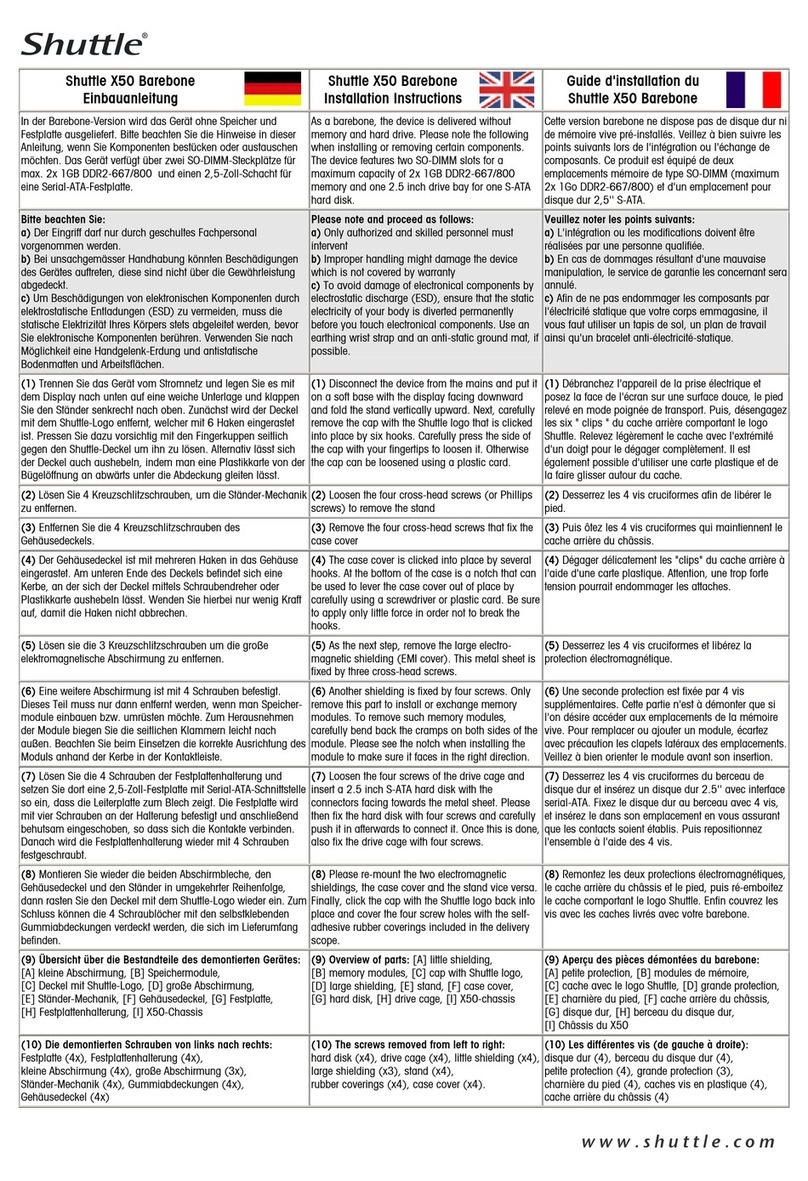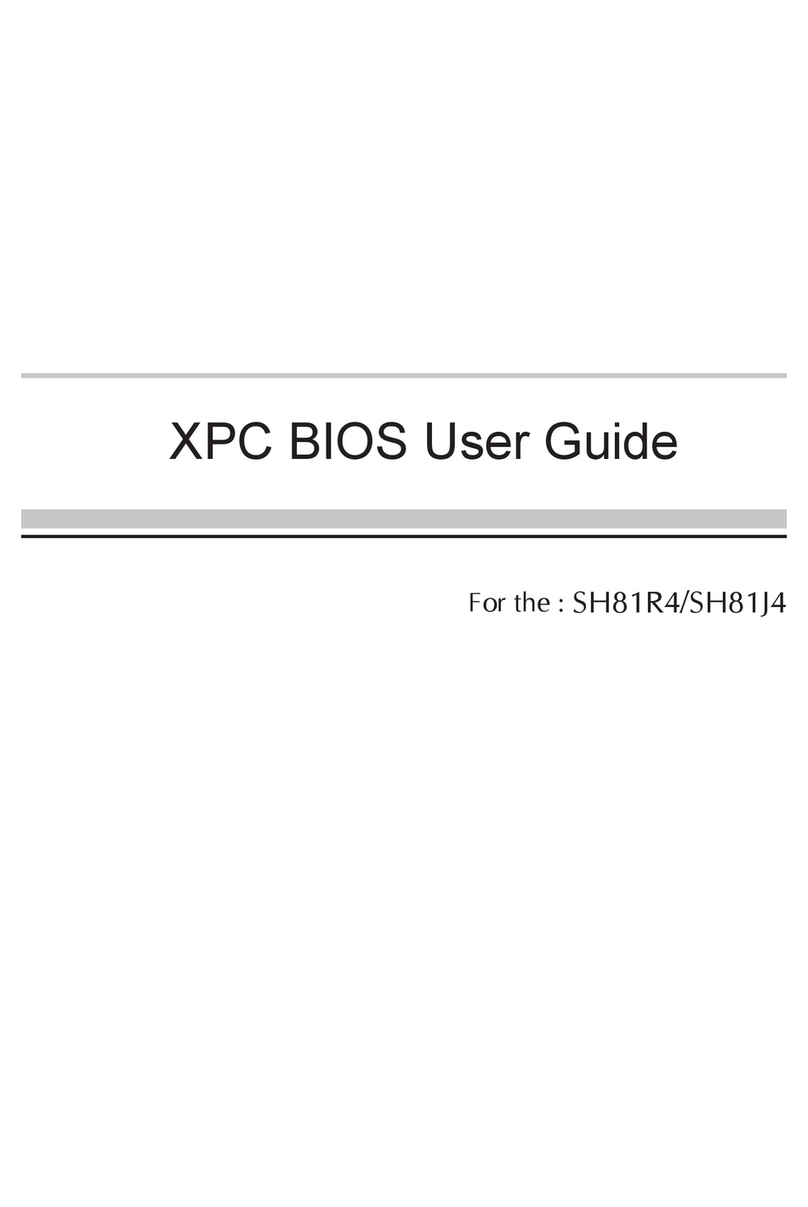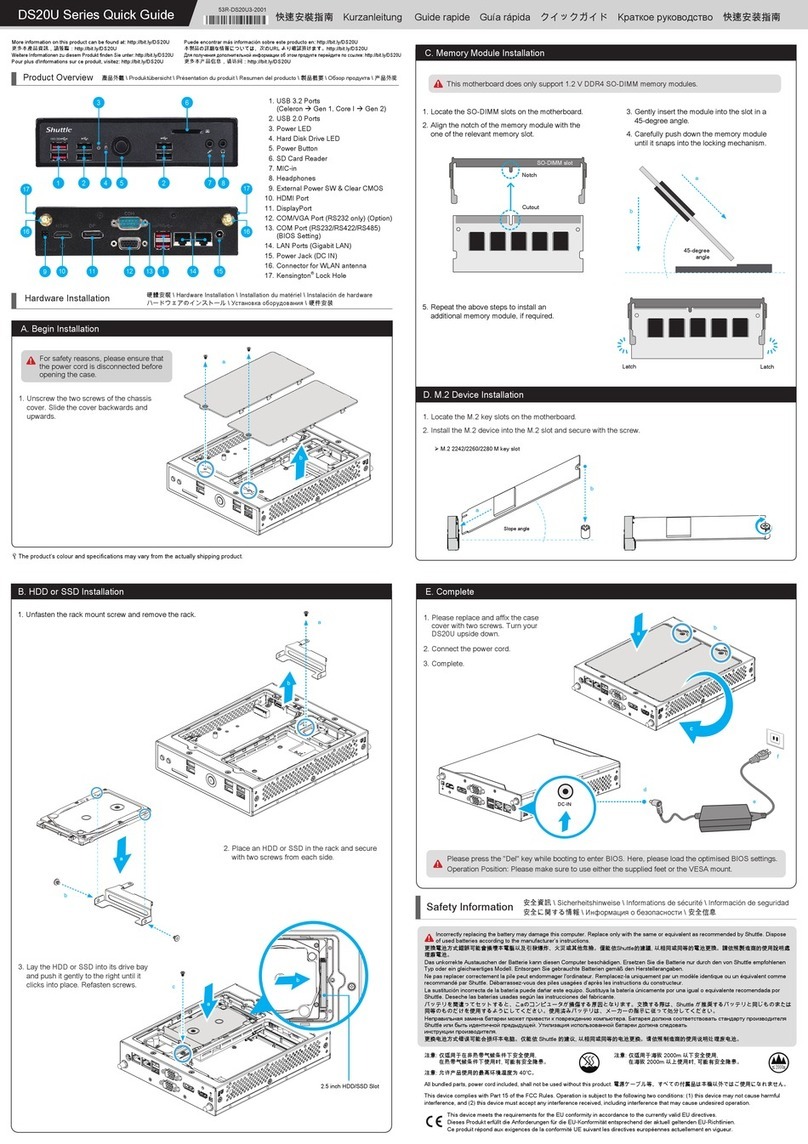K45 Barebones Quick Guide【 English 】
Jumper Settings
Mainboard illustration
A. Begin Installation
1. Unscrew 3 thumbscrews of
the chassis cover.
2. Slide the cover backwards and upwards.
B. CPU Installation
Note: For safety reasons, please ensure that the power cord is
disconnected before opening the case.
1. Unfasten the ICETM Cooling Module thumbscrews on the back of the
chassis.
1. Unlock the DIMM latch.
2. Align the DDR2 module’s cutout with the DIMM slot notch.
Slide the DDR2 module into the DIMM slot.
D. DDR2 Installation
3. Check that the latches are closed, and the DDR2 modules are firmly
installed.
4. Connect the Serial ATA and power cables to the HDD.
E. HDD Installation
Serial ATA Cable
Serial ATA Power Cable
1. Slide the hard disk drive (HDD) into the chassis.
1. Unfasten expansion slot bracket screws.
Remove the back panel bracket and put the bracket aside.
F. Accessories Installation
2. Install the PCI card into the PCI slot (Optional).
1. Replace the cover and refasten the thumbscrews.
G. Complete
2. Complete.
3. Secure the bracket.
PCI slot
PAR-MA3140-H007
Note: Please load the optimized BIOS values.
Cutout
Latch Latch
Notch
Front panel
Back panel
Note: Failure to correctly align the CPU and socket can result in
damage to the CPU.
Note: Please do not use too much Heatsink compound.
LGA775 Package CPU Socket
Two 240 pins DDR2 DIMM Slots
Power Connector- JP5
One IDE Slot- IDE1
USB Headers- USB3 ,4
Line-In/Front-Out/MIC-In Ports
LAN & USB2.0 (x2) Ports
ATX Power Connector-ATX1
One PCI Slot (Optional)
ATX Power Connector-ATX2
ITE 8718F-S Chipset
Serial ATA- SATA 1,2
USB2.0 (x2) Ports
ICH7 Chipset
Parallel & COM & VGA Ports
PS/2 K/B & M/S Ports
Triangle Markings
Lever
Fan Connector
Note: Repeat to install additional DDR2 modules if desired.
Intel 945GC Chipset
LThe product’s color will depend upon the actually shipping product.
FAN Connector- FAN2
7. Spread an even layer of thermal
compound on the CPU die.
3. Remove the ICETM Cooling Module from the chassis and put it aside.
5. Orientate the CPU and socket, aligning the yellow triangle on the
cornerof the CPU with the triangle on the socket. Making sure the
CPU is perfectly horizontal, insert the CPU into the socket. Close
the load plate, lower the CPU socket lever and lock in place.
6. Remove the protective socket cover.
4. First unlock and raise the socket lever, lift the metal load plate on the
CPU socket.
Note: This 775 pin socket is fragile and easily damaged. Always use
extreme care when installing a CPU and limit the number of
times that you remove or change the CPU.
FAN Connector- FAN1
Front Panel Connector- JP8
Clear CMOS Header- JP9
Note: Please refer to the user guide of the Intel CPU FAN you bought
to install the fan.
1. Screw the Intel CPU FAN to the mainboard and connect the fan
connector.
3. Plug the Serial ATA cable to the SATA1/SATA2 header.
C. FAN Installation
2. Fasten the four side screws.
1
2
1
2
LGA775 Processor
2. Unfasten the four ICETM Cooling Module attachment screws and
unplug the fan connector.
Fan Connector
1
2
3
4
Note: Please make sure to secure the screws on each side.
F1. Power Switch
F2. Power LED
F3. HDD LED
F3
F1
B1
B2
B11
B5 B7B4 B6 B9
B1. AC Power Socket
B2. PS/2 Mouse Port
B3. PS/2 Keyboard Port
B4. COM Port
B5. Parallel Port
B6. VGA Port
B7. USB Port
B8. LAN Port
B9. MIC-In Port
B10. Front-Out (L/R) Port
B11. Line-In Port
B3
B8
B10
BIOS Connector
F2
Pin Assignments (JP5):
1=HDLED_PU
2=GRNLEDA
3=-HD_LED
4=GRNLEDB
5=BT_SEL
6=-PWRSW
7=GND
8=GND
9=NC
10=KEY
Power
Connector
C6
Fan Connectors
Ground
SPEED_SENSE
PWM_CRTL
+12V
FAN1/FAN2
C2
Clear CMOS Header
Pin Assignments (JP9):
1=RTC_RST-
2=-RTCRST
3=-RTCBTN
Pin1-2 (Default) Pin2-3 (Clear CMOS)
C4
Pin Assignments:
1=SPI_CS0-
2=SPI_MISO
3=SPI_WP-
4=GND
5=SPI_MOSI
6=SPI_CLK
7=SPI_HOLD-
8=SPI_VDD
BIOS Connector
Front Panel Connector
Pin Assignments (JP8):
1=MIC2_L
2=AGND
3=MIC2_R
4=FRONT CTL
5=LINE2-R
6=SENSE1_RETURN
7=FRONT_SENSE
8=NC
9=LINE2-L
10=SENSE2_RETURN
C1
USB
Connector
s
USB4
USB3
Pin Assignments (USB3):
1=USBPW3
2=USBPW3
3=USBP2N
4=USBP3N
5=USBP2P
6=USBP3P
7=GND
8=GND
9=KEY
10=GND
Pin Assignments (USB4):
1=USBPW4
2=USBPW4
3=USBP6N
4=USBP7N
5=USBP6P
6=USBP7P
7=GND
8=GND
9=KEY
10=GND
C3
C6
C5
C3
C2
C1
C2
C4
Note: If your xpc has ICETM Cooling Module ( for K45B, K45W,
K45L, K45R models only ), proceed to step1~3.
Remove the ICETM Cooling Module first.
Note: If you are installing the Intel CPU FAN, proceed to step1.
If you are installing the ICETM Cooling Module (for K45B,
K45W, K45L, K45R models only), proceed to step2~4.
2. Screw the ICETM Cooling Module to the mainboard. Note to press down
on the opposite diagonal corner while tightening each screw.
3. Connect the fan connector.
1
2
3
4
Fan Connector
4. Fasten the ICETM Cooling Module to the chassis with the 4 thumbscrews.